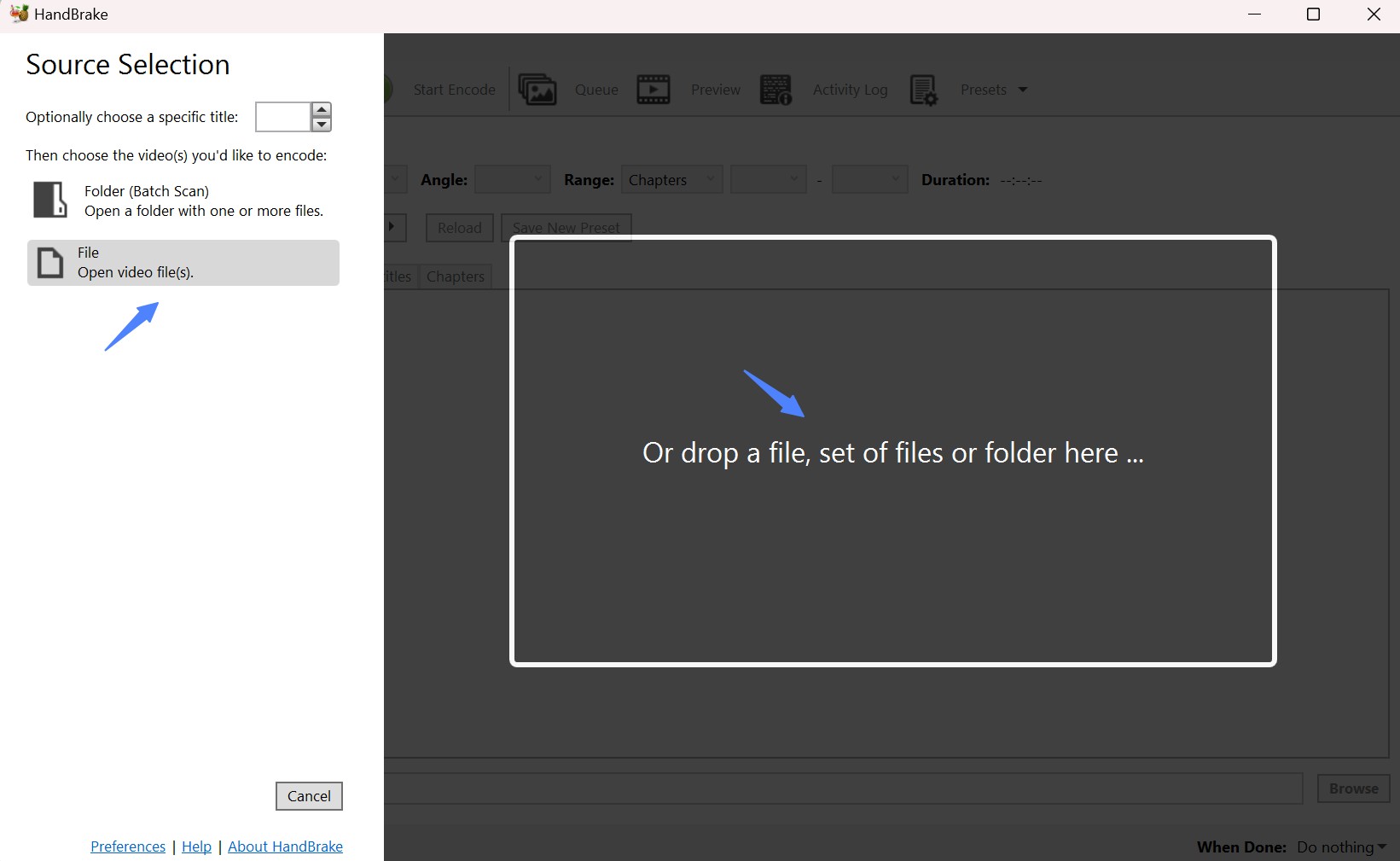How to Convert Video to DVD: 8 Best and Free DVD Converters in 2024
Summary: This article provides detailed steps to convert video to DVD and reviews the DVD converter service. Each video to DVD converter is thoroughly evaluated based on its functionality and ease of use to provide your with a reliable guide for your DVD conversion needs.
- • Convert videos to DVD discs playable on a DVD player
- • Burn videos to DVD folders available on a media player
- • Create DVD ISO files out of videos free and fast
- • Easy-to-use for both beginners and experts
Table of Contents
Looking for the best method to convert movies to DVDs? In this article, we will explore the free video to DVD converters to help you easily convert video files to DVD for long-term storage and enjoyment. For advanced users, we’ll also list the best paid options and video to DVD conversion services.
Whether you’re looking to convert home movies or music videos to DVD, we’ve got you covered with recommendations for the best converters and transfer services to meet your needs.

5 Free DVD Converters to Convert Video to DVD
Before converting video to DVD, there are several things you need to prepare. First, ensure that you have a blank DVD where your video will be stored. Next, have your video file ready on your computer. If you have no time to carefully compare each product, take a quick look at this table.
| DVD_Converters | Working_System | Imput_Format | DVD_Menu Templates | GPU Acceleration |
| DVDFab DVD Creator | Windows 11/10/8.1/8/7 & Mac 10.10-14 | 200+ video formats | √ | √ |
| Free Video to DVD Converter | Windows 10/8/7/Vista/XP/SP3 | Limited video formats | × | × |
| AVS Video Converter | Windows 11, 10, 8, 8.1, 7, Vista | 150+ formats | √ | √ |
| Freemake Video Converter | Windows 11, 10, 8, , 7, Vista, XP | Popular video, audio and image | √ | × |
| Aiseesoft DVD Converter | Windows 7/8/10 & Mac X 10.7 or later | Popular video, audio and image | √ | √ |
1. DVDFab DVD Creator
DVDFab DVD Creator is a reliable and versatile video to DVD converter. It enables you to convert multiple types of video files into DVD disc, ISO image, or Folder with fast speed and premium quality. You can also create your own DVD menu using stylish templates and customizable options. This fast DVD Converter software is easy to use and is well-suited for both beginners and professionals.
👍Features:
- Support all DVD disc formats, DVD+R/RW, DVD-R/RW, DVD+R DL, DVD-R DL
- Convert video to DVD/ISO image/Folder from 200+ popular formats, such as burning MKV, MP4, AVI, FLV, Video_TS, and M4V to DVD.
- Make and customize DVD menu with professional and stylish templates
- Convert video files to DVD with 50 times faster speed (GPU hardware acceleration)
- Select audio tracks and subtitles you want to convert or add external subtitles
- Synchronize all the meta info of the source video
How to Convert Video to DVD with DVDFab DVD Creator?
Step 1: Download and launch DVDFab 13, and load video source
Upon free download and pure installation, select "Creator - DVD Creator" when the program runs. Load video source or simply drag & drop it onto the main UI.
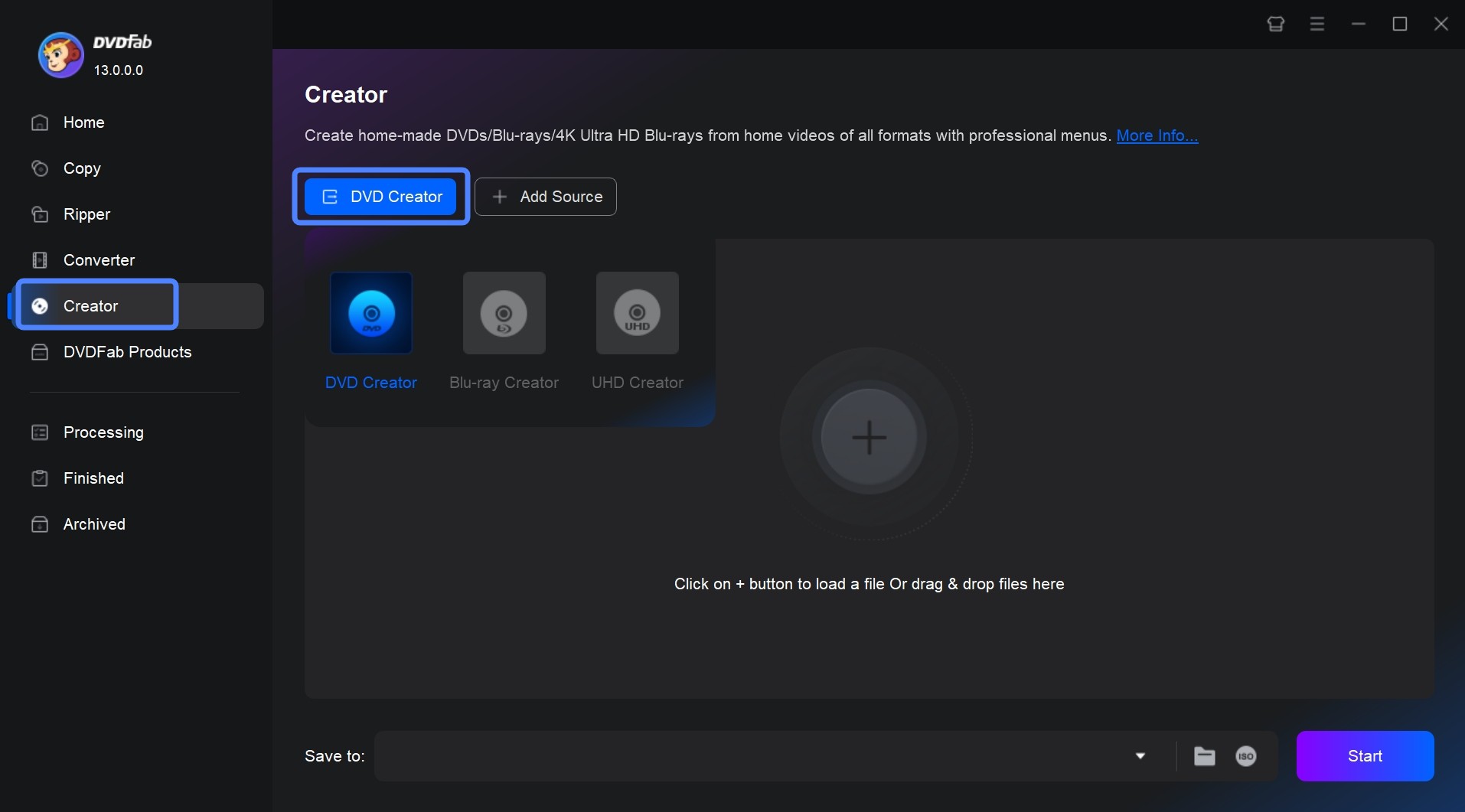
Step 2: Personalize output DVD via Advanced Settings & Menu Setting
Once your source video is uploaded, the main interface will display all the input and output details. At this point, you have the option to choose audio tracks and subtitles, or add external subtitles.
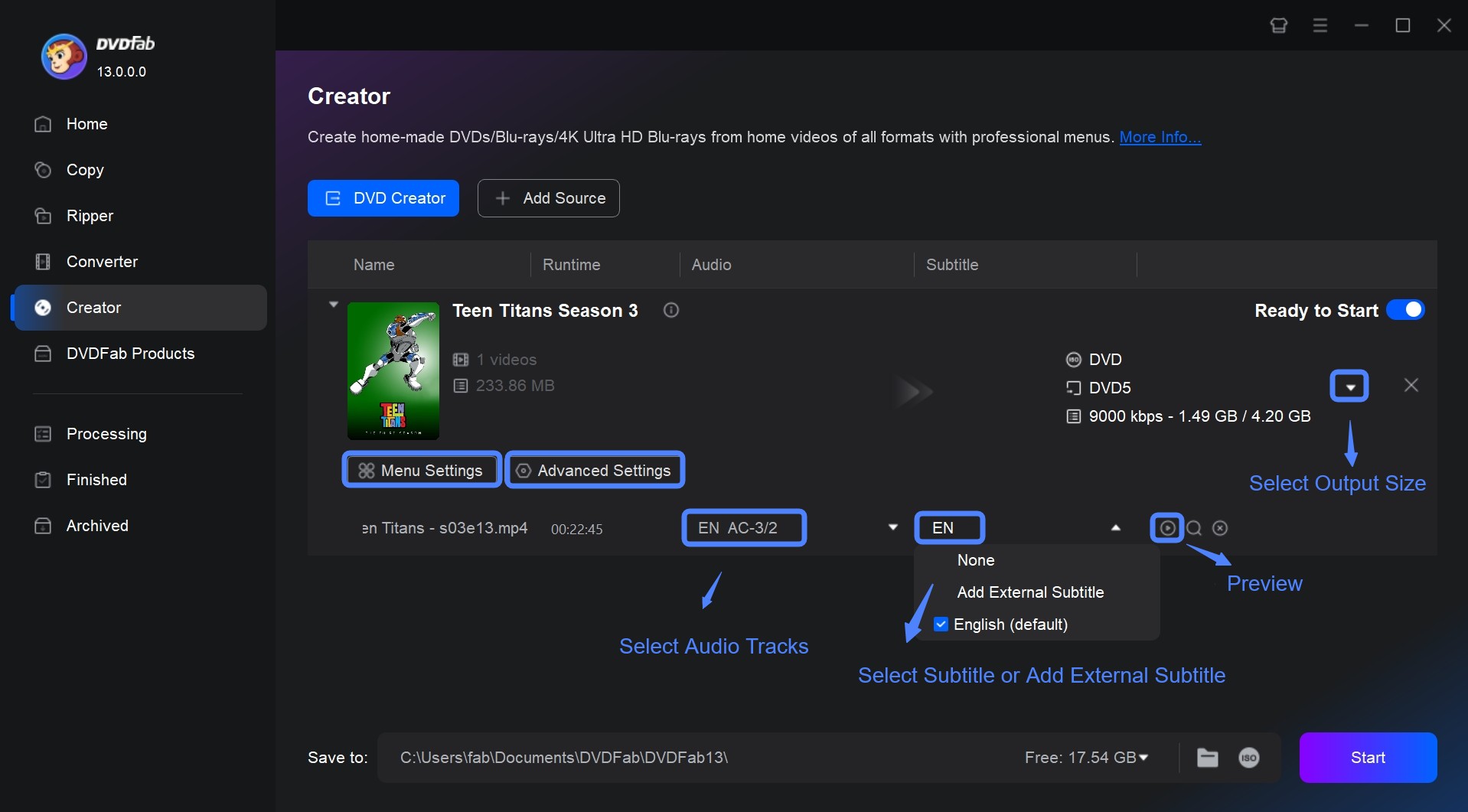
Go to "Advanced Settings" to select output DVD size: DVD-9 (8.5G storage capacity) or DVD-5 (4.7G), Menu Properties such as TV Standard (NTSC & PAL) and Aspect Ratio (16:9 & 4:3), and Playback Mode (start from menu or titles). Meanwhile, feel free to add external subtitles to your DVD movie.
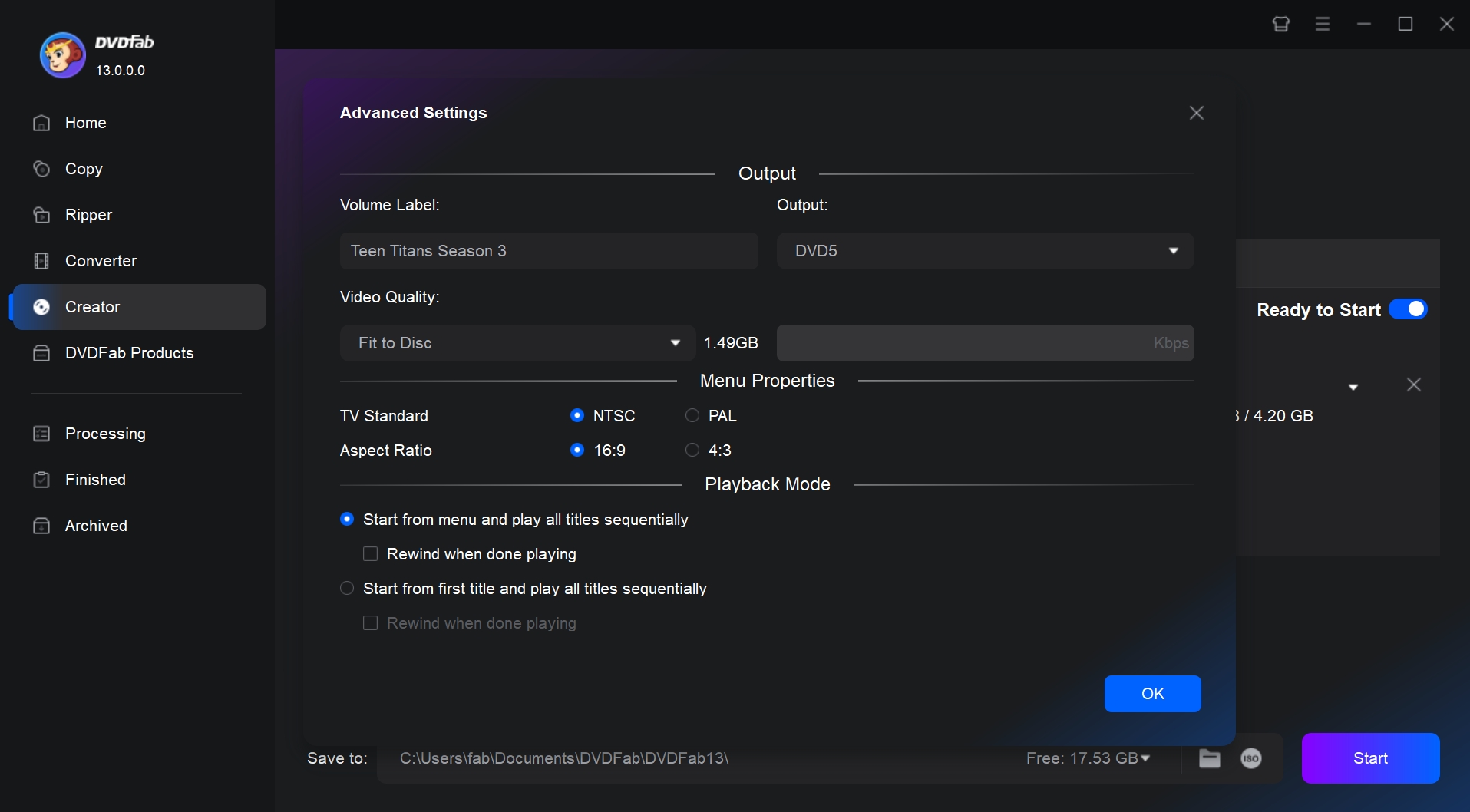
Go to "Menu Setting" to create DVD menu as per personal preference for better playback control. You can also adjust the elements or widgets inside the built-in menu templates, such as adding your own image or text to the menu background, changing text size, font, color of the subtitles of control button. The main menu, buttons, theme selection menu are all under your control.
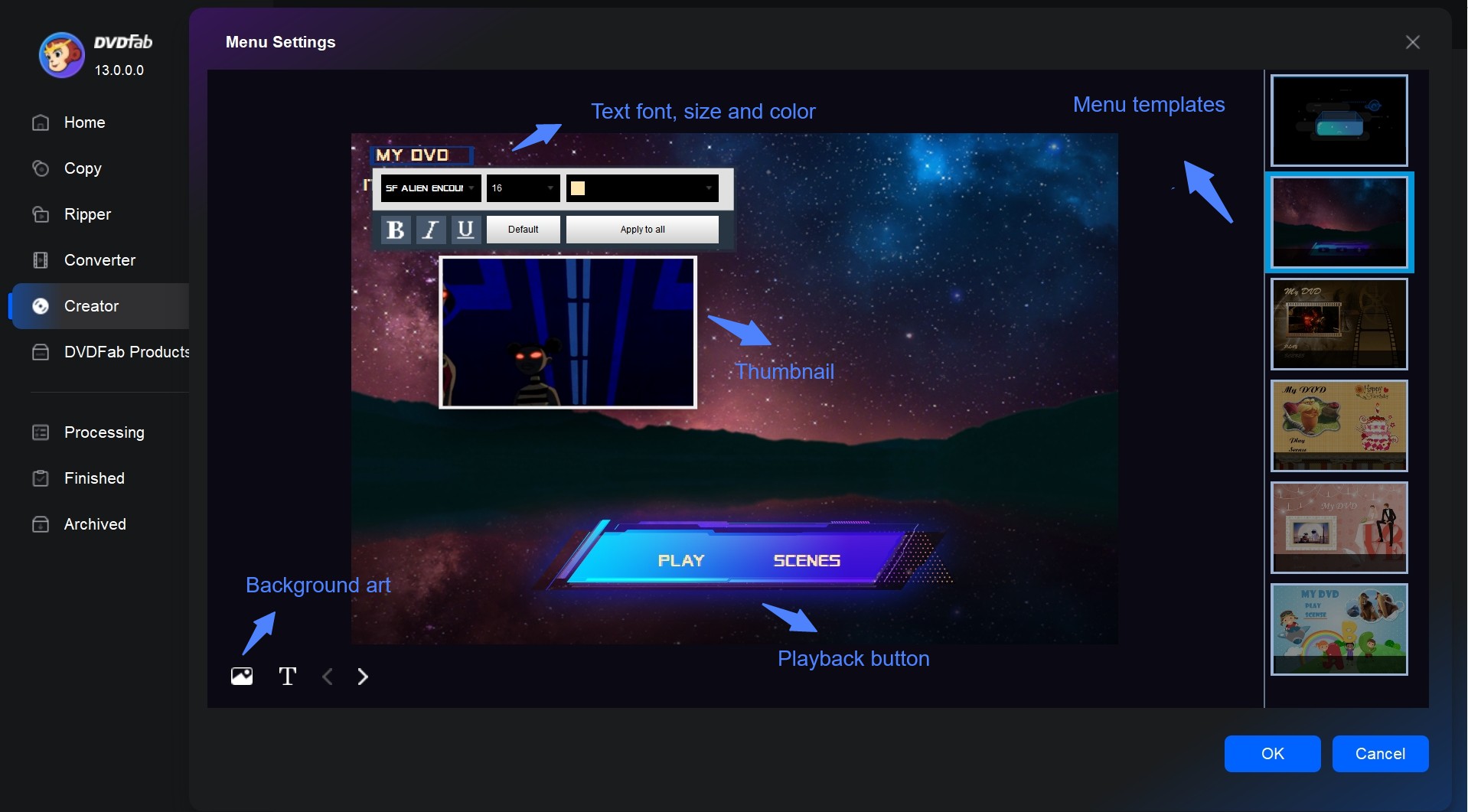
Step 3: Start to convert video to DVD with Turbo Speed
Insert a blank DVD disc into the optical drive of your computer. Alternatively, save the output DVD as ISO file or movie folder if you have no blank DVD disc at hand. Once done, hit the Start button to activate the process of converting video to DVD.
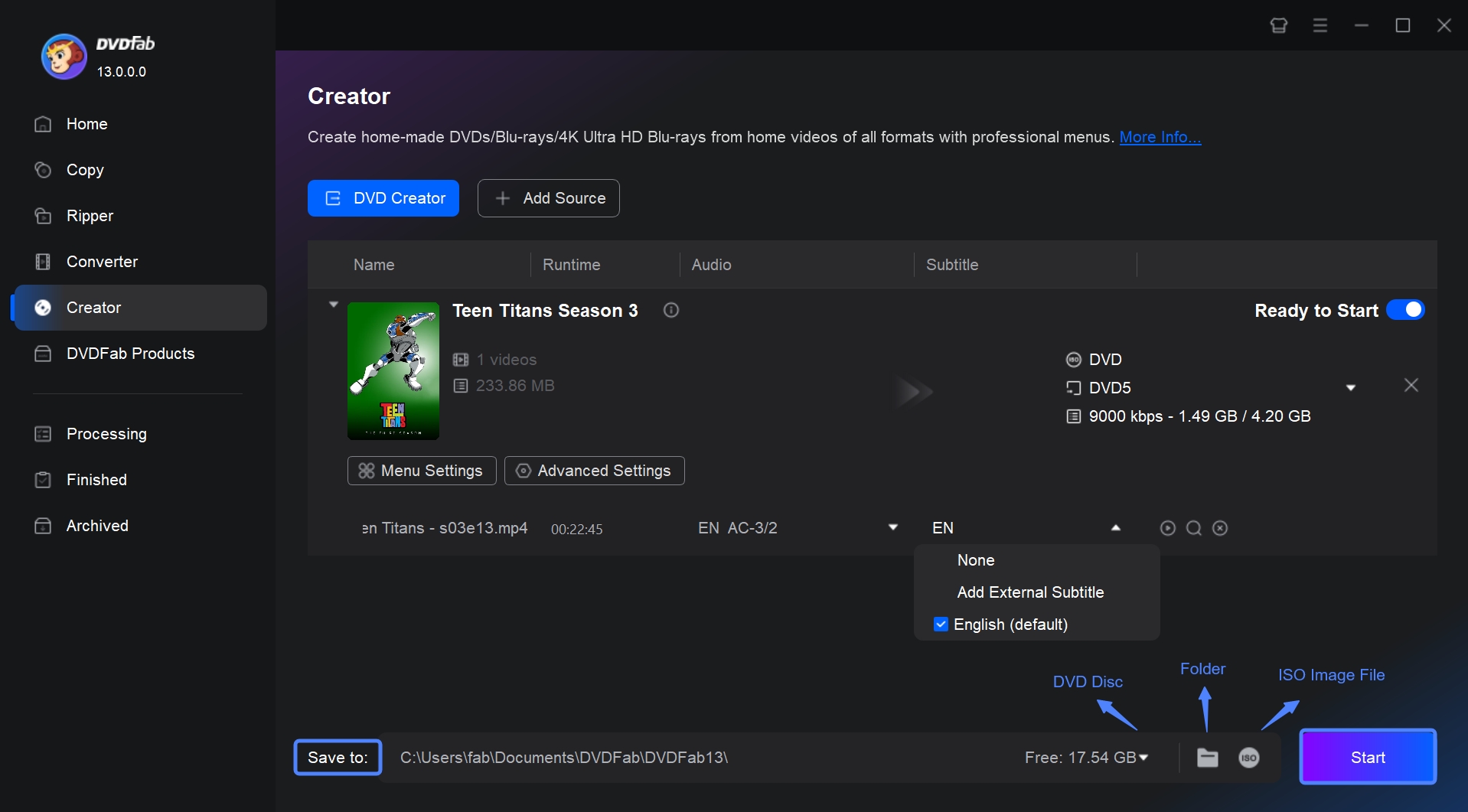
2. Free Video to DVD Converter
Free Video To DVD Converter, developed by DVDVideoSoft, is designed to convert various video formats into DVD format. This open source DVD burning software allows users to easily transfer their digital video files onto a DVD-5 or DVD-9 disc and also includes an simple automatic DVD menu creation feature. While it offers simple video-to-DVD conversion capabilities, it doesn't extend to more complex, advanced features. For example, this DVD converter free doesn't come with any stylish menu templates or customized options.
👍Features:
- Video conversion to DVD from various formats such as AVI, MPG, MP4, WMV, ASF, MOV.
- Easily select video files for conversion, specify a destination folder, and choose the output quality.
- Offer both PAL and NTSC formats for your preference.
How to Convert Video Files to DVD with Free Video to DVD Converter?
Step 1: Download and install the free DVDVideoSoft software.
Step 2: Launch the program by navigating to Start > All Programs > DVDVideoSoft > Programs > Free Video to DVD Converter.
Step 3: Select your video files by clicking the 'Browse...' button, and monitor their space consumption on the size bar.
Step 4: Set your output location and video presets by using the 'Browse...' button at the bottom and selecting from the list that appears.
Step 5: Click 'Create DVD' to burn video to DVD. Once the conversion is done, burn your files to a DVD by choosing the VIDEO_TS folder as the video input.
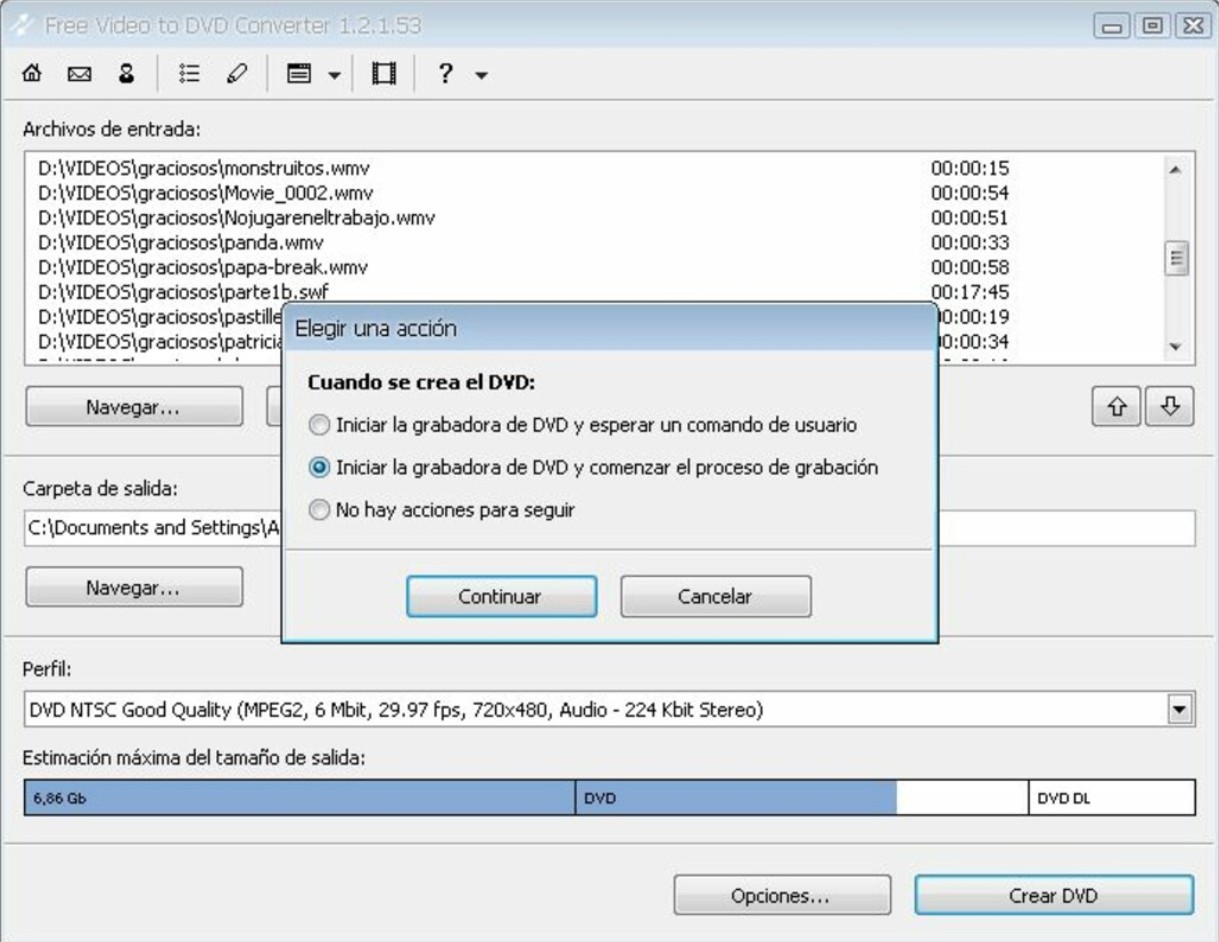
3. AVS Video Converter
AVS Video Converter is designed to convert video files from one format to another. Moreover, this DVD maker free supports converting videos to DVDs or Blu-rays with vibrant menus. Besides converting, the software also provides functionalities such as video editing and transferring videos to devices. However, its free version has a watermark.
👍Features:
- Offer inbuilt editing and video to DVD converting functions.
- Avail GPU-based video conversion for increased efficiency.
- Facilitate simultaneous conversion of multiple videos.
- Allow direct uploads to popular sites such as YouTube, Facebook, Vimeo.
How to Convert Video to DVD with AVS Video Converter?
Step 1:Download and install AVS Video Converter. Launch the software click the Browse button to select the video file you want to convert.
Step 2:Click the To DVD button, choose the preferred conversion profile. Specify output file path by clicking the Browse button next to the Output File Name field.
Step 3:Create a DVD menu using in-built Disc Menu Styles. Add chapters, assign background pictures and music under the Settings section.
Step 4:Start video conversion with the Convert Now! button. After completion, click convert to Disc.
Step 5:Insert a blank DVD into your disc drive and click Start converting! for recording. If Verify disc is checked, the program will ensure the disc is recorded correctly.
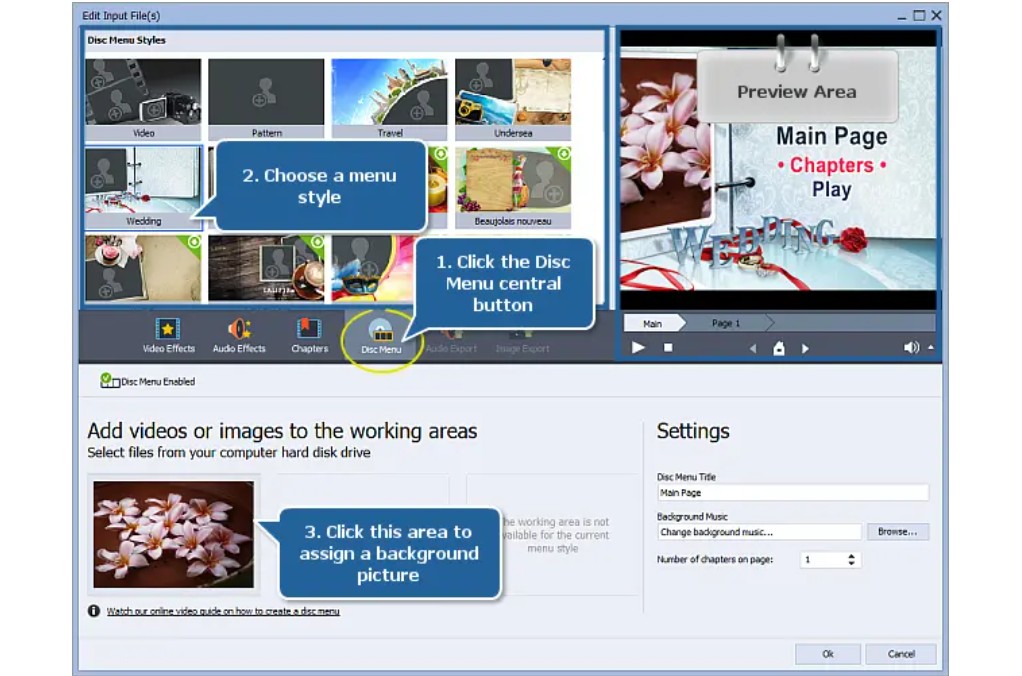
4. Freemake Video Converter
Freemake Video Converter is a versatile tool that can not only convert videos to DVDs, but also convert DVD to digital files. Moreover, this best video to DVD converter facilitates basic editing features like cropping, rotating, and flipping videos. The main disadvantage is that Freemake has a slow converting speed and the free version has a watermark.
👍Features:
- converts up to 40 hours of movies to a single DVD
- Also convert videos to DVD folders and ISO files.
- Convert 500+ video and audio file formats
- Edit video files including cropping, trimming, flipping, rotating, adding subtitles
- Provide various menu templates and allows local image upload.
How to Turning Videos into DVD with Freemake Video Converter?
Step 1:Download the installation Freemake Video to DVD Converter from the official website and follow the installation prompts.
Step 2:Collect all your uncorrupted videos in one folder and drag and drop them into the Video to DVD Converter.
Step 3:After adding videos, select the "to DVD" bubble and specify your preferred settings based on the type of DVD you plan to use.
Step 4: Click the “No Menu” button and select your preferred type and format of menu. It could be a text menu, a picture menu or a menu with a custom background.
Step 5:Insert a blank DVD-RW into your DVD converter. Select your converter as the output destination then click "convert". If necessary, you can create a copy of the project by inserting another DVD once the first copy is complete.
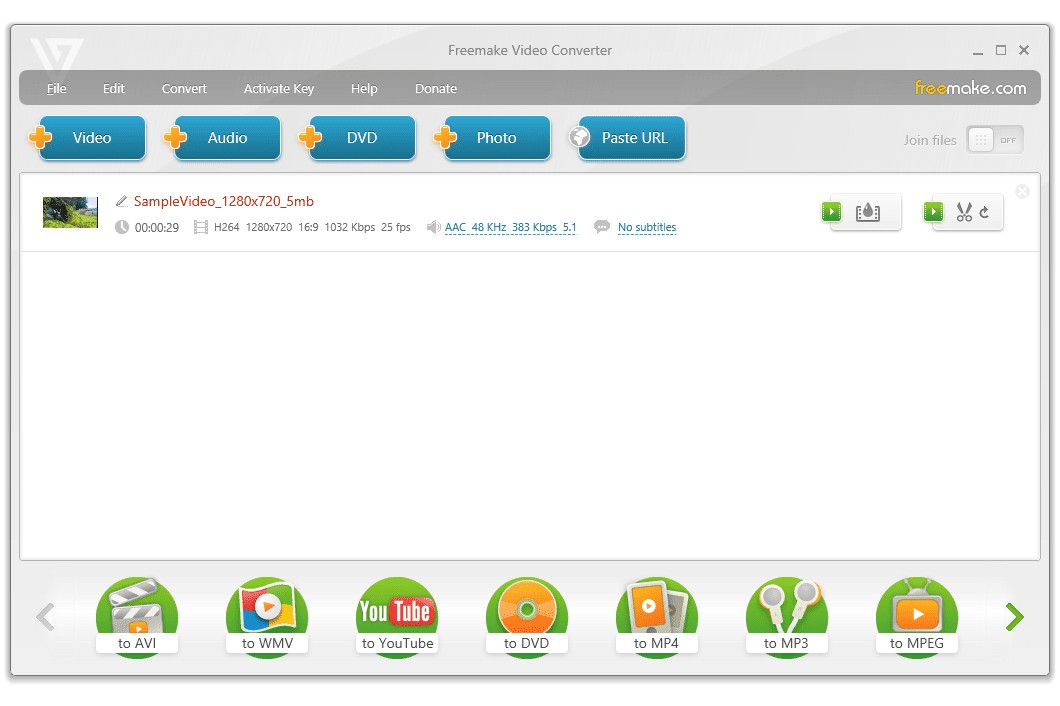
5. Aiseesoft DVD Converter
Aiseesoft DVD Converter Suit goes beyond just being a DVD Creator. This video DVD converter enables you to turning videos into DVD and burn them onto a blank DVD disc, folder, or ISO file. With this tool, creating your own personalized DVD with any video format is incredibly easy. In addition, it provides a selection of customizable menu templates, as well as the option to add your own audio tracks and subtitles to further tailor your DVD creation.
👍Features:
- Ability to import videos from iPhone, iPad, camcorders, and various other devices.
- Seamlessly transfer a wide range of popular files between iPhone, iPad, and your computer.
- Utilize it as a Blu-ray player to watch Blu-ray discs, folders, or ISO files on your PC.
How to Convert Video Files to DVD with Aiseesoft?
Step 1:Download and launch this DVD Converter Suite on your computer. Opt for Aiseesoft DVD Creator and import your video files into the software.
Step 2: Utilize the Edit, Audio Track, Subtitle, and Menu buttons to customize and enhance your DVD file before proceeding with the conversion.
Step 3:After completing customization,, click on the Burn button to begin converting video to DVD disc, folder, or ISO file. This will allow you to store the files on your local disk for backup.
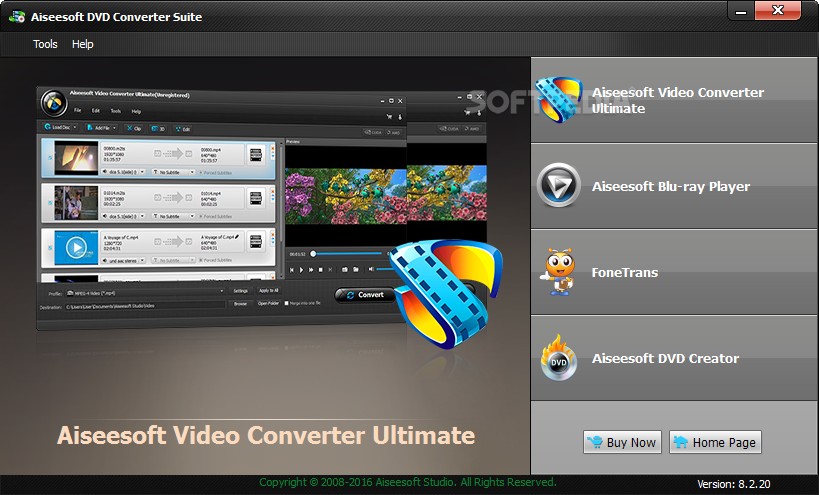
3 Best Video to DVD Conversion Service
If your video is not in digital format saved on computer, but in the format of VHS tape, Video8, DV or Betamax, then you can consider these best conversion services.
Considerations when converting Video to DVD
💡Reputation: A company with a solid reputation and positive reviews will have the experience and expertise to handle your videos with care.
💡Quality: Using the latest technology and equipment for video conversion to DVD ensures that your videos are transferred in the best possible quality.
💡Turnaround time: Choose a Video & DVD transfer service that can meet your timeline and deliver your DVDs quickly. Quick turnaround times are important if you need your videos for a special occasion.
💡Pricing: Look for a service that offers competitive pricing without compromising on the quality of their transfers.
3 Popular Video to DVD Conversion Services
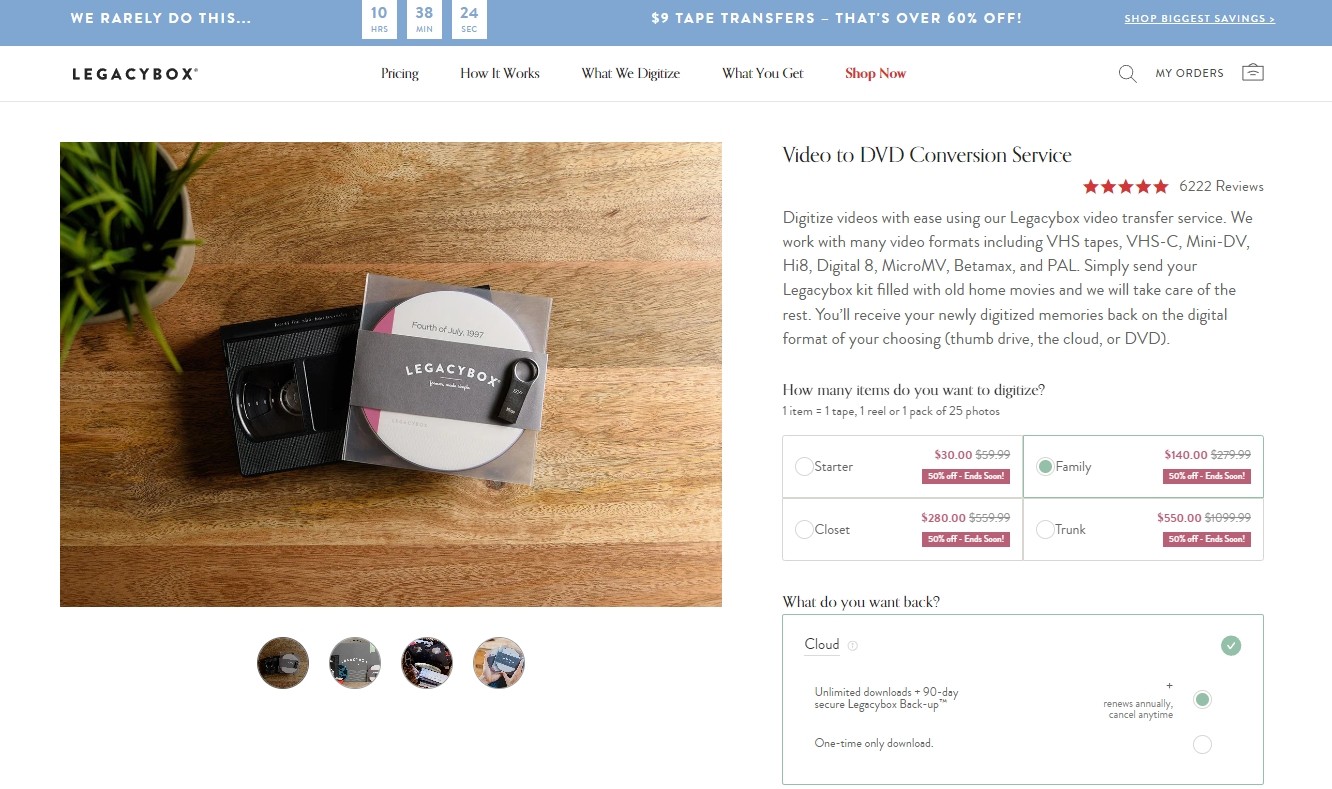
Legacybox
One of the most popular video & DVD transfer services is Legacybox. Legacybox offers a variety of conversion services, including transferring VHS tapes, film reels, photos, and slides to DVDs. Customers simply send in their old media, and Legacybox will digitize and transfer the content onto DVDs or digital files. The process is simple, secure, and the results are high-quality.
Price:
| Type | Price | Details |
| Starter | 35.98$ | Convert up to 2 items |
| Family | 159.98$ | Convert up to 10 items |
| Closet | 319.98$ | Convert up to 20 items |
| Trunk | 629.99$ | Convert up to 40 items |
*One item equals one tape, one reel, or one pack containing 25 photographs.
YesVideo
YesVideo allows customers to upload their videos online or bring them to a retail partner for conversion to DVDs. The company offers a range of services, including transferring VHS, camcorder tapes, and even outdated media formats like 8mm and Betamax to DVD. YesVideo ensures that the content is preserved in its original quality during the transfer process.
Price: 32.99$ per two hours of content
Walmart Photo
Walmart Photo offers a variety of services including photo/slide/vegative transfer, video-to-DVD conversion, film transfer and DVD/memory card conversion. Whether you have personal home videos or special event recordings, Walmart Photo can convert them to DVD and a digital copy. Simply bring in your video tapes or files to a Walmart Photo location, and their expert staff will take care of the rest, delivering a high-quality DVD that you can enjoy for years to come.
Price: 12.96$ for the first 30 minutes and 5.46$ per 30 minutes thereafter.
Some other popular video_ts to DVD transfer services include Digital Treasures and Costco Photo Center. These services vary in terms of pricing, turnaround time, and additional features such as editing and customization options. You can choose the service that best fits their needs and budget.
FAQs about Converting Video to DVD
What types of video formats can be converted to DVD?
Almost all popular video formats including AVI, MP4, MPG, MPEG, MOV, MKV, etc. can be converted to DVD.
Will the quality of the video be affected when converted to DVD?
With the professional DVD converter software, the quality of the video would not be affected. However, DVDs use a different, generally lower resolution than many digital videos, so there may be a slight reduction in visual quality.
Can I convert video to DVD via offline service?
Yes, offline services do exist wherein one can convert video to DVDs. Video conversion to DVD companies will transfer your video files onto a DVD disc, ensuring compatible formatting and a professional presentation. These services generally include options for custom DVD menus, photo slideshows, and other additions if requested. However, availability may vary depending on your location.
How to convert video tapes to DVD?
A good option is to use a video capture device to transfer the content from your video tapes to your computer. Then, you can use free DVD burning software to create a DVD with the transferred content. If you prefer not to do the conversion yourself, the DVD conversion service introduced in this article is most suitable for you.
Conclusion: How to Choose a Video to DVD Converter?
Choosing the right video to DVD converter can make a huge difference in the quality of the output DVD disc. While making your decision, focus on factors such as the speed of conversion, quality of outcome, and stylish menu templates. Additionally, the software should provide good technical support and regular updates to stay compatible with the ever-advancing technology.
Having evaluated some of the best video to DVD converters available, I would highly recommend the DVDFab DVD Creator. It excellently matches all the criteria mentioned above and goes beyond by providing extras like the menu templates for DVD conversion and compatibility with all types of blank discs.