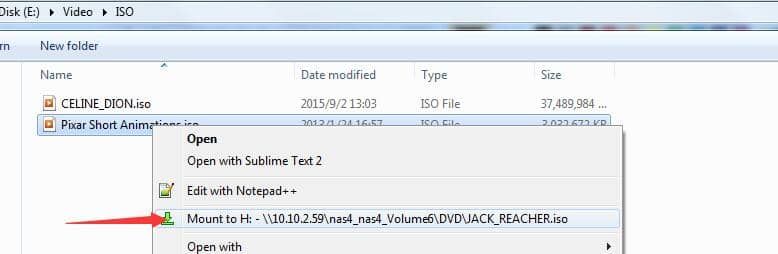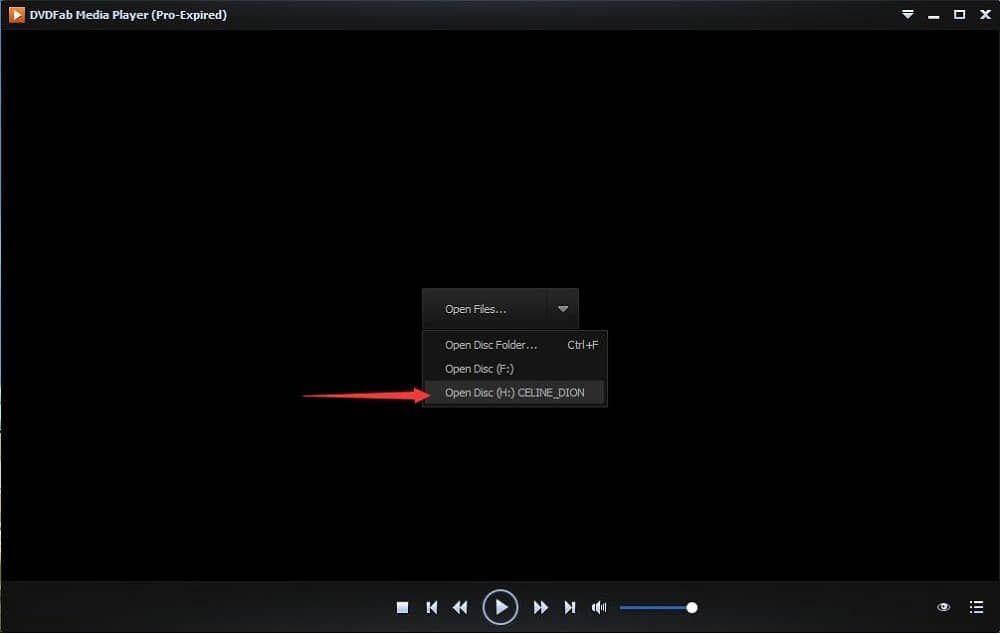What Can DVDFab Virtue Drive Do?
Create Many Virtual Drives
Emulate 18 Virtual DVD/Blu-ray/Ultra HD Drives in Windows
DVDFab Virtual Drive stands out among free virtual drive software, as it supports creating up to 18 virtual drives for DVD and Blu-ray on Windows 11/10/8/7. You can copy DVDs and Blu-rays to your hard drive as ISO image files and mount them with DVDFab Virtual Drive.
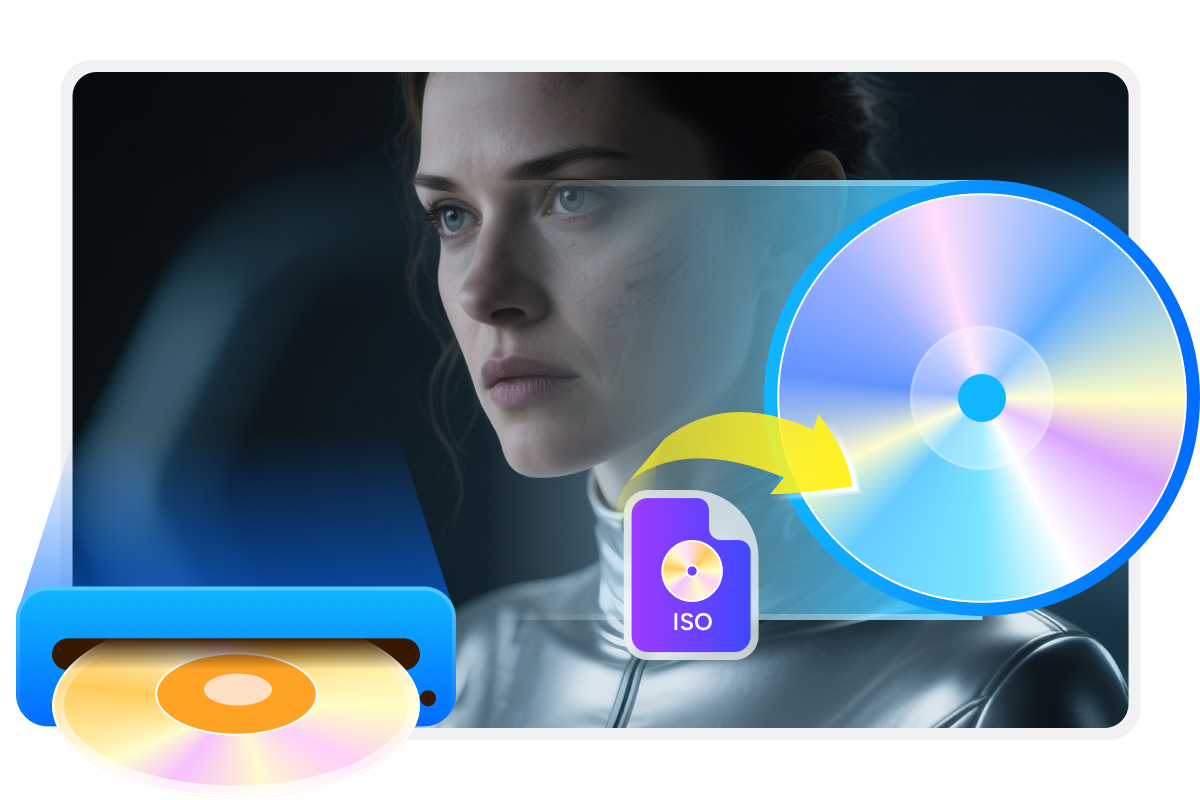
Easy Image Access
Mount and Unmount Disc Images with Simple Clicks
Instead of manually swapping discs, you can easily mount and unmount DVD or Blu-ray disc images created by DVDFab or other programs, and also create .miniso image files on your PC. Additionally, DVDFab Virtual Drive supports playback of Blu-ray ISO image files and folders (with .miniso file type) on your PC using PlayerFab or PowerDVD 8 and later.
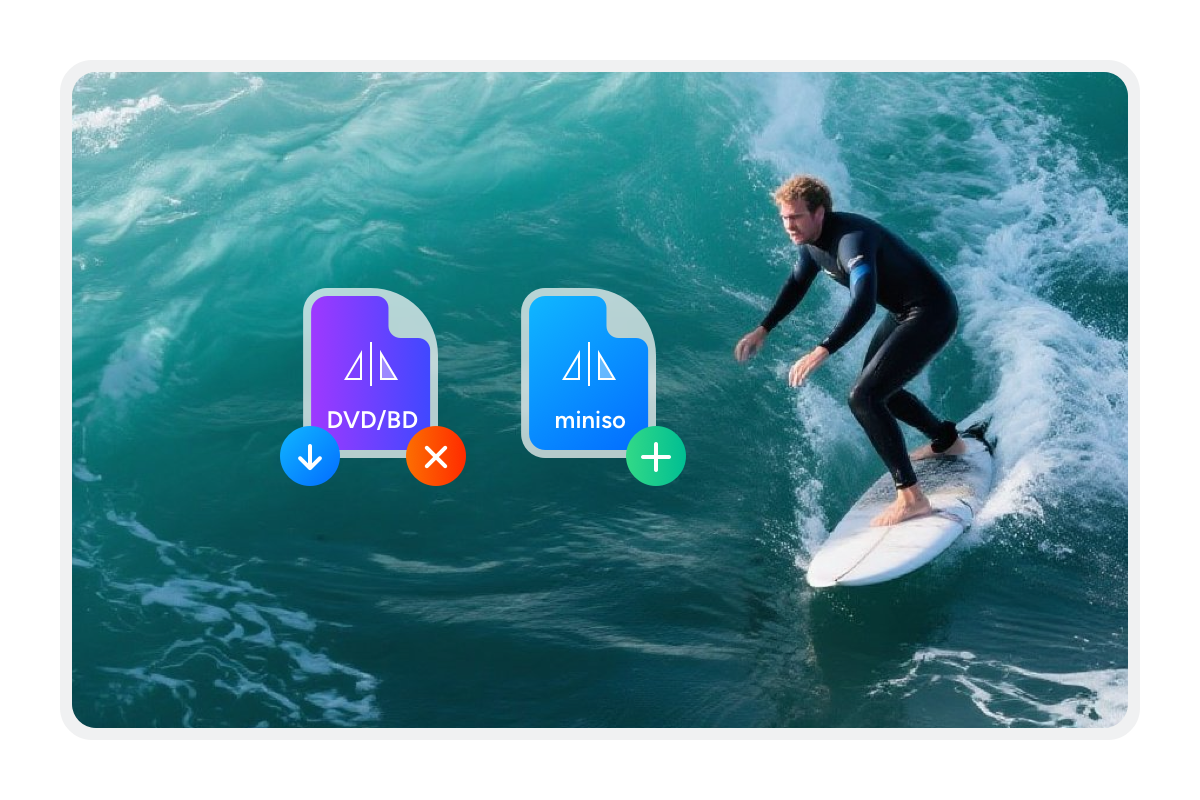
Personalized Options
Customized Settings to Optimize its Features
This advanced virtual disc drive allows you to select from 22 available languages, choose whether to auto-start the software on Windows startup, auto-mount the last used image, and auto-unmount all drives when exiting the program. Additionally, you can freely set the number of virtual drives from 0 to 18, and customize the drive letter and virtual drive icon in Windows Explorer.
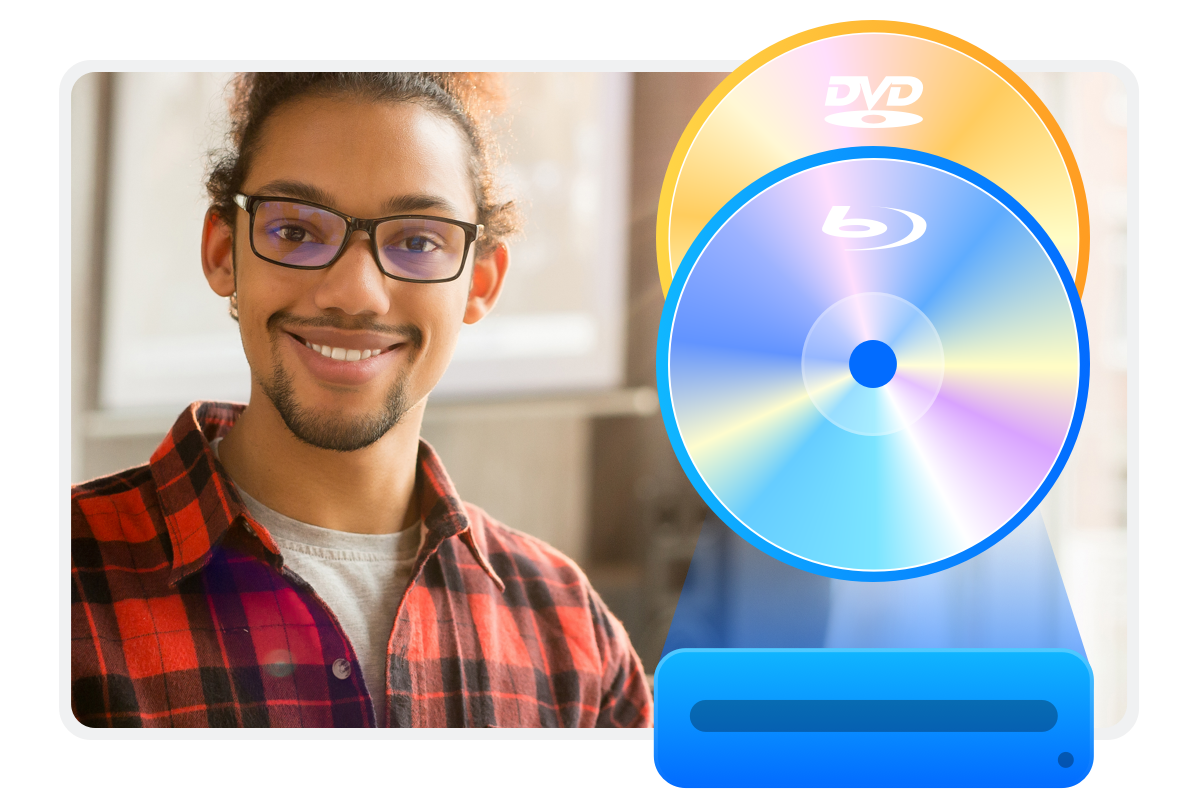
Seamless File Launch
Allow Selected Files to Open with Virtual Drive
DVDFab Virtual Drive supports a wide range of file types, including .bin, .ccd, .dvd, .img, .iso, .miniso, .nrg, and .udf. You can configure context menu icons during installation or adjust them later in 'Settings', and easily integrate the virtual drive with the Windows shell for seamless file management.
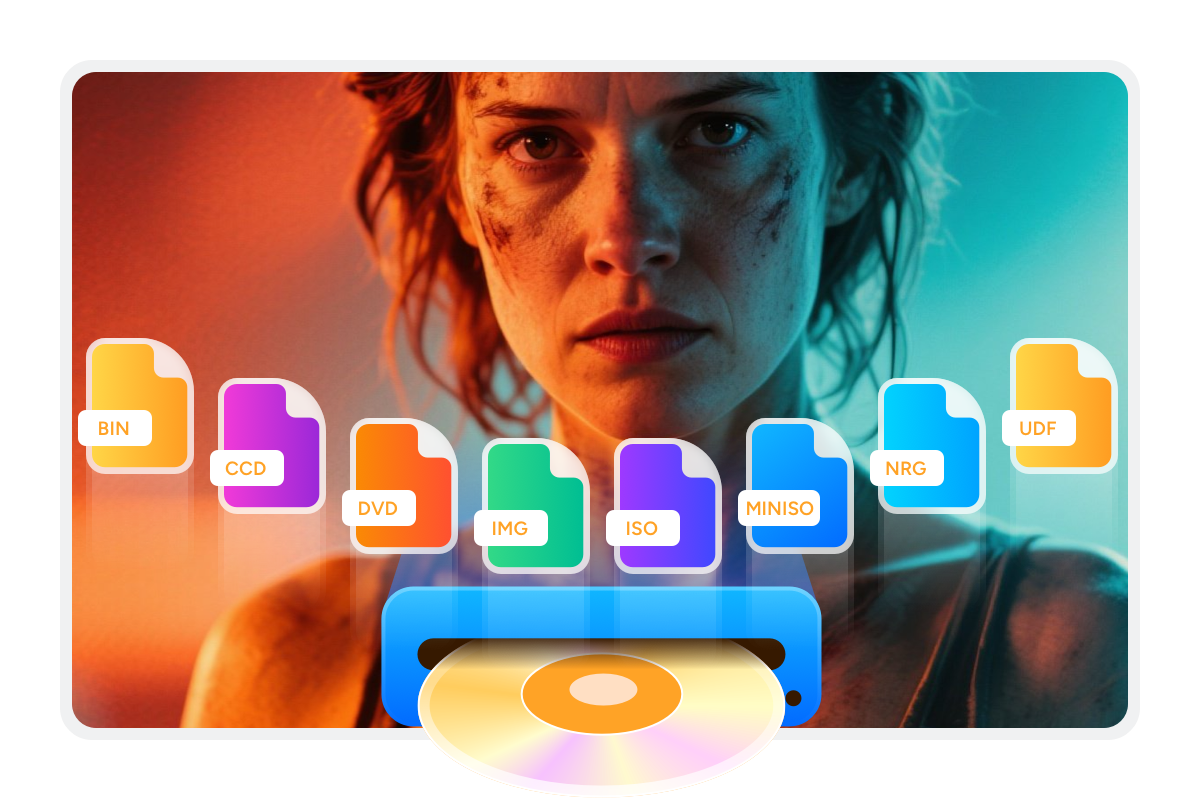
User-Friendly Experience
Enjoy Easy Setup, Safe Use, and Timely Support
This virtual drive is designed for ease of use, offering a simple and intuitive interface that requires no learning curve for either beginners or experienced users. The installation process is completely clean and safe, with no bundled software included. Step-by-step on-screen instructions will guide you through both setup and daily operation. If you need assistance at any point, helpful support is readily available through the online forum. You can also enable automatic update checks to always have access to the latest features and improvements.
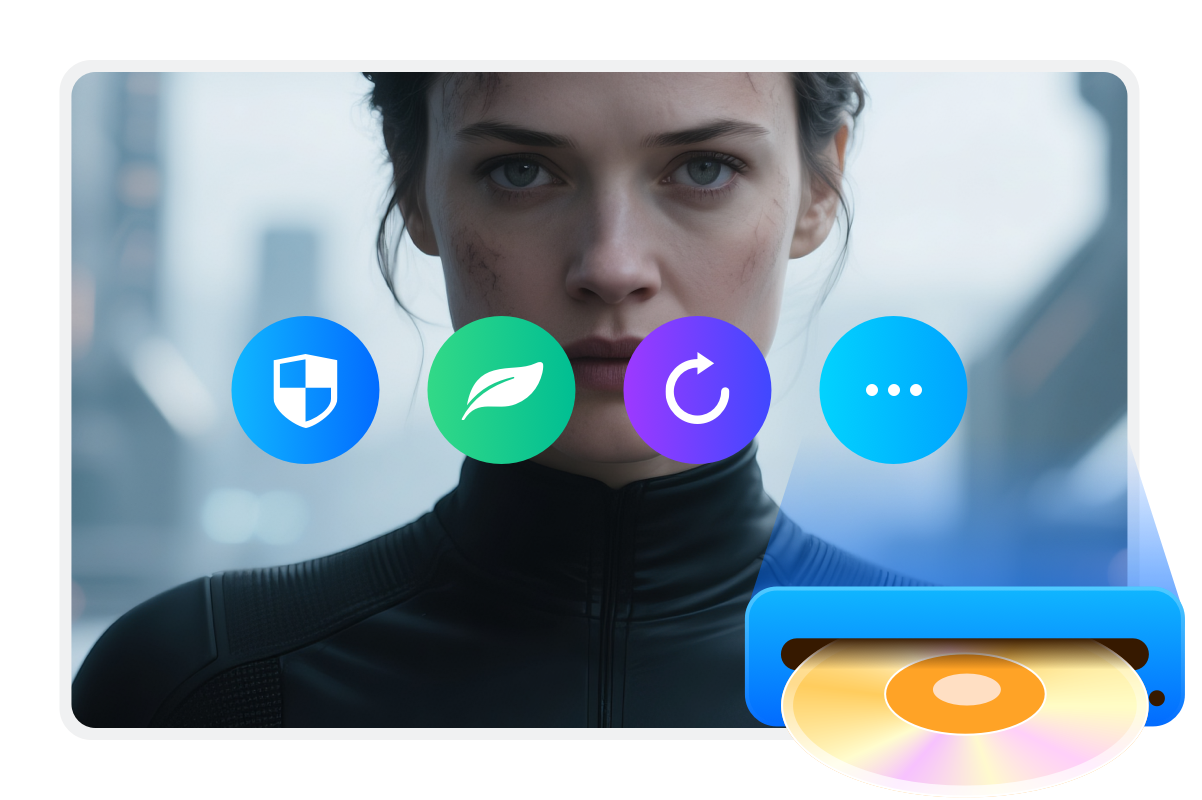
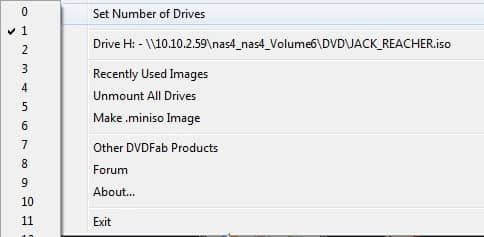
Step 1. Run DVDFab Virtual Drive
Download and install DVDFab Virtual Drive. After installation, launch the program—DVDFab Virtual Drive will appear as an icon minimized in the system tray. Right-click this icon, select "Set Number of Drives," and specify how many virtual drives you wish to emulate.
Step 2. Mount the ISO image file to one of the chosen virtual drives
There are two convenient ways to mount your ISO image:
Method 1: Right-click directly on the ISO file and choose the "Mount" option, then select from the available virtual drives.
Method 2: Right-click the DVDFab Virtual Drive icon in the system tray. You can select "Mount" to choose an ISO for any virtual drive, or use "Recently Used Images" to quickly remount previously opened ISO files.
Method 1: Right-click directly on the ISO file and choose the "Mount" option, then select from the available virtual drives.
Method 2: Right-click the DVDFab Virtual Drive icon in the system tray. You can select "Mount" to choose an ISO for any virtual drive, or use "Recently Used Images" to quickly remount previously opened ISO files.
Step 3. Play the mounted ISO files
Open PlayerFab, click the "Open Files" button, and select the ISO file you mounted with DVDFab Virtual Drive to start playback. Now you can enjoy your favorite movies whenever you like.
System Requirements

Windows 11/10/8.1/8/7 (32/64 bit)
Pentinum II 500 MHz
Fair Use Policy : DVDFab is intended for personal use only, and sharing copied content with any third party is strictly prohibited.
To ensure a stable user experience and prevent potential restrictions from disc publishers, each DVDFab licensed account has a quota of 100 disc copies per week. This quota will automatically reset at the start of a new weekly cycle.