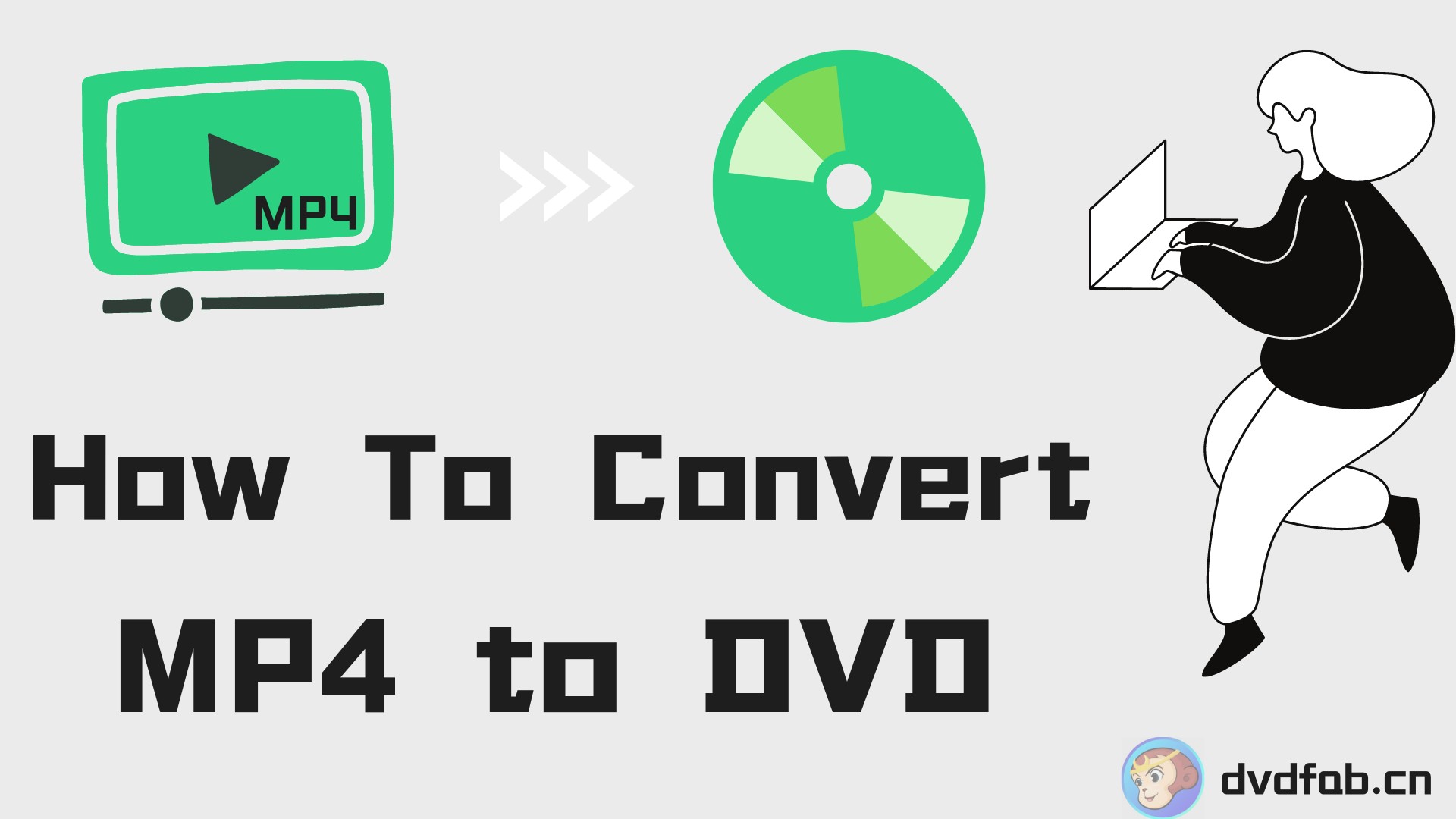8 Best Free DVD Burning Software Review: Burn DVDs Easily
Summary: This article gives you a full picture of 10 best and free DVD burning software that can be applied to copy and burn any videos/audios to DVD/ISO/folder, with fast burning process but desirable output quality. Find the right one for your needs and start burning DVDs for free.
Table of Contents
The CD-DVD Burning Software Market report offered by Reliable Reserch Reports highlights that the market is expected to grow at 14.2% per annum from 2025 to 2032, driven by high demand from education, data archiving and media production industries. It shows that DVD burning is still in high demand despite the popularity of streaming video services. Some disc collection enthusiasts are still keen to burn a DVD from downloaded videos for personal use. Sometimes, watching a DVD on a home theater system can bring people a thrilling audiovisual experience on a large screen.
But, what is the best free DVD burner for Windows and Mac? Considering there are countless DVD burner, both on Windows and Mac, on the market, this article aims to provide you a shortcut to pick your desired one from the following given options.
Top 8 Free DVD Burning Software on Windows, Mac & Linux
Let's check it carefully of the top free DVD burner software with advanced features to help you burn DVD on Windows 10 and Mac. First, this table will help you quickly determine which software is right for your computer system and your burning needs.
| Free DVD Burner | Operating Systems | Menu Templates | Burning Speed | Key Feature | Final Release |
| DVDFab DVD Creator | macOS 10.10 or higher & Windows 10/11/8/7/8.1 | Wide variety, customizable | 8-10 minutes using GPU acceleration | Best for burning copy-protected DVDs | January, 2025 (Frequent Updates) |
| ImgBurn | Most Windows OS: 98/95/NT4/XP/Vista/7/8/10 | None | 15-20 minutes | Best for burning folders to disc | 16 June, 2013 |
| BurnAware Free | Windows Vista 7, 8, 10, 11 | None | 15-18 minutes | Best for burning ISO from data disc | N/A |
| Burn | macOS 10.9 or higher | Basic templates | 18-20 minutes | Best for burning various files to DVD | N/A |
| Express Burn | Windows 11, 7, 8, 8.1, 10 & macOS 10.5 or above | Few templates | 10-15 minutes | Best for burning data disc and video files | Dec. 5, 2023 |
| DVDStyler | Windows, macOS and Linux | Highly customizable | 20-25 minutes | Best for multi-platform DVD burning | Nov. 2, 2021 |
| Wondershare Filmora | Windows & Mac | Rich | 10-15 minutes | Best for video and audio editing | Sep., 2024 |
DVDFab HD Decrypter
DVDFab HD Decrypter is a powerful free DVD burner software ideal for burning DVD or Blu-ray videos to a fresh disc or storing them as ISO image files or folders on your hard drive. This versatile tool circumvents almost all DVD and Blu-ray protections, maintaining optimum video quality and delivering an immersive viewing experience. It gives you the option to copy your entire DVD or just the main movie, with audio tracks and subtitles preserved.
💻OS:
💡Key Features:
- Remove nearly all DVD/Blu-ray protections from discs released one year ago.
- Burn DVD/Blu-ray disc, ISO file or folder to DVD-9 or BD50, ISO file, or folder for flawless playback.
- Select chapter, titles, audio tracks and subtitles you want to burn.
- Convert DVD/Blu-ray disc, ISO file or Folder to MKV & MP4 formats.
- Multitasking DVD burning mode and Meta Info generation.
- Come with a built-in video editor in Ripper module.
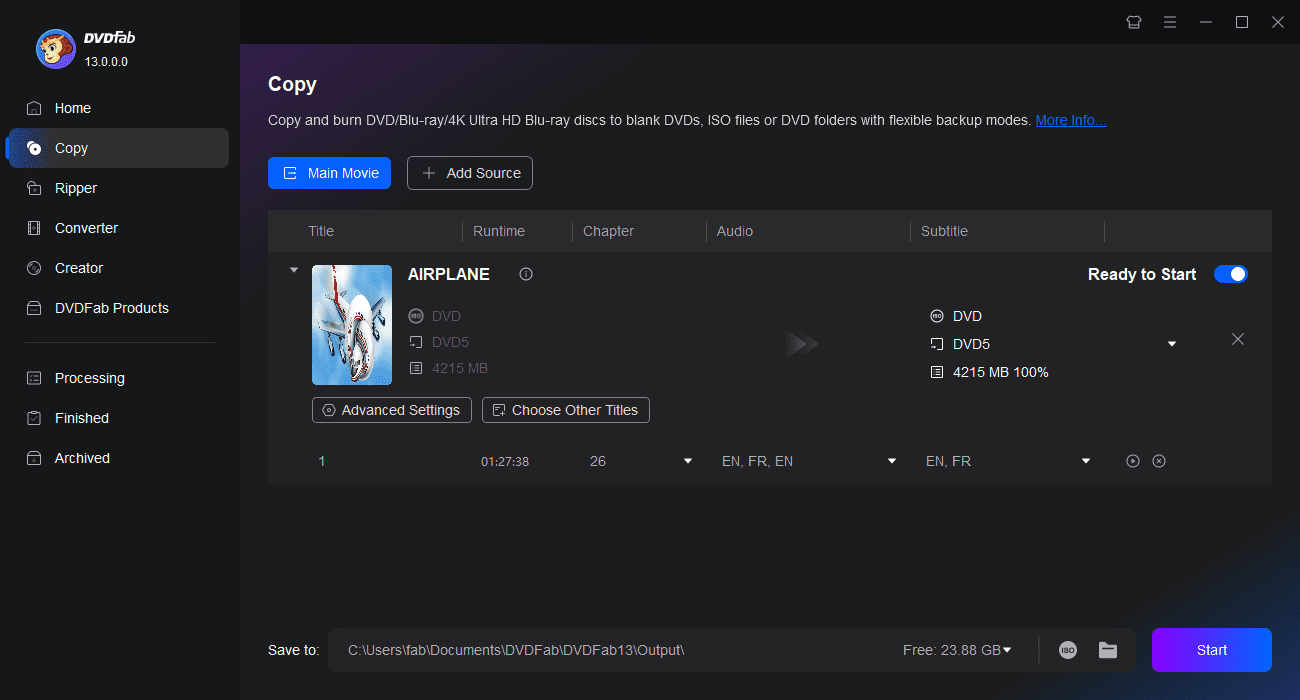
DVDFab DVD Creator
This DVD burner software can burn any videos of various formats into a DVD (disc/ISO/folder), which distinguishes itself from its rival based on the following features.
💡Key Features:
- Burn 200+ video formats to DVD disc/ISO/folder to create standard DVDs
- Intuitive menu templates to make DVD menu more professional
- Customize all elements and widgets inside the templates as needed
- Synchronize the metadata information of the source videos on DVD menu
- Allow you to select audio tracks and subtitles, as well as add external substitles
- Burn videos to DVD in batch with fast speed and high quality
❌Cons of DVDFab DVD burner:
- It does not support burning audio DVDs or data discs.
ImgBurn
ImgBurn is not only a free-to-use Disc burning software, but also can serve as a CD, HD-DVD, or Blu-Ray burning application for Windows. It has several burning 'Modes' that offer different functionalities. ImgBurn can burn audio CDs from various audio file type. Its advanced features also enable it to create bootable discs, and it supports a wide range of image file formats. But ImgBurn can only works in WinOS, and it has not updated since June 16, 2013, so many users start to seek ImgBurn alternative.
💡Key Features:
- 5 Burning modes: Read, Build, Write, Verify, Discovery.
- Burn CD/DVD/HD-DVD/Blu-ray image files.
- Create ISO from DVD disc or computer HDD, and write image file to a blank DVD disc.
- Build DVD Video discs from a VIDEO_TS folder and HD DVD Video disc from a HVDVD_TS folder.
- Aside from burning files, you can check the readable condition, burning quality, and erase a re-writable disc.
❌Cons of ImgBurn free DVD burner:
- This DVD burner software, which hasn't been updated since 2013, is not user-friendly for novices without relevant knowledge when applying its advanced options like data types and file systems.
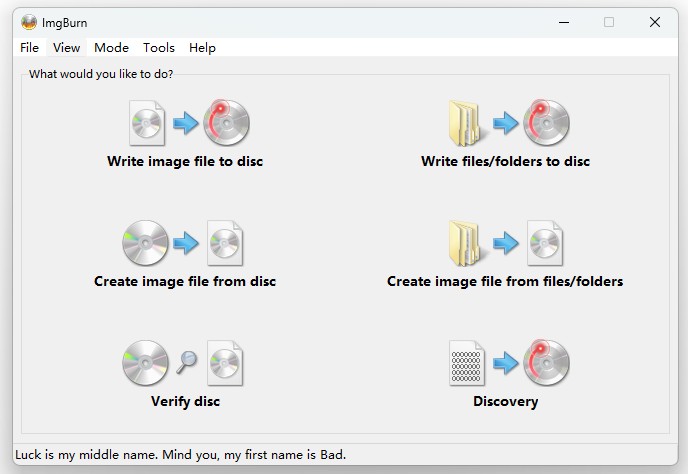
BurnAware Free
BurnAware Free is a full-featured free DVD authoring software that allows users to create CDs, DVDs and Blu-ray discs of all types, including M-Disc. It provides a wide range of features like burning bootable discs, multi-session discs, creating and burning ISO images, erasing rewritable discs, and extracting tracks from Audio CDs.
💡Key Features:
- Burn CD/DVD/Blu-ray disc and copy DVDs to disc image
- Create & burn data DVDs, DVD Videos, standard/bootable ISO images
- Erase rewritable DVD discs and verify DVD discs
❌Cons of BurnAware Free:
- This software doesn't support burning copy-protected DVDs and is not so good for beginners who anticipate quick DVD burning process.
- Besides, be aware of the bundled software in case of installing unwanted extras.
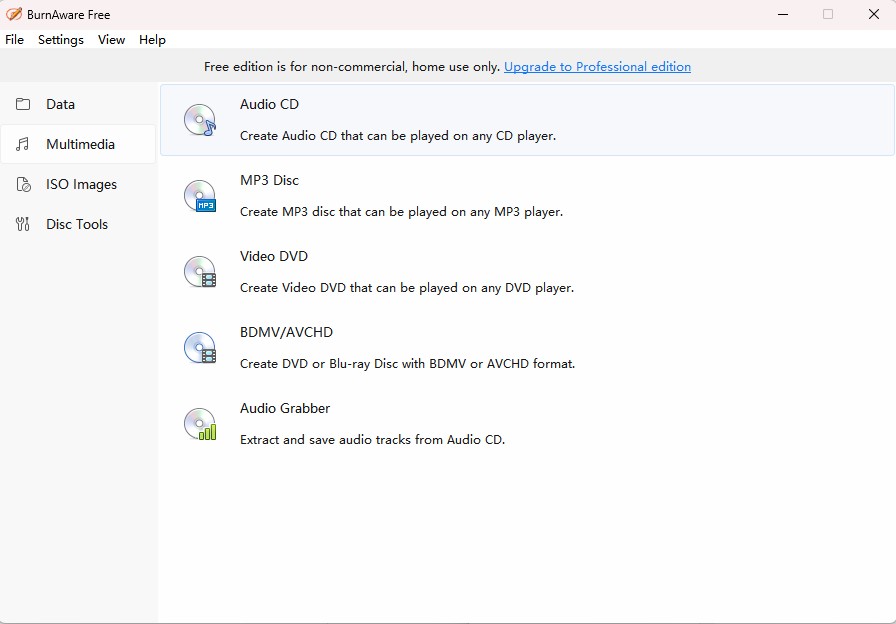
Burn
Like ImgBurn, this free Disc burning software allows for flexible burning modes to copy DVD discs or create DVDs with data, audio or video files, whose prominent features can be summarized as follows.
💡Key Features:
- 4 Burning modules: create Data/Audio/Video DVD and copy DVD
- Burn various files to DVD discs for backup and copy DVD to DVD
- Create DVD video discs with interactive menus that are playable on DVD players
- Recreate discs from disc images
❌Cons of Burn:
- This free DVD burner can be accessible for Mac users. For Windows user, you shall turn to other options.
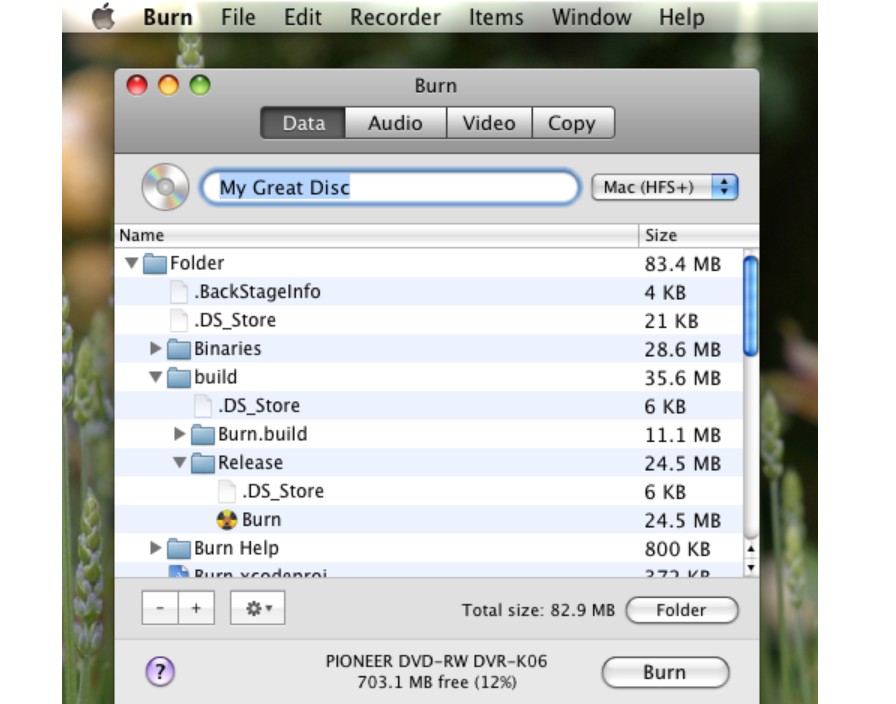
Express Burn
With easy-to-use interface, Express Burn is free CD and DVD burning software for Windows 10 and Mac that allows users to burn CDs, DVDs, and Blu-ray discs easily and quickly, no learning curve for beginners. It supports a range of audio and video formats for doing things like creating music discs, burning video files, and making data backups. It can also convert files to another format if needed prior to burning.
💡Key Features:
- Burn audio/data CDs, DVDs and Blu-rays.
- Burn data discs as ISO/Joliet, UDF or Hybrid, and create ISO files as well as burning to disc.
- Burn various videos to DVDs and come with menu and button templates.
❌Cons of Express Burn:
- The free version can burn CDs only, and its plus edition is relatively more expensive.
- This DVD burning freeware does not possess advanced features such as DVD cover authoring and LightScribe burning.
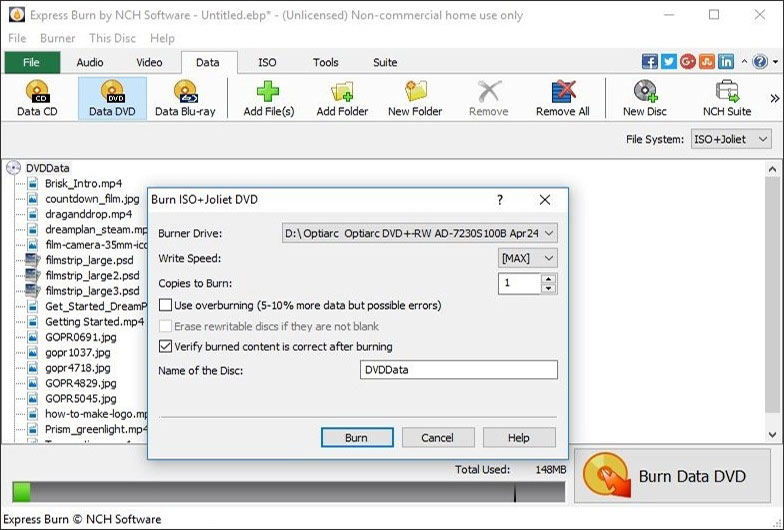
DVDStyler
As one of the best DVD burner software free, DVDStyler is capable of burning video files (AVI, MOV, MP4, MPEG, OGG, WMV, etc.) to DVD discs that can be played on a standalone DVD player. Interactive menu templates will make the final DVD more professional-looking. Besides, you can add multiple audio tracks (MPEG-2, MPEG-4, DivX, Xvid, MP2, MP3, AC-3, etc.), text, subtitles to the menu screen. Besides DVD burning, you can create photo slideshow with this top free DVD burning software.
💡Key Features:
- Providing additional support for multiple subtitles and audio tracks in a DVD.
- Help the users import any image file to be applied for background.
- Help the users in making a photo slideshow of their files.
- Easily create videos on a DVD with a self-designed menu template for DVDs.
- Allows the user to work with multiple audio and video formats such as MP3, MP4, etc.
❌Cons of DVDStyler DVD Burner freeware:
- Sometimes it results in enormous files and errors like not a valid doc frame.
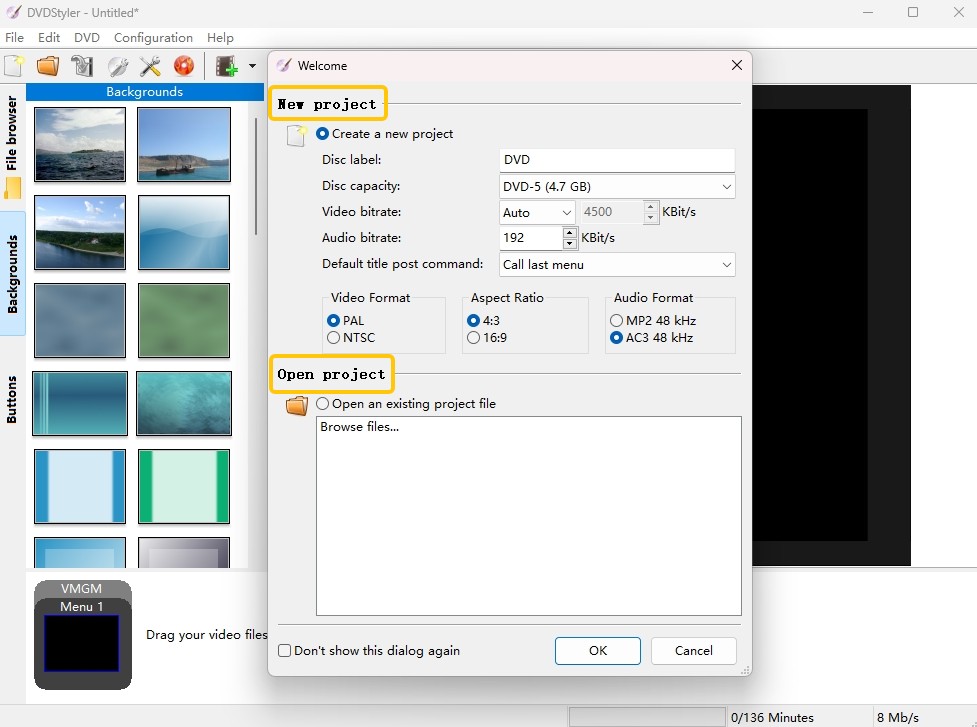
These are the top free DVD burners that might be popular for beginners who expect basic burning tasks. Besides these, the best open source DVD burner tools are also picked up for you. Nevertheless, if you aim to burn DVDs with high quality, you shall turn to professional and full-featured software.
Wondershare Filmora
If you are looking for the best DVD burning software, Wondershare Filmora can fulfill your needs with advanced editing tools, effects, transitions, and audio editing capabilities. Being a good DVD burner, it also acts as a video editor that provides easy export and import of files. It supports different formats such as FLV, MP4, MOV, etc. The videos made by this software can be viewed across iPhones, Xbox, PS4, and even iPad.
💡Key Features:
- The user can quickly alter descriptions and menus of all the burned files.
- Offers advanced features such as motion tracking, green screen, and picture-in-picture effects.
- There are many project templates and software that allows for creative transitions along with animations.
- There is an availability of beat markers to easily add to the band audio clips on this CD/DVD burner.
- After burning your DVDs, this software allows you to upload the content on Vimeo and YouTube directly.
❌Cons of Filmora DVD burning software:
- This DVD burner freeware does not support the burning of Blu-ray discs.
- The high-resolution files take quite a long time to burn.
- It is not a dedicated DVD burning software and lacks some customization options.
How to burn video to DVD with Wondershare Filmora?
Step 1: Launch Wondershare Filmora and import the video that you want to burn to DVD. You can do this by clicking on the “Import” button and selecting the video file from your computer.
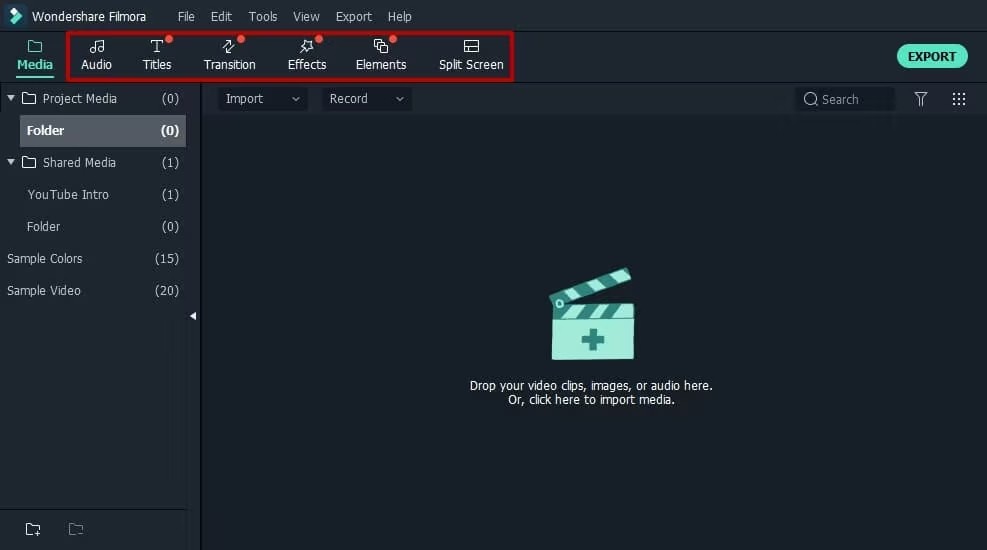
Step 2: Drag and drop the video file onto the timeline to create a new project. You can edit the video if you want by adding transitions, effects, and other elements.
Step 3: Once you are satisfied with the video, click on the “Export” button and select the option to burn to DVD. Choose the settings for your DVD, such as the TV standard (NTSC or PAL) and encoding type. You can also add a menu and customize it with background images, music, and text.
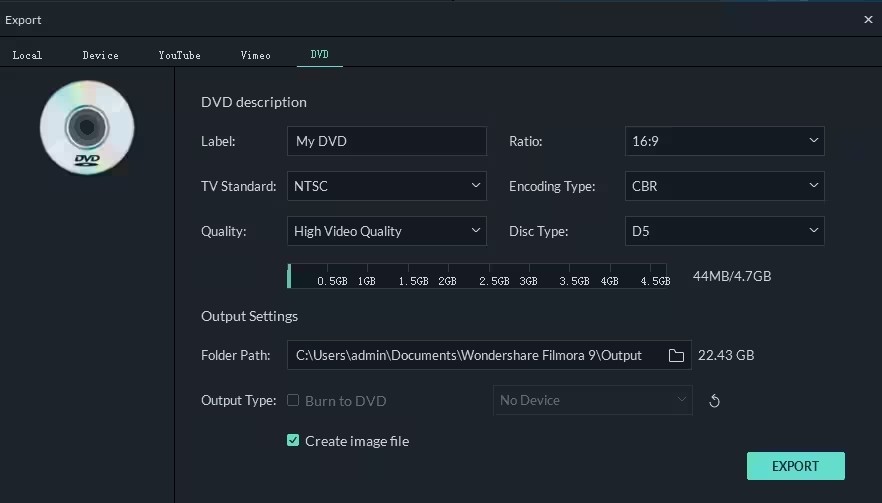
Step 4: Insert a blank DVD into your computer’s DVD drive and click on the export button to start burning the video to the DVD.
How to Burn DVD with Free DVD Burner Software?
Now let's take a look at how to burn DVDs with stylish menu using DVDFab DVD Creator.
Step 1: Launch DVDFab and load the source videos.
After launching this DVD burner software Windows 10 on your computer, select the module of 'Creator' first and then choose the 'DVD Creator' mode second. Then click the "+" icon to add your videos.
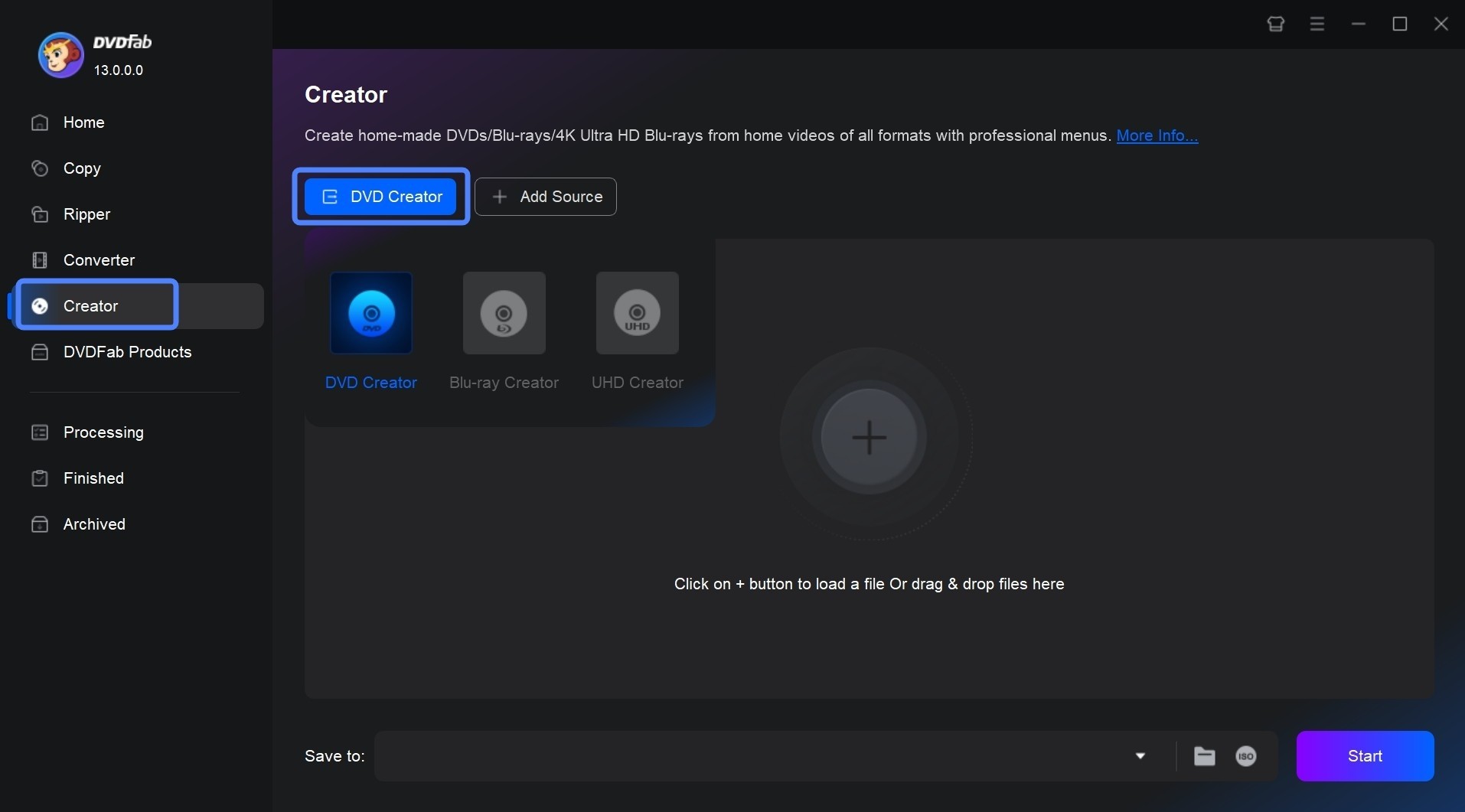
Step 2: Customize your DVD and create a DVD menu.
Now it's time to customize your video. First you can select the audio tracks and subtitles you want to burn.
Click 'Advanced Settings' to set the output DVD 5 or DVD 9 based on your need. You can also set video quality and other parameters.
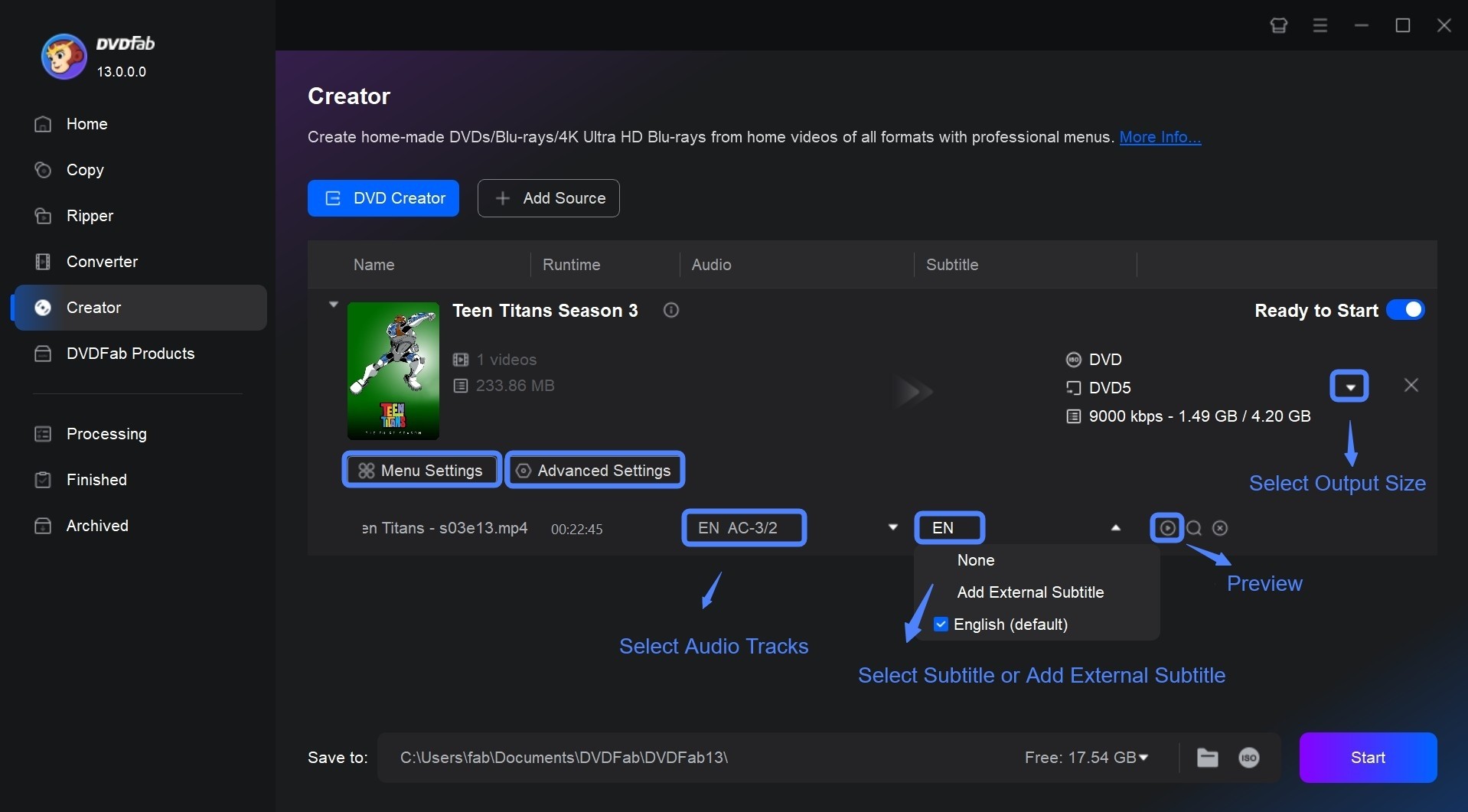
To select a DVD menu, click on the 'Menu Settings' option and explore a range of pre-installed templates. You can personalize all the elements and widgets within these templates, such as the background art, thumbnails, text font, color, and size, and playback buttons like Play/Pause and Previous/Next.
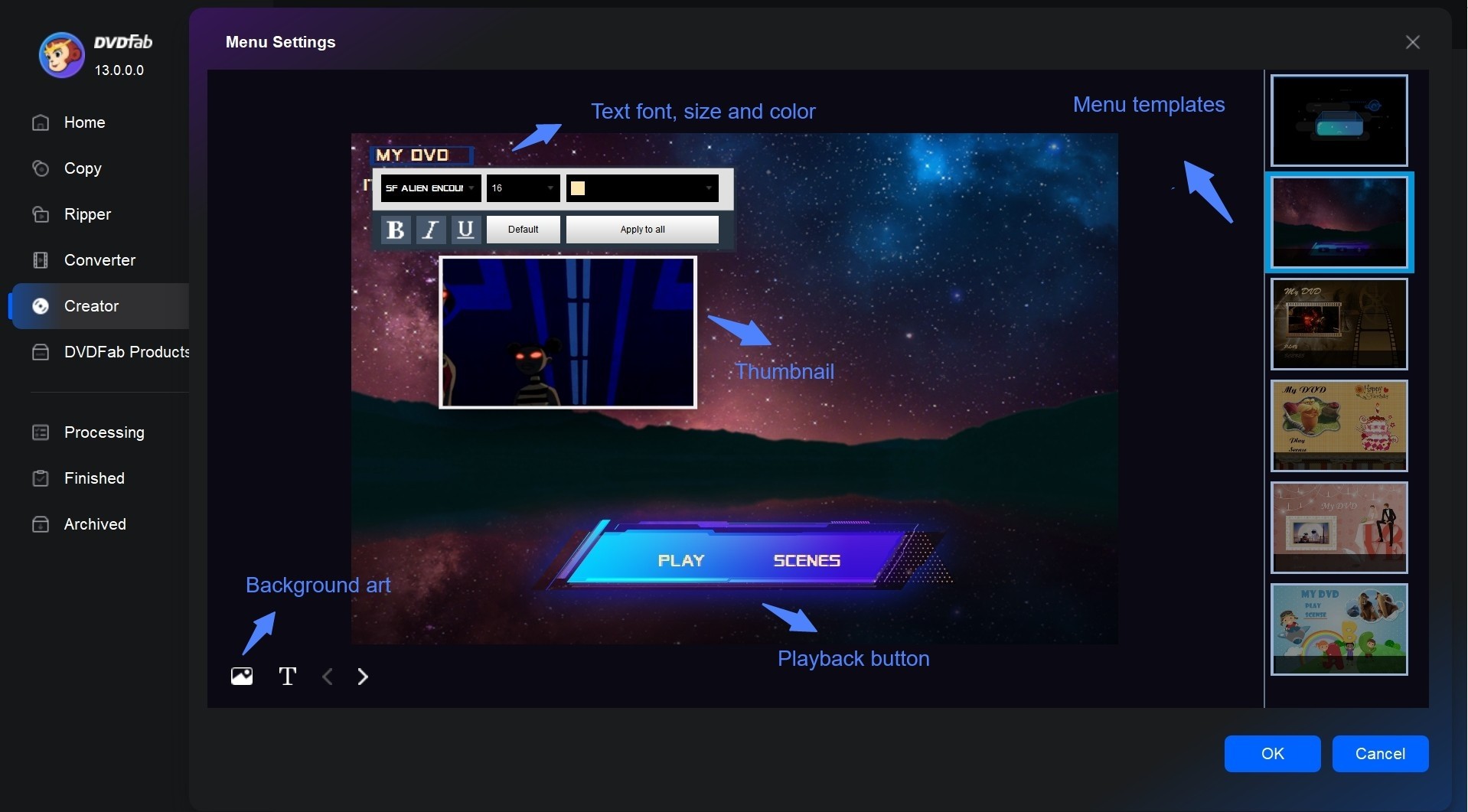
Step 3: Start burning DVDs on Windows 10/11/8/7
After all the settings, insert a blank disc and check it from 'Save to' option. Then burn any video formats to a DVD disc, folder, or ISO file by clicking on the Start button.
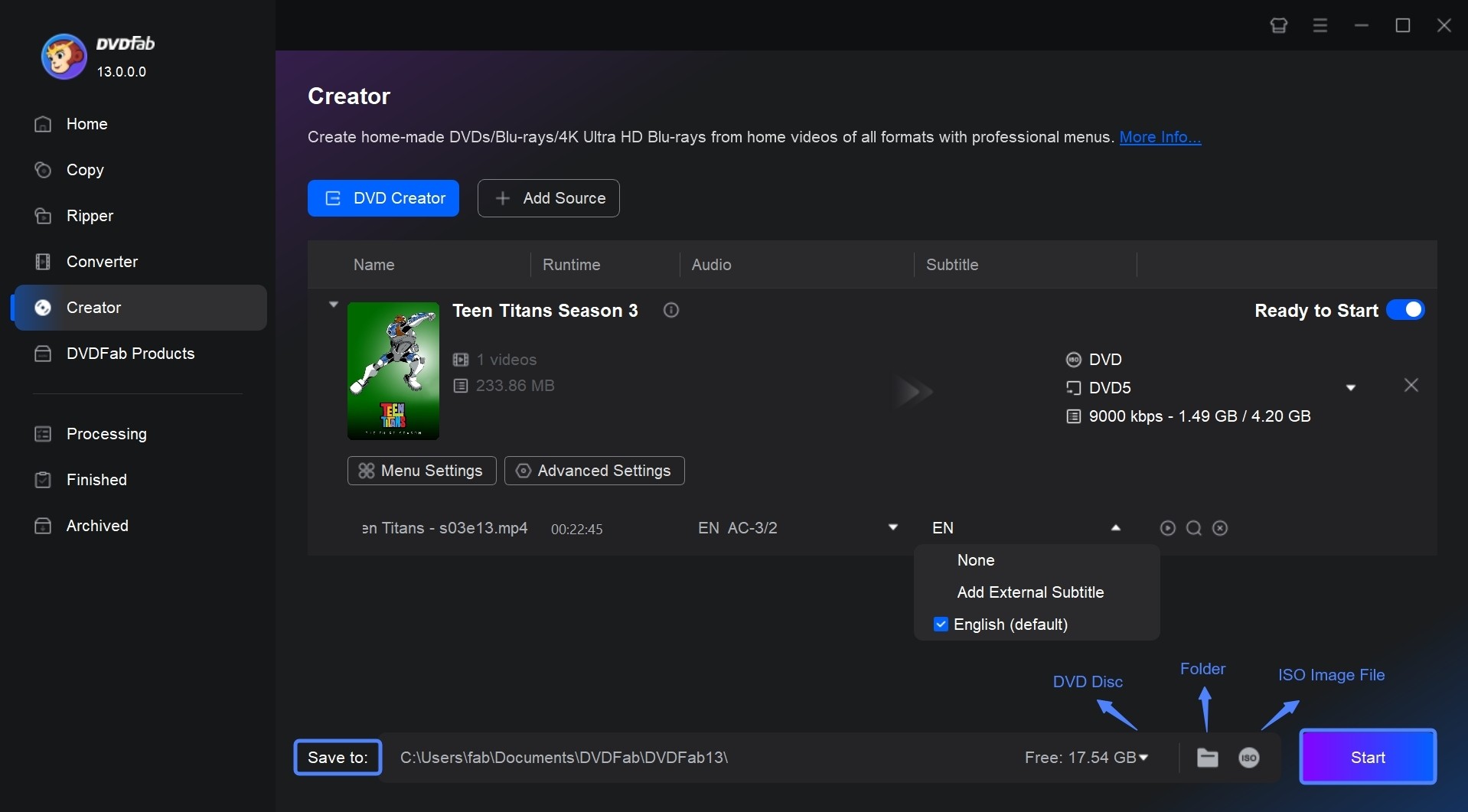
FAQs About Free DVD Burning Software
You can burn a DVD without third-party software on some computers that come with built-in DVD burning capabilities. Many modern computers running on Windows or MacOS have built-in software like Windows Media Player or iTunes that allow you to burn DVDs without the need for additional software. Additionally, some Linux operating systems also have built-in DVD burning capabilities using tools like Brasero or K3b.
Though some free DVD burner contains simple video editing features, they might meet all your needs. In this case, you can try out some online video editors like ClipChamp and WeVideo, desktop video editor such as the one-stop multimedia DVDFab Toolkit (editing audio, image, subtitles aside from editing videos).
No, VLC Media Player does not have DVD burning capacities. It is predominantly a media player and cannot write or burn data onto a DVD directly. However, you can first use VLC to encode your files to DVD compatible format and then burn them to a DVD with a a separate DVD burning tool, like DVDFab HD Decrypter and ImgBurn
Final Thought
With the above-mentioned best free DVD burning software reviews, you will know how to choose your desired programs to make a DVD of your own style. You can surely find free software to meet all kinds of requirements related to DVD burning. Whichever you choose, high-quality and fast conversion speed featured by DVDFab DVD Creator will be of top priority.