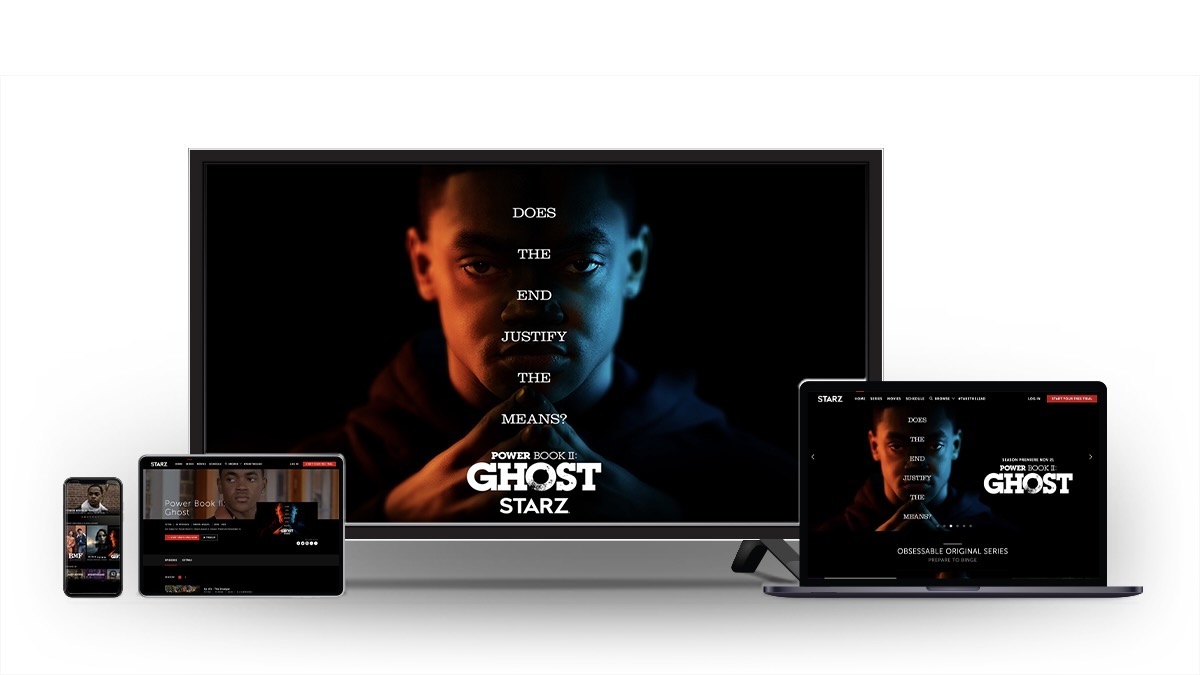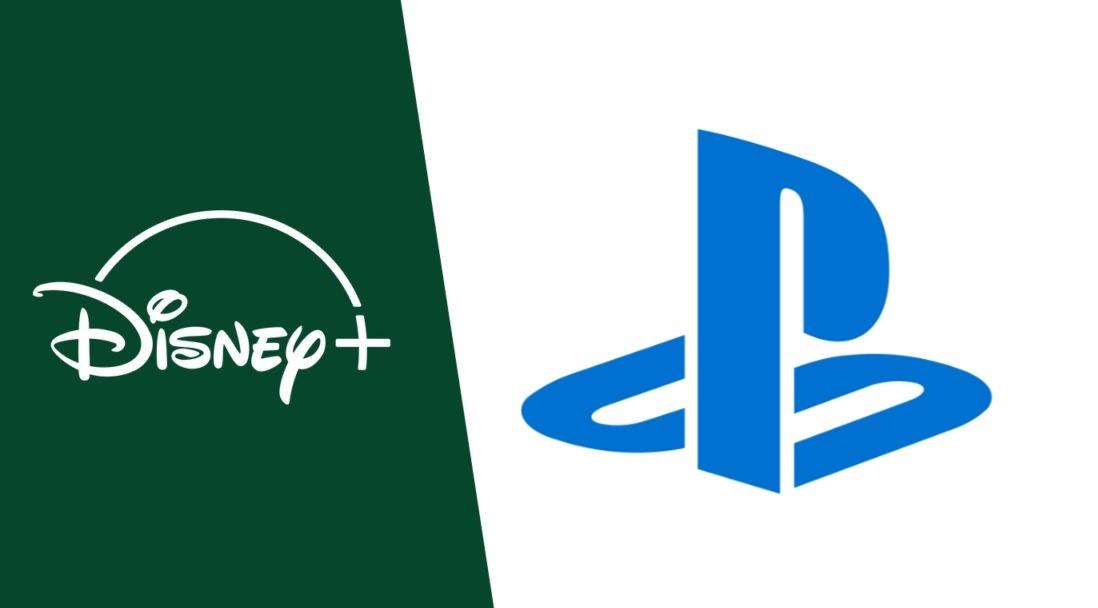Can You Watch Disney Plus Offline: Everything You Need To Know
Summary: Learn all about Disney Plus offline playback. Understand how offline playback works on Disney Plus and discover useful tips for an enhanced offline Disney Plus experience. Click to become a Disney Plus offline expert.
- • The only one to download new episodes and movies as 720p MP4 videos from Disney+
- • Schedule mode to download the latest episodes automatically upon release
- • Batch-download TV episodes and use hardware acceleration for better efficiency
- • Accessible to the free trial of all downloaders, including Netflix, Amazon and more
Table of Contents
If you subscribe to Disney+, you can indulge in the cinematic creations of Disney, Pixar, Marvel, Star Wars, and National Geographic. For mobile users, the option to download the Disney+ app is available for offline viewing.
However, the official offline viewing features provided come with numerous Disney+ download limits. Should you wish to circumvent these limitations and discover how to enjoy offline viewing on various devices, this article will provide you with the answers you seek.

Can You Watch Disney Plus Offline
Indeed, by subscribing to a premium plan or higher, you may enjoy the privilege of downloading Disney Plus shows and movies for offline viewing on your mobile devices.
As for PCs or Macs, the official Disney Plus platform has yet to provide a download feature for such devices. However, there are still methods available for offline viewing of Disney Plus content. You can utilize third-party tools, such as the StreamFab Disney Plus Downloader, to save Disney Plus videos onto your PC or Mac for offline enjoyment.
For more information, you can check:
Method 1: How To Watch Disney Plus Offline on iPhone/Android
📌 By utilizing the official Disney Plus application, you can effortlessly download and watch Disney+ series and films offline on your iPhone, iPad, Android devices, and tablets.
Follow the below steps to learn how to watch Disney+ offline on mobile devices via the Disney+ application:
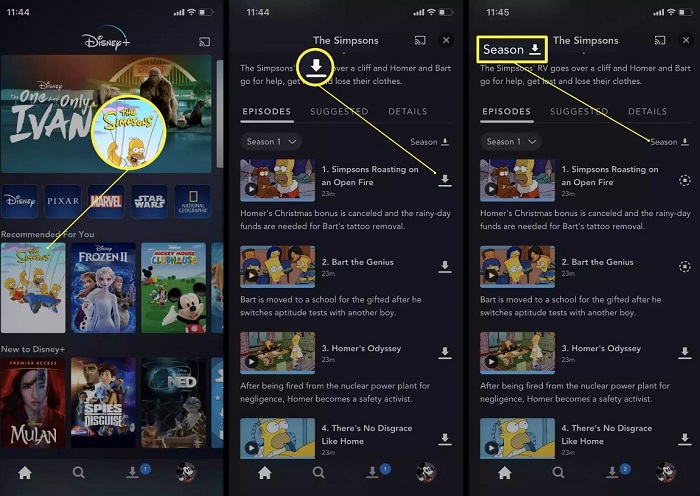
There is no complex operations; simply utilize the download feature of the Disney+ application to temporarily store videos on your device, enabling you to watch it offline conveniently anytime and anywhere. However, certain limitations do apply.
The limitations of using this method to watch Disney+ videos offline are as follows:
- It is exclusively compatible with Android and iOS devices; Windows PCs and Macs do not support offline watching.
- There is a time constraint for offline viewing. Free titles available during your monthly subscription are valid for 72 hours, while new rental titles are available for 48 hours.
- You may utilize the same account to watch Disney Plus offline on up to 10 registered devices.
- If you cancel your Disney+ subscription, you will no longer have access to offline viewing.
- Certain content is unavailable for offline watching.
If you encounter any problems when using the Disney+ application, please check how to fix Disney Plus not working
Method 2: How to Watch Disney Plus Offline with StreamFab on PC/Mac
📌 By utilizing StreamFab, you can effortlessly save Disney Plus videos to MP4 format, free from any time restrictions, or download Disney Plus movies to SD card for offline playback on various devices.
StreamFab Disney Plus Downloader enables you to download movies and television shows directly from Disney Plus, allowing you to rip Disney Plus videos in compatible MP4 or MKV format while preserving multiple audio tracks and subtitles.
It boasts remarkable versatility, functioning seamlessly on computers operating Windows 7, 8, 10, 11, and Mac OS. Furthermore, it supports batch video downloads and automated downloading capabilities.
Operation steps
Next, we will elucidate the steps to utilize the SrteamFab Disney+ Video Downloader for offline viewing of Disney+ films and television shows on a PC.
Download the Disney+ downloader
Download and install the StreamFab Disney+ Video Downloader. Upon launching, the main operation screen will be displayed, as illustrated in the image below. Select the Disney+ service.
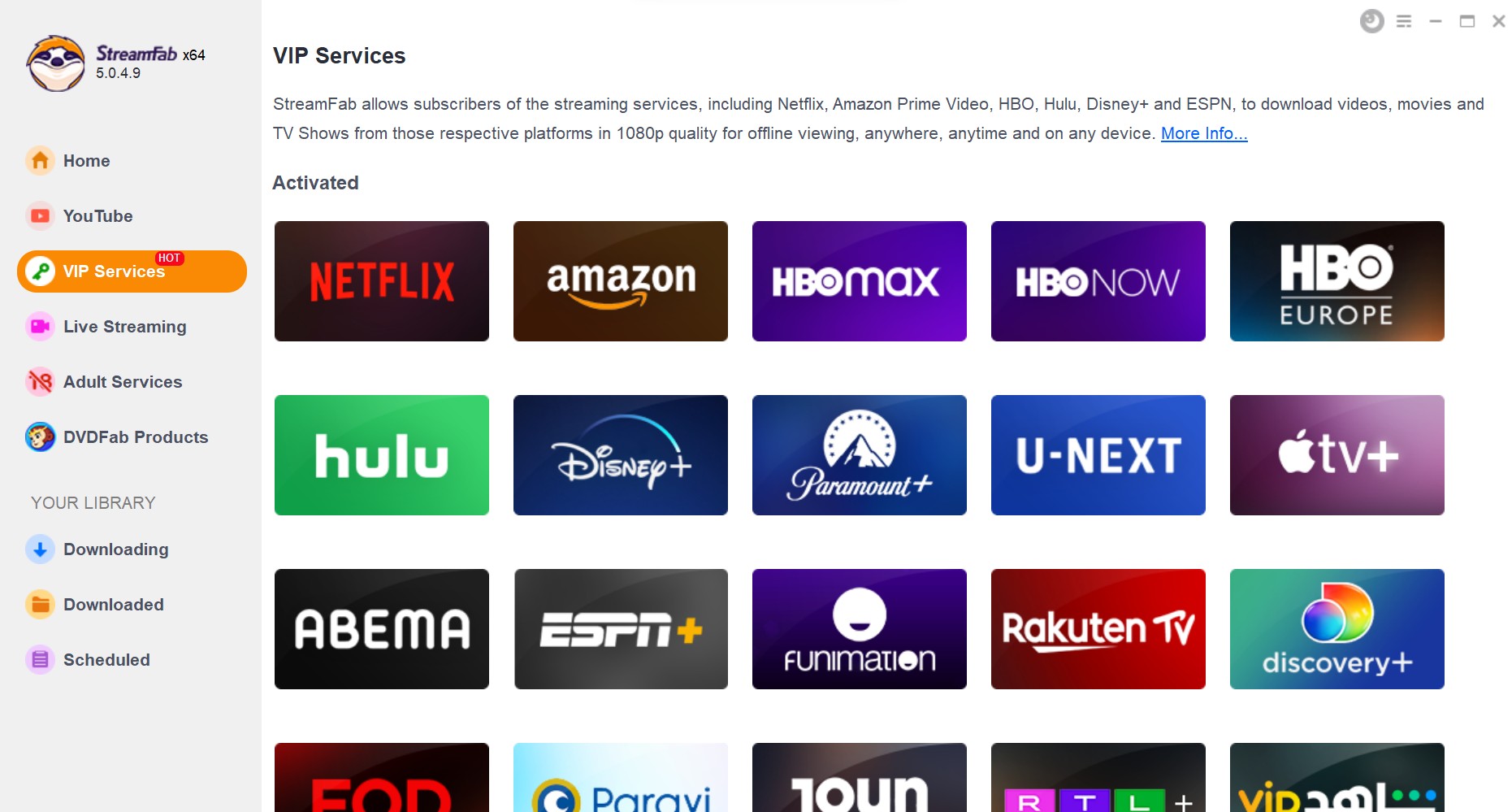
Find the video you want to watch offline
Log into your Disney+ streaming account, and search for the video you want to watch offline.
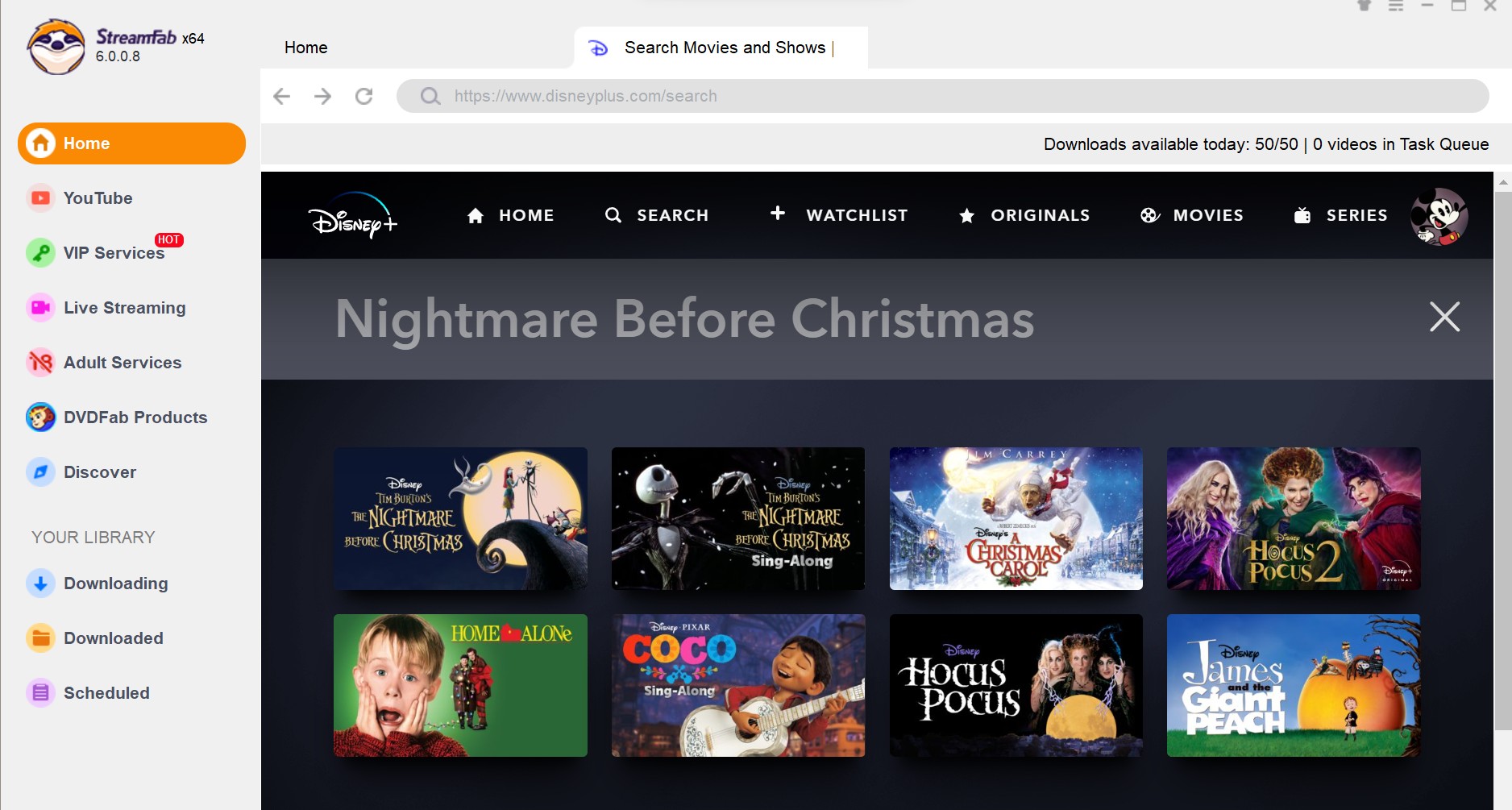
Customize output options for your offline watching
When you play the video, StreamFab will analyze it automatically, and a pop-up window will ask for your offline watching options, including subtitle, resolution, audio, etc.
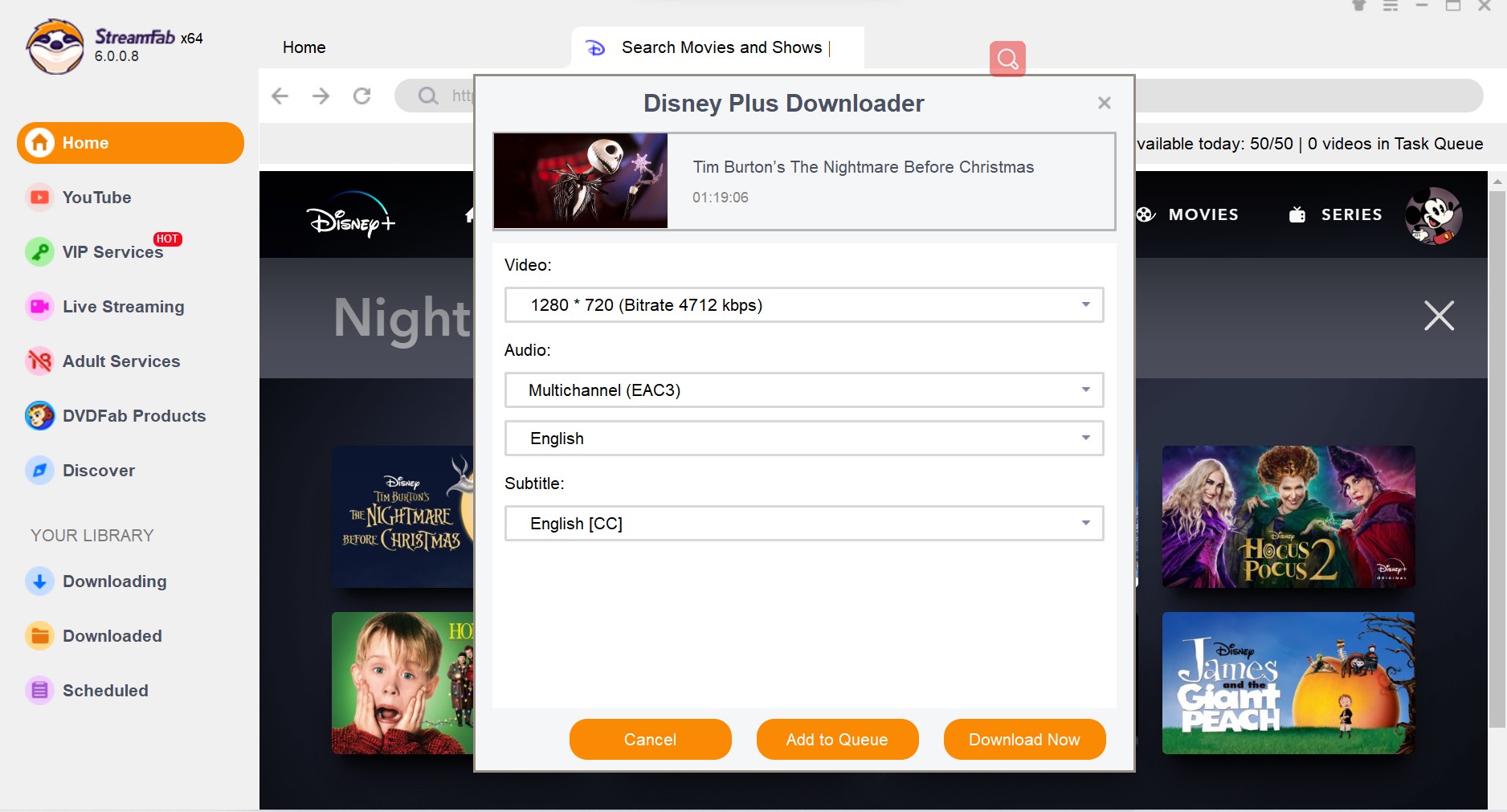
Click the download button
After customization, you can download it right now or add it to the queue. Click on the 'Downloaded' icon. All downloaded videos will be displayed. Then, double-click on one of the videos to watch Disney Plus content offline.
FAQs
According to user feedback, when they attempt to download videos via the Disney+ app for offline viewing, they still encounter functionality issues. This appears to be a bug within Disney+. It is advisable to restart the app, delete the existing files, and attempt to download again. Alternatively, using StreamFab to download Disney content in MP4 format ensures a seamless offline viewing experience without any glitches.
This is likely an issue with the internet or network connection. Potential causes may include an unstable or sluggish internet connection or a weak Wi-Fi signal. For more details, please check: how to fix disney plus error code 42.
Conclusion
We have introduced two methods for offline viewing of Disney Plus videos. You have the option to download videos using the Disney+ app for offline access, though certain limitations apply. By utilizing the StreamFab Disney+ Downloader, you can download videos distributed on Disney+ in a standard MP4 format without any restrictions. If you transfer the downloaded videos to a smartphone or tablet, you can enjoy offline viewing at your convenience. Furthermore, even if you cancel your Disney+ subscription, you can still watch the downloaded Disney+ videos offline at any time.