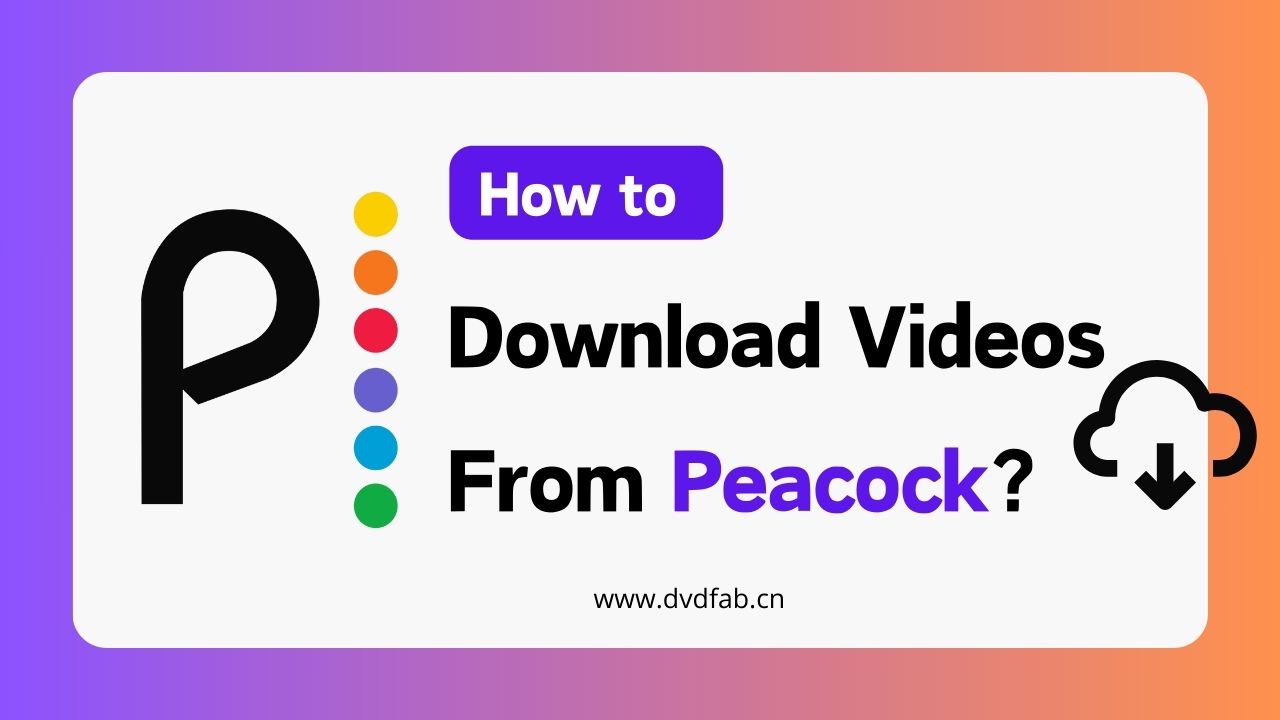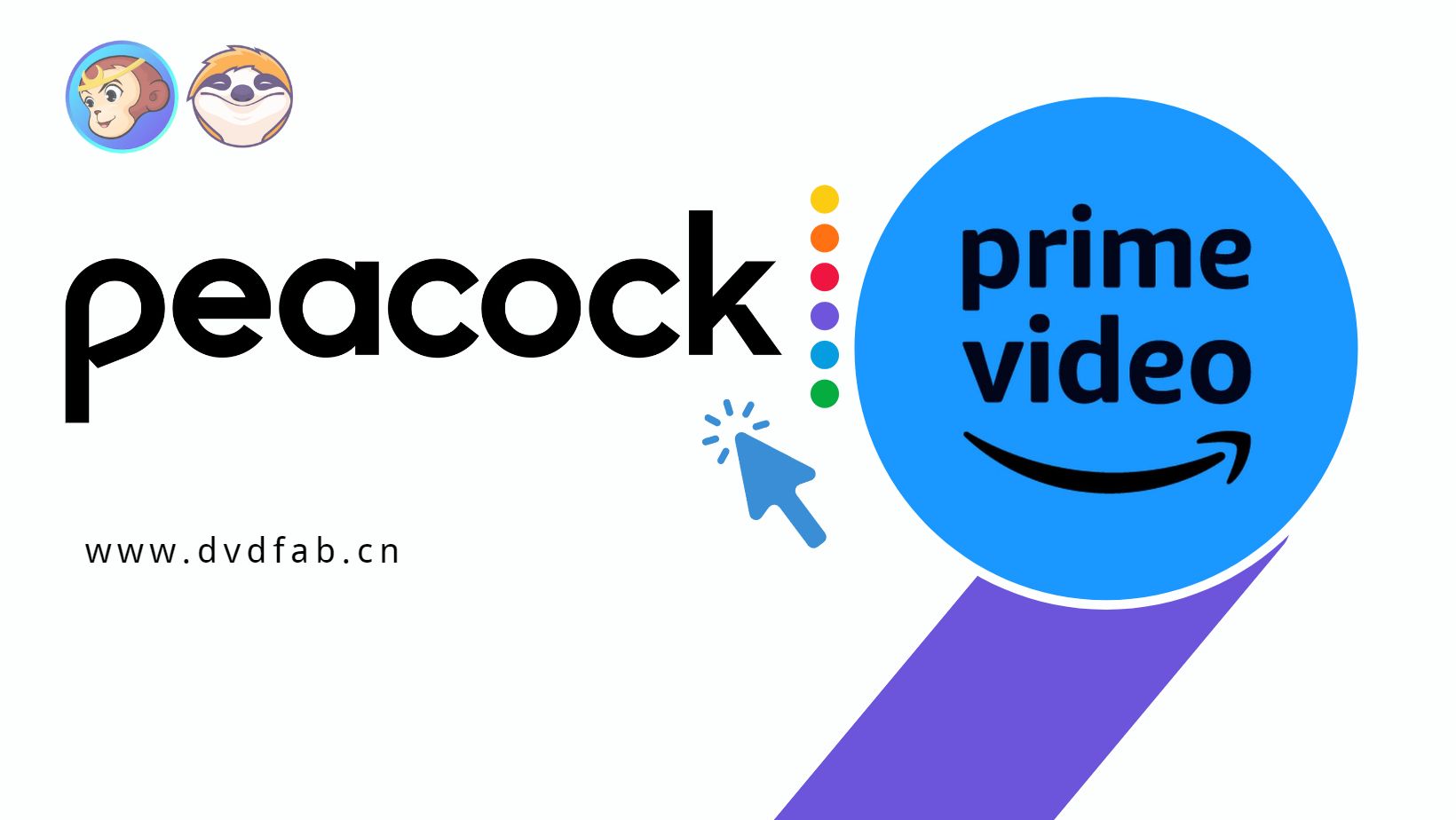AnyStream Peacock: How to Use and Troubleshooting | 2025
Summary: AnyStream Peacock is an excellent downloader but may fail to work properly. Let's see the possible causes for the failure and troubleshooting steps to make it work again.
Table of Contents
Introduction
Yes, since v1570, Peacock has been included in the AnyStream Plus plan. So, AnyStream Peacock is officially available to all users with a Plus subscription. However, AnyStream is available only for Windows users. So make sure you have one to download the chosen Peacock titles without hassle.
In this article, we will see how you can use AnyStream Peacock to download your chosen Peacock videos. We will also go through the causes that led to AnyStream not working correctly, along with the troubleshooting steps to help you resolve the problem. Let's have a detailed look at the software.
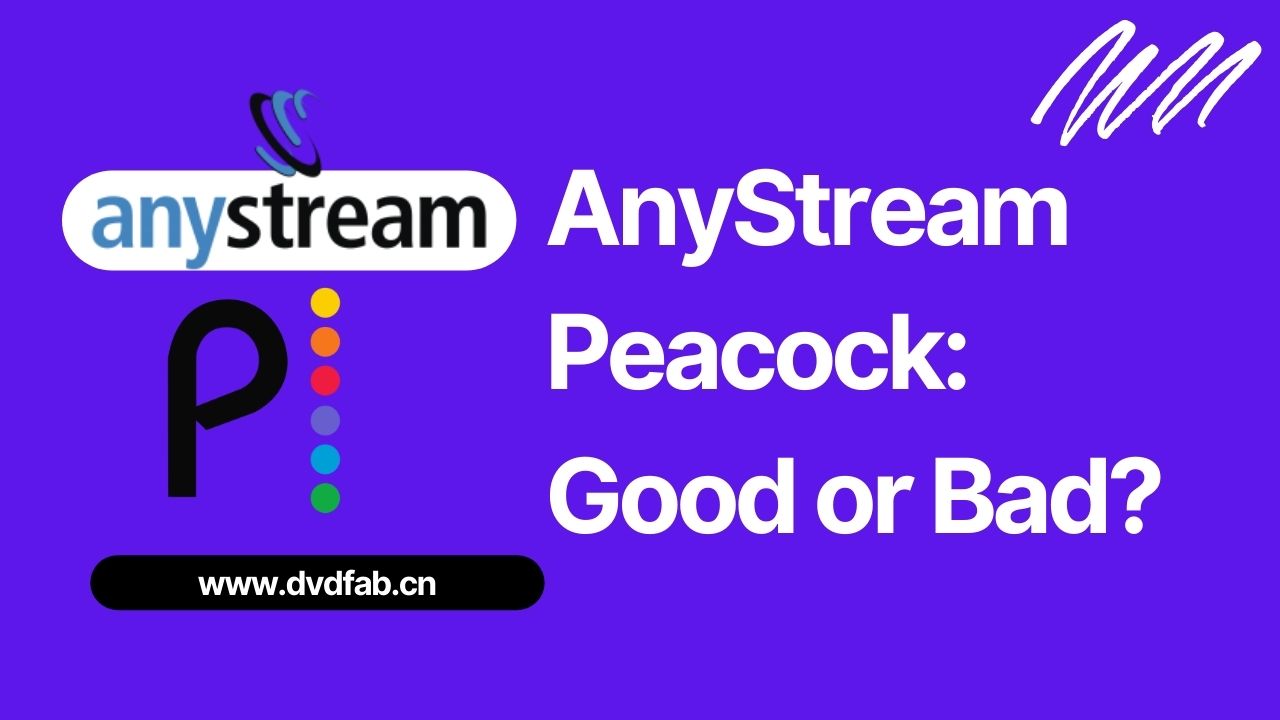
How to Use AnyStream to Download Peacock Shows
These steps will help you download your chosen movies, shows, and other video titles on AnyStream Peacock.
Download AnyStream on your Windows computer
Go to the official AnyStream site and download the software by pressing the Download button on your Windows computer.
Set the Initial Settings
Now do the initial settings in the General section, under the Settings menu, and specify the language and output path.
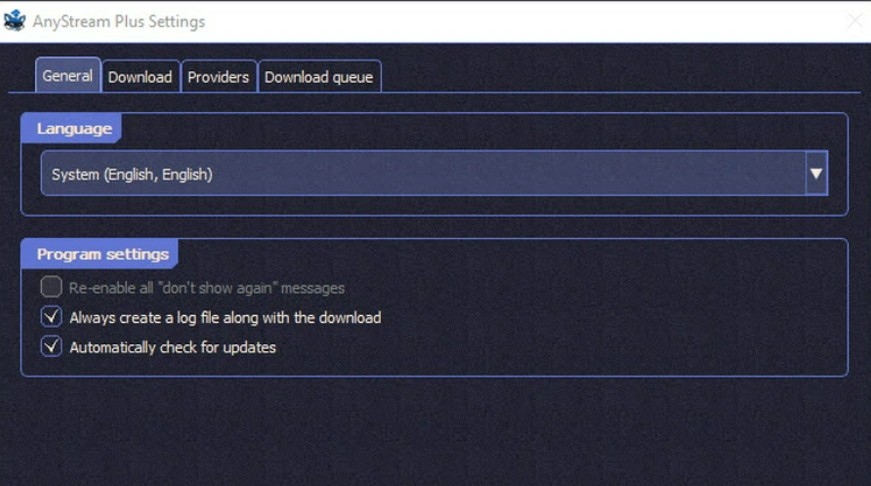
Search for the video to download
Select Peacock from the menu bar and log in with your account credentials. Search the Peacock video you are interested in through keywords to download; it can be a movie, web series, show, or other video titles. Once found, click the video image/thumbnail.
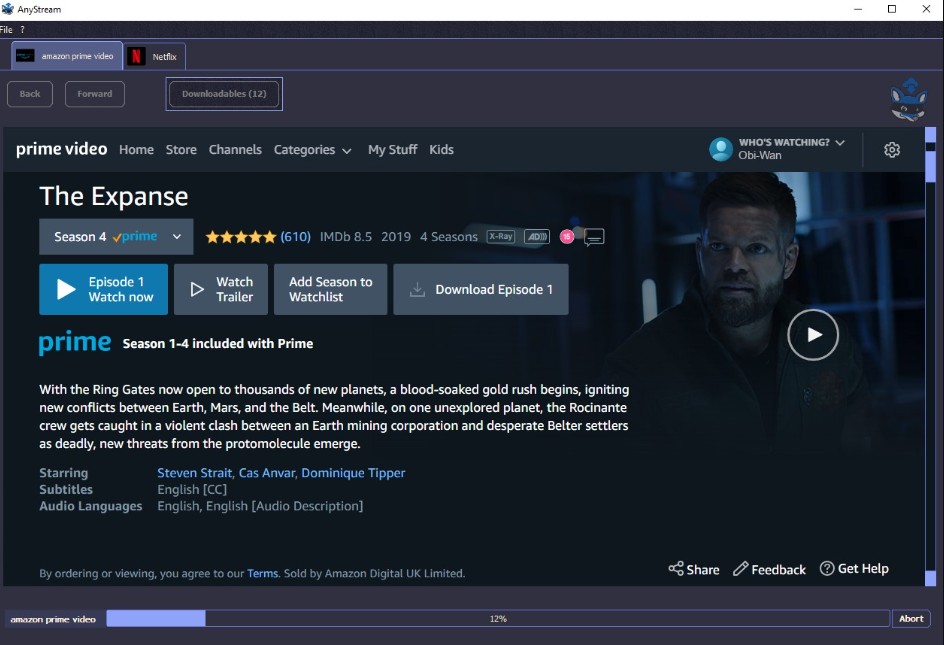
Download your Peacock video
Press the Download button to save your AnyStream Peacock instantly. However, in case you have got multiple results, ensure that you check Select Download for the target video.
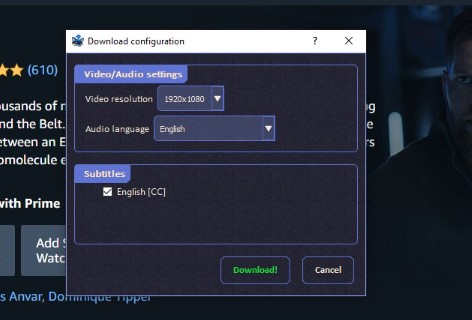
You can set the image quality/preferred video resolution, audio track(s), language, subtitle language, and more. Then, tap the Download button.
As the downloads start, you can check the downloading progress at the bottom area of the screen through the percentage. Once your video is downloaded, you will automatically get a message. A pop-up window will now open where you can click the button and directly go to the downloaded video folder.
Why My AnyStream Peacock Not Working
Here's a detailed list of some common issues that may cause AnyStream Peacock not to work correctly.
a. Couldn't retrieve the playlist
Often, a common problem is that the platform fails to retrieve the playlist. When the video titles are unavailable to download, AnyStream wouldn't be able to proceed with the downloading steps.
b. Fail to login to the platform
You must know that paid services require logging in to the service before downloading your video. If you have not logged in to the streaming service, you may not proceed with the AnyStream Peacock download.
c. Unavailable video titles
Regional restrictions are another leading cause of download failure. Some titles are unavailable in certain regions, so you won't be able to watch or download your videos.
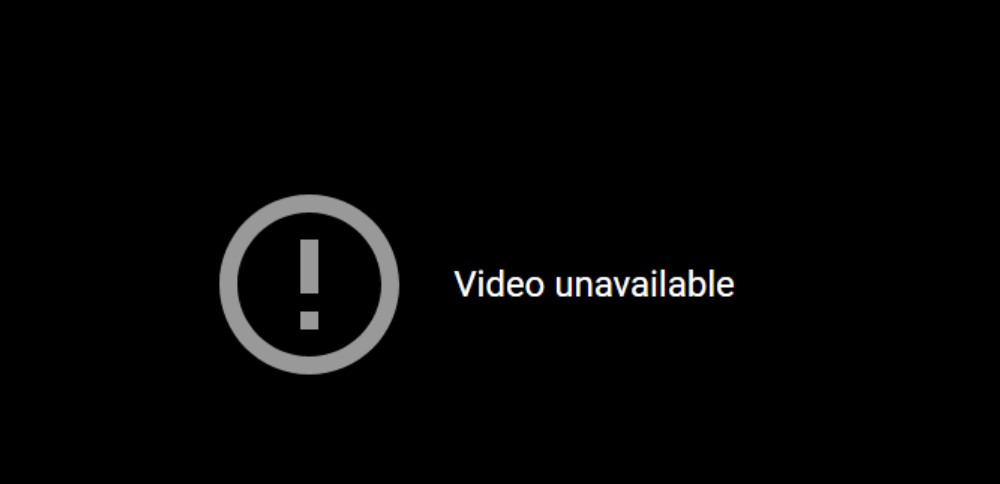
d. Insufficient storage space
Before downloading your videos, you must check the output directory. Ensure you have sufficient storage space to proceed with the download. Or else it won't save to your system.
e. Unstable Internet connection
While streaming and downloading, an internet connection plays a key role. Your AnyStream Peacock download may fail to work properly if it is unstable.
Troubleshooting Process to Make AnyStream Peacock Work
After going through the potential causes, here are some troubleshooting steps to help you download AnyStream Peacock effortlessly again.
a. Close VPN and firewall
VPN may slightly decrease internet speed, and occasionally, you may experience troubleshooting connectivity issues. In such a case, it is better to turn off your VPN.
Here's how you can close the VPN and firewall in a few steps on a Windows computer.
b. Update to the latest version
An outdated app version often leads to download failures. You must ensure your app is frequently updated to get rid of any bugs or other problems. Update your application to the newest version and try downloading your Peacock videos to see if the issue is resolved.
c. Change your password
Sometimes, a glitch may occur in your account. As a result, you may not log in and proceed with the download. In such a case, you must change your password. Log in with the new password and proceed to download your Peacock videos.
d. Restart & reinstall AnyStream
If none of the above methods work, the problem may lie with the AnyStream downloader itself. In such a case, you can close and restart the application and see if AnyStream works properly again.
If the problem persists, you must uninstall and reinstall the AnyStream app. Log in to the account and see if you can download your Peacock videos.
e. Clear your Peacock TV app's cache
Chances are that your Peacock TV app cache has corrupted. You may clear it for a smooth streaming and download process in such a case.
iPhone users can uninstall and reinstall the Peacock app to clear the cache, while Android users can follow these steps.
StreamFab: A Better Supplement to AnyStream Peacock Downloader
StreamFab peacock Downloader is available to download on Windows and Mac. So, even Mac users can watch their preferred Peacock shows offline before they leave the service with StreamFab. Most importantly, the downloaded video titles remain on your device forever unless you decide to let them go.
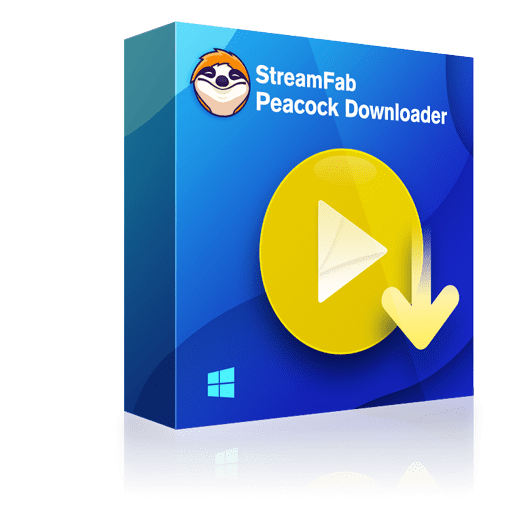
Download any video from Peacock TV at 1080p high video resolution and Atmos quality audio with EAC3 5.1 quality at high speed on your Win and Mac devices.
- Saves on-demand videos from Peacock TV
- Supports saving all video in high resolution of up to 1080p full HD
- Allows an uncompromised audio quality with EAC3 5.1 audio track
- Saves videos in highly compatible MP4 format to playback seamlessly on any device anytime
- Removes annoying ads for a smooth video experience
- A blazing-fast speed significantly reduces the video download time
- Preserves metadata information to manage all your videos
Operation steps
Install StreamFab Peacock Downloader
Download the Peacock downloader on your Windows or Mac computers. Log in to your Peacock account using your user ID and passcode.
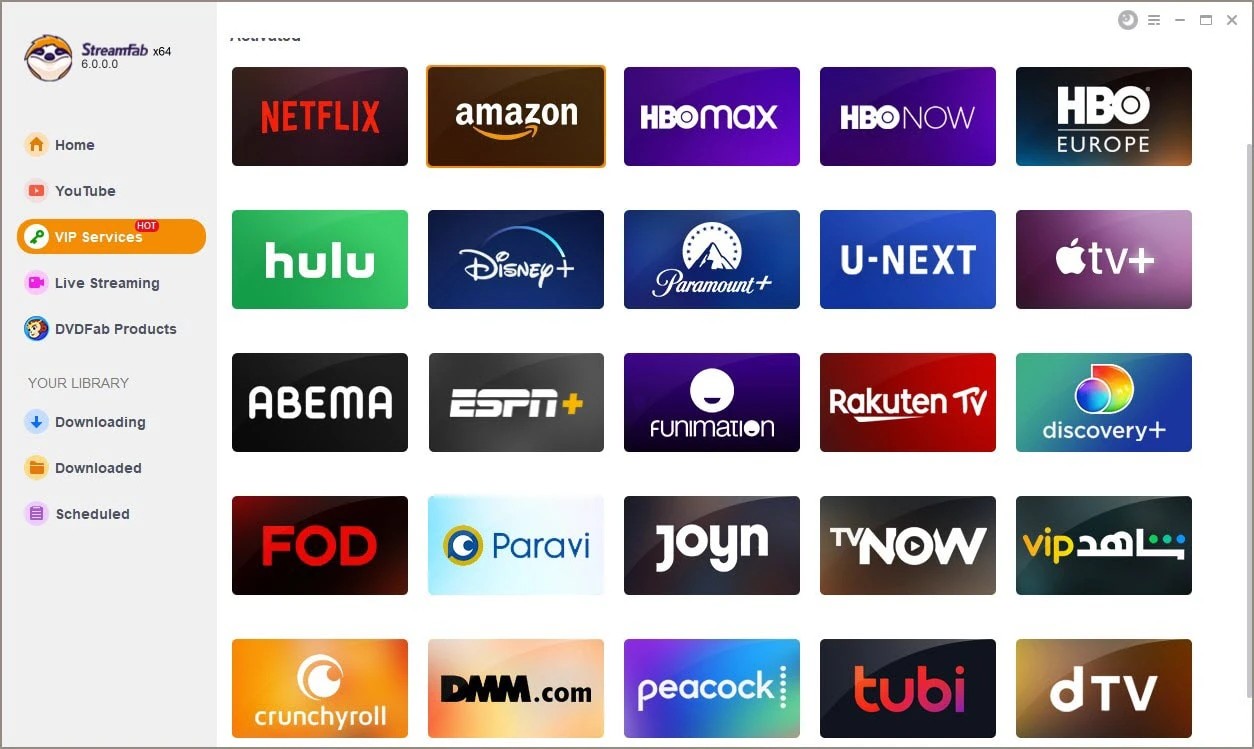
Search and open the video
Navigate the platform and search for the video you need to download. Once you find it, tap to play the video.
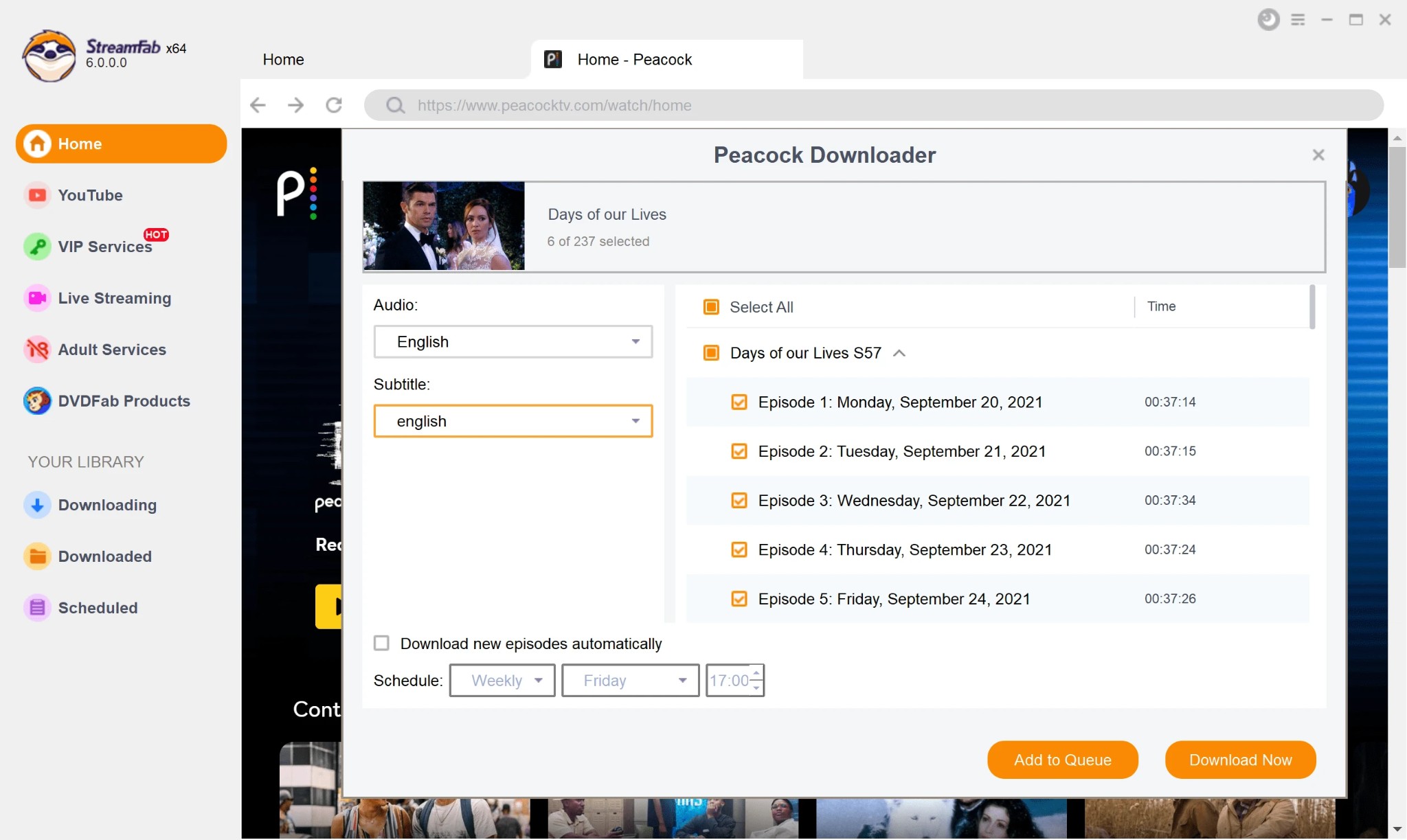
Customize and download the Peacock video
As the video plays in the background, you can customize the output settings by choosing a preferred video resolution, audio track(s), subtitle language(s), and more. Then click the Download icon to save your video offline instantly.
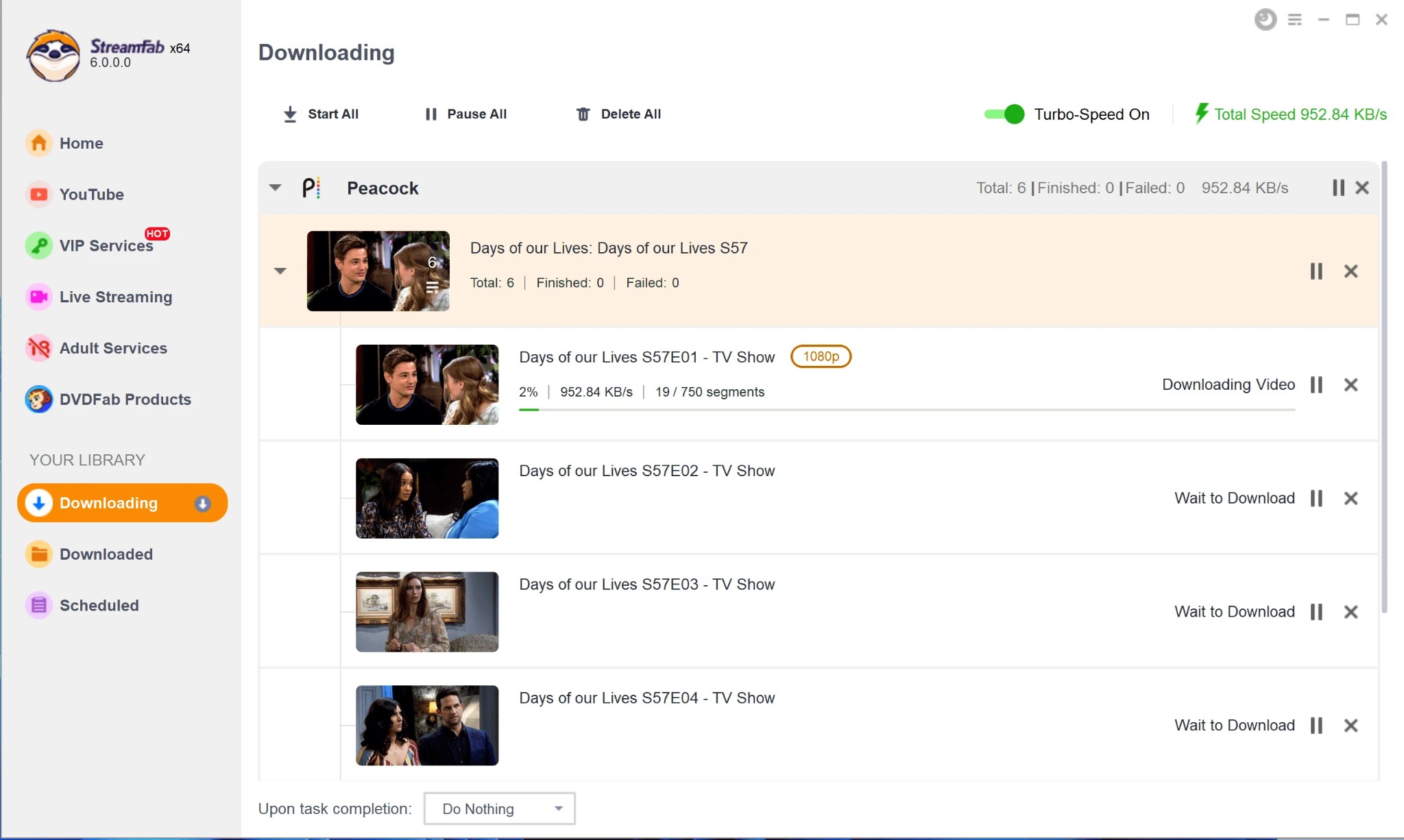
FAQs
Yes. Peacock videos are available to download with the AnyStream Plus subscription. Ads removal is one of its many features. So, the ads are not baked into the actual movie/show when you download them using AnyStream.
Sum Up
AnyStream Peacock allows Windows users to enjoy their chosen video titles offline. However, some common causes may cause a hindrance, resulting in a download failure. We have mentioned the potential reasons and troubleshooting steps to get rid of the problem instantly and download to enjoy your Peacock titles.
If you want to download Peacock videos or titles from other streaming services on Windows or Mac without hassle, you can switch to StreamFab Peacock Downloader and enjoy your movies, TV shows, web series, etc., trouble-free.