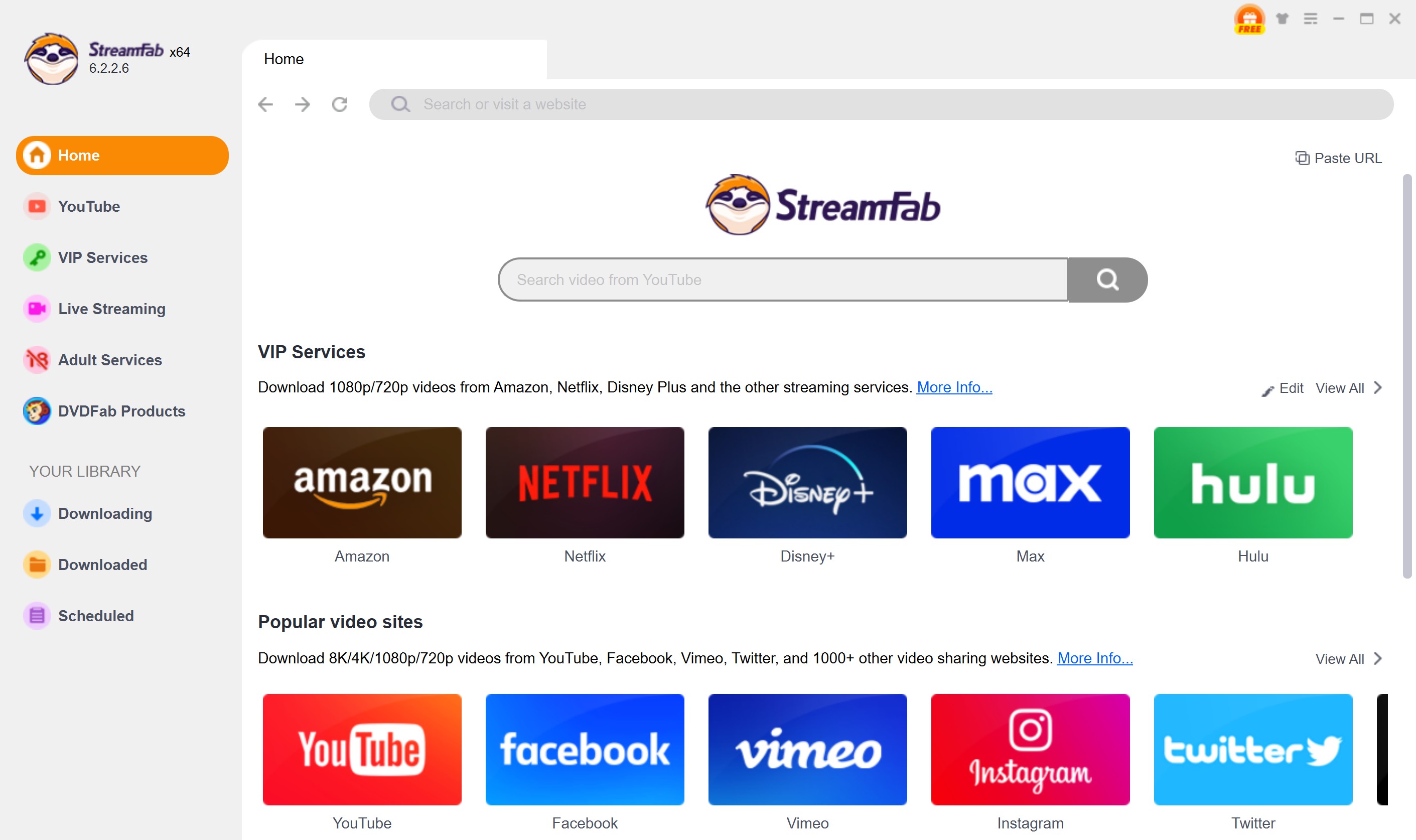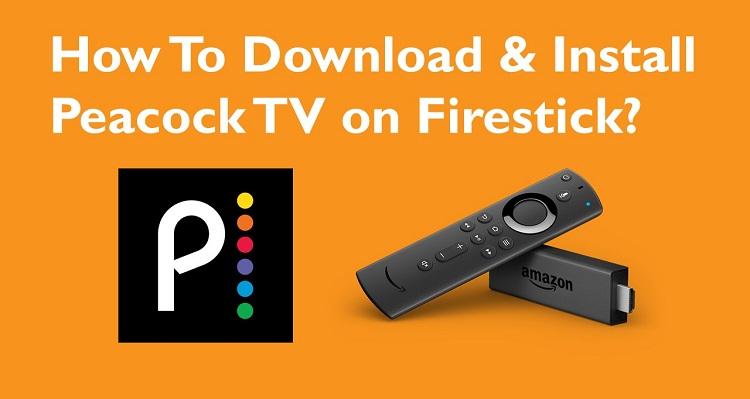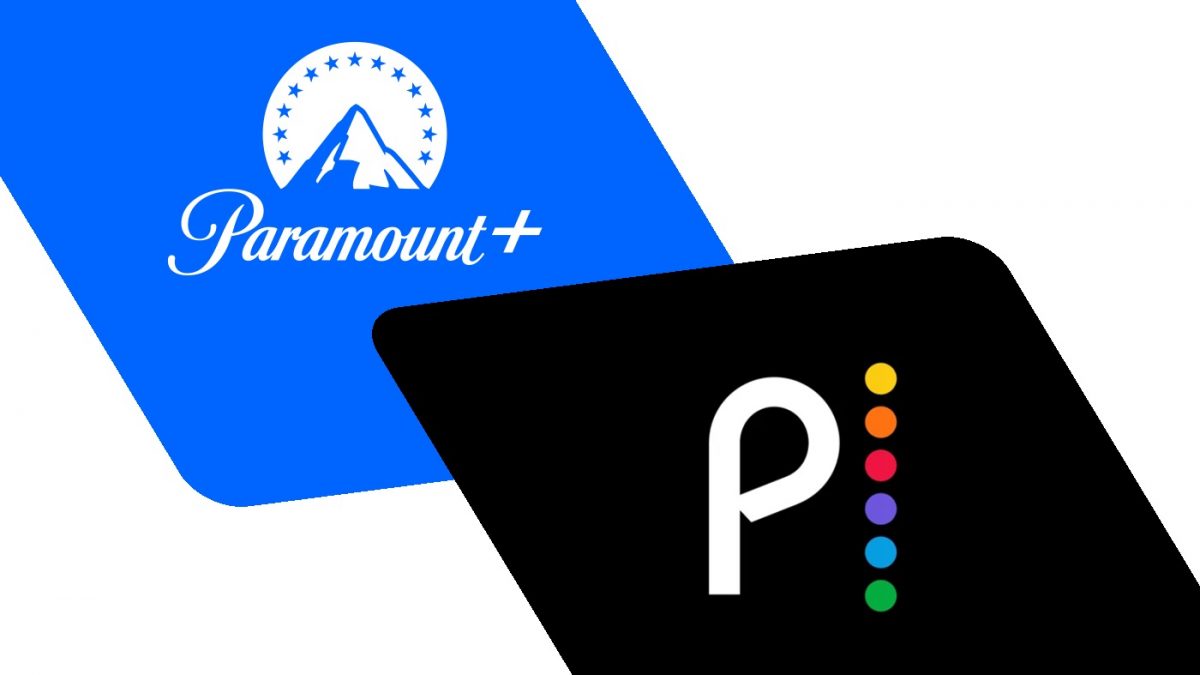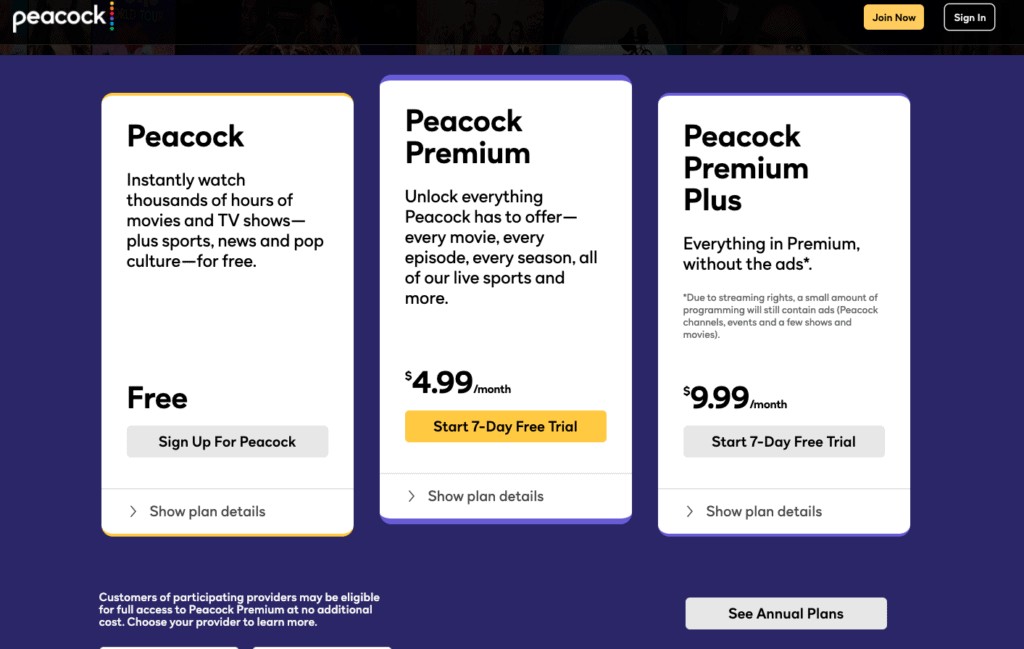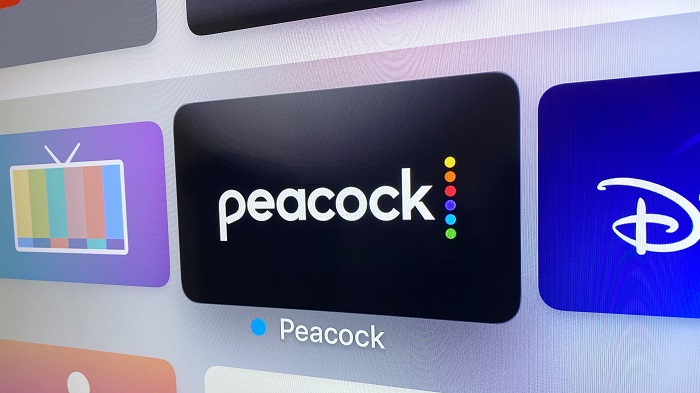Amazon & Peacock: Is Peacock Free With Amazon Prime? [2025 update]
Summary: Are you looking for Amazon Peacock deals to get Peacock for free on Amazon Prime? Speaking of which, both streaming platforms have their own set of users. But, is it possible for users to avail the benefits of both streaming services in a single go? Read below to know if this is possible or not.
Table of Contents
Is Peacock on Amazon Prime?
Yes, you can find Peacock on Amazon, but there is no partnership between them.
An Amazon Prime subscription does not automatically provide access to Peacock’s premium content; A Peacock subscription can only be purchased through the official Peacock. So, you can't subscribe to Peacock directly through Amazon Prime.
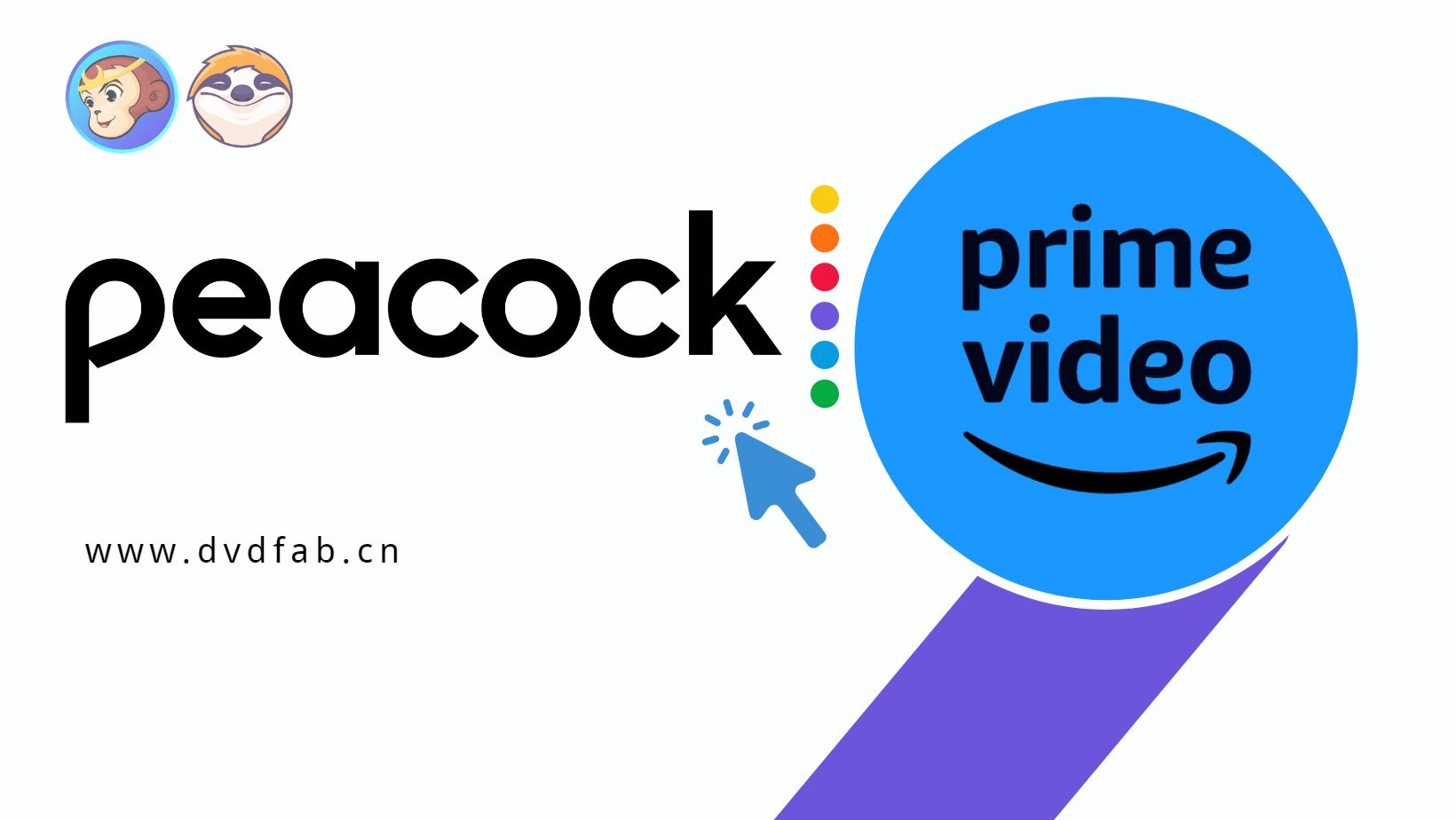
How is Peacock Priced?
Now that you know the answers to "Does Peacock have ads?" and "Is Peacock free with Amazon Prime?" may not be what you hoped for, but one key factor that enhances Peacock’s appeal, along with its vast content library, is its pricing structure.
Even non-paying users can access some content, with ads serving as the platform’s primary revenue source. Below are the available subscription plans.
| Criteria | Peacock Free | Peacock Premium | Peacock Premium Plus |
|---|---|---|---|
|
Price
|
Free
|
$7.99/month
|
$13.99/month
|
|
Content Access
|
Limited access to movies, TV shows, news, and sports
|
Full access to all movies, TV shows, news, and sports, with ads
|
Full access to all movies, TV shows, news, and sports, without ads
|
|
Live Sports
|
Limited live sports coverage
|
Live access to Premier League soccer matches
|
Expanded live sports coverage including NHL, NFL, and more
|
|
Simultaneous Streams
|
3 simultaneous streams
|
Unlimited simultaneous streams
|
Unlimited simultaneous streams
|
|
Offline Viewing
|
Not available
|
Available for select titles
|
Available for all titles
|
|
Audio and Video Quality
|
Standard definition video and stereo sound
|
High-definition video and 5.1 surround sound
|
Peacock 4K video and 5.1 surround sound
|
|
Availability
|
Available in the US only
|
Available in the US only
|
Available in the US only
|
How to Download Content From Amazon and Peacock?
You heard right! Users can download their favorite movies and shows from both streaming platforms. And this has been made possible, thanks to StreamFab Video Downloader!
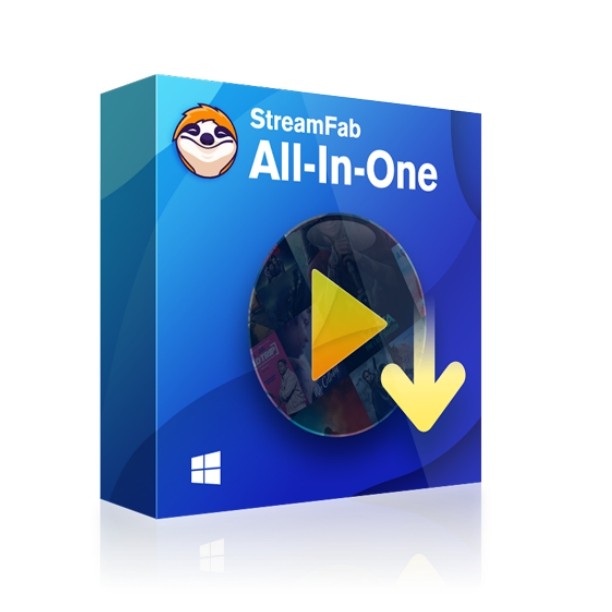
With StreamFab Video Downloader, you can effortlessly save all kinds of videos from both these 2 sites in 1080p MP4 format!
Features:
- Get ad-free downloads from any country for an unlimited period.
- Unlimited downloads with 1080p resolution & EAC3 5.1 or AAC 2.0 audio track.
- Downloading option with H.264 or H.265 codecs to save your device storage space.
- MP4 saves flexible access to downloads on any device.
- Get downloads with your best-suited subtitles & metadata.
- Scheduled newly released videos will be automatically downloaded.
Bonus Tip: StreamFab now has a valuable customizable purchase bundle called StreamFab MyCombo, which can save you 40 BUCKS than buying these 2 downloaders individually!
Detailed Guide to Download Peacock/Amazon Content with StreamFab
The steps below are suitable for both Peacock and Amazon. Try them by yourself with the first 3 downloads on each platform free!
Choose the streaming service
Tap the Amazon Prime or Peacock icon on the left channel to find the videos you want. You can also copy and paste your video URL directly into the address bar on the Homepage.
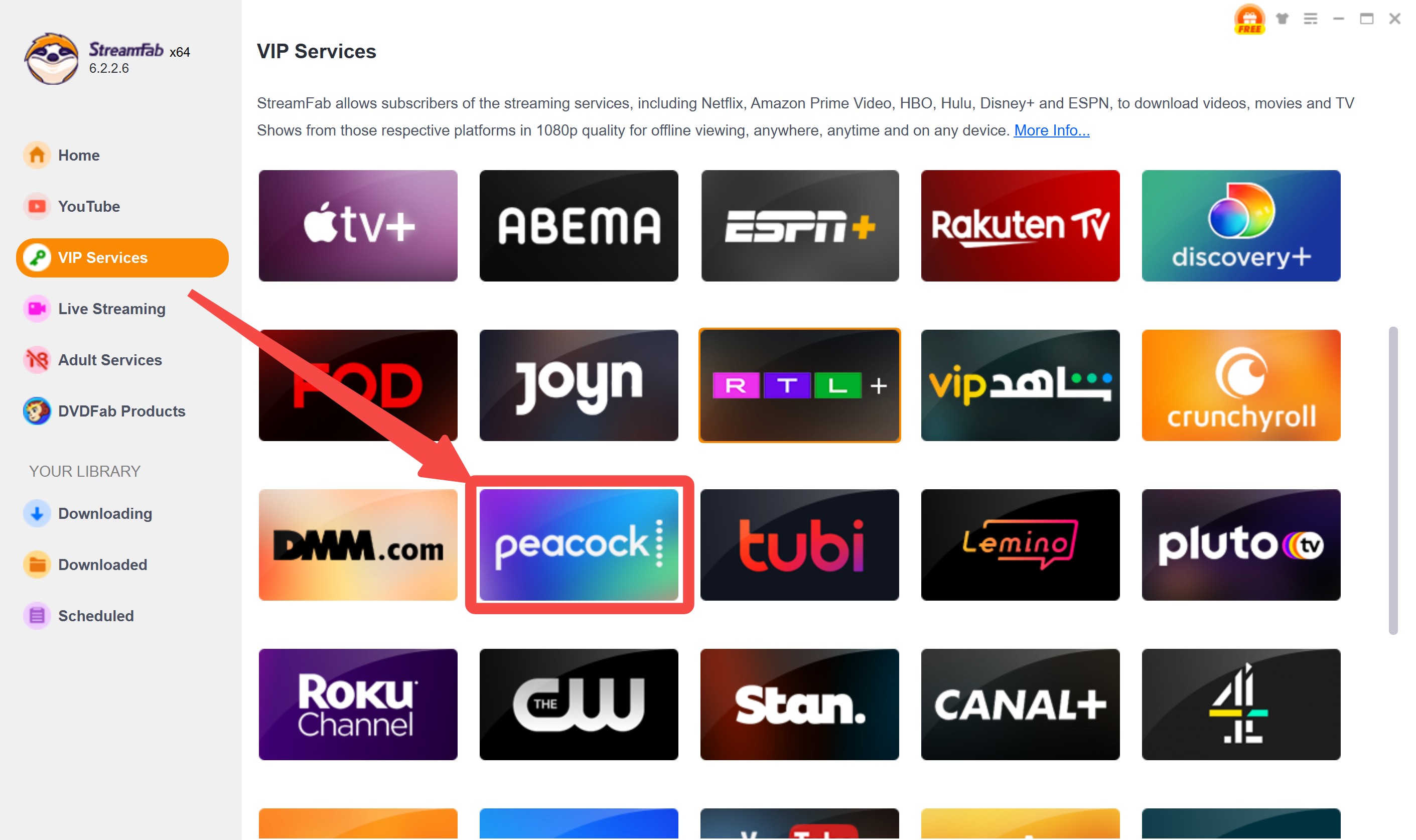
Customize the file
StreamFab will analyze the video automatically. You can choose the audio and subtitle language and download it right now or add it to the queue.
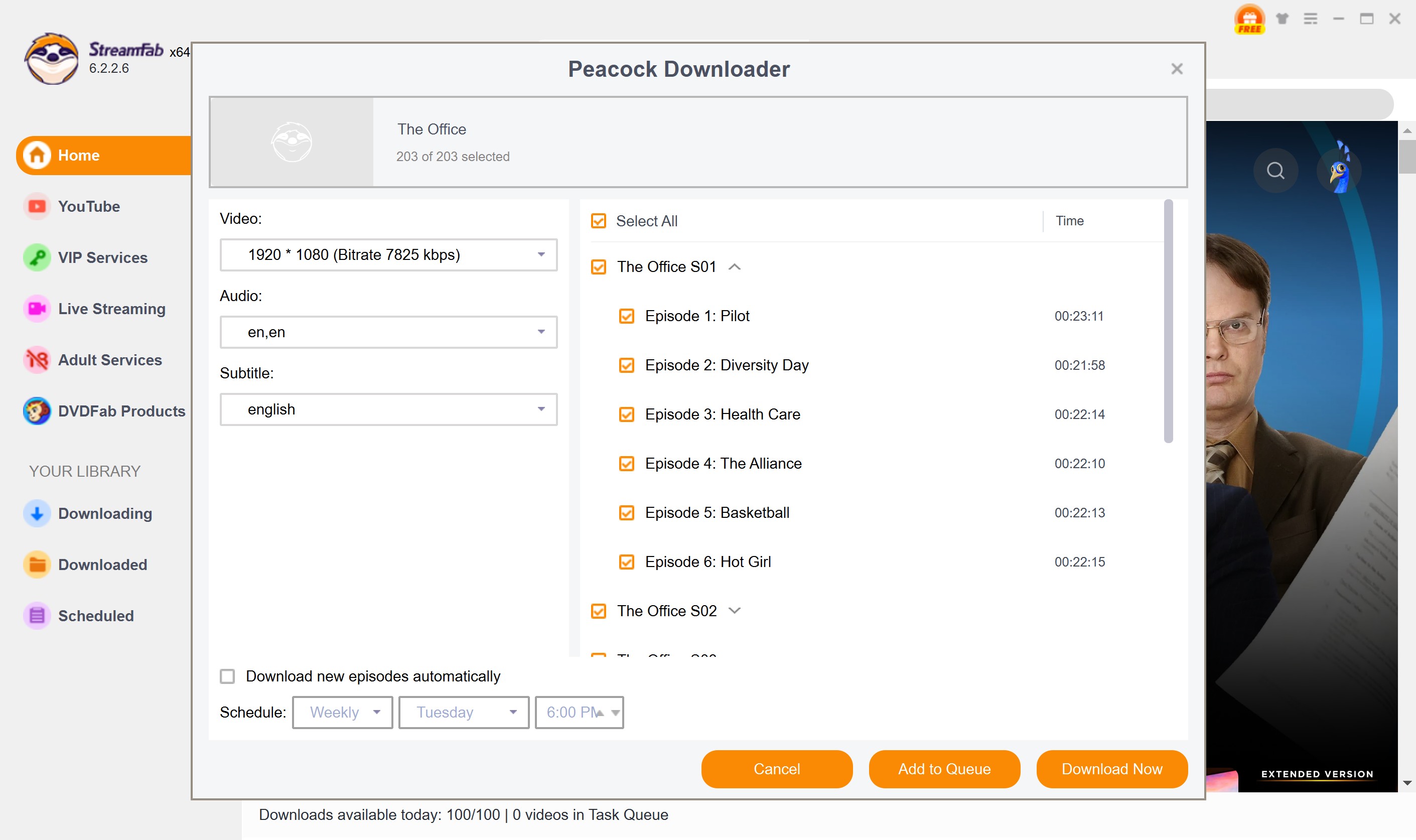
Click the download button
After customization, you can download it right now or add it to the queue.
FAQs
The steps to cancel Peacock Premium are very easy. For Amazon Prime, the steps are the same:
- Log in to your account on the browser
- Tap on your profile on the screen in the top-right corner
- Click on Setting and scroll down to the bottom and tap the Upcoming Payments option
- Now select the Cancel Payment option
- Users will now be navigated to a cancellation page.
- Here, choose the reason for your cancellation and tap the Continue to Cancel option
- Users will see a Successfully Canceled message on the screen
You might still be billed for the subscription fee to the streaming service during the Peacock account deletion process due to the time-consuming verification procedure by the platform.
Hence, to prevent any future fees, you'd better cancel the subscription first. For Amazon Prime, the steps are similar:
- Open your Amazon/Peacock app or navigate to the official website
- Sign in to your account and select the settings logo in the top right corner
- Here, tap on the Help Center option and select the Manage My Account option
- Search for the How do I delete my account option and tap it
- From here, users can also speak to a customer service representative who will help them with your queries
- Tap the Delete my account option
- Enter your credentials to confirm and tap the Delete my account option.
- Your request will then be processed and your account will be deleted
Conclusion
In a nutshell, we just had a look at the details of whether Peacock is available on Amazon Prime Video. In addition to this, to get rid of the ads from the free version of Peacock, or watch Amazon videos offline, you can always download all movies or TV series easily using StreamFab Video Downloader. They are the best option to download streaming videos for offline viewing on these 2 sites.