How to Rip 3D Blu-ray in Easy Steps?
Table of Contents
3D Blu-ray movies offers an immersive viewing experience far superior to standard downloads of 3D content. The incredibly vivid imagery and realistic depth of 3D Blu-rays transform any home into a personal cinema. But, how can you enjoy such enthralling content without a dedicated Blu-ray player or how to better preserve your 3D Blu-ray discs? Well, that's where the process of ripping 3D Blu-ray comes into play. This guide will provid you with an easy and swift process to digitalize your favorite 3D Blu-ray movies.
DVDFab Blu-ray Ripper is a powerful 2D/3D Blu-ray converter that can convert protected 2D/3D Blu-ray disc, ISO file or folder to 2D/3D digital videos within several easy steps and at fast speed. It also contains some advanced features for you to customize your settings and edit the video.
💻Supported OS: Windows 11/10/8.1/8/7 & macOS 10.10 - 14
💡Key Features:
- Keep updating to support the newly-released encrypted Blu-rays.
- Rip 3D Blu-ray discs, ISO files, or folders to 1000+ 2D or 3D video formats.
- Rip 3D Blu-ray to 245+ devices, including Huawei, Google, and Apple devices.
- Preserve audio tracks, subtitles and all the metadata information.
- Use advanced GPU acceleration technology and multitasking support.
- Edit 3D Blu-ray videos by changing, cutting, trimming, cropping, combining, adjusting brightness, adding clips, watermarks, or subtitles using the built-in video editor.
Now let's have a look at how to convert 3D Blu-ray to 3D MKV, MP4, etc. with DVDFab Blu-ray Ripper for seamless playback on your 3D player.
Step 1: Launch DVDFab Blu-ray Ripper and Load Your Blu-ray
Run DVDFab Blu-ray Ripper and choose the "Ripper" module. Insert your 3D Blu-ray disc into the optical drive and navigate it through the Add button. If you want to rip a Blu-ray ISO or folder, simply drag and drop it onto the main UI.
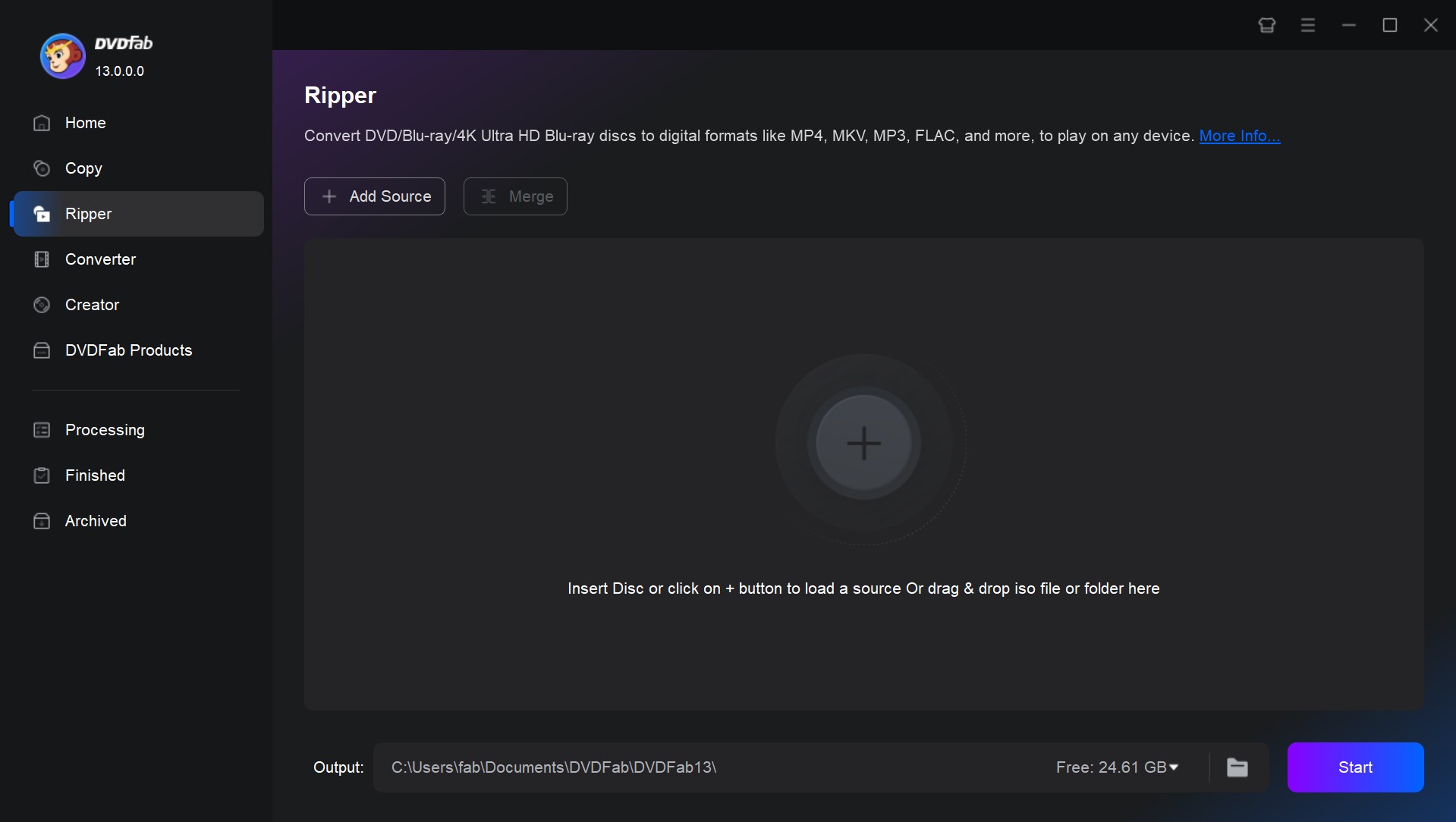
Step 2: Choose a 3D Video Profile
After the source is loaded in, the longest title, namely the main movie, will be selected by default. But here you can choose the chapters, audio tracks, subtitles, and define the names of the chosen titles.
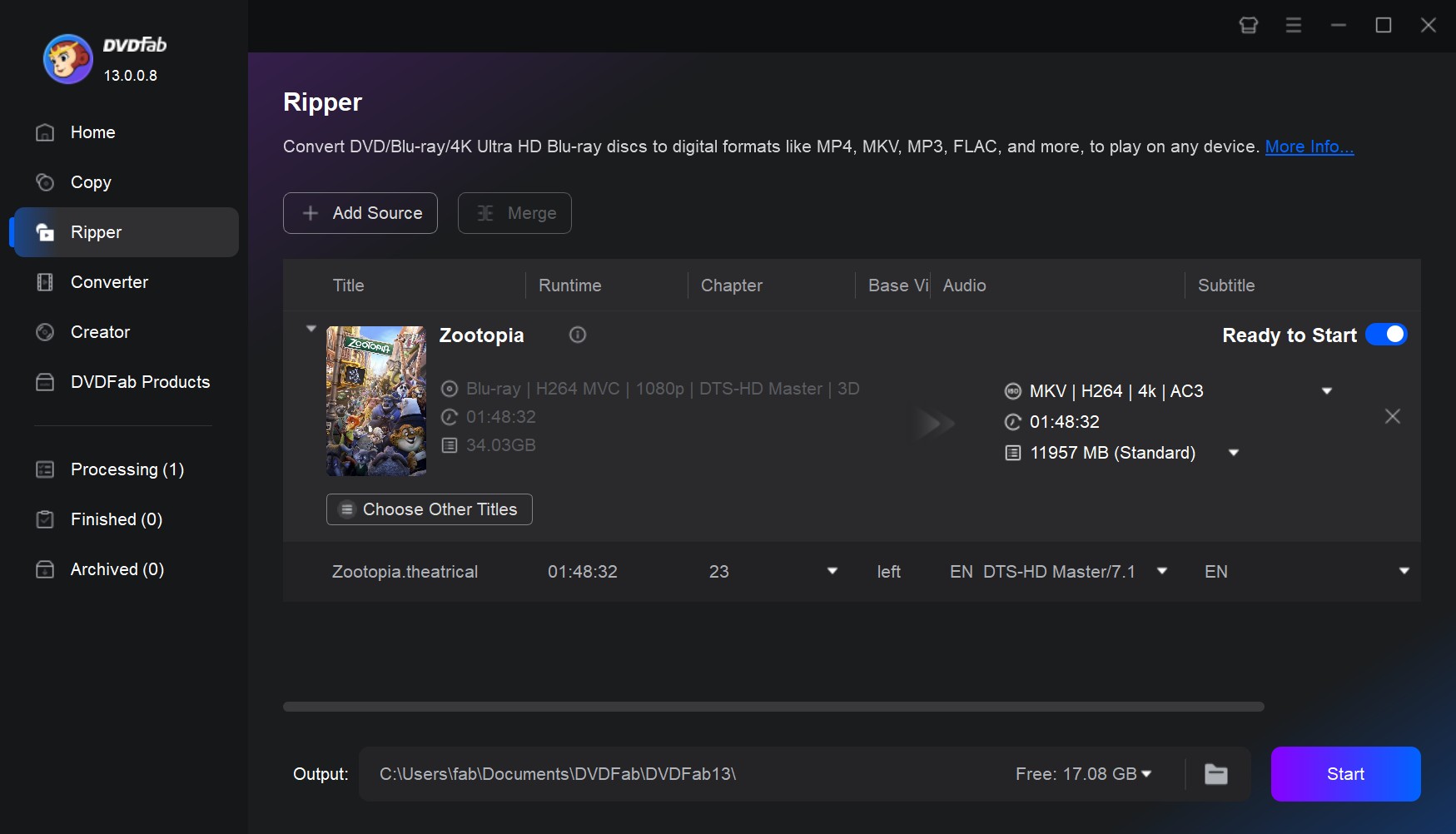
Then, click "Choose Other Profile" to access the profile library. Here choose Format > Video > Filter, check the 3D option and choose a 3D MKV format. There several 3D MKV, AVI, M2TS profiles, just choose the one you want.
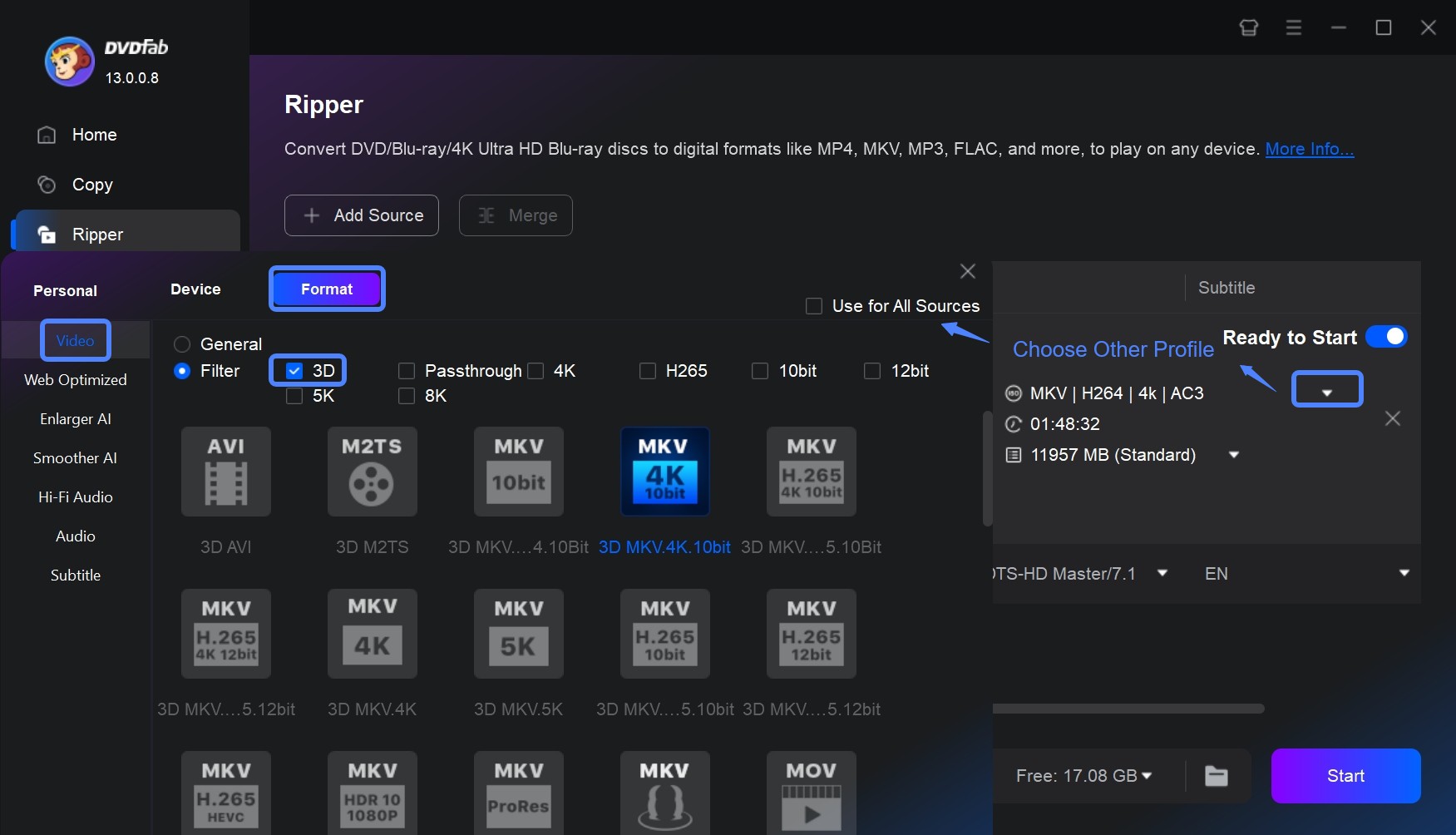
Step 3: Customize and Edit Your Video
Go back to the main interface and you can further edit your 3D Blu-ray video. Click the "Advanced Settings" icon, you can set the parameters of video, audio and subtitle and choose the 3D format.
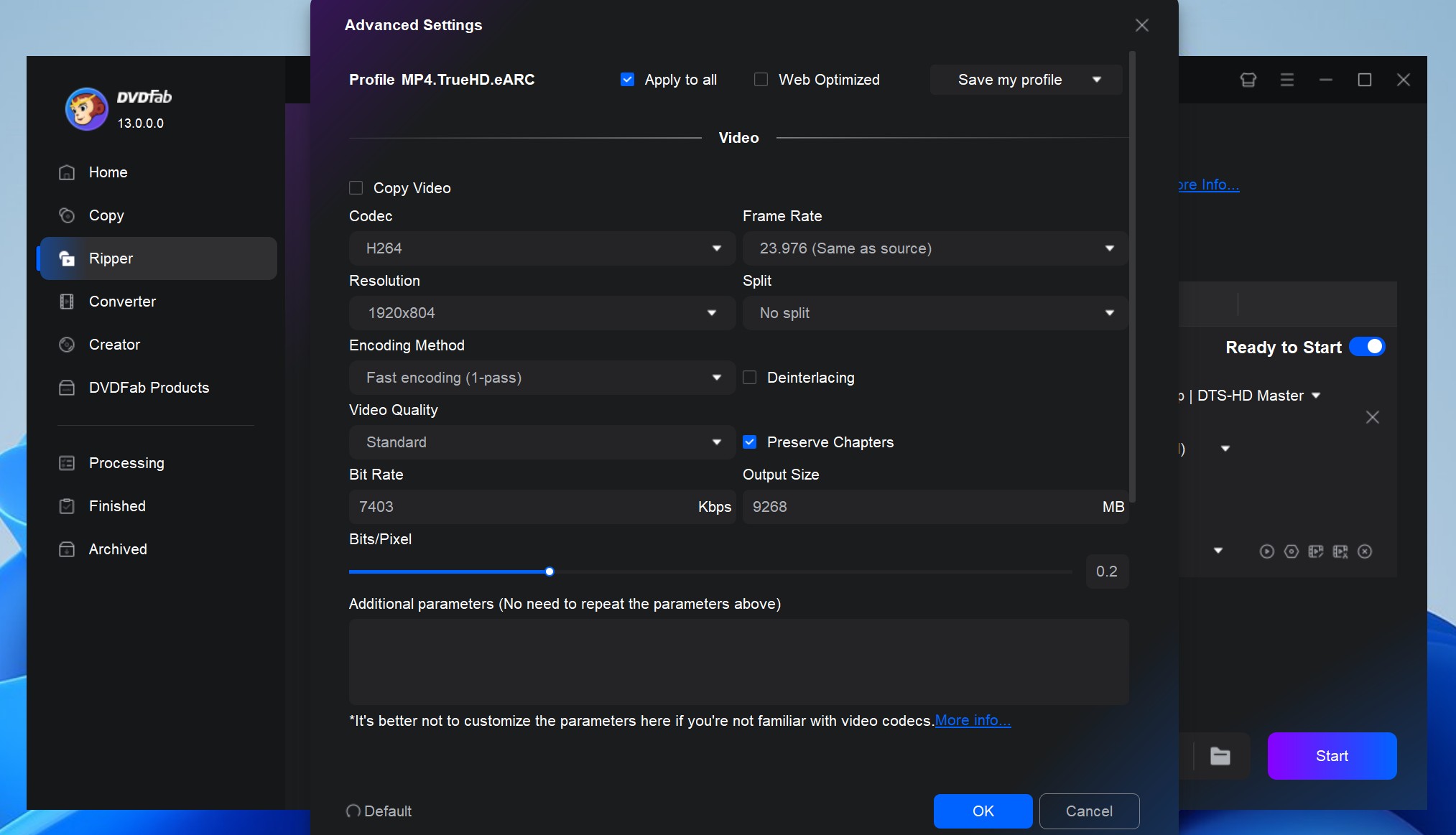
Click the "Video Edit" icon, you can edit the video with the built-in editor. This includes options to crop, trim, rotate, merge video clips, add watermarks and subtitles, and even adjust the color to fit your preferences.
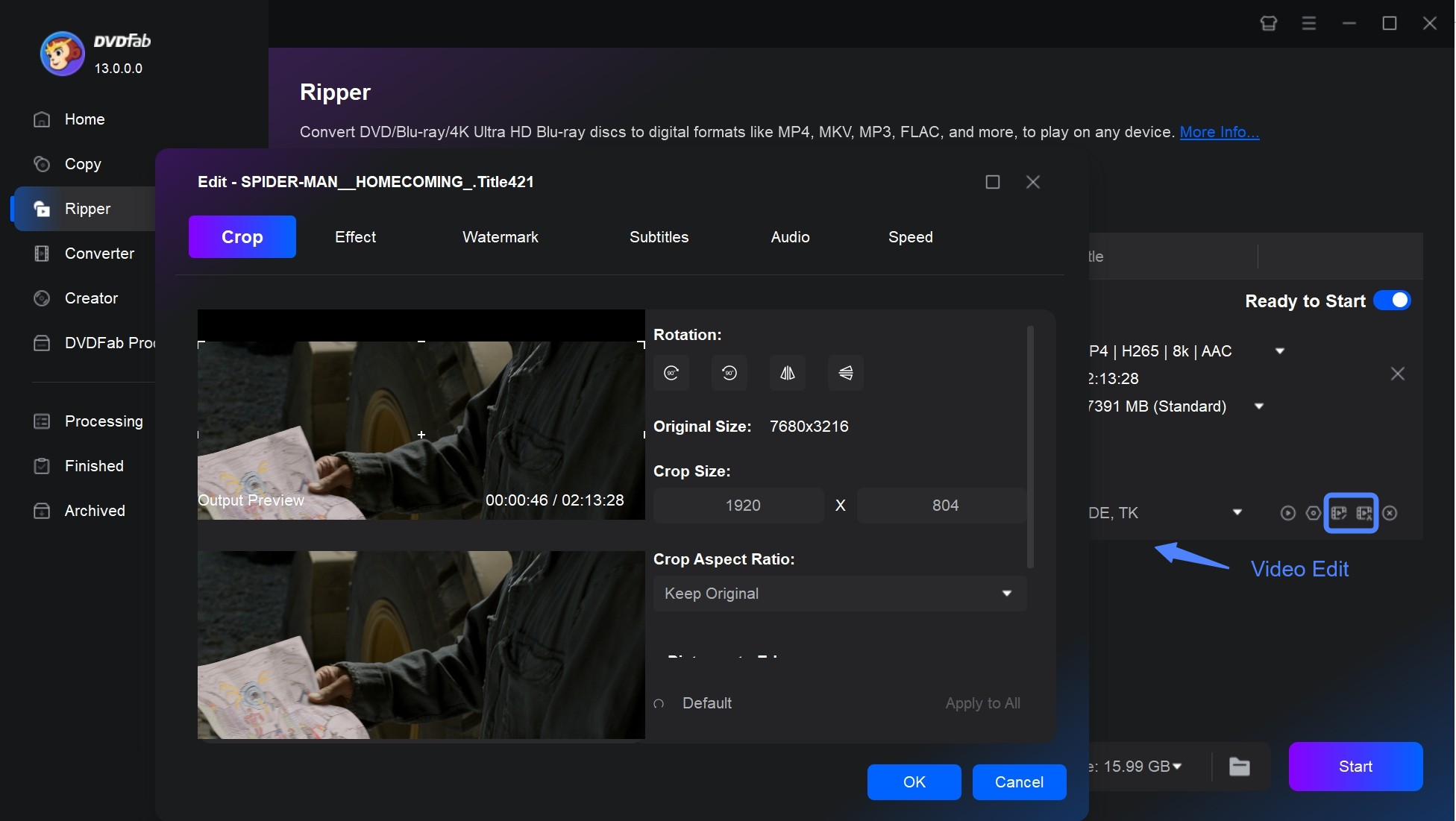
Step 4: Select an Output Directory and Start to Rip 3D Blu-ray
Navigate to the bottom of the main interface and click the "folder" icon to select a directory to save the output video. Click the "Start" button to start the process of ripping 3D Blu-ray to 3D MKV video.
The DVDFab 3D Blu-ray Ripper utilizes GPU hardware acceleration technology to allow for a 50-fold increase in Blu-ray ripping speed. Additionally, this tool enables you to rip multiple 3D Blu-rays at once, streamlining the process with just one click.
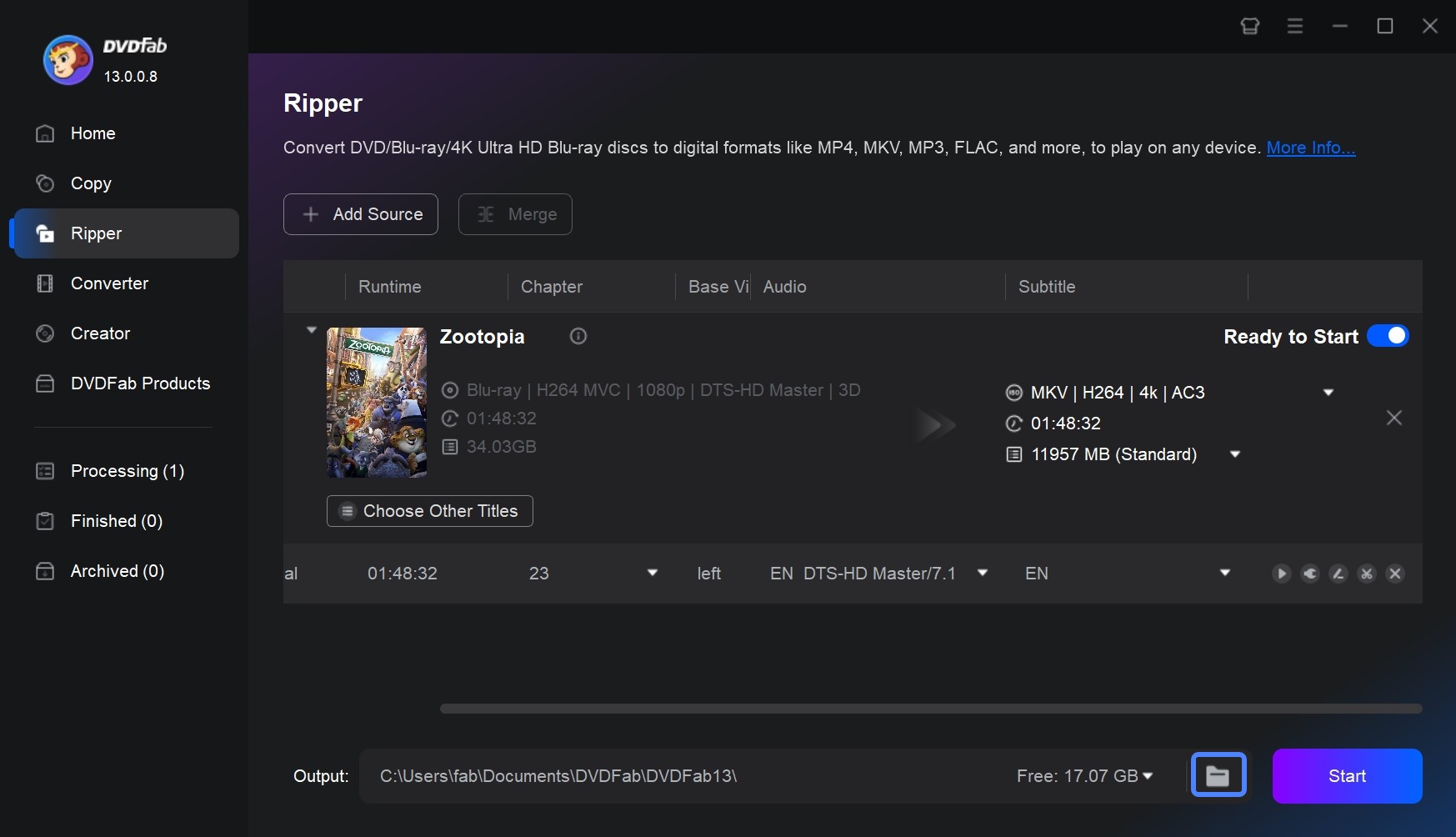
Conclusion
In summary, DVDFab Blu-ray Ripper is an excellent tool to rip 3D Blu-rays to 3D MKV format. With its straightforward interface and powerful features, you'll be able to rip your favorite movies quickly and easily and enjoy it in a whole new way!
① Rip and convert Blu-rays to watch on PCs, smartphones, tablets, etc.
② Extract the audio tracks from Blu-rays and output as audio files
③ Support all the popular audio & video formats like MP3, MP4, MKV, etc.
④ Support to edit the videos like cropping, trimming, and more
⑤ Support GPU hardware acceleration to convert much faster
