Rip 3D BD to 2D Video with DVDFab Blu-ray Ripper
Table of Contents
If you own a 3D Blu-ray and want to watch it on your 2D device, you may face compatibility issues. However, with the help of DVDFab Blu-ray Ripper, you can easily convert your 3D Blu-ray (even the latest released encrypted Blu-ray) to 2D video format without any hassle. Whether you want to watch your favorite movies on your phone, tablet, or laptop, this powerful tool can make it happen in just a few simple steps.
Step 1: Choose "Ripper" Option and Load Your 3D BD
Start up DVDFab 13 and choose Ripper option. Then insert your 3D lu-ray disc into optical drive for DVDFab to read and import it. If your Blu-ray is an ISO image file or Folder on your computer, simply drag and throw it into the main interface.
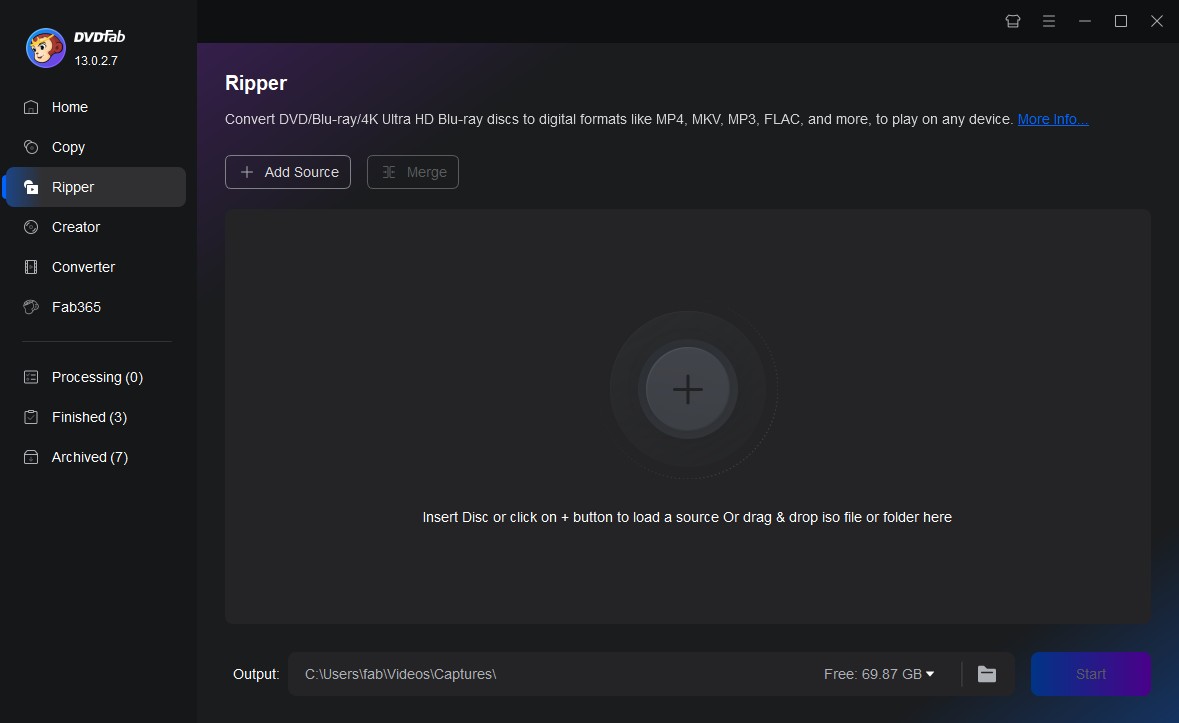
Step 2: Choose a 2D Profile As You Prefer
After it’s in, the longest movie title will be auto selected, but you are free to choose other titles. Click "Choose Other Profile" to open the Profile box.
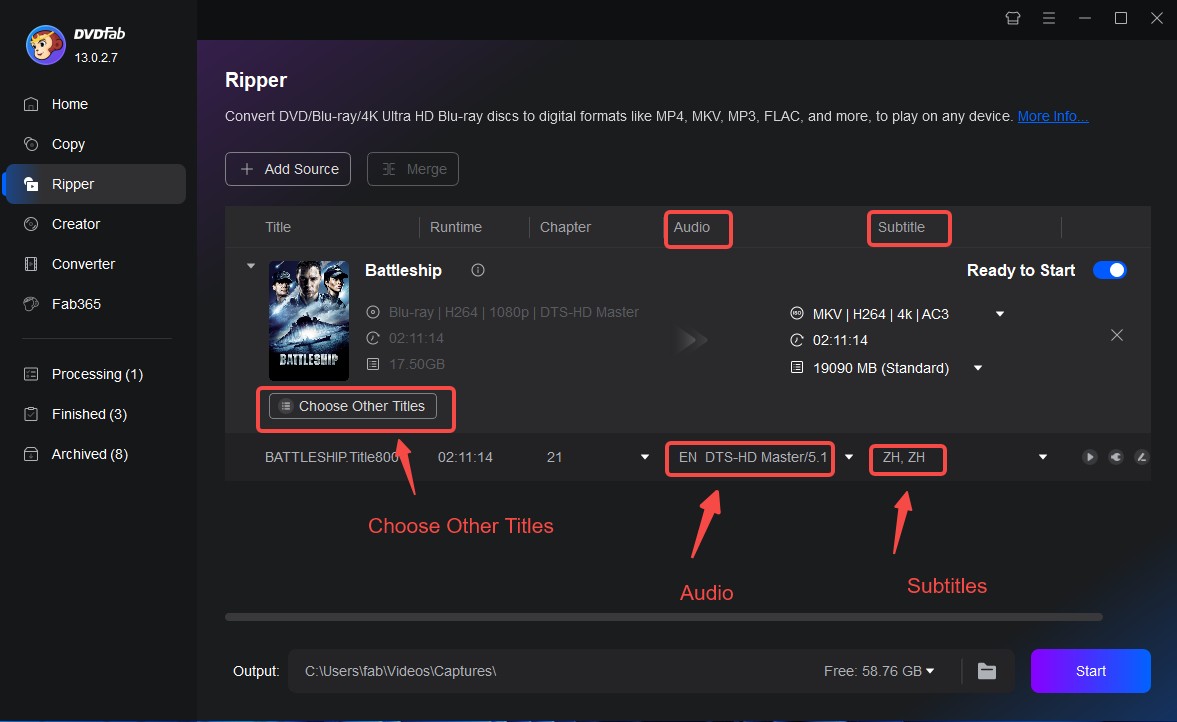
Go to Format > Video > General, and choose a digital format as your needs. You can also go to "Device" to choose a 2D device related profile for the output 2D video.
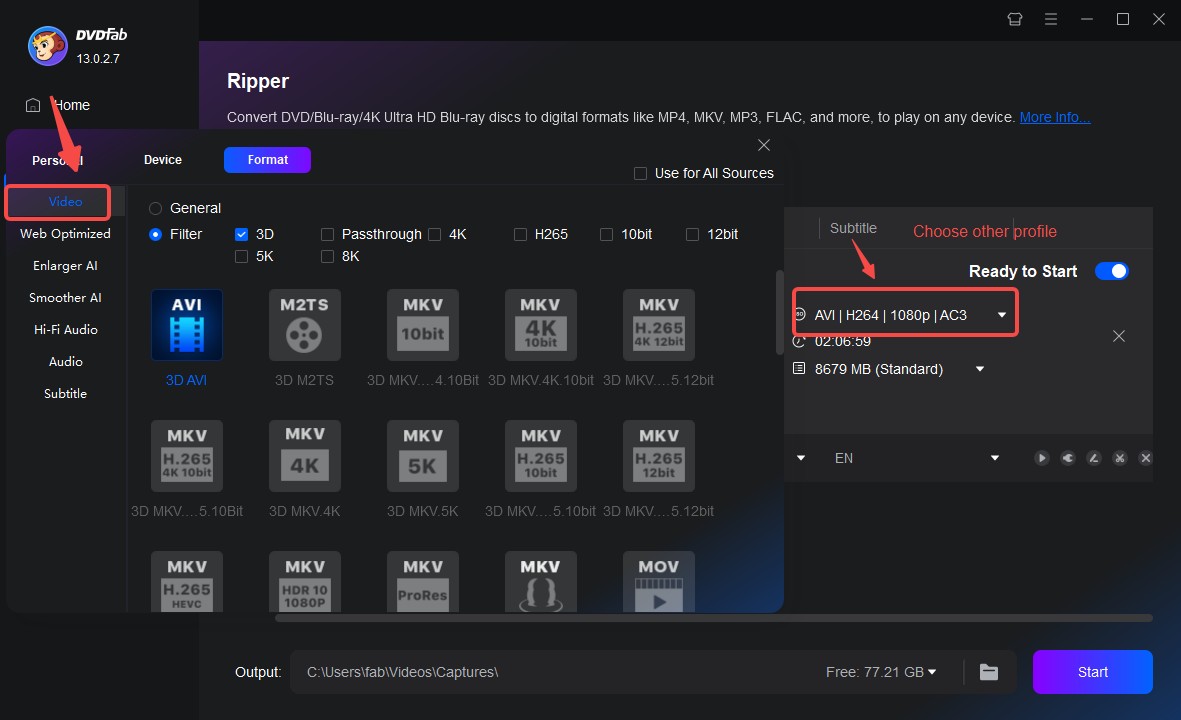
DVDFab Blu-ray Ripper can noy only rip 3D or 2D Blu-ray discs into 1000+ 2D videos, but also into 3D videos. Besides, if you also want to upscale the resolution of the output 2D videos, just click "Enlarger AI" option, which is able to improve your Blu-ray video quality from 1080p to 4K with advanced AI technology.
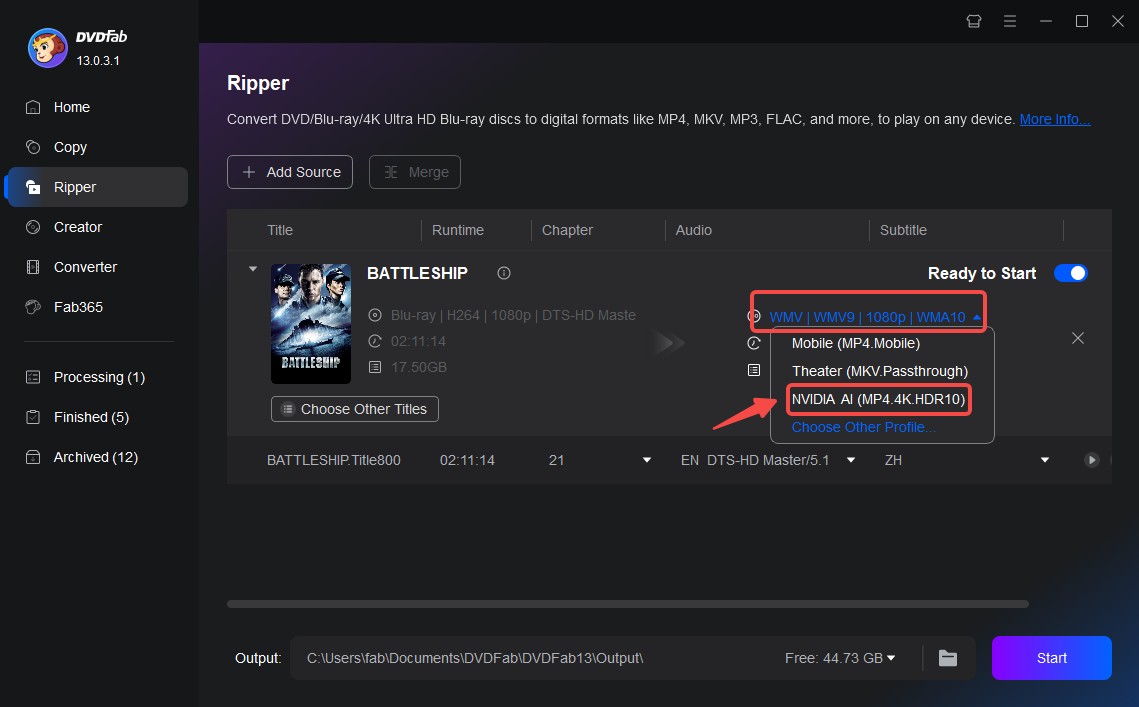
Step 3: Set Parameters for the 2D Video
After select your output format, go back to the main interface. Here you can select chapters, audio tracks subtitles. You can even add exteranl subtitles.
Click "Advanced Settings" button, then go to Video tab to set video parameters, to Audio tab to set audio parameters, to Subtitle tab to set audio parameters if you’re not going to used the default setting.
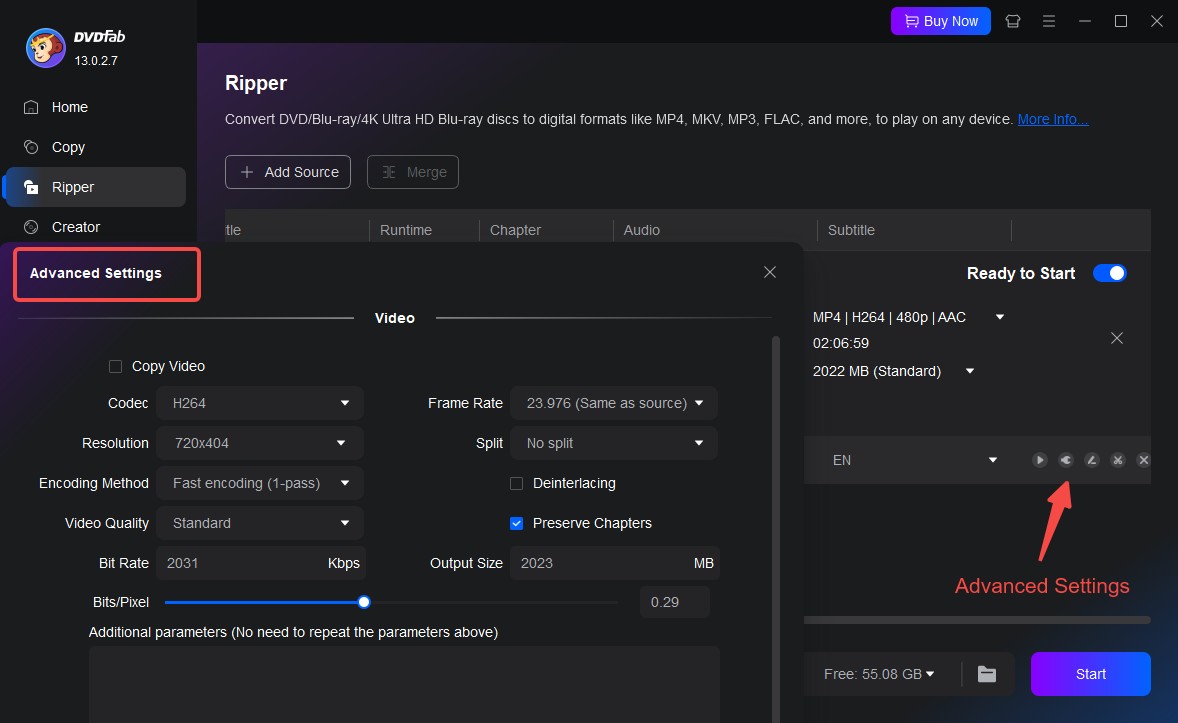
To customize your video, simply click on the “Video Edit” icon and access the in-built editor. With this tool, you can crop, trim, rotate, merge clips, insert watermarks and subtitles, and fine-tune the colors to suit your preferences. You have the flexibility to create a personalized video that meets your exact specifications.
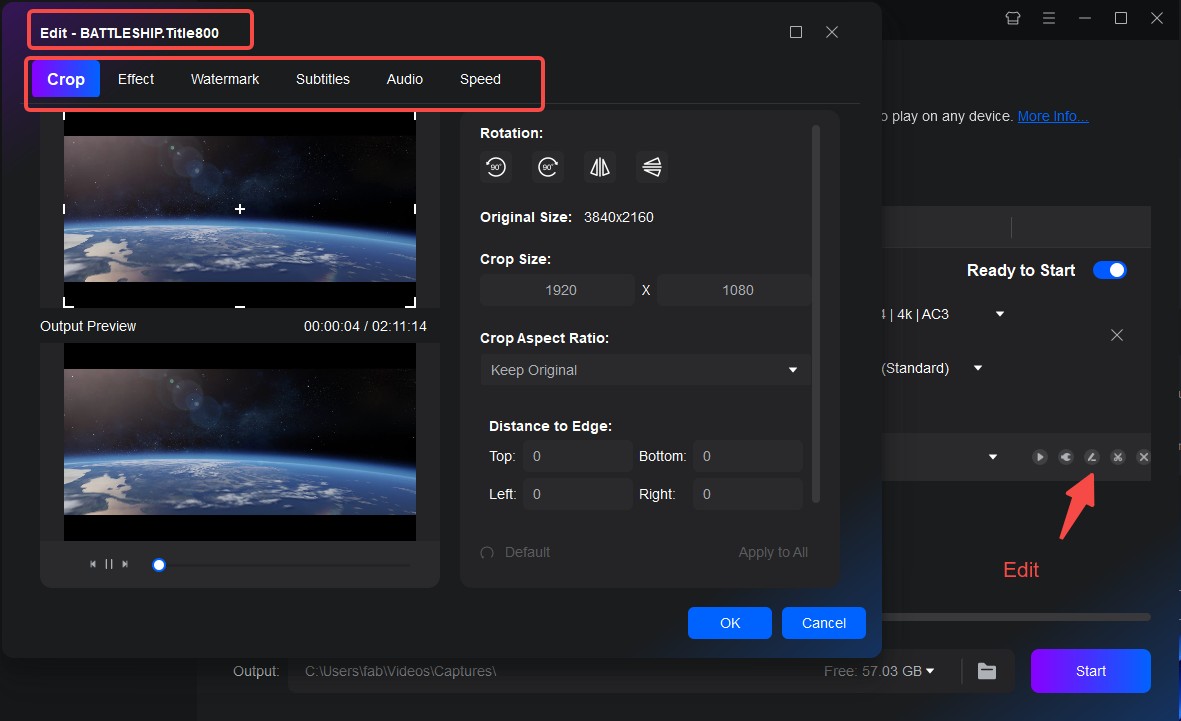
Step 4: Define the Destination and Start 3D BD to 2D Conversion
To save the converted 3D Blu-ray video, scroll down to the bottom of the main interface and click on the "Folder" icon. This will prompt you to select a directory where you want to save the output file. If you select the "MP4" formats in the previous step, you can also choose "Mobile device". Once done, simply click on the "Start" button to commence the ripping process, converting your 3D Blu-ray to a 2D video format.
The DVDFab Blu-ray Ripper is designed with advanced GPU hardware acceleration technology, which boosts the speed of the ripping process by 50 times faster than traditional methods. Moreover, this powerful tool allows you to rip multiple Blu-rays at once, streamlining the process with just one click.
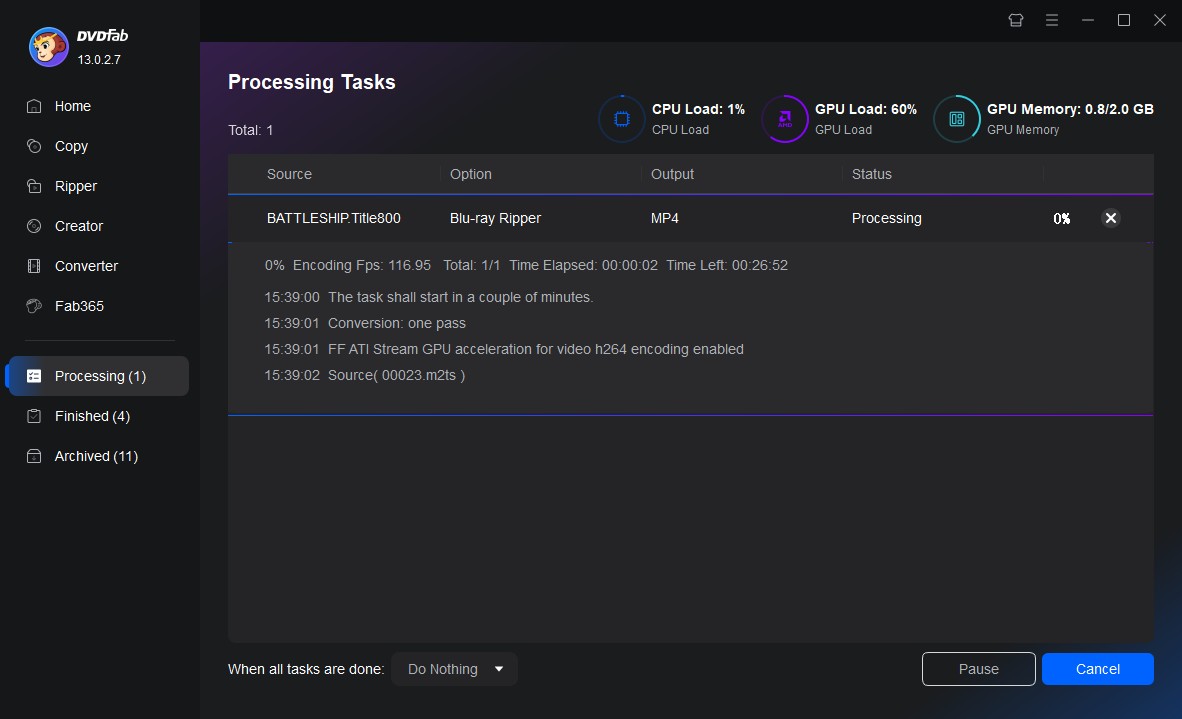
OK. Now leave the rest to DVDFab. DVDFab Blu-ray Ripping software is a powerful tool that can help solve the problem of compatibility when it comes to playing media files on different devices. By following our guide, you can easily convert your 3D Blu-ray to 2D video and enjoy your favorite movies on any device you want.
① Rip and convert Blu-rays to watch on PCs, smartphones, tablets, etc.
② Extract the audio tracks from Blu-rays and output as audio files
③ Support all the popular audio & video formats like MP3, MP4, MKV, etc.
④ Support to edit the videos like cropping, trimming, and more
⑤ Support GPU hardware acceleration to convert much faster
