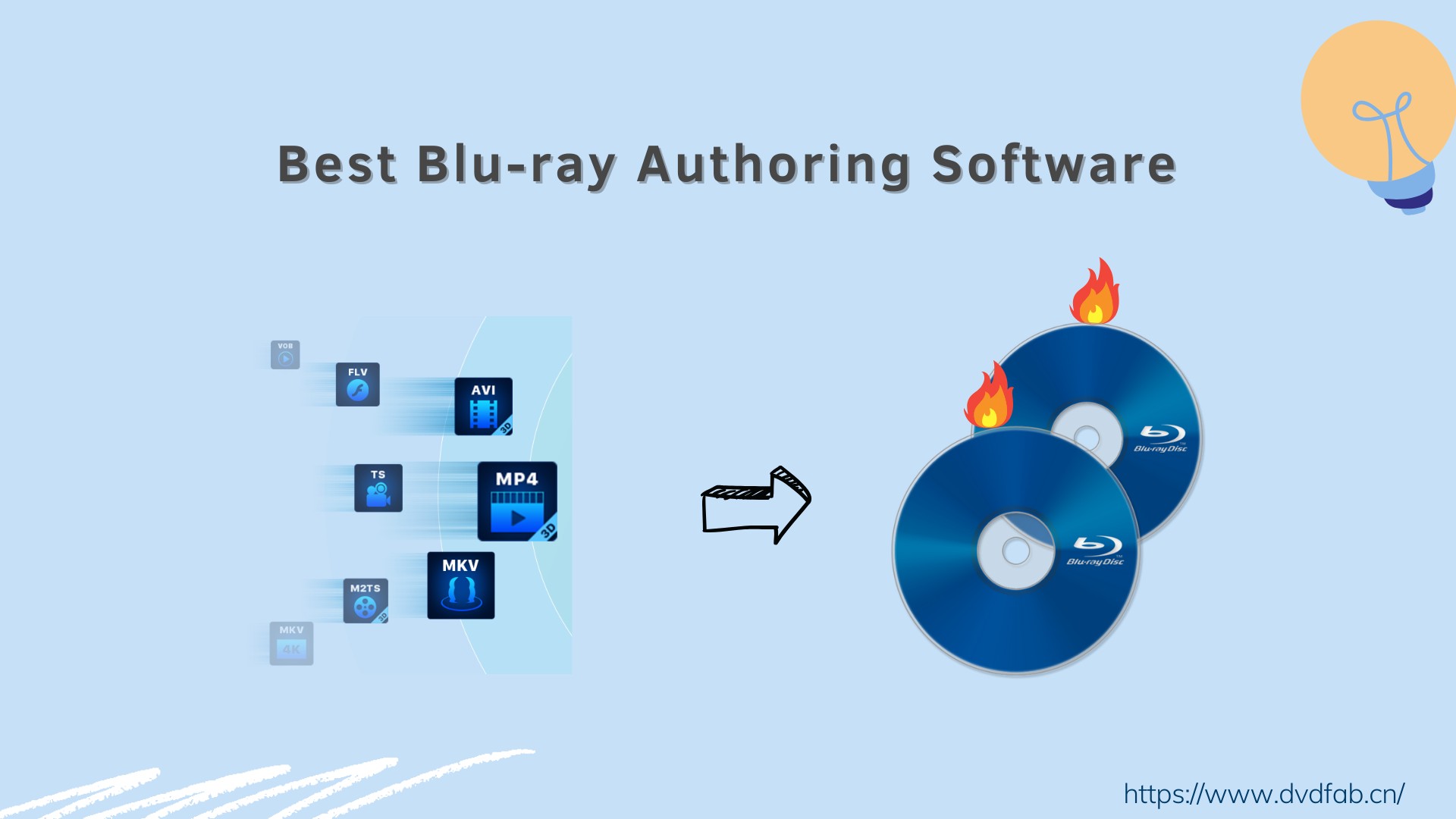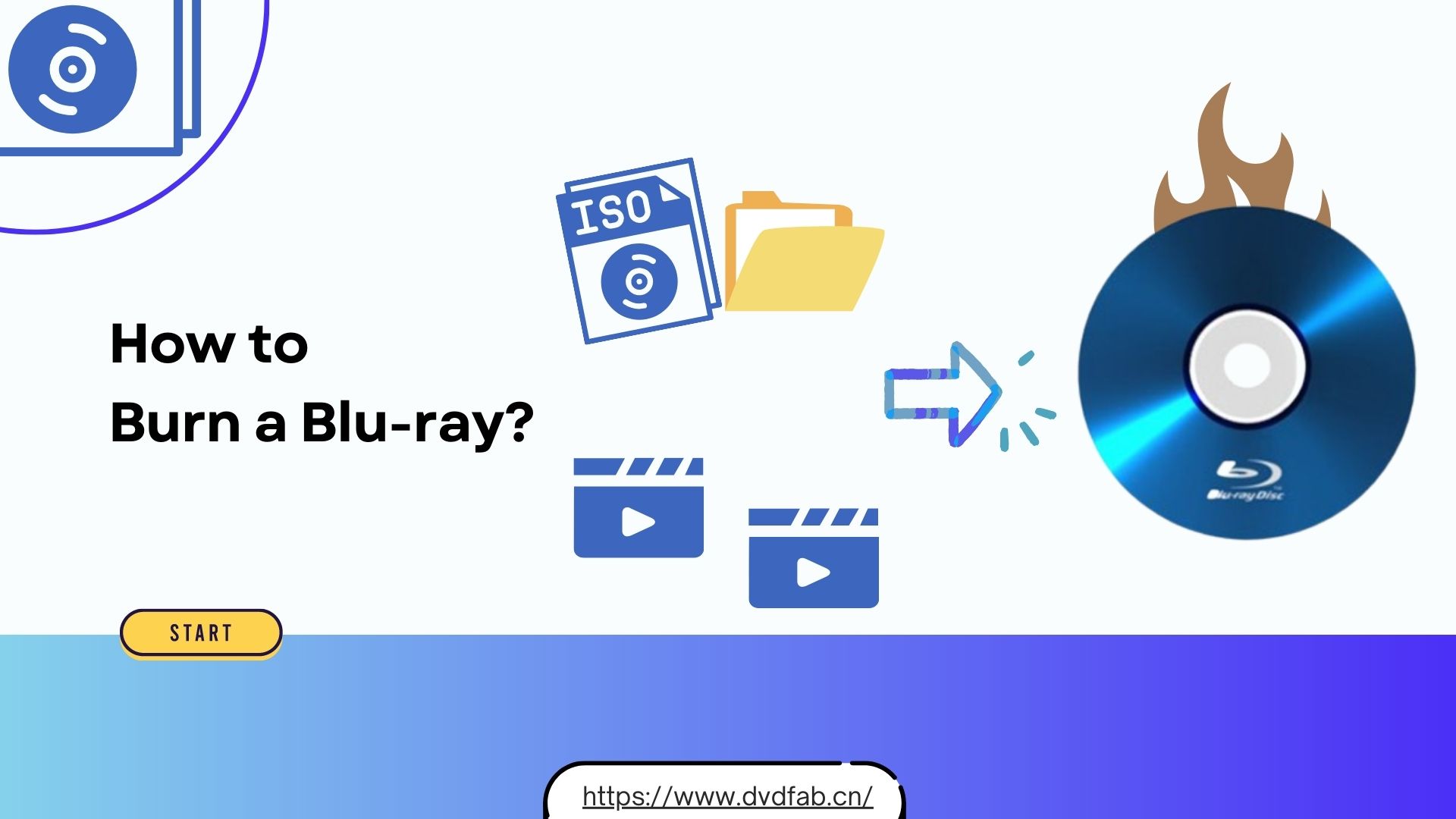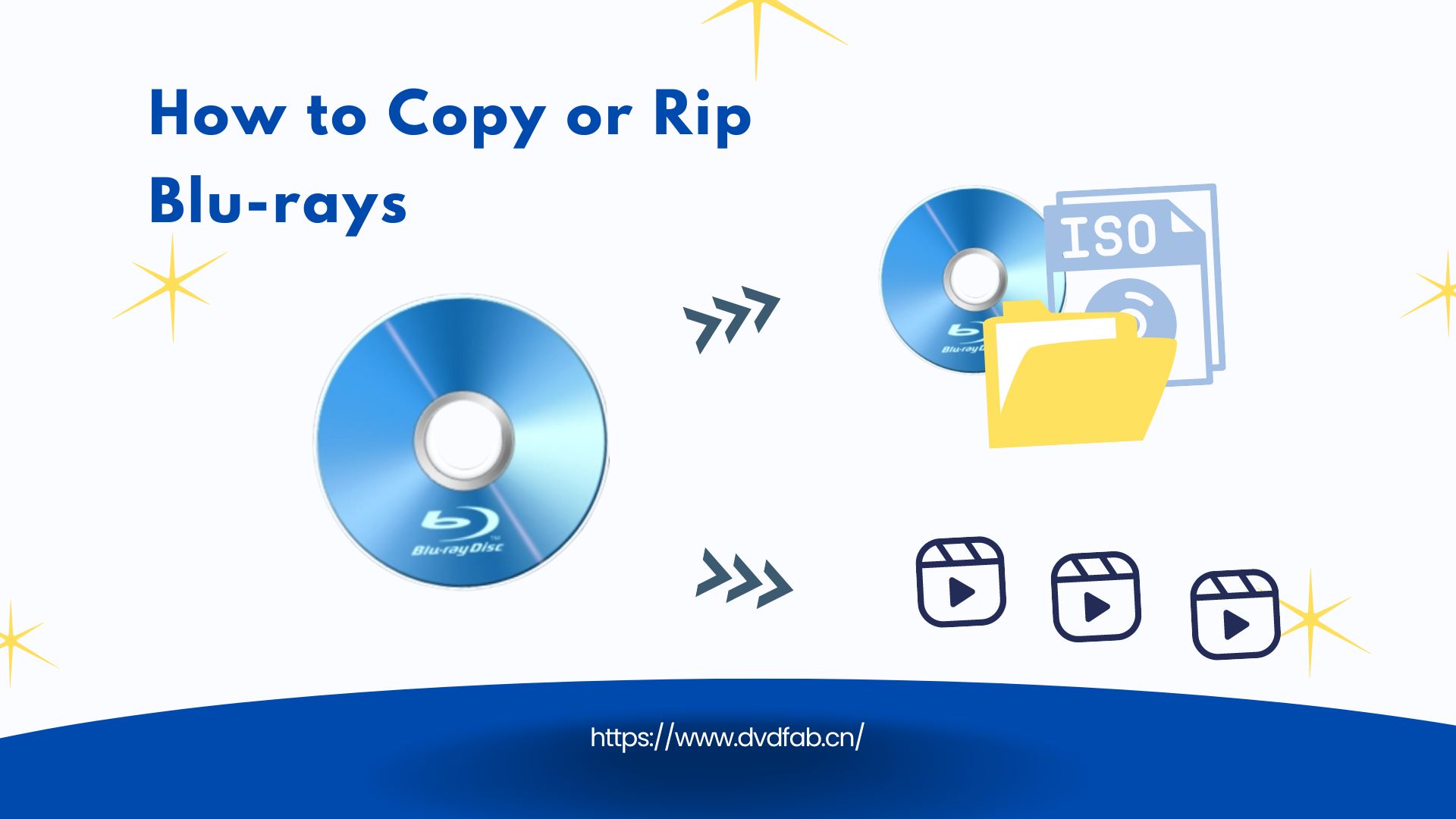How to Convert Blu-ray to MP4 on Windows & Mac: Top 6 Converters
Summary: Converting Blu-ray to MP4 is the optimal solution for enjoying high-definition movies on devices like iPads, TVs, and tablets. This process preserves original quality while enhancing compatibility across platforms. Our comprehensive guide reveals the top 6 converters for seamless Blu-ray to MP4 conversion on both Windows and Mac systems.
Blu-ray Discs have long been the standard for HD video quality, providing superior audio and visual clarity. However, because optical discs require specialized hardware and are not easily preserved, more and more people are converting Blu-ray to MP4, a widely supported compression format. H.265 MP4 video can reduce storage space by up to 70%, provide audio and video of equivalent Blu-ray quality, and is compatible with most media players and portable devices. It strikes a good balance between video quality and file size.
Are you experiencing frequent error reports when using HandBrake like the Reddit user? Don't worry, we will introduce 6 verified Blu-ray to MP4 converters that you can try with confidence. You will also master how to edit or share your movies while preserving their original quality.

How to Rip Blu-ray to MP4 with 6 Proven Tools
1. DVDFab Blu-ray Ripper
DVDFab is a reliable Blu-ray to MP4 converter that can losslessly rip any 2D or 3D Blu-ray into a great number of digital formats including MP4, MKV, AVI, MP3, M2TS, and more. Its exclusive cloud decryption service technology enables it to read any homemade or commercial Blu-rays. Moreover, this tool comes with a professional built-in video editor that can help you adjust and customize your Blu-ray video.
Compatibility: Windows 11/10/8.1/8/7 & macOS 10.10 - 14.x
Features:
- The powerful ripper that supports the latest-released encrypted Blu-ray discs.
- Convert Blu-ray to MKV or MP4 profiles, such as 3D, Passthrough, 4K/5K/8K, H265, 10/12 bit.
- Convert or compress Blu-ray to 1000+ video/audio formats and 245+ preset devices.
- Utilize the NVIDIA AI Enhancer to upgrade your Blu-ray video from SDR to HDR10.
- Its multi-task mode and fast speed with GPU acceleration make it more favorable.
- Users can cut, trim, and crop video, set brightness, and add watermarks via a built-in video editor.
How to Convert Blu-ray to MP4 with DVDFab Blu-ray Ripper?
Step 1: After installing DVDFab Blu-ray Ripper for Windows or Mac, click on the "Ripper" module and upload Blu-ray disc, ISO image file, or folder.
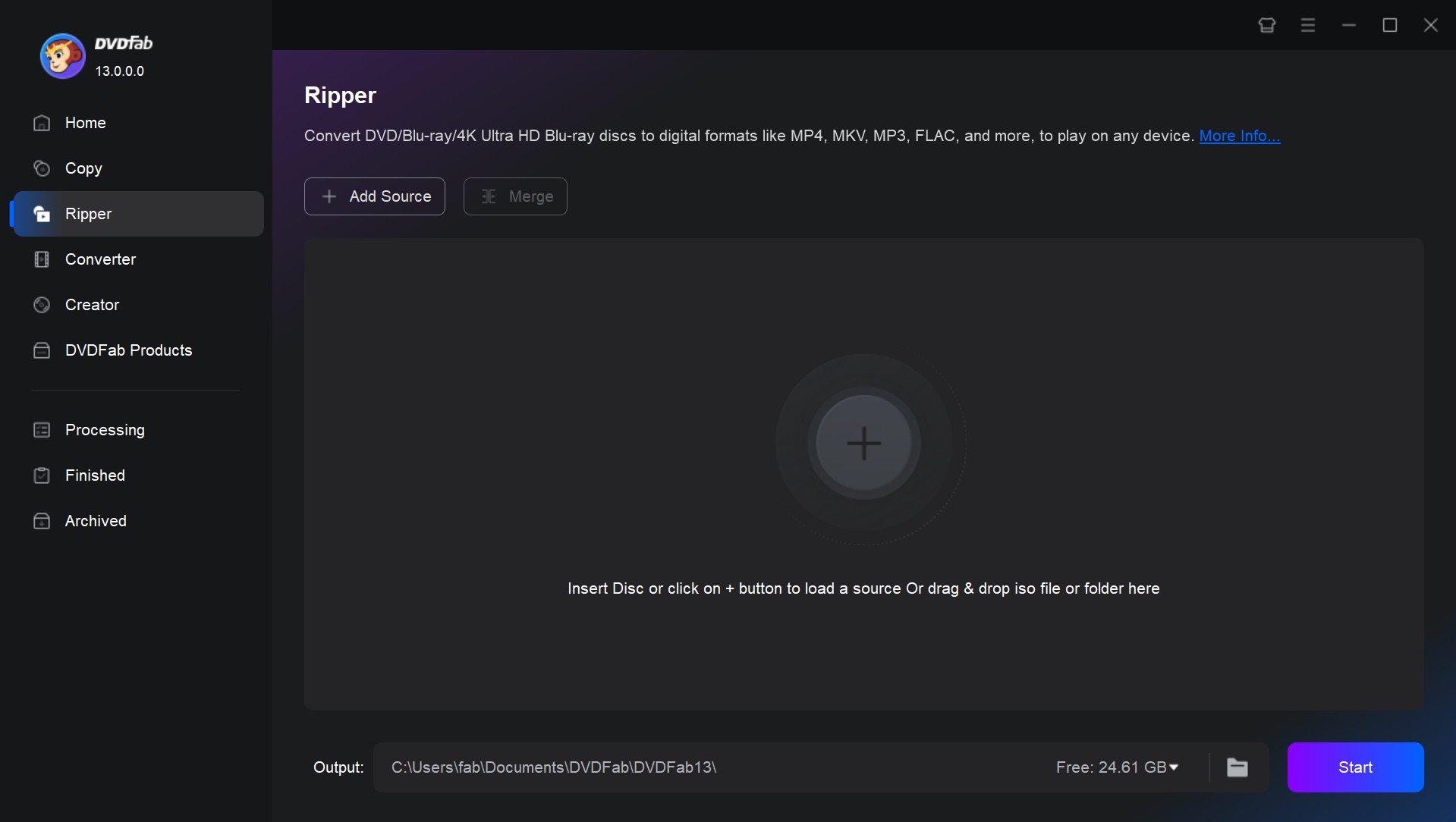
Step 2: The main interface will list all the information about the disc, such as chapter list, file size, available audio and subtitle sources, and so on. You can remove unwanted chapters or tracks. Additionally, DVDFab supports adding external subtitles.
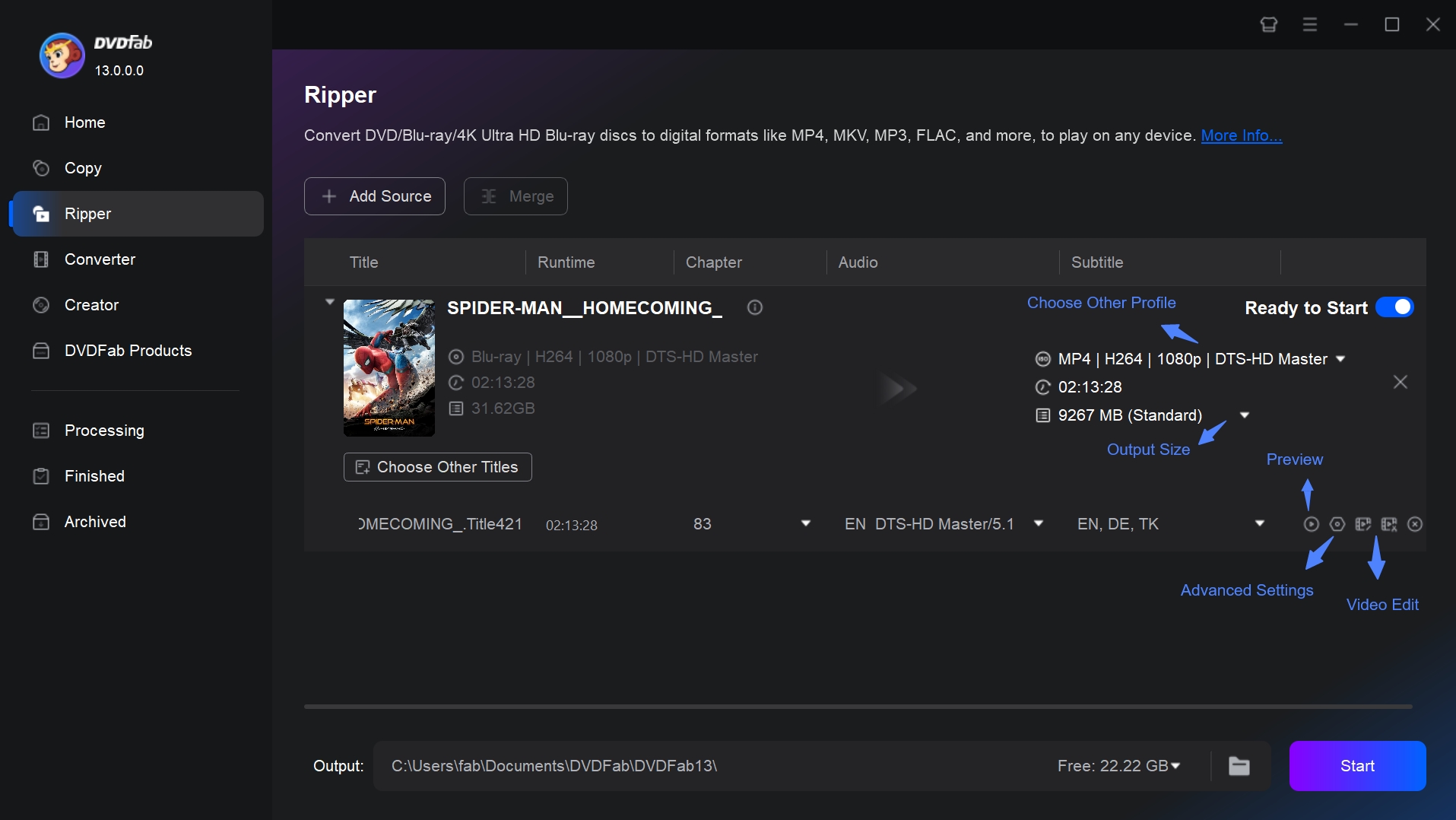
Step 3: Click the Format drop-down option to select your desired MP4 profile.
- Select 4K MP4 (HDR10) to optimize visuals for 4K TVs and HDR-compatible devices.
- If you don't want the video to be re-encoded, Original Quality (Passthrough) is best for you.
- To optimize file size without sacrificing visual fidelity, consider using MP4 with H.265 encoding.
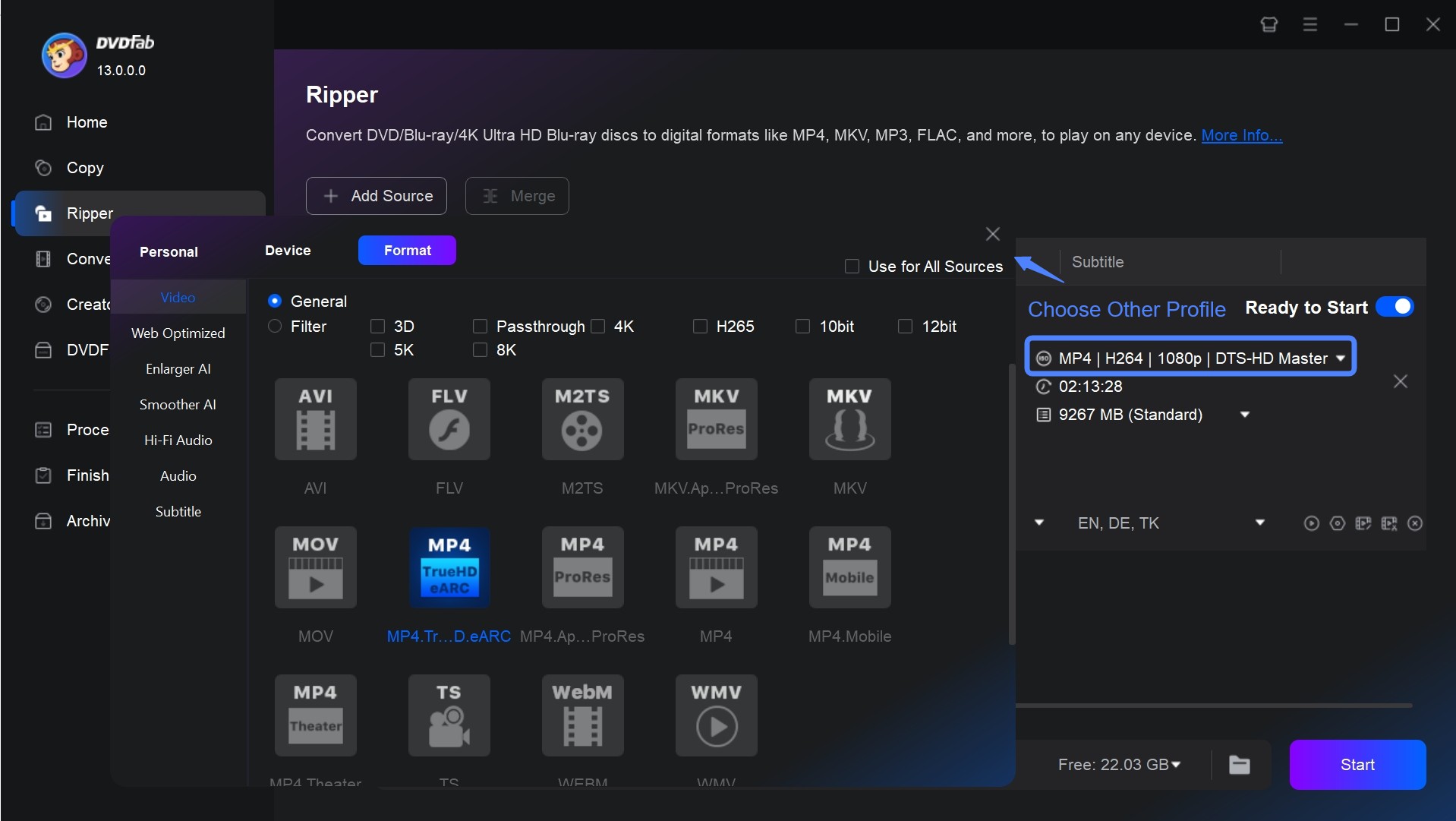
Step 4: Then, edit and customize the output video via "Advanced Settings" and "Video Edit". Click the wrench button and then you can set the parameters for the video, audio, and subtitles, or change them in terms of codec, resolution, encoding method, frame rate, audio channels, bit rate, etc.
Recommended Settings:
- Try not to adjust the raw frame rate, which ensures smooth playback.
- Reducing the bitrate saves space, and moderate adjustments do not significantly affect the visible quality.
- H.265 reduces file size by 50% while maintaining quality, making it ideal for Blu-ray content.
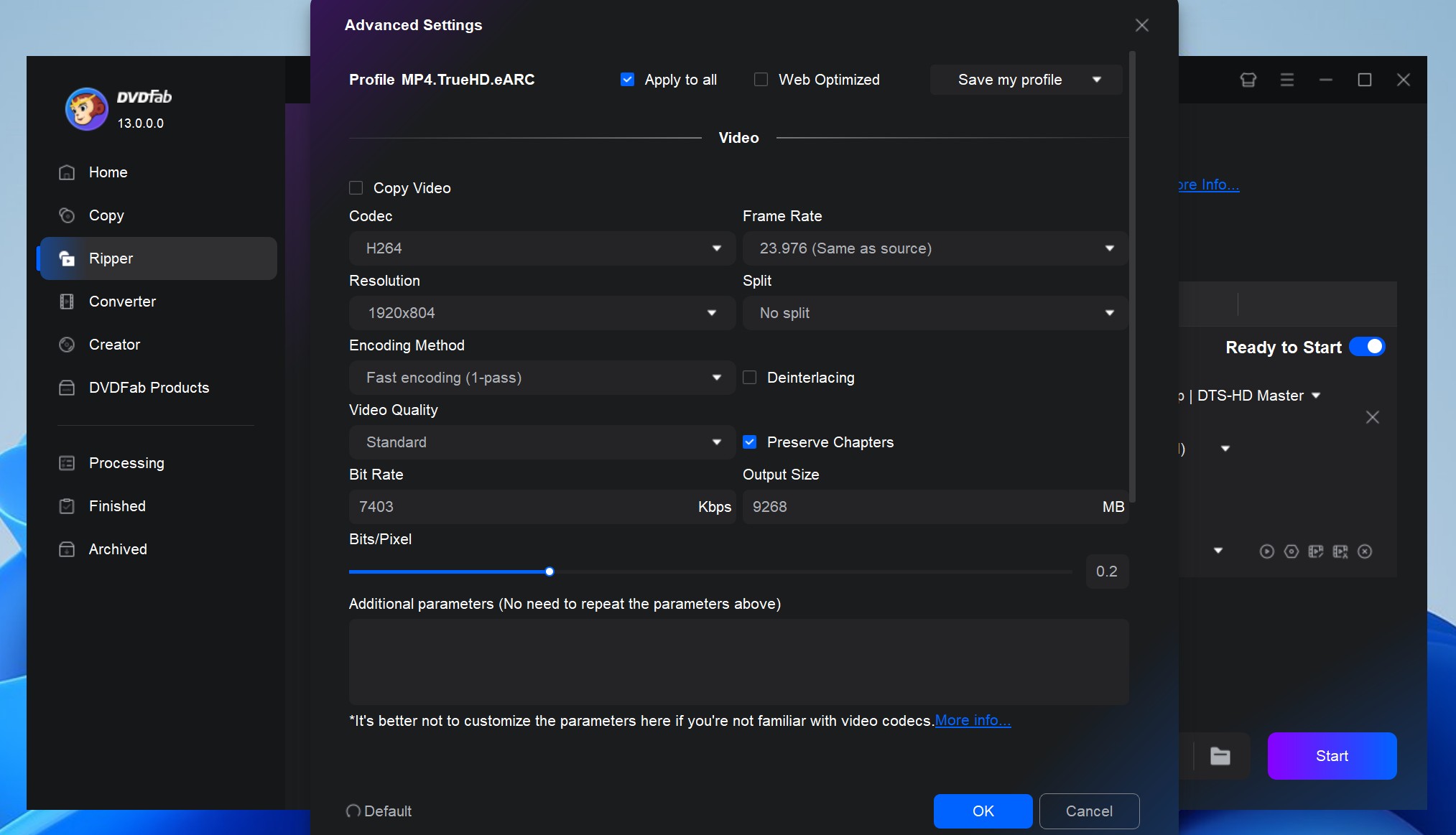
Using the video editor, you can crop it to the suitable aspect ratio, add watermarks (text or images), apply special effects, change subtitles, and more.
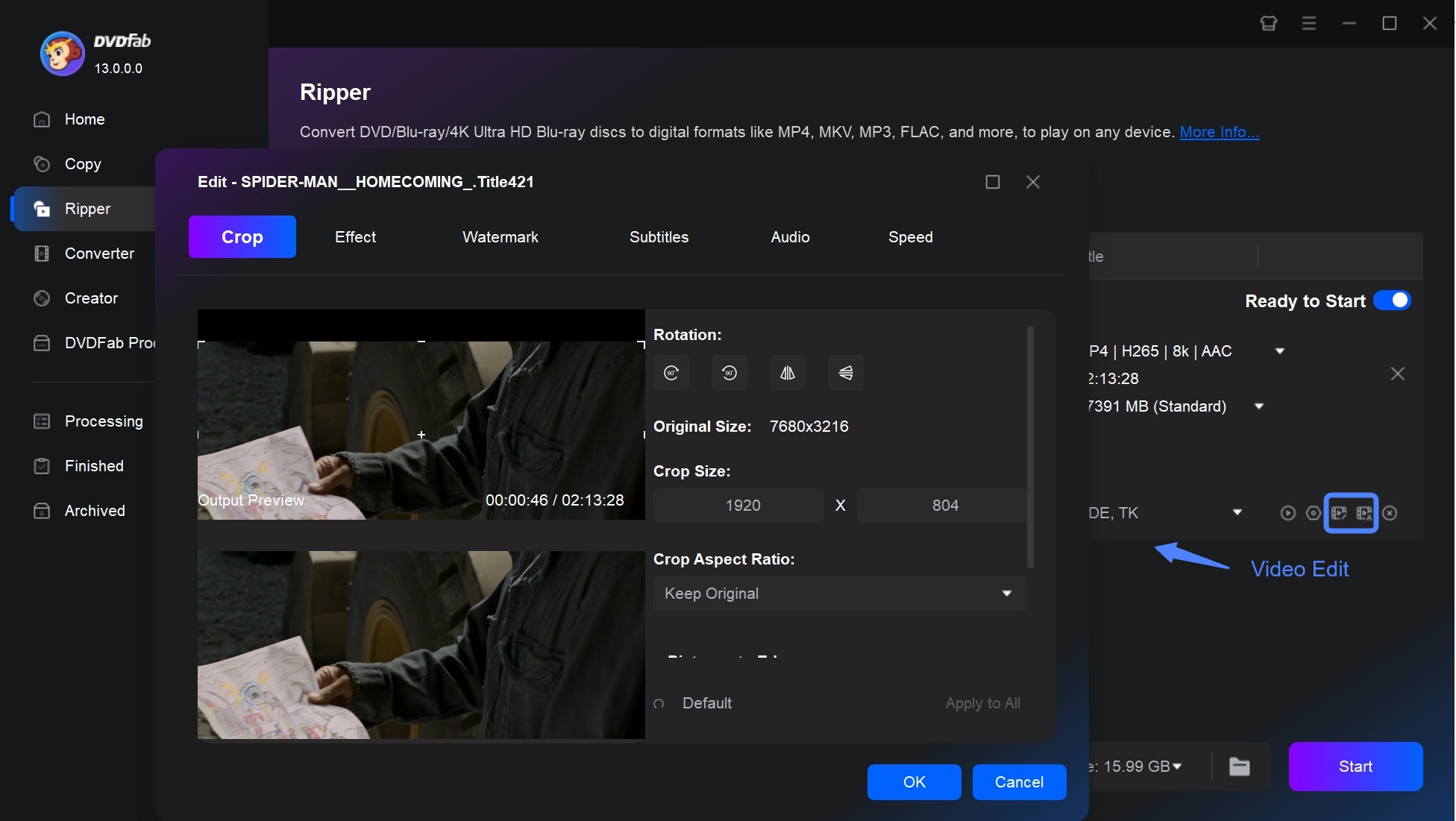
Step 5: Select the destination folder right below the interface. When you finish all the operations, click the "Start" button. You can see both the real-time progress and the CPU and GPU loading.
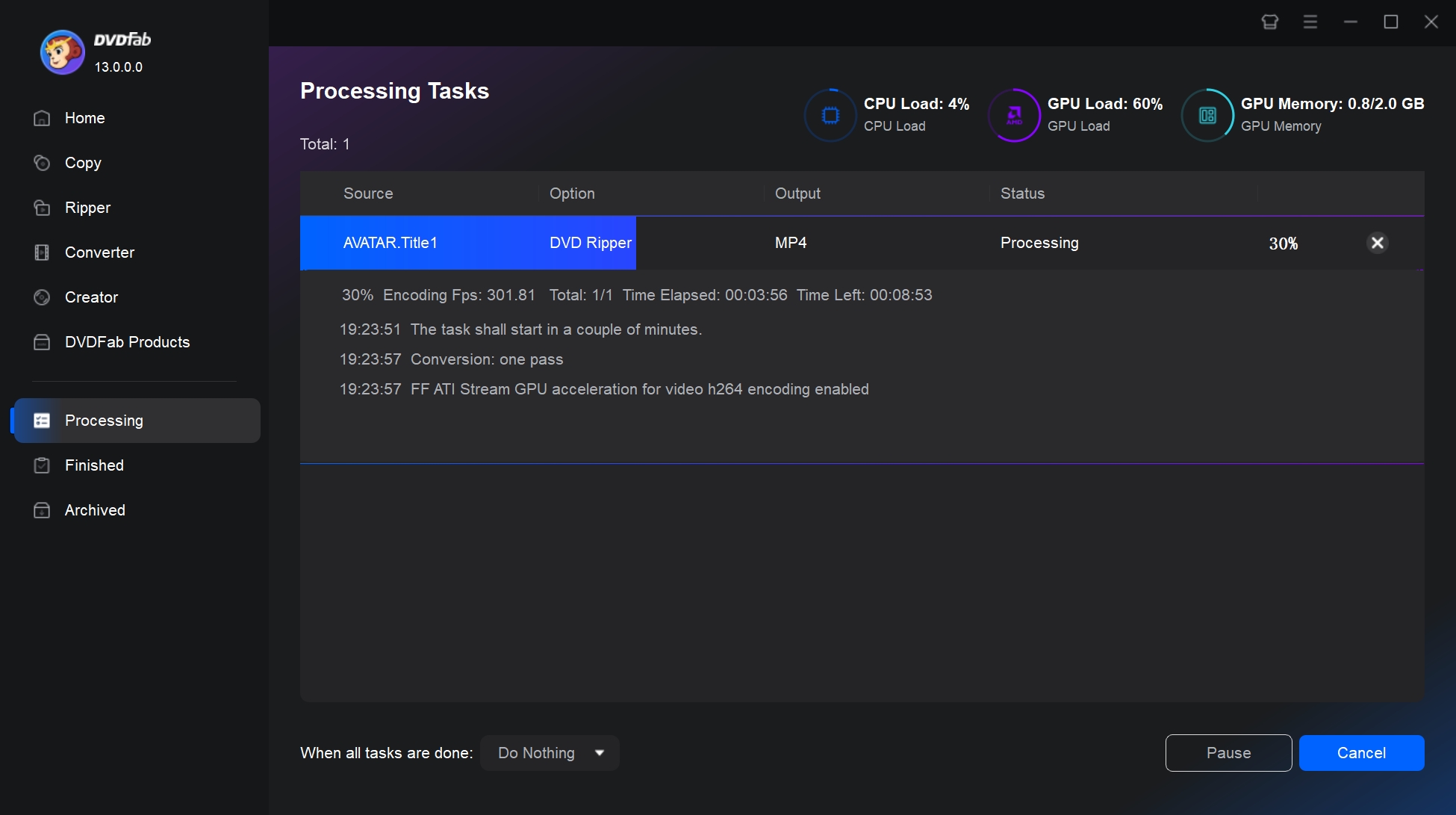
2. HandBrake
Handbrake is a prevalent video transcoder that comes with the support of DVD and Blu-ray ripping functions. It is one of the best and free Blu-ray to MP4 rippers to convert homemade Blu-ray discs to MP4, MKV, and Webm. This tool works with batch scanning and line-up features to deliver fast conversion. It also works efficiently to compress or modify the format of movies or shows ripped with another tool.
Compatibility: Windows & Mac & Linux
How to Rip Blu-ray to MP4 For Free using HandBrake?
Step 1: First, access the official website and select the appropriate version for your OS. Ensure that download HandBrake only from official sources: HandBrake.fr, GitHub, and Flathub.
💡Verify the Download: Check the provided checksums or OpenPGP signatures to ensure file integrity.
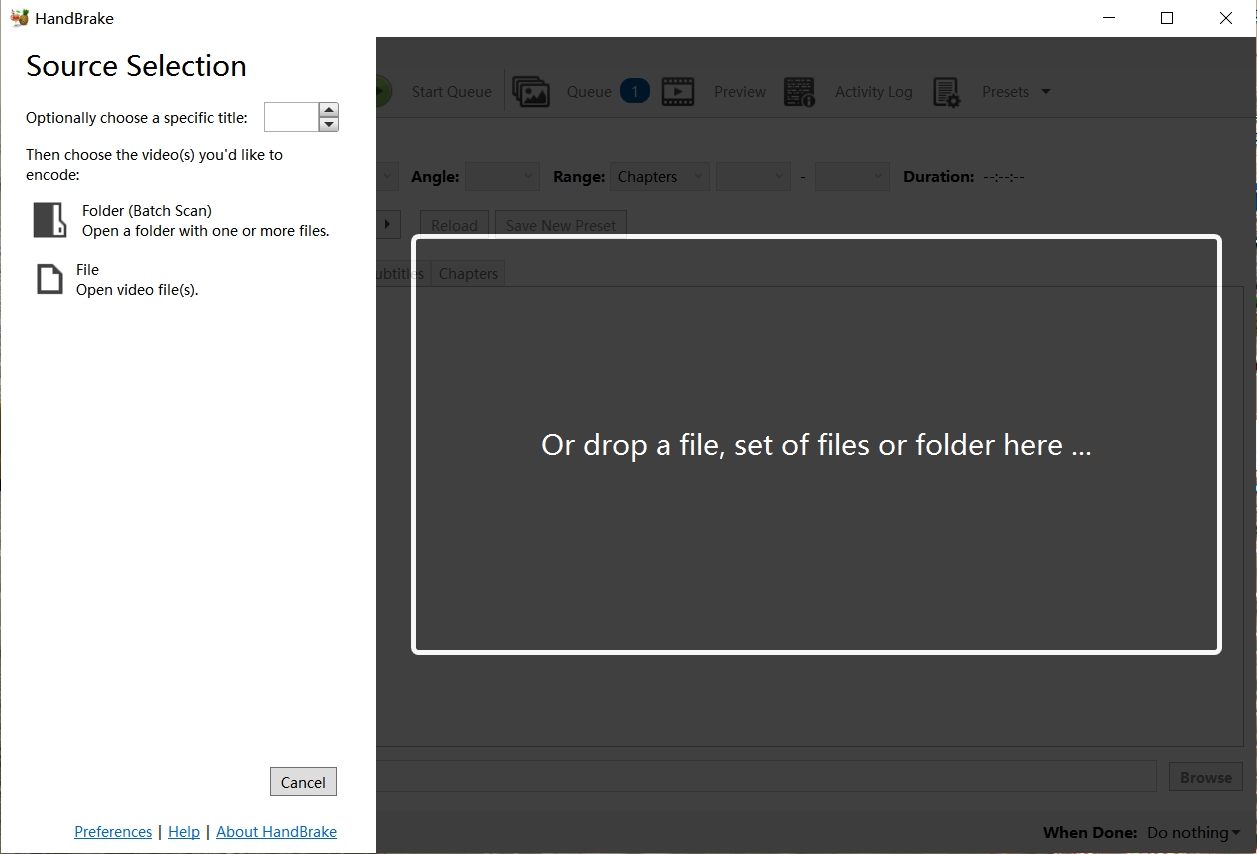
Step 2: Insert the disc into the BD drive connected to your computer. Or click Folder (Batch Scan) and File on the left to load the corresponding Blu-ray folder and ISO image file.
💡HandBrake can't bypass copy protections, so use third-party tools like DVDFab Passkey or MakeMKV to decrypt the Blu-ray first.
Step 3: You must select the longest title if you are ripping the main movie. Then choose "MP4" as the output format.
Suggested preset options:
| Preset Name | Video Codec | Resolution/Framerate | User Case | Notes |
| Fast 1080p30 | H.264 | 1920×1080 30 fps | Quick conversion with acceptable quality | Ideal for mobile devices or urgent needs. |
| HQ 1080p30 Surround | H.264 | 1920×1080 30 fps | Home theater playback | Larger files preserve details in action scenes. |
| MKV 2160p60 4K | H.265 | 3840×2160 60 fps | 4K UHD/HDR content with efficient compression | Compatible hardware is required for playback. |
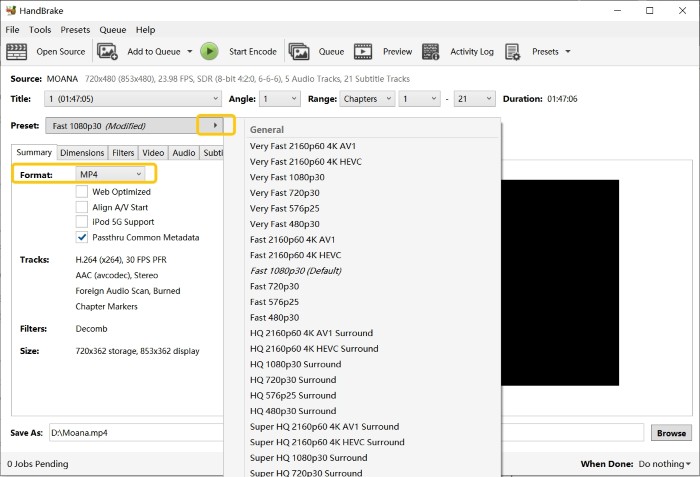
Step 4: It allows you to maximize the configuration of advanced settings, for example:
- Video Bitrate: Set constant quality (e.g. RF 20-22 for 1080p or RF 18-20 for 4K).
- Audio Settings: Select AAC 160-192 kbps for stereo or AC3 640 kbps for surround sound.
Step 5: Click the Browse button at the bottom and select the final path to save the file. Finally, click "Start Encoding" on the top toolbar. Despite being a free solution, it is slow to encode Blu-ray.
3. VideoByte BD-DVD Ripper
Ranking third among our recommended software, VideoByte BD-DVD Ripper is reliable tool for converting Blu-ray and DVD content to digital formats. This program can rip Blu-ray discs to MP4 while preserving subtitles, multiple audio tracks, and chapter markers. In addition to physical discs, it converts folders and ISO to MP4 and over 300 other video and audio formats. With advanced hardware acceleration, VideoByte delivers fast ripping speeds without compromising quality.
Compatibility: Windows 10/8/7/Vista/XP & Mac OS X 10.7 or above
How to Rip Blu-ray to MP4 using VideoByte BD-DVD Ripper?
Step 1: Get the VideoByte software from the official website. Then follow the on-screen instructions to complete the installation. The whole process may be slower than some competitors.
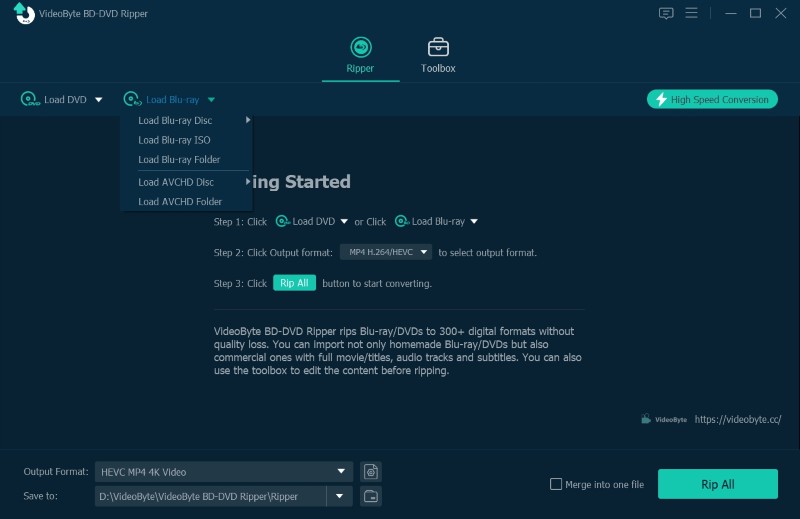
Step 2: Insert the disc into your Blu-ray drive, or make sure you have a Blu-ray folder or ISO file ready. Once you upload a Blu-ray source, the program will show the full title list and directly choose the main movie.
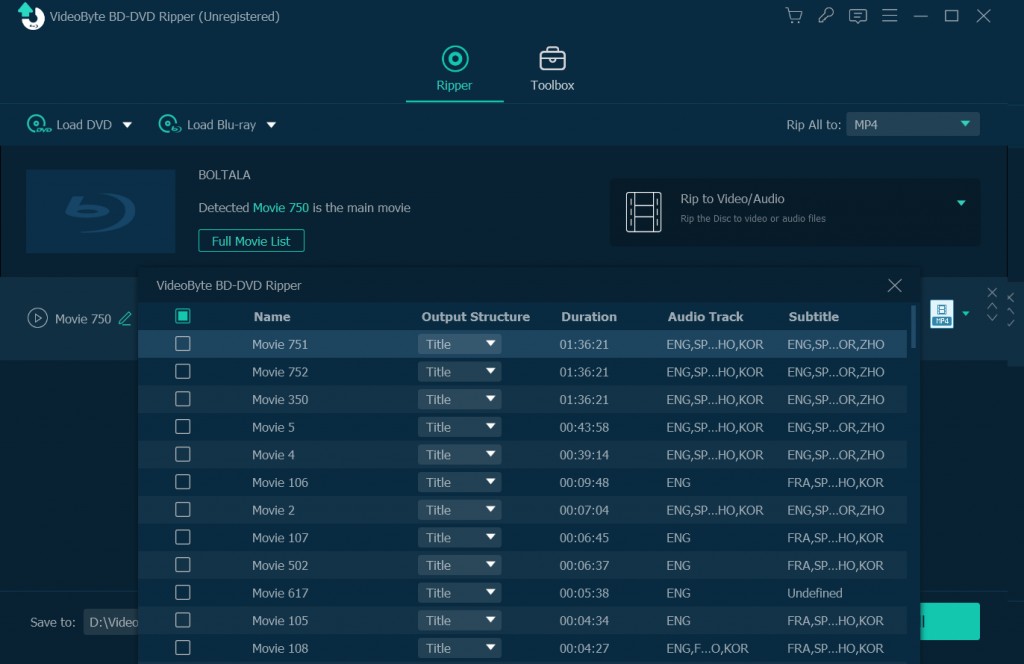
Step 3: The default format is MP4, but you can click the inverted triangle next to the format to explore other options:
- Choose MP4 (H.265) for compact files or MKV (Passthrough) to retain original quality.
- For Specific Devices: Pick presets for devices like iPhone, Android, PS5, or Smart TVs.
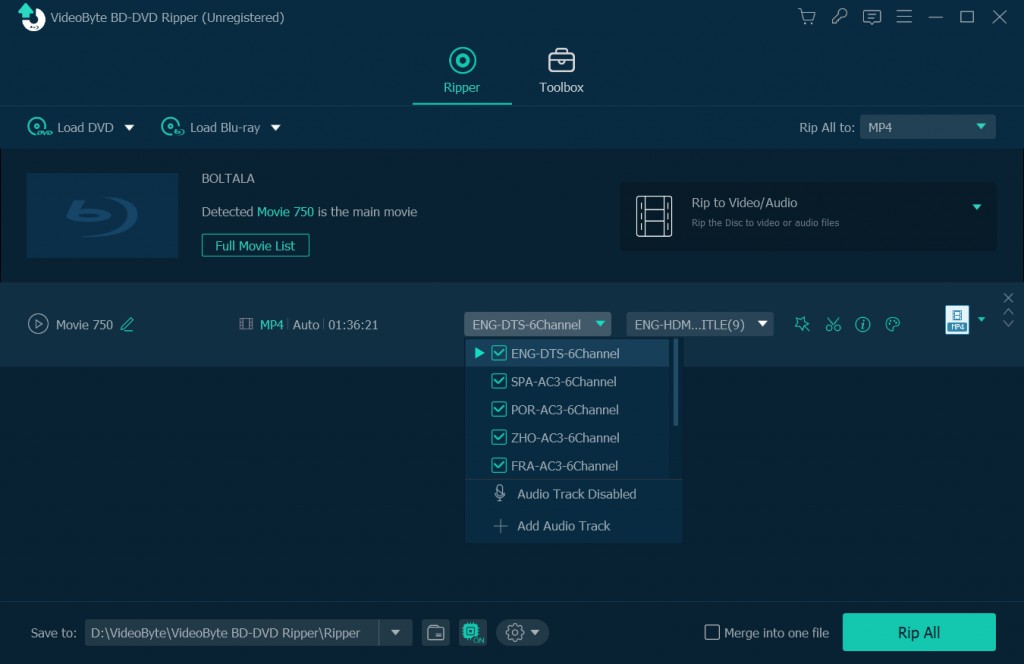
Step 4: In addition to fine-tuning advanced settings and editing videos, VideoByte offers more customization options.
- Add movie titles, genres, release years, and annotations, and import cover images using the Media Metadata Editor.
- The built-in video enhancer has 4 functions: boost resolution, reduce handheld camera shake, eliminate video noise, and optimize brightness and contrast for poorly lit scenes.
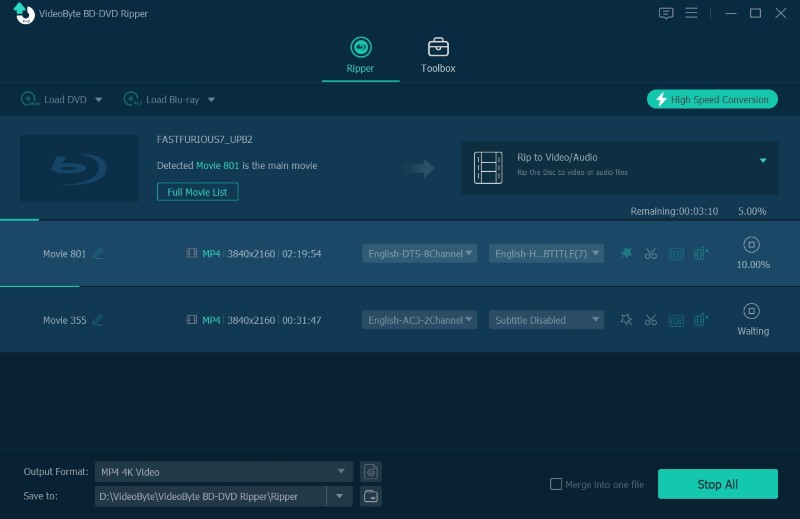
Step 5: Finally, hit the "Rip All" button to start Blu-ray to MP4 conversion.
4. EaseFab Blu-ray Ripper
EaseFab Blu-ray Ripper is versatile program that supports converting copy-protected Blu-rays to over 500 video and audio formats including MP4, MKV, AVI, and WMV. After ripping, you can play converted MP4 files on your iPhone, iPad, Android, Windows Phone, etc. EaseFab also allows you to choose the subtitle/audio tracks, add subtitles, cut and trim your Blu-ray video.
Compatibility: Windows XP/11/10/8/7 & Mac 10.13 or later
How to Convert Blu-ray to MP4 using EaseFab Blu-ray Ripper?
Step 1: To start with, get the latest version of EaseFab Blu-ray Ripper from the official website to ensure the best decryption performance.
Insert the Blu-ray Disc into your external hard disk, or click the triangular drop-down button to load the Blu-ray ISO or VIDEO_TS folder. Soon, it will show you a complete list of Blu-ray, including the auto-checked main title.
💡Tip: Use the preview window to verify the content of each title, especially for Blu-ray TV shows or multi-cut movies.
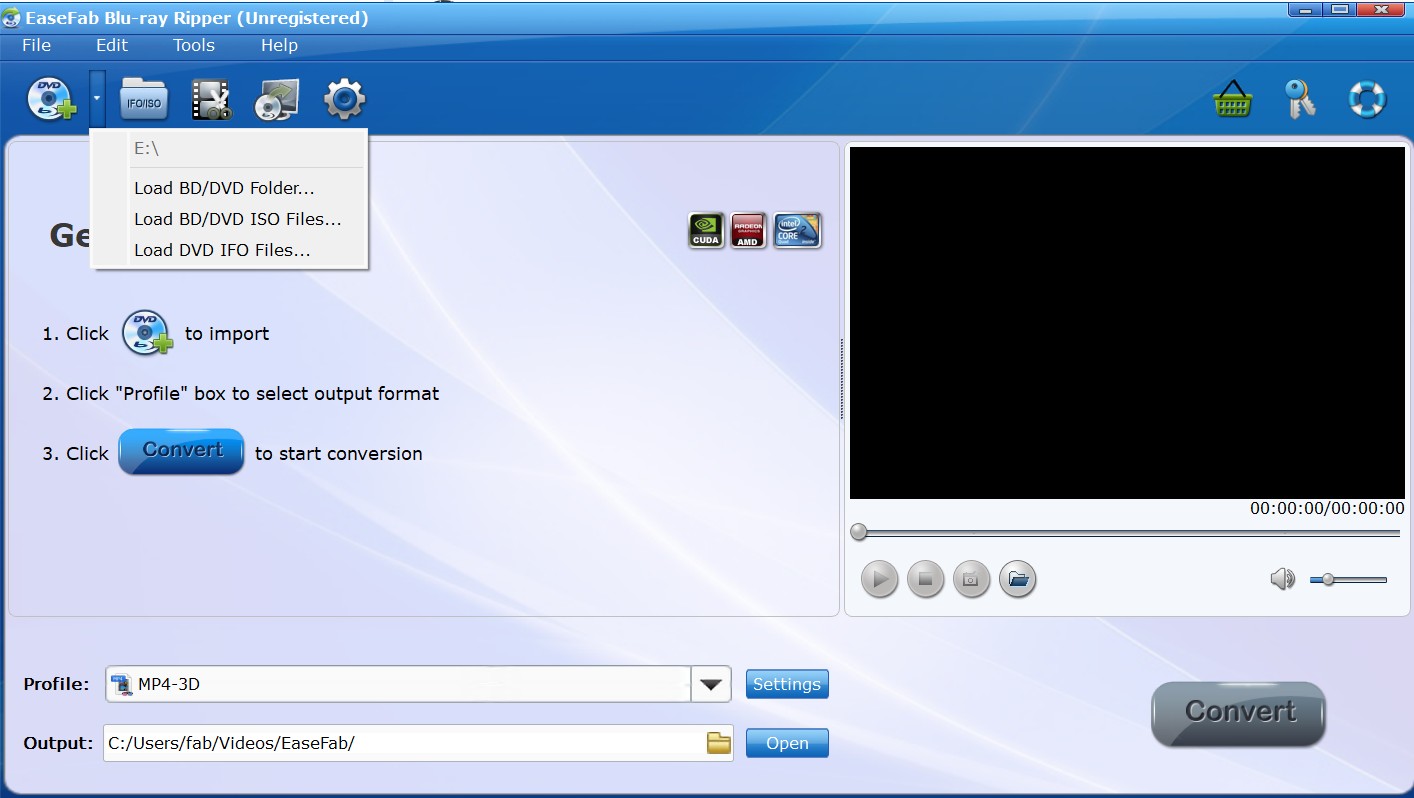
Step 2: Tap the "Profile" bar and choose the required format like MP4. And you can add frequently used formats to "My Favorites" for quick access next time.
The software also provides a particular category to change the Blu-ray file for iPhone, Android devices, YouTube, and web services.
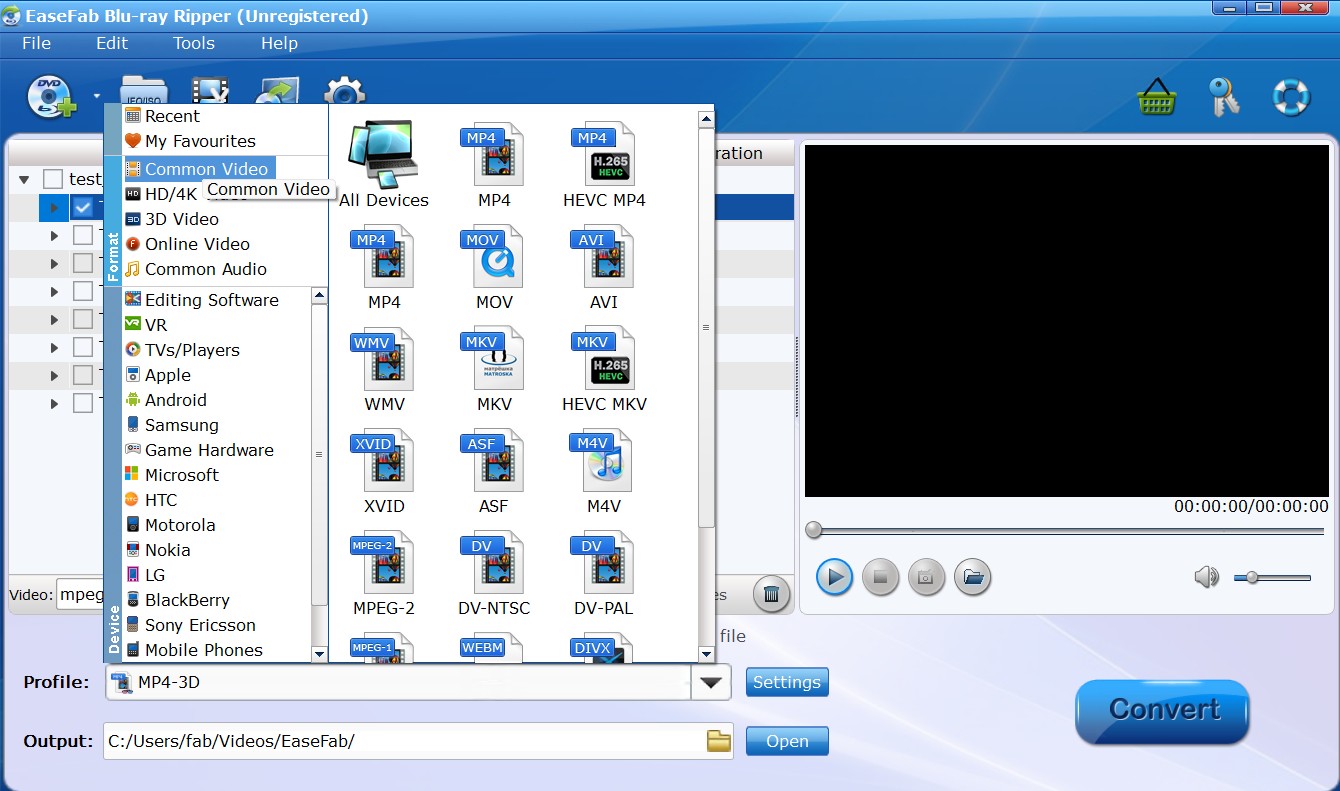
Step 3: Adjust the required settings like video/audio codecs, pixel dimensions, frame rate, bit rate, audio sample rate, etc. If you're unsure about settings, begin with a medium bitrate (3500 kbps) and CRF 20–22 — these parameters ensure reasonable compression while maintaining visual clarity.
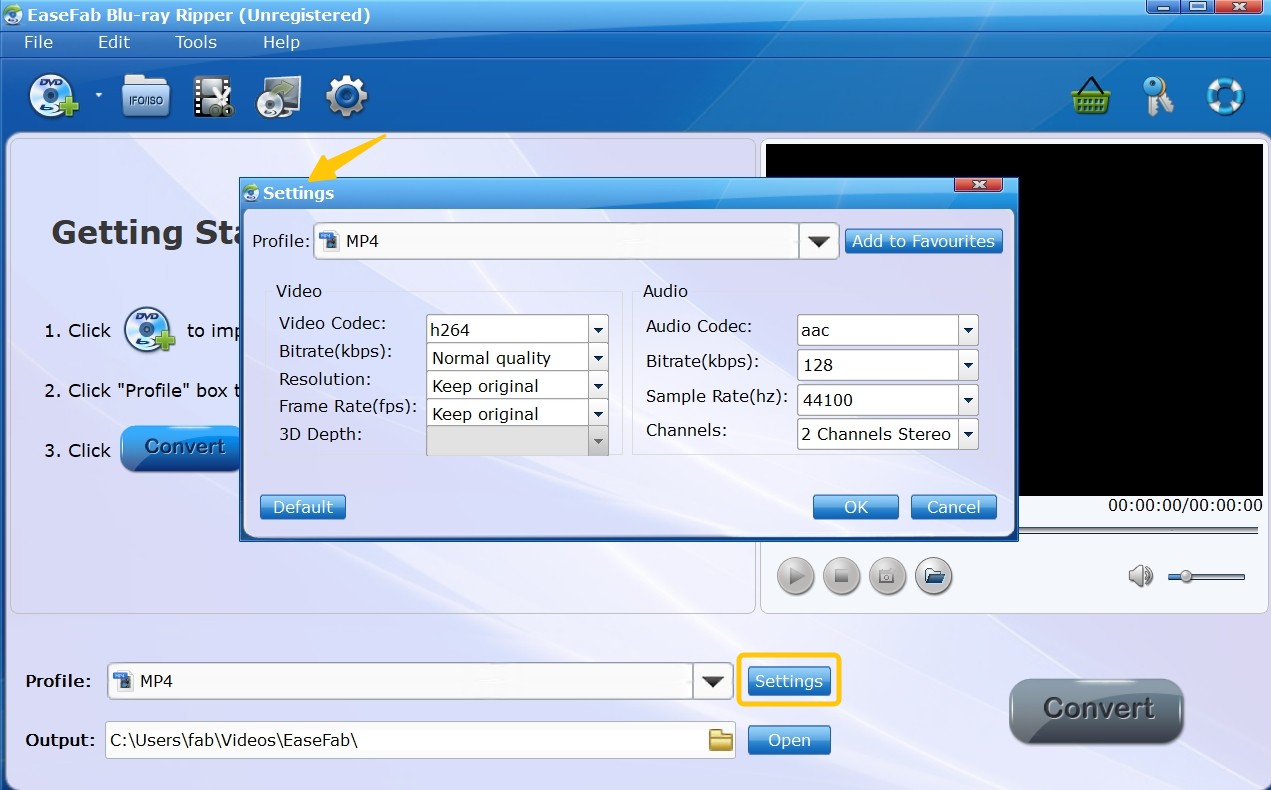
Step 4: After setting the output destination and enabling GPU acceleration, hit the large blue "Convert" button to rip Blu-ray.
5. MakeMKV
MakeMKV is a free Blu-ray ripping software that enables you to convert DVDs or Blu-rays into MKV files. This format can be played on nearly all platforms with various players. One of its unique features is the ability to instantly stream decrypted video without requiring intermediate conversion, allowing users to watch Blu-ray and DVD content using their preferred player, operating system or device.
Note: Last year, MakeMKV faced consequences for decrypting AACS, raising concerns about its legality for ripping UHD, Blu-ray, and DVD discs. As a result, some users are seeking a MakeMKV alternative. Moreover, you can't rip Blu-ray to MP4 format directly with MakeMKV. It requires the help of other software like MakekMKV.
How to Convert Blu-ray to MP4 with MakeMKV?
Step 1: Download and install MakeMKV software. If a Blu-Ray disc is currently inserted in the DVD drive, MakeMKV will automatically detect and display it.
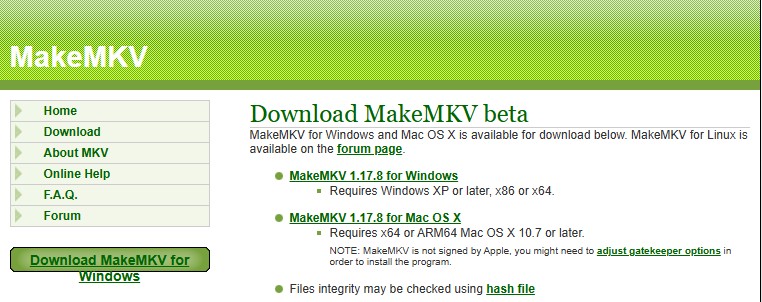
Step 2: After scanning is complete, the titles on the Blu-ray disc will be displayed. Select the title you want to convert to MKV.
Step 3: To view different language of the movie, simply click on the title to reveal a drop-down menu with all available options.
Step 4: Choose the destination folder and click on the "Make MKV" button to start the conversion process.
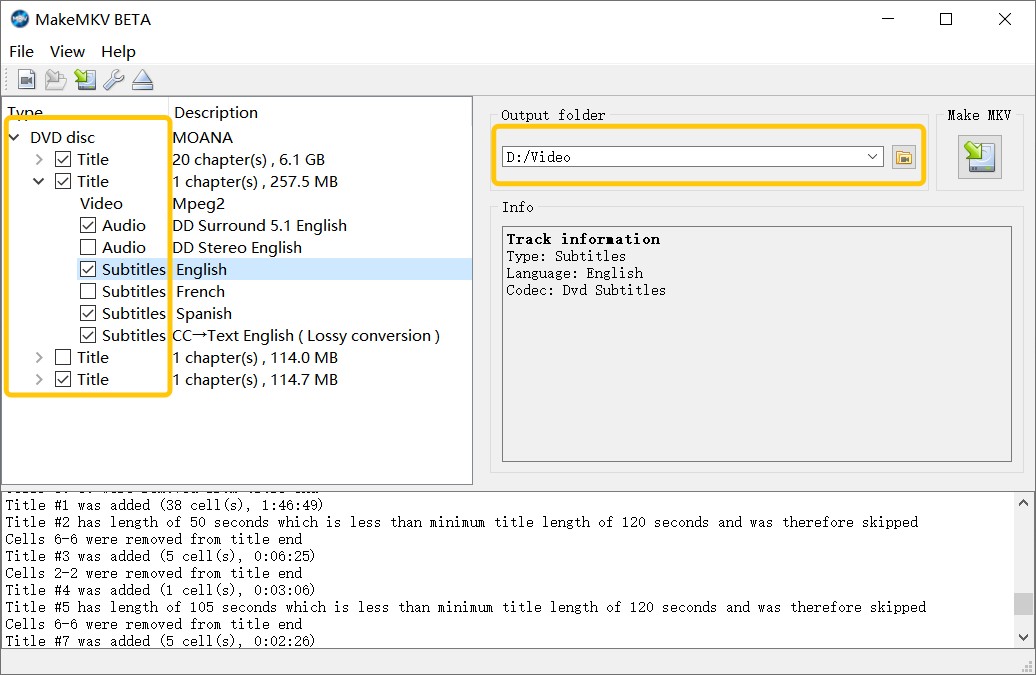
Step 5: After getting the MKV file, the last step is to convert MKV to MP4 with the help of a video converter like HandBrake.
6. CloneBD Blu-ray Ripper
To convert Blu-ray discs to MP4, CloneBD Blu-ray Ripper is the last tested software you need to consider. It supports both unprotected and encrypted Blu-ray discs and can rip 2D/3D Blu-ray movies to more than 180 video and audio formats. You can convert entire discs or select specific titles, chapters, and audio tracks. Also, CloneBD gives you full control over the video settings, allowing adjustments to resolution, bitrate and codecs.
How to use CloneBD Blu-ray to MP4 Converter?
Step 1: Visit the official CloneBD website and download the latest version on your Windows PC. The download button sometimes doesn't work, so you'll need to try it a few more times. Then click on the "Open Disc" button in this Blu-ray Ripper to load the Blu-ray content.
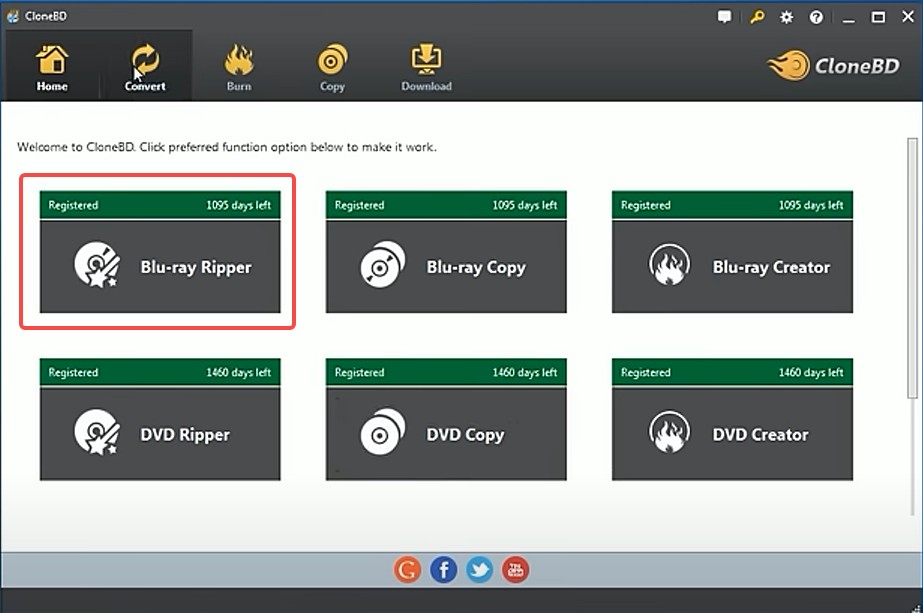
Step 2: Once loaded, select the title of the episode to be ripped and choose your preferred audio language and format (e.g. Dolby Digital, DTS).
💡Tip: Keeping forced subtitles ensures you don't miss important dialogue in multilingual movies!
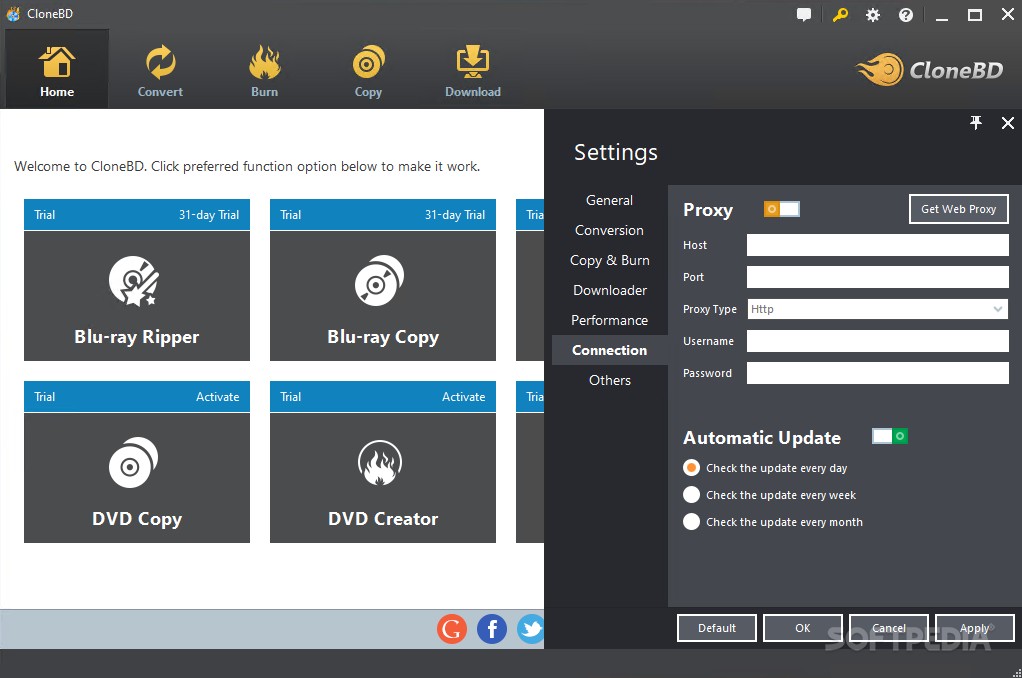
Step 3: Select MP4 as the output format. For 1080p content, H.264 encoding with a 3500-5000 kbps bitrate offers the optimal middle ground.
When adjusting the advanced configuration, you can slightly reduce the bitrate to reduce the file size without noticeable quality loss. If the video comes out with black bars, crop it with the editor or adjust the aspect ratio manually.
Step 4: Enable hardware acceleration (if your GPU supports it) and set the destination folder. Finally, start the conversion project and CloneBD will display a progress bar and estimated completion time.
Compare: Which is the Best to Convert Blu-ray to MP4
Now that we've covered six of the best Blu-ray to MP4 converters, you may be wondering which one to choose. The best option depends on whether you prioritize speed, output quality or customization features.
To help you decide, we've created a comparison table and highlighted the key factors to consider when choosing a Blu-ray ripper:
| DVDFab | HandBrake | VideoByte | EaseFab | MakeMKV | CloneBD | |
|---|---|---|---|---|---|---|
| OS | Windows, macOS | Windows, macOS, Linux | Windows, macOS | Windows, macOS | Windows, macOS, Linux | Windows |
| Blu-ray Decryption | Yes (advanced) |
No | Yes (Built-in decryption) | Yes | Yes (Basic) | Yes (Built-in decryption) |
| Customization Tools | Advanced Editing | Basic Editing | Basic Editing | Basic Editing | None | Basic Editing |
| Output Formats | 1000+ (3D MP4, MKV, AVI, WMV, etc) |
Limited (MP4, MKV) |
MP4, MKV, AVI, MOV, H.264, etc | 500+ (MP4, MKV, AVI, H.265, etc) |
MKV | MP4, MKV, AVI, and others |
| Output Quality | Up to 4K UHD with Lossless Compression | Up to 1080p with Potential Quality Loss | High-Quality 1080p | Lossless | Lossless MKV | Up to 1080p |
| Hardware Acceleration | Yes (50x Ripping Speed) |
Yes | Yes | Yes | None | Yes |
| User Ratings | 4.6/5 (Trustpilot) | 4.3/5 (Trustpilot) | 3.2/5 (Trustpilot) | 4.0/5 (Trustpilot) | 4.5/5 (TechRadar) | 3.3/5 (Softpedia) |
👍Bypass Copy Protection: The ability to handle any kind of Blu-ray, whether it is a homemade Blu-ray or a protected commercial Blu-ray that contains AACS, BD+ or Cinavia protection.
👍Multiple Input and Output Formats: It would be better if a ripper is versatile enough to support all Blu-ray formats, including discs/folder/ISO files, and various output video and audio formats.
👍Customization Tools: Useful editing features, such as trimming, cropping, and adjusting audio and video parameters, can enhance the final output.
👍Conversion Speed: Blu-rays are pretty large. The ripping speed depends on the computer and software used, with faster processors enabling quicker conversions.
👍Output quality: Quality may be compromised during re-encoding, but choosing the right codec and using a third-party decrypter can help maintain it.
Striking a balance between speed, quality, and file size can be challenging, but a reliable tool like DVDFab Blu-ray Ripper can deliver satisfactory results.
FAQs
The size of a Blu-ray to MP4 file depends on various factors, such as the original video length, the video quality, the bit rate, and the video or audio codec used. Typically, a rough estimate for a full-length, high-quality (50MB) Blu-ray movie converted to MP4 could fall between 1-3 GB per hour of footage.
Generally, it is legal to convert a Blu-ray you own into an MP4. However, it's important to note that the Blu-ray to MP4 converters mentioned in this article should be used exclusively for personal and legal purposes.
Yes. You can either copy Blu-ray to an ISO file or folder, create a digital replica of the disc that can be saved on your PC, or rip the Blu-ray content into a digital format that can be stored and played back on your mobile device, tablet, or other compatible devices.
4. What is the best and free Blu-ray to MP4 converter?
If you want to find free and open-source software, you can try Handbrake. With it, you can rip Blu-ray discs into popular digital formats, including MP4, MKV, and WebM. What makes it inferior to DVDFab and MakeMKV is that it doesn't support encrypted Blu-rays, but it also has advantages, such as maximum customization of settings.
5. Why Your Blu-ray to MP4 Conversion Fails?
1. Decryption Failure: Many Blu-rays come with advanced copy protection that standard tools can’t handle. If your conversion fails at the start, it's likely due to encryption.
- Solution: Use a professional decryption tool like DVDFab, which can remove protections such as AACS, BD+, and Cinavia.
2. Choppy or Laggy Output: Sometimes the MP4 file plays with stutters issues. This can happen due to improper encoding settings or low-quality software.
- Solution: Make sure you're using a stable, well-optimized converter that offers customizable settings to balance quality and performance.
3. The file is oversized or undersized after conversion: This can be caused by improper bitrate setting or wrong encoder selection.
- Solution: Reasonably set the output resolution, encoder (H.265 is recommended), and target bitrate (usually 4000-8000 kbps for 1080p).
Conclusion
Mastering Blu-ray to MP4 conversion unlocks true device flexibility for your movie collection. When selecting converters, prioritize decryption capabilities and editing tools like DVDFab Blu-ray Ripper - our top recommended BDMV to MP4 converter for customizing video parameters, audio tracks, and subtitles, compressing files using H.265 encoding, and preserving original Blu-ray quality in the MP4 format.