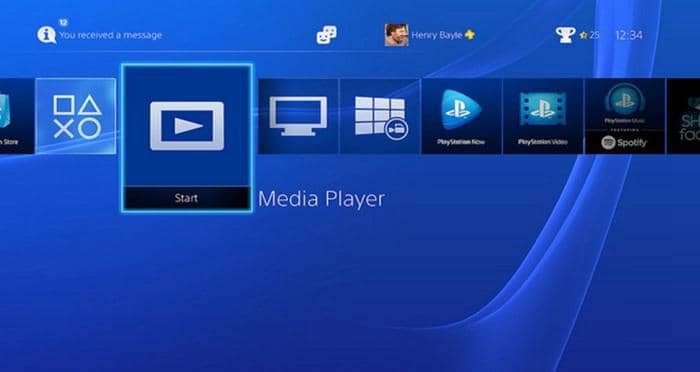Top 6 Best Blu-ray Rippers for Mac in 2025 [Free and Paid]
Summary: In this guide, we will explore the best and free Blu-ray ripping software for Mac with comprehensive review and a thorough comparison of each software to help you pick the best one. So, without wasting any time, let us learn how to rip Blu-ray on Mac.
Table of Contents
Mac users have been searching for a powerful and reliable program to rip Blu-ray movies and enhance their entertainment spree offline. The fact is that playing Blu-ray movies on Mac, iPhone, iPad and any device that supports video playback is no longer a tough task.
There are numerous free Blu-ray rippers for Mac available to assist you in this task. This article reviews the 6 best Blu-ray ripping software for macOS, including free options, to assist you in choosing the right tool for your needs.

Top Blu-ray Ripping Software for Mac: Quick Review
When picking the best Blu-ray ripper for Mac, we evaluate all the factors that are top of mind for users. Here, we compared the six best MacOS Blu-ray rippers to help you get a detailed understanding of each software.
| Mac Blu-ray Rippers | Input Formats | Output Formats | Blu-ray Decryption | Quality | Video Editor | Speed | Users Rating | Free or Paid |
| DVDFab | Blu-ray discs, folders, ISO | 1000+ video and audio | AACS, BD+, BD-J, Cinavia, and latest protected Blu-ray | Lossless | Yes | 50x fast speed | 4.6/5 (Trustpilot) |
Paid (includes free version) |
| Handbrake | Blu-ray & DVD | MP4, MKV, and WebM | No | Lossy | No | Medium | 4.3/5 (Trustpilot) |
Free |
| MakeMKV | Blu-ray & DVD | MKV | AACS, BD+ | Lossless | No | Slow | 4.5/5 (TechRadar) |
Free in beta |
| Leawo | Blu-ray/DVD discs, folders, ISO | 180+ digital formats | AACS, BD+, MKB, and CSS-DVD | Medium | Yes | Medium | 4.2/5 (CNET) |
Paid (includes free trial) |
| VideoByte | DVD/Blu-ray, folders, ISO | 300+ digital formats | APS, CSS, ARccOS, CPRM, BD+, and Cinavia | Lossless | Yes | 6x faster speed | 3.2/5 (Trustpilot) |
Paid (includes free trial) |
| VLC | DVD & Blu-ray & CD | MP4, MKV, WMV, etc | AACS, BD+ | Medium | No | Slow | 4.5/5 (TechRadar) |
Free |
- The best Mac Blu-ray ripper should be able to rip a wide range of encrypted Blu-rays
- Make sure to rip high quality video and audio and output to multiple compatible formats
- Customization features give you more control over the ripping process and allow you to tailor the output files
Considering all these factors, DVDFab Blu-ray Ripper for Mac is the most comprehensive and trustworthy tool.
6 Best & Free Blu-ray Rippers for Mac: Detailed Introduction
We know that choosing the right one can be tricky when you're faced with so many options. Here, we will give a detailed review of the best software with its features, pros, and cons.
1. DVDFab Blu-ray Ripper for Mac
DVDFab Blu-ray ripper tops the list of Mac Blu-ray ripping software with its excellent features. This Blu-ray ripping software is capable of ripping Blu-rays to 1000+ video and audio formats at a blazing speed to get lossless playback on 245+ devices, including media players and even home theatre. Also, it can remove any Blu-ray protection and delivers high-quality compression with lossless conversion.
💻Supported OS:
👍Key Features:
- Best Blu-ray decrypter that supports newly-released protected Blu-rays.
- Convert Blu-ray disc, ISO or folder to popular digital formats and 245+ devices.
- Support batch conversion at 50 times faster Blu-ray ripping speed.
- Choose Blu-ray titles, chapters, audio, and subtitles you want to convert.
- Convert Blu-ray video from SDR to HDR10 with integrated NVIDIA AI Enhancer.
- Trim and merge video, set brightness, and add watermarks via built-in video editor.
- Handle any Blu-ray encryption
- Rip 2D Blu-ray to 3D digital format
- Compress video size but retain quality
- GPU hardware acceleration
- Synchronize original meta data info
- It can't work on Linux OS now.
- The free version supports only two digital output formats: MP4 and MKV.
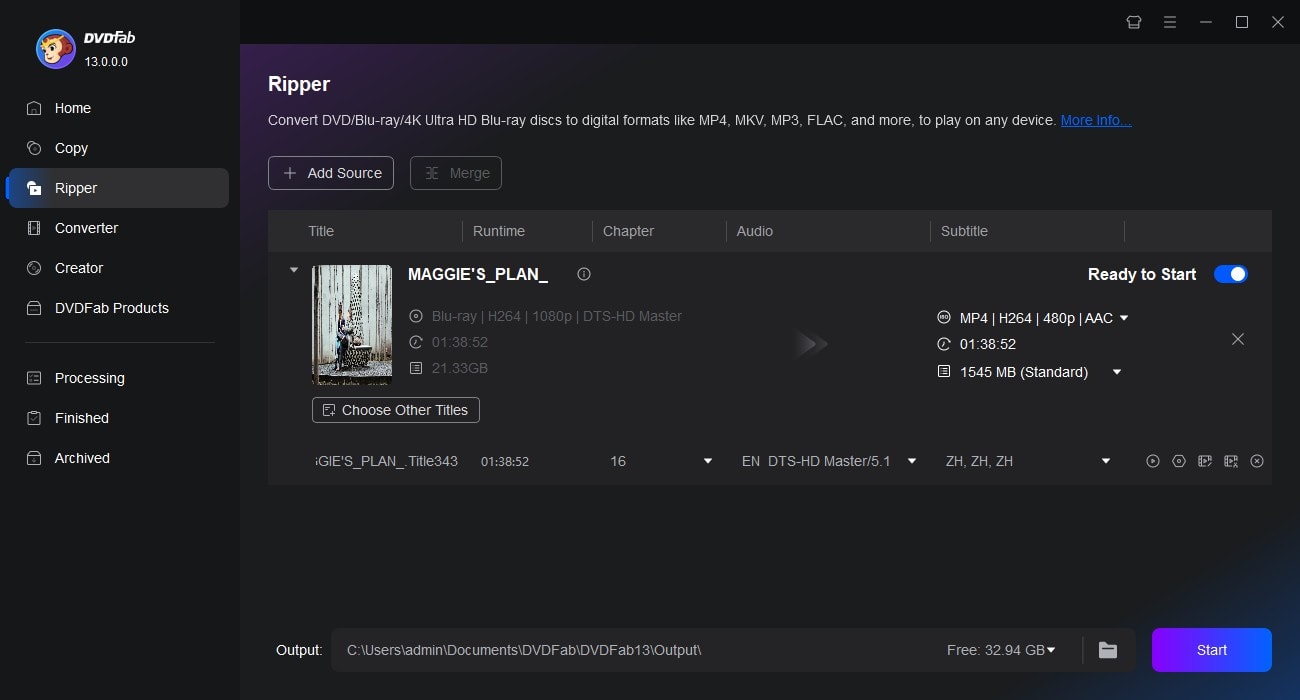
2. Handbrake
Handbrake is one of the most powerful and free Blu-ray ripper for Mac, as it has built-in device presets to help you select a universal profile for standard and top-notch conversions. The program can process common multimedia files and even rip some protected DVDs and Blu-ray discs without hassle when used with a libdvdcss decoder.
💻Supported OS: Windows 10 and later, Mac 10.13 and later, and Linux 64-bit
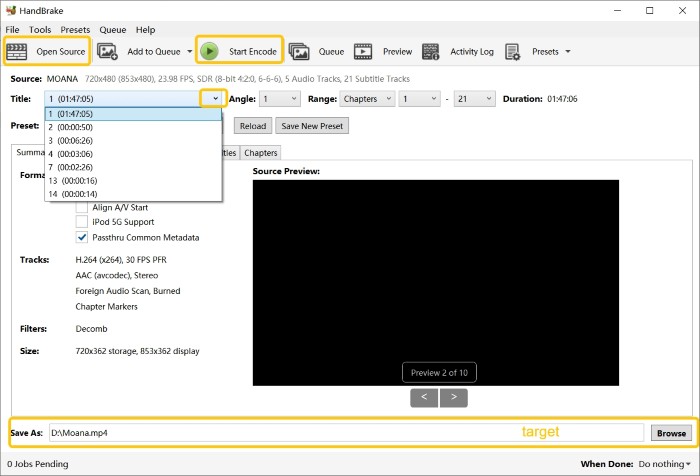
👍Key Features:
- Fully customizable encoding settings, including bitrate, resolution, and frame rate control.
- Preserves original video quality with advanced compression options.
- Retains multiple audio tracks and supports various audio codecs like AAC, AC3, and DTS.
- Offers built-in presets for different devices, making conversion easy for beginners.
- Built-in video filters (like deinterlacing and denoising) to enhance output quality.
- Free to use with no hidden fees.
- Rip Blu-ray to MP4 and MKV format
- Handles batch conversions to save time
- Allows you to select specific audio tracks and subtitles
- Only limited output options are provided.
- It does not handle encrypted Blu-rays.
- Video encoding options are complicated for beginners.
3. MakeMKV
MakeMKV is another trusted Mac Blu-ray ripper suitable for people requiring high-quality MKV output. It is trusted to remove some copy protection and rip Blu-ray to a large MKV file. Since it lacks compression, you must either pair it up with another software for lossless compression or ensure your computer has sufficient file storage space.
💻Supported OS: Windows XP or later, Mac OS X 10.6 and later, and Linux x86 or amd64
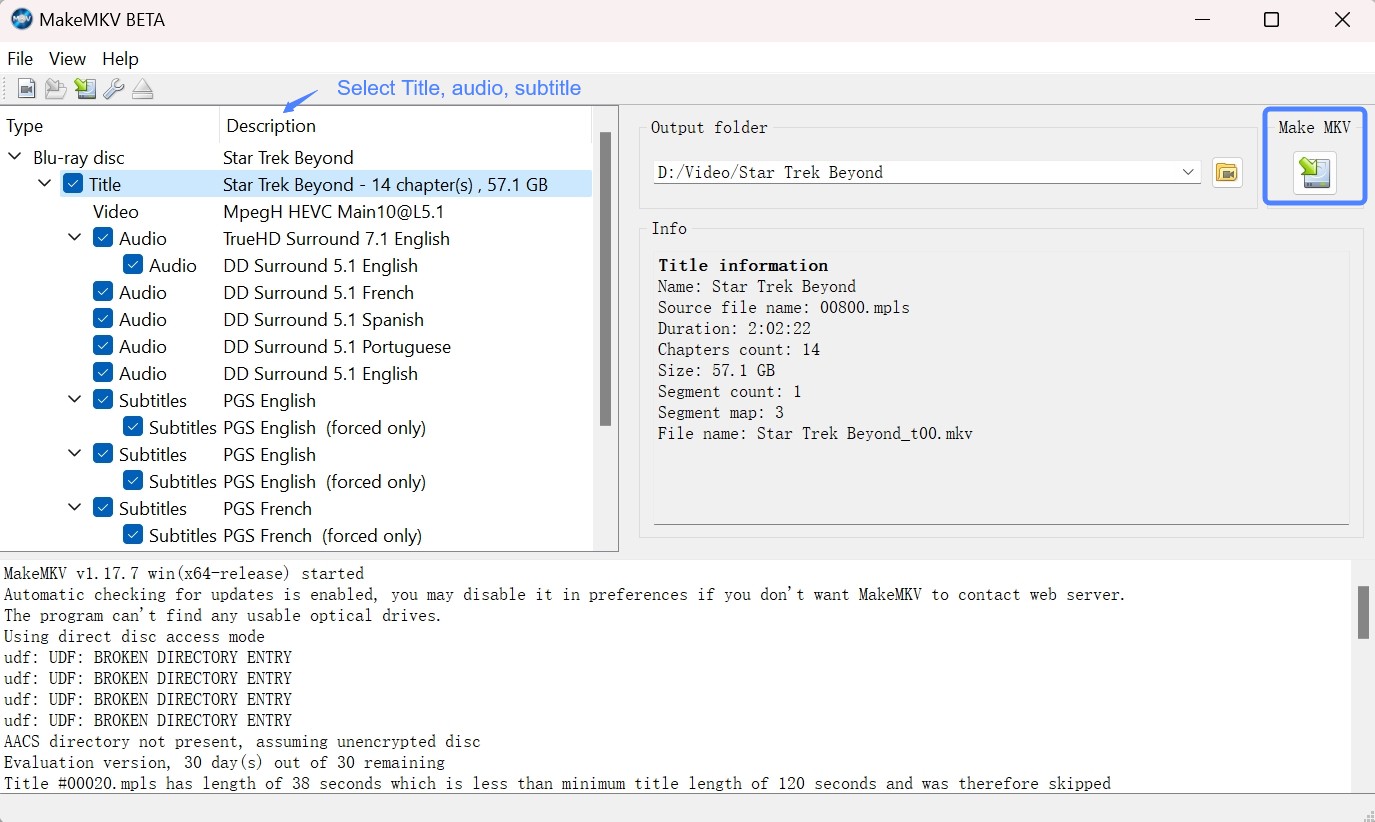
👍Key Features:
- Intuitive, one-click interface for straightforward Blu-ray and DVD ripping.
- Rips Blu-rays to MKV without compromising on video quality.
- Supports UHD Blu-rays, including 4K discs (with compatible drives).
- Available on macOS, Windows, and Linux, ensuring cross-platform support.
- Preserves all video and subtitle tracks, including high-definition audio formats like DTS-HD and TrueHD.
- Delivers outstanding video and audio quality.
- Free Beta version offers full access to all features.
- Consistently accurate metadata retention, including title and track info.
- Removes copy protections like AACS and BD+
- Limited to MKV as the only output format.
- Ripping speed can be slower than some competitors.
- Relatively large file size as it lacks compression.
4. Leawo Blu-ray Ripper for Mac
Leawo is another practical solution that helps ripping Blu-ray on Mac without trouble. The software is powered with excellent decryption technology to remove common Blu-ray protection or region codes restricting you from copying the disc. It works seamlessly for 2D and 3D Blu-ray ripping and supports more than 180 audio and video formats.
💻Supported OS: Windows PC 7/8/8.1/10/11 and macOS 10.13/10.14.../13/14

👍Key Features:
- Convert Blu-ray to MKV, MP4, and other popular digital formats.
- Preserves up to 4K resolution with original audio effects, including Dolby TrueHD.
- Provides device-specific presets for seamless playback on iPhones and game consoles.
- Supports batch conversion to rip multiple discs or files simultaneously.
- Flexible customization options, including file merging and detailed parameter adjustments.
- Rip multiple discs or files simultaneously.
- Easily removes most of the Blu-ray protection.
- Maintains high video and audio quality, even for 4K content.
- Retains multiple audio tracks and subtitle options.
- Occasional quality loss with certain complex Blu-ray structures.
- Comparatively slower speed than other software.
- Doesn’t support ISO files or handle forced subtitles reliably.
5. VideoByte BD-DVD Ripper for Mac
VideoByte BD-DVD Ripper is an efficient and intuitive Blu-ray ripper for macOS that supports ripping all DVDs and Blu-ray discs whether they are copy-protected. It preserves subtitles and audio tracks in a lossless output. Moreover, it features flexible parameter settings, basic editing features, and advanced GPU acceleration for up to 6x faster speeds.
💻Supported OS: Windows PC 10/8/7/Vista/XP and Mac OS X 10.7 or above
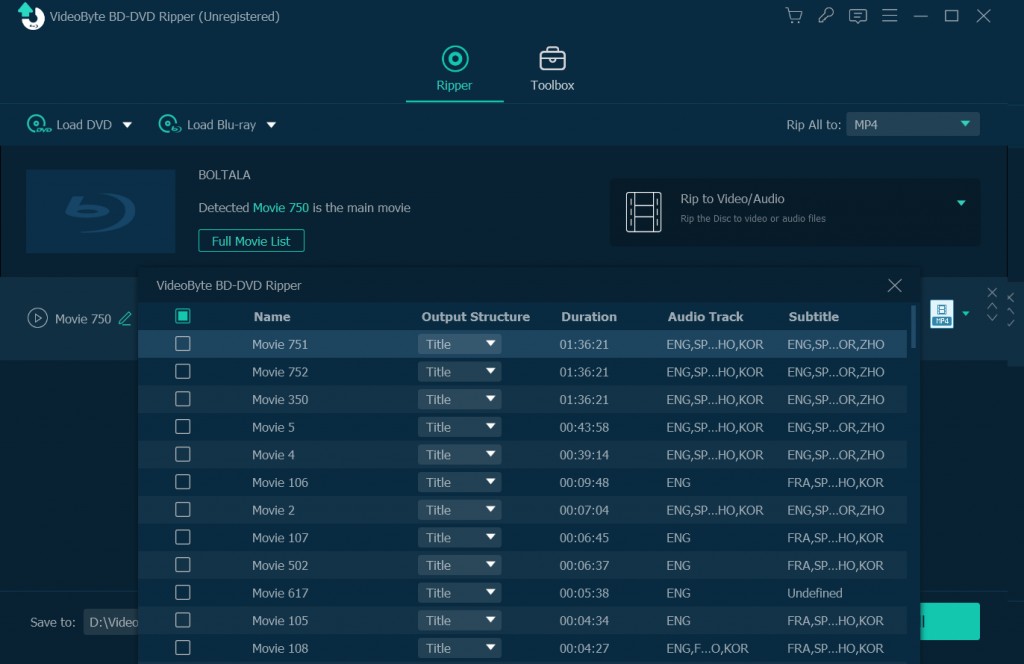
👍Key Features:
- Easily removes encryption from commercial Blu-rays, including BD+, and Cinavia.
- Converts Blu-rays and DVDs into over 300 video and audio formats.
- Provides advanced video profile settings for resolution, frame rate, and more.
- Retains full subtitle options and allows you to add external subtitle files.
- Supports hardware acceleration for faster ripping speeds without sacrificing quality.
- Delivers high-quality 4K video output.
- Rips Blu-ray at a fast speed.
- Offer Built-in video edito.
- Preserves multiple audio tracks.
- Free trial limits conversion to only 5 minutes per video.
- Requires a paid subscription to access full features and unlimited ripping.
- Unexpected playback issues in the output file.
6. VLC Media Player
VLC Media Player is a free Blu-ray ripper Mac with a basic ripping ability, making it a go-to choice for beginners. It is a popular ripping software with an easy-to-use function and decent output quality for most users. Earlier, VLC didn't support ripping protected content, but now it is equipped with a libdvdcss file that supports removing protection from a few Blu-ray discs.
💻Supported OS: Windows 7/8/10/11, macOS 10.7 and later, and Linux
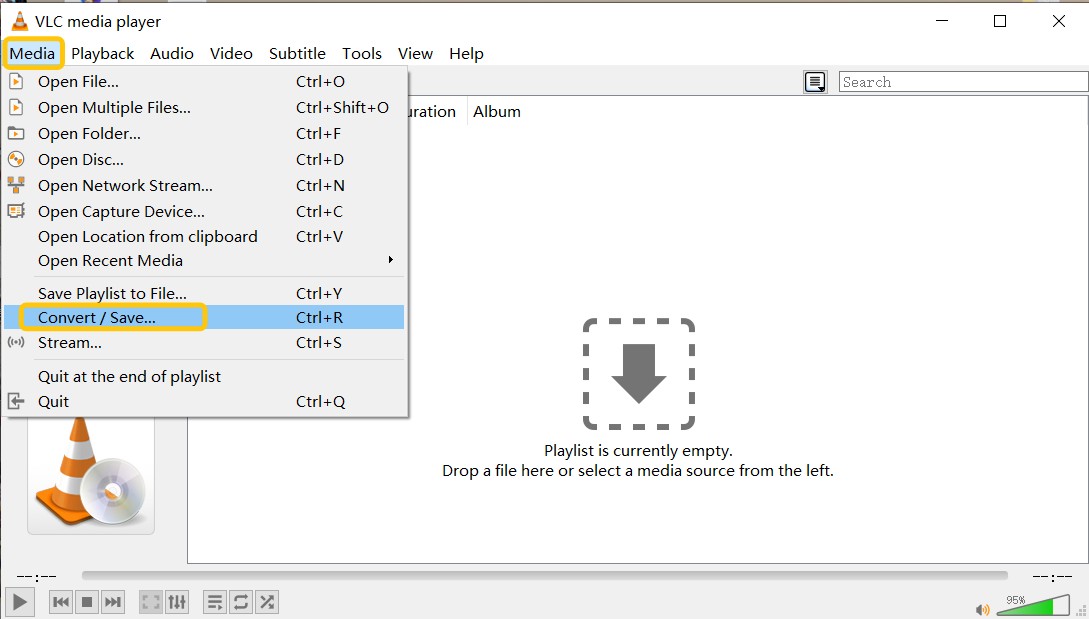
Key Features:
- Free and open-source software with regular community-driven updates.
- Includes built-in profiles for different devices and formats.
- Functions as a media player, converter, and streamer in addition to ripping.
- Supports playback of unprotected Blu-rays without extra codecs.
- Lightweight software that runs smoothly even on older Macs.
- Beginner-friendly interface for basic ripping tasks.
- Works across multiple operating systems.
- Supports a variety of popular formats for both video and audio.
- Rip unprotected Blu-rays with decent output quality.
- Very slow ripping speed compared to dedicated rippers.
- Limited customization options for output settings.
- Can’t handle copy-protected Blu-rays without third-party plugins.
How to Rip Blu-rays with the Best Mac Blu-ray Ripper
In this part, we will take DVDFab Blu-ray Ripper as an example to show you how to rip Blu-ray disc, ISO file or Folder to digital formats on macOS.
Step 1: Launch DVDFab Blu-ray Ripper and load disc/ISO/folder
Run DVDFab 13 and opt for the Ripper module. You can insert your Blu-ray disc into an external drive or simply add it through the 'Add button', or simply drag and drop the ISO file or folder onto the main interface.
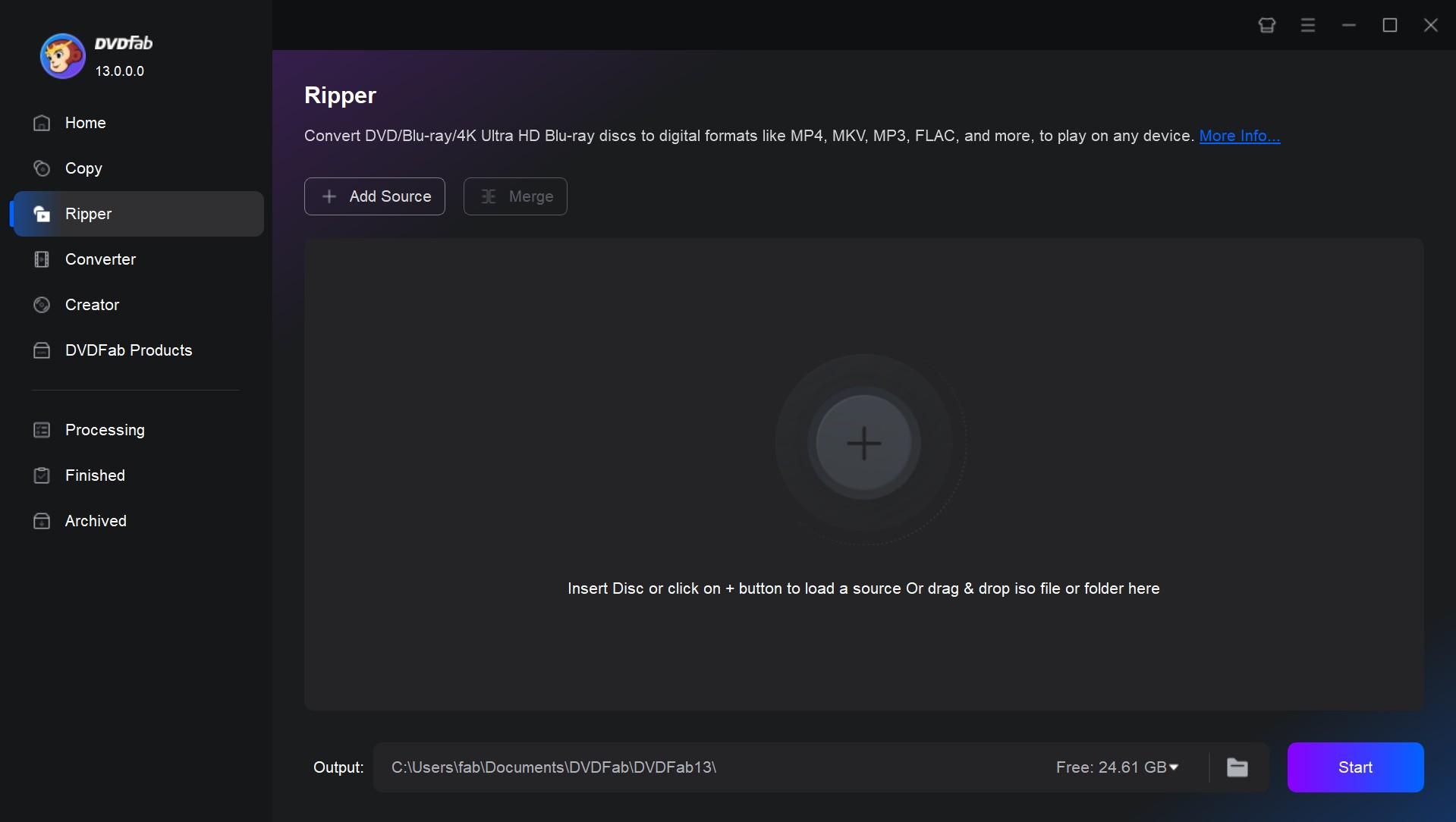
Step 2: Choose one profile and customize the output video
Select your desired profile by clicking on 'Choose Other Profile'. Choose the titles, audio tracks, and subtitles to be included in the output video. You can also customize your output video via 'Advanced Settings' or the built-in 'Video Editor'.
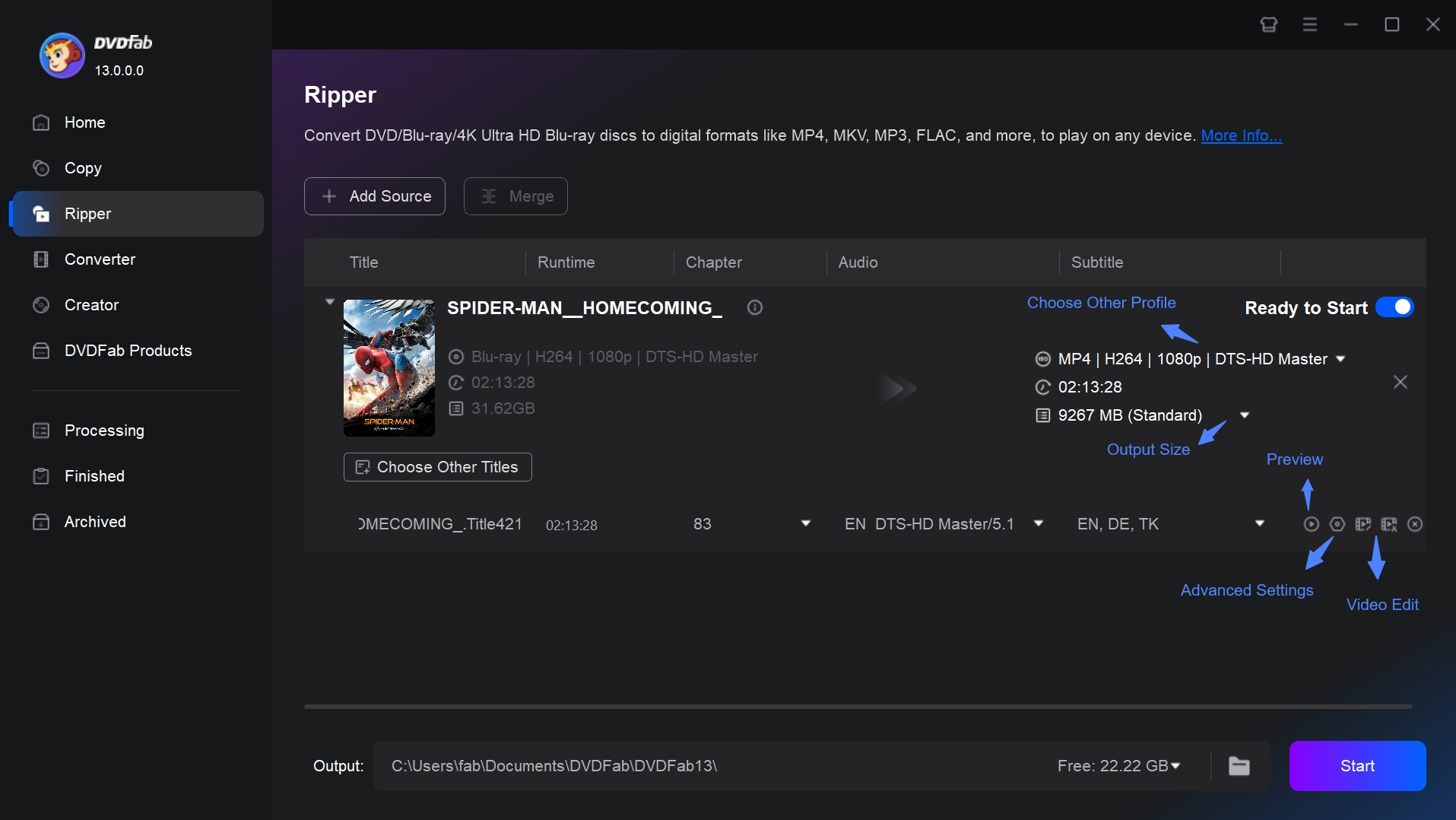
Step 3: Start to rip a Blu-ray on Mac
Decide where to save your video on your hard disk drive or mobile device and click 'Start'. The process will then commence with detailed progress information displayed.
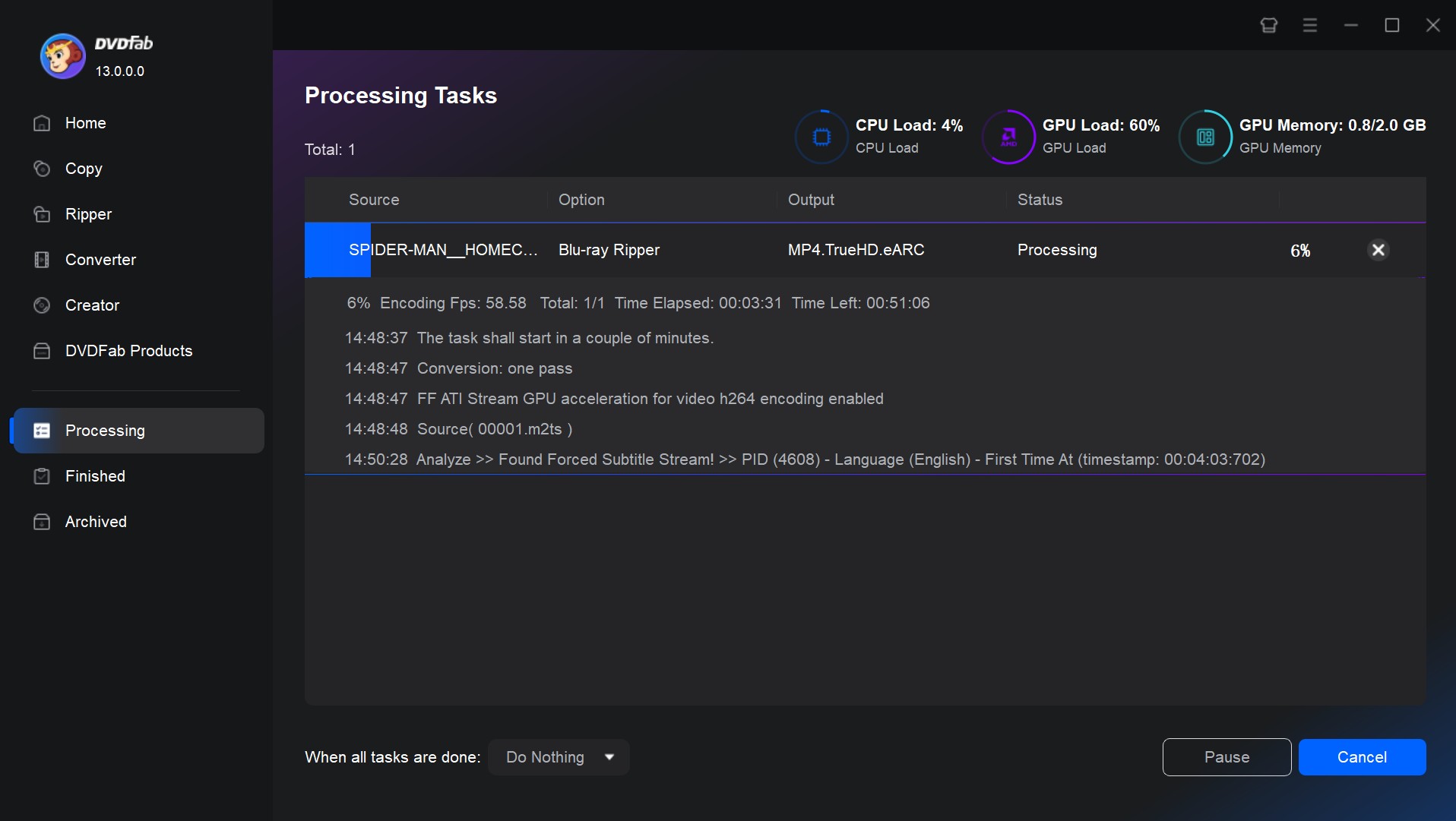
FAQs
Ripping your protected Blu-ray discs and folders is safe and legal if you use them only for personal purposes. However, you can face legal consequences if you rip it for any unfair use.
Among many Blu-ray rippers available for Mac, we found DVDFab Blu-ray Ripper to be the best software, as it can rip into 1000+ digital formats in lossless quality and ensures a ripping speed of 50x to save you time. You can also use the built-in video editor to DIY videos and upscale the resolution to 4K quality.
Follow these steps to rip unprotected Blu-rays using VLC Blu-ray Ripper Software. Keep in mind that VLC won't be able to handle copy-protected discs.
Step 1: Download and open VLC on your Mac, and place the Blu-ray disc into the Blu-ray drive.
Step 2: From the top menu, click on File (or Media on some versions) and then choose Convert / Save.
Step 3: Select Blu-ray as the type and specify the Blu-ray drive in the Disc Device field. After skipping the Disc menu, click Open to load the Blu-ray content.
Step 4: Select the desired format for the ripped video, and then click Browse and choose a destination folder.
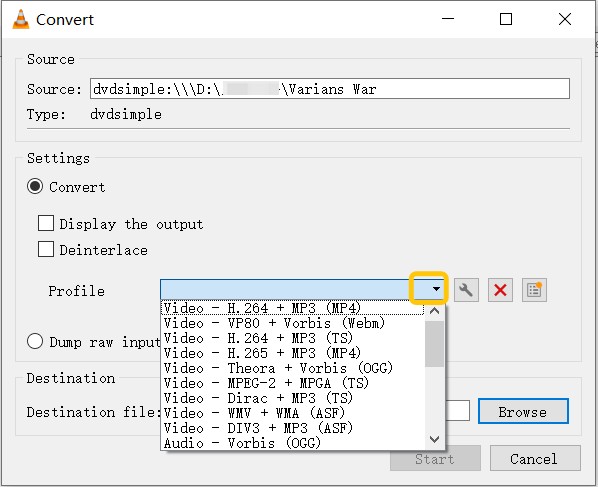
Step 5: Tap Save after finishing the settings. VLC will automatically start the ripping process.
Conclusion
Now, we hope you have made up your mind to pick a suitable program considering conversion speed, output quality and additional features. When choosing a program, make sure it not only meets your basic needs but also brings some added value. For example, as one of the best programs to rip Blu-ray on Mac, DVDFab Blu-ray Ripper features GPU-accelerated technology to speed up the ripping process and save storage space.