How to Rip 3D Blu-ray: MVC vs SBS vs TAB for Your Device
Table of Contents


- In this guide, we start with your playback device, such as VR headset, 3D TV, projector, Plex/Kodi box—and work backward to the right 3D format. Then we'll show you how to create it in DVDFab, whether you want lossless MVC or the most compatible SBS.
Have you just picked up a Meta Quest 3 or Pico 4 and want to re-live your Avatar 3D Blu-ray? Or maybe you'd like to feed your 3D projector without firing up that aging Blu-ray player.
Before you rip anything, please think first: Which 3D format does your device actually support? Pick the wrong one and you'll burn hours creating a file that won't play.
📌Pick your 3D format
- Using a VR headset (Quest 3, Pico, etc.): Choose SBS (Side-by-Side) for best compatibility.
- Using a 3D TV or projector: SBS is most common; some setups prefer TAB (Top-and-Bottom).
- Chasing ultimate fidelity on a Windows PC with PowerDVD: Go MVC (Full-res, lossless).
How to Rip 3D Blu-ray: MVC vs. SBS vs. TAB — What's the Difference?
✅MVC (Multiview Video Coding): Blu-ray-native, full per-eye resolution.
This is Blu-ray's native 3D format and keeps full resolution for each eye. Playback support is limited, mostly to certain Windows players such as PowerDVD. It's the right choice if you want a lossless remux for PC viewing.
✅SBS (Side-by-Side): Two views packed horizontally (half-SBS is common).
Left and right views are placed next to each other; half-SBS is the common setting. It plays reliably on VR headsets, Plex/Kodi, and most 3D TVs/projectors. You give up some horizontal detail, but compatibility is excellent.
✅TAB (Top-and-Bottom): Two views stacked vertically.
The two views are stacked vertically. It's also widely supported, and some TVs or projectors handle it better than SBS. The trade-off is reduced vertical detail.
Why Choose DVDFab for Ripping 3D Blu-ray?
Among many options, DVDFab Blu-ray Ripper is a robust choice. Let's examine what makes DVDFab a standout option.

A powerful 3D Blu-ray converter that can rip protected 2D/3D Blu-ray disc, ISO file or folder to 2D/3D digital videos at a fast speed. It also contains advanced features for customizing settings and editing videos.
💻Supported OS: Windows 11/10/8.1/8/7 & macOS 10.13 - 15.x
💡Key Features:
- Automatically remove Blu-ray copy protections (AACS, BD+, BD-J, RC, Country Code, etc.)
- Rip 3D Blu-ray discs, ISO files, or folders to 1000+ 2D/3D video formats and 245+ devices
- Preserve audio tracks, subtitles and all the metadata information
- Provide built-in video editor
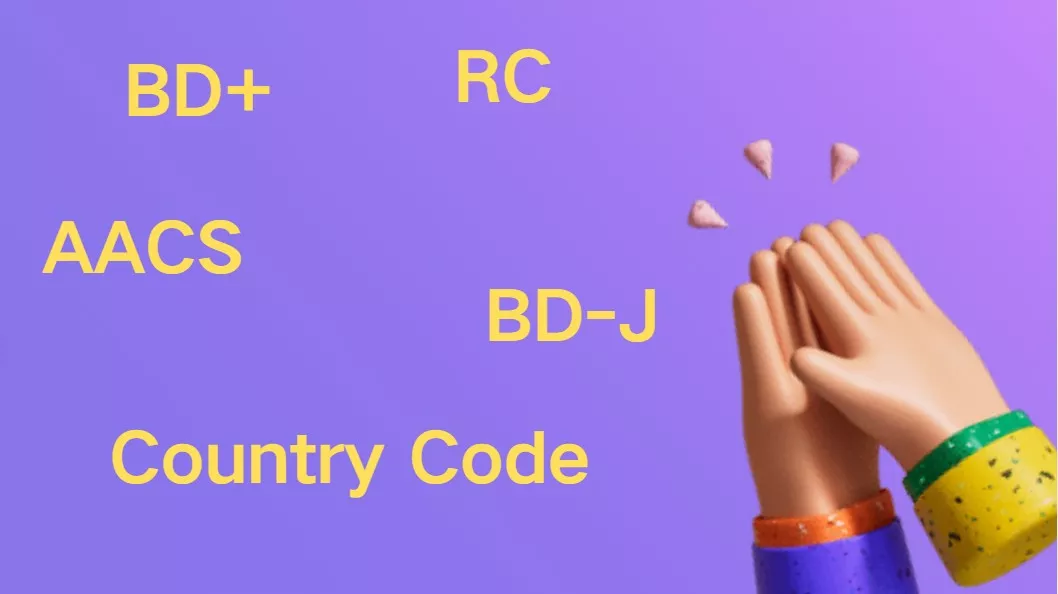
Now, let's have a look at how to rip 3D Blu-ray to MKV or MP4 format with DVDFab Blu-ray Ripper for seamless playback on your 3D player.
Step 1: Launch DVDFab Blu-ray Ripper and Load Your Blu-ray
Run DVDFab Blu-ray Ripper and choose the "Ripper" module. Insert your 3D Blu-ray disc into the optical drive and navigate it through the Add button. If you want to rip a Blu-ray ISO or folder, simply drag and drop it onto the main UI.
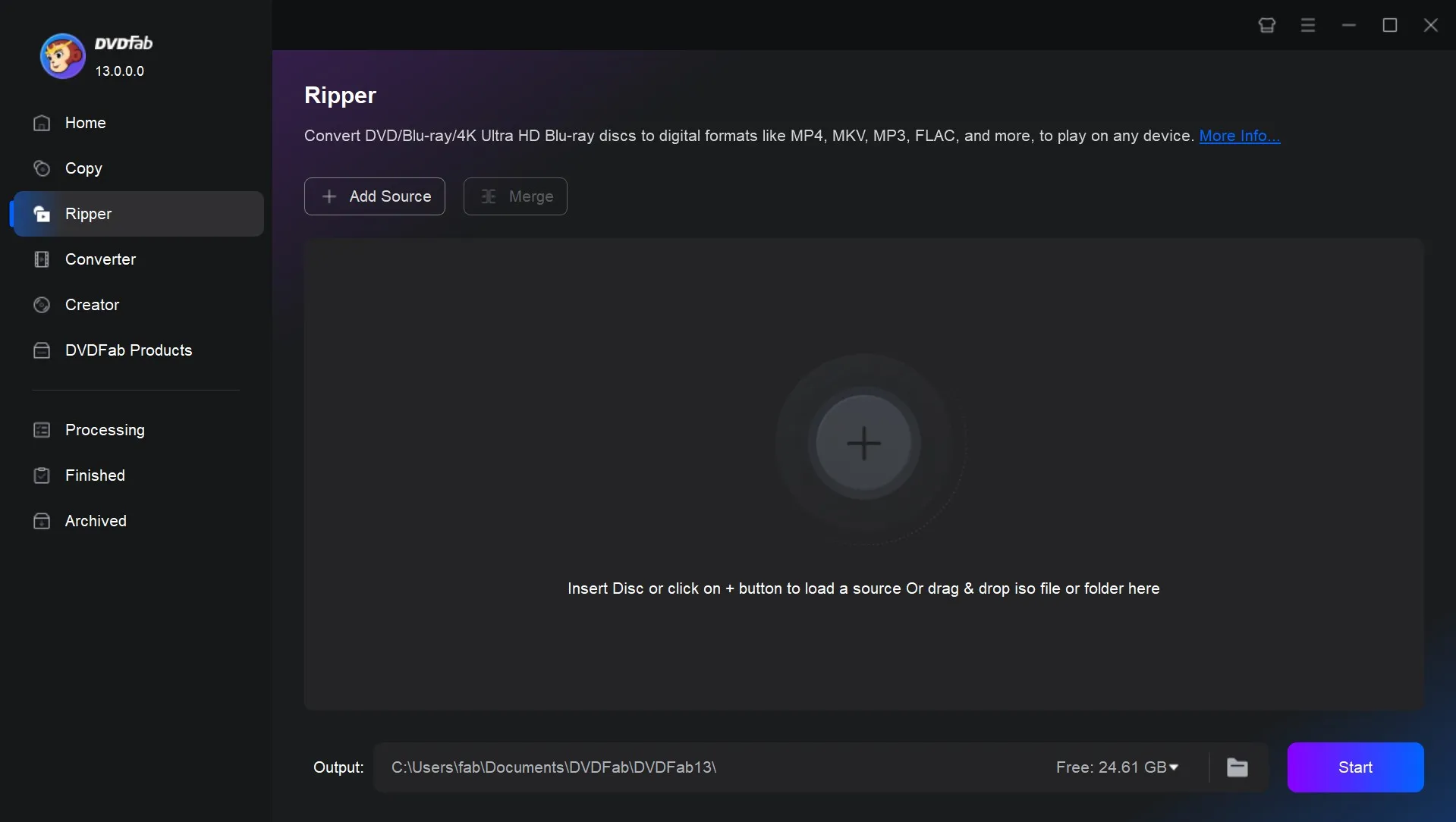
Step 2: Choose a 3D Video Profile to Rip 3D Blu-ray
After the source is loaded in, the longest title, namely the main movie, will be selected by default. But here you can choose the chapters, audio tracks, subtitles, and define the names of the chosen titles.
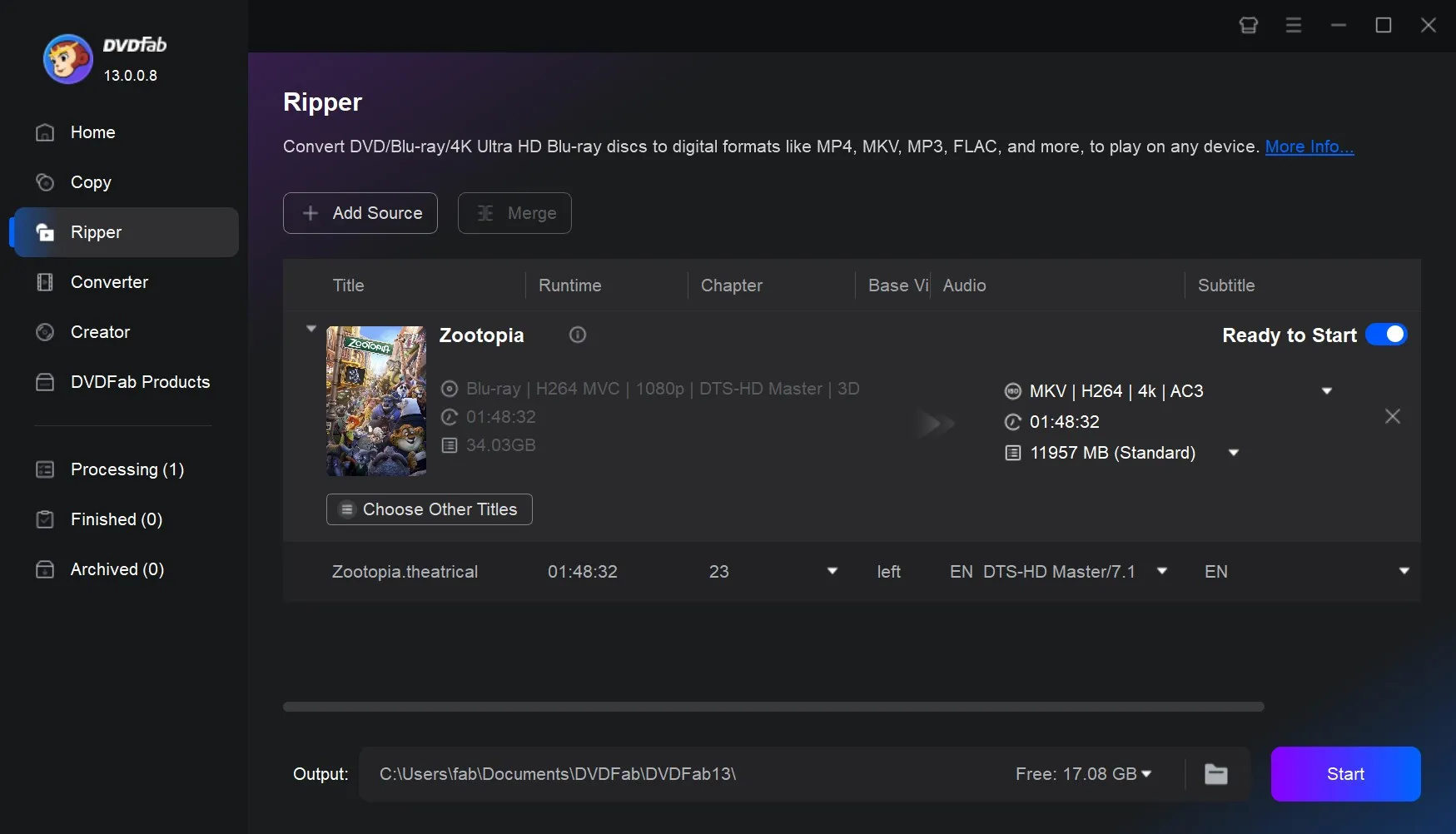
Click "Choose Other Profile" to access the profile library. Here, choose Format > Video > Filter, check the 3D option, and choose a 3D MKV(Passthrough/MVC) format. There are several 3D MKV, AVI, M2TS profiles, just choose the one you want.
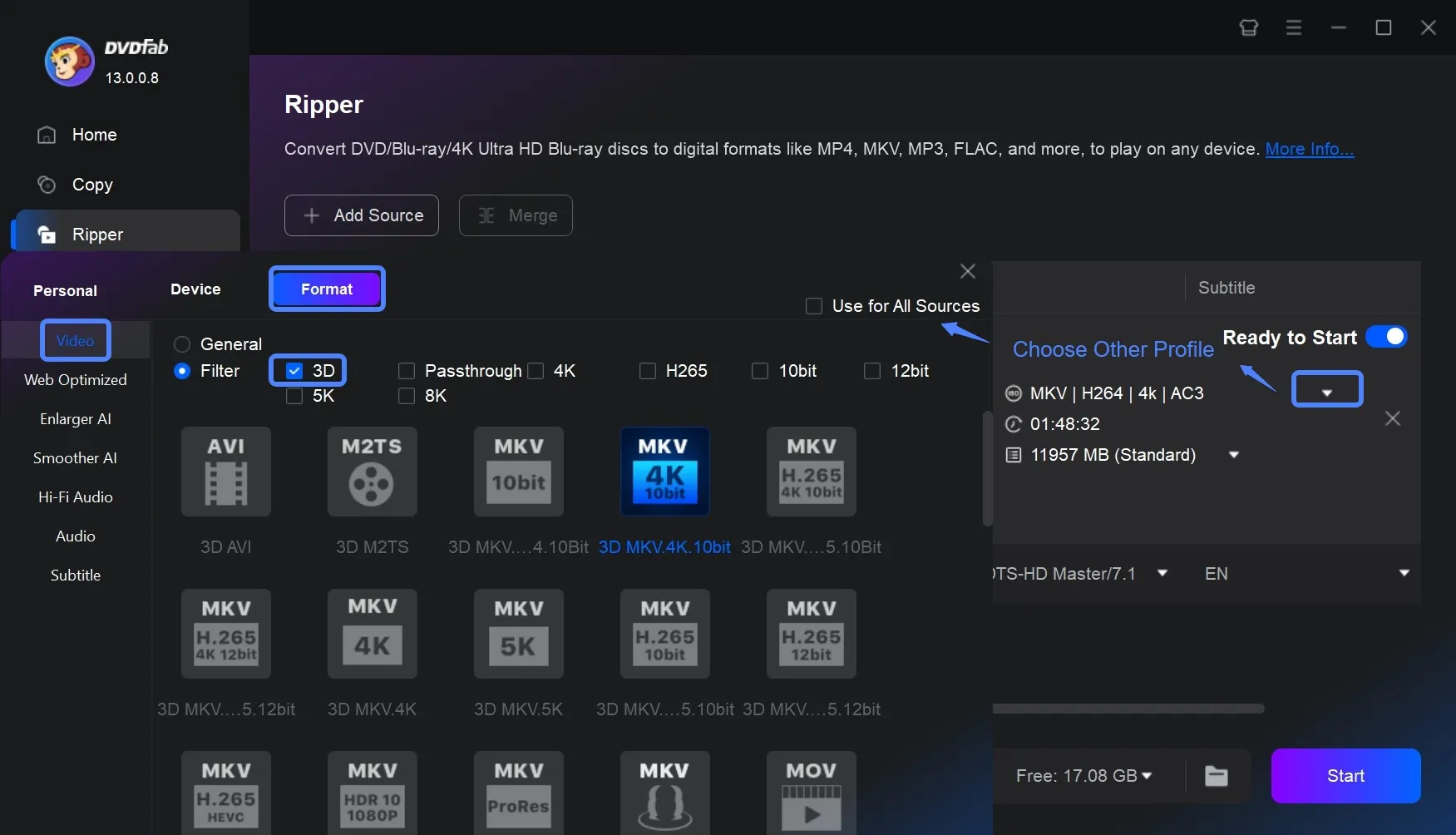
Step 3: Customize and Edit Your 3D Blu-ray Video
Go back to the main interface, and you can further edit your 3D Blu-ray video. Click the "Advanced Settings" icon, you can set the parameters of video, audio and subtitle, and choose the 3D format.
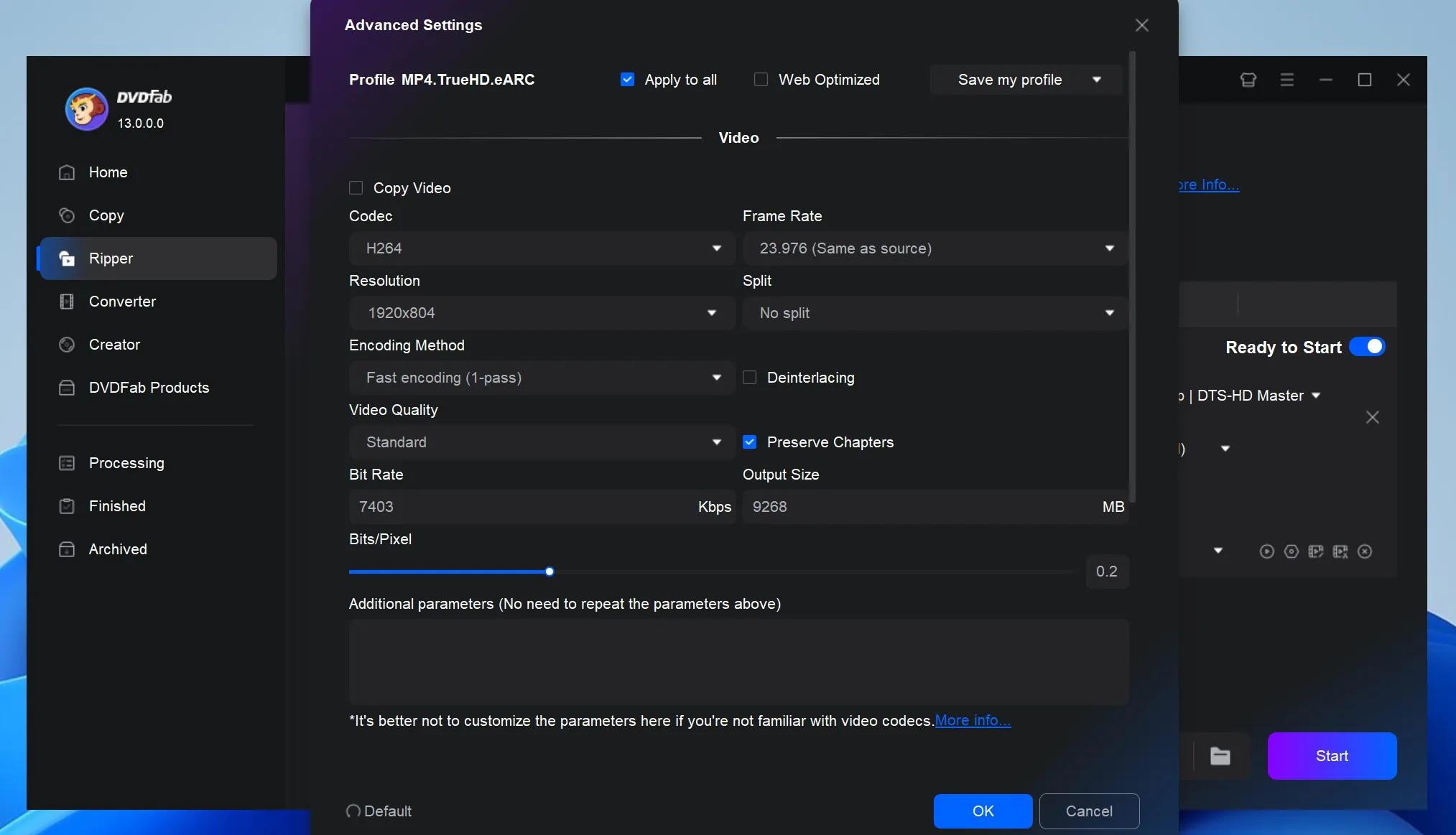
In 3D settings, choose SBS by default (or TAB if your device vendor recommends).
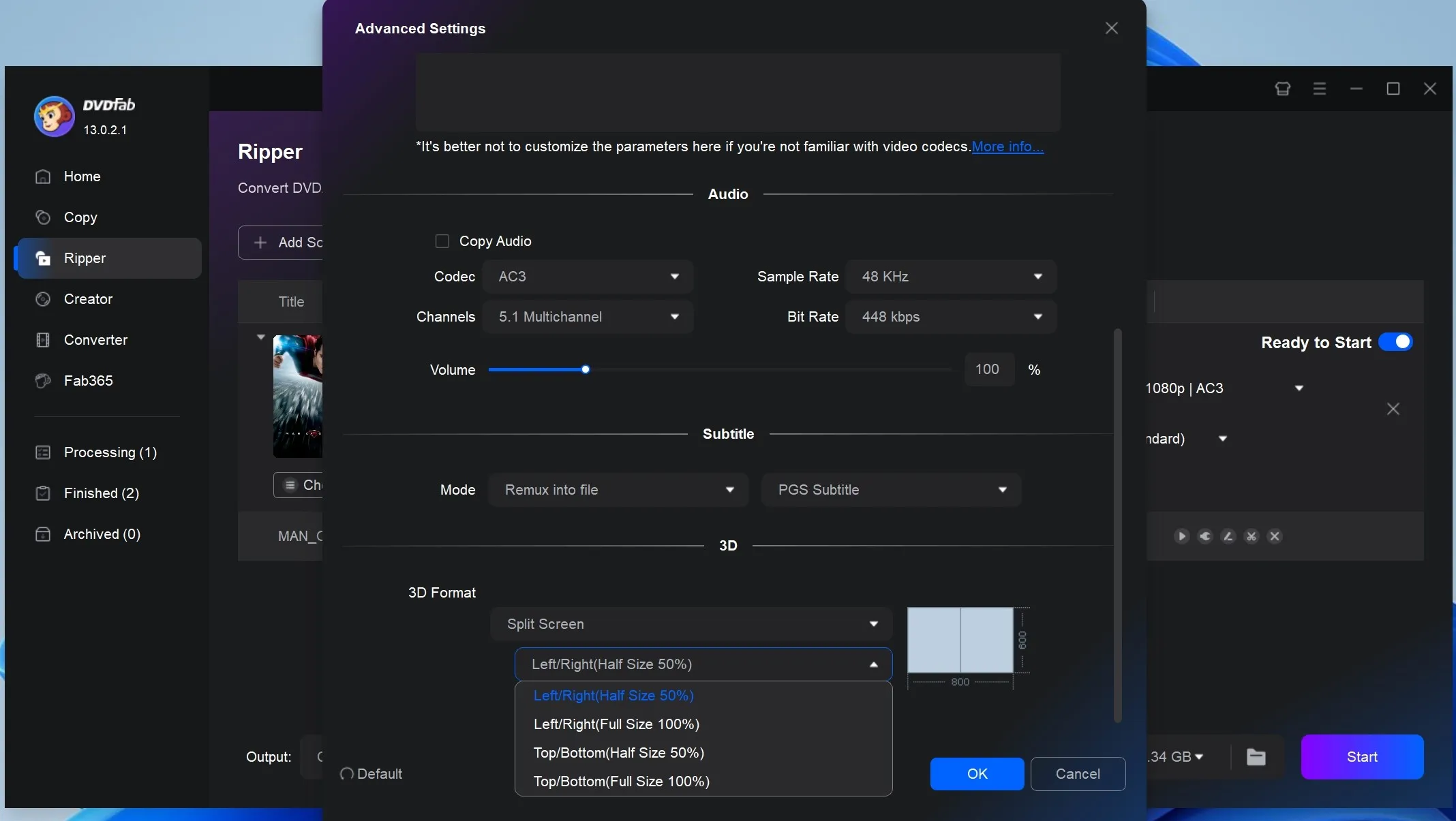
Click the "Video Edit" icon, and you can edit the video with the built-in editor. This includes options to crop, trim, rotate, and merge video clips, add watermarks and subtitles, and adjust color to suit your preferences.
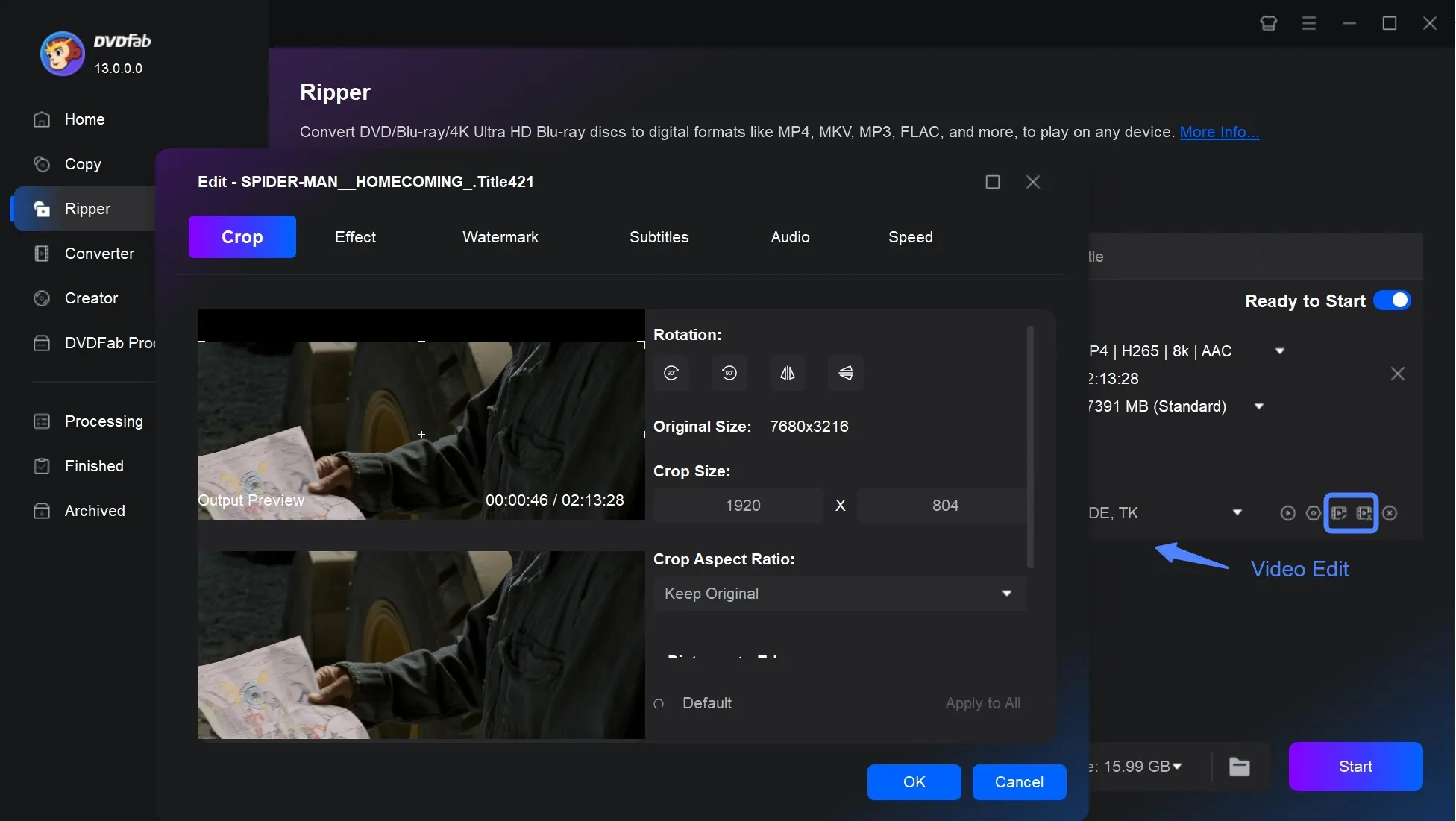
Step 4: Select an Output and Start Ripping
Navigate to the bottom of the main interface and click the "folder" icon to select a directory to save the output video. Click the "Start" button to start the process of ripping 3D Blu-ray to 3D MKV video.
The DVDFab 3D Blu-ray Ripper utilizes GPU hardware acceleration technology to allow for a 50-fold increase in Blu-ray ripping speed. Additionally, this tool enables you to rip multiple 3D Blu-rays at once, streamlining the process with just one click.
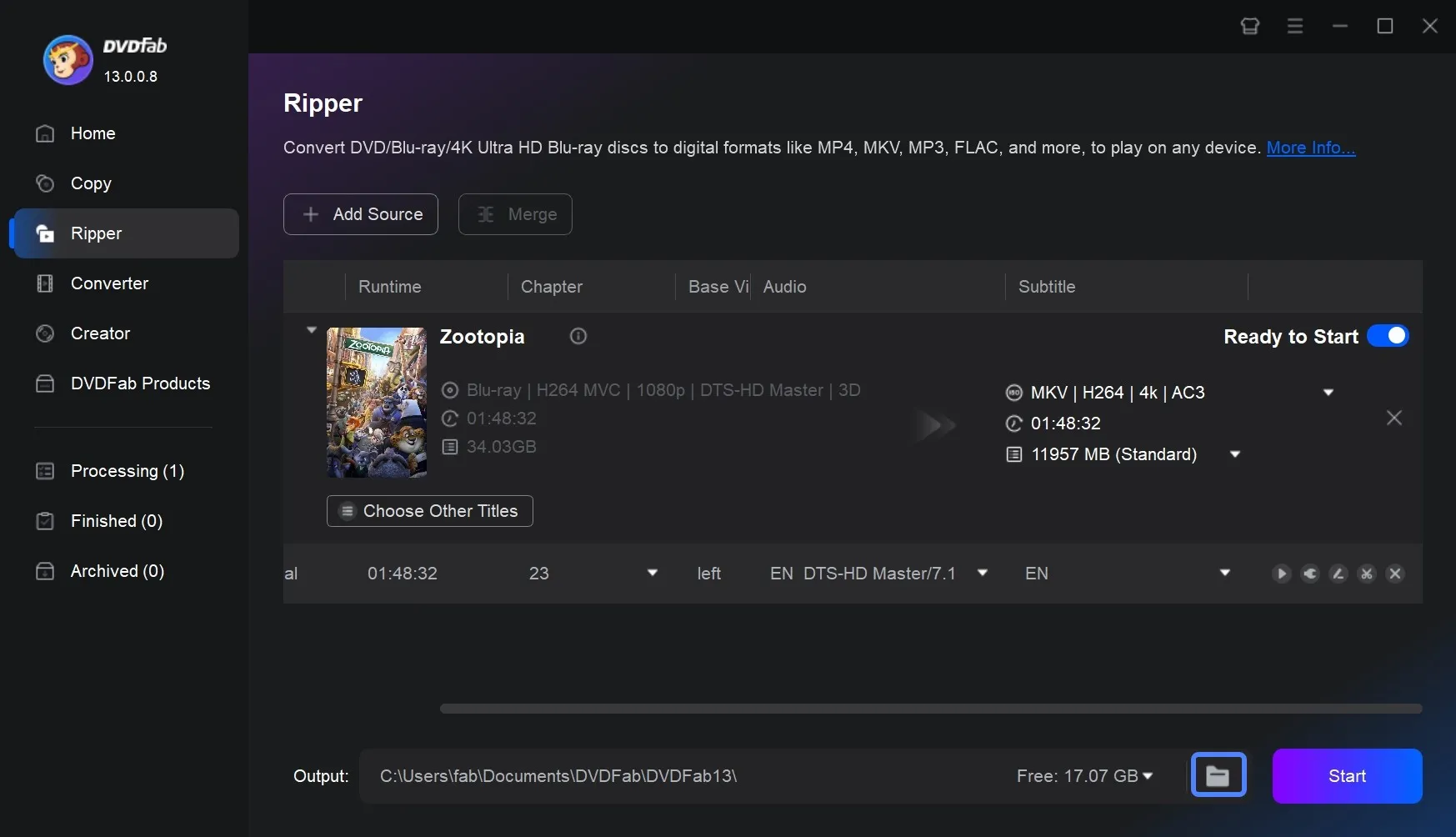
Frequently Asked Questions
Once you've ripped your 3D Blu-ray, there are now easier ways to enjoy your 3D movies. Here are some helpful tips for playing your converted 3D Blu-ray files.
- Use a 3D Blu-ray player and 3D TV or projector, along with the 3D glasses
- Ensure you use high-speed HDMI cables and connect to the proper input.
- For PC playback, choose software that supports 3D, and use compatible file formats (such as MVC MKV, SBS, or TAB).
- Consider audio equipment that supports HD formats.
- For VR headsets, rip Blu-rays to SBS or TAB format.
- Make sure all devices and software are updated.
The ripping of MakeMKV is without any quality loss. It copies the video and audio streams from the disc bit-for-bit into an MKV container file. The file size will be very large as it is an exact copy. DVDFab Blu-ray Ripper supports both pass-through mode and high-quality encoding. H.265 is recommended for re-encoding the new file; the visual difference is usually imperceptible to the naked eye. In addition, if you don't need heavy file sizes, you can rip Blu-ray to AVI for smoother playback on older PCs and media players.
It depends where you live. Some people consider a personal backup of a disc they bought to be reasonable, but laws—especially anti-circumvention rules like the U.S. DMCA—can still bar you from bypassing copy protection, even for private use. Before you do anything, check the rules in your region.
1. Incorrect Player Software: Standard media players (such as VLC or Windows Media Player) do not support MVC 3D MKV files. You need a player that specifically supports 3D playback.
Solution: Use a compatible player like PowerDVD. For SBS/TAB files, most players will work, but you may need to manually set the 3D mode.
2. The Ripped Format is Not Compatible: If you ripped an MVC file but your setup only supports SBS/TAB, it will play in 2D.
Solution: Confirm what 3D format your TV/player supports. You may need to re-rip the disc using DVDFab and choose an SBS or TAB output profile.
3. Incorrect Playback Settings: In your media player software, you might need to manually tell it the video is in 3D.
Solution: Open the video settings or properties in your player and manually select the correct 3D output format.
Conclusion
Therefore, you no longer need to carry bulky drives or players. DVDFab Blu-ray Converter provides an efficient solution that converts 3D Blu-rays into high-quality 3D MKV files. It combines powerful copy protection removal with customizable output options and a design focused on performance. This allows you to preserve the full 3D experience with ease.



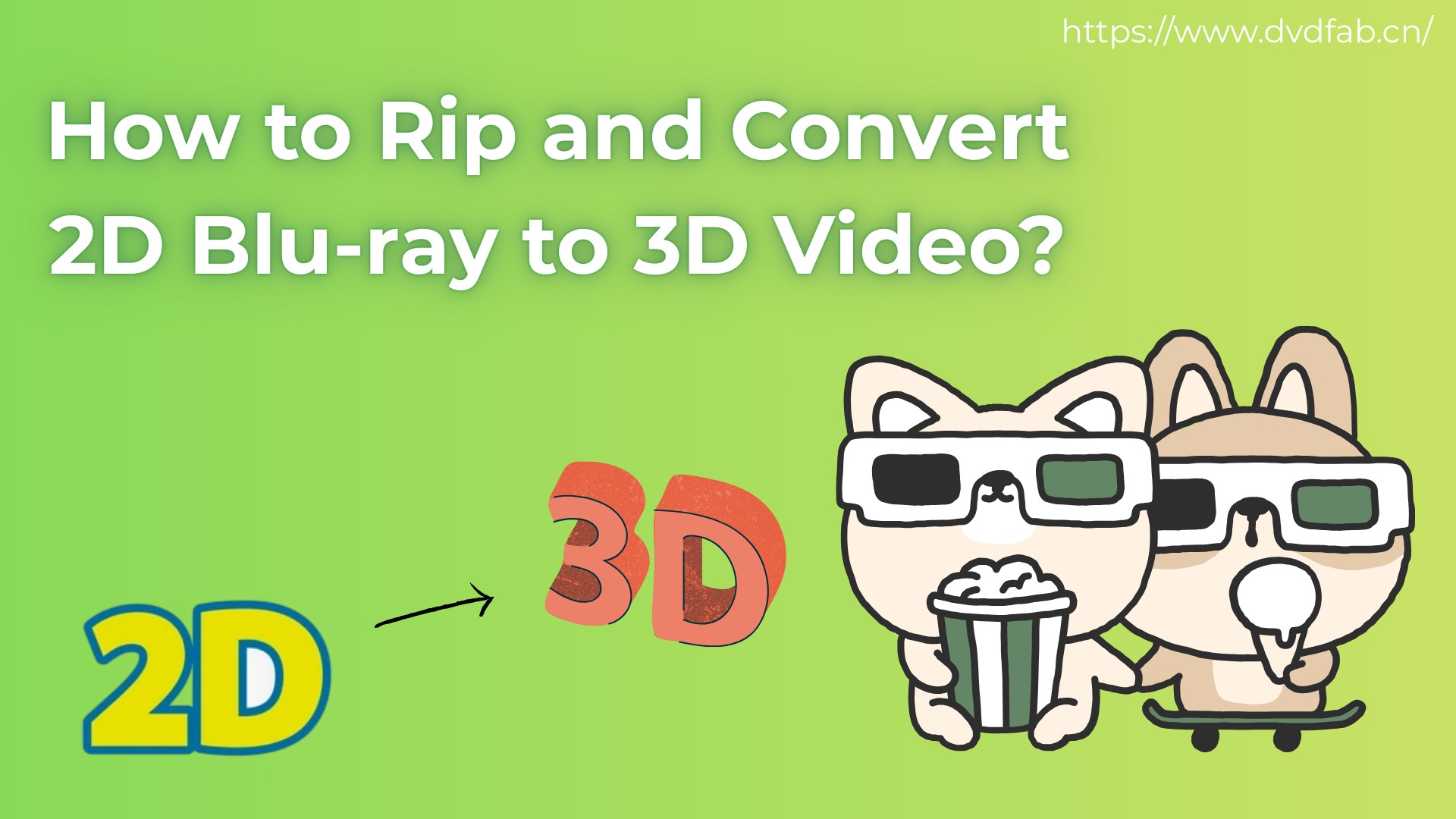
![How to Rip Blu-ray to MKV Free on Windows & Mac [4 Best Converters]](https://r2.dvdfab.cn/upload/resource/blu-ray-to-mkv-eQlc.jpeg)