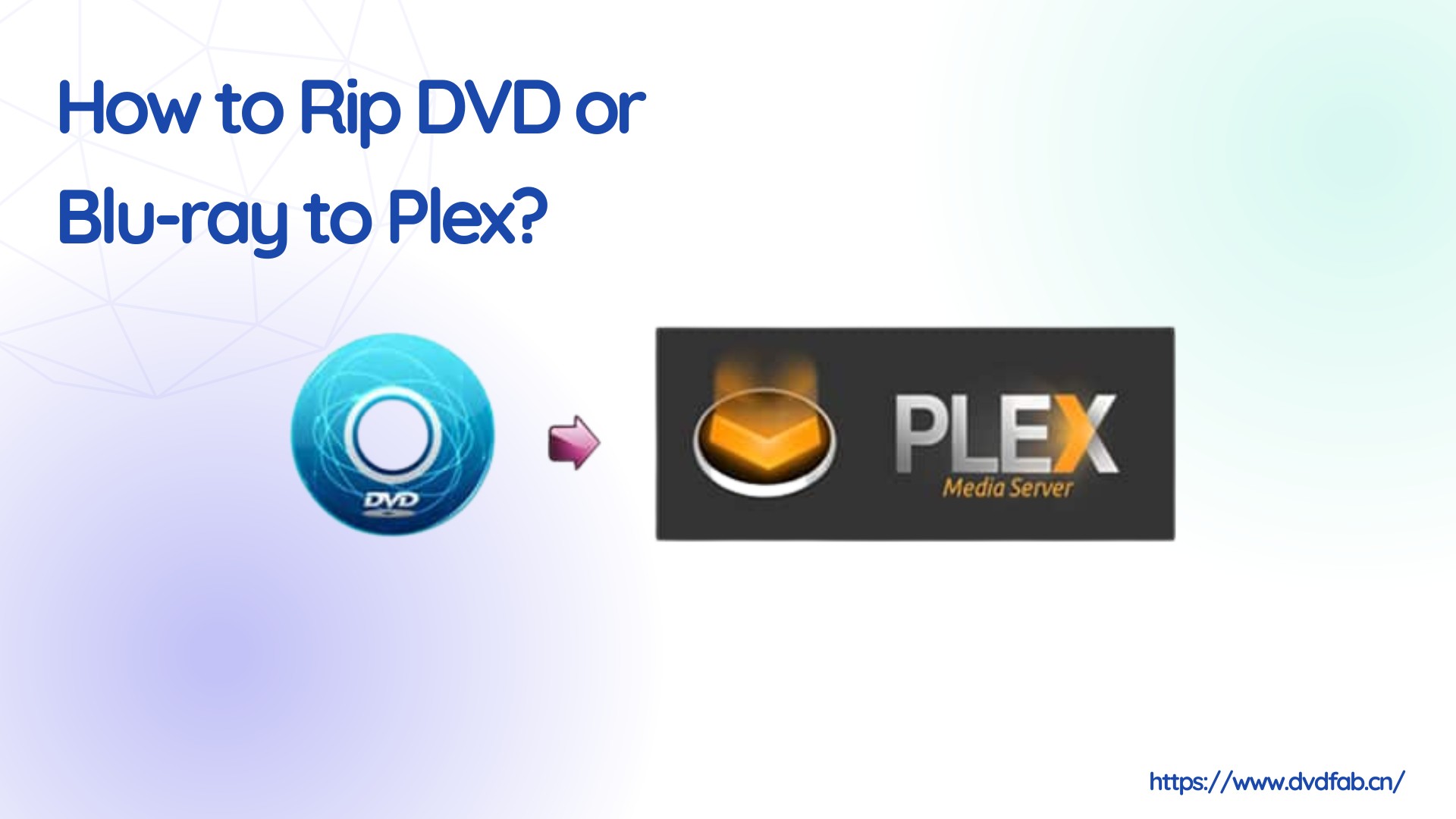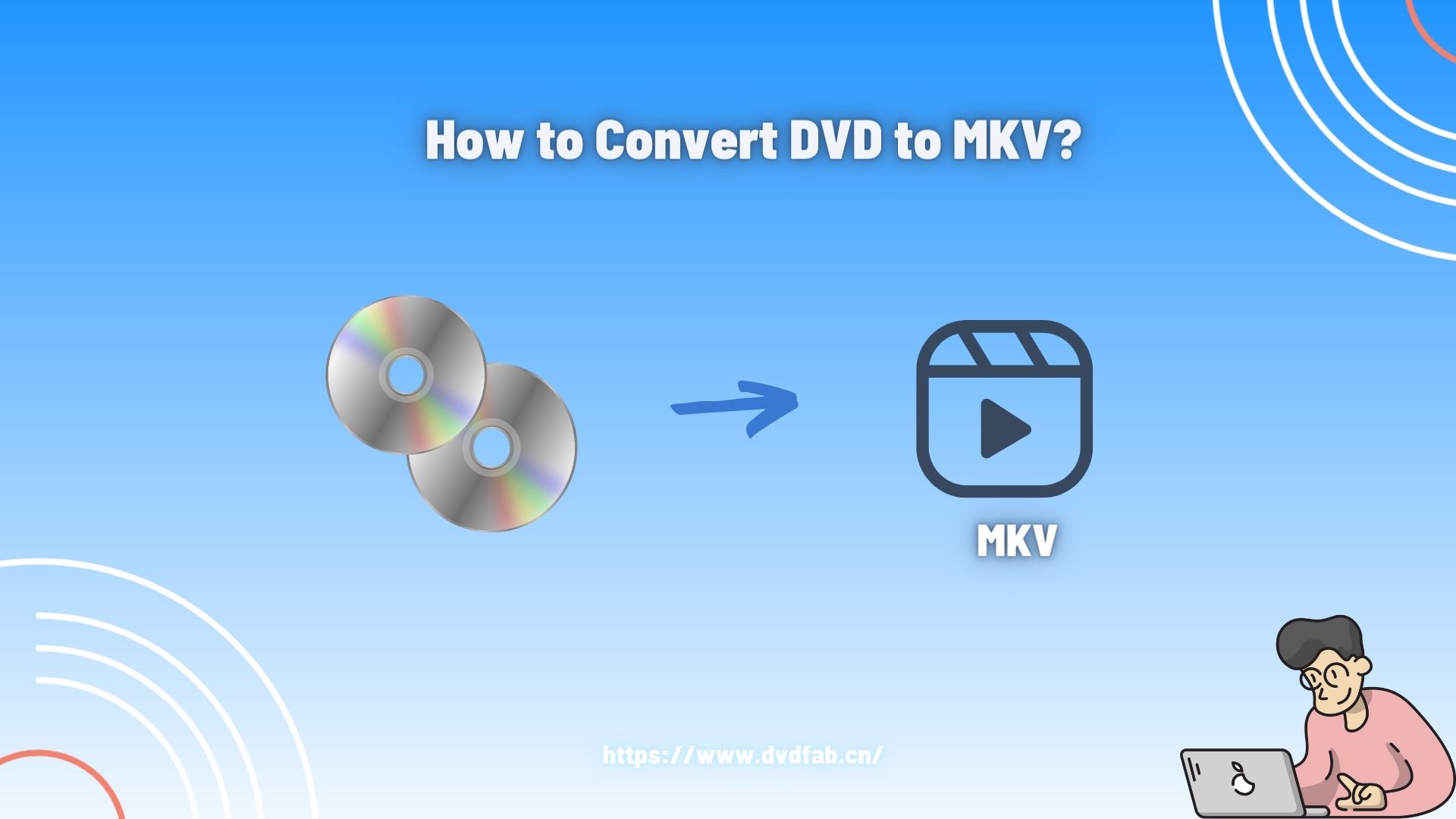How to Rip Blu-ray for Plex: 3 Ways With Comparison & Guide
Summary: If you want enjoy your favorite Blu-ray collection across multiple devices like OTT content, live TV, online videos, etc., you can convert them to Plex-compatible formats. This guide shows the best 3 method to rip Blu-rays for Plex in optimal quality.
While Plex functions as a media server for organizing content, it transcends traditional media players by centralizing access to diverse sources - local files, OTT services, music libraries, and more - across all your devices. Its unified interface eliminates platform-switching while offering customizable media management. So, want to enjoy your exclusive Blu-ray collection on Plex? This article will show you the best 3 ways to rip Blu-ray to Plex with a step-by-step guide.
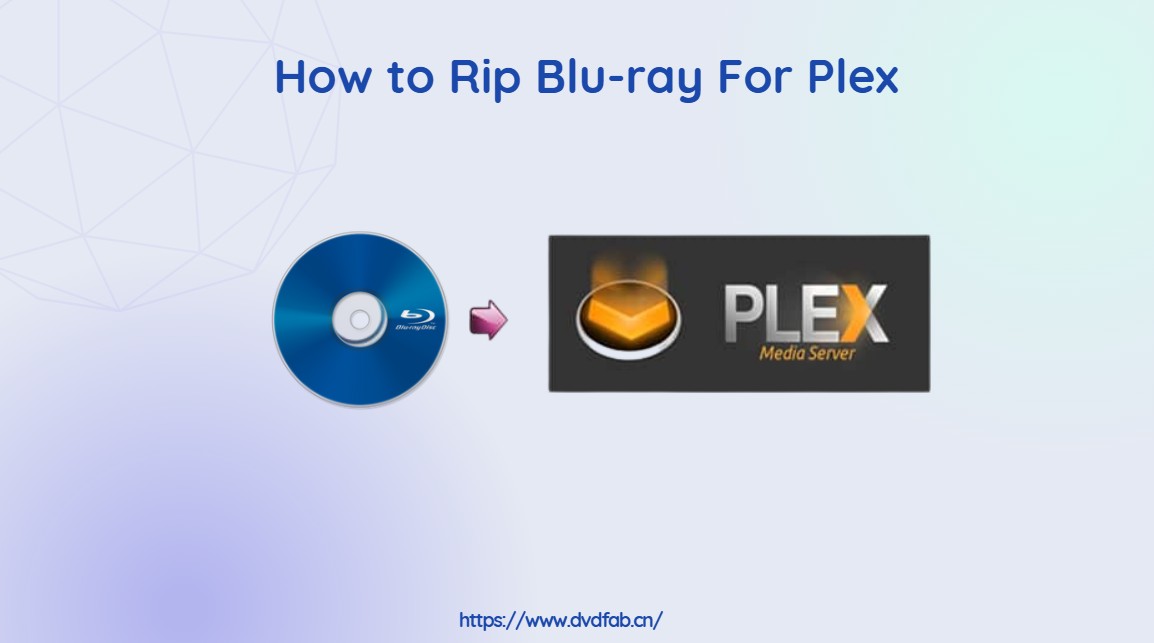
What is The Best File Format For The Plex Media Server?
To enjoy your favorite media collection on the Plex media server, it's important to know the best file formats supported by Plex. Knowing this, you can easily convert all the existing media content to a Plex-compatible file format to ensure its smooth accessibility, compatibility, and playability on multiple devices through the Plex server.
Plex has two dedicated versions: Plex Media Server for desktop versions for various OS like Windows, Mac, Linux, and NAS devices and Plex App for other devices, including Android, iOS, laptops, smart TVs, Web browsers, Streaming devices, etc. So, when you know Plex provides the widest range of device and platform support, you must know the best file formats compatible with these devices and platforms.
- Video File Formats: MP4, MKV, DIVX, AVI, MOV, etc.
- Audio File Formats: MP3, FLAC, M4A, WMA etc.
- Image File Formats: PNG, JPG, TBN, RAW etc.
How to Rip Blu-ray For Plex Using DVDFab Blu-ray Ripper
DVDFab Blu-ray Ripper is a reliable tool to rip protected Blu-rays to Plex-compatible formats, including MP4, MKV, AVI, MP3, FLAC and more. DVDFab also gets you 1:1 ratio ripped Blu-ray content in its original quality without any data loss. You can also customize the output ripped content quality with various parameter settings.
Supported OS:
Key Features:
- Remove any Blu-ray copy protection using the advanced cloud decryption service
- 1000+ format support with 245+ device presets option
- It supports 3D content and flexible resolutions like 4K, 5K, and 8K
- Personalized customization with advanced settings, including quality, codec, channels, resolution, frame rate, bitrate, etc.
- Shorten file size using lossless compression
- Save time and effort with the batch-ripping option
- Edit content with cropping, trimming, merging, etc., before ripping with the built-in editor
- Due to default metadata synchronization, all the meta info will be automatically shown in the Plex or other media server
Steps to Rip Blu-ray to Plex With DVDFab Blu-ray Ripper
Step 1: Lunch and start DVDFab 13 > Select "Ripper" from the left module section > Insert your preferred Blu-ray disc into the built-in or external optical drive > Hit the "Add" sign to locate the uploaded Blu-ray content. If the Blu-ray content is in an ISO file or folder, you can use drag-and-drop to add the file to the interface.
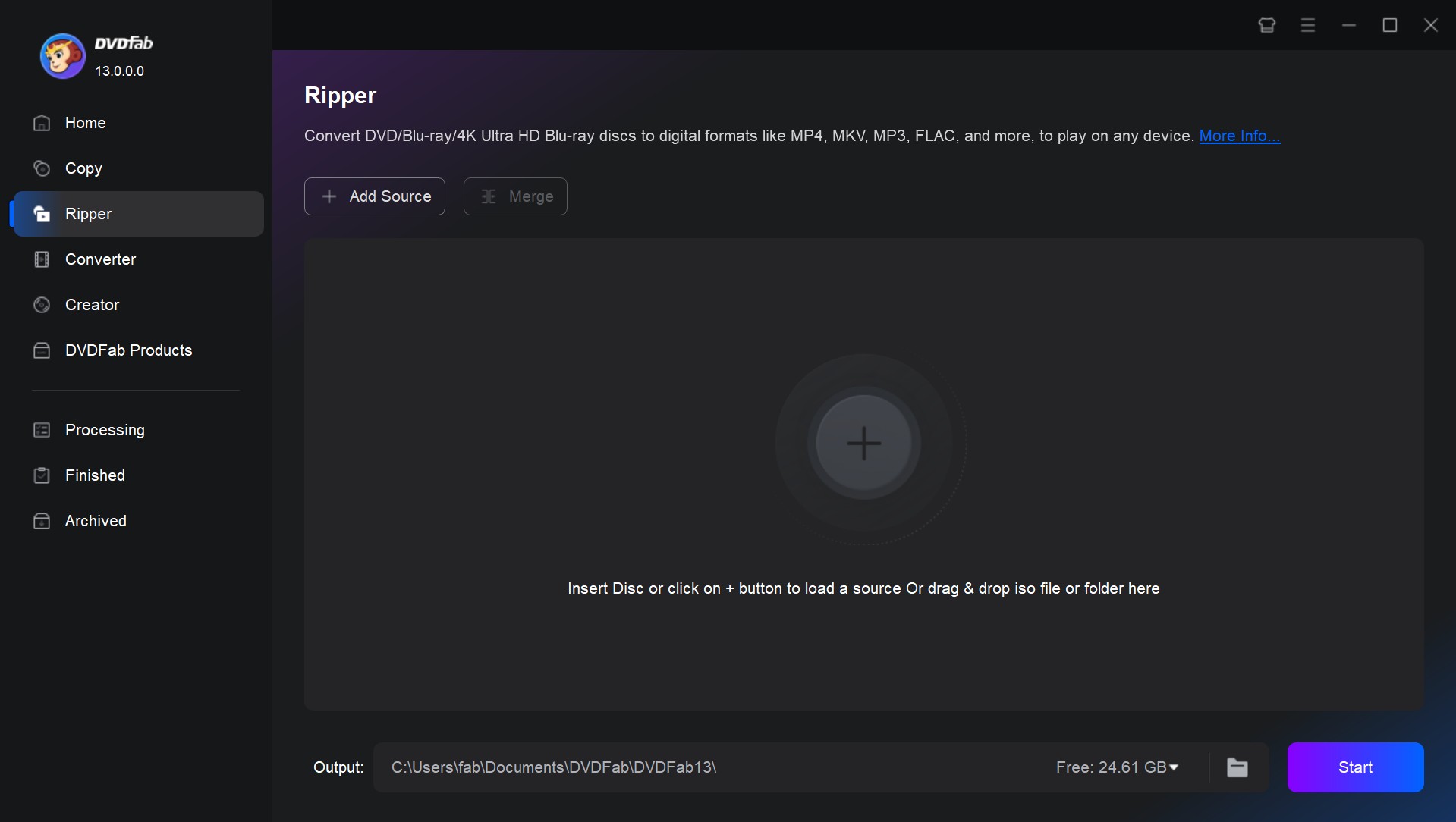
Step 2: Select "Choose Other Profile" > select "Format" and "Video" > choose MP4 as the output file format to ensure the ripped Blu-ray is compatible with Plex.
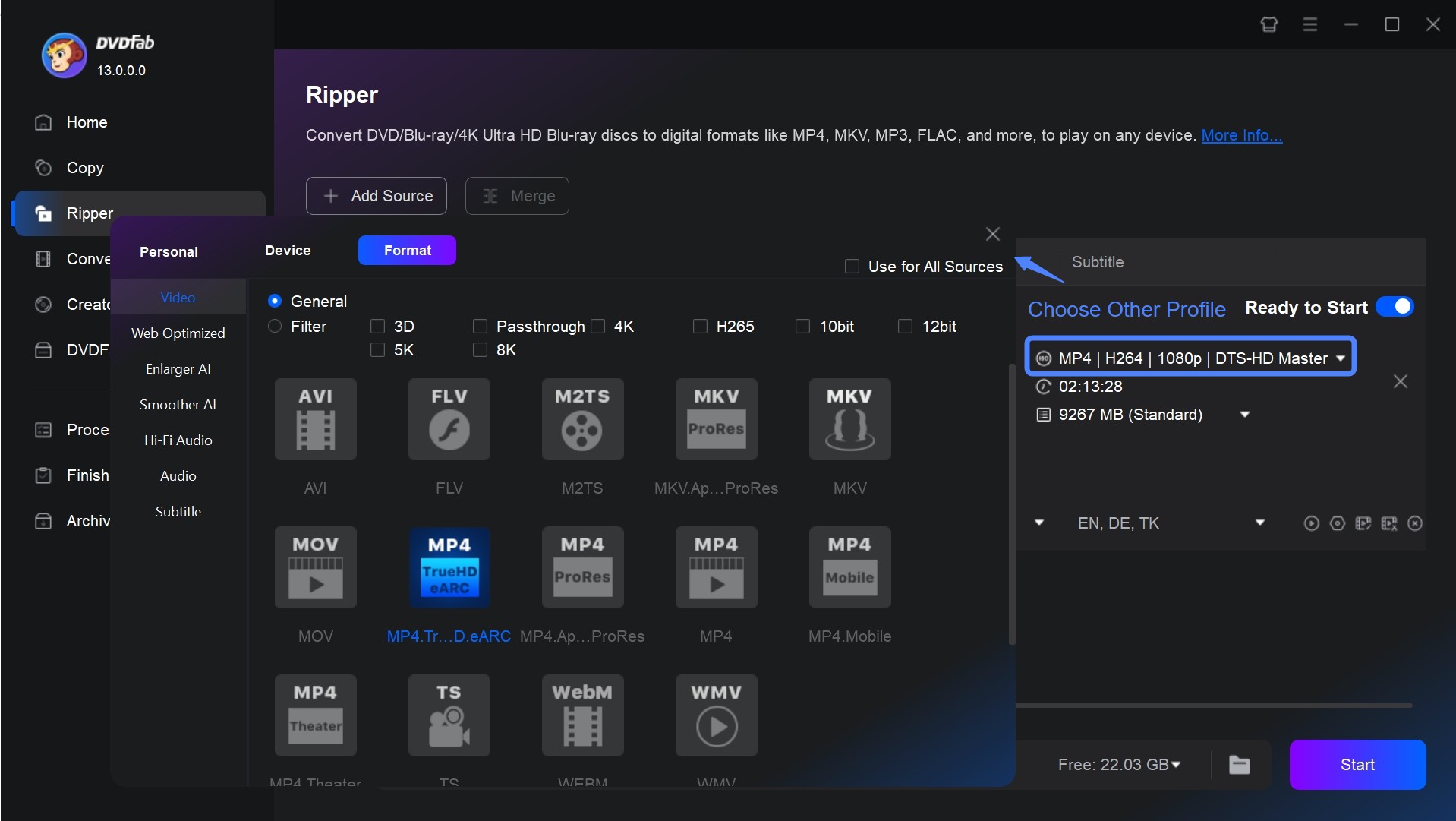
Next, select your desired subtitles, title, and audio track.
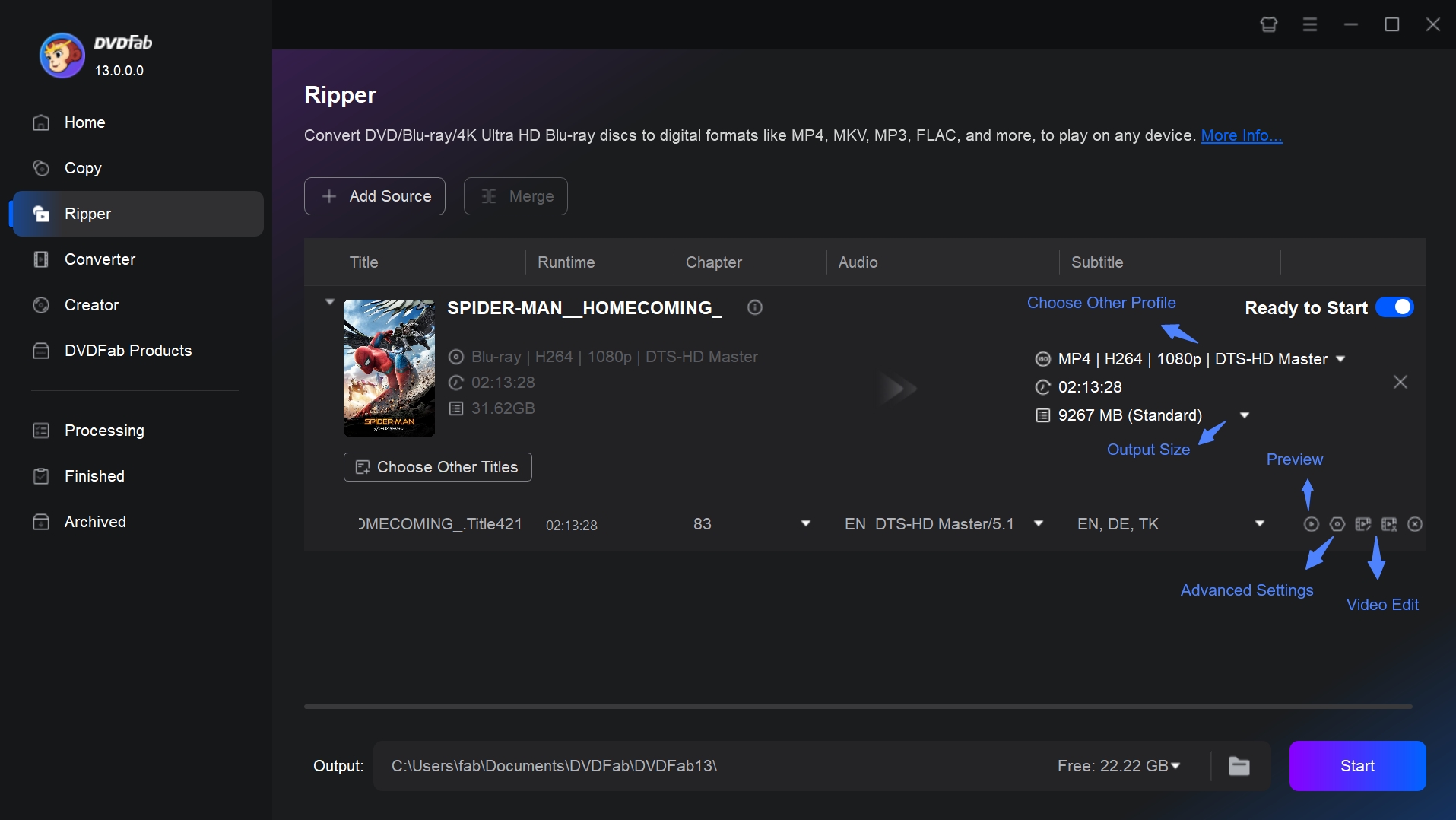
Step 3: Head to the "Advanced Settings" for customization with codec, format, resolution, audio channels, etc., and "Video Editor" for editing with cropping, cutting, adding watermark, etc.
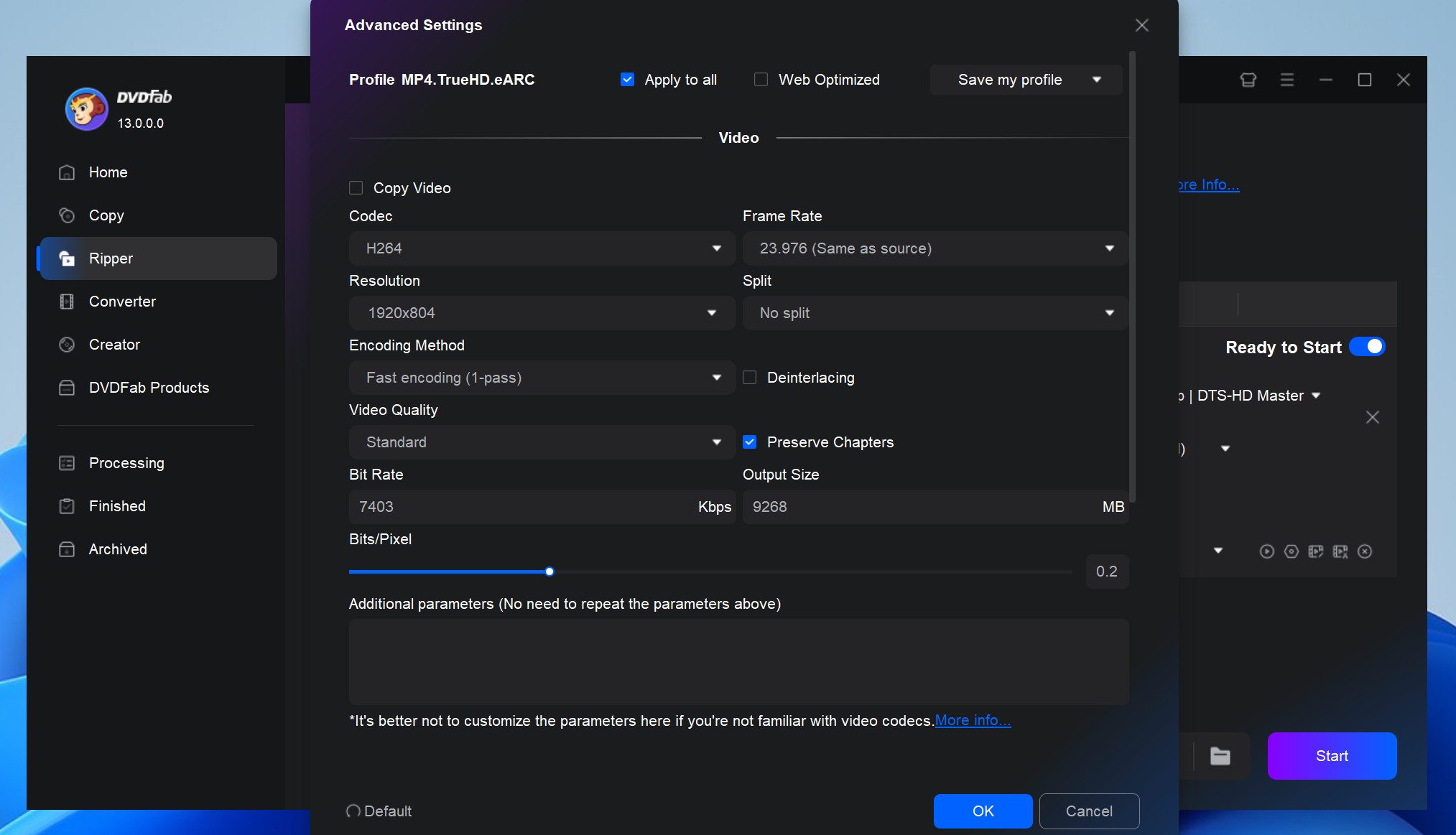
Step 4: After completing all the customization, hit the "Start" option and monitor the Blu-ray ripping process until it ends.
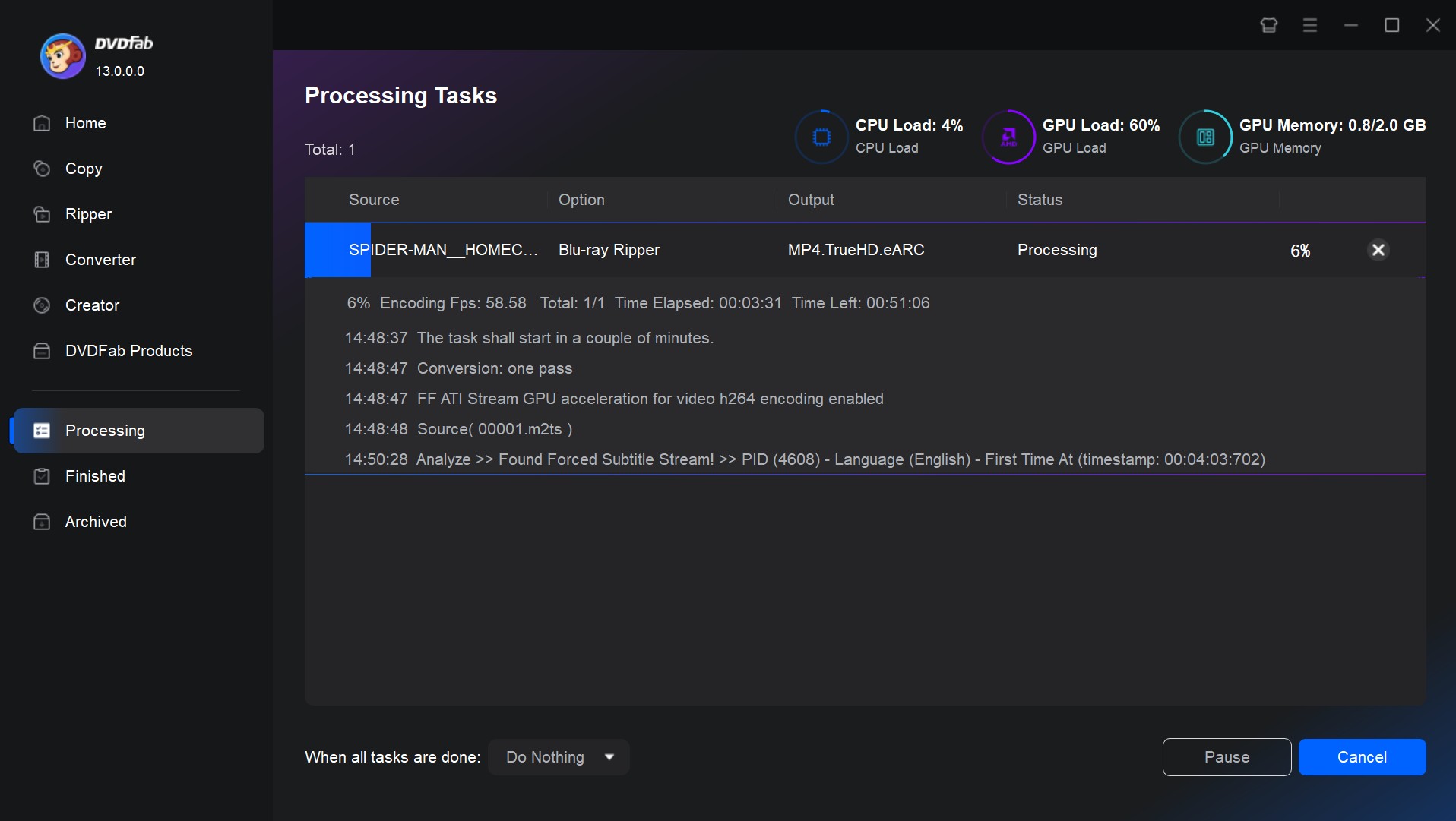
How to Rip Blu-ray For Plex Using MakeMKV
As an open-source and free program, MakeMKV is another best way to rip Blu-ray for Plex. It converts any file format to an MKV format compatible with the Plex platform without changing the data or quality of the original content.
Supported OS: Windows XP or later, Mac x64 or ARM64 Mac OS X 10.7 or later; Linux
Pros:
- It can read some Blu-rays protected by AACS or BD+
- MKV can preserve multiple audio-video track
- It supports metadata integration with the ripped file while preserving the chapters
- It supports the fastest file conversion with a quick file detection option
- It can maintain HD-quality content in the ripped file
Cons:
- It supports only one MKV format as the output
- The output file is very large.
- It won't let you customize or edit your content
Steps to Rip Blu-ray to Plex Using MakeMKV
Step 1: Launch and start MakeMKV on your computer. Then, put the Blu-ray disc of your choice into the drive > and set "Source" to the drive.
Step 2: Move to the "File Tab" > click "Open Disc" > select "Blu-ray" > MakeMKV will scan the uploaded disc. Next, you will see multiple files, such as audio, subtitles, the main movie, etc.
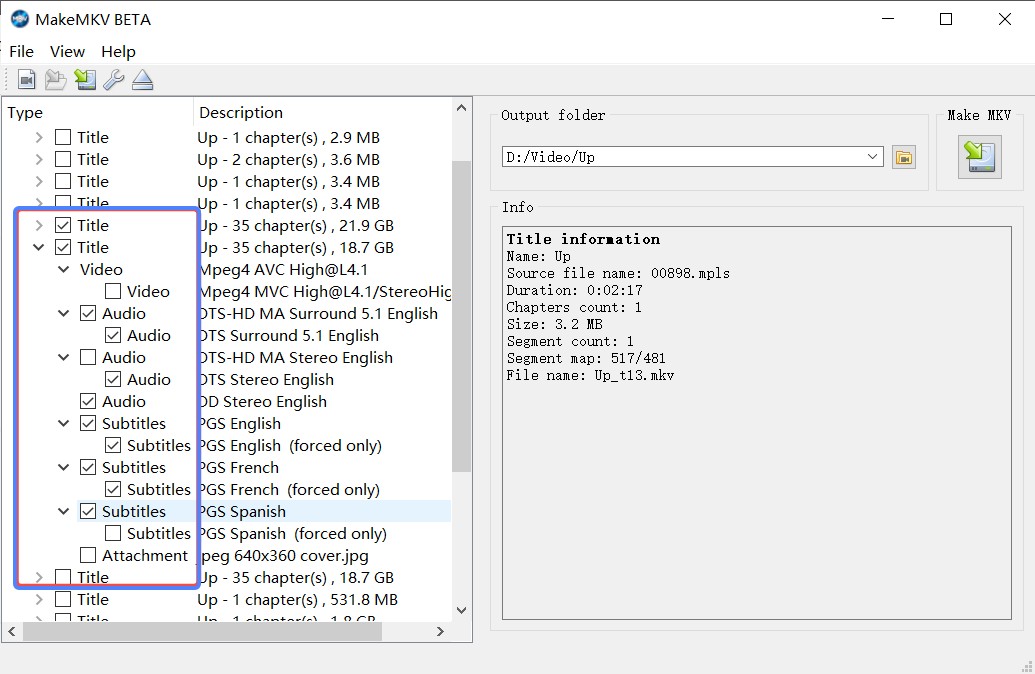
Step 3: Here, you have to keep those elements in the file that will be useful for Plex and uncheck those factors that are not required in Plex. You must also ensure that you check the "Title" that contains the main movie.
Step 4: Go to the "Output Folder" > choose your needed destination to save the output file > select the "MakeMKV" option to complete the Blu-ray disc ripping process.
How to Rip Blu-ray For Plex Using Handbrake
Handbrake is a open-source and free tool lets you rip Blu-ray to Plex with the most common audio-video file format support. It also offers lots of customization and video filters to get the best quality ripped video. However, Handbrake doesn't rip any encrypted Blu-ray discs or files. You'll need to remove the protection from any encrypted Blu-ray using any third-party software, and after that, Handbrake can rip the decrypted Blu-ray disc.
Supported OS: Windows 10 and later & macOS 10.13 and later & Linux
Pros:
- Explore multiple built-in device presets
- Three major video container files support MP4, MKV, and WebM
- Save time with batch scanning
- It allows chapter markers with chapter & range selection option
- You can select video quality and subtitles
- Customize it with versatile video filters such as denoise, deinterlace, color space, cropping, etc.
Cons:
- Handbrake can't rip any encrypted Blu-ray discs
- Only three output video formats are supported
Step to Rip Blu-ray to Plex Using HandBrake
Step 1: After installing open the HandBrake app on your system > select "Load Blu-ray" / "Load Disc" on the upper left side > once you hit any of the buttons a pop-up window will appear on the screen.
Step 2: Here, you will find the folder you need to rip > after file importation, start changing the file's output profile > select "Profile" on the right side > a pop-up window will be prompted to select the output format.
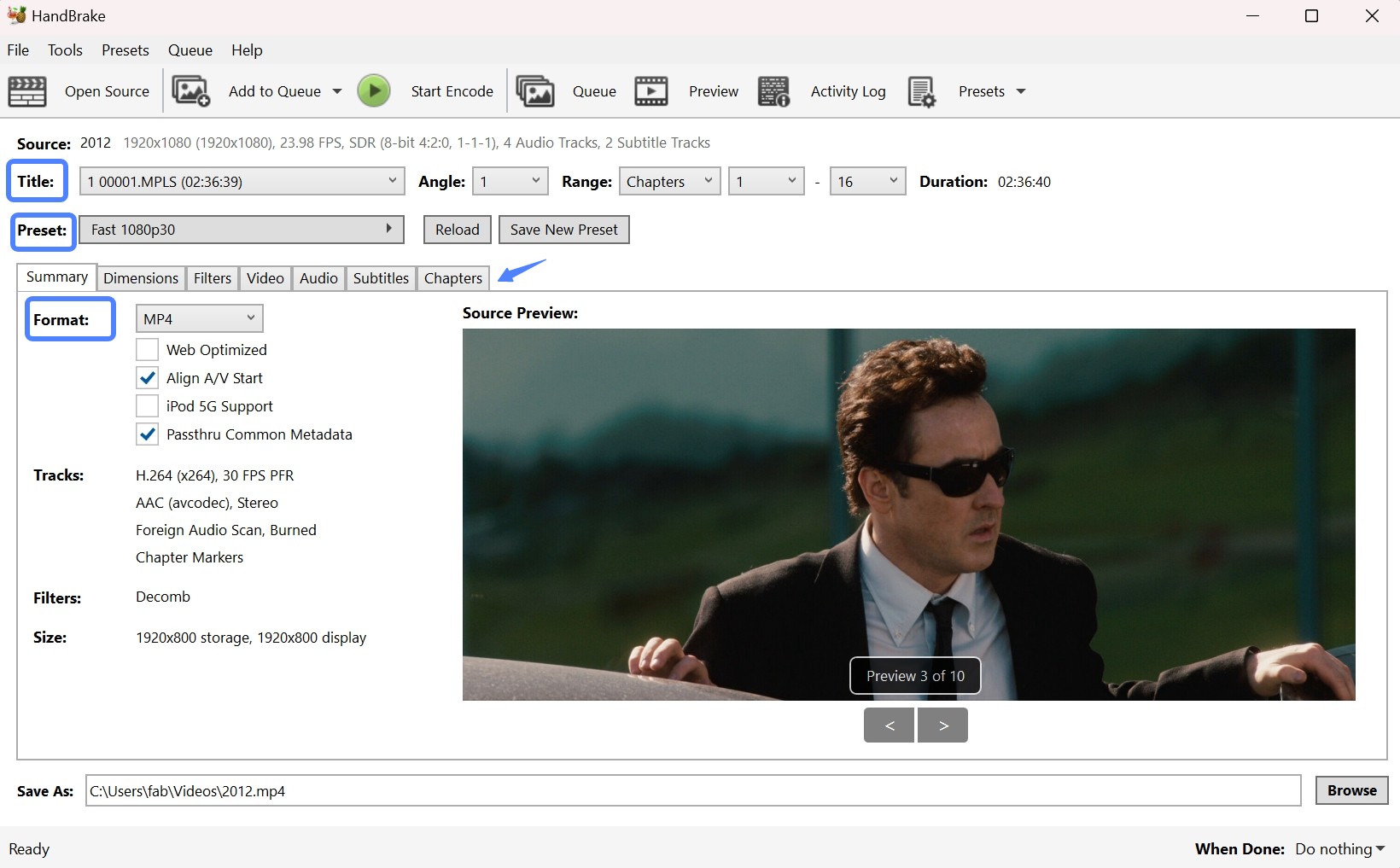
Step 3: Go for the one that fits your needs. For example, select the format that is compatible with Plex. Select the "Rip to Video/Audio" option, and you will get the exported file in the application folder.
Compare: Which is the Best to Rip Blu-ray To Plex
To decide the best tool to rip Blu-ray to Plex, you must take a quick glance at the most compact and comprehensive comparison table among these three tools with their highlight points.
| Software | DVDFab Blu-ray Ripper | MakeMKV | HandBrake |
| OS | Windows & Mac | Windows, Mac & Linux | Windows, Mac & Linux |
| Decryption | Yes, support new Blu-ray discs | Only for AACS/BD+ | ❌ |
| Formats | 1000+ | MKV | MKV, MP4, WebM |
| Device Presets | 245+ | ❌ | A few |
| Batch processing | ✔️ | ✔️ | ✔️ |
| Customization | ✔️ | ❌ | ✔️ |
| Video Editing | ✔️ | ❌ | ❌ |
While going through the comparison table, you can see that DVDFab Blu-ray Ripper has the maximum features, formats, and flexibility to rip Blu-ray to Plex. So, to make the most of your Blu-ray ripping experience, it's worth trying the DVDFab Blu-ray Ripper.
How to Stream Your Ripped Blu-ray Files on Plex?
To watch all of your ripped Blu-ray files on the Plex server, you need to add them to the Plex, and then you can enjoy them on any device anytime through Plex Media Server. To do this, you have to create a folder and keep all the ripped Blu-ray files that you want to stream on Plex in that folder. Next, follow the given instructions.
Step 1: launch the Plex web app on system > hit on toolbar symbol > start with settings menu > select the correct Plex Media Server.
Step 2: Under the settings menu, move to the "Manage Section" > select "Libraries" > hit "Add Library" > select the library type from the available options, such as movies, music, TV Shows, Photos, etc.
Step 3: Give a name to the library > select your preferred language and based on that language the library content related information will be gathered from the Internet.
Step 4: Select "Next" > hit "Browse for media folder" > select the folder that has the ripped Blu-ray files > select "Add" to add the folder > finally select the "Add Library" option. Now, you are good to go to stream ripped Blu-ray files to Plex.
FAQs
The storage size will depend on the quality of the Blu-ray content. A 4K Blu-ray movie requires almost 50GB of storage. High resolution means large file sizes, which leads to more storage space.
Yes, Plex supports multiple subtitle formats, and therefore, you can add any subtitle to your media on the Plex platform. While ripping or converting your media file to a Plex-compatible format using software like DVDFab Blu-ray Ripper, you can include your desired subtitles. Later, you can enjoy these ripped or converted media files in Plex and subtitles.
Conclusion
If you know the best way to rip Blu-ray for Plex with three methods, it's time to pick the right one and create an entire new media library on Plex with this ripped Blu-ray content. However, to enjoy them in high quality and maximum flexibility, you must go for DVDFab Blu-ray Ripper.