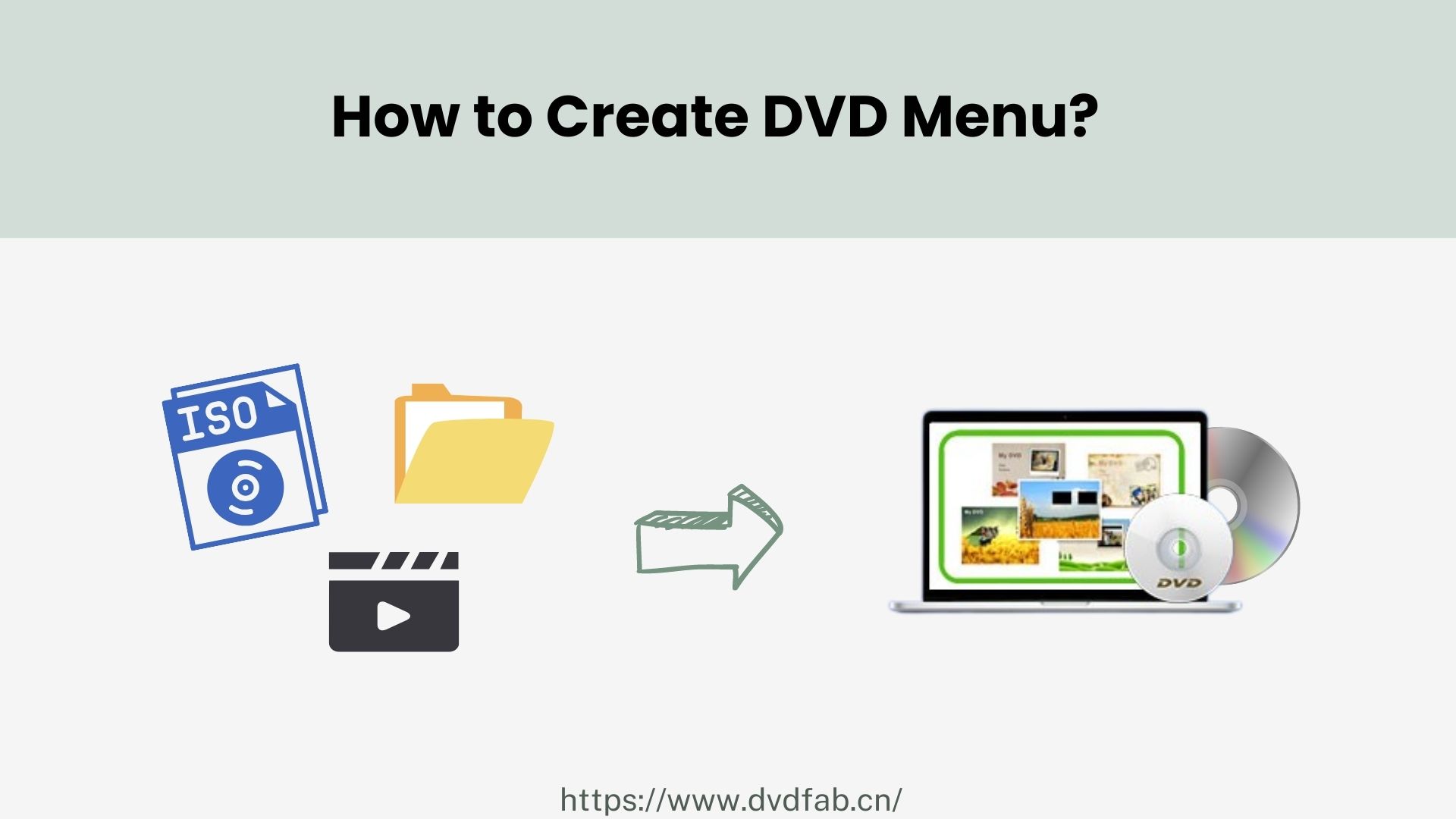3 Best Tools for Ripping DVDs for Plex on Windows & Mac
Summary: If you are looking for the easiest and fastest way to stream and play DVDs over your Plex media server, this is the right place. This article will look at which format is optimal for Plex and how to convert DVDs to Plex-supported video formats with the best quality.
Table of Contents
Plex is free media software that can manage and showcase your movies, TV shows, music, and images on devices. Although it is as powerful, it lacks compatibility for DVD files such as DVDs, Video_ts folders, and other "disc image" formats.
You'll need to convert these files into Plex-compatible formats if you want to stream and play them through Plex. First, you need to convert DVD to USB or digital formats supported by Plex. To watch your ripped DVD movies on additional devices, install Plex on each one. So, if you are looking for the easiest way to stream and play DVDs over your Plex media server, this is the right place.
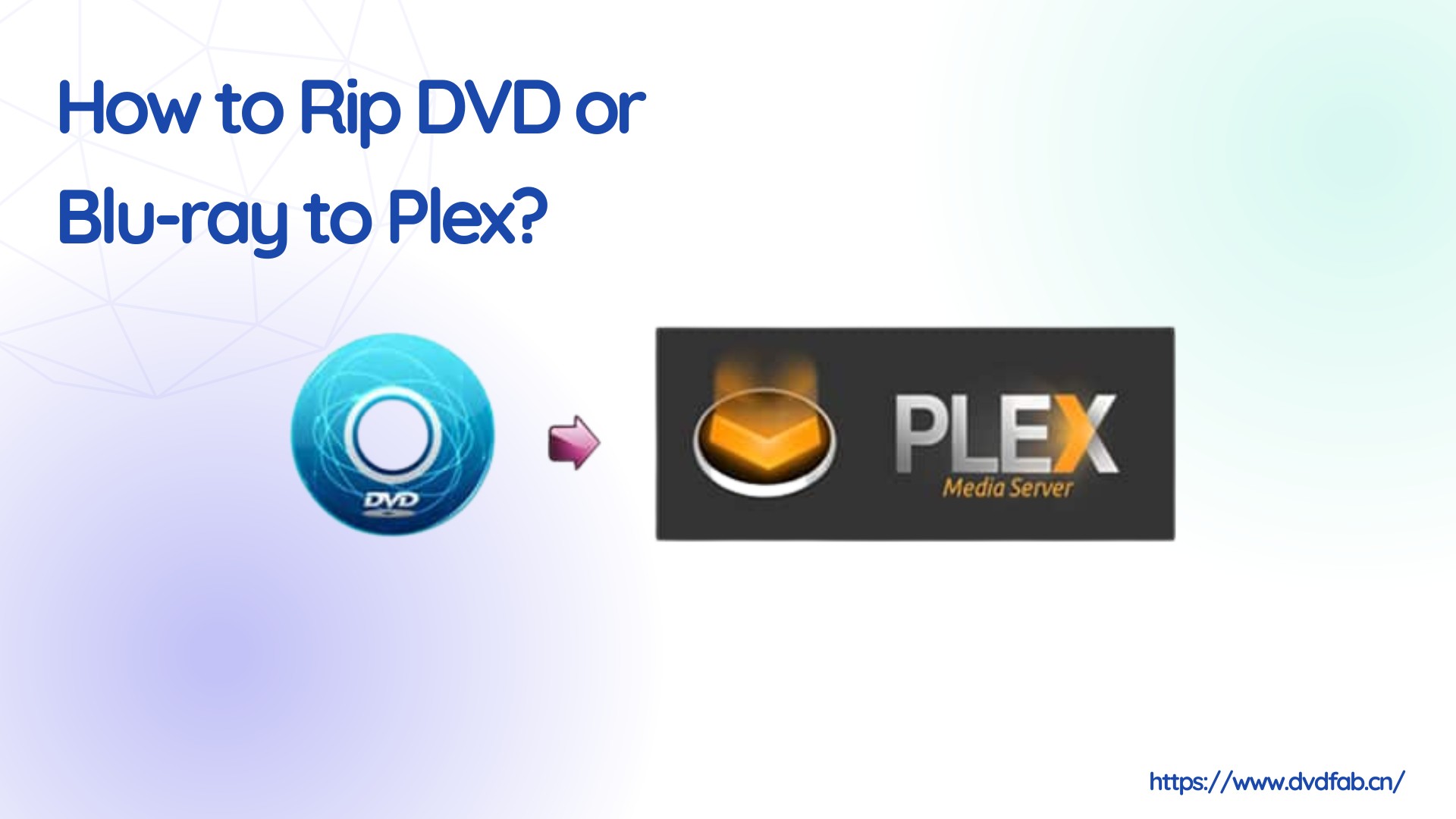
Compatible Format for Plex Media Server
Before ripping DVDs for Plex, it's essential to understand which formats Plex Media Server supports. The media compatibility and video quality limits of Plex differ depending on the device. Plex usually supports MP4 (H.264+AAC) as its native format.
Plex may usually play videos that meet the following criteria directly:
- MP4 as a container
- H.264 video encoding (level 4.0 or lower)
- AAC (Advanced Audio Coding)
- Resolution: 1920x1080 pixels or less
- 30 frames per second video frame rate
- Bit Depth of Video: 8
This combination should provide good quality while maintaining broad compatibility with various platforms and devices that support Plex. Remember that if your media isn’t in this format, Plex can still play it by transcoding it on-the-fly to a format the client device supports; but this process can be resource-intensive especially for high-resolution files or multiple simultaneous streams.
In the next part, let's learn how to convert DVDs to Plex-supported video formats with the best quality.
How to Rip DVDs for Plex on Windows and Mac?
In this section we list the hottest programs on Google, both free and paid. The comparison table below shows the difference in features of best DVD Ripper for Plex.
| Feature | DVDFab DVD Ripper | MakeMKV | HandBrake |
| Encryption Support | CSS, RC, Sony DADC, Cinavia and more | Common protection, like Region code, AACS | Cannot handle encrypted DVDs directly |
| Lossless Ripping | Yes (supports full-quality rips) | Yes (lossless MKV output) | No (compresses output) |
| Compression | Optional: High-quality compression available | No compression | Highly configurable compression |
| Batch Conversion | Yes | No | Yes |
| Speed | Hardware acceleration supported for faster ripping | Fast | Moderate (depends on compression settings) |
| User Rating | 4.6/5 | 4.5/5 | 4.3/5 |
DVDFab DVD Ripper: Best DVD Ripper for Plex
👍Pros:
- The ripped video can be played on any Plex supported devices.
- Upscale video form SDR to HDR10 with NVIDIA AI Enhancer.
- Multitasking Mode allows you to rip multiple DVDs with one command.
- Generate meta info and display it on you Plex meida serve.
👎Con:
- DVDFab DVD Ripper provides a 30-day free trial. But it offers a lifetime-free version - DVDFab HD Decrypter - that can rip most encrypted DVD or Blu-ray to MP4 & MKV format only. This free version is also powerful enough to meet your basic needs for ripping DVD to Plex.
How to Rip DVD for Plex using DVDFab DVD Ripper?
Download and install DVDFab DVD Ripper
Load the source DVD and select a Plex supported format.
Load the DVD disc, ISO file or Folder you want to rip for Plex to DVDFab program. Then click on "Choose Other Profile". From here, select "Format" and "Video" to convert DVD to MP4, which is the most compatible format for Plex. You are also free to select other video and audio formats.
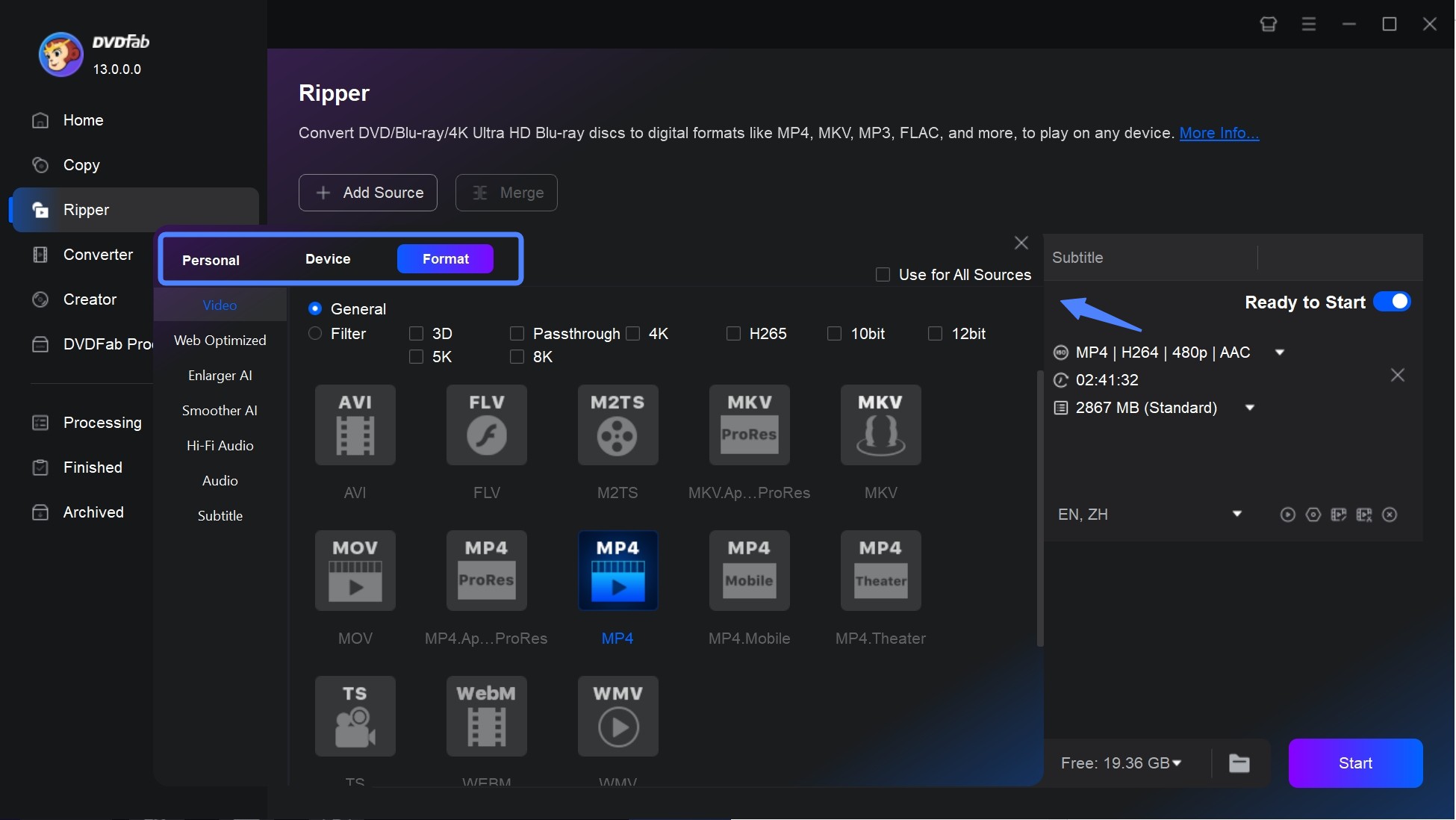
Customize the output video.
Click on "Advanced Settings", and here you can set the video codec as H264 and the audio codec as AAC, as well as other parameters.
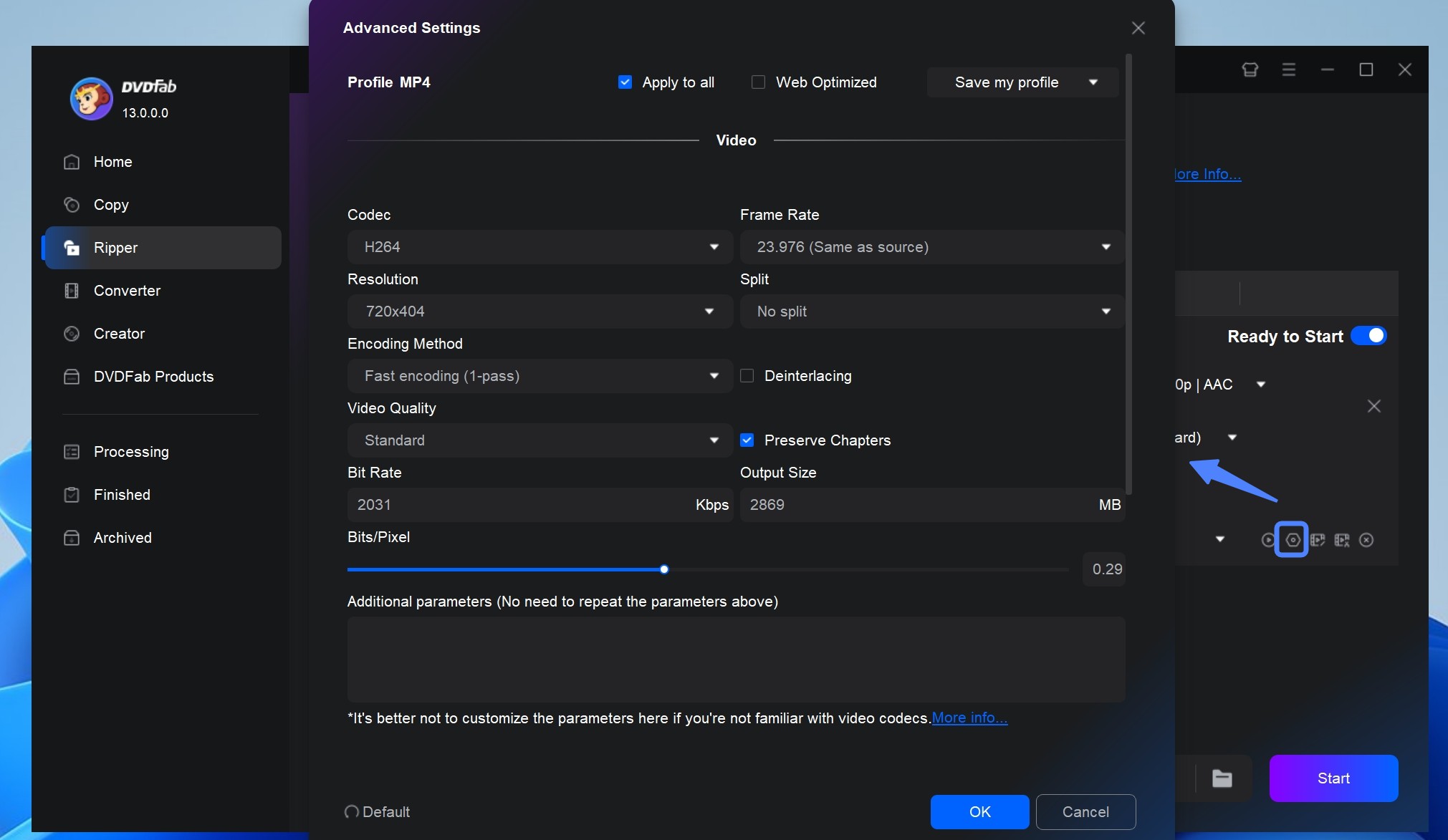
Then go back to the main interface. Here you can choose the titles you want to rip and select chapters, audio tracks, and subtitles as you like. If you also want to edit the video, like trimming, cropping, cropping, trimming, merging video, adding watermarks and subtitles, and even adjusting video color, just click on "Video Edit".
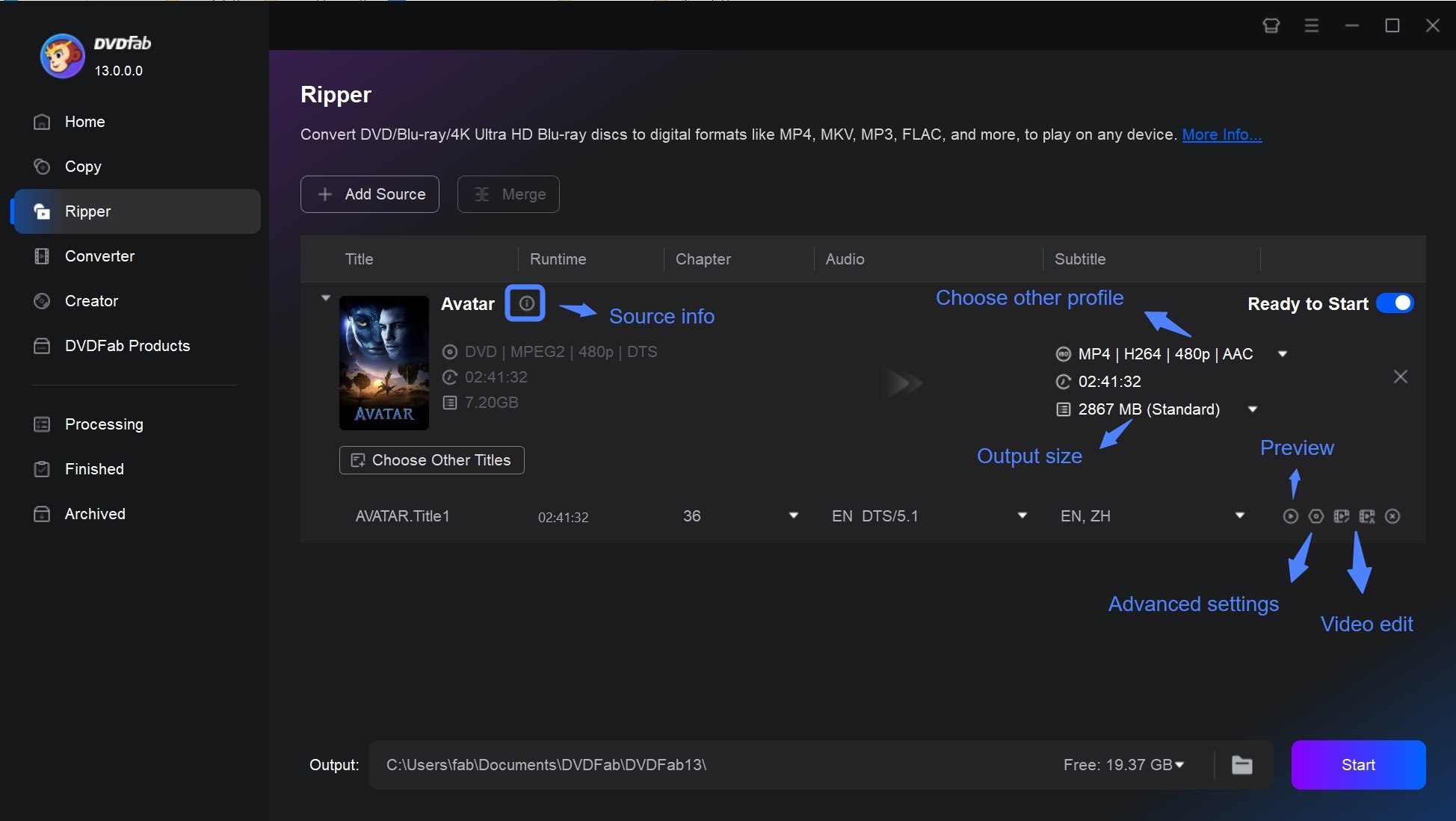
Start to rip DVD to Plex.
After customization, select an output directory for your output video. Finaly, click on the "Start" button and DVDFab will complete the task at a lightning fast speed.
MakeMKV: Free DVD Ripper for Plex
MakeMKV is a software program that allows you to rip DVDs and Blu-rays to MKV so you can easily watch them on Plex. It preserves the original video and audio quality of your DVDs, ensuring that your Plex media server will play back your ripped files in high definition. However, MakeMKV is primarily focused on ripping DVDs, so it may not have all of the advanced features that some users would like, such as the ability to edit or customize ripped files.
However, last year, MakeMKV faced consequences for decrypting AACS, raising concerns about its legality for ripping UHD, Blu-ray, and DVD discs. As a result, some users are seeking alternative to MakeMKV.
- The software comes with cross-platform compatibility: Linux, Mac, and Windows
- It reads DVD and Blu-ray discs secured with the newest versions of AACS and BD+
- The software saves all video and audio tracks, like HD audio.
- Preserve complete chapter and meta information, including language, audio tracks, etc
How to rip DVDs for Plex using MakeMKV?
MakeMKV is one of the best ways to rip DVDs for plex that you can install and use on your computer. Here are the processing steps:
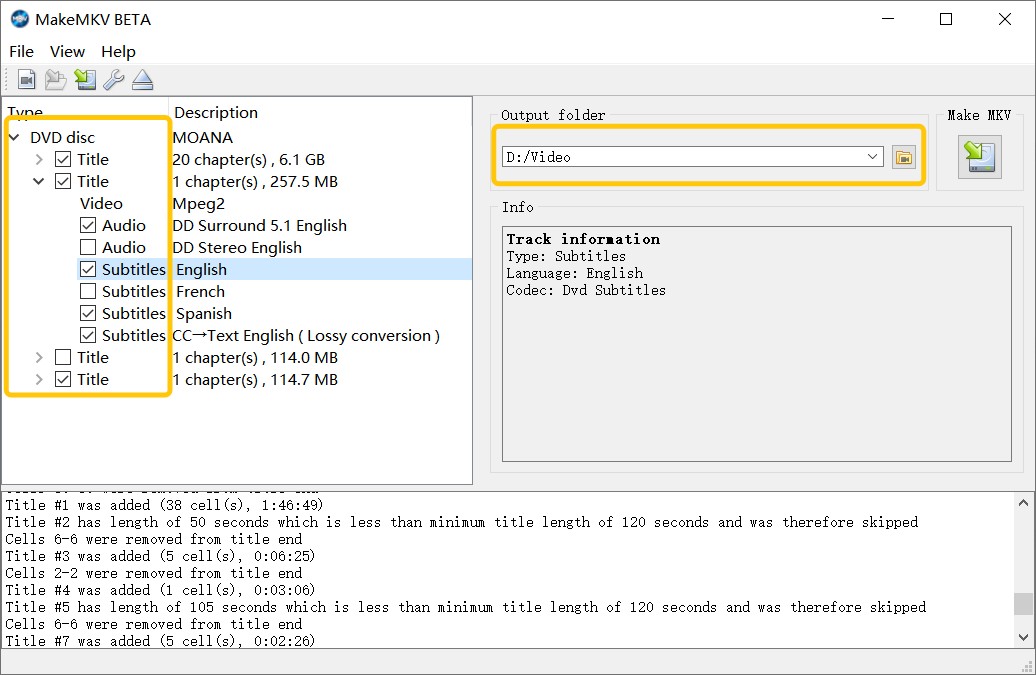
Step 1: Launch MakeMKV on your computer and insert the DVD that you want to rip for Plex into the DVD drive.
Step 2: Click on the DVD title in the left panel to select the contents you want to rip. You can choose to rip the entire DVD or select specific chapters or titles.
Step 3: Select the output folder where you want to save the ripped files. Ensure there's enough free space on your drive, as its output files tend to be too large. And then click the MakeMKV button again to start the ripping process.
Step 4: Once ripping is complete, you can add these files to your Plex library.
Handbrake: Free DVD Ripper for Plex
Handbrake is a popular and open-source program that allows users to convert DVDs to digital formats for streaming on various devices, including Plex. When using Handbrake to rip DVDs for Plex, users can select the desired output format, such as MP4 or MKV, and adjust settings like resolution, frame rate, and audio quality to optimize the viewing experience on Plex. Additionally, Handbrake allows users to add subtitles, trim the video, and apply filters to enhance the quality of the output file.
- Comes with pre-configured settings for popular devices and platforms
- Ability to add subtitles, including hardcoding or embedding them
- HandBrake supports various video formats, allowing compatibility with Plex
- Users can adjust resolution, frame rate, and bitrate to balance quality and file size
- Built-in video filters (e.g., deinterlacing, detelecine) can improve the output quality
How to Rip DVDs for Plex Using Handbrake DVD Ripper?
Step 1: Insert the DVD you want to rip into your computer’s DVD drive. Click on the “Source” button at the top left-hand corner of the screen. Then select your DVD drive from the liist of source.
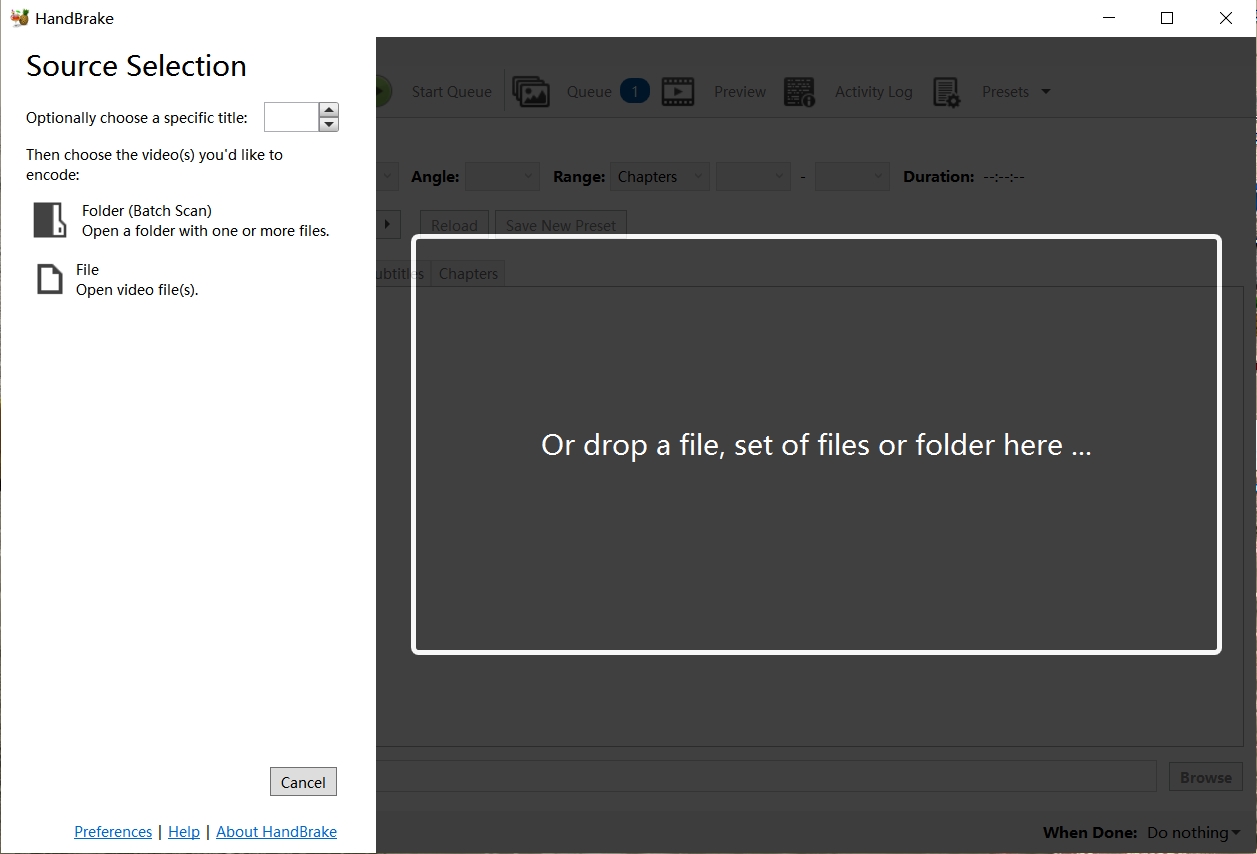
Step 2: Choose the title or chapter you want to rip from the DVD. You can preview the title or chapter by clicking on the “Preview” button.
Step 3: Choose a preset that is Plex-optimized, like "Fast 1080p30" or "Fast 720p30," from the Preset panel. And select the format you want to rip the DVD to. For Plex, it is recommended to choose the MP4. You can also adjust other settings such as video quality, resolution, and audio settings.
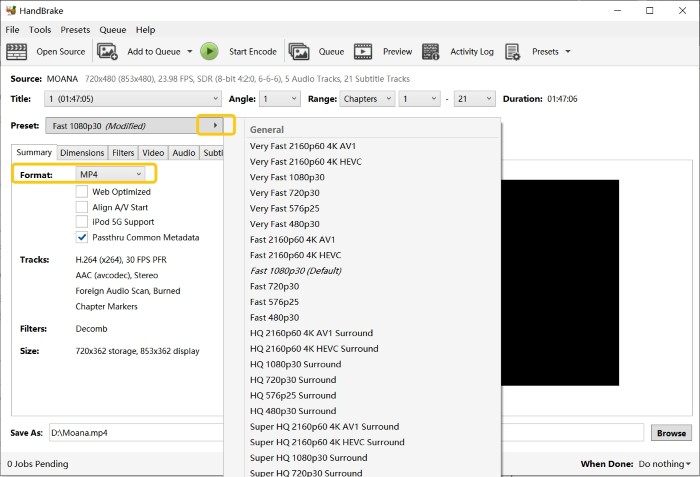
Step 4: Choose a destination for the ripped file by clicking on the “Browse” button in the “Destination” section.
Step 5: Click the “Start Encode” button at the top. Once the process is complete, you can add the ripped DVD file to your Plex media library.
Bonus! How to Rip Blu-ray for Plex on Windows/Mac?
DVDFab Blu-ray Ripper is a powerful and professional tool designed to rip and convert Blu-ray discs into various popular video formats for playback on different devices, such as Plex.
- This Blu-ray Ripper for Plex supports 1000+ output formats, including MP4, MKV, etc.
- It ensure that the ripped files maintain the original video and audio quality.
- Automatically remove any common Blu-ray copy protections while ripping Blu-ray.
- Equipped with hardware acceleration that can speed up the ripping process.
- Customize and edit your output files by selecting specific audio tracks and subtitles, adjusting the video parameters, and more.
How to Rip Blu-ray for Plex with DVDFab Blu-ray Ripper?
Step 1: Start DVDFab software and open the Ripper section. Insert the Blu-ray disc into the external drive and add it by clicking the Add button, or simply drag and drop an ISO file or folder onto the main interface.
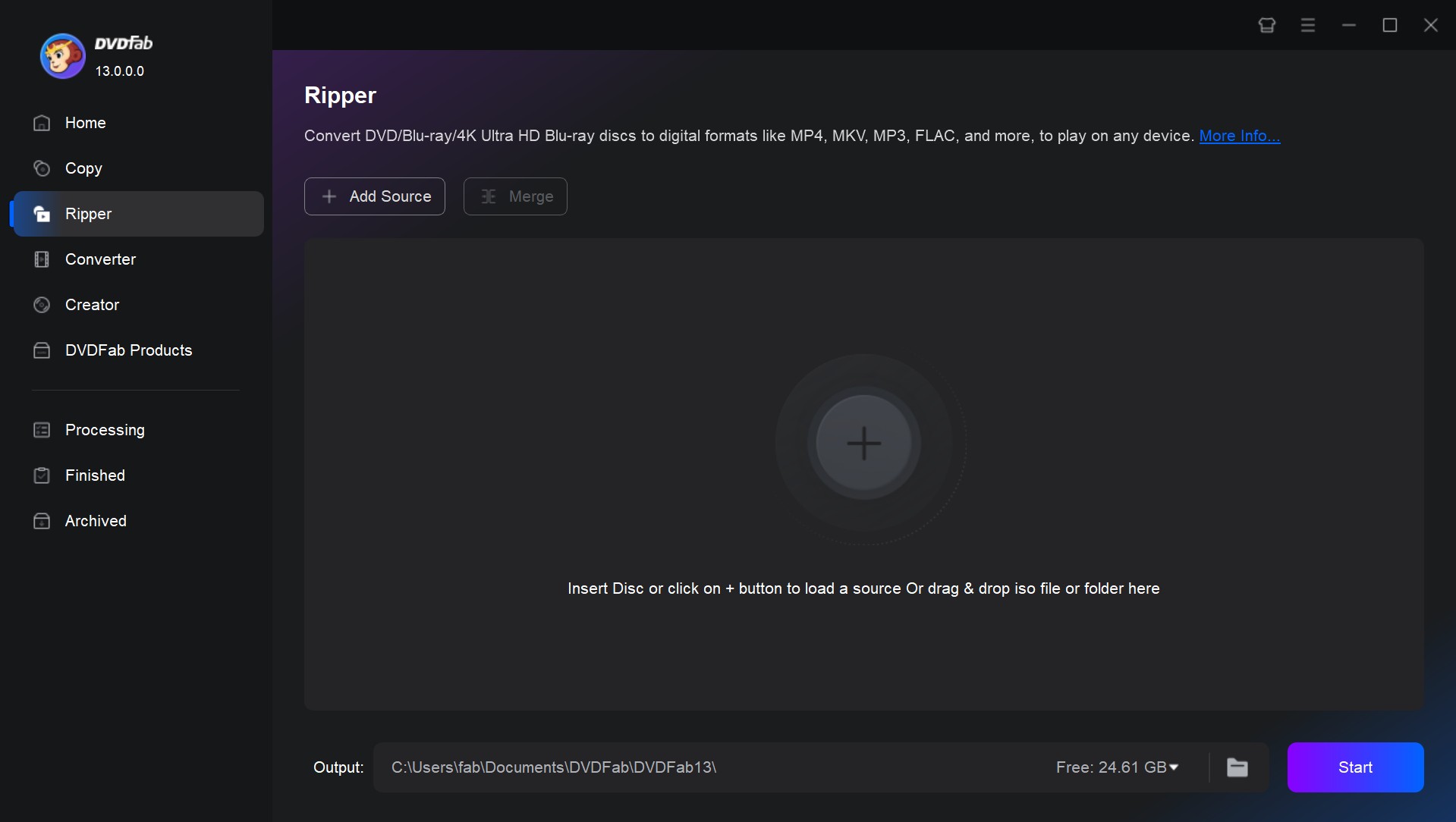
Step 2: Select a profile for Plex and personalize the output video
Click on “Choose Other Profile” to pick the profile you prefer. Choose the titles, audio tracks, and subtitles you wish to keep. Explore the “Advanced Settings” and integrated “Video Editor” to tailor the final video.
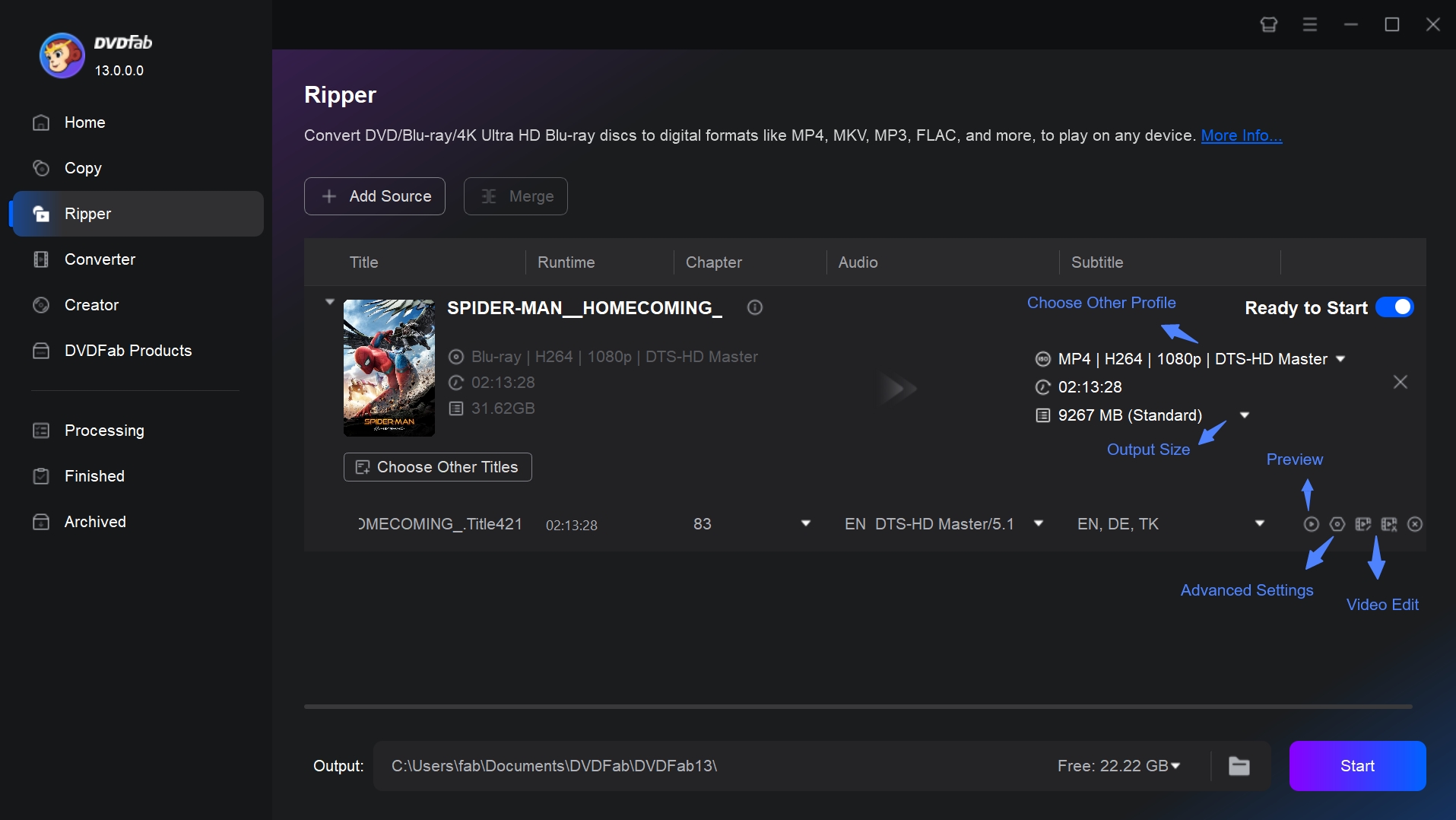
Step 3: Initiate the process of ripping Blu-ray for Plex
Save the extracted video either on your computer’s hard drive or mobile device. Simply click on the Start button, and the Blu-ray Ripper tool will immediately start the extraction process.
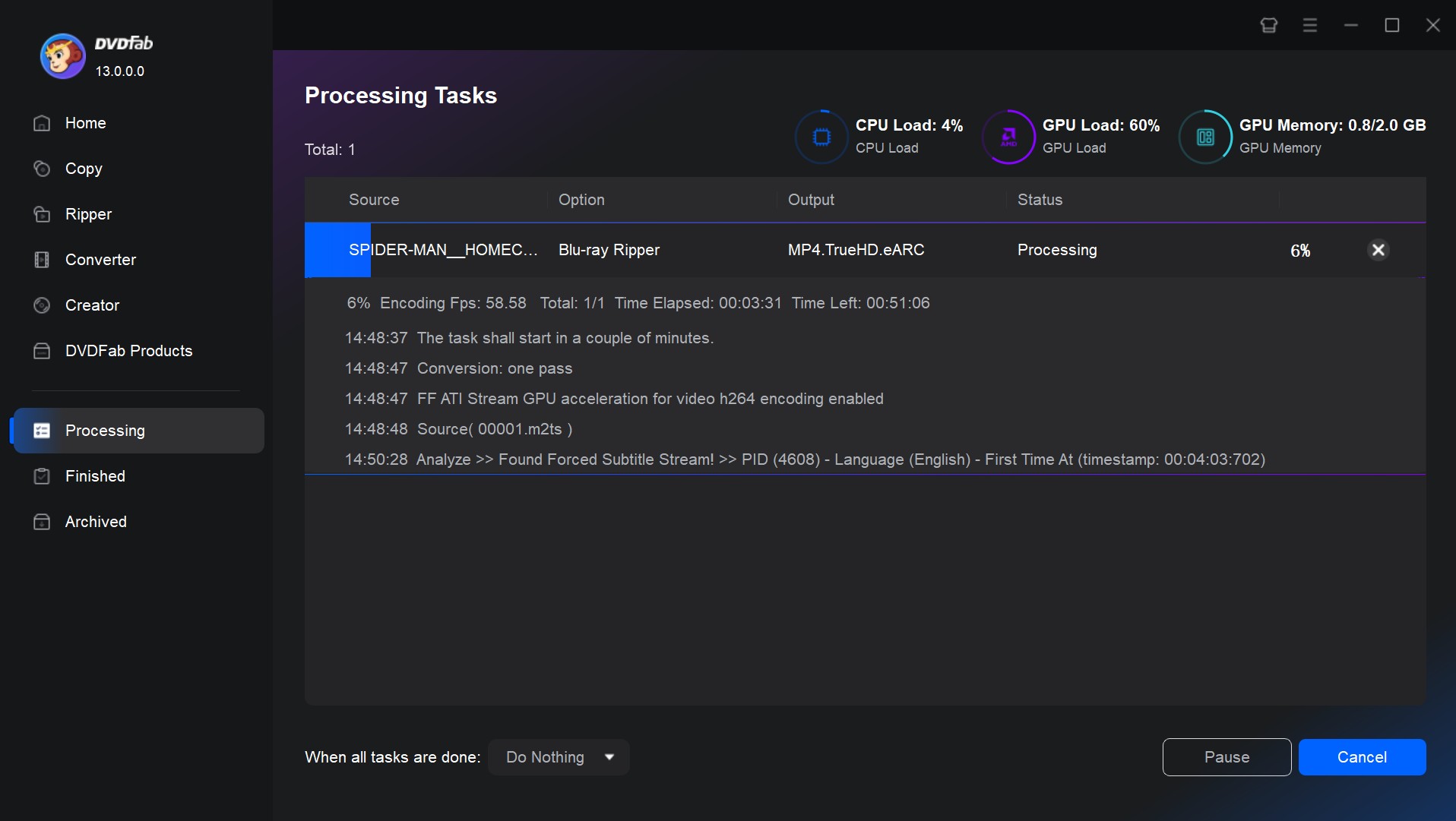
How to Upload Ripped DVDs or Blu-rays on Plex?
You can now add the digital files to Plex Media Service after ripping your DVD or Blu-ray movies. Here are simple steps:
- Sign up for a Plex account at Plex. tv
- Get Plex and install it.
- Go to the Plex main page.
- Click the "+" button next to "Libraries."
- For this library, choose a type of material, a name, and a language.
- Select "Browse for media folder" and enter the location of the content.
- Select "Add Library" from the drop-down menu.
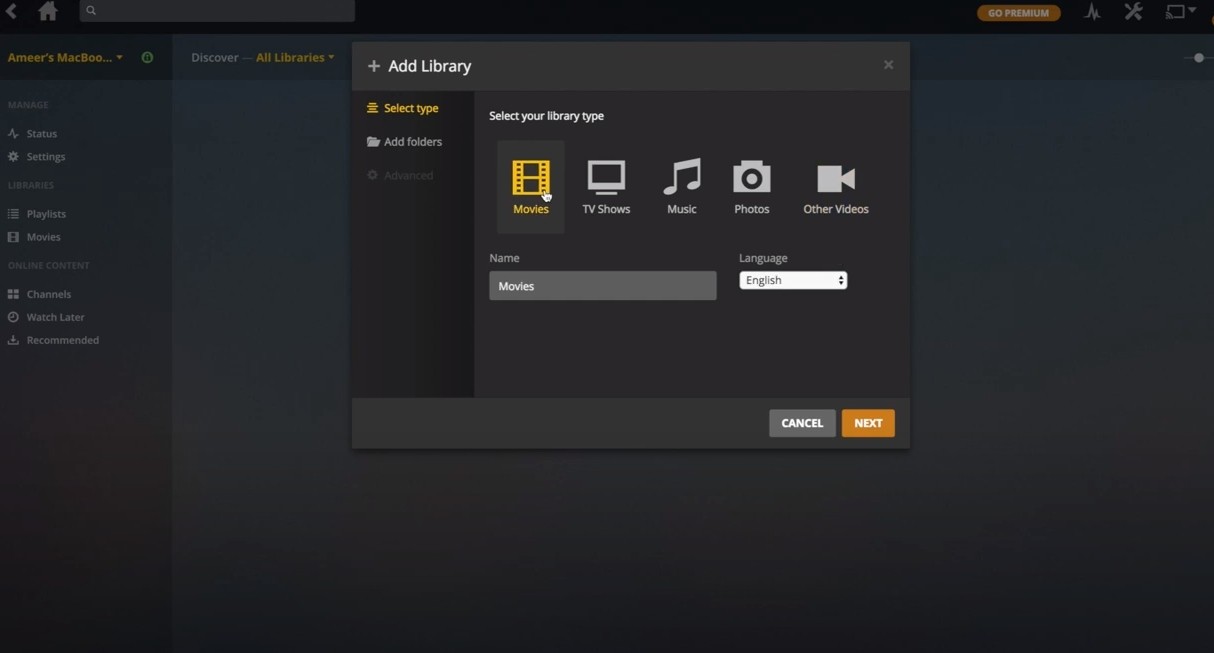
Note: You'll need to install two apps to use Plex to stream videos. One is a server application that runs on your computer and stores your media files. The Plex media player app is another option.
FAQs
The three best DVD Rippers for Plex mentioned in this article all support Blu-ray discs as input format. So if you want to rip Blu-ray to Plex-supported formats, just follow the above-mentioned steps.
No. Plex itself does not have built-in capabilities for ripping DVDs. You can use third-party software to rip DVDs, and Plex can be used to organize and stream the ripped files. An overview of the procedure is as follows:
- To extract the video files from the DVD, use DVDFab DVD ripping software.
- Make sure to rip the DVD to an MP4 or MKV file type, which is supported by Plex.
- Make sure that the ripped files have the proper names so Plex can easily organize them.
- To add the ripped DVDs, open your Plex Media Server and navigate to the library. Use the “Add Library” feature to point Plex to the folder containing your ripped files.
When ripping DVDs for Plex, the optimal format is generally a balance of compatibility, quality, and file size. The most recommended video formats are MKV and MP4. Regarding video codecs, H.265 (HEVC) offers better compression with high quality. For audio codecs, AAC offers great quality and compatibility. If you want to preserve the original audio quality, consider AC3 (Dolby Digital) or DTS.
Why does my ripped DVD file to Plex not have subtitles?
Subtitles might not appear by default. Check the subtitle track settings in your ripping program to either burn them into the video or save them as soft (optional) subtitles.
Conclusion
Now, you know the best tools for ripping DVDs and Blu-rays for Plex. MakeMKV and Handbrake are both free to use. However, they have very limited functionality. MakeMKV generates big files, whereas Handbrake decreases video quality. While professional programs like DVDFab DVD Ripping software, which rip DVDs for any Plex supported format, keep the original DVD quality while reducing file size.