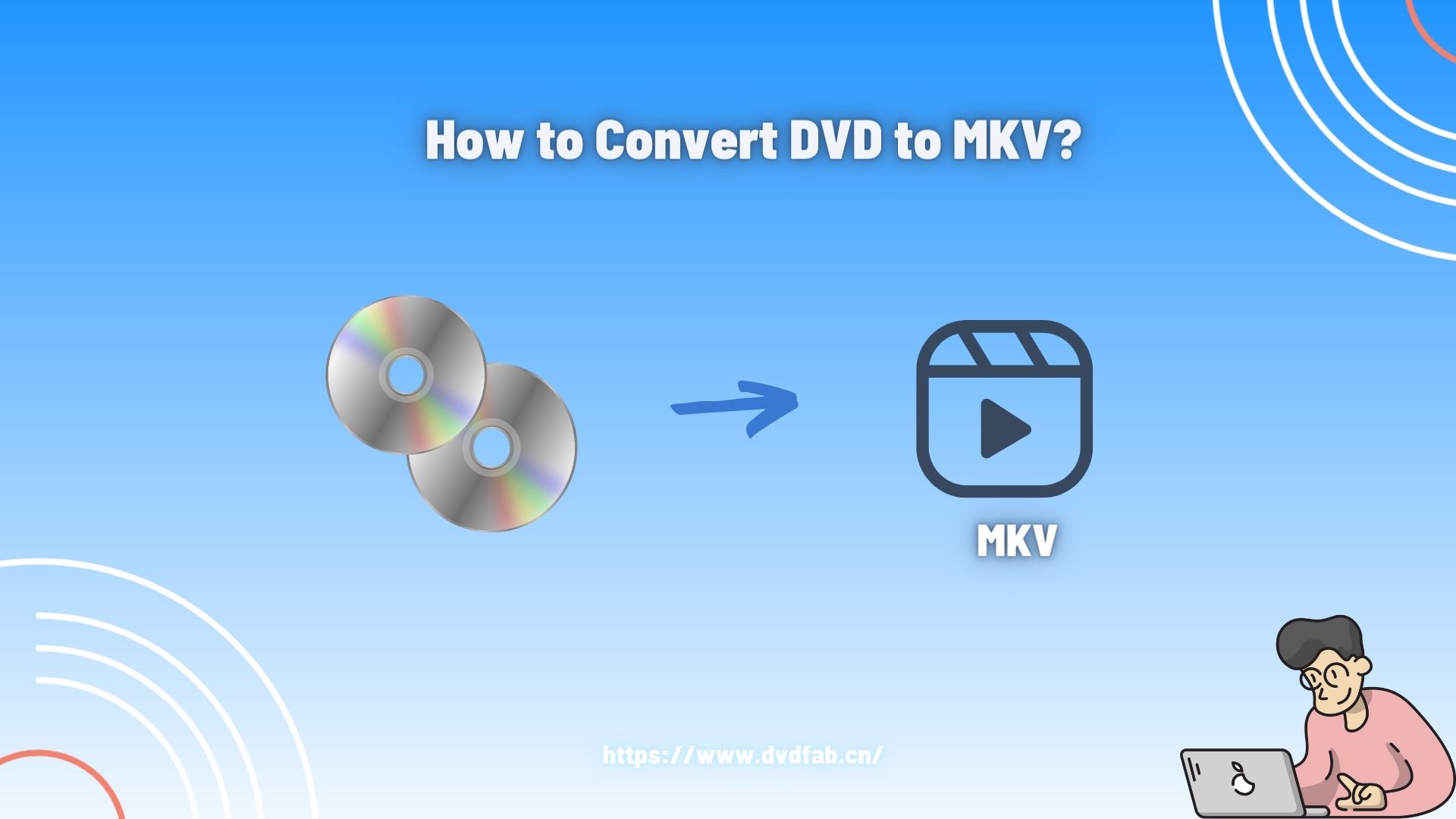Full Guide on How to Make Ringtones on iTunes
Summary: Looking for how to make ringtones on iTunes? Well, that is not a tough task anymore as we are here to guide you on how to make ringtones on iTunes on Windows 10, MAC, and iPhone devices along with the introduction of fabulous software to assist you with all your music needs.
- • Convert videos from one format to another like MKV to MP4
- • Support video to video and audio conversion
- • Enable you play converted files on mobile devices or home theater
- • Compress videos to any video while retaining original quality
Music provides relief to an already stressed soul leaving you in ecstasy. However, it is not easy to get your favorite ringtone so easily on iPhone or any other device. If you are also among those users who you are tired of listening to the canned ringtones that come as a default feature in your latest iPhone and are looking for something new then you can create your custom ringtones. Moreover, you can do this directly from your Windows 10, iPhone, or even Mac device. If you are looking for how to make ringtones on iTunes then you are at the right place.
Let us see how to make ringtones on iTunes on Windows 10 and Mac devices.
How to make ringtones on iTunes using Windows 10?
Windows is still making use of the iTunes application for making new ringtones and with a few basic steps, you can easily get the answer to your query of how to make ringtones on iTunes on Windows 10.
Step 1: First you need to click on the iTunes application which is available on your Windows 10 computer.
Step 2: Now you need to find the song which you would like to use as your ringtone.
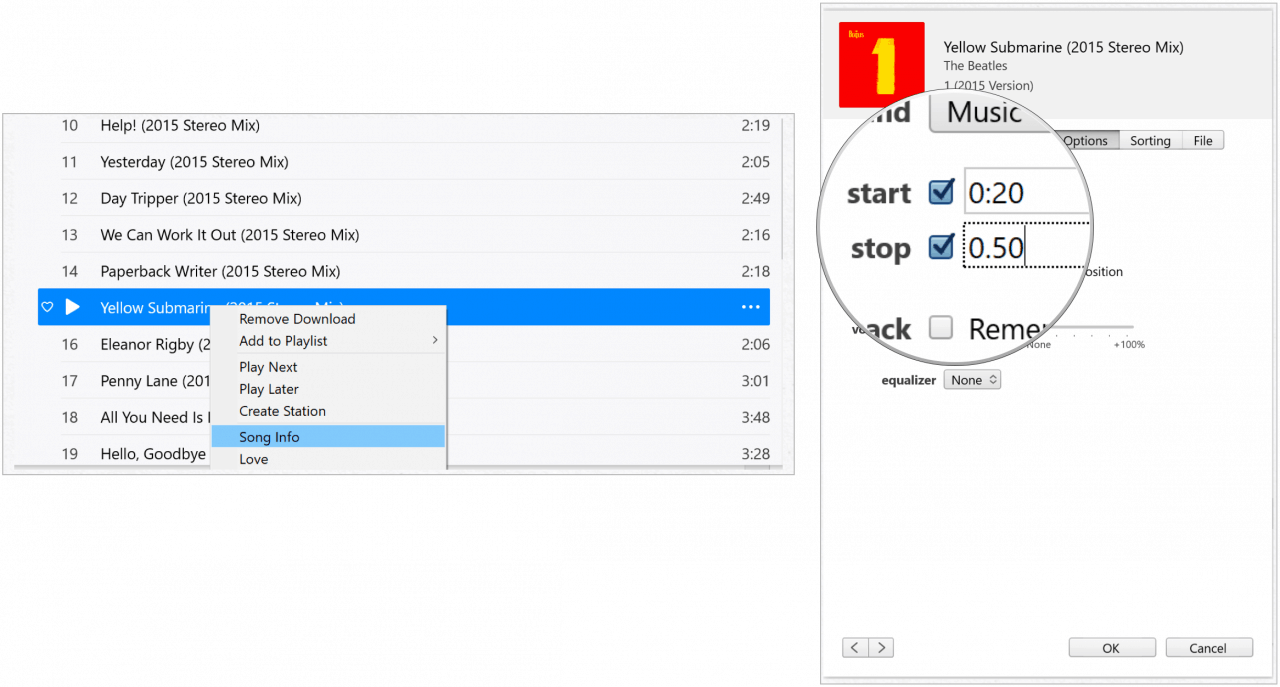
Step 3: After this, you need to right-click on your favorite song and choose the song info.
Step 4: Now you need to select the options.
Step 5: There are some boxes available for start and stop time you need to check them and then choose the points for starting and stopping your ringtone. The ringtone must not be more than 30 seconds. You can choose the exact part of the song you would like to select as a link tone and then click on OK.
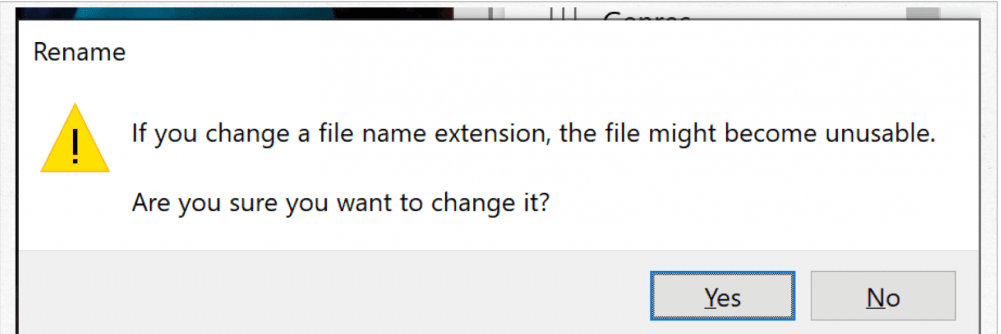
Follow the steps belows
After you are done with the above steps you need to follow the steps given below
Step 1: Now you need to highlight the exact song you have just made changes to in the iTunes application.
Step 2: Now you need to click on the available File option on the toolbar.
Step 3: After this, you need to choose the convert option and click on create AAC version.
Step 4: Click on the available original file and then rush back and find the start as well as the stop time for the song.
Step 5: You can easily drag the AAC version of the file that is newly created as your favorite song to the desktop.
Step 6: Now you need to right-click on the AAC format of the file which is available on your desktop and then click on the rename option. There there will be a .m4a extension which you need to change to a .m4r extension. Make sure that after making the changes you can see these file extensions in your system.
Step 7: After you are done with the above steps you need to change the file name for reflecting the .m4r extension.
Step 8: Now you need to confirm the changes you have made in the pop-up box.
Step 9: After this, you need to double-click on the created file and try opening it with iTunes.
Saving the created ringtone on your iPhone
Once you are finished with the above steps you need to follow a few more steps for saving your favorite ringtone to your iPhone device:
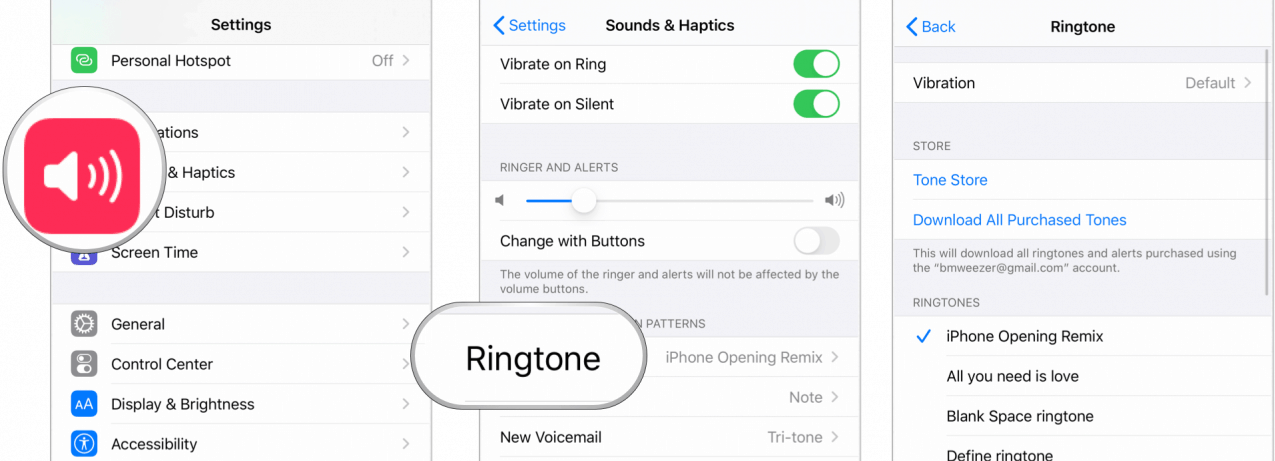
Step 1: Using a cable for your iPhone you can easily connect to your Windows system and if you are doing this for the very first time you will be asked for trusting the connection.
Step 2: Now you need to right-click on your favorite ringtone which is available on your desktop and then select the copy option.
Step 3: After this, you need to click on the iPhone icon which is available in iTunes, and then click on the one which is present on the left side of the screen.
Step 4: After this, you need to go on the option of edit-paste available on the iTunes toolbar.
How to make ringtones on iTunes on Mac?
Looking for how to make ringtones on iTunes by using your Mac 2018 edition you need to follow the steps given below:
Step 1: First you need to click on the music app which is available on the Mac Dock.
Step 2: Then you have to search for your favorite song that you wish to use as a ringtone. you can search through artists, albums, genres, songs, or playlists. For this purpose, you can make use of the downloaded iTunes music however, due to the copyright issue, Apple music songs are not available for use.
Step 3: After this, you need to right-click on the song which is downloaded.
Step 4: Now you need to choose the get info and select options.
Step 5: After this, you need to check the boxes which are available for the time of start and stop and then proceed with choosing the starting and stopping point for the ringtone. However, you should keep in mind that this should not go beyond the limit of 30 seconds. After this, you need to casually listen to the song for finding the suitable part for keeping it as a ringtone. Then you need to click on the ok option.
Step 6: Then you need to highlight the song that you have just changed by using the music app and clicking the file option on the Mac toolbar.
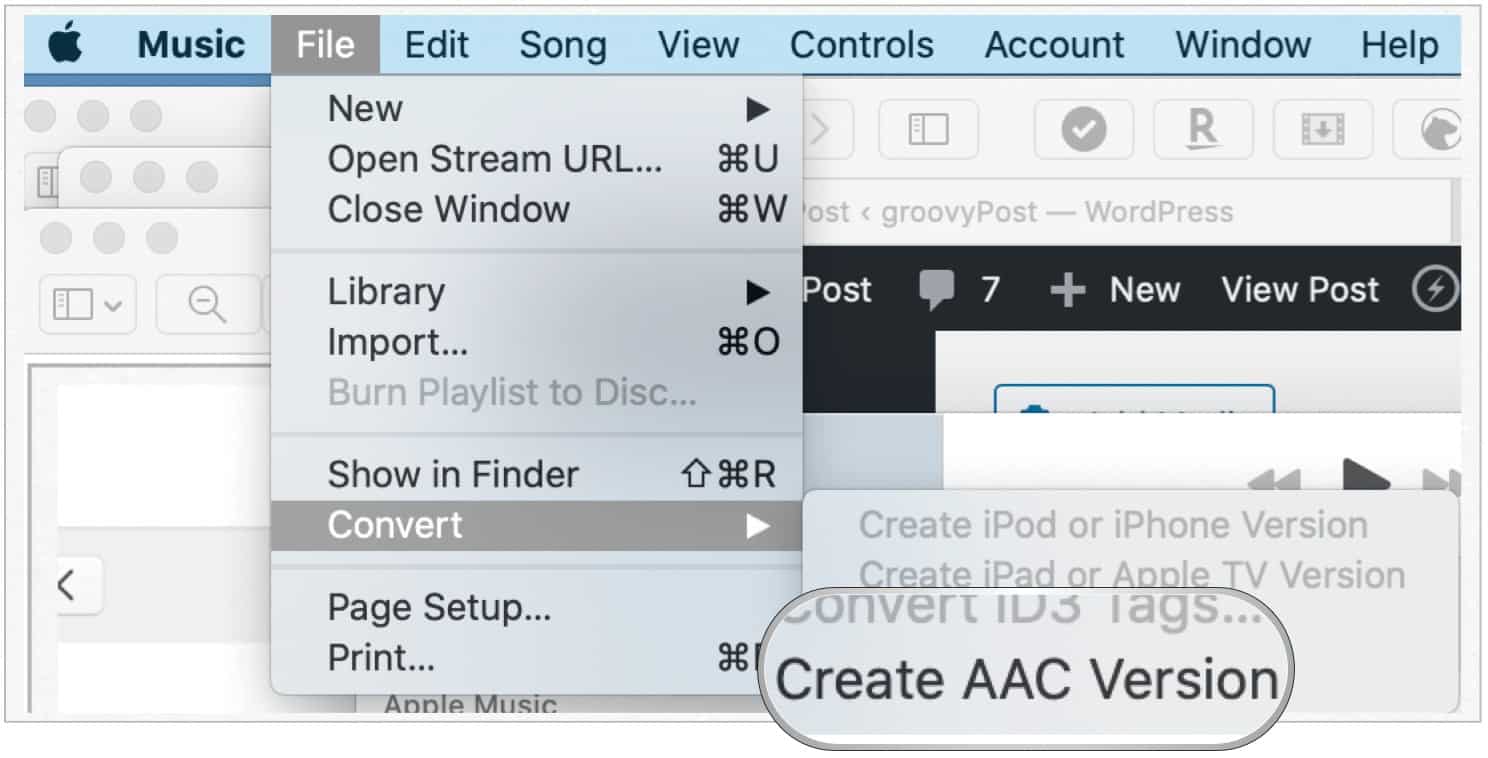
Step 7: Now you have to choose the convert option and click on create AAC file on your MAC device and then click on rename. The .m4a extension must be changed to .m4r extension.
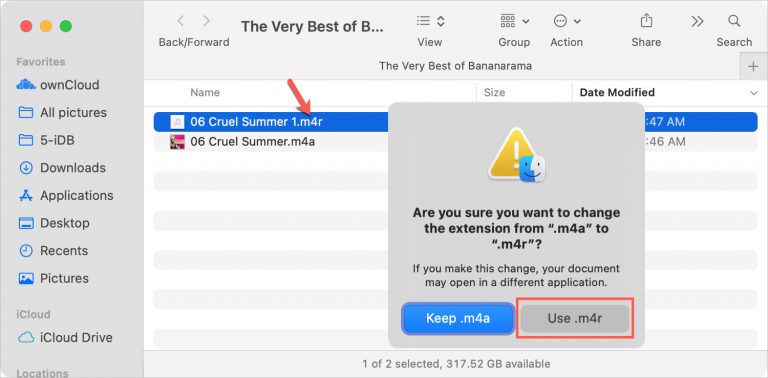
Step 8: Then in the pop-up box you need to confirm the change.
Step 9: Now you need to use a cable for connecting your iPhone device on MAC and if you are doing this for the very first time you will be asked for trusting the connection.
Step 10: Now you need to click finder on your Mac device and proceed with dragging the ringtone file into the iPhone’s sync window.
How to make use of ringtones on iTunes for iPhones with the 2016 version and above?
After you have followed the above steps on Windows and MAC you need to follow the given steps on your iPhone:
Step 1: First you need to open the settings option on your iPhone.
Step 2: Then you need to tap on Sounds and Haptics.
Step 3: Then you need to select your favorite ringtone.
Step 4: Under the ringtones, you need to select the song created recently you have just created and then set it as your default ringtone.
How to make your own ringtones on iTunes 12.7 and higher?
In case you are looking at how to make your own ringtones on iTunes you need to edit a song first by using iTunes on your device. Then you need to tweak the time for starting and stopping the song and save it as an AAC file. Then you need to change the file extension as well and drag the edited song to the section of tones in iTunes. Thereafter, you need to sync with your device making use of a connection cable.
If you are looking for how to make ringtones on iTunes 12 then do not worry as the above steps work for this as well.
How to assign ringtones to Individual calls?
After you are done with the how-to guide to make ringtones on iTunes on Windows 10 or MAC it's time to assign the ringtone to your favorite individual contact so that you never miss when your special one is calling.
Step 1: First on your iPhone home screen, you need to choose the contacts app.
Step 2: Then you need to select contact and tap on the edit option mentioned at the top right corner.
Step 3: Choose your favorite ringtone and make a selection of your custom ringtone.
Step 4: Thereafter, you need to tap on done and repeat steps 1 to 3 for assigning ringtones to other contacts.
Option for Powerful Video Converter
After changing the ringtone on your iPhone device if you wish to convert any kind of video then this amazing and powerful software will help you in doing that. After all, sometimes you may like a particular tune while watching a video and you may wish to convert it as a ringtone and this software is the thing you need. Let us check out this software in detail.
DVDFab Video Converter
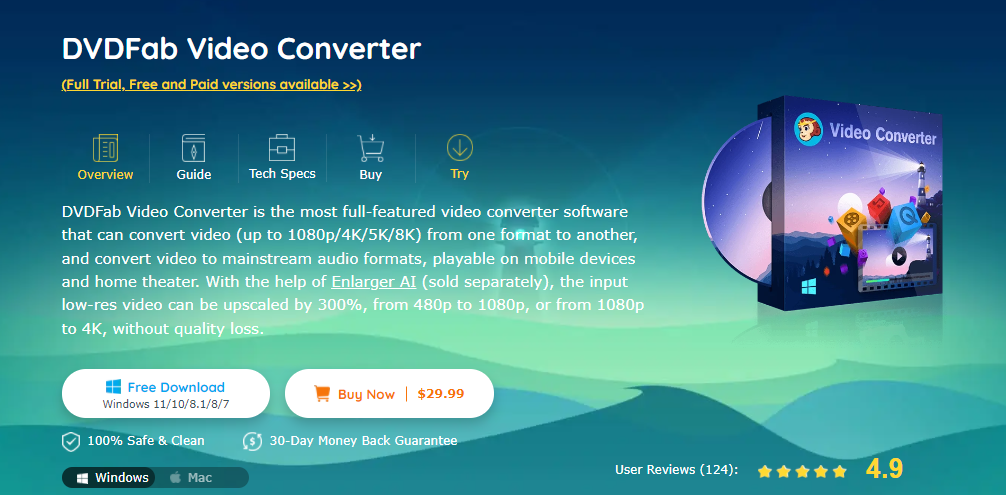
If you are looking for multifunctional software then the DVDFab video converter will not disappoint you with its amazing features. Along with easy conversion of videos of 1080p, 4K, 5K, or 8K, it also provides amazing options for customization. The software not only provides for adjustment of contrast, brightness, and duration for enhancement of video quality but also allows the user to crop any unwanted portion along with rotation and payment clips and merge them into one.
Features
- Easy conversion of videos of 1080p, 4k, 5k, or 8k alongwith audio for more than 1000 formats.
- The ability for adding subtitles and titles alongwith special effects and background music to the videos.
- The facility of planting a custom image for decoration of your brand.
- Proper adjustment of contrast, brightness, saturation for enhancement of quality of videos.
- The facility of cropping off any unwanted portion of video alongwith rotating, trimming, and merging of various clips into one file.
i Free Download i Free Download
How to convert your favortie video background music into audio?
Have you ever beset with troubles of not downloading background music from a video? DVDFab video converter will provide you the best solution.
Step 1: Run DVDFab video converter, and you can tap on the "add from local" or "add from mobile" to input your videos.
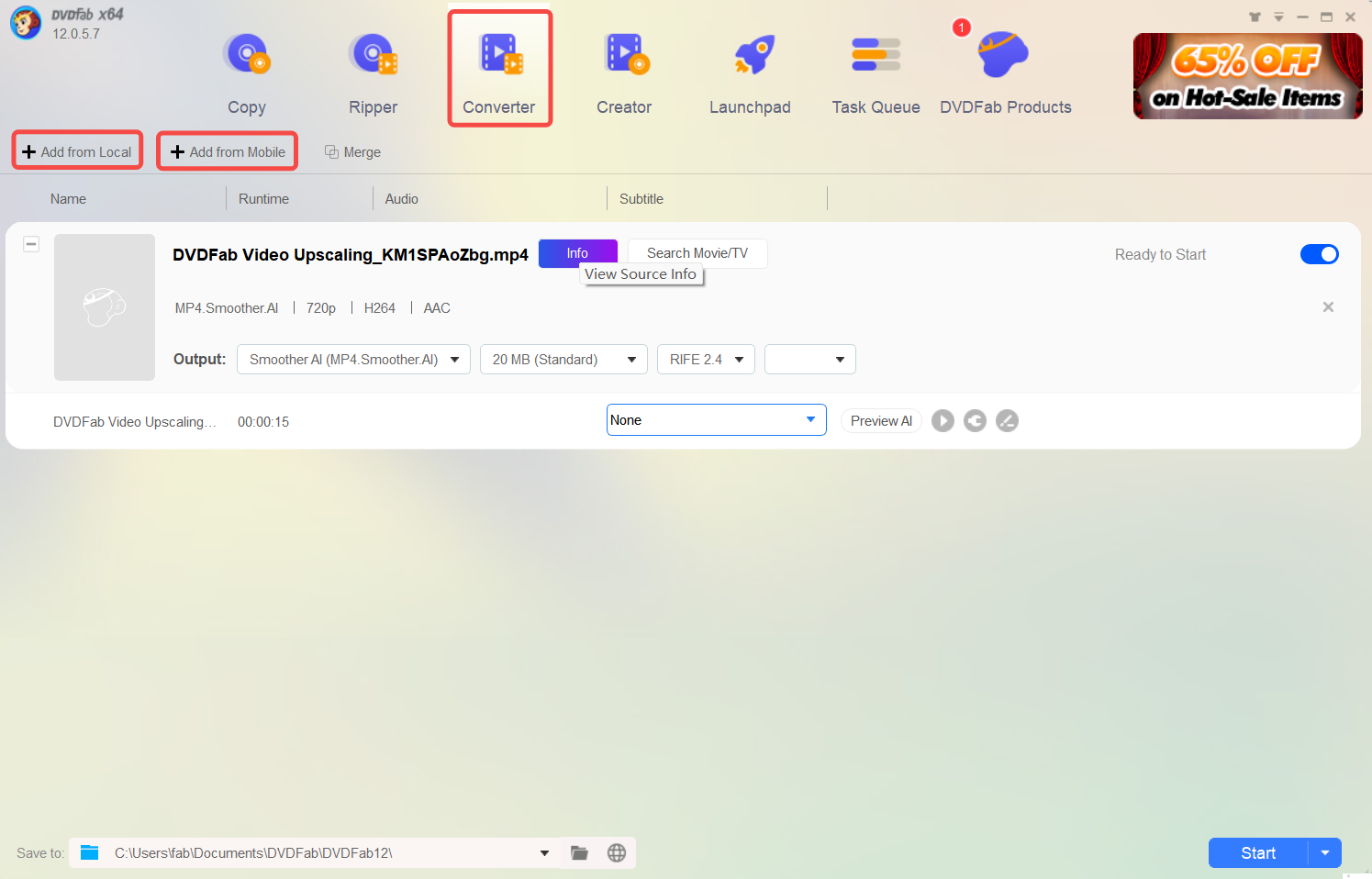
Step 2: Customize your output format by clicking on the button "choose other profile".
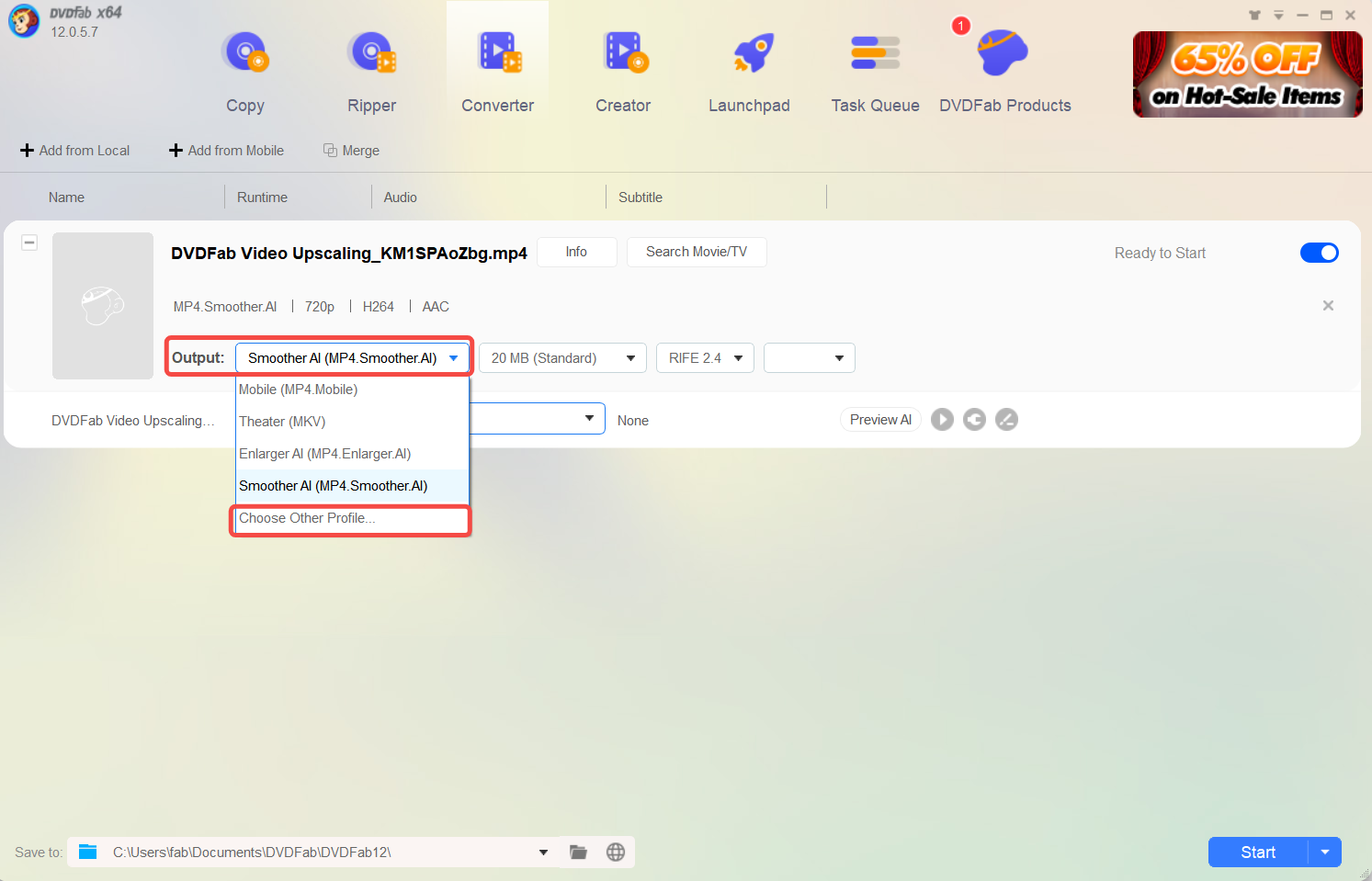
Step 3: Tap on the button Audio, and you can choose the audio format you want to output.
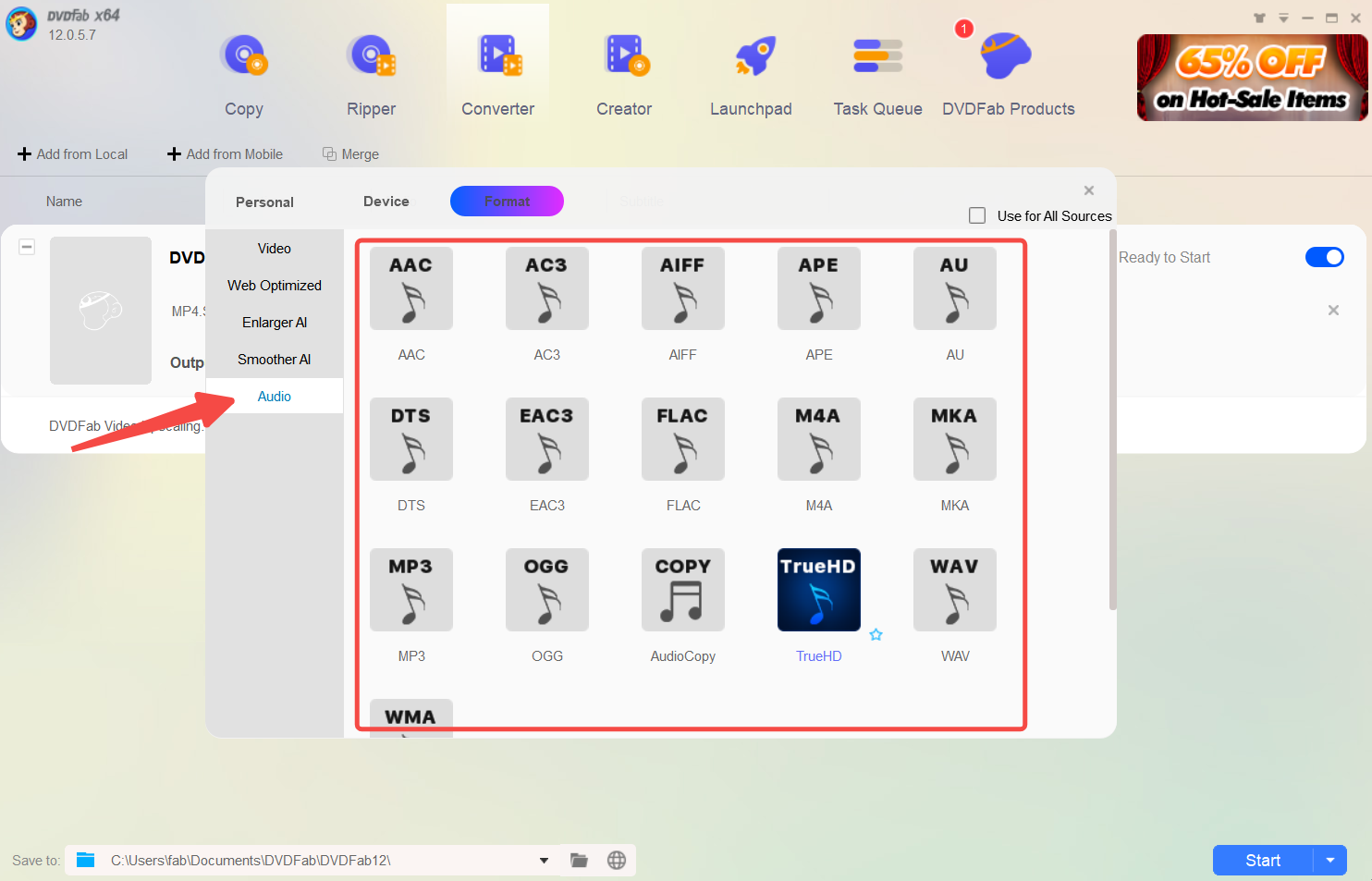
Step 4: Once done all you want to do, you can press the button Start to process your conversion from video to audio. Therefore, you can add the processed audio into your iTunes and cutomize your favorite ringtones.
Price: Free Trial
$29.99 for the paid version.
Pros
- With the provision of a remote, you can easily control this software from your device.
- Easy addition of cast and crew information alongwith video.
- 30-days money-back guarantee is available.
FAQs
If you are thinking about whether you can or how to make iPhone ringtones on iTunes then yes you can do it and the methods are given above.
If you are thinking about whether you can or how to make ringtones on iTunes for 2017 iPhone devices then you can follow the steps mentioned above in this article.
Yes, the DVDFab Video converter works well on iPhone devices alongwith Windows 10 and MAC devices too.
Conclusion
We hope with our guide you will be able to get an answer to how to make ringtones on iTunes. We have also provided you with detailed steps on how to make ringtones on iTunes on Windows 10, Mac, and iPhone. Alongwith this we have also provided you with detailed knowledge of fabulous software to help you out with the conversion of videos and audios to the right format to convert it as a ringtone and assign to your favorite contacts. We hope you will find this guide useful and find answers to all your queries.