How to Convert ISO to MP4 Free via 8 Best Converters
Summary: This article will guide you on how to effortlessly convert ISO to MP4 formats, enabling you to enjoy your preferred media seamlessly on any device. Check the following 8 best ISO to MP4 converters including free and online tools and choose your preferred one.
Why You Need to Convert ISO to MP4?
Here, let's first check the reason why ISO to digital conversion is necessary.
ISO image files are in a large size
ISO image[WIKI] files are created by people as a digital backup of the DVD content on an external disk, hard drive, or others. So they contain the entire contents of a DVD which is why ISO files are normally a large size. Usually, a 90-minute ISO ranges from 5GB to 8GB. If you don't expect the ISO files to take too much space, converting ISO to MP4 is a good choice.
ISO image files can not be played on various devices
Apart from this, ISO files are not as compatible with the MP4[WIKI] format. They cannot be directly played on various mobile and other devices, such as smartphones, Xbox One, PS4, TV, etc., while the MP4 format can. Thus, converting ISO files to MP4 can lead to easy playback, sharing, and editing on various devices without any hassle.

Apart from that, we will show you the best 8 free ISO to MP4 converters, including desktop and online software.
Top 8 ISO to MP4 Converter Free on Windows & Mac
There are several DVD ISO to MP4 converters free to help you transfer an ISO file to digital formats for better playback. You will know their feature highlights and how-to guides. Follow me to get first-hand information about such free programs.
1. Convert ISO to MP4 with DVDFab DVD Ripper
DVDFab DVD Ripper is the ultimate best tool to convert ISO to MP4 on both Windows and Mac systems, even your ISO file is copy-protected. With this software, you can easily streamline your DVD ISO files (2D/3D) into a more accessible and user-friendly MP4 (2D/3D) format in about 5 minutes by using the latest GPU hardware acceleration. Though it can compress your ISO file size after conversion, it will maintain the original image quality.
💻Work on: Windows 11/10/8.1/8/7 & Mac 10.10 - 14
Pros:
- The ONLY tool that supports the newest released copy-protected DVDs and Blu-rays
- Convert DVD ISO images/folders/discs to 1000+ video & audio formats, like MP4
- Rip ISO to MP4 or other formats available on 260 preset devices like Apple, Huawei, etc
- Select titles, chapters, audio tracks and extract subtitles from DVD to SRT format
- Support batch conversion at GPU-hardware accelerated speed
- Built-in video editor to crop, trim, merge video, add watermarks, and adjust video color
- Also able to convert Blu-ray ISO, folders and discs to MP4 via Blu-ray Ripper
Cons:
- Can't work on Linux
How to Convert ISO to MP4 with DVDFab DVD Ripper:
Step1: Launch DVDFab DVD Ripper and Load Your ISO File.
Download DVDFab ISO to MP4 converter for free. Launch the tool and choose the "Ripper" module first. Then drag and drop your ISO file to main interface. Alternatively, you can also click the '+' icon to import your source files. DVDFab DVD Ripper supports batch conversion, so you can rip video from multiple ISO files at a time.
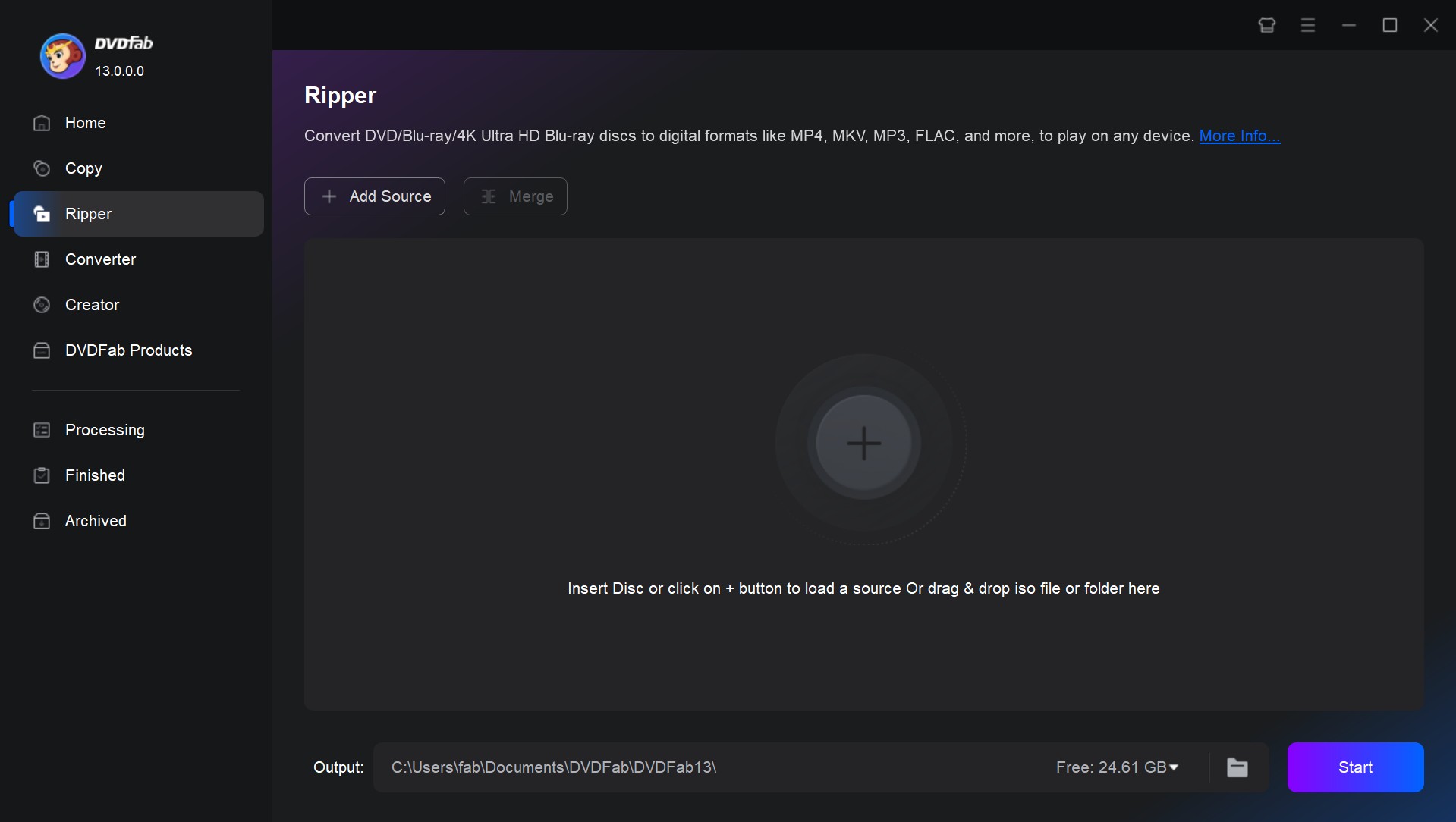
Step 2: Select DVD ISO chapter, audio, and subtitle to convert
As you see, there are many customized options for you, including specific chapters, titles, audio, and subtitle. Besides, you can also click 'None' under 'Subtitle' to get rid of DVD subtitles, and click 'Add External Subtitle' to add subtitles to video.
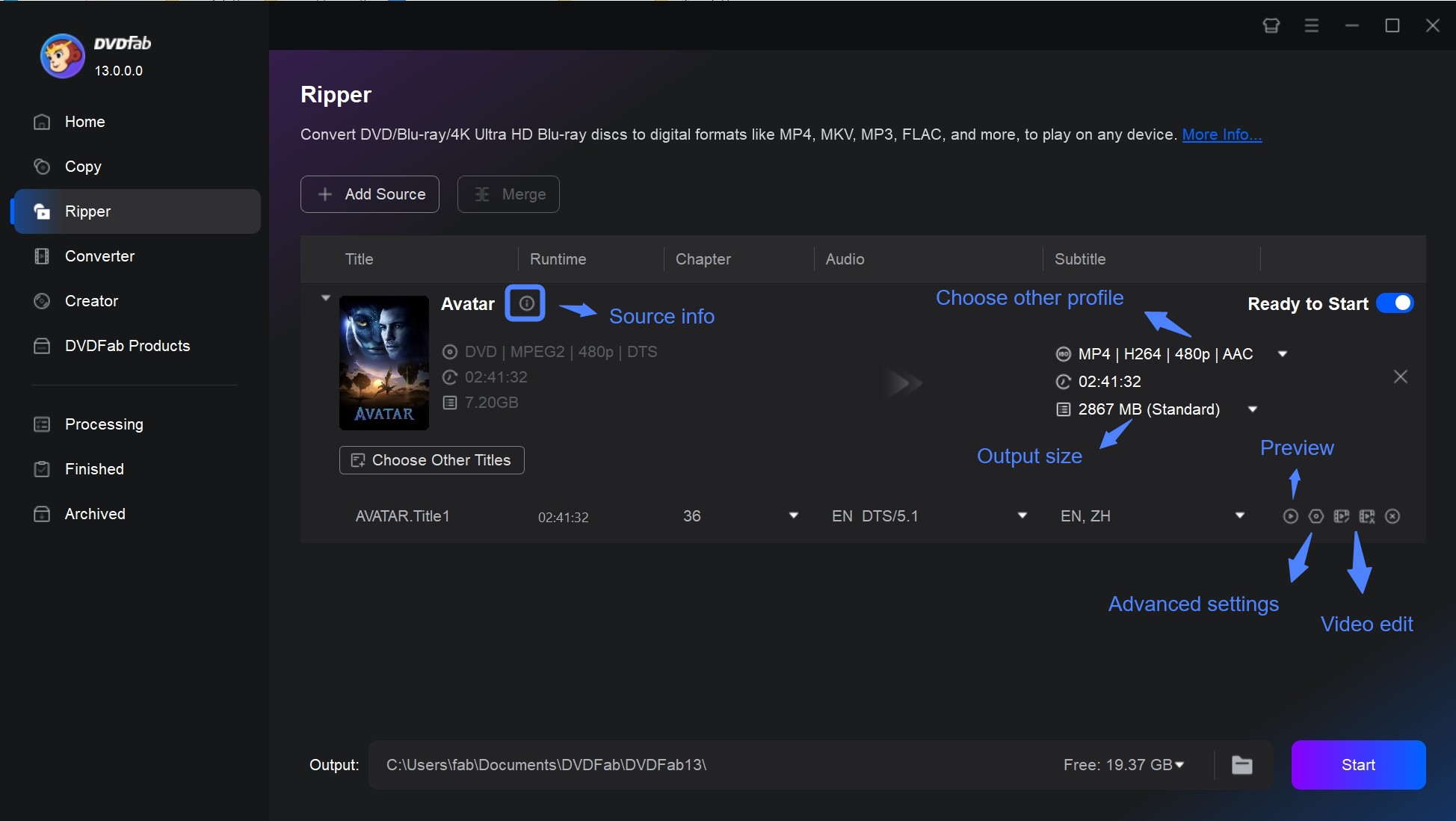
Step 3: Choose MP4 as the output format
Click 'Choose Other Profile' on the main interface, and then select 'Format' > 'Video'. Here, you can convert ISO to MP4, MPEG, AVI, FLV, MKV, TS, WebM, WMV, etc.
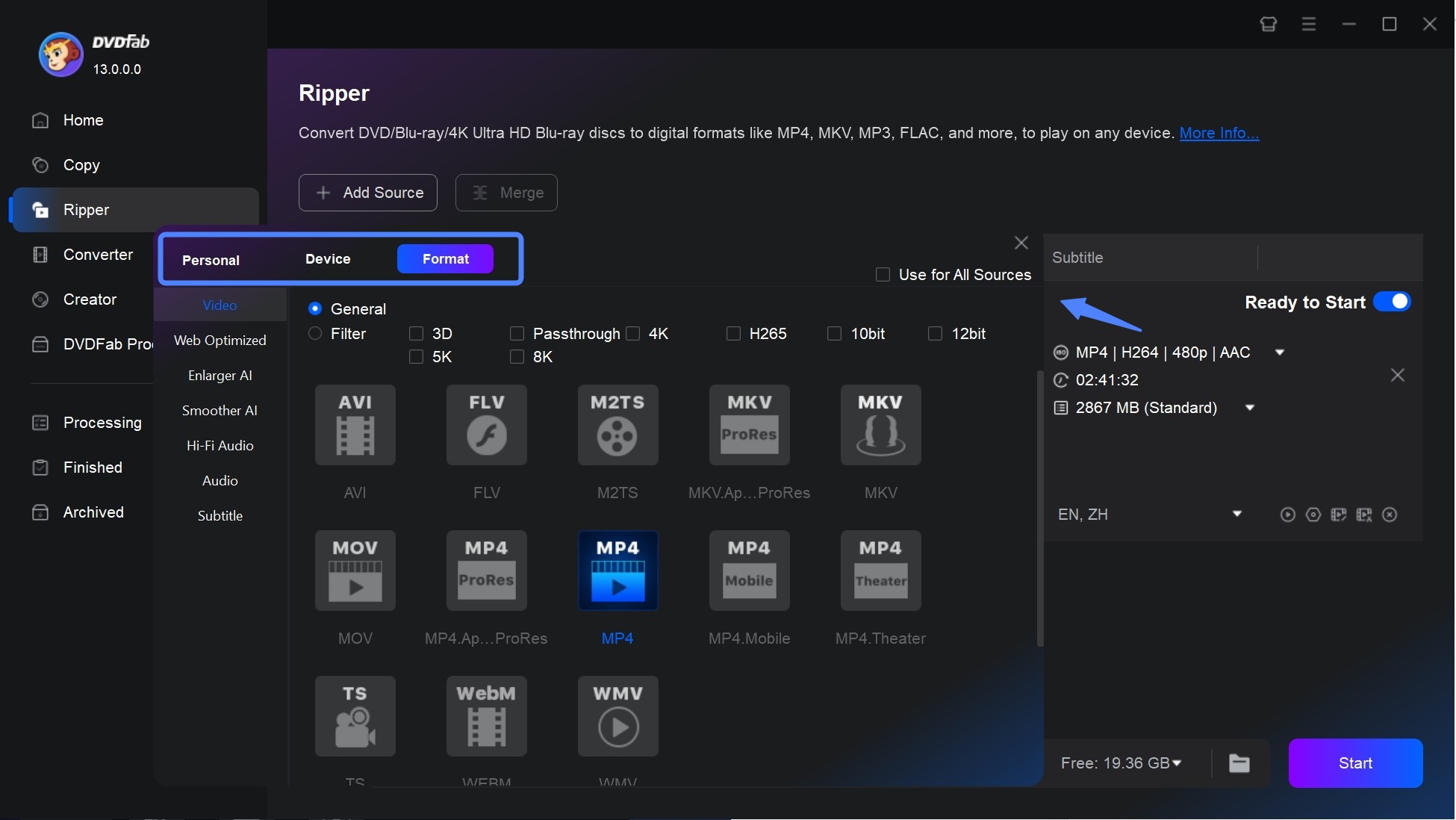
Step 4: Customize your video with Advanced Settings and Video Editor
You can also customize the output video and make some changes per your liking. For example, you can set up your video resolution, and change its frame rate, or bit rates via the 'Advanced Settings' button represented by the wrench icon.
Here is an option vital for you to convert ISO file to MPEG. That is, 'Advanced Settings' > 'Codec' under 'Video' > 'MPEG4'. Do this operation after you hit 'Choose Other Profile' >'MP4'.
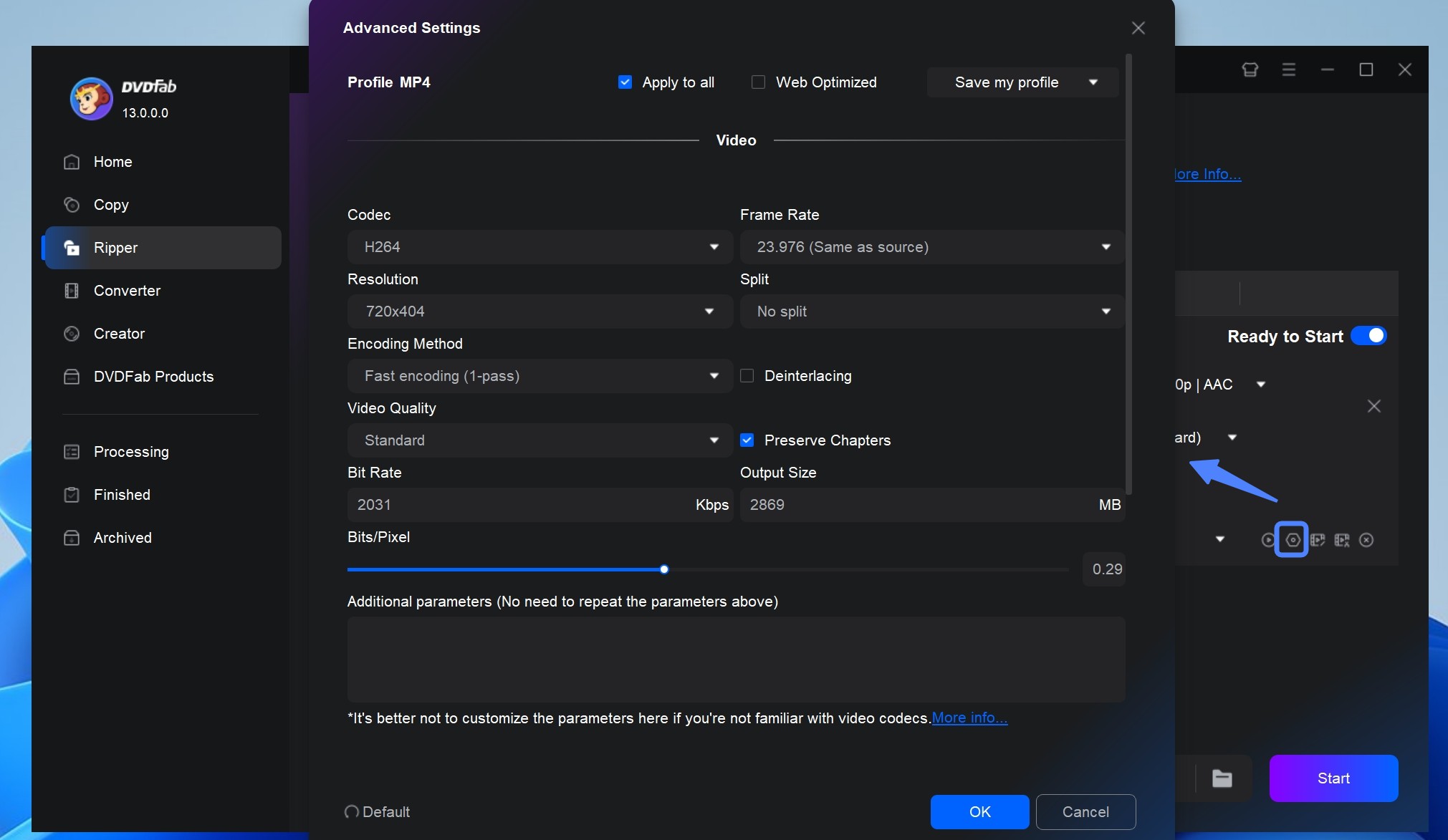
Or, you can add text, images, and subtitles to your video if needed. And you can also trim or crop your video through the built-in DVD editor.
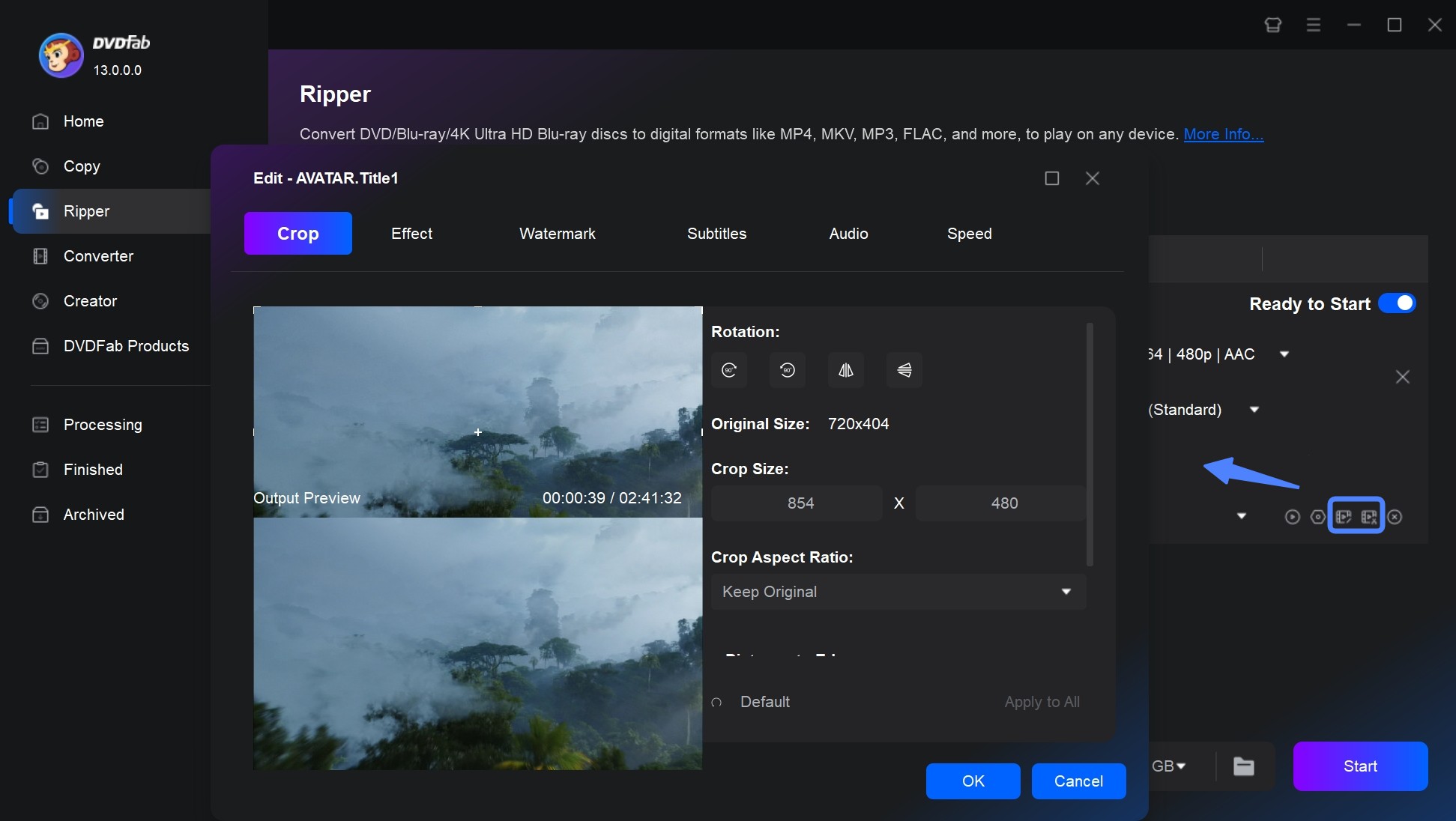
Step 5: Start the ISO to MP4 conversion process
Pick up a location for your MP4 video on the bottom of the interface. When you are ready, click on the 'Start' button to start the ripping and conversion process.
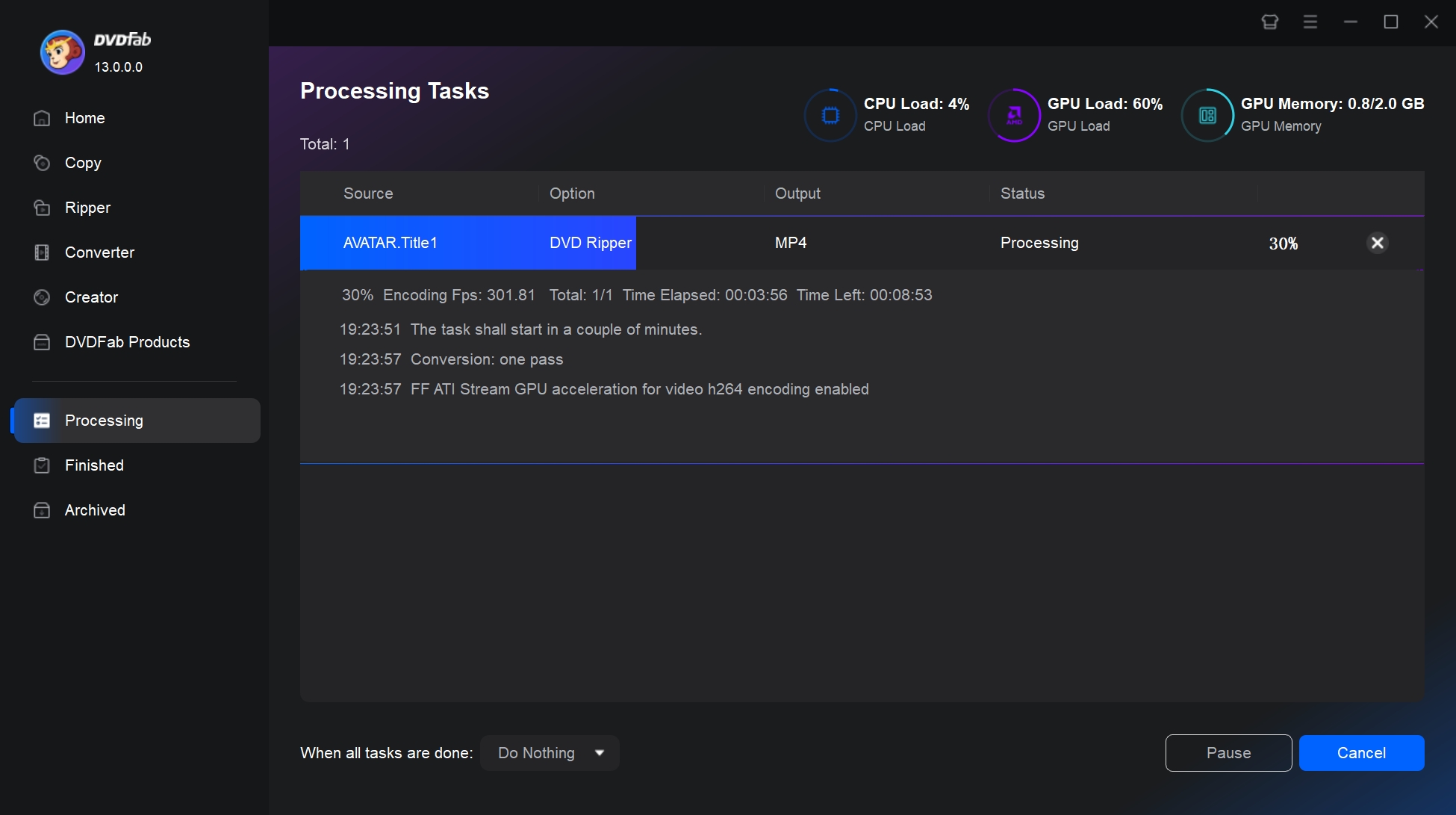
2. Convert ISO to MP4 with Any Video Converter
Any Video Converter is a high-quality ISO to MP4 converter that allows you to convert video files to a wide range of formats, including MP4, AVI, MOV, and more. It supports NVIDIA NVENC Transcoding Acceleration and H.265 Video coding for optimal ISO to MP4 conversion. With its ability to custom edit videos, you can tailor the output to your specific needs.
💻Work on: Windows 11/10/8.1/8/7 & Mac OS X 10.7 - Mac OS X 10.15
- Convert ISO, DVD, CD and video to 200+ formats
- Record and capture video screen with high output quality
- Burn any video to blank DVD disc to create a homemade DVD
- Edit video clips with a cut, crop, and other special effects
- Extra software may come along
- Don't support 2D or 3D videos
- Don't support Blu-ray ISO files
- Unable to rip copy protected DVD ISO file
How to Convert ISO to MP4 with Any Video Converter:
Step 1: Click "Add Disc" for a drop-down list to choose the "Add DVD ISO Files" option. As a result, a new window pops up where you can add your ISO files from your PC. Once it is added, it will be displayed on the panel with detailed information, such as duration, format, size, etc.
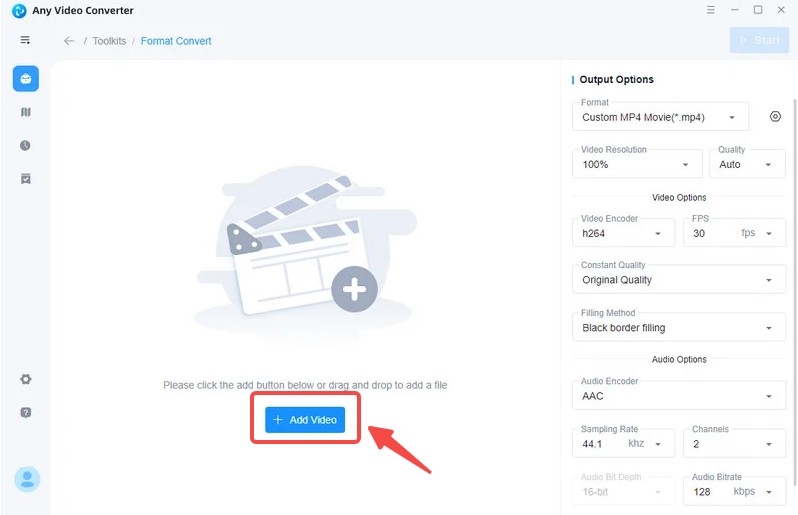
Step 2: Unfold the Output Profile to choose the option "Customize MP4". Of course, there are many other options presented in this software.
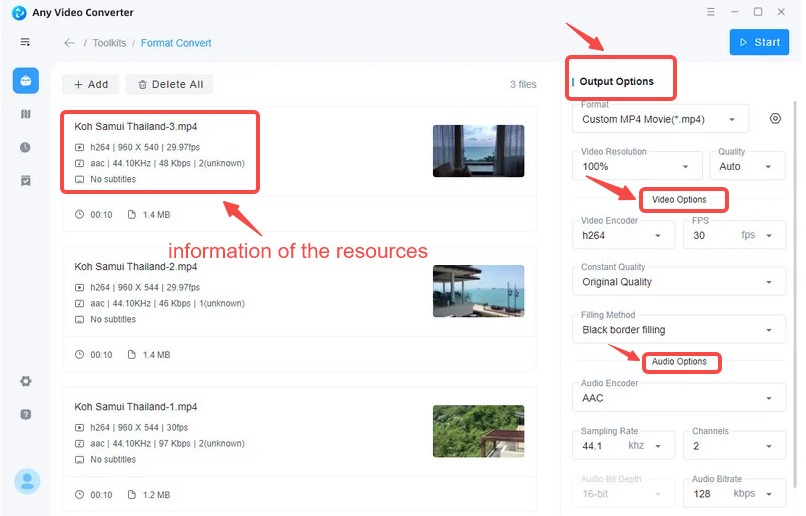
You can change some parameters of your video, such as the video size, video bitrate, frame rate, etc., based on your preference.
Step 3: Hit on that "Convert Now" button to start the conversion process
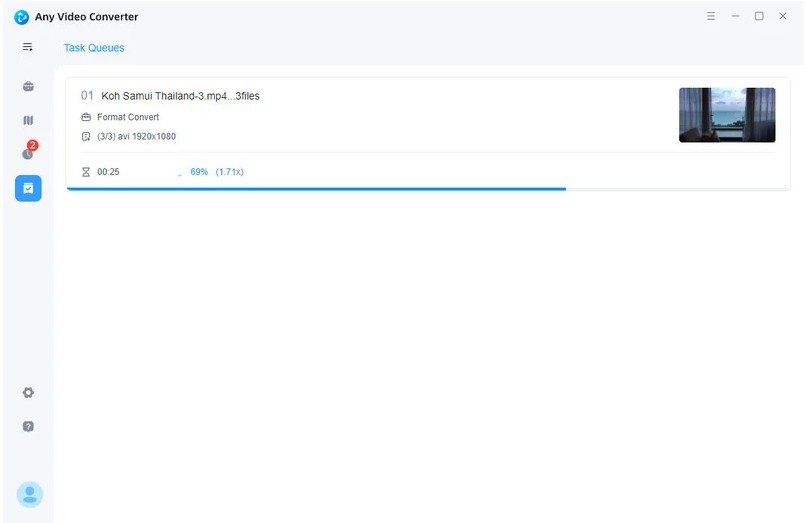
3. Convert ISO to MP4 Free with HandBrake
HandBrake is a free and open-source video and DVD transcoder that is able to convert ISO to MP4, MKV, and WebM formats. It also support to convert videos, DVDs and Blu-ray. Handbrake presents a plethora of advanced features like precision encoding settings, adjusting frame rates, changing codecs, applying effects, and cropping large video frames. However, it does not support encrypted ISO files and the conversion speed may be slow. For new users, the advanced features may take time to learn and understand.
💻Work on: Windows, Mac, and Linux
- Convert DVD/Blu-ray ISO to MP4 free
- Convert multiple ISO files in batches
- Convert videos with various codecs to be compatible with your devices
- Presets are available for quick results
- Errors could happen sometimes
- Limited editing features and output options
- For encrypted ISO file, HandBrake cannot remove DVD copying protection.
How to Convert ISO to MP4 with HandBrake
Step 1: Get HandBrake free download on your computer. Open it, then click the "File"tab on the left side panel to import your ISO files.
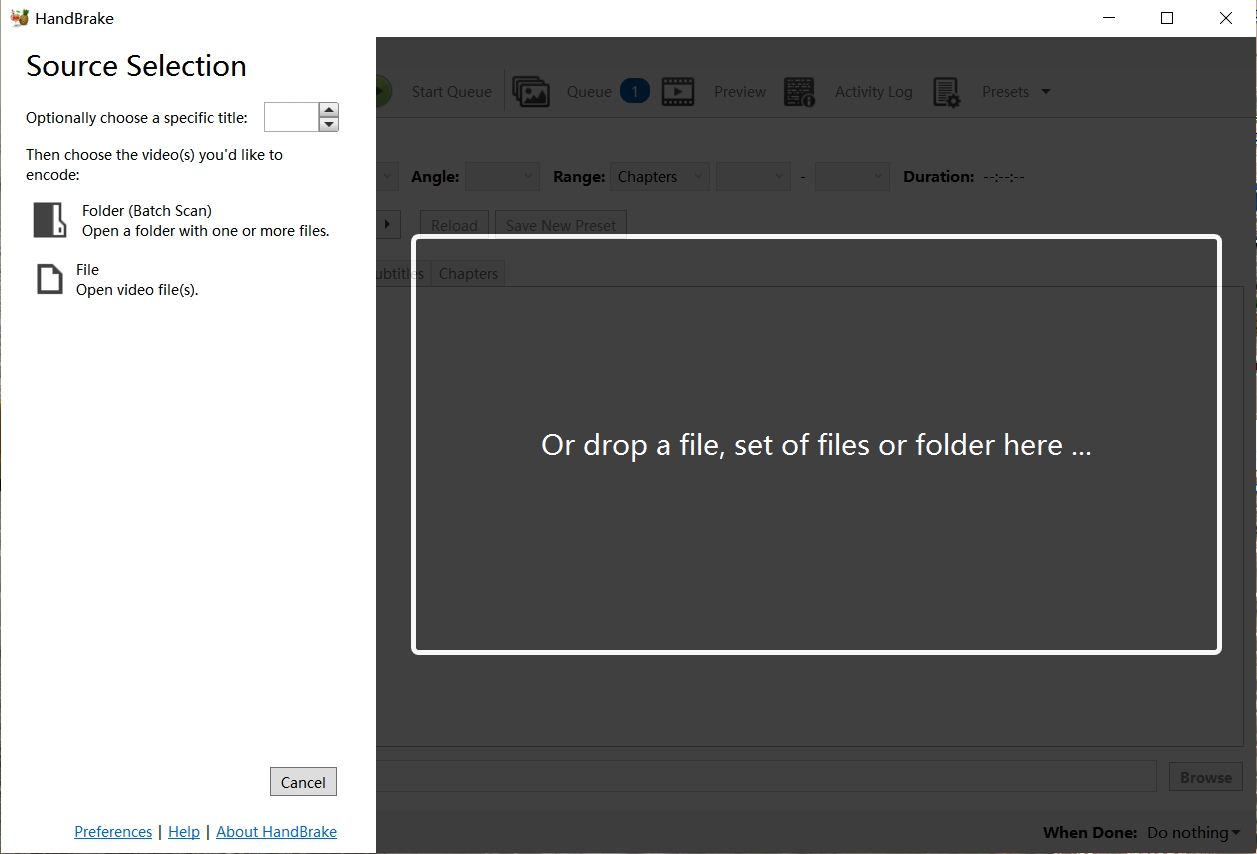
Step 2:Select "MP4" format from the "Format" drop-down menu and adjust settings like titles, chapters, video quality, frame rate, and audio codec.
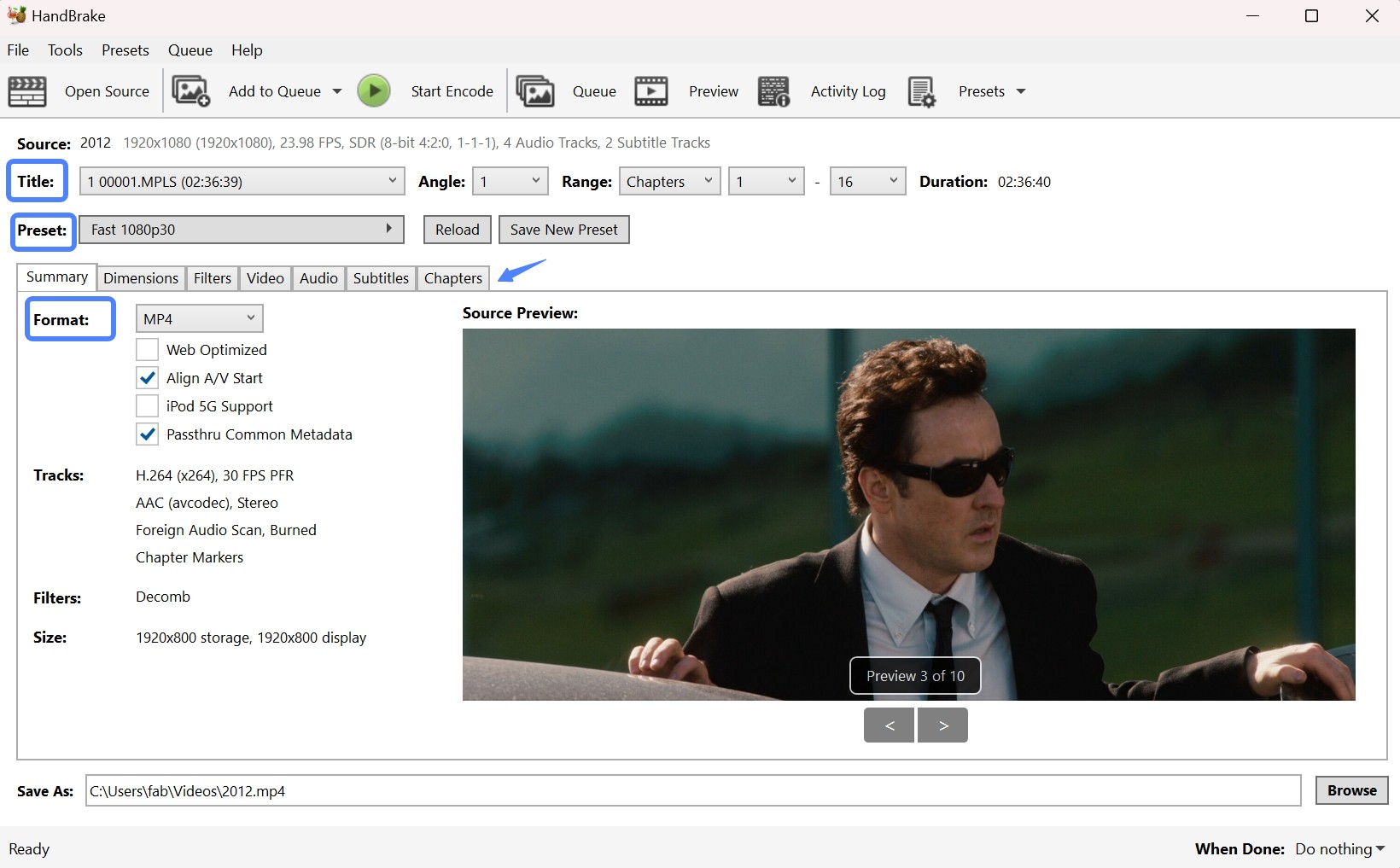
Step 3:Click on the "Browse" button to select where you want to save the converted file.
Step 4: Click on the "Start" button to initiate the ISO to MP4 conversion process.
4. Convert ISO to MP4 with WonderFox DVD Ripper Pro
WonderFox DVD Ripper Pro is a paid ISO to MP4 converter that is capable of ripping and converting DVD ISO files to various digital formats such as MP4, AVI, MKV, and more. The software provides flexible options to adjust various parameters and also has optimized presets for multiple portable devices for easy conversion. Furthermore, it comes with pre-defined video profiles which make ripping DVD ISOs for different devices easy.
💻Work on: Windows 11/10/8/7 and lower.
- Able to remove some DVD copy protections
- Rip DVD ISO to MKV, MP4 and other 300+ video and audio formats
- Preserve the original picture quality and work at GPU-accelerated speed
- Built-in video editor allows for cutting videos or adding effects
- Don't support Blu-ray ISO files
- Don't work on Mac or Linux
- The program may freeze, particularly while loading a DVD disc using an external USB DVD drive.
How to Convert ISO to MP4 with WonderFox DVD Ripper Pro:
Step 1: After launching the software, you can click the "ISO Image" button to load your ISO image file. Furthermore, you can also add DVD Disc or DVD Folder to this program as well.
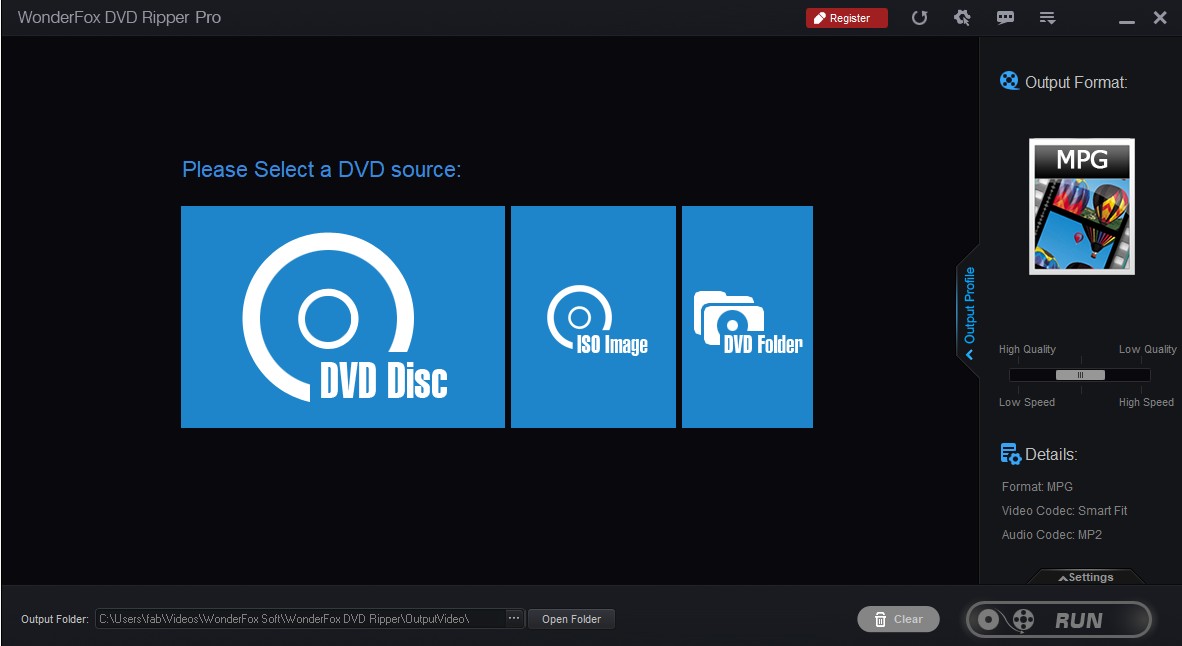
Step 2: On the right side has an output format menu from where you can select MP4 format in the Video part. In addition to this, over 300 videos and formats are provided here. You can also customize the output video via various video and audio settings.
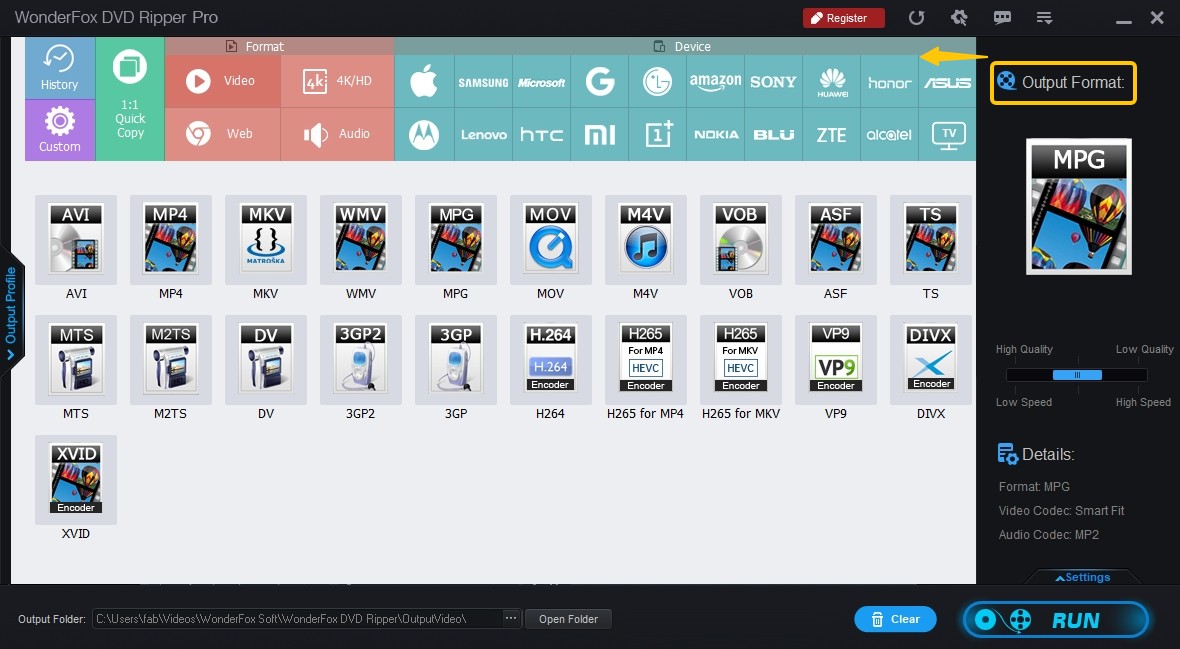
Step 3: Hit on that RUN button to start the conversion.
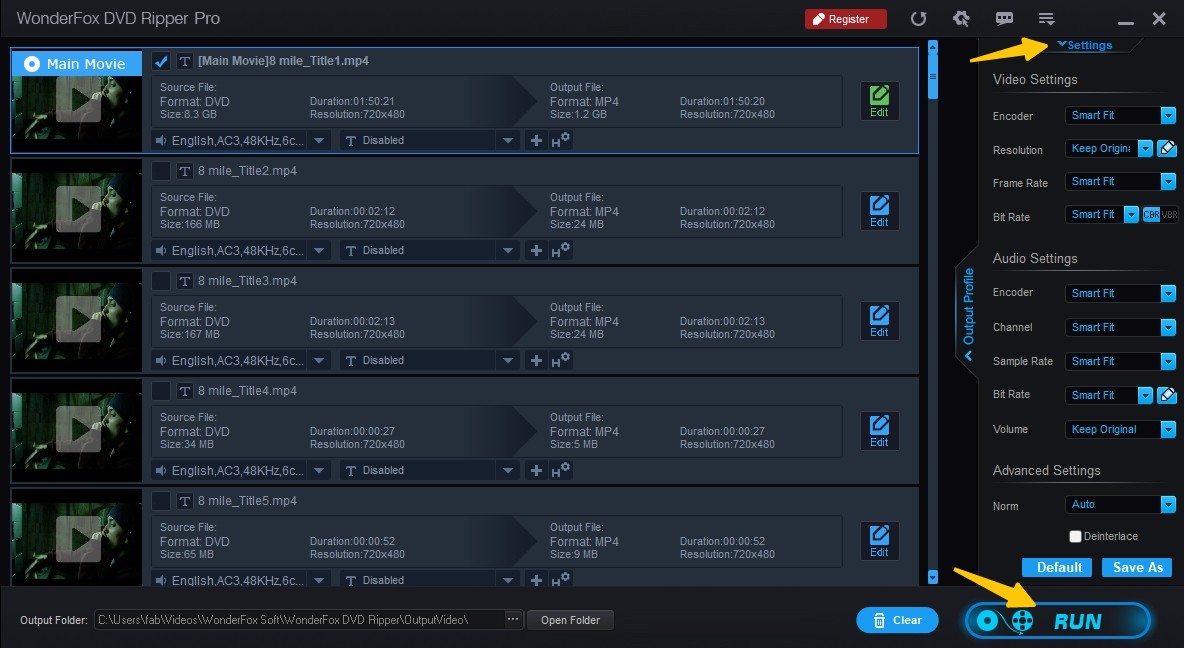
5. Convert ISO to MP4 with Prism Video Converter
Prism Video Converter is a user-friendly ISO to MP4 converter for quickly converting video files across numerous formats including WMV, MP4, AVI, MOV, and others that have a DirectShow based codec. With a simple interface, you can import and preview your videos before conversion, as well as apply changes with ease.
💻Work on: Windows 11, XP, Vista, 7, 8, 8.1 & 10 & macOS 10.5 or above
- Convert ISO file or DVD to 30+ video and audio formats
- Support batch conversion of ISO files
- Provide video editing function, like add watermark, rotate video, adjust brightness
- Unable to handle copy-protected DVDs or ISO files
- There may be annoying popup
- The interface is outdated
How to Use Prism ISO Video Converter to Convert ISO to MP4:
Step 1: Download and install Prism Video Converter on your computer
Step 2: Import your ISO and select MP4 as the output video format. Then do necessary settings for the video encoding. You can also edit your video by applying watermarks, altering colors, or adding text subtitles.
Step 3: Choose a folder to save the output file. Finally, click the Convert button to initiate the conversion process.
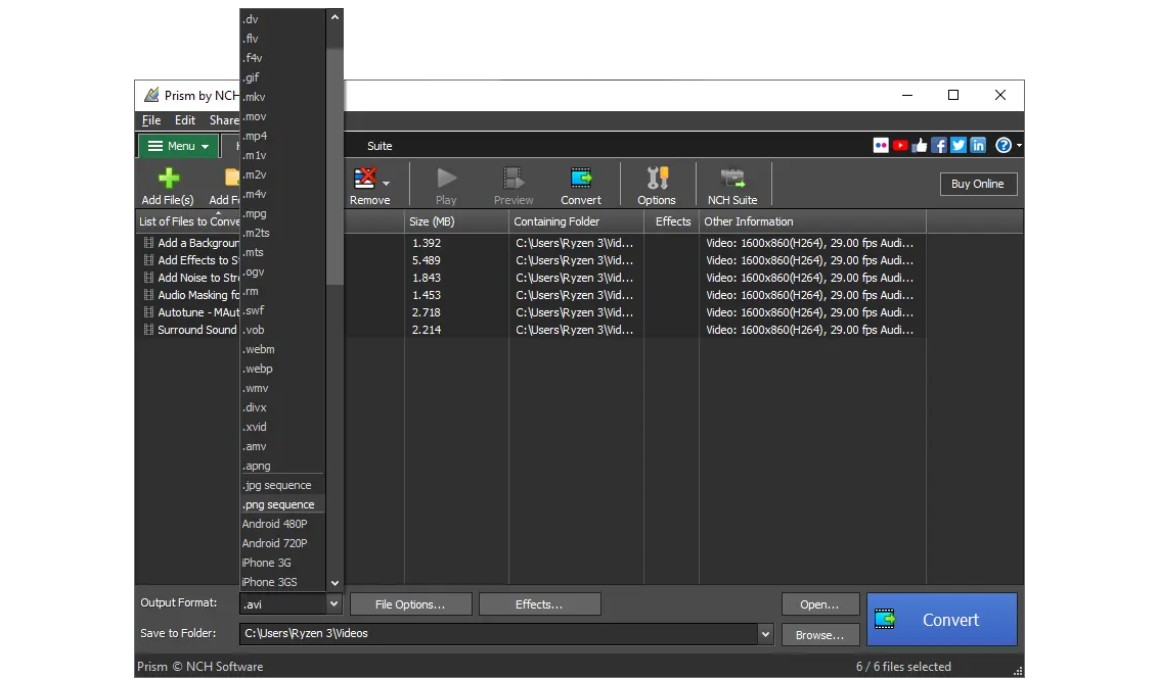
6. Convert ISO to MP4 with EaseFab DVD Ripper
EaseFab DVD Ripper Windows 10 and Mac supports Blu-ray, DVD folder, ISO, and IFO file as the input. Of course, you can get it as a good assistant in converting ISO to MP4, even some protected and regional ISO files. The software can quickly convert DVD ISO files to over 500 digital formats and also offers device presets for convenient usage.
💻Work on: Windows 11/10/8/7/XP and Mac 10.13 - 13
- Able to remove multiple DVD copy protections
- Convert DVD/Blu-ray ISO file to 500+ formats
- Offer a built-in video editor to trim and crop video, adjust brightness, etc.
- Create 3D video from 2D source
- The interface is out dated
- Doesn't support newly-released DVD or Blu-ray
- Limit the output files to 3 minutes in free trial version
- It may crash when it fails to load source ISO file.
How to Convert ISO Files to MP4 via EaseFab:
Step 1: Get it launched on your computer and Add an ISO file to this program.
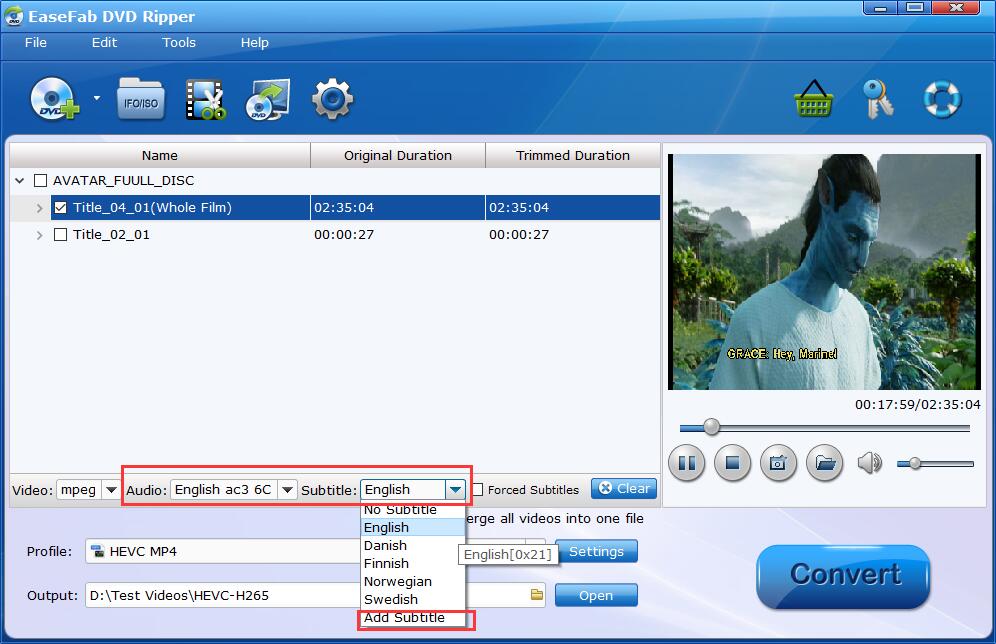
Step 2: Go to the profile window and select MP4 as the output video formats. Then you are free to select the titles, audio tracks and subtitles you want to rip. You can also edit the video via the built-in video editor.
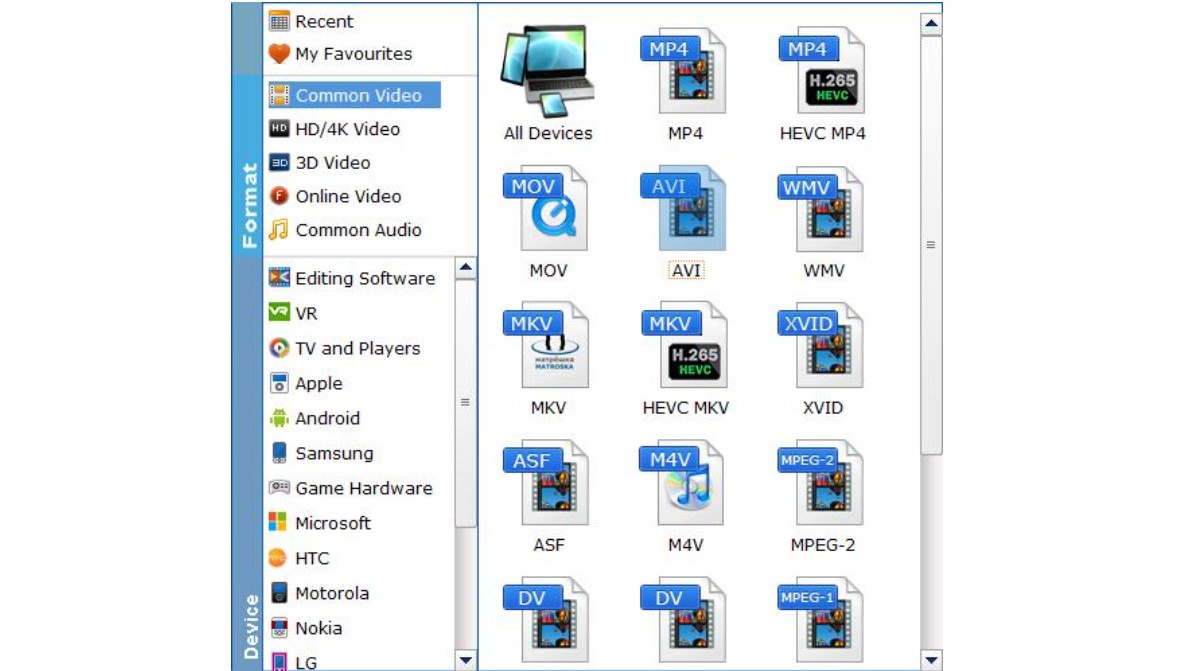
Step 3: Click the Convert button to start the conversion process. You can end the task at any point if you do not wish to continue the process.
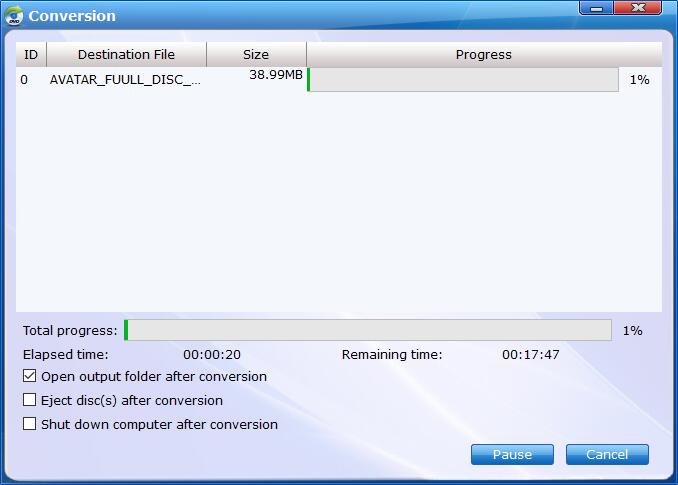
7. Convert ISO to MP4 with Apowersoft Free Online Video Converter
Apowersoft Free Online Video Converter is an DVD ISO to MP4 converter online that offers fast conversion from and to any video or audio format, with compatibility across a wide range of mobile devices. Beyond ISO to MP4 conversion, it also offers video editing features, allowing you to trim, adjust, and personalize your videos, even add watermarks.
Website: https://www.apowersoft.com/free-online-video-converter
- It is a free ISO to MP4 converter online
- Rip DVD to MP4 and other 22 video and audio format
- The output videos can be played on multiple mobile device
- Allowed to trim video, add watermark, or adjust video size
- You have to install a launcher plug-in
- Internet connection is highly required
- Don't support copy protected DVD and ISO
- Don't support Blu-ray ISO files
How to Convert ISO to MP4 with Apowersoft Free Online Video Converter:
Step 1: Visit the official website of Apowersoft Free Online Video Converter, and click "Select files to start" to download the "Launcher" on your computer.
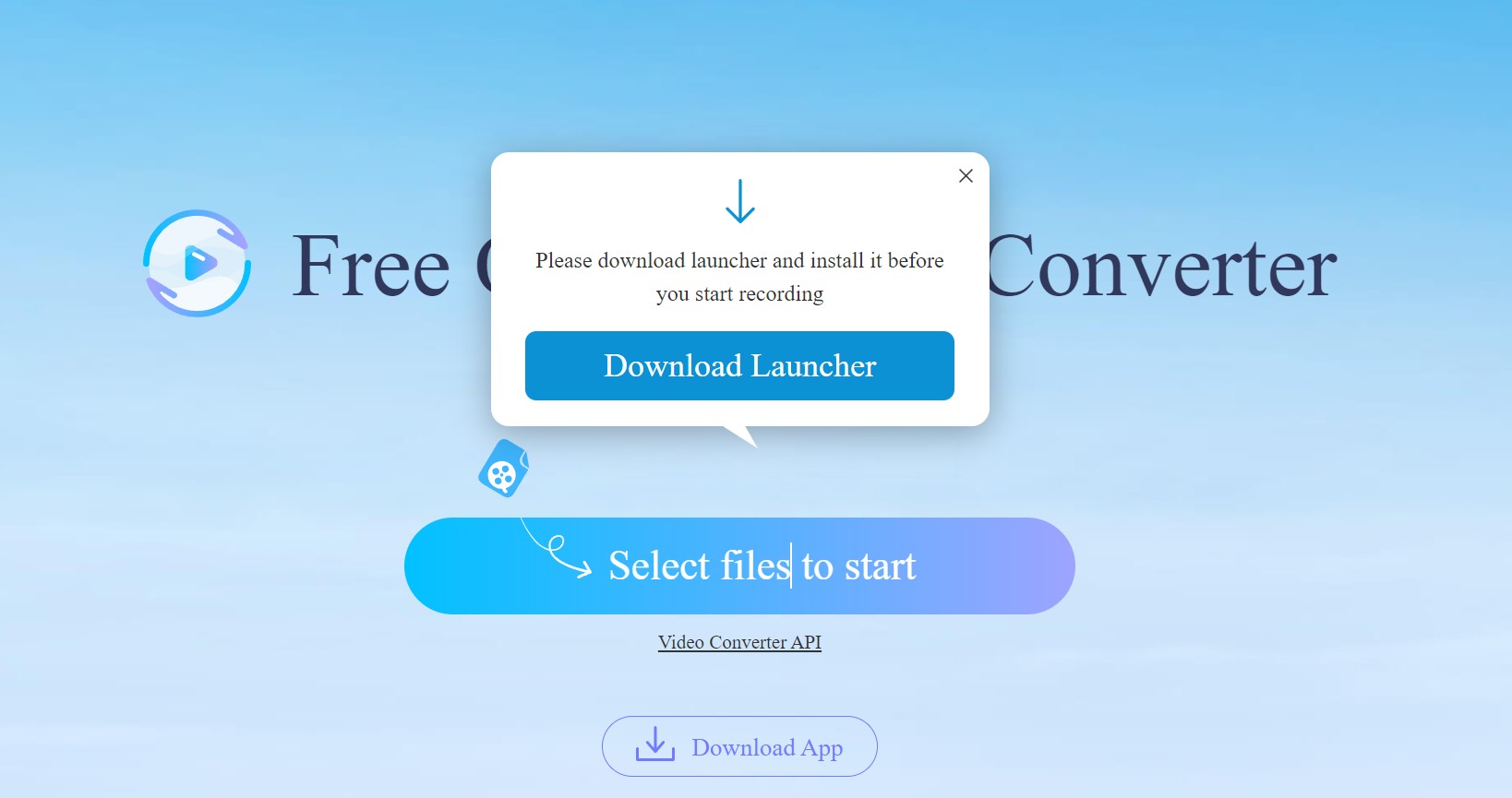
Step 2: Then, you can click on the "Browse" button to locate your ISO files and click OK. Then they will appear on the new launcher. Click the "Pen" icon to do the basic editing on the video.
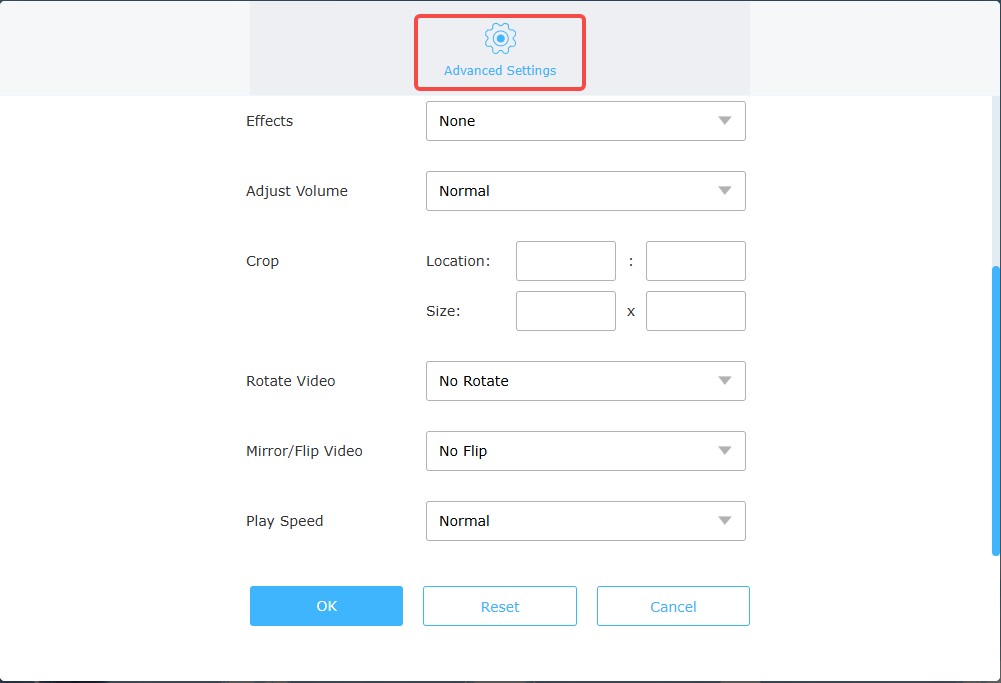
Step 3: Opt for the MP4 format as the output format which is followed by clicking on that "Convert" button to begin the ISO to MP4 conversion process.
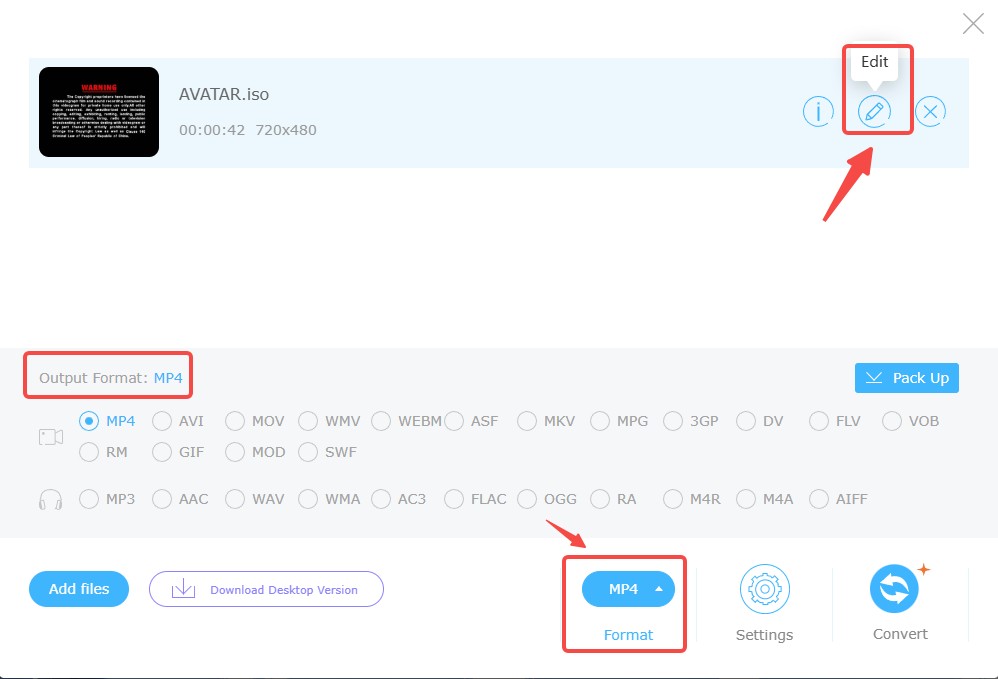
8. Convert ISO to MP4 with ISO to MP4 Converter Online
If you don't want to install any free software on your computer, there is also an online tool that can help you convert ISO files to MP4 or MP3 formats.
Website: https://iso-to-mp4.file-converter-online.com/
- No need to download the installation package
- Able to convert all filetypes, like audio, video, image or office
- You can convert multiple files at once
- Low speed to load an ISO file and complete the conversion
- Unable to handle encrypted ISO file
- Limited output format options
- Lack of advanced editing tools
- Unwanted pop-up ads
How to Convert ISO to MP4 Online:
Step 1: Go to file-converter-online.com and choose File to upload (Dropbox, Google Drive, URL)

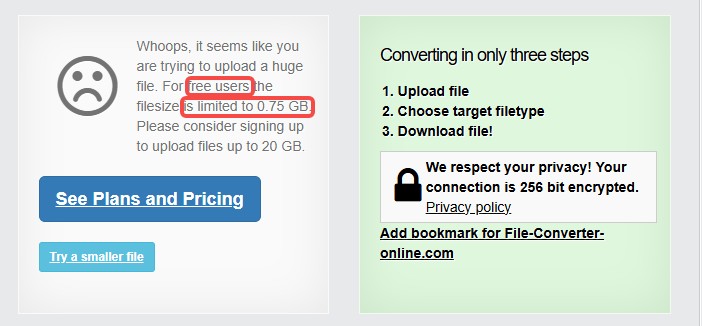
Step 2: Select the output file format as "MP4".
Step 3: Start to transforming your ISO file to MP4
Step 4: Download the output file
Comparison: Which is the Best Free ISO to MP4 Converter?
After providing a thorough introduction and review of the top 8 ISO to MP4 converters, we have compiled an in-depth comparison chart. This is designed to aid you in gaining a more transparent understanding of these tools by contrasting their capabilities side-by-side and identifying the most suitable tool for your needs.
| ISO_to_MP4 Converter | Input | Output | Decrypt DVD ISO | Quality | Video Editor | GPU Load | Bonus Features |
| DVDFab DVD Ripper | DVD/ISO/ Folder/Blu-ray | 1000+ video/audio | The latest DVD/Bluray protections | Lossless | YES | YES | Extract SRT subtitle & Sychronize Metadata Info |
| AnyVideo Converter | DVD/ISO/CD | 200+ video/audio | NO | Good | YES | CPU | Rip CD to audio |
| Handbrake | DVD/ISO /Folder/Blu-ray | MP4/MKV/ WebM | NO | Good | NO | NO | - |
| WonderFox DVD Ripper | DVD/ISO | 300+ video/audio | Somecopy-protected DVDs | Flawless | YES | YES | - |
| Apowersoft | DVD/ISO/Video | 23 video/audio | NO | Good | YES | NO | Convert videos |
| Prism Video Converter | DVD/ISO | 30+ video/audio | No | Good | YES | No | - |
| EaseFab DVD Ripper | DVD/ISO/ Folder/Blu-ray | 500+ video/audio | Multiple_copy-protected DVDs/Blurays | Flawless | YES | YES | - |
| ISO to MP4 Online | ISO | MP4/MP3 | NO | Low | NO | NO | - |
FAQs
Step 1: Open VLC and click on "Media" in the menu. Select "Convert / Save…" from the dropdown list.
Step 2: In the next window, click on the "Disc" tab. Then choose "ISO Image" option and browse for your ISO file.
Step 3: After selecting your file, click on "Convert / Save". In the next window, select MP4 from profile drop-down list.
Step 4: Choose a destination for your converted file by clicking "Browse". Finally click on Start to begin conversion.
To convert your Blu-ray ISO to MP4 format, you'll need a powerful Blu-ray ripping software like DVDFab Blu-ray Ripper. Here is the step-by-step process:
Step 1: Launch DVDFab Blu-ray Ripper and load your source Blu-ray ISO by dragging and dropping.
Step 2: Click "Choose Other Profile" to select "MP4" as the output formats and customize the ISO video via "Advanced Settings" and "Video Edit".
Step 3: Select your output directory and Click the "Start" button to convert Blu ray to MP4.
Converting ISO files to MP4 can be done using various online conversion tools, such as Zamzar, CloudConvert and Online-Convert. The conversion process is very simple. First, upload your ISO file to the converter website and select MP4 as the desired output format. Start the conversion process and wait for it to complete. While convenient, it has a limit on the size of the ISO files you can upload. Also, be careful when uploading sensitive content to online services, as they may store your files.
The main advantage to an ISO is that it includes both your DVD or BluRay's video and its menu system. But if that doesn't matter to you and you just want to save your movie as a file you can watch or edit later, an MP4 is as good as any format.
Q5. Why won't iOS play MP4?
iPhone can only recognize the file with . mp4 extension compressed in H. 264, MPEG, or HEVC (iPhone 7/7 Plus or later). If your MP4 file is encoded with other codecs (like HEVC, AV1, Prores, etc.), it can't not be opened or played with iPhone.
Final Thought
To sum up, here are the top 8 best ISO to MP4 converters to solve your problems, including DVDFab DVD Ripper, AVC, Handbrake, Wonderfox DVD Ripper Pro, and Apowersoftware Free Online Video Converter. With any of those free tools, you can easily create an MP4 file from ISO images. But among all the listed converters, we still highly recommend DVDFab DVD Ripper.




