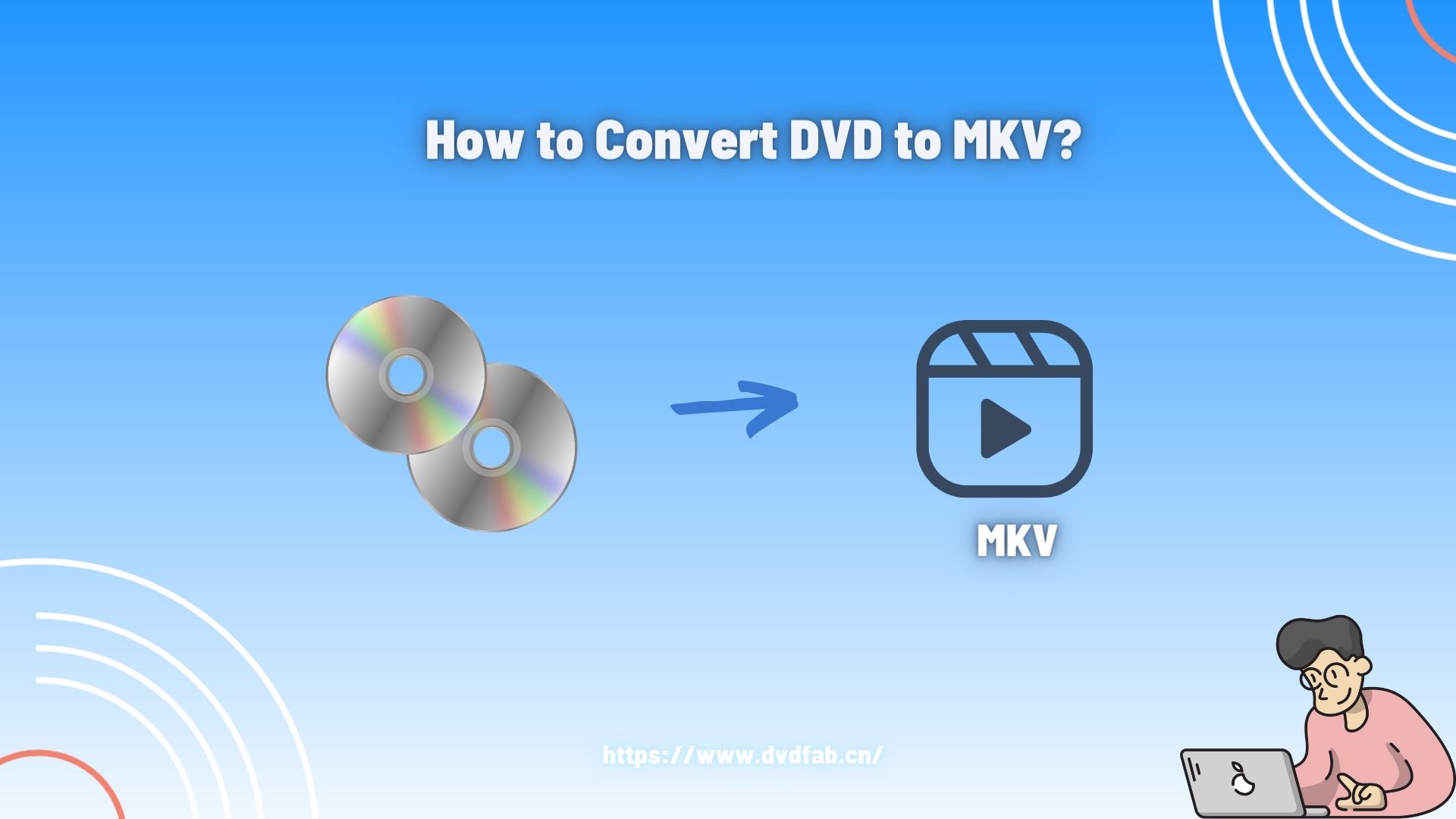How To Change Snapchat to Dark Mode – The Easiest Way
Summary: Snapchat is one of the few social media apps that did not have Dark Mode for a long time, but now it does. Depending on where you live, that will soon change, or already has changed, depending on what you do.
- • Enlarge photos up to 40x with more details added
- • Sharpen photos by reducing background/chroma/luminance blur
- • Make photos clearer by removing motion blur and out-of-focus blur
- • Suitable for both beginners and experts
With the rise in people who use social media, many new features are being added by the different social media platforms. A social media platform like Snapchat is one of them, too. There is a lot of eye strain because many people use these apps at night, so their eyes get tired. Because of this, many apps have added Dark mode. You can also enable Dark Mode on Snapchat. Stay tuned to know how to change Snapchat to dark mode?
Table of Contents
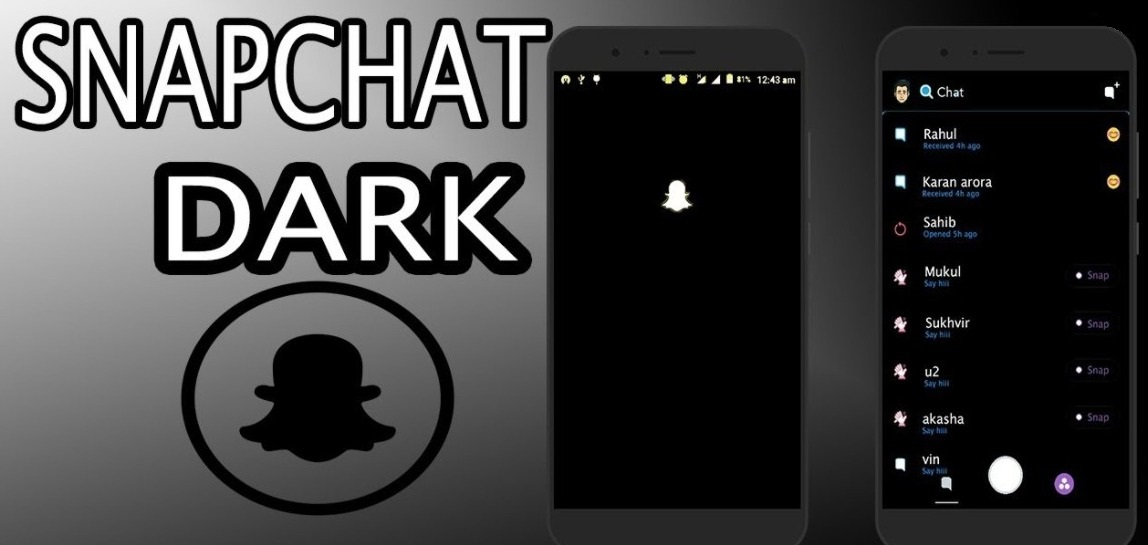
The Dark Mode enables you to change the color of the UI of the app to dark in spite of bright that looks better and saves the battery life. Snapchat is one of the few social media apps that did not have Dark Mode for a long time, but now it does. Depending on where you live, that will soon change, or already has changed, depending on what you do. In this article, we'll talk about how do you change to dark mode on Snapchat.
What is "Dark Mode" in Snapchat?
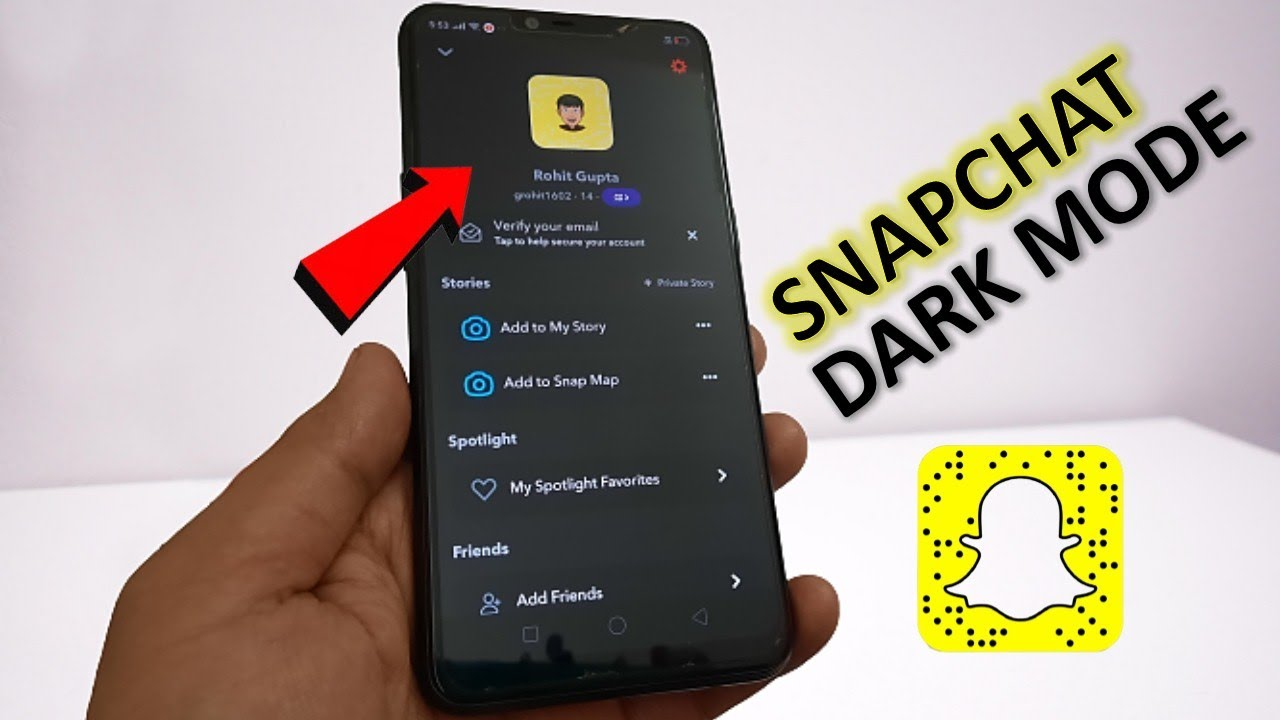
Dark Mode, also called night mode, changes the app's color palette to make the background dark. It's best to use dark mode if you want to stay up late at night and keep the lights off. It's also called "bedtime mode." It's not just Facebook. Other apps, like Snapchat, have dark modes as well.
You should avoid using your smartphone or other electronic devices late at night unless you are using Dark Mode on your device because not all apps are equipped with a night mode.
There are still many great apps that don't have the dark mode feature. There is no dark mode on Snapchat for Android. With a few setting changes, you can turn it on quite easily.
No matter what other applications are available. Here is how to enable dark mode on your Snapchat account on Androids and iPhone devices.
How To Get Dark Mode on Snapchat?
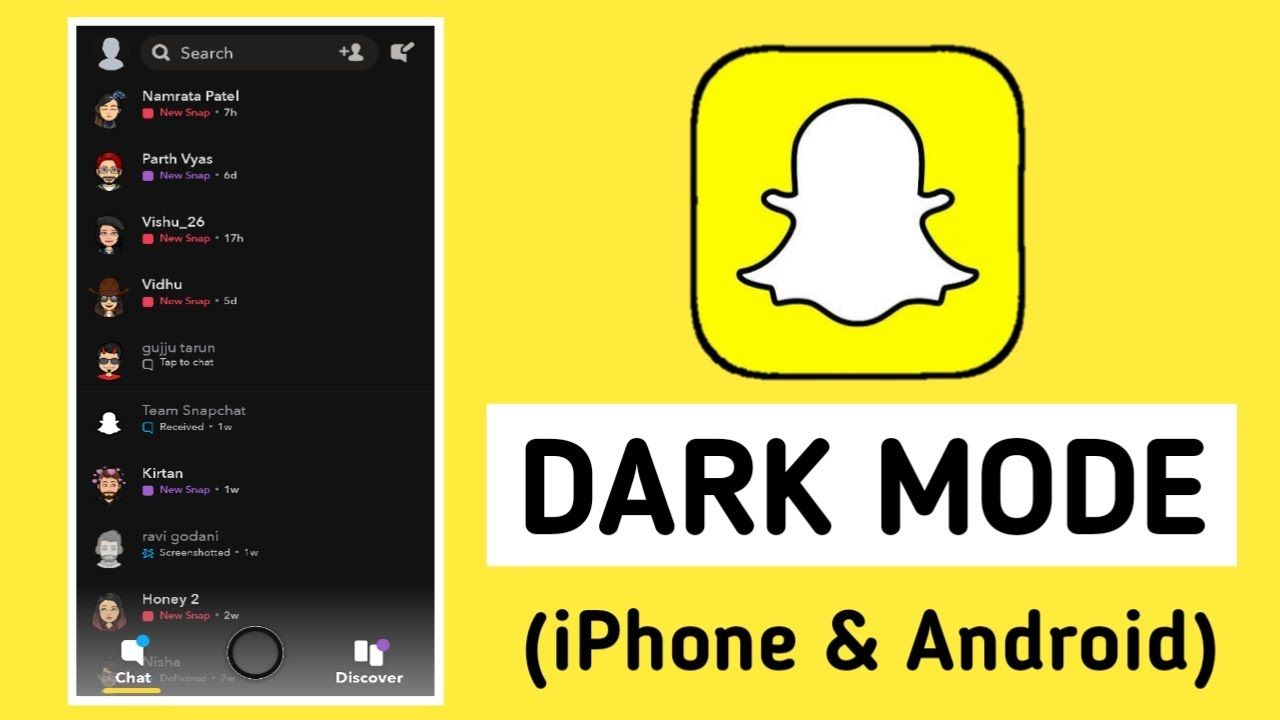
How To Change Your Snapchat to Dark Mode? When you open an app at night when the lights aren't on, you're likely to get blinded by the huge amount of light coming from your phone. In the meantime, the bright Light is also irritating and gives you a headache.
Fortunately, many programs now have optional or obligatory Dark Mode choices to help mitigate this problem. When you use the iPhone, everything is simple. When using an Android phone, things are a little more difficult to navigate. Let's take about both of them in a detailed manner:
On the iPhone
Looking to know how do I change my Snapchat to Dark Mode? Snapchat, a popular app for sharing images and various activities, is known for making changes all the time to make it easier for people to use. These updates add new features, making the users happy about how they use the software. The dark mode is one of the new features of Snapchat released in May 2022 for the iPhone.
How to change Snapchat to dark mode on iPhone?
- First, click on your picture in the upper-left corner of your profile.
- Then, you have to choose settings by clicking the gear icon.
- If you're in settings, scroll down until you see "App Appearance." You can change the way the app looks.
- When you go to the App Appearance tab, you'll see three options.
- Always Light will turn on the light feature using Snapchat, though, Always Dark will be on the Dark Mode.
- In this case, if you choose a matching system, your Snapchat app will use the iPhone's default screen setting. A dark mode on your phone means that Snapchat will also be dark.
- In order to get Dark Mode on your Snapchat, you will need to select Always dark.
On Android
How to change my Snapchat to dark mode? No worries, it is simple. There are two ways to do this. It takes more effort to enable dark mode on Android than on the iPhone. Because Snapchat hasn't released the official dark mode for Android yet, it is not compatible with the app. It is currently in the testing phase. However, it is still possible. To accomplish this, you must enable dark mode in the Android settings on your phone. If you want to know how do you change Snapchat to dark mode on your Android phone, be sure to follow the instructions below. For more details about Snapchat, we recommend the post How to Edit Snapchat Videos to you.
- The first thing you need to do is turn on your developer's option.
- You should go to your Settings and choose Display from the list of settings there.
- It's time for the next step. Choose Dark Mode, which will make Android have a black theme.
- To begin, return to the Settings menu. After that, scroll down to the bottom of the page until you see "About Phone."
- Make sure you're in Software Information. Then, press the Build Number seven times. The Developer mode has now been turned on.
- To get to the Force Dark Mode panel, go to Settings and choose the new "Developer Options." There, you'll find a Force Dark Mode panel.
- Snapchat will get into Dark Mode if you turn it on.
Get Dark Mode for Snapchat using a 3rd Party App
A 3rd Party App can also help you how to change Snapchat to Dark Mode on Android. It's possible to use apps to block blue Light. One of the best apps is Blue Light Filter. While Snapchat doesn't have Dark Mode, the Blue Light Filter lets you change how bright your phone's screen is. The Blue Light Filter software doesn't need you to root your Android phone. Instead, it acts as a screen protector. You can use this method to make Snapchat less bright. If you're ever beset with problems about Snapchat videos, you can read the post Snapchat Videos Won’t Play Solutions.
Conclusion
We discussed how to change to dark mode on Snapchat. It's easy to get dark mode on Snapchat. These are the three main ways. For iPhone users, it's easy. In the case of Android users, they can follow the long method above or use the 3rd Party App. They can choose.
In the meantime, do you interested in upscaling your photos when chatting on Snapchat? I'm sure you are happy to try DVDFab photo enhancer AI to upscale photos. Which do you think is the best way to do this?
FAQs
You can easily turn off Dark Mode on Snapchat from your Android and iPhone by following these steps:
- First, you have to update your Snapchat application to the latest version.
- Open the Snapchat app and then choose your profile picture.
- From the top-left corner, click on the Settings icon.
- Explore to the bottom of the page and find App Appearance in the options of my account list.
- Tap on App Appearance
- Now select the Always Light to turn off Dark Mode.
No, you can't use Snapchat if you don't have an iOS or Android application. The only way to use Snapchat is to have a dedicated application that you can download from the relevant app store. Moreover, if you want to use Snapchat on a PC, you will also need an Android emulator to bring Snapchat to your computer.
No, there is no way to see how many people follow you on Snapchat. As Snapping revolves around people socializing with others, it is quite important to know which friends are giving you a follow back and looking to send them your Snaps.