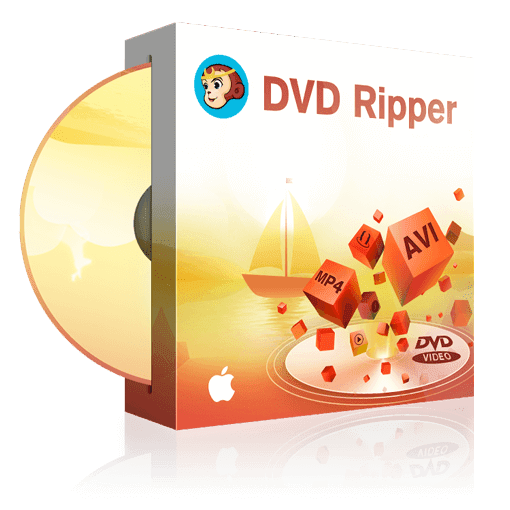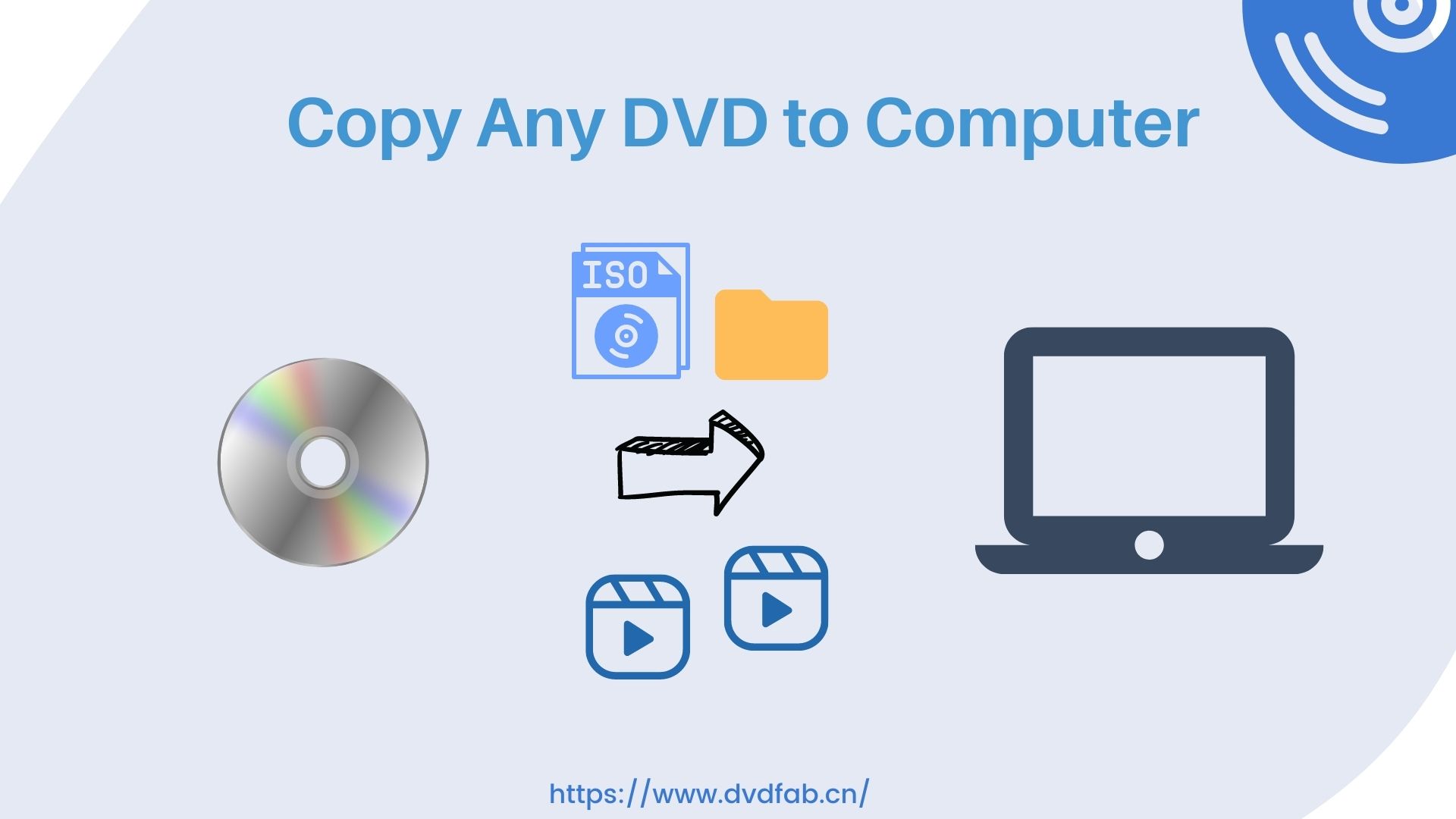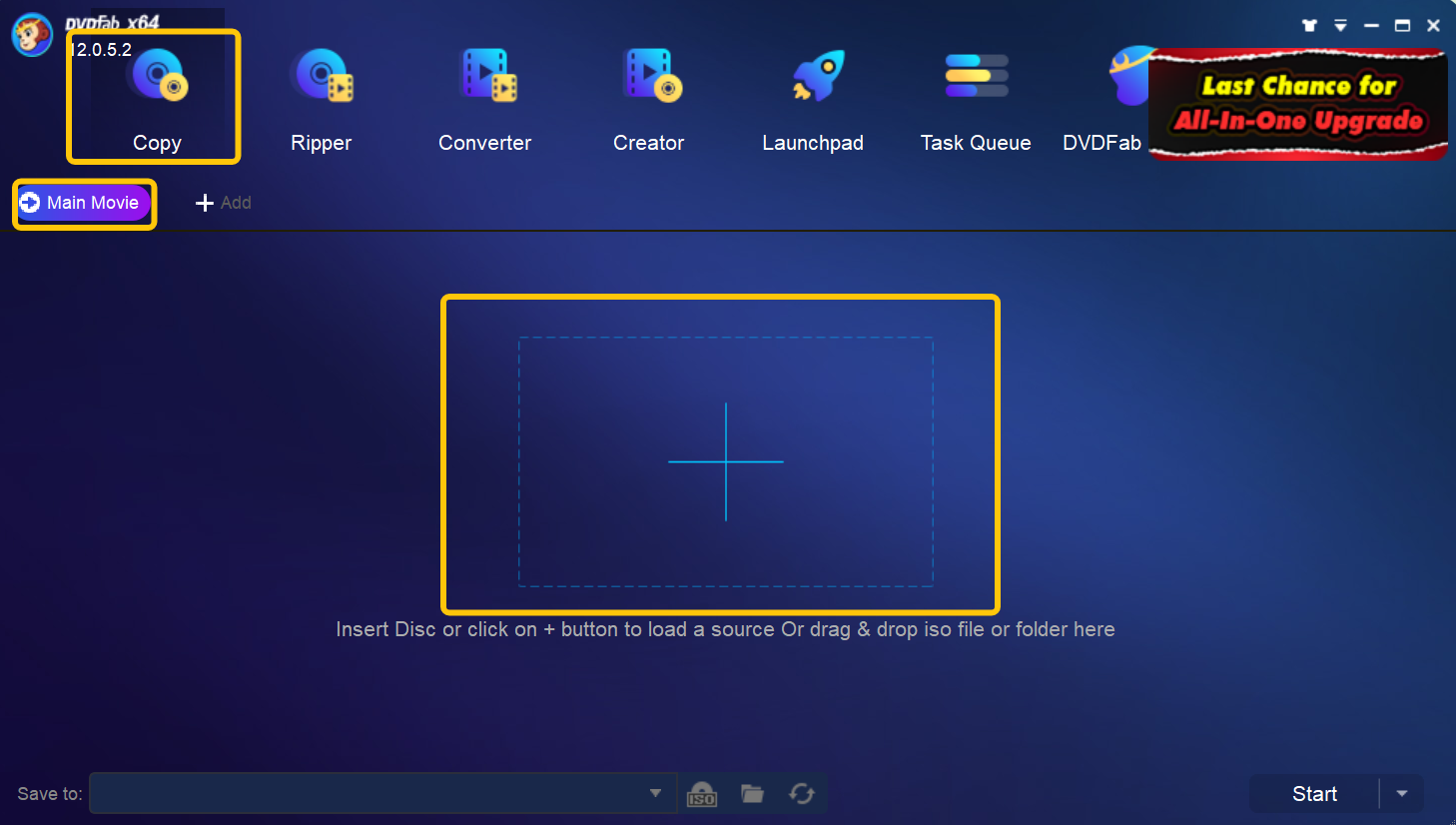Top 6 Ways to Convert DVD to MP4 on Mac OS [2024 Update]
Summary: Convert DVD to MP4 on Mac is easier when you have the right tool, but which one should you settle for? We will discuss the paid and free DVD to MP4 converters for Mac in detail here.
Convert encrypted DVDs, ISO files or Folders to MP4, MKV, AVI, WMV, etc.
Extract DVD audios to AAC, MP3, DTS, WAV, FLAC, etc.
Customize the audio & video parameters to meet specific ripping needs.
Edit DVD video with the built-in professional video editor.
Video entertainment has been digitized in the recent era. While digitization welcomes new dimensions for viewing your high-quality videos and various playback devices, it also helps save your DVDs from any physical damage. For this, users are seeking Mac rip DVD to MP4 converters. You have arrived at the right place if you are amongst such users.
In this article, you can find the best paid and free DVD to MP4 converter for Mac with detailed reviews, including a step by step process. So, without wasting any time, let us quickly get started.
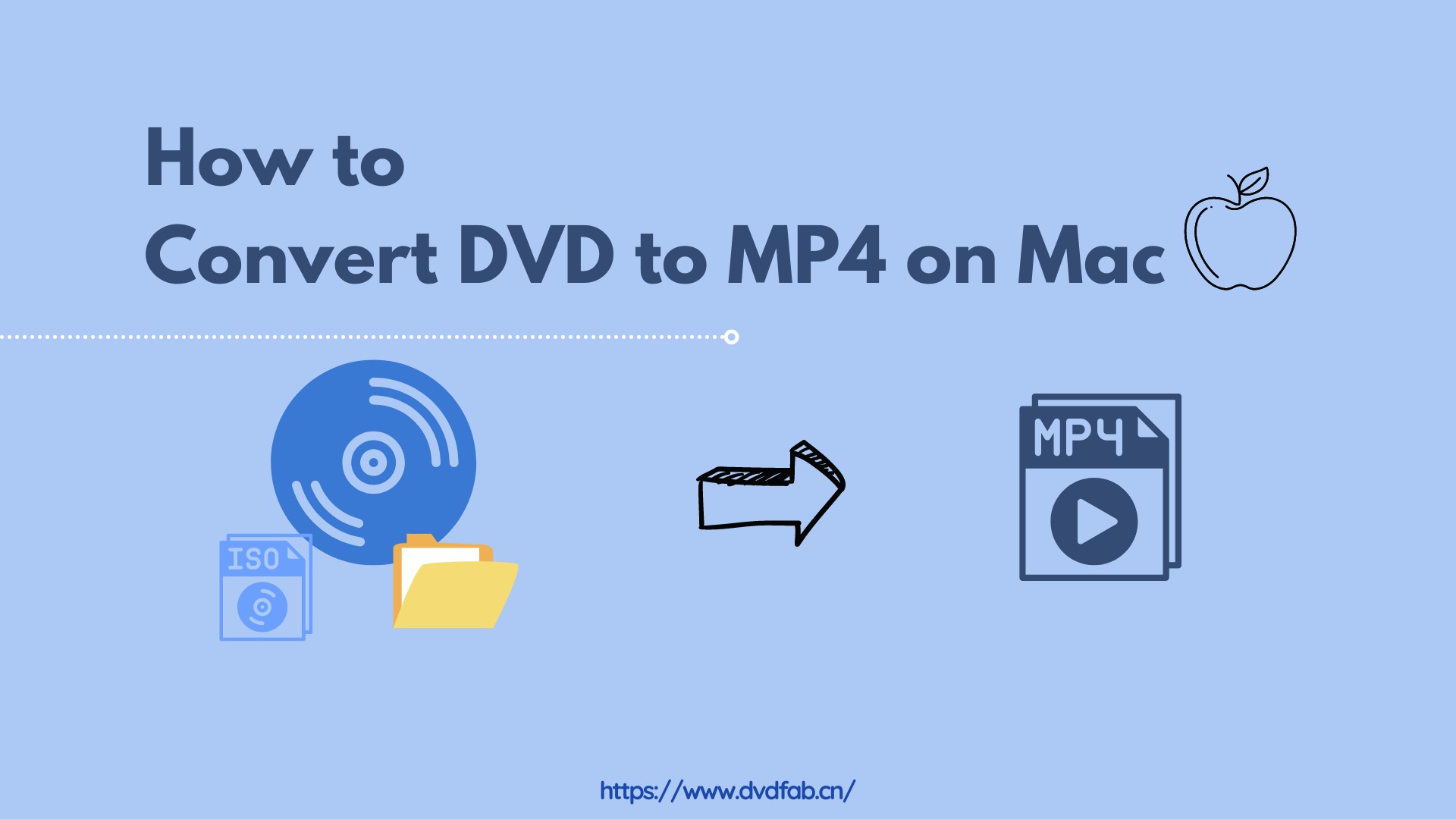
6 Best Tools to Convert DVD to MP4 on Mac
Picking the best Mac DVD to MP4 converter in a pool of worthy and competent software is tricky. However, to choose the right tool for your needs, you may consider a few factors, like compatibility, output formats, ease of use, flexible parameter settings, built-in video editor, video quality, and price. Let's take a detailed look at the top 6 software to convert DVD to MP4 on Mac.
1. DVDFab DVD Ripper for Mac
DVDFab DVD Ripper for Mac is a lightweight but powerful DVD to MP4 converter for Mac. It can rip all kinds of DVDs, ISO files, or Folders, including the protected ones, into 1000+ video and audio formats. It preserves the original quality even after efficient conversion to popular video formats. Before ripping, you can even edit and customize your output video with its professional built-in video editor.
💻Supported OS: macOS 10.10-14 and Windows 11/10/8.1/8/7 (32-bit/64-bit)
Pros and Cons of DVDFab DVD to MP4 Ripper
- Seamlessly remove copy protection from old and latest DVD discs.
- Easily rip DVDs to MP4 and other 1000+ formats as well as 260+ preset devices.
- Support 50x faster DVD ripping speed with GPU acceleration and batch conversion.
- Offer a built-in video editor that can crop, trim, brighten, add watermarks and external subtitles, speed up/down, zoom in/out a video, etc.
- Generates friendly metadata, including movie title, cast, and cover.
- Free experience Blu-ray ripping, DVD Copy, Blu-ray Copy functions.
- This best DVD converter is not compatible with Linux.
How to Convert DVD to MP4 on Mac via DVDFab DVD Ripper
Step 1: Launch this free DVD to MP4 converter for Mac and load the DVD source.
Download and run DVDFab DVD Ripper on your Mac. Then put the optical disc into your DVD drive and DVDFab will automatically detect and load it to the software. Or, you can drag the DVD file and drop it into the main interface.
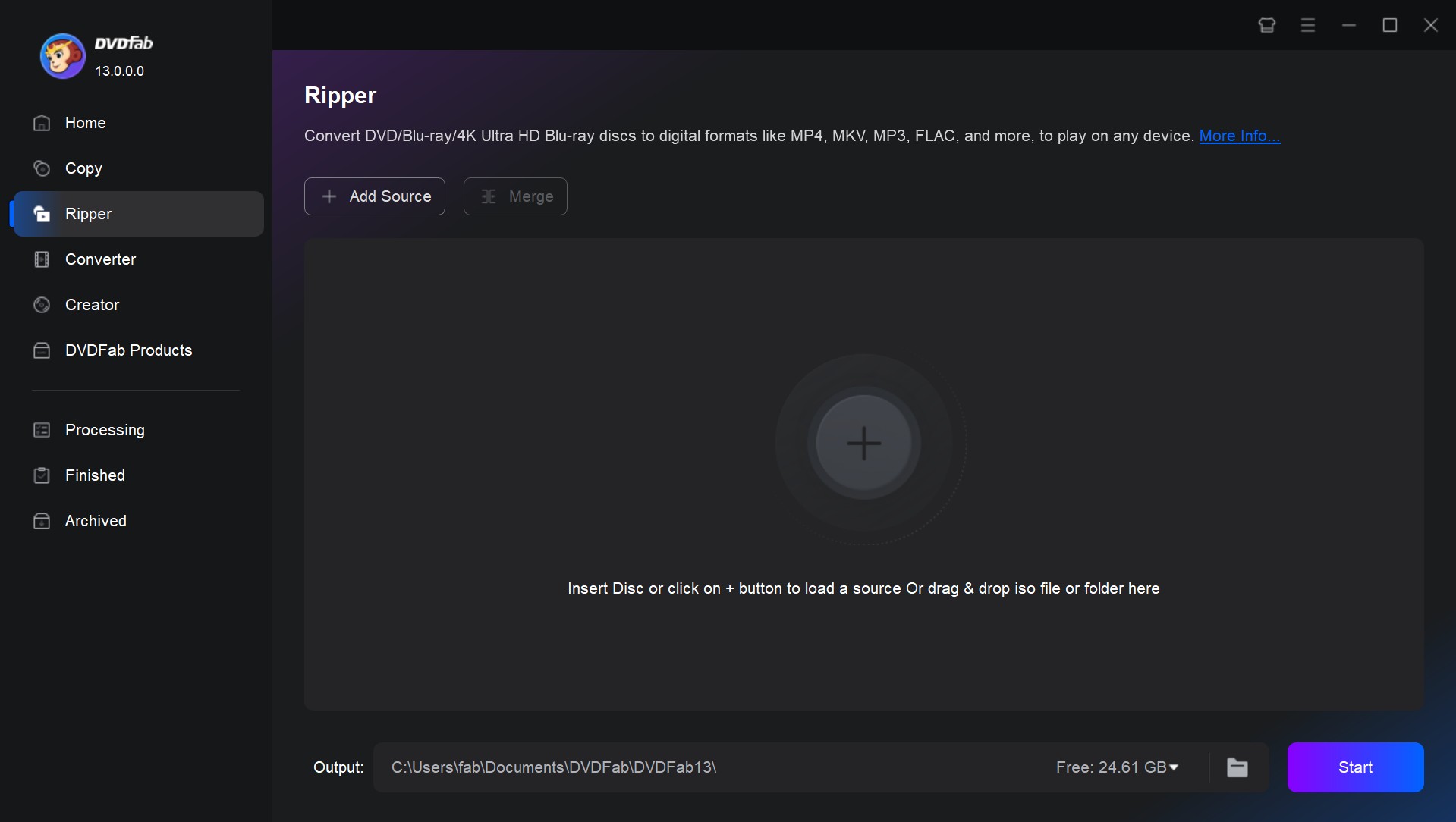
Step 2: Choose MP4 as the output profile.
Click on the option "Choose Other Profile" to select the output format as MP4. You can also convert your DVD to MP3 and other audio formats.
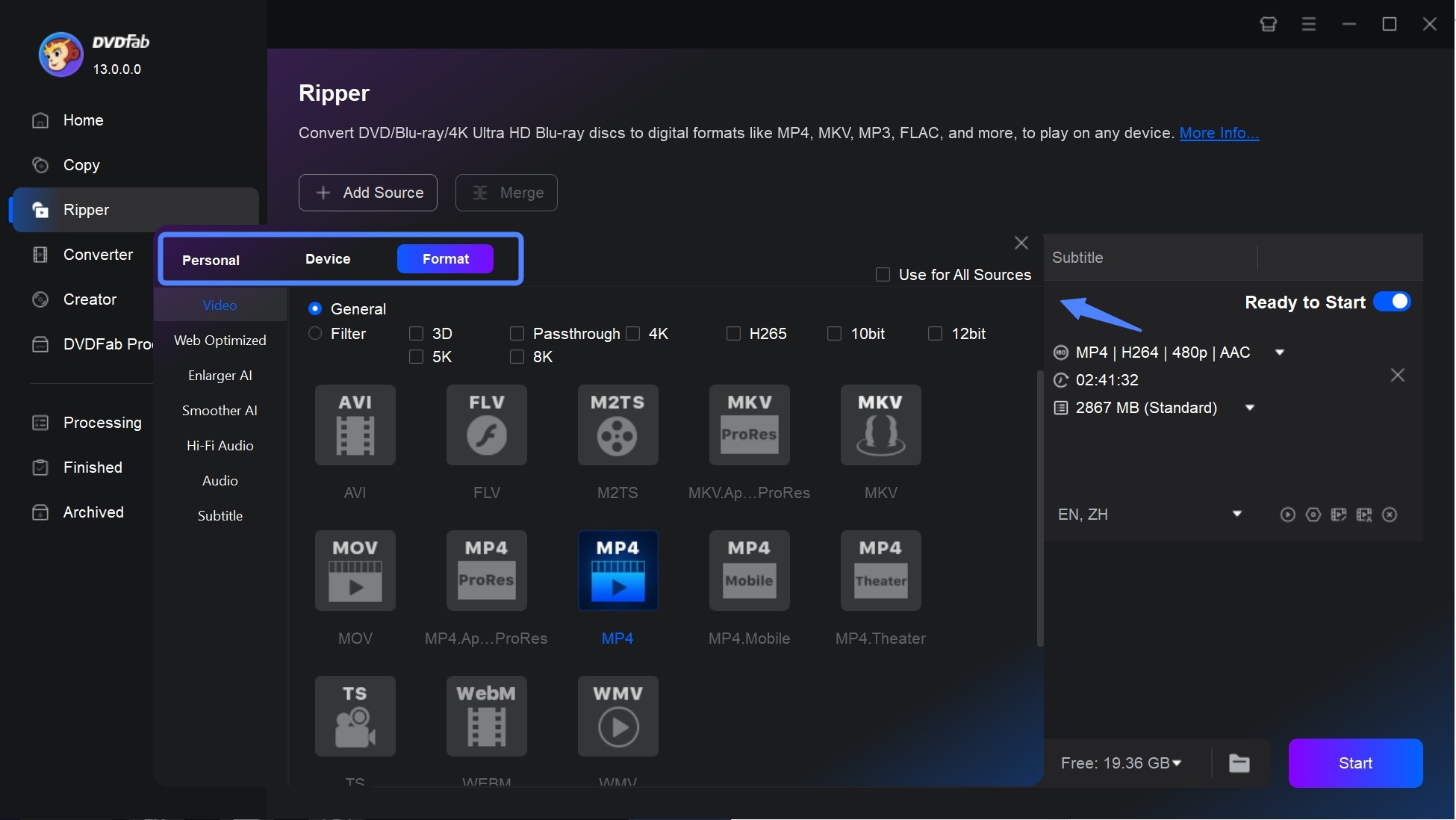
Then click Choose Other Titles if you want to rip other titles. You can also select audio tracks, subtitles and output quality.
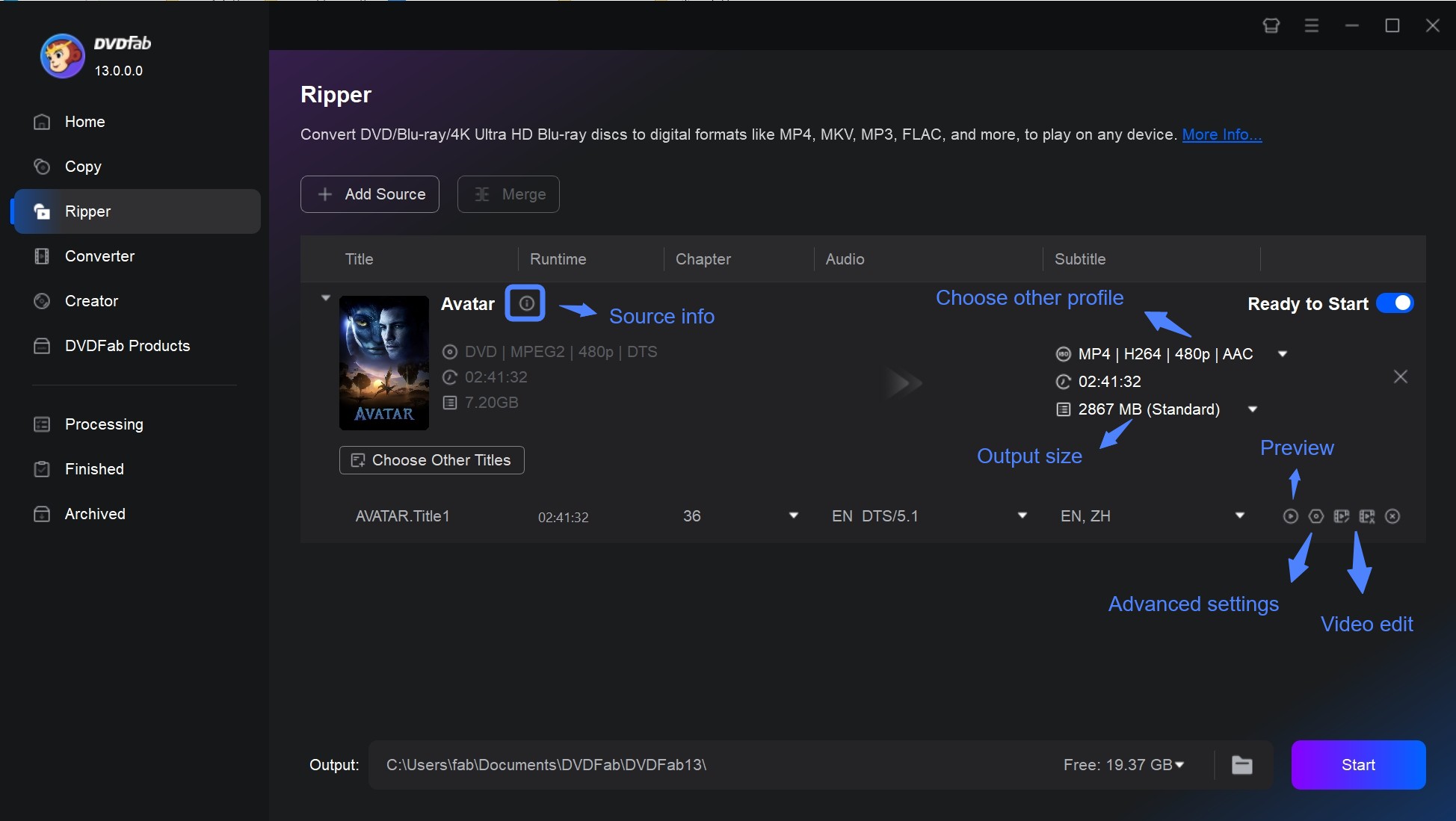
Step 3: Customize the output DVD video via "Video Editor" and "Advanced Settings".
Open the Advanced Settings menu and adjust the video and audio parameters such as codec, resolution, video quality, bit rate, frame rate, etc., then click OK.
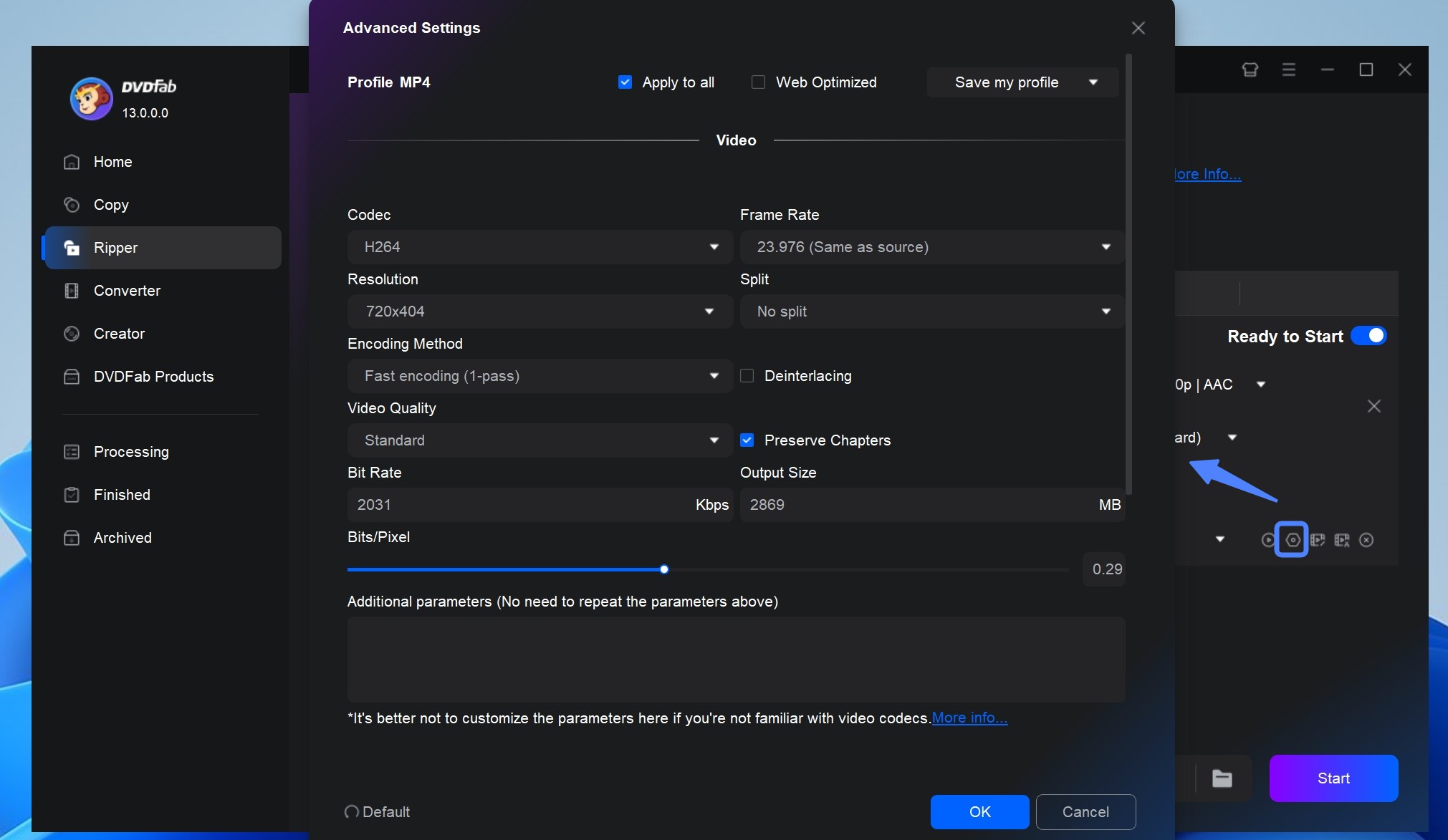
Use the built-in DVD editor to adjust properties like speed, audio, contrast, brightness, saturation, and to crop/trim the video. You can also add external subtitles, text, or image watermarks and effects to your video for personalization.
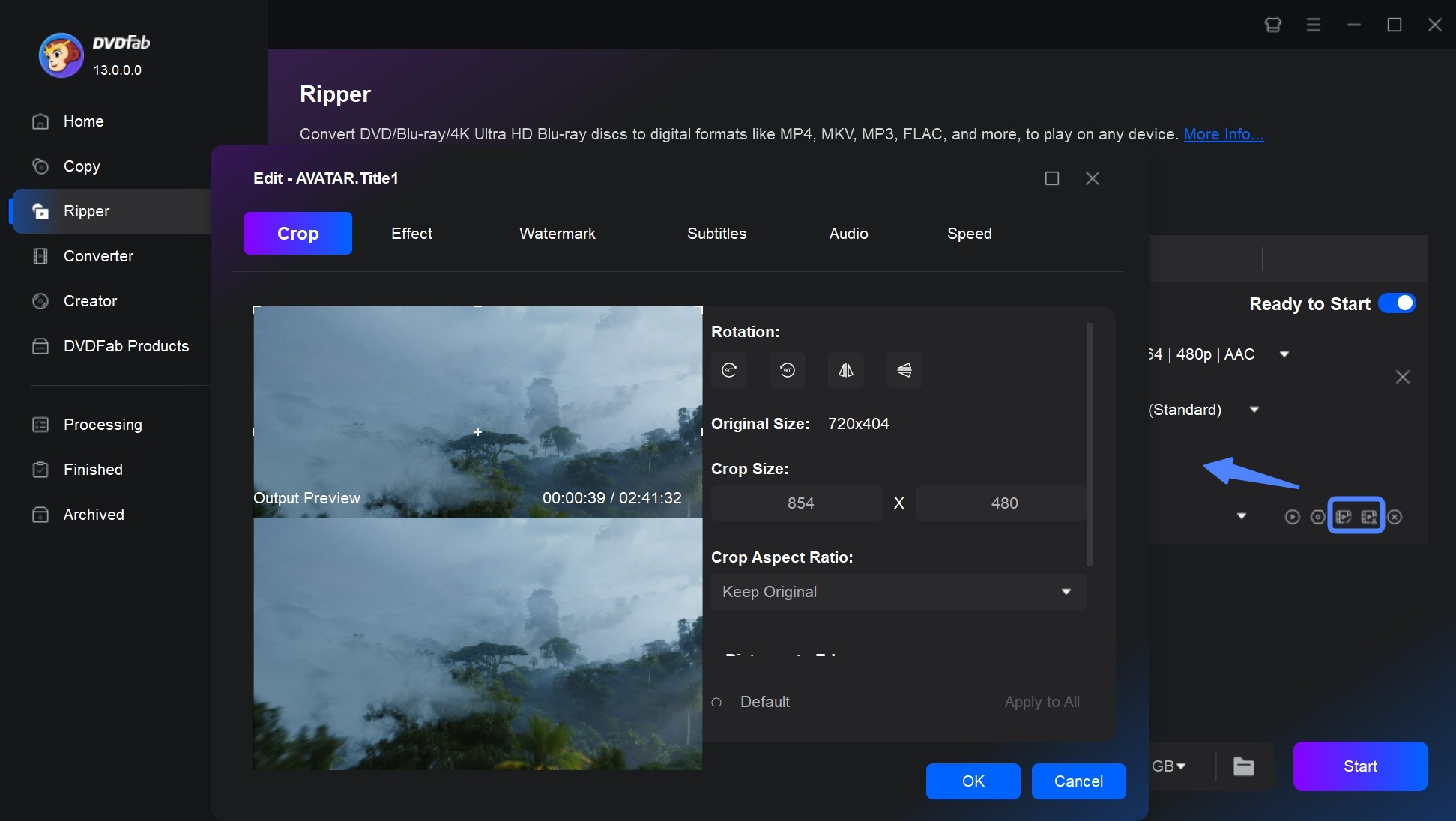
Step 4: Click Start to convert DVD to MP4 on Mac.
Select an Output directory where you would like to save your video file. Finally. click the "Start" button to allow DVDFab DVD to automatically rip your DVD on Mac. You can see the detailed progress reports once your DVD is ripped and the task is complete.
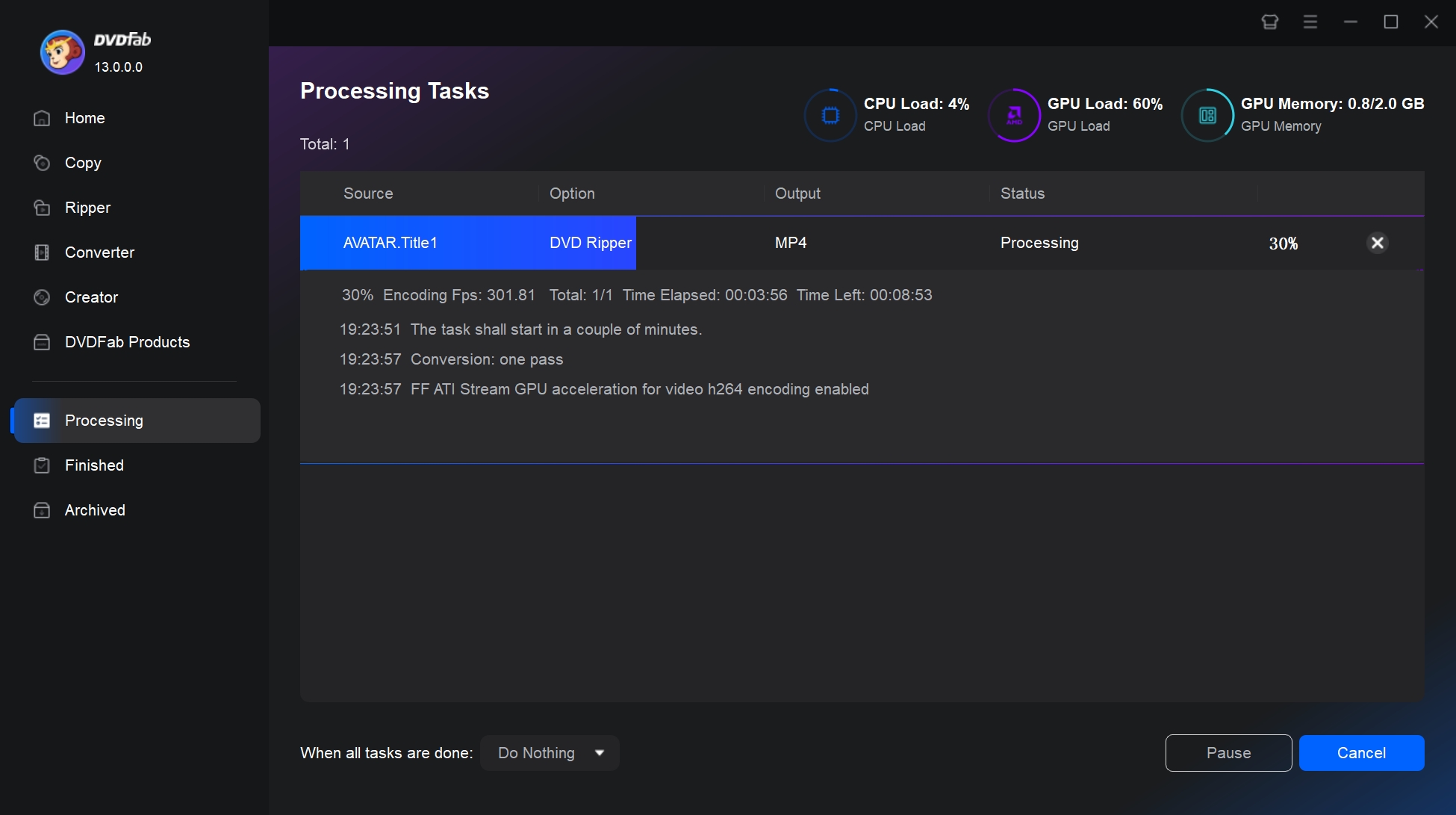
2. Handbrake
Handbrake is a free and popular DVD to MP4 converter on Mac. While you can easily rip and convert DVD discs to MP4, MKV, or WebM, Handbrake cannot handle copy-protected DVDs independently. Instead, it relies on libdvdcss to recognize encrypted discs. Furthermore, it offers advanced features like adjusting output parameters, adding video effects, encoding settings, etc., that may require expertise for professional results.
💻Supported OS: Mac OS 10.13 or later, Windows 10 and later, and Linux.
Pros and Cons of Handbrake
- Rips homemade DVDs to WebM, MP4, or MKV.
- Easily converts video from any format.
- Supports live preview features that ease editing before DVD to MP4 Mac conversion.
- Provides advanced parameters to generate impressive videos.
- Allows batch conversion and chapter markers.
- The steep learning curve makes it complicated to use for beginners.
- Do not rip some copyrighted DVD discs.
- Limited output options.
How to Convert DVD to MP4 on Mac using Handbrake
Step 1: Download and launch Handbrake on your computer. Put the DVD into the optical drive.
Step 2: Select the target disc from the dropdown window and click Attempt Scan Anyway. This way, the device will analyze your DVD and import it to the program for ripping.
Step 3: Click Output Format to set the output parameters. Go to the Format section under the Summary menu and choose MP4. You can adjust more output settings through the other tabs.
Step 4: Select a destination folder for the output video. Click Add to Queue to extract other titles from the DVD. Move to the Title box to choose a different title and repeat the above-listed steps to add others one by one.
Step 5: Once done, tap Start (Queue) to extract the DVD to MP4 Mac.
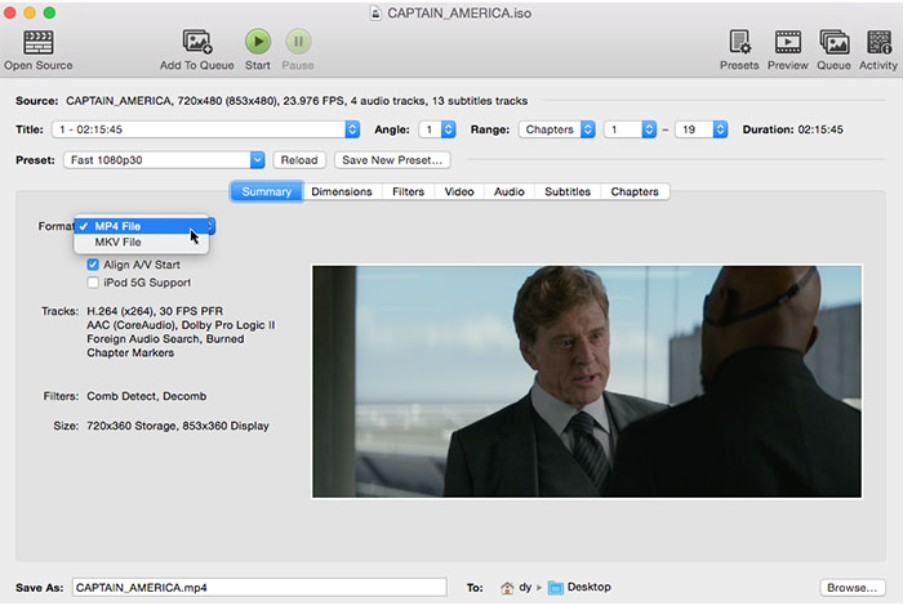
3. VLC
VLC is a popular and feature-rich media player that offers a simple and straightforward solution to convert DVD to MP4 on Mac. This open-source player works on multiple platforms, making it convenient to use even for beginners. You can easily convert your DVD videos to MP4 or any popular format and play the video files for free. However, it is unable to rip copy protected DVD.
💻Supported OS: Mac OS X 10.7.5 or later and all versions of Windows.
Pros and Cons of VLC
- Absolutely free and open-source software.
- Supports audio and video file formats.
- Easily convert DVD to MP4 on Mac.
- Allows compressing large files.
- Do not put watermarks on any converted file.
- The video conversion process is a bit laggy.
- Finding the output formats is tricky.
- Do not rip some copyrighted DVD discs.
How to Convert DVD to MP4 on Mac with VLC
Step 1: Install and run VLC on your Mac computer. Put your DVD disc into the optical drive.
Step 2: Open VLC and move to the top menu. Then, tap File and click Open disc. Next, move to the Disc tab and click the inserted DVD disc.
Step 3: Select the Disable DVD menus option. Now tick the Stream Output box at the bottom-left area of the screen. Touch the Settings option.
Step 4: Select a destination in the pop-up window to save your file. Choose MP4 as the output format. Tap OK.
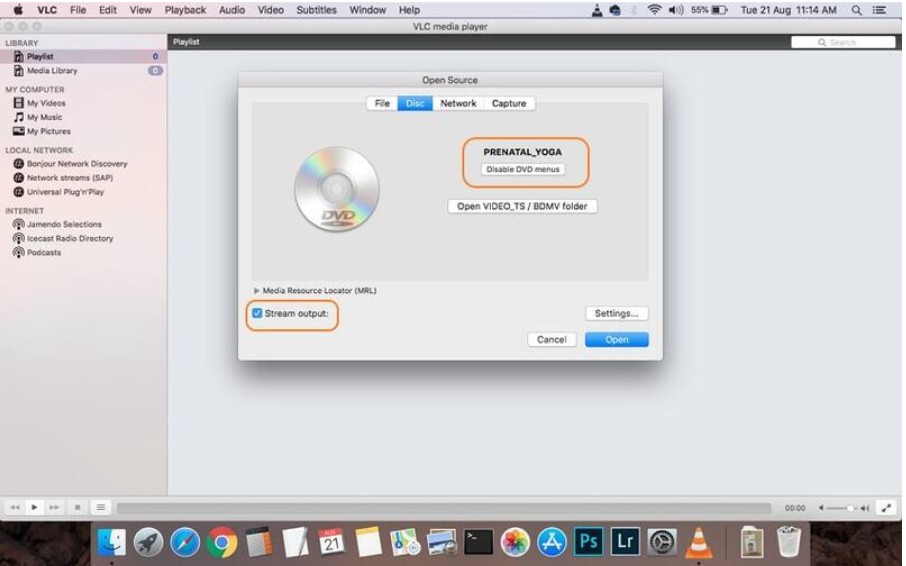
4. MacX DVD Ripper Pro
MacX DVD Ripper Mac is a great software for ripping commercial and homemade DVD to MP4 Mac at a fast speed. It offers over 350 preset profiles to back up and transfer DVDs to iPad, Apple TVs, PS4, and more without hassle for seamless playback. You can adjust output parameters, edit videos, add external subtitles, etc.
💻Supported OS: Mac OS X 10.6 and higher and Windows 7 or later.
Pros and Cons of MacX DVD to MP4 Ripper
- Rips DVD discs to popular audio and video formats.
- Efficiently backs up DVD to hard drive/NAS with a smaller size.
- Allows uploading homemade DVD discs to video sites like Vimeo and YouTube.
- Offers 1:1 copy DVD to ISO image, MPEG-2, MKV.
- The program crashes frequently.
- Often, it fails to rip the entire DVD.
- Unable to process newly released DVDs.
How to Convert DVD to MP4 on Mac using MacX DVD Ripper
Step 1: Download and launch the MacX DVD Ripper on your Mac computer. Load up your DVD disc.
Step 2: Select the MP4 format from the dropdown window. To customize your settings, simply click on the gear icon and make adjustments to options such as bitrate, resolution, framerate, and audio sampling rate.
Step 3: Check the Intel/AMD/NVIDIA box at the bottom-right corner of the screen to allow hardware acceleration.
Step 4: Tap Browse and navigate the Mac folders. Pick one to save your final MP4 files. Then click RUN to convert DVD to MP4 Mac.
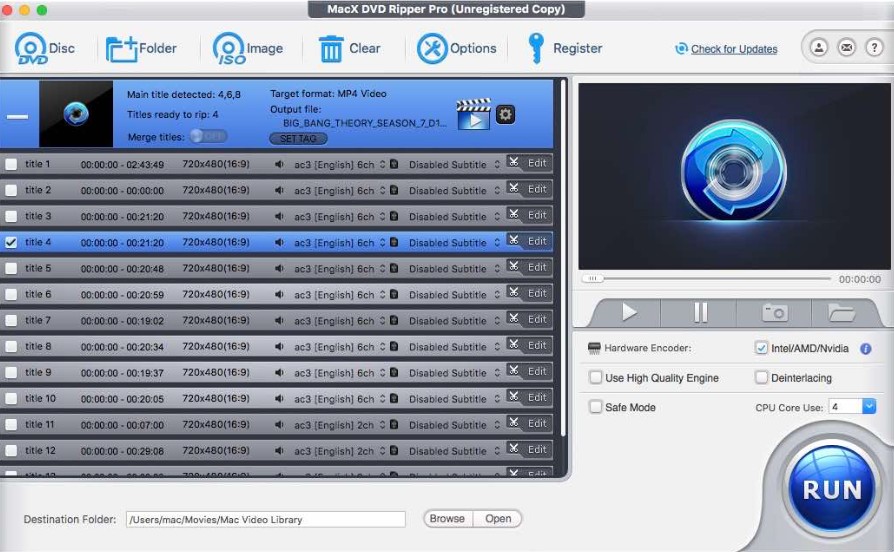
5. EaseFab DVD Ripper for Mac
EaseFab DVD Ripper for Mac is a flawless DVD to MP4 converter Mac. It helps rip any DVD, be it a disc, folder, or ISO image, in a lossless or high quality. The program supports all kinds of DVDs to rip them in over 500 output formats at a 30x faster speed. EaseFab DVD Ripper offers 1:1 DVD disc backup and saves a 100% VOB movie without extras.
💻Supported OS: Mac OS 10.13 to Mac OS 13 Ventura, Monterey, Big Sur, Catalina, and lower versions, and Windows 11, 10, 8.1, 8, 7, etc.
Pros and Cons of EaseFab Mac DVD Ripper
- Converts DVD discs to popular audio and video formats.
- Supports regional or scratched DVDs.
- Makes an exact copy of a DVD at a quick speed.
- Enables digitizing and ripping DVDs at lossless or high-quality.
- Offers a built-in video editor to make DVD movies more stunning.
- The software often crashes if a file can't be loaded.
- It doesn't create menus correctly, seems to join all menu options together.
- The trial version allows only three minutes of DVD copying.
- Very poor customer service, with no responses to inquiries.
How to Rip DVD to MP4 on Mac using EaseFab DVD Ripper
Step 1: Download EaseFab DVD Ripper for Mac.
Step 2: Insert the DVD into your DVD drive and tap the Load DVD button. Once the program lists all the titles, click the needed one twice to preview it in the Preview window on the right side.
Step 3: Tap the Profile bar to choose the format from the dropdown list. Go to the Common Video category and choose MP4 as the output format. Choose your desired subtitle or audio tracks from the dropdown menus of Audio and Subtitle.
Step 4: Once all the settings are made, tap the Convert option to convert DVD to MP4 on Mac.
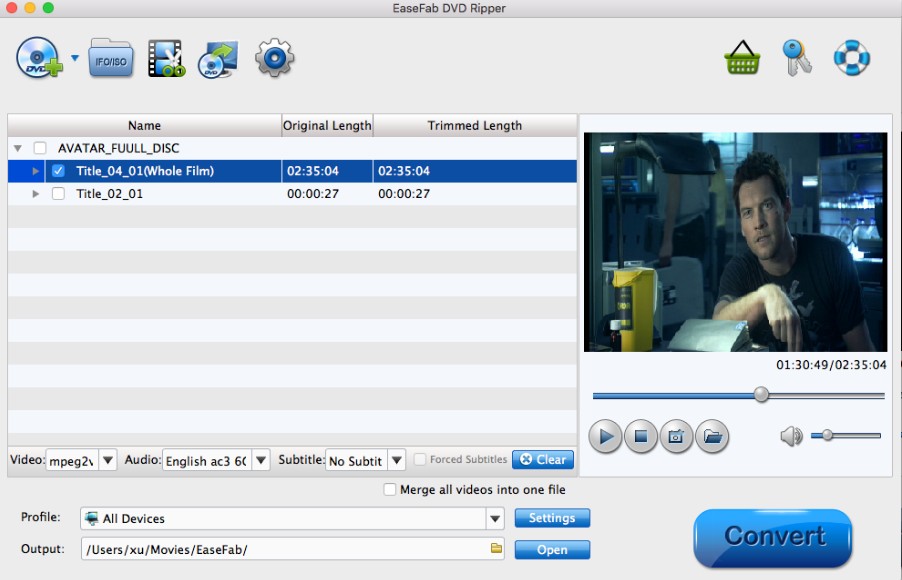
6. Dumbofab DVD Ripper for Mac
Dumbofab DVD Ripper for Mac is another software to convert DVD to MP4 on Mac. It integrates ripping, conversion, and backup of DVD discs and Blu-ray in one place. DumBoFab is known to digitize DVDs at 30x faster speed with an optimal quality-size tradeoff. You can rip DVDs to multiple format and edit the output videos without prior experience.
💻Supported OS: Apple M2 and Mac OS 14, and Windows OS 7 and above (32-bit and 64-bit)
Pros and Cons of Dumbofab Mac DVD Ripper
- Easily rips DVDs to any format for easier playback and backup.
- Allows to backup DVDs without losing quality.
- Supports all kinds of DVDs like DVD+/-R, DVD+/-RW, and more.
- Enables customizing the output videos.
- Support generating 3D videos for 3D devices like 3D TV, VR, etc.
- The interface can be challenging for new users.
- Restrictions are present in the free version.
- Unable to recognize the latest DVDs.
- DVD ripping may occasionally fail.
How to Convert DVD to MP4 on Mac using Dumbofab DVD Ripper
Step 1: Install and launch DumboFab DVD Ripper for Mac. Put the DVD into the optical drive.
Step 2: Tap the Format bar to select a device profile from the format list. Move to the Profile Settings window to set the output parameters and customize the video effects.
Step 3: Click the Browse option on the software's homepage and choose a destination to save the output files.
Step 4: Tap the Convert button to convert DVD to MP4 Mac.
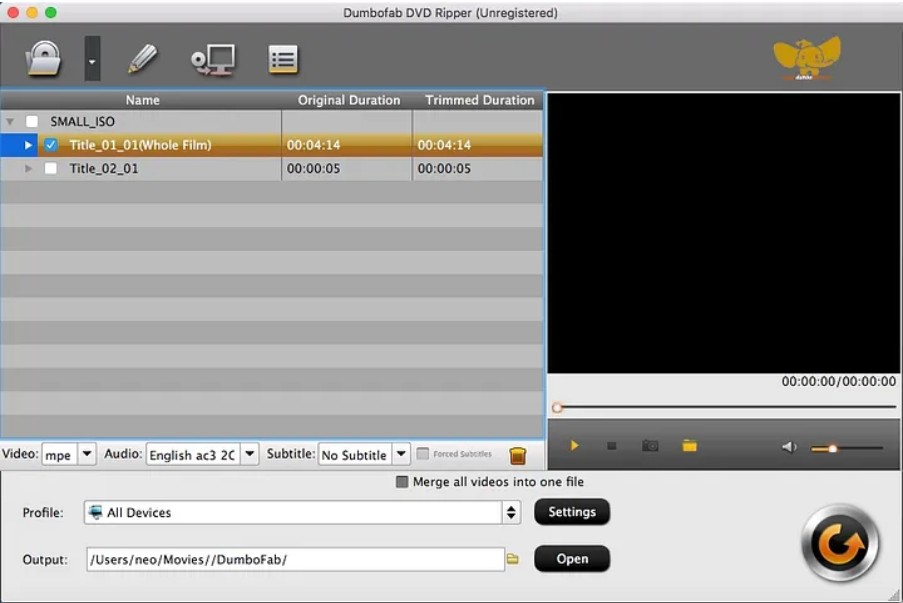
Comparison: Which is the Best DVD to MP4 Converter for Mac
If you have shortlisted a few DVD to MP4 converter Mac already, this comparison chart will help you compare all the programs on some common features to have a clear idea. Let's glance to pick the best DVD to MP4 converter for mac.
|
Programs |
Input_Formats |
Output_Formats | Latest DVD Decryption | Video_Quality |
Video_Editor |
GPU Acceleration |
|
DVDFab DVD Ripper |
DVD/Blu-ray discs, folders, ISO files |
1000+ video and audio |
Yes |
Lossless |
Yes |
50x faster speed |
|
HandBrake |
Homemade Bluray/DVD and video formats |
MP4, MKV, and WebM |
No |
Average |
No |
No |
|
VLC |
50+ formats and codecs, |
MP4, MOV, MKV, AVI, WMV, MPEG, etc. |
No |
High |
No | No |
|
MacX DVD Ripper |
DVD discs, ISO images, and folders |
210+ |
No |
Original |
Yes |
Yes |
|
EaseFab DVD Ripper |
DVD discs, ISO images, and folders |
500+ |
No |
Lossless |
Yes |
30x faster speed |
|
DomboFab DVD Ripper |
DVD discs, ISO images, and folders |
100+ |
No |
Lossless |
Yes |
30x faster speed |
FAQs
DVDs contain copyrighted works, and if you are found distributing the converted files, you may face legal complications. However, as long as you are ripping DVDs for personal use, you are free from any legal actions. So we suggest you check with local laws before any conversion and distribution.
Several factors affect the DVD conversion speed and time. For instance, hardware speed, DVD size, software algorithms, etc., are crucial in deciding the conversion time. Generally, it can take between half an hour to one hour.
QuickTime Player is pre-installed on Mac and helps convert between video formats. Sadly, it supports a limited number of media file formats and excludes VOB files used by DVDs. As a result, QuickTime does not support converting DVDs to MP4s on Mac.
The Bottom Line
Hopefully this DVD to MP4 converter review will clear up your confusion. While all such software offers similar features and functions, the real challenge is finding the apt one that fits your needs and budget. We suggest you settle with the one that has decryption features and provides ease of use with many presets, like DVDFab DVD Ripper for Windows 10 and Mac.