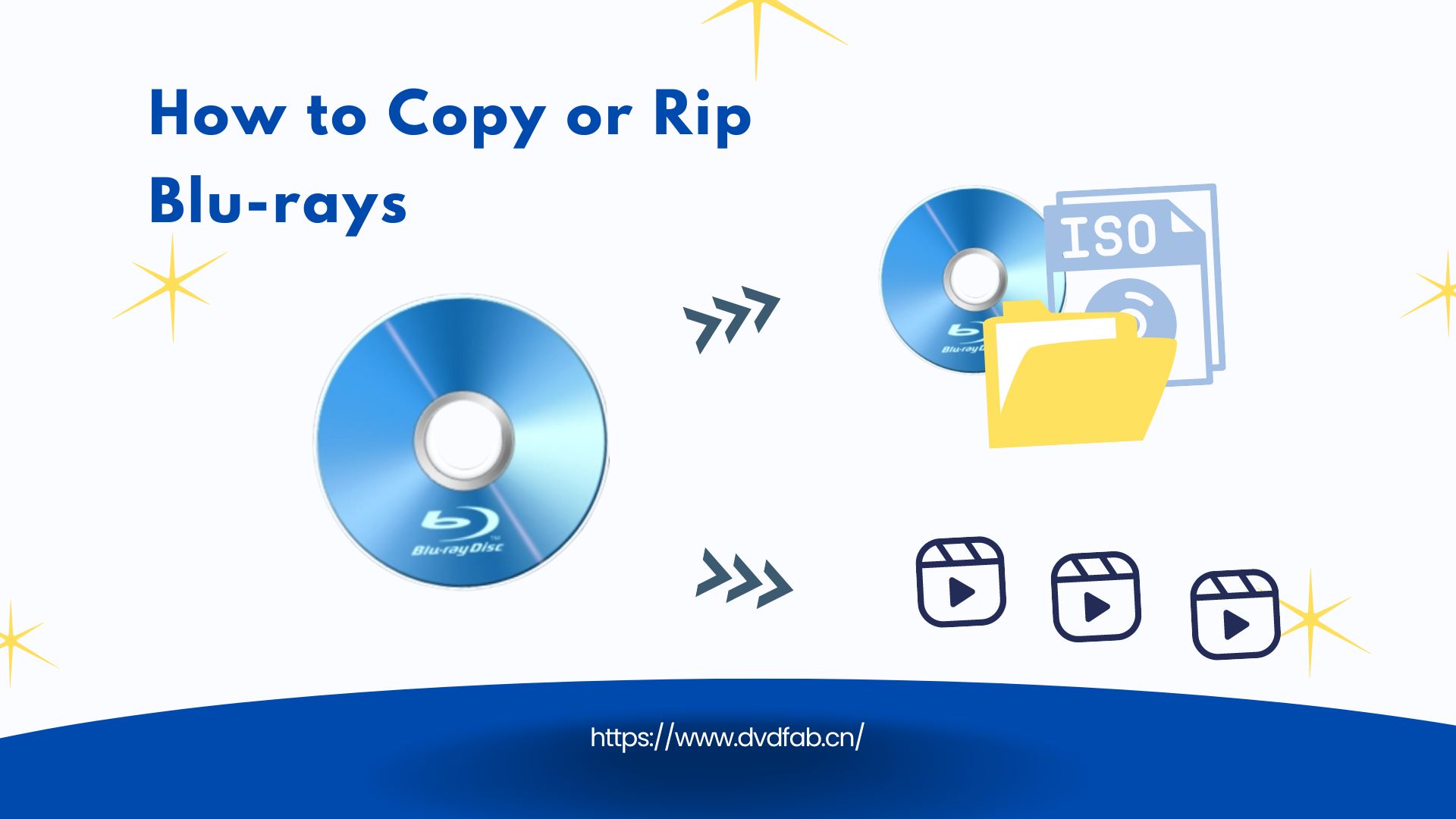How to Remove Cinavia from Samsung Blu-ray Player Without Hassles
Summary: Cinavia is a kind of bothersome DVD/Blu-ray protection which prevents you from playing the copies of your legally purchased DVD or Blu-rays on a device which contains a Cinavia detector. This article shows you how to play Cinavia protected DVD or Blu-ray backups on Samsung Blu-ray player fluently.
- • Decrypt Cinavia protected Blu-ray files fast
- • Bring unreadable audio tracks back to normal
- • Allow you to enjoy backups with lossless sound
- • Easy-to-use and offer a free trial
Table of Contents
What's Cinavia and Cinavia-Enabled Samsung Blu-ray Player
Cinavia is a digital rights management tool used by studios to control their content. Cinavia protection is first seen in Blu-ray, but now it is found on more and more DVDs as well.
Then how does Cinavia work? Cinavia is embedded into the audio track of Blu-ray or DVD movies, so when you make a copy of a Cinavia protected disc, the protection is copied too. If you play back the copy on a Blu-ray player with a Cinavia detector, the movie will be muted after about twenty minutes.
Cinavia technology becomes mandatory for all Blu-ray disc players from February 1, 2012, therefore Blu-ray players made after that day all can recognize Cinavia watermark embedded in the DVD or Blu-ray audio tracks. The BD-Dxxxx Series and BD-Exxxx Series of Samsung Blu-ray player all contain Cinavia detector.
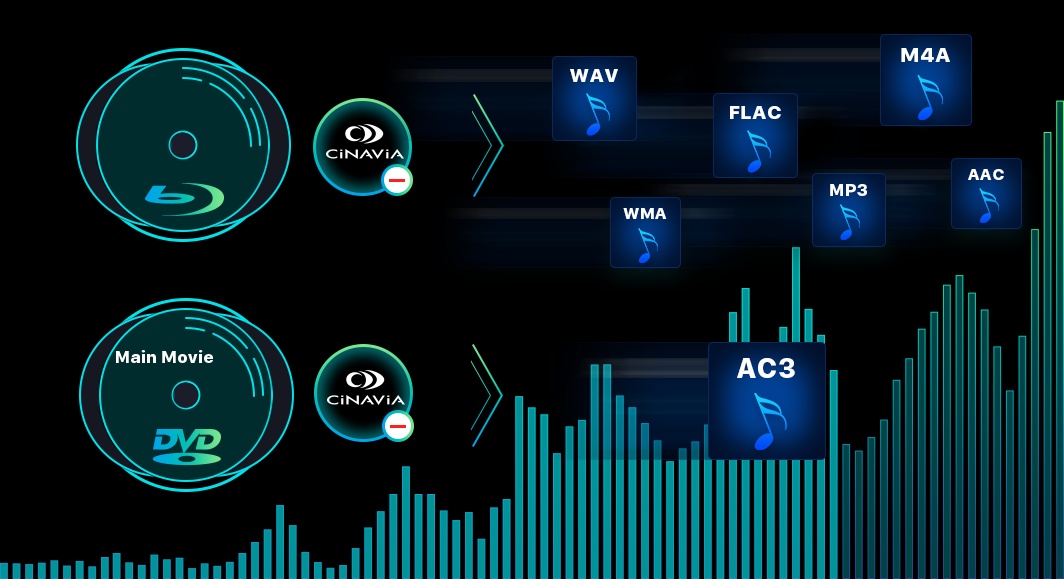
So how should you do if you want to playback Cinavia-protected Blu-ray or DVD copies on your Samsung Blu-ray player? There is only one way to go: remove the Cinavia on the Blu-ray or DVD copy. Here I recommend you DVDFab DVD & Blu-ray Cinavia Removal, an excellent Cinavia removal tool which can remove Cinavia completely and permanently.
How to Remove Cinavia Watermark from Blu-ray Players
DVDFab Blu-ray Cinavia Removal
DVDFab DVD & Blu-ray Cinavia Removal software is a bundle package including DVD Cinavia Removal and Blu-ray Cinavia Removal. This powerful program can remove the Cinavia watermark on DVD and Blu-ray movies quickly and permanently.
The Blu-ray and DVD backups made by DVDFab can be played on any Cinavia enabled Blu-ray playback devices like SamsungBD-Dxxxx Series and BD-Exxxx Series players without any Cinavia messages popping up. The features of DVDFab DVD & Blu-ray Cinavia Removal are as follows:
Key Features:
- Auto-remove Cinavia completely and permanently.
- Available on both Windows and Mac systems.
- Output high and even lossless audio stream (for DVD, it’s AC-3; for Blu-ray, it’s DTS-HD in Copy, AC-3 in Blu-ray to DVD).
- The output video is highly compatible with all Cinavia-affected devices, such as DVD/Blu-ray players/UHD, PS3/PS4, and many more.
Note:
- DVDFab DVD Cinavia Removal is integrated in the Full Disc/Main Movie mode of DVD Copy module for the time being, which means that you can only remove Cinavia on DVD with DVDFab DVD Copy now.
- DVDFab Blu-ray Cinavia Removal is integrated in the Full Disc/Main Movie mode of Blu-ray Copy, Blu-ray Ripper and Blu-ray to DVD Converter. This program works together with any one of the above three products.
- All these programs are installed in an all-in-one package - DVDFab 13. You only need to download once to experience all these functions for free.
How to Bypass Cinavia with DVDFab Cinavia Removal software?
How to play DVD and Blu-ray disc on any Cinavia enabled devices? Now let me show the removal process with DVDFab Software. Here I choose to remove Cinavia under the Main Movie mode of Blu-ray Copy.
Step 1: Run DVDFab 13, go to Copy module and choose the Main Movie mode.
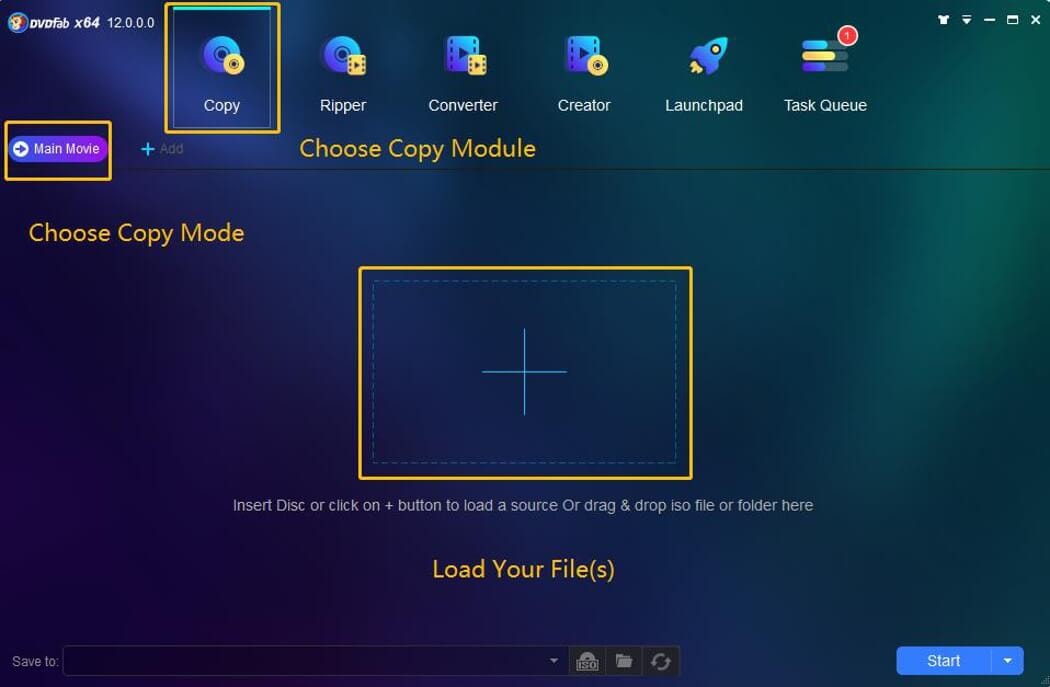
Step 2: Load the source. If the source contains Cinavia, a window with the message will appear. Just click the “OK” button to continue.
Step 3: Click the dropdown list below the “Audio” tab and click the Cinavia logo before the audio track to make sure a slash across it. Now you can retain the audio tracks and subtitles you want and customize your own settings.
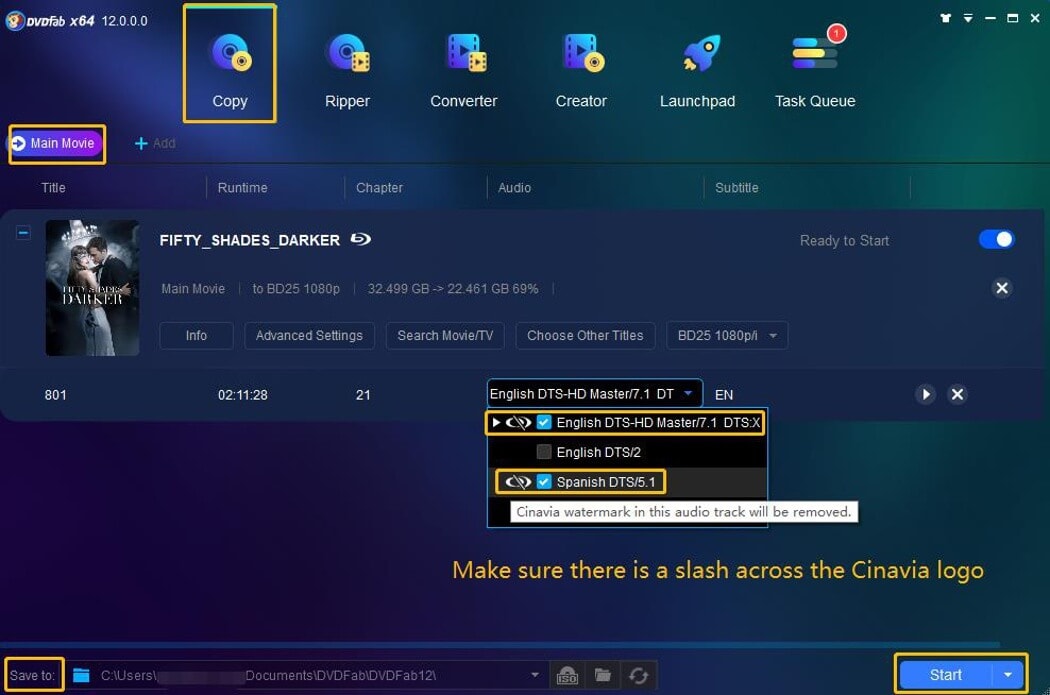
Step 4: Choose your optical drive as the output directory and then click the “Start” button to begin the removal process.
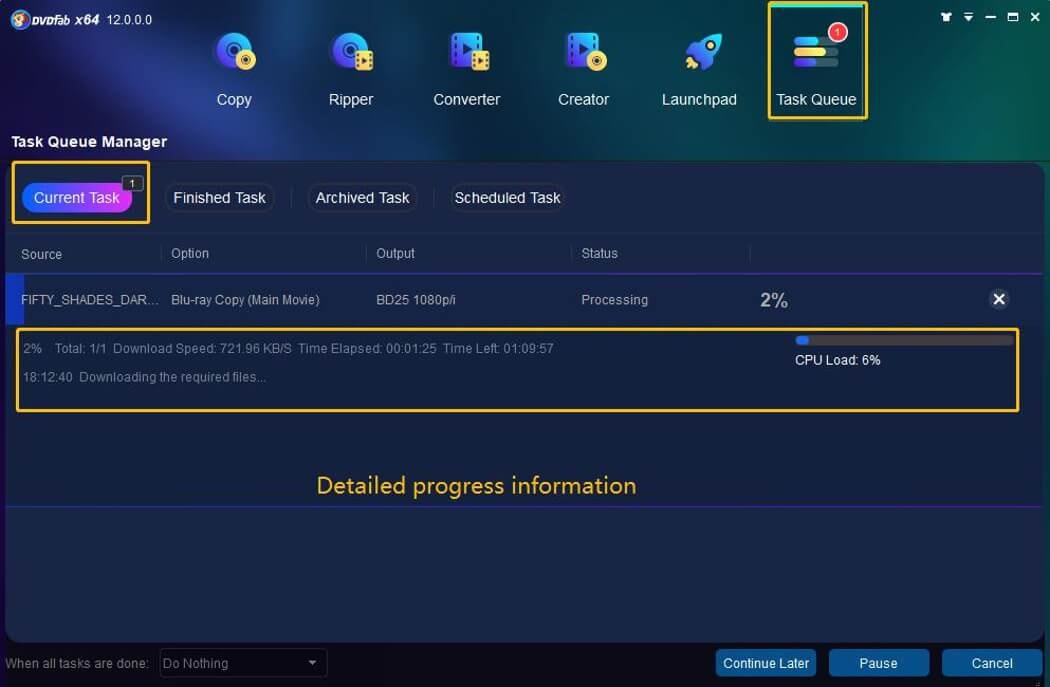
Only after a few minutes, you can get a Blu-ray disc copy without Cinavia protection. You can play the copy on any Cinavia enabled device, including Samsung Blu-ray player, without the audio being muted.
Here we take the Blu-ray copy mode as an example to show you how to remove Cinavia protection. The process is similar whether you’re using the Blu-ray Ripper or Blu-ray to DVD module. The main distinction lies in the output: with the Blu-ray Ripper module, you’ll have a digital format of your Blu-ray copy without watermark, while the Blu-ray to DVD module will get a DVD disc copy, also without Cinavia watermark.
Conclusion
In conclusion, while Cinavia protection may seem like a hurdle when trying to play backups of your legally purchased DVDs or Blu-rays on a Samsung Blu-ray player, there are ways to navigate this. By understanding the technology and utilizing DVDFab Cinavia Removals as outlined in this article, you can enjoy your content seamlessly. Remember that these measures should be used responsibly and only for personal use, respecting copyright laws at all times.