How to Play Blu-ray Folder with DVDFab Player 6
Table of Contents
Is there any difficulty in playing your ripped Blu-ray folder with your current media player? You are dismayed by the playing speed, image quality or the fact that the media player totally doesn’t work? If your problem is not fixed, it is high time that you turned to DVDFab Player 6 for help. With the assistance of this free media player, you can play any Blu-ray Folder without any obstacle. Now, let’s see how this Blu-ray Folder player works to provide quality customer service.
Functions of DVDFab Player 6
It is one of the wisest decisions for you to choose DVDFab Player 6 as your assistant to play Blu-ray Folder. To live up to your expectations of a versatile media player, I an glad to give you a brief introduction of the functions of DVDFab Player 6 and I hope you can be satisfied with its current features. Day and night, designers of this free software work hard to upgrade its functions, so there is a belief that you can stand to more benefit in the near future.
To put it in a nutshell, the functions DVDFab Player 6, the best Windows/Mac player, provides can be listed as the four respects below, in particular for Blu-ray source videos. First, it supports menu playback on both regular Blu-rays and 4K Ultra HD Blu-rays. As a good HEVC video player, it can output the best image and sound, with HDR10 and HD audio support. For your 3D videos, DVDFab player 6 is also the best expert. Most importantly, you are free to import DVD & Blu-ray discs to the local library of this best Blu-ray folder player.
Steps on How to Use DVDFab Player 6
With an easy-to-use interface, DVDFab Player 6 is the most friendly software you have ever heard. To enjoy its versatile services, you need to download and install it in the first place.
Step 1: Download and Installation of DVDFab Player 6
Follow the link to download and install the best Blu-ray Folder player as instructed. Alternatively, click the “Free Download” button on the official page of DVDFab Player 6.
Step 2: Add Blu-ray Folder
When you start DVDFab Player 6, you will be informed to choose PC Mode or TV Mode. With the desire for a screen, please choose PC Mode. With the desire for a large screen, you’d better select the TV Mode, which makes you feel that you are watching a movie at a cinema.
Here, we take a PC Mode as an example. When you come to the main interface of DVDFab Player 6, a notice will appear to remind you of adding movies to the library. Now, it is time to add your Blu-ray Folder to this free software. There are three options. Click “Add Now” on the notice, search your Blu-ray Folder via the options of “My Computer”, or click the “Little Triangle” > Settings > Library to add files to the library.
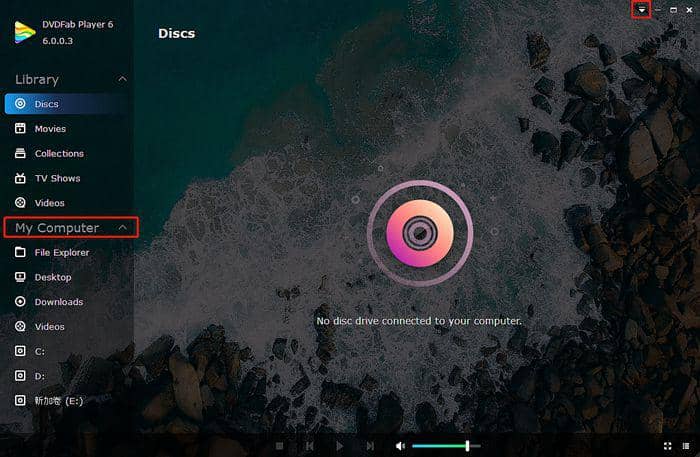
Step 3: Menu Mode to Play Blu-ray Folder
The Menu Mode is particularly designed for DVD/Blu-ray files. Before starting to play your Blu-ray Folder, click the “Little Triangle” > Settings > Playback to set the Menu Mode. Then, when your video is playing, there will be some buttons needing your interaction. For example, there may be different languages on the screen, which expects you to choose the preferred language using the keyboard. For the “Play” button and other operations, your keyboard is also useful.
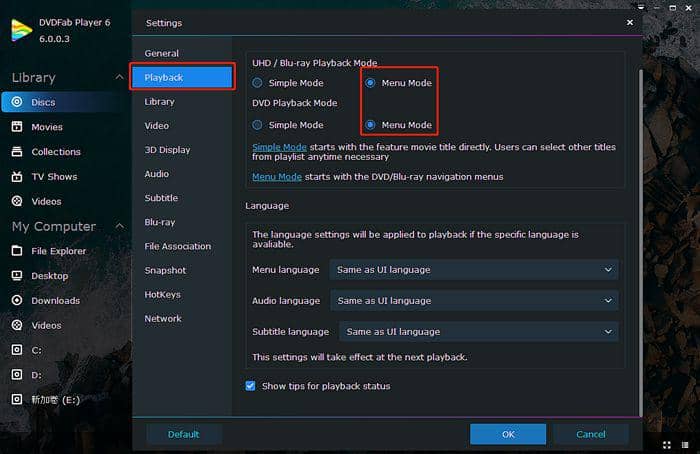
Step 4: 3D Playback Effect
If your Blu-ray Folder is also a 3D file, a more exciting surprise is waiting for you. Click the first icon in the lower right corner. Then, you can play 3D media in 3D, follow the play format of source video, or click “More 3D Settings” to decide 3D scene path, choose preferred “Swap eye view” and 3D Display Device ranging from “Anaglyph Red/Cyan Mode” to “3D-Ready HDTV (Checkerboard)”, “Micro-polarizer LCD 3D (Row-interleaved) and HDMI 1.4 enabled 3D TV”.
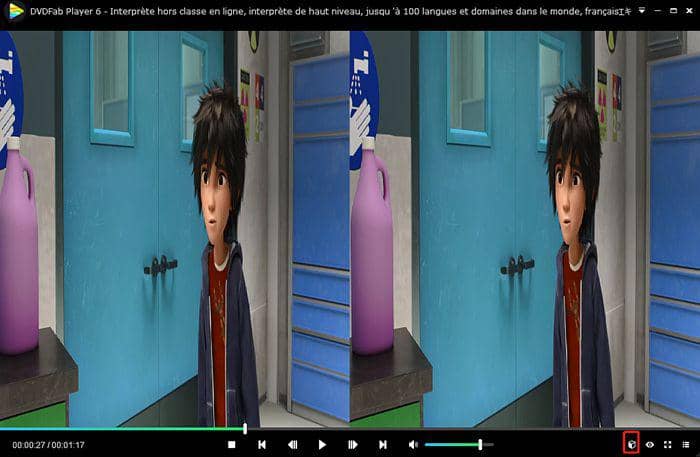
Step 5: Preview Blu-ray Folder
You can choose the part which draws your closest attention in a Blu-ray Folder to feast your eyes. Click the “eye-shaped” icon on the lower right corner to preview the Blu-ray Folder. The slide the Zoom scale to the right and you will amplify each of the small videos. Slide the Quality scale to the right and you will get less videos
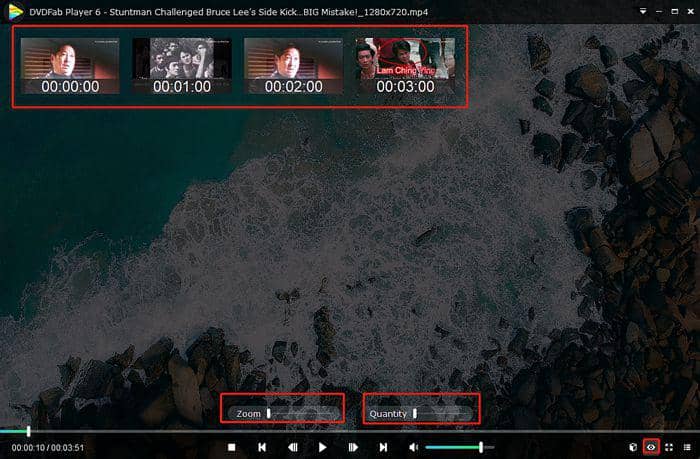
Step 6: HDR10 Video & Hi-Res Audio Output
To gain crystal clear image quality, you can enable the HDR Mode by clicking “Little Triangle” > Settings > Video. To gain lossless high-resolution audios, you can click “Little Triangle” > Settings > Audio, to enable audio passthrough like Dolby Digital(AC3), DTS, TrueHD/DTS-HD and others you want.
Conclusion
After knowing all the major operations of DVDFab Player 6, it is time for you to locate your Blu-ray Folder and keep it playing. Follow the steps above and try each of the functions this powerful Blu-ray Folder player supports. You will be charmed by this media player and choose it as the master for video display. If you also have demands for DVD Folder play, please refer to the article of Free DVD Folder Media Player - DVDFab Player 6.
① Download videos from Peacock TV
② Save downloaded videos onto your own device in 1080p and EAC3 5.1 audios
③ Save downloaded videos as MP4 files playable on any device
④ Download metadata info along with the video ⑤ Burn downloaded videos into Blu-ray format
