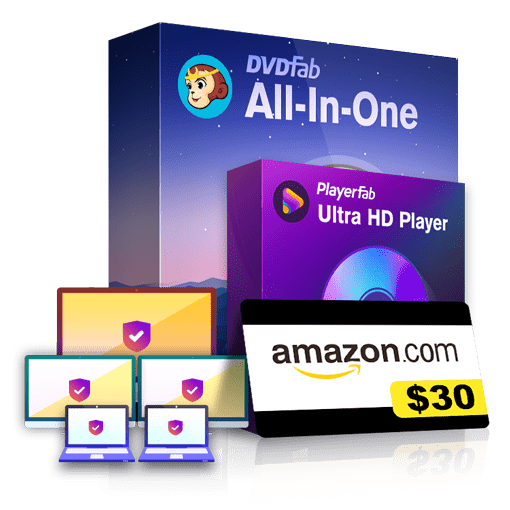How to Convert Video to Samsung Galaxy S6 with DVDFab Video Converter on Mac?
Table of Contents
Samsung Galaxy series is very successful in the Samsung family. Among them, Samsung Galaxy S6 is impressive with its designation. As a high-cost performance smartphone, it is warmly welcomed in the market, especially attractive to the young. As an owner as well as a fan of Samsung Galaxy S6, there may be a question in your mind, how to convert videos to Samsung Galaxy S6 for viewing? In fact, DVDFab Video Converter for Mac, a full-featured yet easy-to-use Mac video converter, has solved this problem very well.
Let’s check out how to convert video to Samsung Galaxy S6:
Convert Video to Samsung Galaxy S6 with DVDFab Video Converter on MacStep 1->Download and install the latest DVDFab 11 onto your computer;
Convert Video to Samsung Galaxy S6 with DVDFab Video Converter on MacStep 2-> Launch DVDFab 11, choose Converter from the option bar at the Main Interface, and then load the to-be-converted Video through “Add” or just drag & drop it into the Main Interface. After loading, you can select the audio tracks and subtitles you want to keep in the output video;
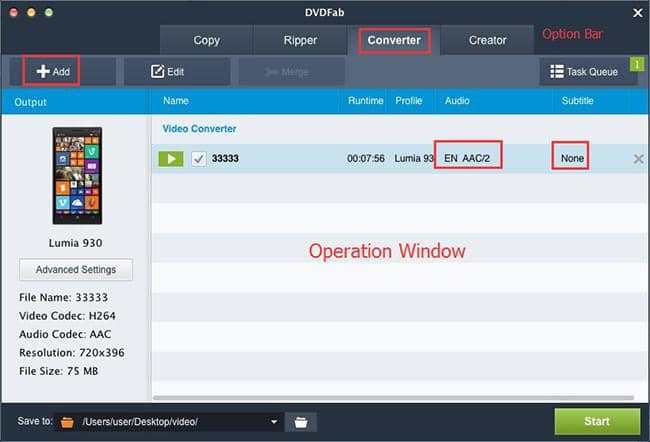
Convert Video to Samsung Galaxy S6 with DVDFab Video Converter on MacStep 3->Click on the profile switcher at the left pane to enter into DVDFab's profile library, and select Samsung Galaxy S6 Profiles the output profile;
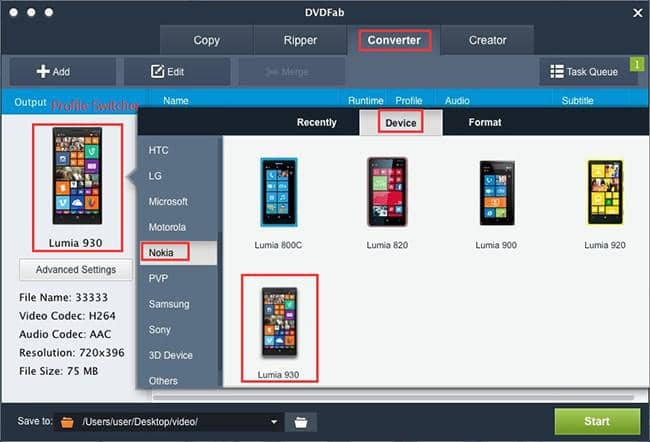
Convert Video to Samsung Galaxy S6 with DVDFab Video Converter on MacStep 4->Click on “Advanced Settings”, you can find all video, audio and subtitle settings on the following popping up window. And you can freely adjust the parameters if you do not want to use the default ones;
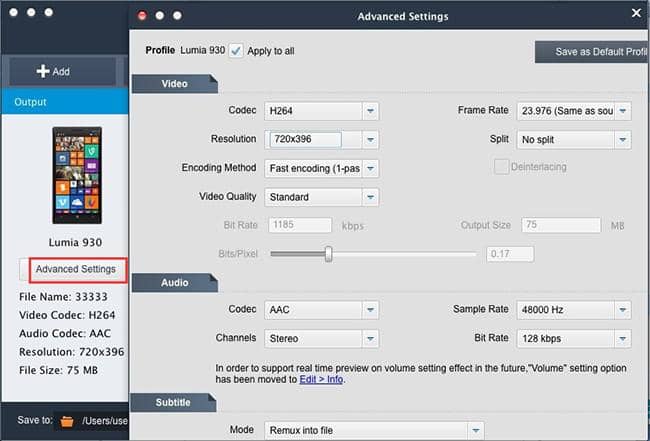
Convert Video to Samsung Galaxy S6 with DVDFab Video Converter on MacStep 5->Click the Edit button on the upper part of the main interface to open the video edit window, where you can resize the source aspect ratio and frame resolution of the video. Through the “Trim” option, you can cut apart or several parts of the videos off from the whole video, or get the uncut parts by clicking the Invert button;
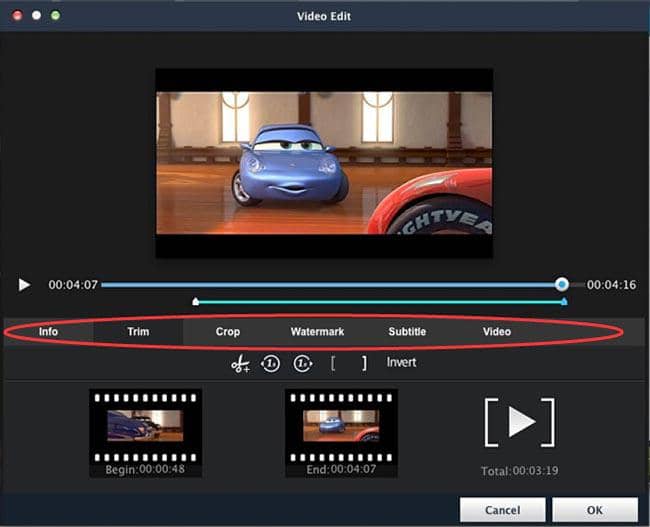
Convert Video to Samsung Galaxy S6 with DVDFab Video Converter on MacStep 6> Select the output path for the result at the "Save to" part of the lowest interface, then click on “Start” to begin the conversion.
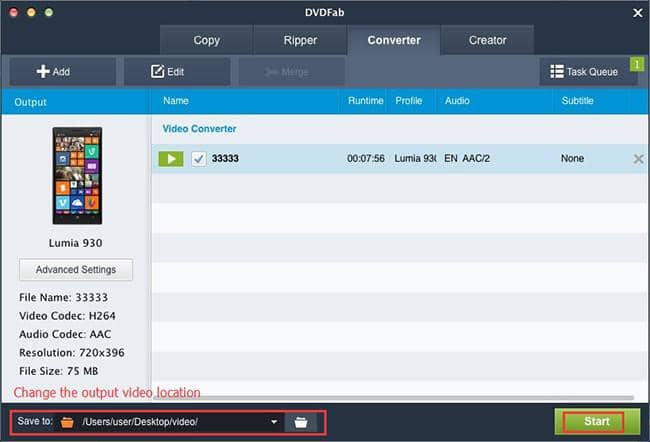
Note: selecting Samsung Galaxy S6 profile from the built-in profile library is the key point of the whole process.
Software you need: The latest build of DVDFab 11 for Mac
Product you need order: Video Converter for Mac
For more information, please go to DVDFab Video Converter for Mac page.
① Convert videos from one format to another for compatible devices
② Extract the audio tracks from videos and output as audio files
③ Support all the popular audio & video formats like MP3, MP4, MKV, etc.
④ Support to edit the videos like cropping, trimming, and more
⑤ Support GPU hardware acceleration to convert much faster