How to Convert Video to H.265 on Mac?
H.265 is the newest codec technology successor to H.264. It could compress big-size video files to much smaller size videos with the same video quality compared to H.264. DVDFab always keeps updating to follow the highest tech trend. This tip would teach you how to convert your video file to H.265 video file.
Convert Video to H.265 on Mac Step 1->Download and install the latest DVDFab 11 onto your computer;
Convert Video to H.265 on Mac Step 2-> Launch DVDFab 11, choose Converter option at the Options Bar on the Main Interface and then load the to-be-converted video through “Add” or just drag it into the Main Interface. After loading, you can select the audio tracks and subtitles you need on the following operation window;
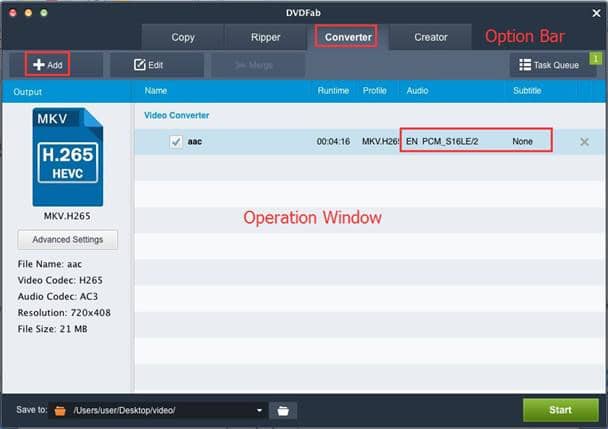
Convert Video to H.265 on Mac Step 3->Click on “Profile Switcher”, then choose one H.265 video format following: Format-> Video from the profile library's the output profile. MKV.H.265 or MP4.H.265 are available;
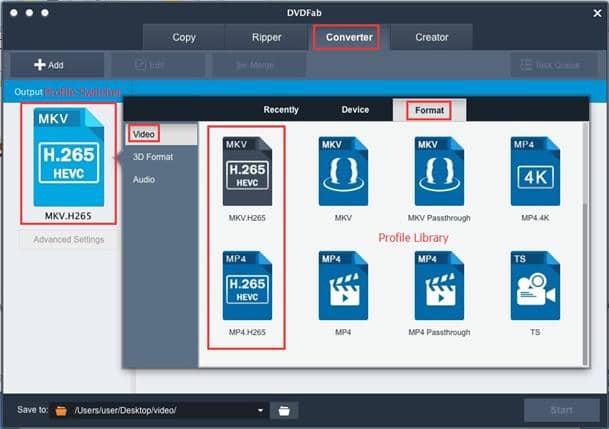
Convert Video to H.265 on Mac Step 4-> For higher and more specific request on the output video, please click on the “Advanced Settings” button, you can find all video, audio and subtitle settings there to satisfy your need. You can freely adjust the parameters if you do not want to use the default ones;
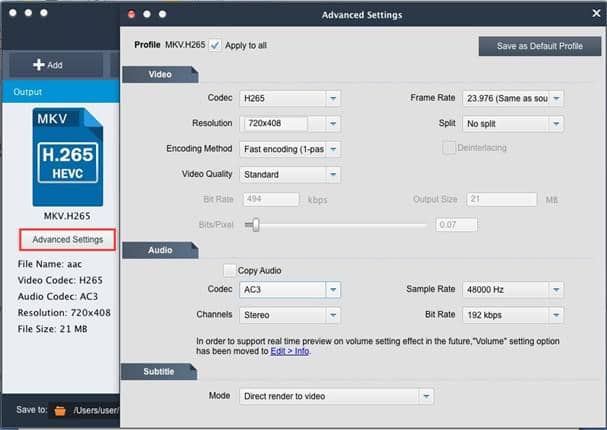
Convert Video to H.265 on Mac Step 5->Click the “Edit” button above the source information area to open the video effect window, where you can resize the source aspect ratio and frame resolution of the video. By hitting the “Trim” button, you can cut one or several parts off the whole video. You can also get the rest uncut parts by clicking the Invert button.
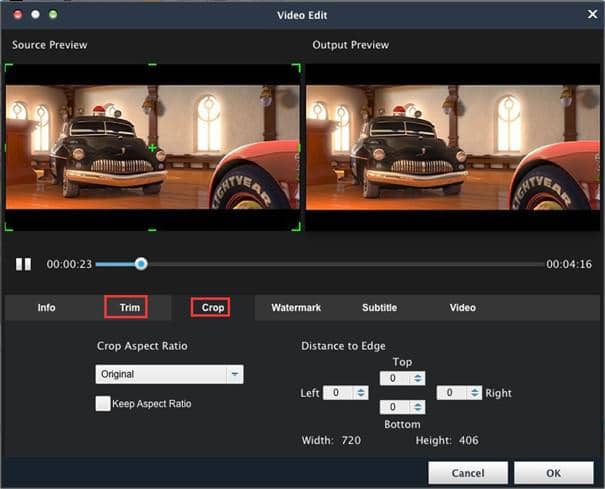
Convert Video to H.265 on Mac Step 6-> Select the output path at the “Save to” part of the lowest interface, then click on “Start” to begin the conversion.
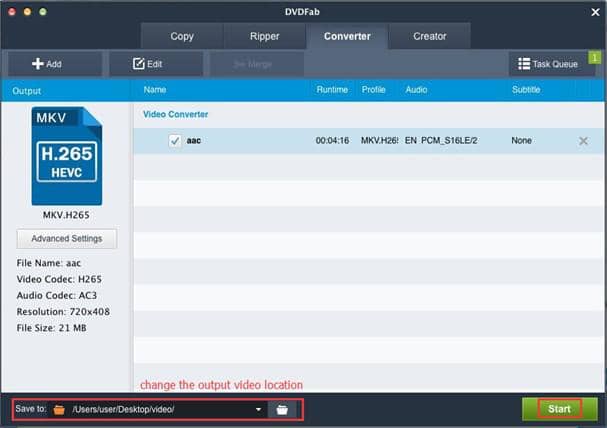
Note: selecting H.265 profile from the built-in Profile Library is the key to the whole process.
Software you need: The latest build of DVDFab 11 for Mac
Product you need order: Video Converter for Mac
For more information, please go to DVDFab Video Converter for Mac page.
① Convert videos from one format to another for compatible devices
② Extract the audio tracks from videos and output as audio files
③ Support all the popular audio & video formats like MP3, MP4, MKV, etc.
④ Support to edit the videos like cropping, trimming, and more
⑤ Support GPU hardware acceleration to convert much faster
