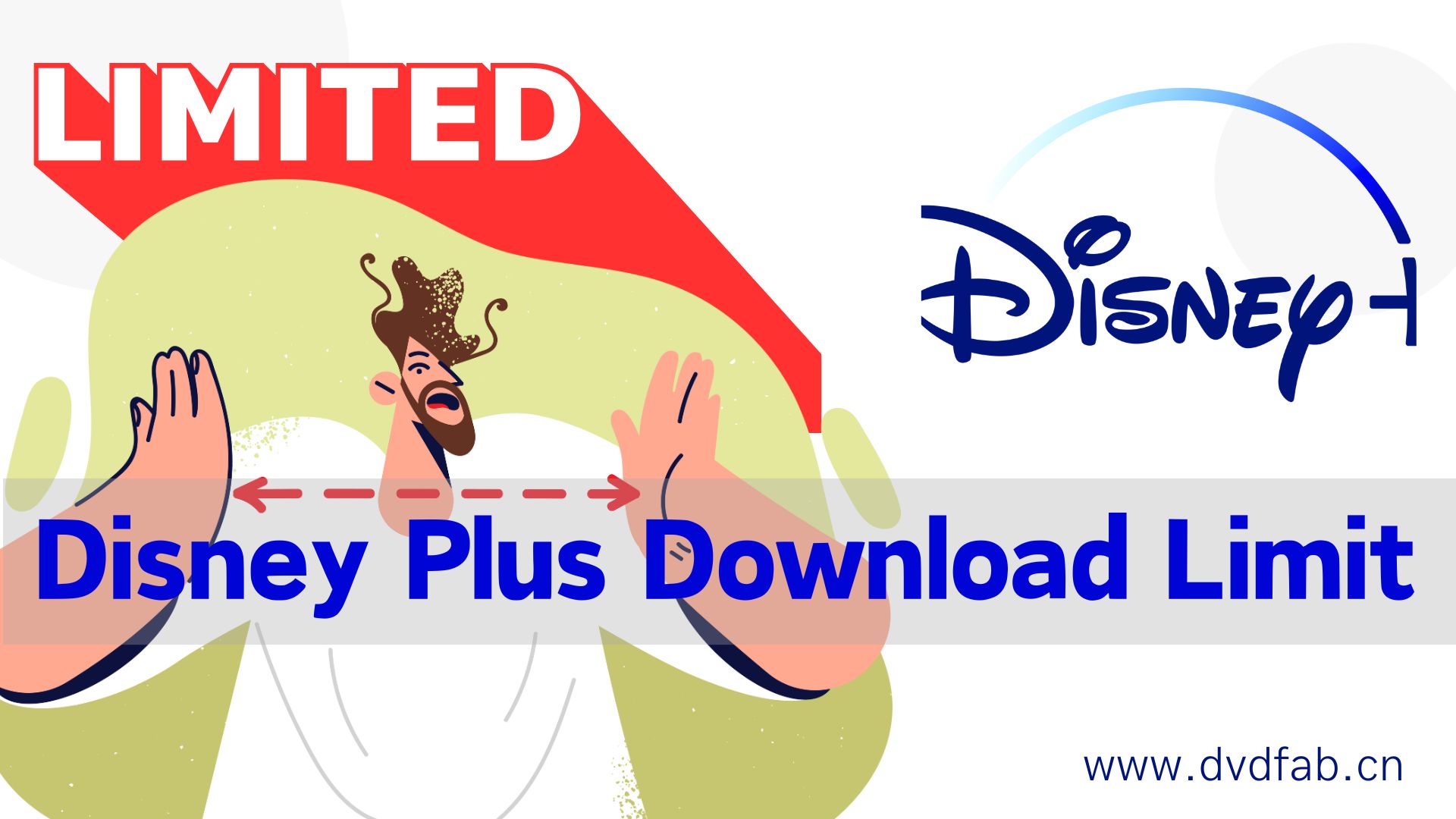How to Screen Record Disney Plus on any Device without Black Screen?
Summary: Screen record on Disney Plus is a big issue, especially for new users. You may encounter balck screen issues. Here, we will tell how to screen record Disney Plus on iPhone, Android, PC, and Mac.
- • The only one to download new episodes and movies as 720p MP4 videos from Disney+
- • Schedule mode to download the latest episodes automatically upon release
- • Batch-download TV episodes and use hardware acceleration for better efficiency
- • Accessible to the free trial of all downloaders, including Netflix, Amazon and more
Table of Contents
Do you love watching Disney shows but feel helpless to watch them offline? Before you struggle to screen record on Disney Plus but blocked by black screen problems, we have brought some fruitful and practical methods.
This blog post will introduce some expert methods to help you resolve how to screen record Disney Plus on Mac, Windows PC, iPhone, and Android. Tune in with us for a detailed overview of all the reliable options with their process, pros and cons.

Can You Screen Record Disney Plus?
Disney Plus has DRM-protected content, just like other similar OTT platforms that restrict downloading videos offline. However, you can screen record your favorite and best-loved content for your entertainment using a safe, secure, and reliable screen recorder. Otherwise, you may encounter a black screen issue. So choose a screen recorder wisely.
How to Screen Record Disney+ on PC & Mobile?
Based on the information we have gathered, currently, there are many recommendations for screen recording Disney+ videos based on your device. However, through our testing, we have discovered a tool that is suitable for both PC and mobile devices (including iOs, Android, Win, and Mac), which is PlayOn.
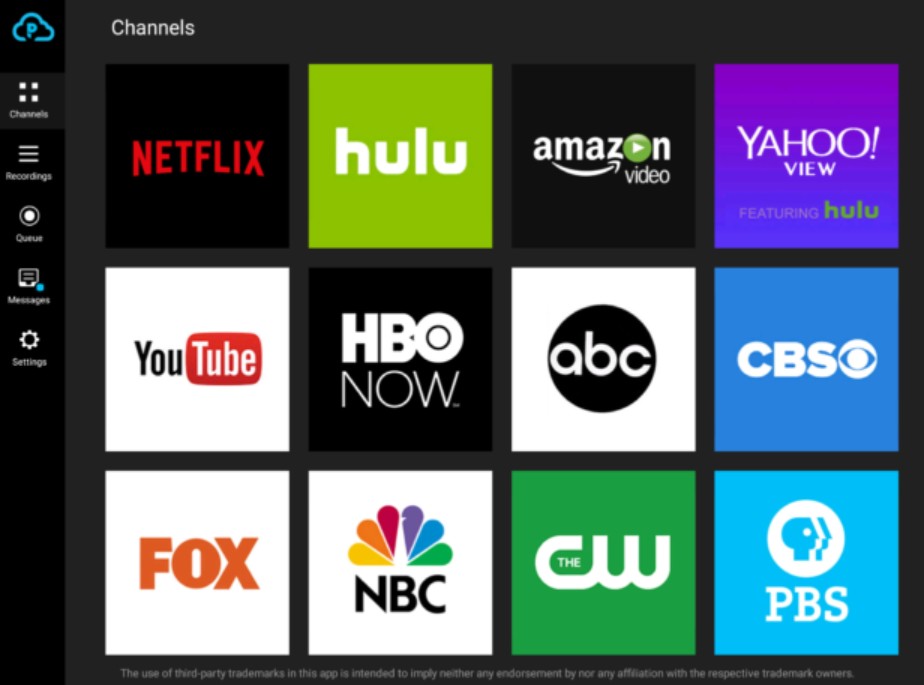
💡More details: How to Record Disney+ with PlayOn

- Disney+ is a new recording feature supported by PlayOn in 2019. Indeed, PlayOn can easily enable you to acquire most Disney video content access through simple recording steps. However, there are some important considerations to emphasize:
Not all videos on Disney+ can be recorded through PlayOn. Disney is constantly updating its protection technology, causing potential recording failures for certain newly released videos. Additionally, the recorded content may have issues with audio-video synchronization and delays. The entire recording process is time-consuming, with the required time roughly matching the length of the video.
From the launch of PlayOn Disney+ screen recording in 2019 to 2024, numerous problems and errors have been reported. It is important to be patient and prepared for unforeseen circumstances.
Additional Tips: Download Disney+ Videos instead of Recording
In the previous paragraph, we mentioned the quality and time-consuming issues of the recording feature on Disney+, as well as the frequent crashes. If you only wish to capture a few minutes or seconds of video for sharing or editing, screen recording is a decent option.
However, if you desire to obtain the complete series of Disney+ videos rather than just short clips, a Disney+ downloader may be a superior choice.
Tool Required: StreamFab Disney+ Downloader
Difference Between Video Downloader and Screen Recorder
Disney Plus downloader and screen recorder have different needs to suit other people. Here's a quick difference between the two.
| StreamFab Disney+ Downloader | Disney+ Recorder | |
|---|---|---|
| Video quality | original lossless 1080p/720p | recorded 720p |
| Audio quality | smooth EAC3 5.1 or AAC 2.0 | audio and video might be out of sync |
| Time | fast, download a full 2h movie in about 10 mins | time-consuming, you need to get the recorded file after the whole video is played |
| Auto-save | Yes. Auto save newly released Dosney+ videos at a set time | No |
| Batch mode | Yes. Add multiple videos into the task queue to save your time | No |
Generally, screen recorders attract carefree users who do not care about downloading time and quality. On the contrary, users who prefer quality outputs with preferred audio tracks, subtitle languages, and customization in output parameters with metadata information seek downloading to replace Disney+ recording.
Operation Steps
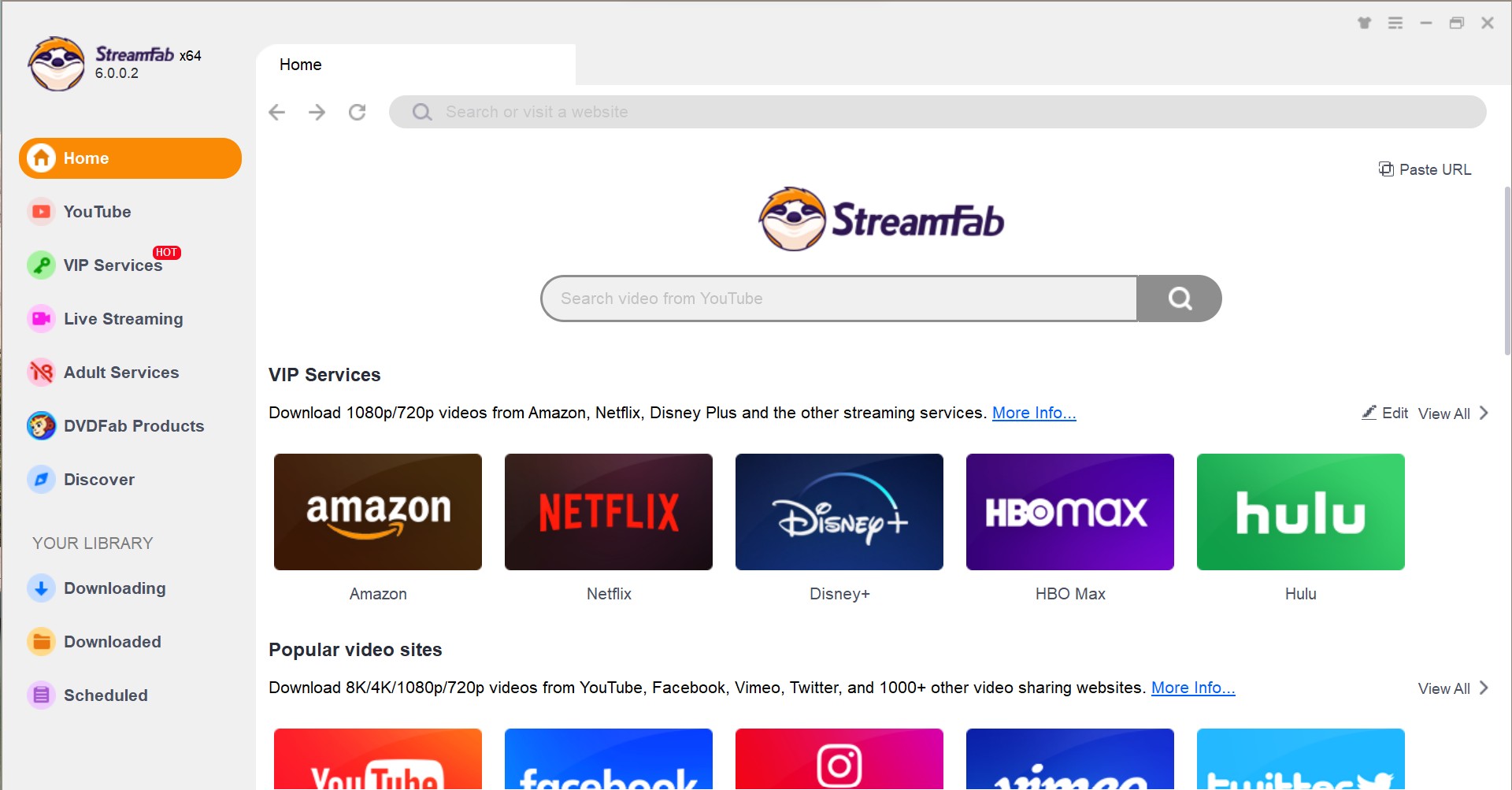
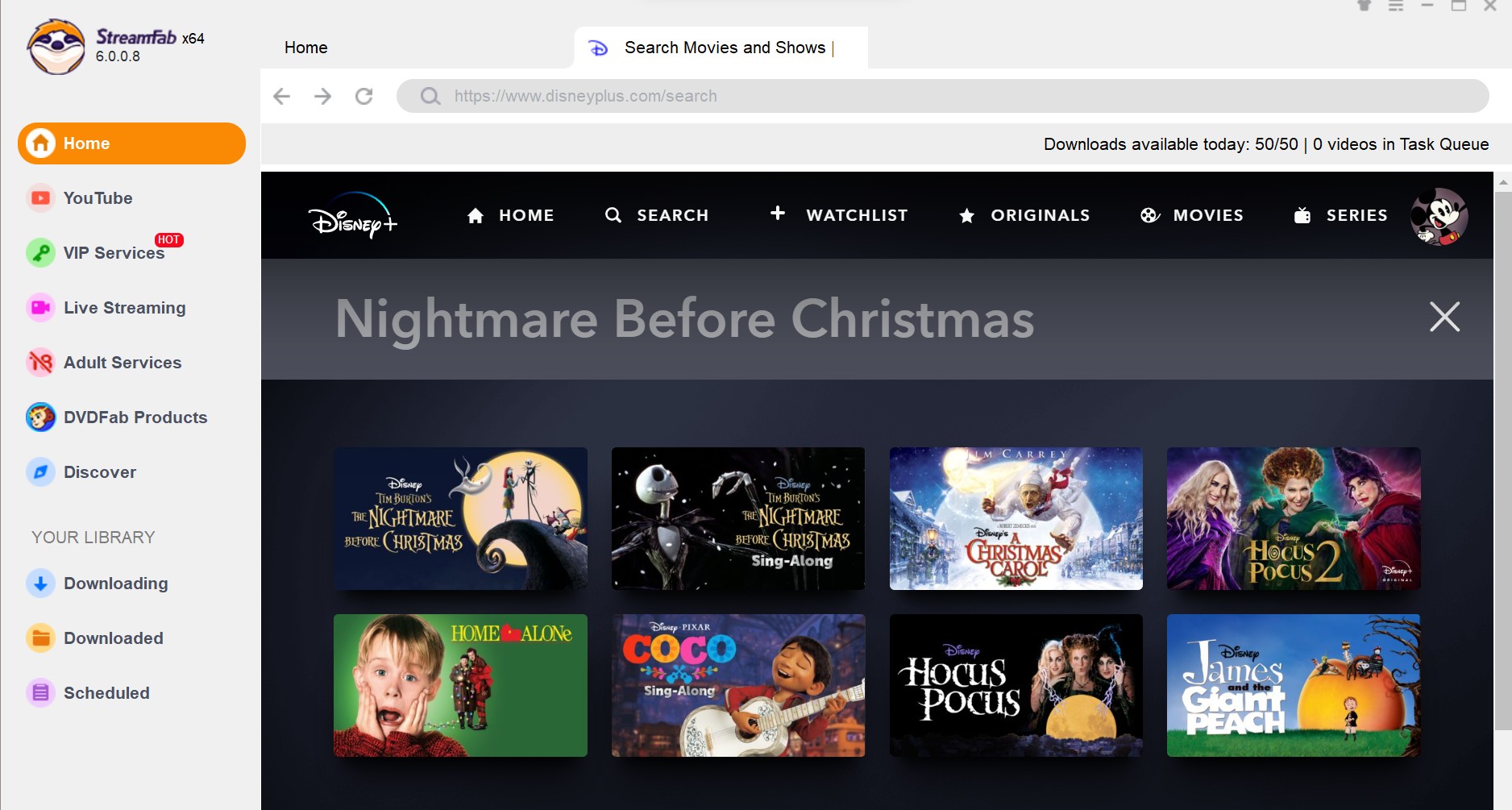
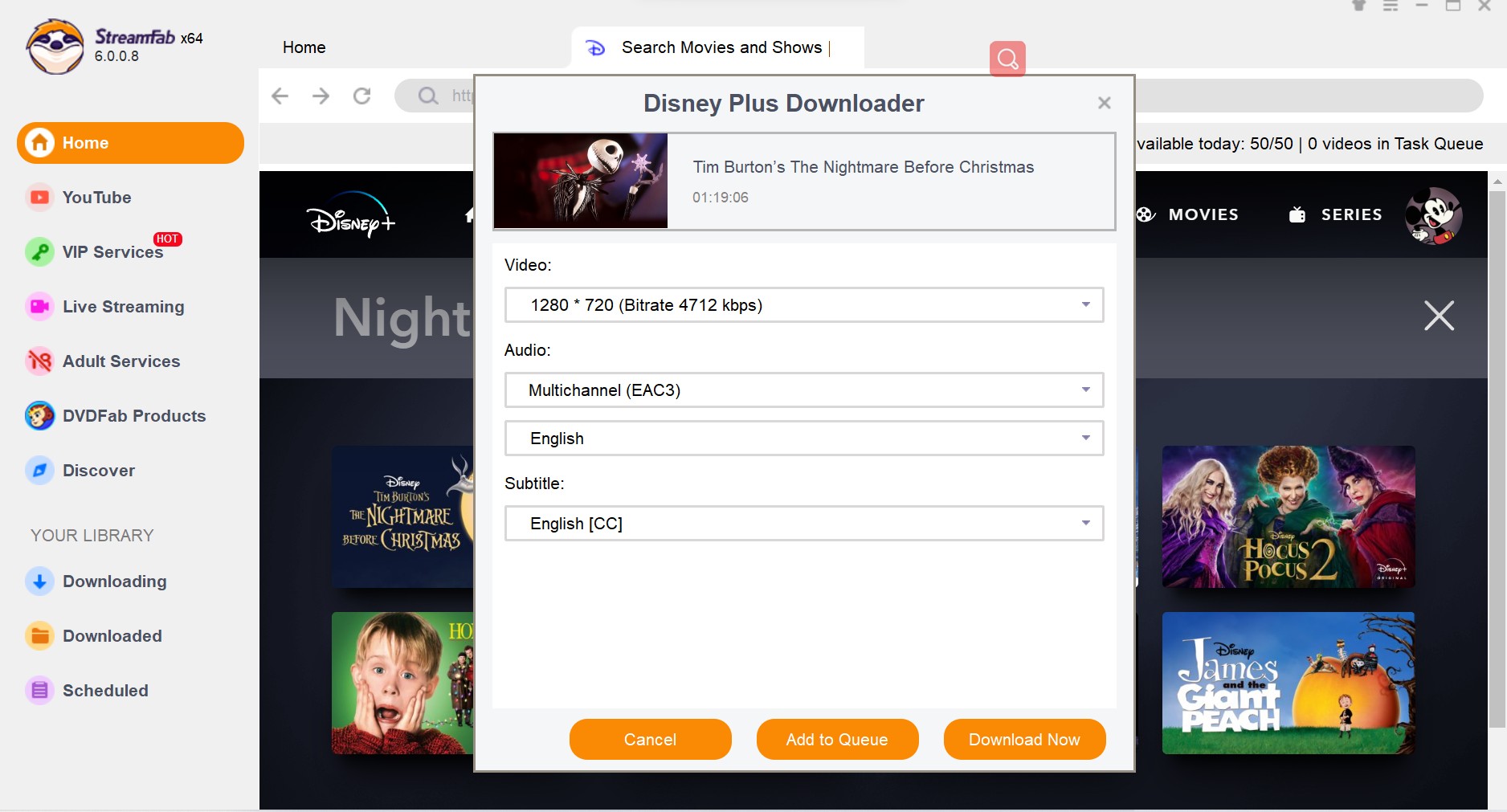
FAQs
Disney Plus owns and protects content such as TV shows, sports, movies, etc. However, DRM protection prevents users from recording screens, making users seek a screen recorder option. It is recommended to download Disney Plus movies on laptop using StreamFab Disney Plus Downloader, which can help you to bypass DRM restrictions.
The Final Thought
Disney Plus has no official or direct way to screen record on Disney Plus. However, you can get your favorite video content offline from the platform using the correct method, like screen recording or downloading. Now, you already know how to screen record Disney Plus on Mac, Windows, iPhone, and Android, but be sure to use it for personal use only to avoid any legal trouble.