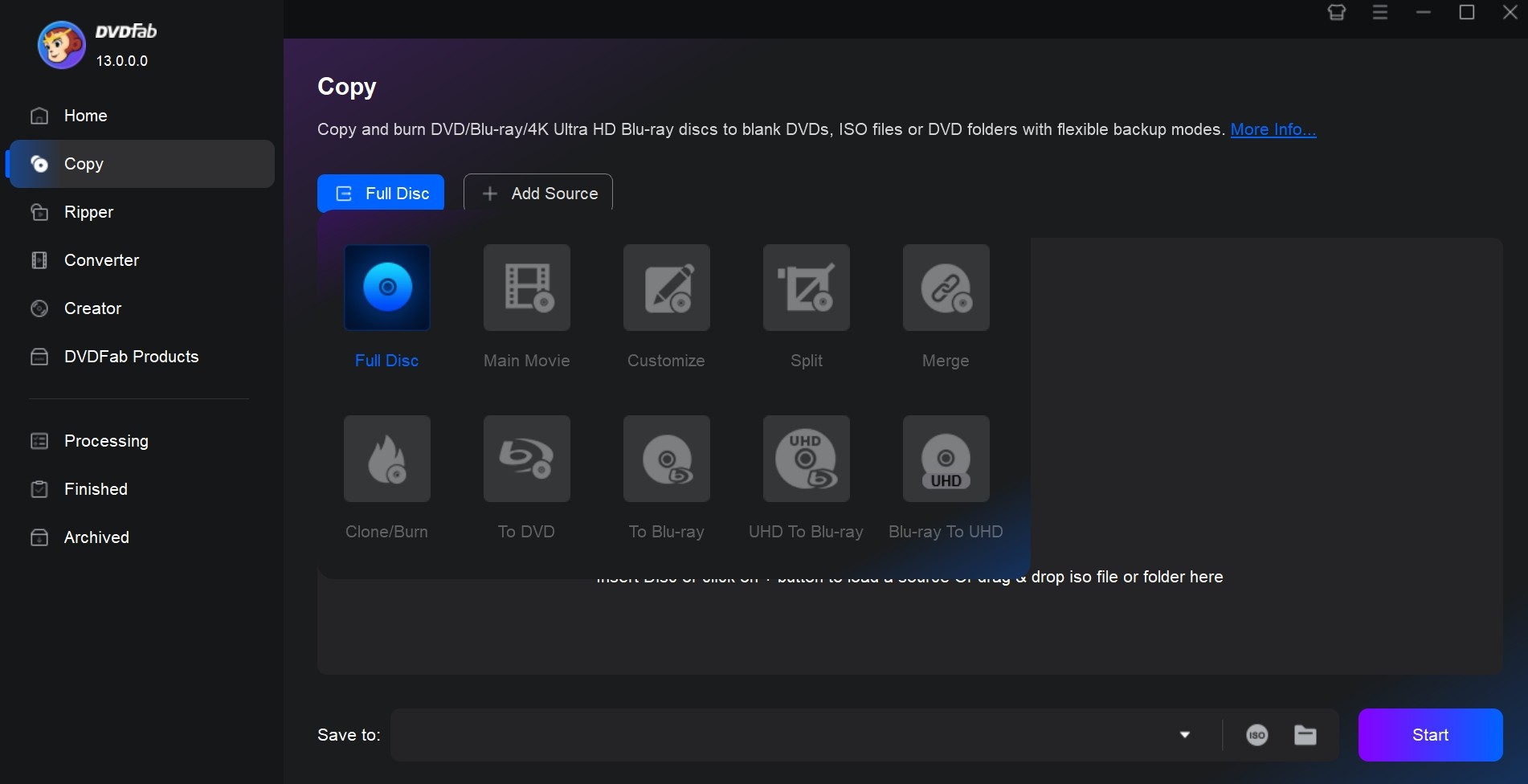Windows DVD Maker Reviews and Its Best Alternatives
Summary: Would you like to get a full understanding of Windows DVD Maker? In this article, we delve into its key features and shortcomings. And don’t worry if it’s not quite what you’re looking for - we also present its best available alternatives to help you make a DVD with professional menus.
After upgrading Windows Vista to Windows 8/10, do you find that there is no Windows DVD maker on your system? And how to make a DVD now?
Don’t worry. Though Windows DVD Maker is removed from Windows 8 and Windows 10, there are still many other ways for you to burn videos to DVDs on Windows Vista/7/8/10. Here in this article, we will give you an introduction to Windows DVD Maker and share some wonderful alternatives for your reference.
Review of Windows DVD Maker
Windows DVD Maker is a free DVD authoring tool developed and released by Microsoft for users to burn videos and slideshows to DVDs that can be played on a DVD player. It is built in the Home Premium and Ultimate editions of Windows Vista and also in Windows 7 Home Premium, Professional, Enterprise, and Ultimate editions.
Windows DVD Maker can not only burn video to DVD, but also provides some advanced features for customizing DVD menus, adding background music, etc. It is well-received for its approachability and simplicity.
Key Features of Windows DVD Maker
- Burn videos in Microsoft formats like AVI, WMV, ASF, MPEG, and more to DVD
- Create Slideshow from pictures and burn it to a DVD disc
- Choose from 20+ animated menu templates and 10+ frame templates to create DVD menus.
- Enhance slideshows with transition effects and background music
- Ensure compatibility with modern TVs and DVD players by adjusting the resolution and aspect ratio (16:9 or 4:3) options
Input Formats:
- Video: ASF, AVI, DVR-MS, M1V, MP2, MP2V, MPE, MPEG, MPG, MPV2, WM, WMV.
- picture: BMP, DIB, EMF, GIF, JFIF, JPE, JPEG, JPG, PNG, TIF, TIFF, WMF.
- Audio: AIF, AIFC, AIFF, ASF, AU, MP2, MP3, MPA, SND, WAV, WMA.
Output Formats:
- DVD+R, DVD+RW, DVD-R, DVD-RW, and DVD-ROM.
How to convert videos to a DVD with Windows DVD Maker?
Step 1: Run Windows DVD Maker and import the video files you want to convert. Drag and drop the videos in the list to change the sequence in which they play.
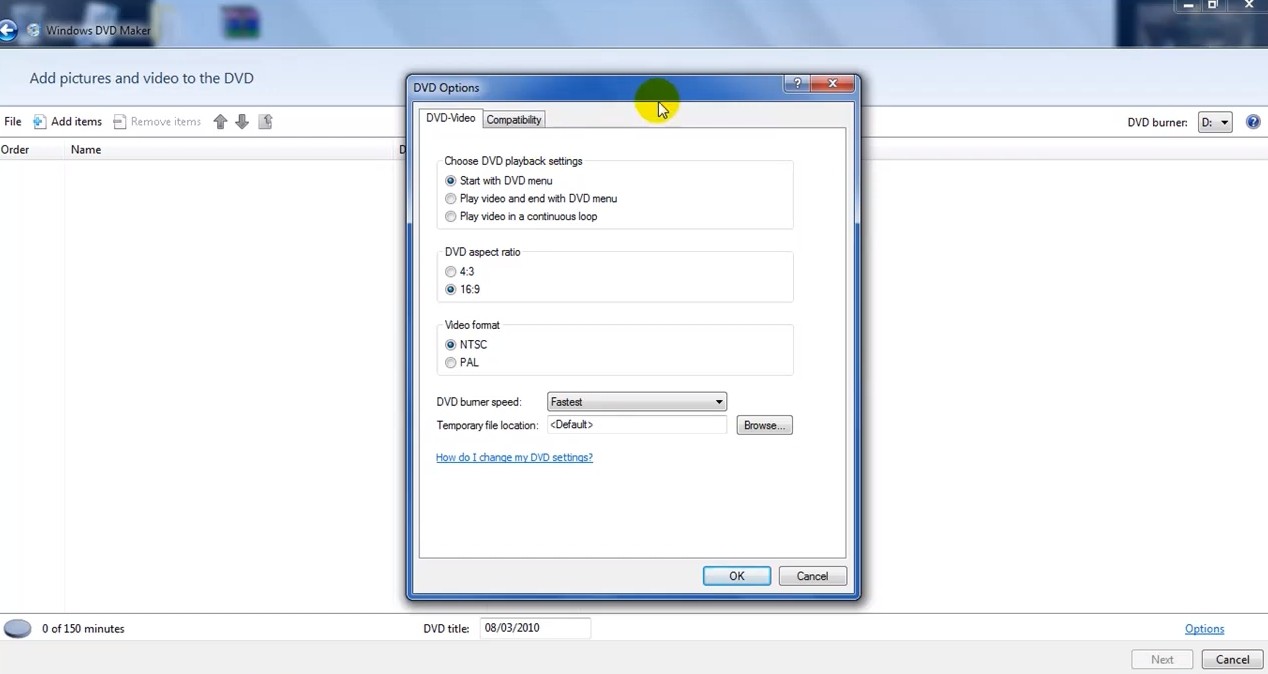
Step 2: Define Disc Settings and Preferences
Enter the disc title in the text box provided. Then click “options” to choose the playback settings, aspect ratio, video format, burner speed and location.
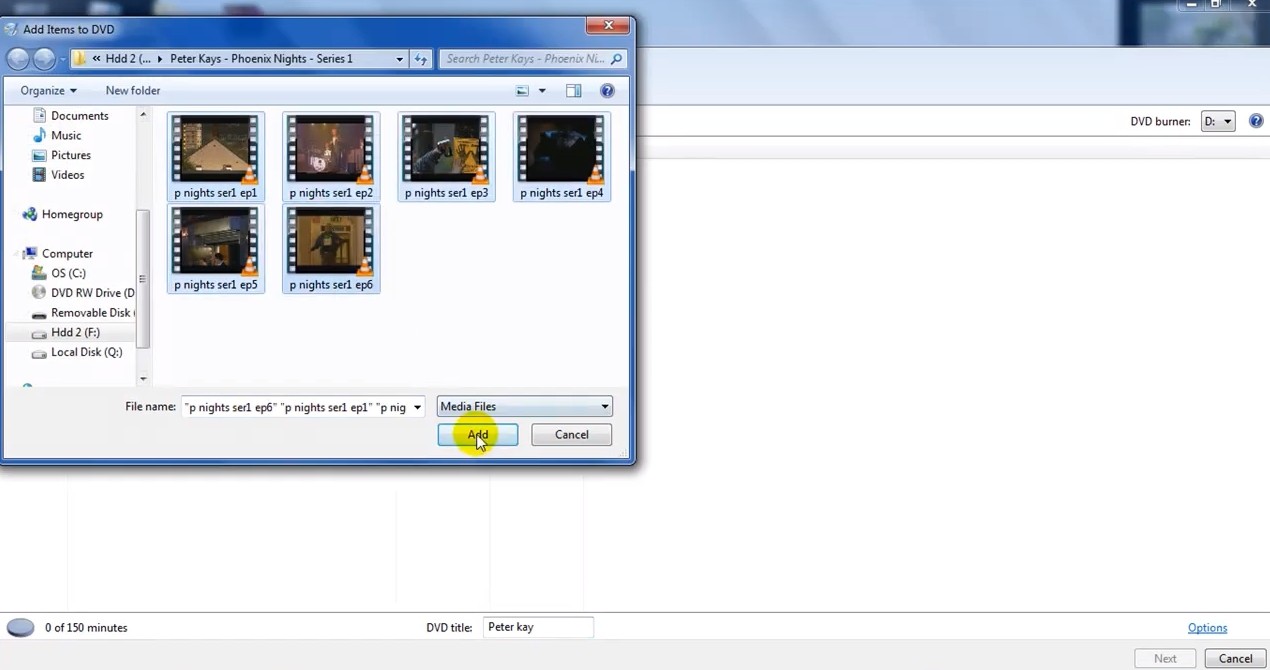
Step 3: Customize the DVD Menu. Personalize the menu in the following ways:
- Adding a custom background image or background music
- Editing the text of the menu buttons
- Previewing your DVD menu
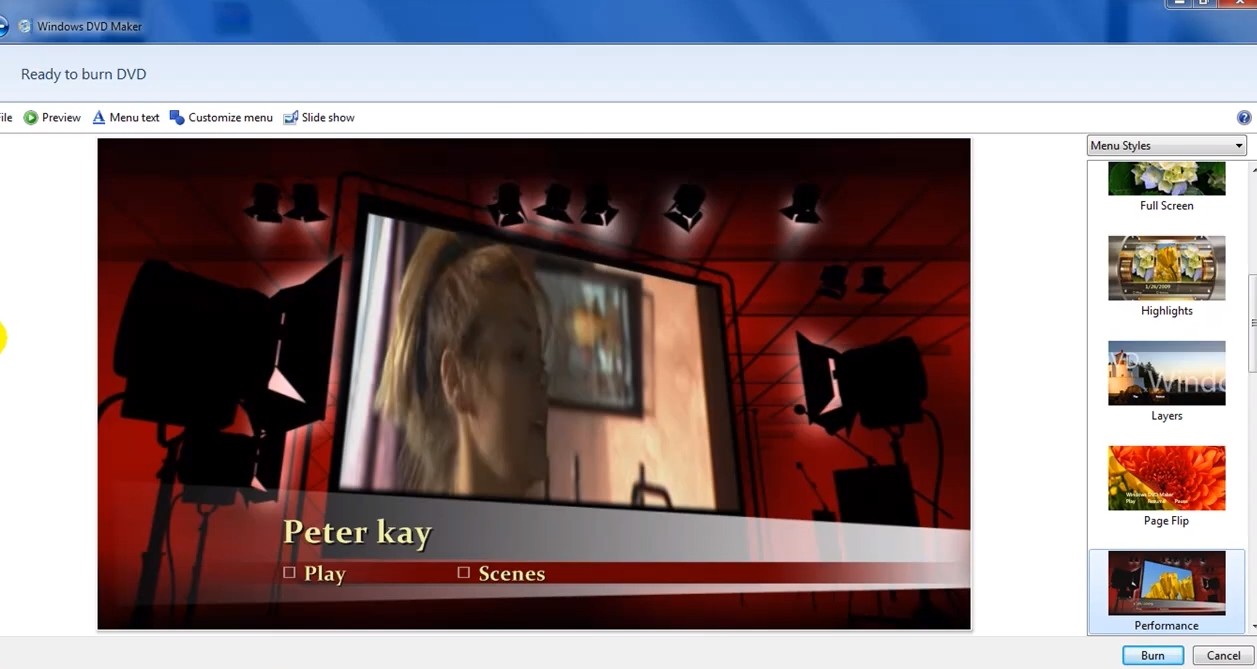
Step 4: Insert a blank DVD to your optical drive and click the “Burn” button to start the process of burning video_ts to DVD disc. Windows DVD Maker will encode the video file into a VIDEO_TS structure.
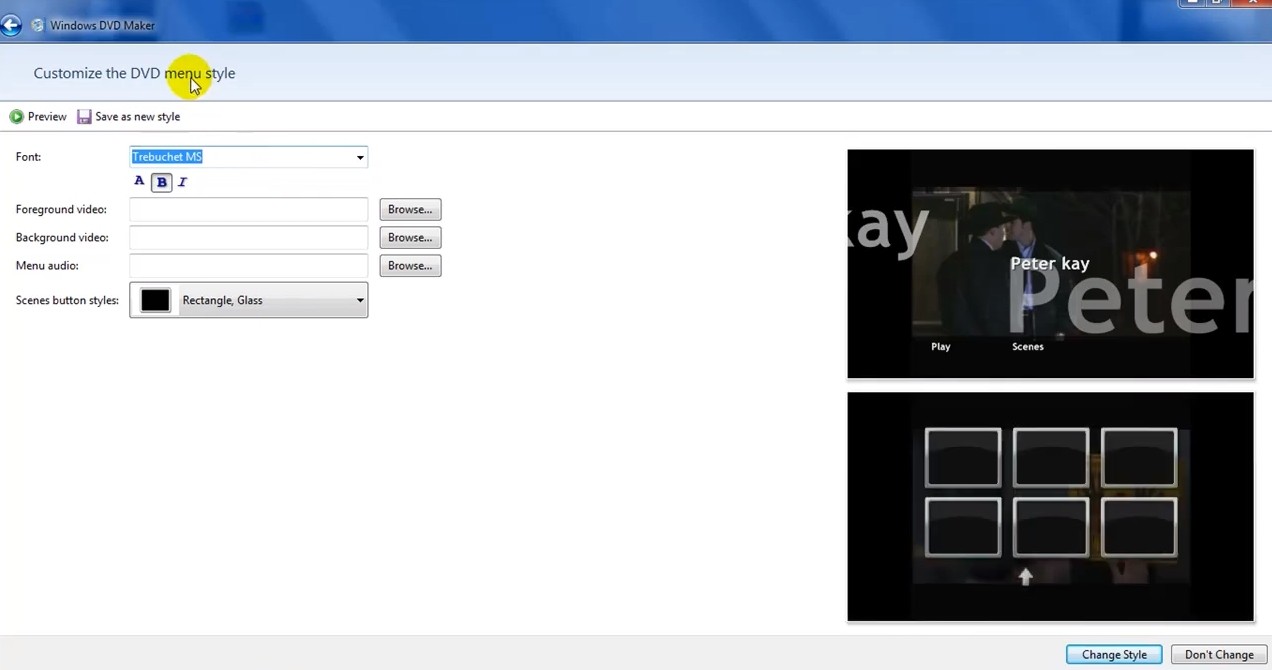
Drawbacks of Windows DVD Maker
Windows DVD Maker may be a good DVD burning tool for Windows Vista and Windows 7 users to some degree, but some users may have found that it is not fast enough and it supports limited video formats. For example, it is unable to burn videos in MP4, FLV, MKV, 3PG and WRAP to DVDs.
And also, this DVD maker has been removed from Windows 8 for unknown reason, and Microsoft has officially announced that it isn’t supported on Windows 10. Considering all of these, now it’s time to find more efficient DVD burners for Windows 10 and Mac.
3 Best & Free Alternatives to Windows DVD Maker
Best Windows DVD Maker Alternative: DVDFab DVD Creator
- Works on: Windows 11/10/8.1/8/7 (32/64 bit) and macOS 10.10 - 14
DVDFab DVD Creator is one of the best alternatives to Windows DVD Maker. It can burn all kinds of videos downloaded from internet or recorded by camcorders to standard DVD discs (DVD-9, DVD-5, DVD+R/RW, DVD-R/RW, DVD+R DL, DVD-R DL), DVD folders and ISO files quickly. While burning your DVD, it also enables you to set select audio tracks and subtitles, or add external subtitles.
Thanks to its support to the newest GPU hardware acceleration technology, it features an amazingly fast DVD burning speed, which can convert or burn videos to DVDs in a few minutes. Though the conversion speed is fast, DVDFab still can ensure you a smooth conversion process and output DVDs with excellent video and audio quality.
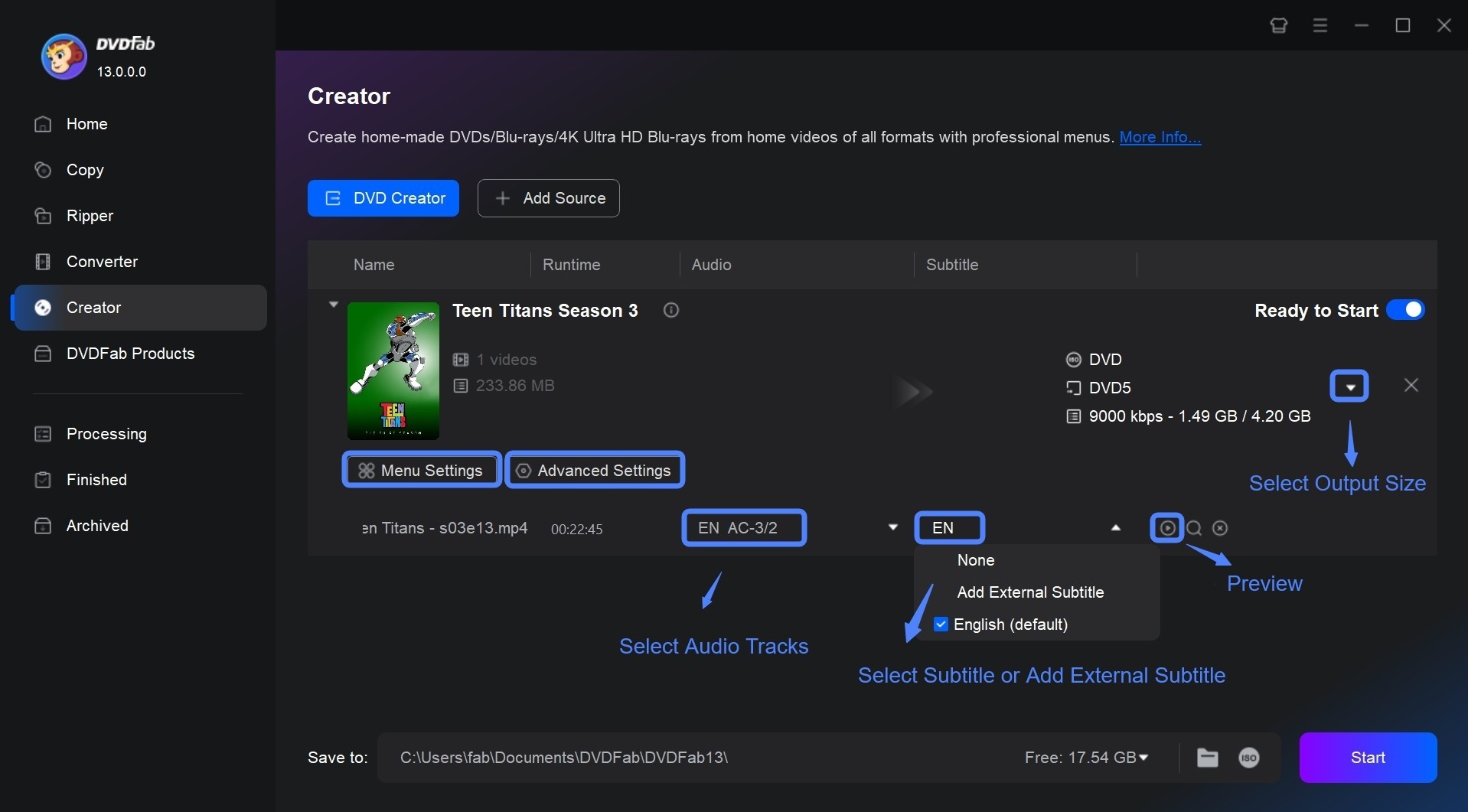
This Windows DVD maker also offers a wide range of beautiful menu templates, which allows you to create DVD menu freely. You can also customize and design all the elements in the menu template, such as background art, thumbnails, text font, color, and size, as well as playback controls.
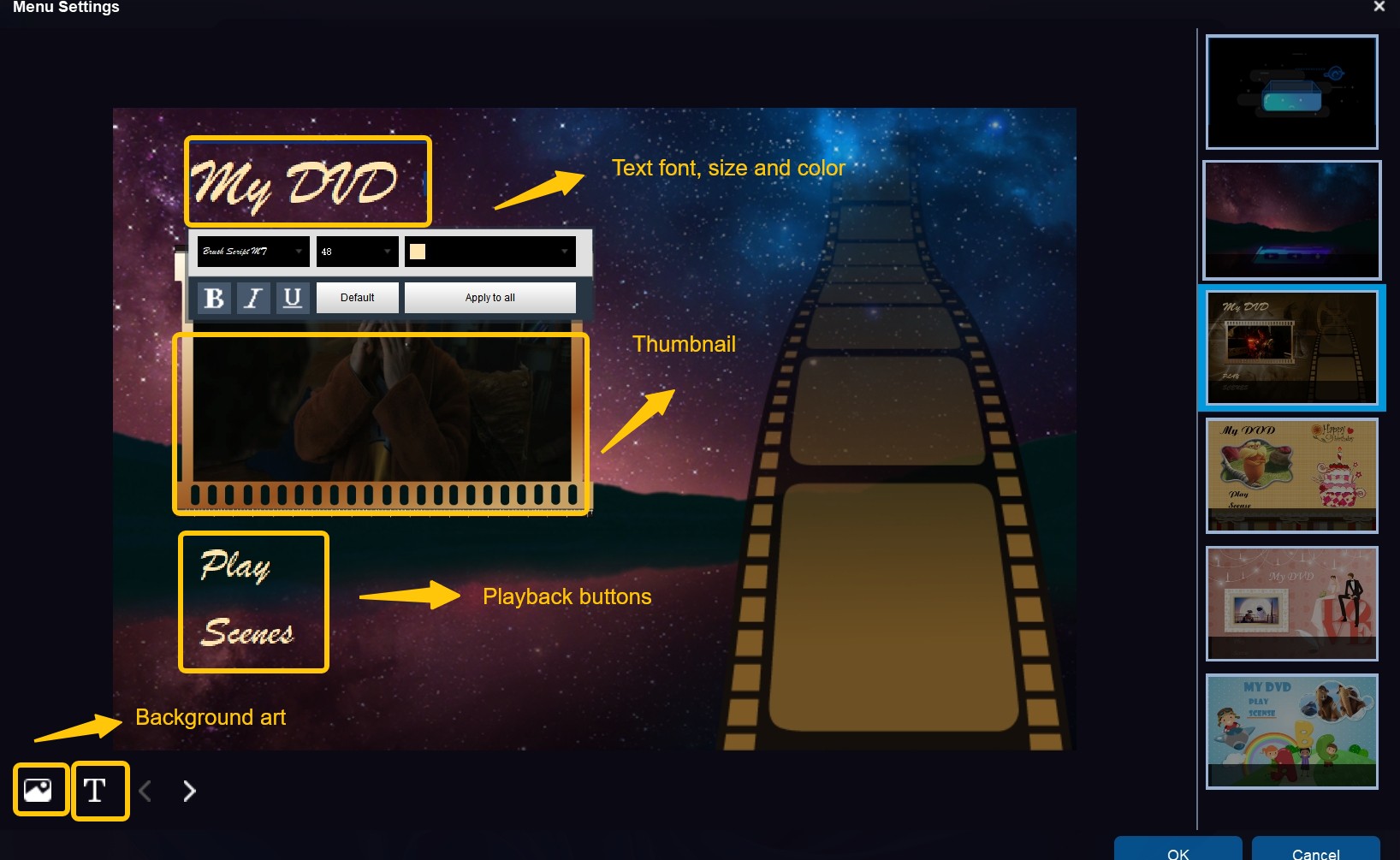
Free Windows DVD Maker Alternative: DVDStyler
- Works on: Windows and Mac OS X
DVDStyler is a free and open source alternative to Windows DVD Maker that can be used to create professional-looking and playable DVDs. All the common video formats like AVI, MOV, MP4, MPEG, OGG, etc. and some rare formats are supported by DVDStyler. It also comes with many menu templates that enables you to design your own DVD menu.
Moreover, there are also extra features like add multiple subtitles and audio tracks, create photo slideshow, etc. However, it is not as fast as DVDFab DVD Creator and can only convert video to DVD discs. As a free DVD maker, it has been discontinued for a few years, so you may be unable to get necessary support when you meet some problems.
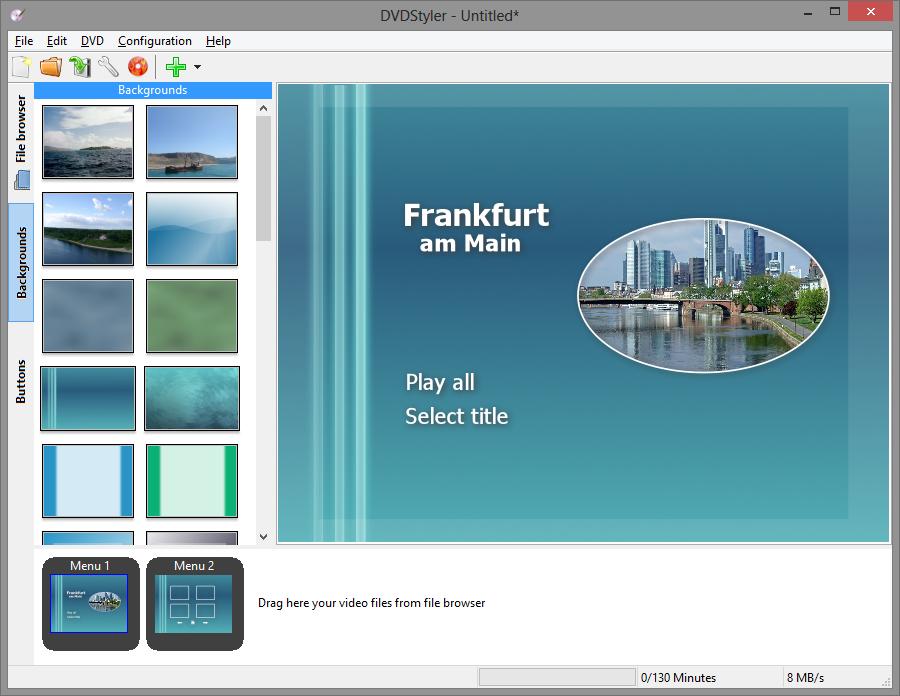
Free Windows DVD Maker Alternative: DVD Flick
- Works on: Windows 2000 Professional, or any edition of Windows XP / Vista / 7
DVD Flick is a simple but a powerful alternative to Windows DVD maker. This program has the ability to convert the video files to DVDs that can be played on a DVD player, Media Center or Home Cinema Set. It also allows you to add additional audio tracks and subtitles.
This free DVD burning software for Windows provides a small number of menu templates for you to add a DVD menu, but it lacks some options to customize and design your own DVD menu. Its interface is clear and straight forward, so you can learn how to use it quickly. It is a completely free Windows DVD Maker alternative that doesn’t contain any adware and spyware.
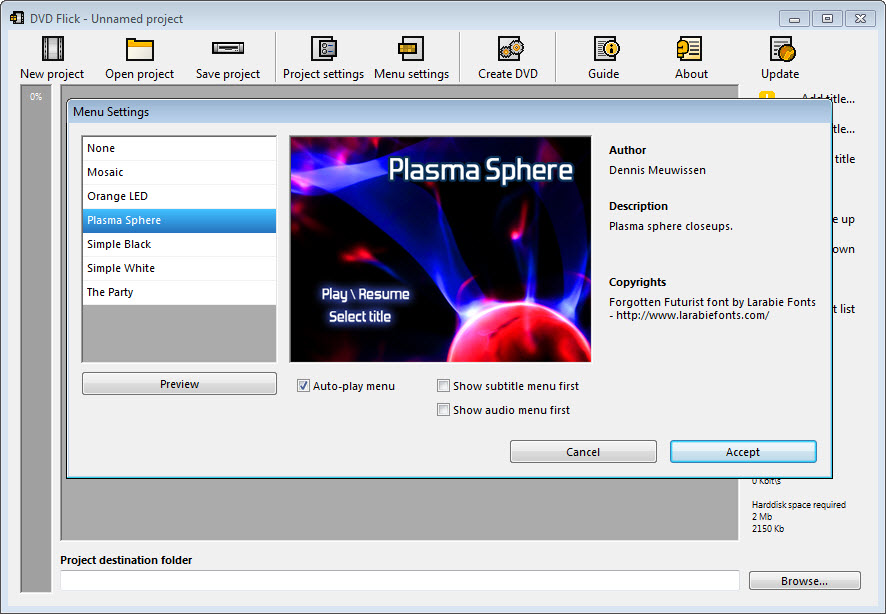
FAQs
Windows 10 and Windows 11 do not include Windows DVD Maker by default, as Microsoft discontinued the software after Windows 7. However, you can burn DVDs on these operating systems with third-party software, such as DVDFab.
- Make sure the video file is a supported format.
- Check if the optical drive and blank DVD are working properly.
- Reduce the burning speed in the settings to improve reliability.
Conclusion
This article provided an insightful examination of Windows DVD Maker, highlighting both its advantageous features and certain drawbacks that users might face. Furthermore, for those seeking other options besides Windows DVD Maker, we’ve introduced several top-rated alternatives worth considering. If you also want to a Windows Blu-ray maker to create Blu-rays from videos, take a look at these Blu-ray burner.