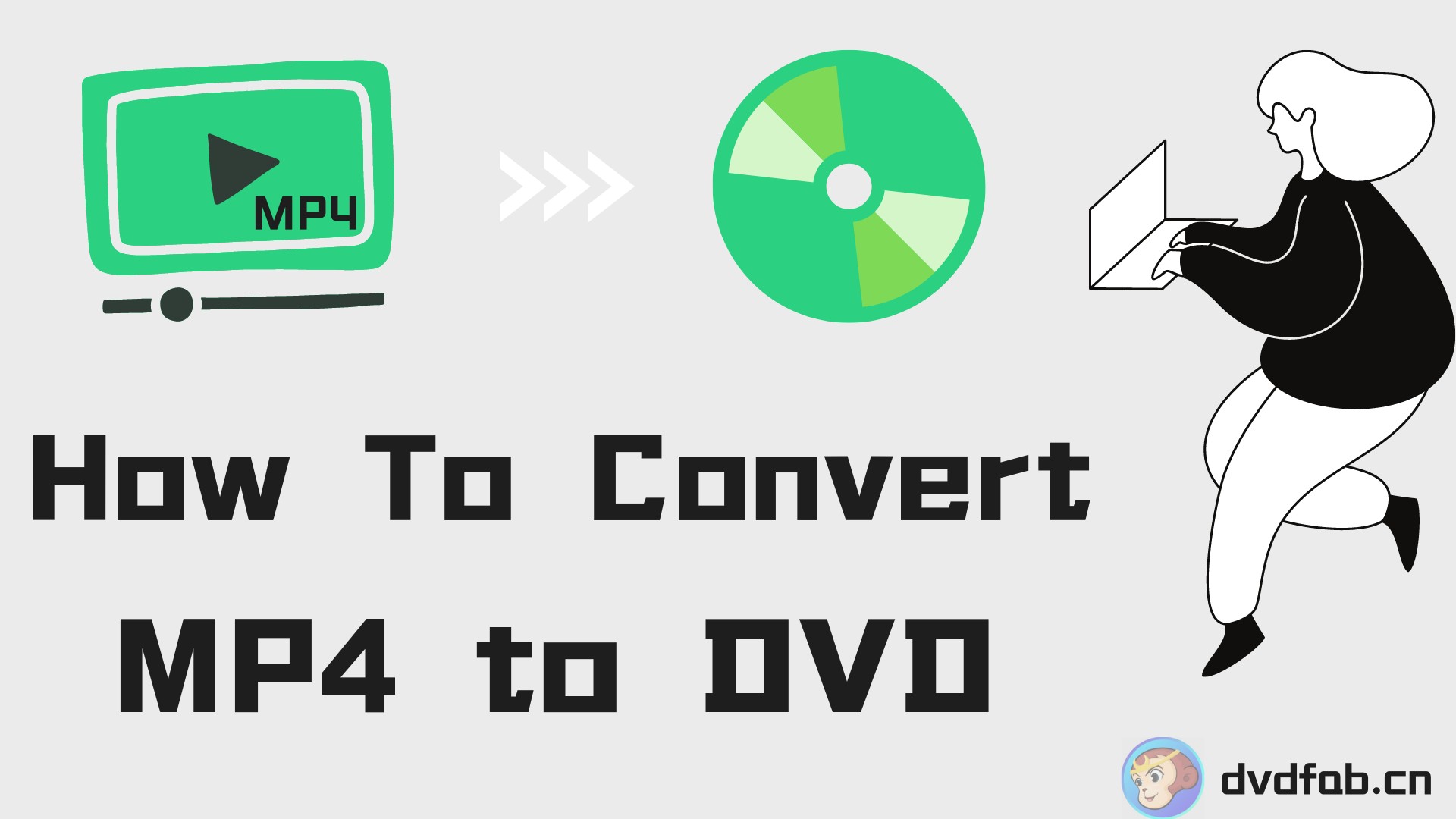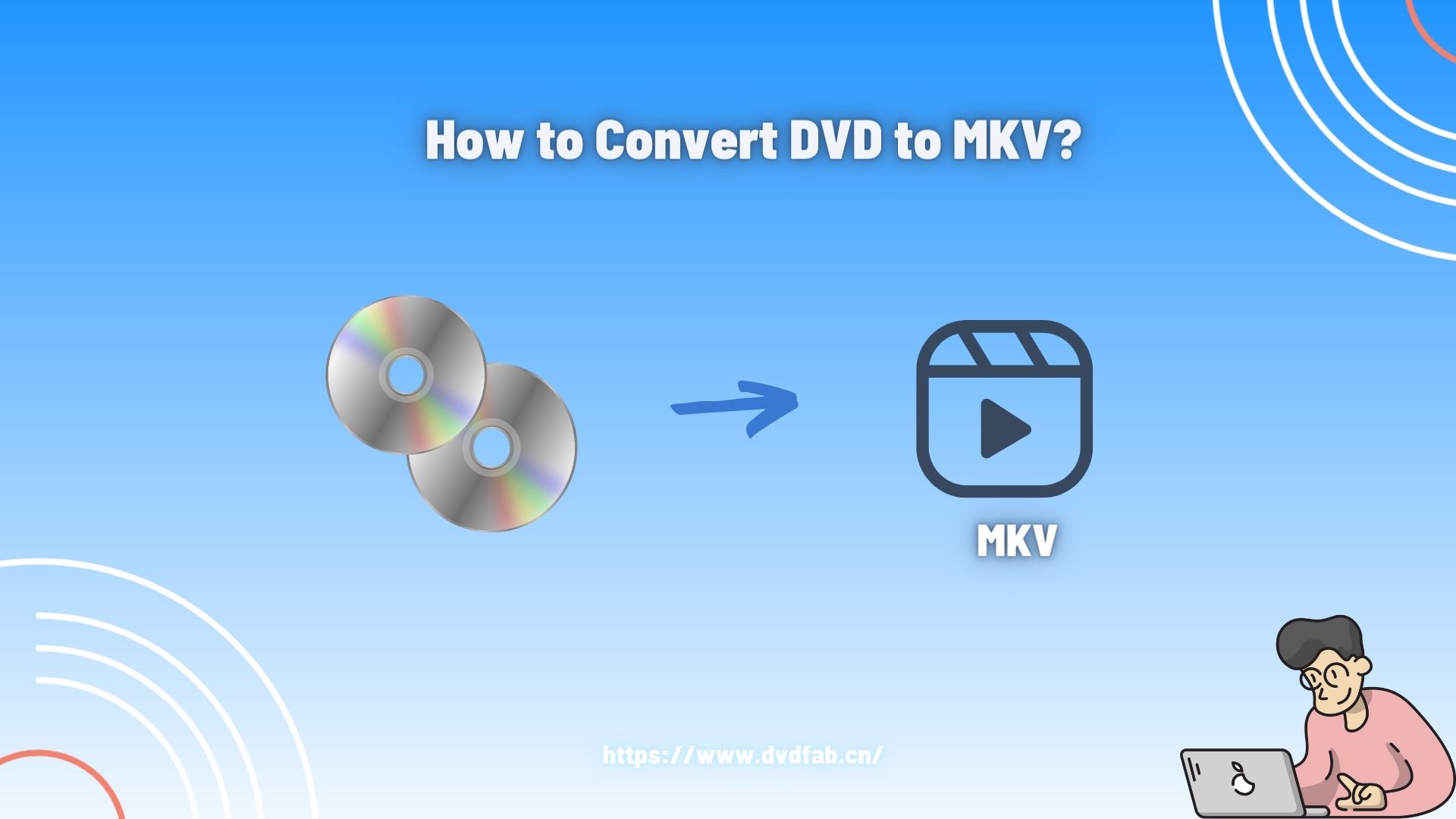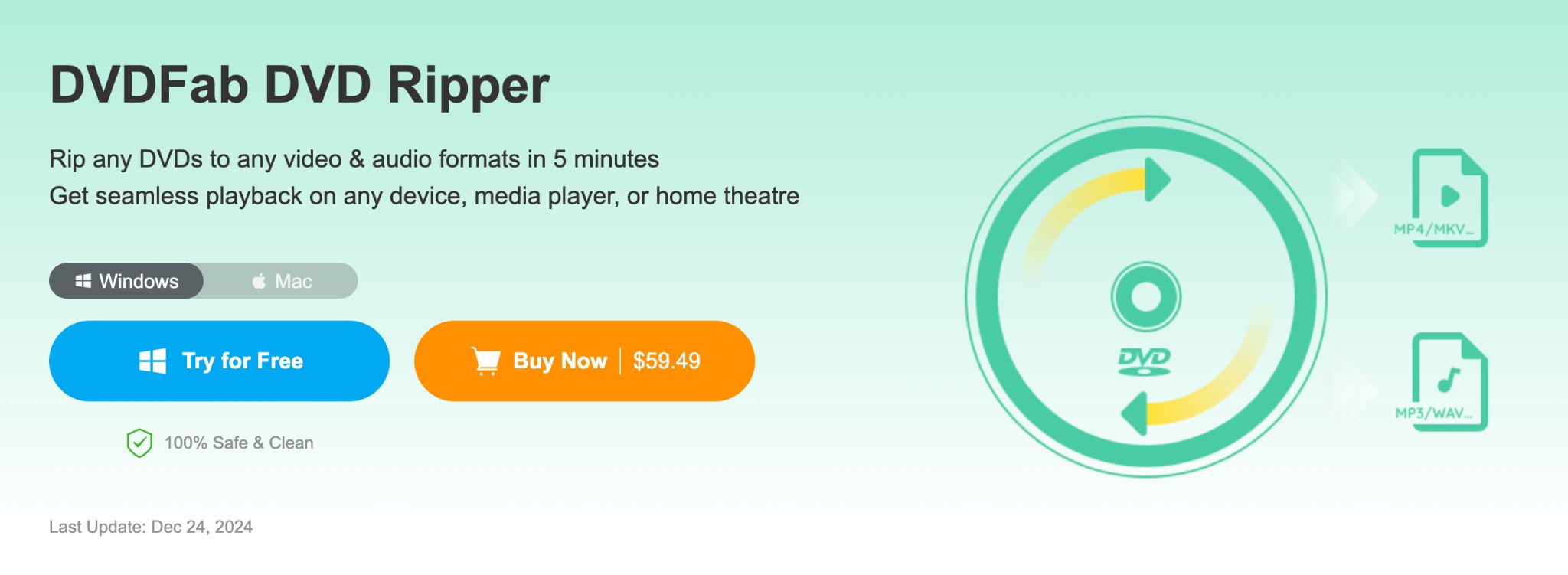How to Copy a DVD to Another DVD on Windows 10 and mac OS?
Summary: To copy DVDs, especially protected DVDs, simple copy and paste won't work, you need specialized software. This article will introduce the best tools on Windows and macOS to help you duplicate DVDs.
Table of Contents
The Necessity of Copying DVDs
- DVDs can be downgraded due to scratches, wear and tear, or damage, so creating a copy ensures you have a backup.
- The copying process allows you to remove CSS, APS, Region Code, and other protections so that the DVD can be played on any player.
- You may want to make customized versions, such as removing unwanted extras or adding personalized menus and subtitles.
Preparation for Copying DVD to DVD
💡You need software that can handle DVD copying, especially if the original DVD is copy-protected.
💡At least one DVD drive is required. If you have two drives (one for reading and one for writing), the process will be faster.
💡Make sure you have a blank DVD-R or DVD+R disc (or an erasable disc such as a DVD-RW if desired).
💡If you are going to copy the DVD to an ISO image or folder first, make sure there is enough free space on your hard disk.
How to Copy Protected DVD to DVD?
DVDFab DVD Copy provide all of the features that are needed to smoothly duplicate DVDs. This DVD copy software also offers advanced settings and various copy modes as compared to other options in the market. The following are the unique benefits of the tool.
- This copy tool is able to clone all kinds of discs even those with protection
- It offers six different copy modes: Full Disc, Main Movies, Merge and so on
- Compress DVD-9 discs (8.5GB) into DVD-5 discs (4.7GB) without quality loss
- Copy DVDs to an ISO image file or DVD folder for easy storage on hard disc
- Ensures excellent quality of copied content, even after compression
- A free version is available: DVDFab HD Decrypter for your basic backup needs
How to Use DVDFab to Copy DVD to DVD?
Step 1: Download and launch DVDFab on your Windows or Mac.
Step 2: Select the Copy module and go to the Copy Mode. Select any of the copy modes from the given options as per your needs before creating DVD to DVD copies.
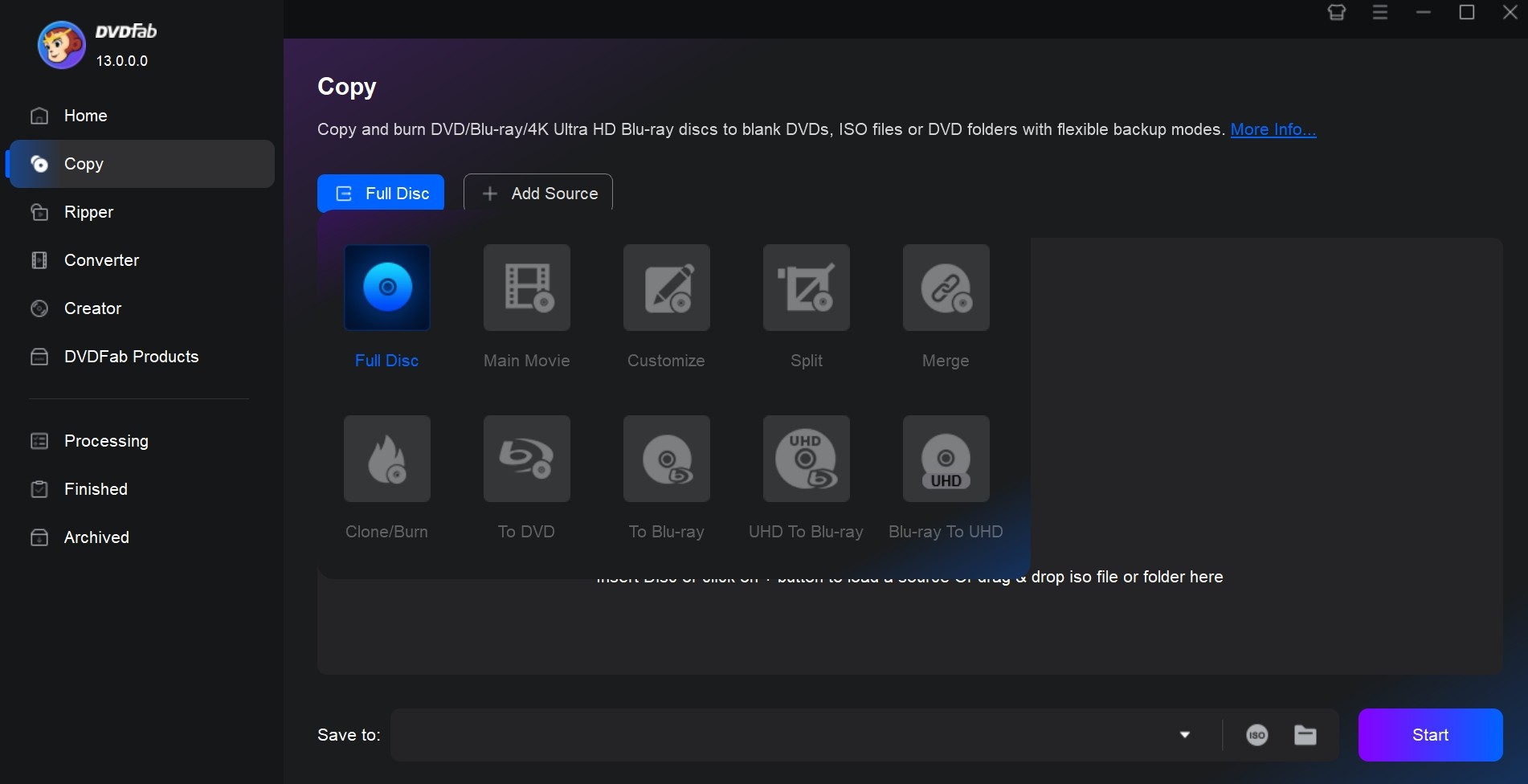
Step 3: Add a disc to the DVD drive of your device and the tool will automatically load it. If the source is an ISO folder or file, users can directly add it by dragging and dropping it onto the main UI.
Step 4: Once the source is uploaded, the main movie will be selected by default. Here, you can change the subtitles, audio tracks, chapters, and make advanced settings as per your requirements. In the Advanced Settings section, users can select output size as DVD 9 or DVD 5.
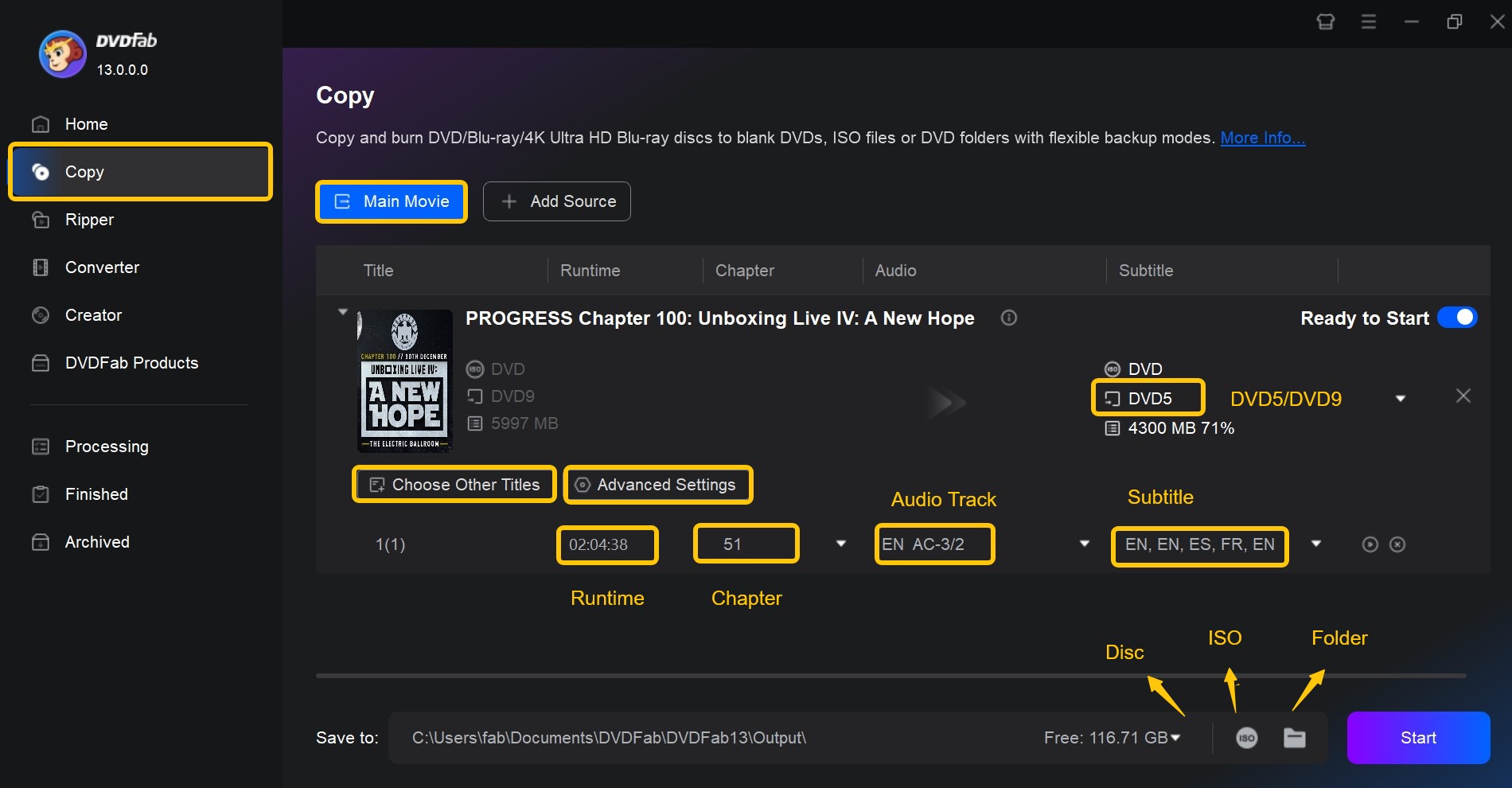
Step 5: Go to the bottom of the main UI to choose a directory to save the output file. You can also select your optical drive as the directory from the drop-down list box is to save the output to a blank disc. Once done, click the Start option to begin copying videos to DVDs process.
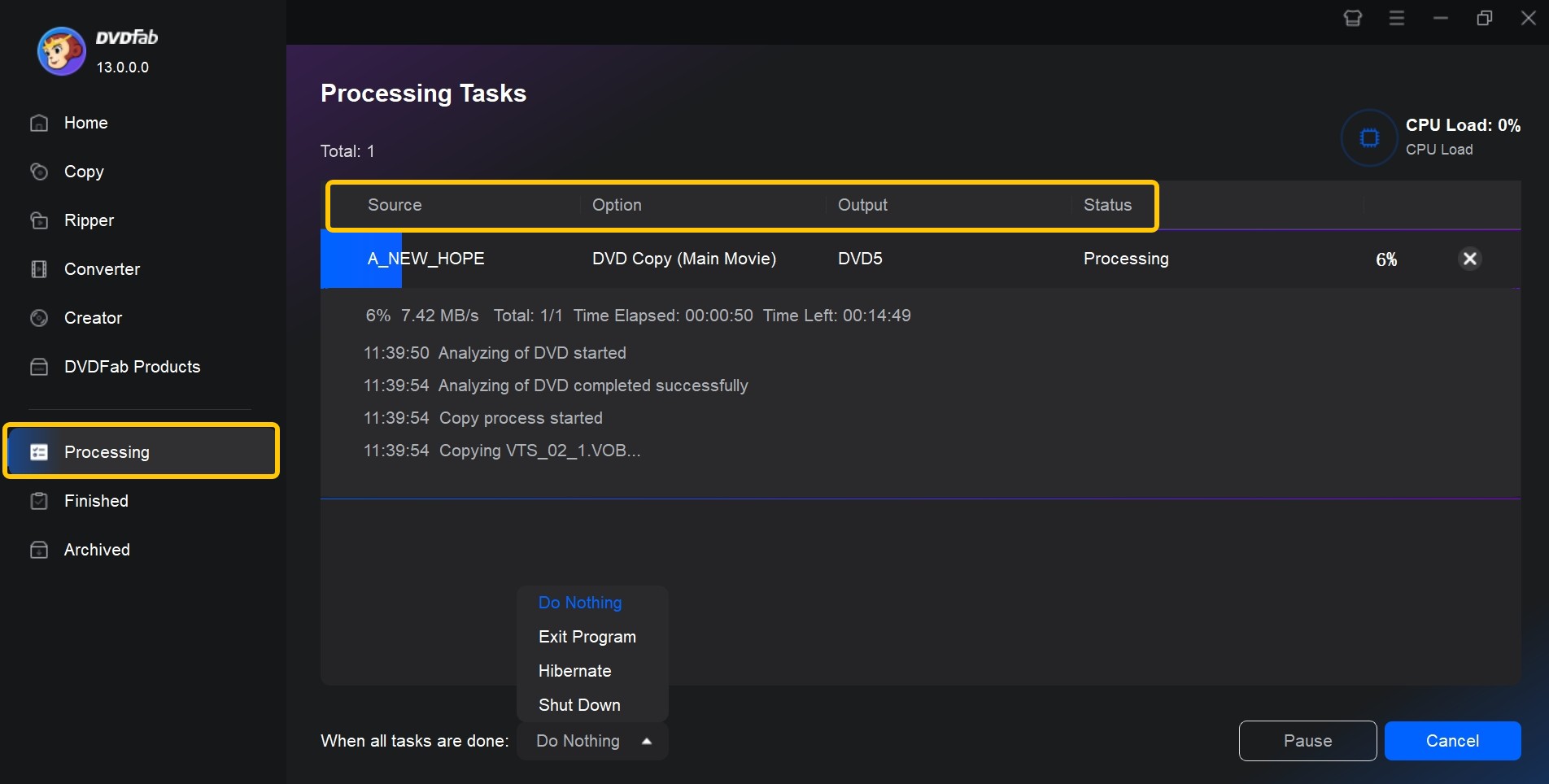
How to Copy a DVD to Another DVD For Free?
BurnAware Free is a simple and free tool for copying and making a broad range of Blu-Ray and DVDs discs. With capabilities including disc verification, multi-session burning, and compatibility with different file systems (ISO 9660, UDF, and Bridge), it supports both single and dual-layer DVDs (DVD-5 and DVD-9). However, BurnAware Free can only be used for home-made or non-commercial discs because it is unable to decrypt copy-protected DVDs.
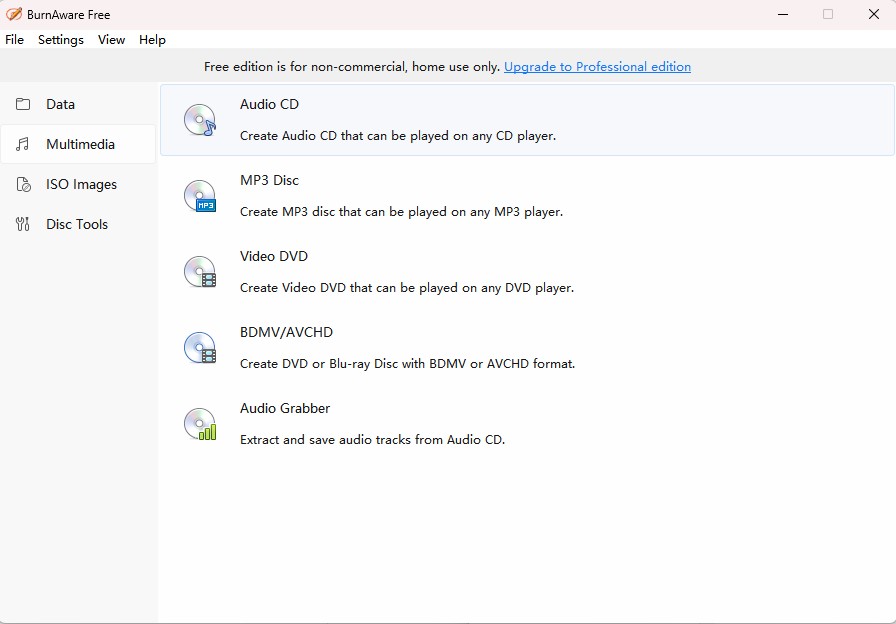
Other Tools for Copying DVDs to DVDs
VideoSolo DVD Copy
VideoSolo DVD Copy is another tool that can be used to copy DVD on Mac or Windows. It is one of the most convenient programs that offer 3 modes for DVD copying quickly. Users can select to copy Main Movie, Full Movie, and Custom as per their needs. It is also easy for this tool to copy, decrypt, and burn the original quality of DVDs to your backup discs as well as for copying VHS tapes to DVDs. VideoSolo DVD Copy is ideal for copying any kind of DVD to digital formats. It shows support for checking the chapter and adjusting the writing speed and switching to various subtitles and audio tracks which makes your copying more efficient and accurate.
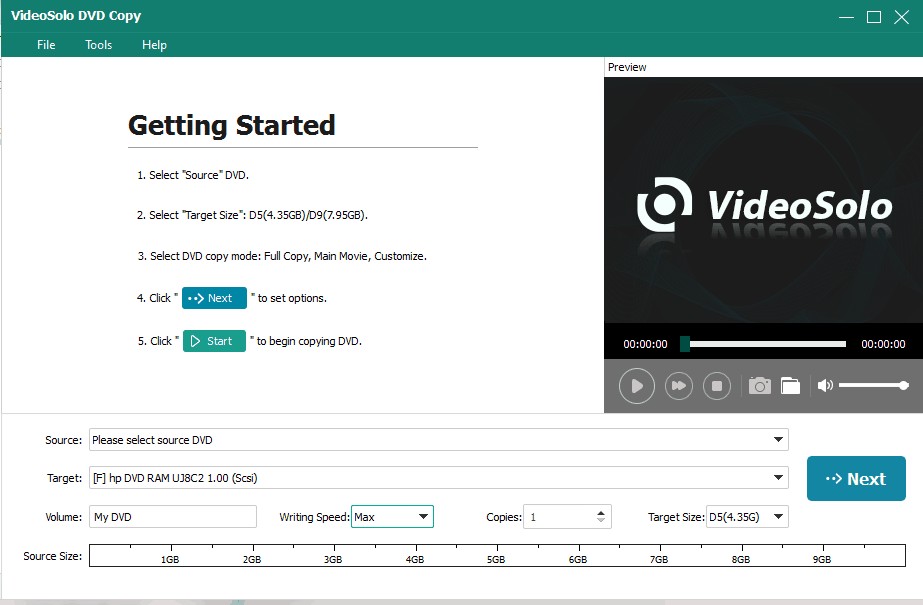
Features:
- It supports copying and cloning DVD movies to a physical DVD disc.
- It has the ability to compress DVD-9 at 1:1 quality to DVD-5.
- It can copy DVDs to computer as well as save as VIDEO_TS folder and ISO Image.
- It supports various DVD types such as DVD 9/5, DVD-RW, DVD-R, DVD+RW, etc.
- It supports adjustable writing speed to save time while copying DVDs to a hard disk.
- The tool has a built-in DVD player to assist you to switch to different audio tracks and subtitles as well as checking the entire content before you copy.
Cons:
- Comes with limited copy modes.
- It does not handle Blu-ray discs.
- The free trial version has limitations.
Leawo Prof. Media
Leawo has the ability to copy the DVD-5 to DVD-5 or DVD-9 to DVD-9 without any loss in quality. This copy software allows you to copy the protected DVD irrespective of the factors such as its region and studio. The tool is best for copying and backing up CSS-protected DVDs. It offers high performance while copying a DVD to a new DVD or hard drive.
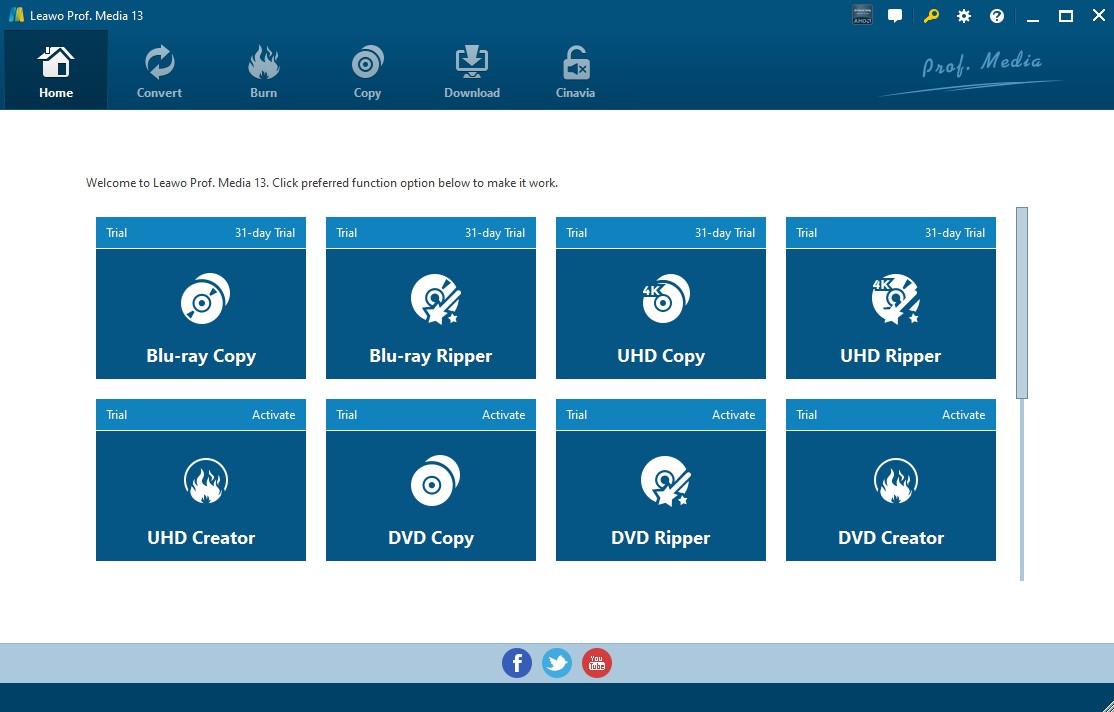
Features:
- The tool copies DVDs at a quicker speed with the help of Quick Sync GPU acceleration.
- It can remove region codes, CSS and other newer protections.
- It has many more advanced features such as copying ISO images to DVD.
- It allows selecting subtitles and audio tracks of your choice as well as DVD-5 compression.
Cons:
- It can use a lot of system resources
- The free version has a watermarked output
- This DVD Copy lacks advanced editing features
FAQs
It is dependent on whether the DVD has Copyright protection or not. You cannot lawfully copy Copyright protected content, but you can make copies of your work.
Yes, this is very simple with the DVDFab DVD Copy listed in this article. You can follow the steps mentioned above. The tool comes with different copy modes suited for your needs. Besides, this tool also enables you to create ISO from DVD.
When you load a DVD to be copied and press the copy option, a warning will display informing you that the disk is copy protected and cannot be copied. Press the explain option to see more data on the protected rights of the owner.
A DVD-9 has a capacity of 8.5 GB of data or a 240-minute video. A DVD-5 has a capacity of 4.7 GB of content equal to 120 minutes of video.
Conclusion
In a nutshell, we had a look at different tools that can be used for copying DVDs to DVDs. If you want to know how to copy DVD to hard drive, the best option is DVDFab DVD Copy software among the list, since it provides advanced settings and different copy modes as compared to other options in the list. The tool can be used to compress any DVD and for lossless backup while providing excellent results.