Top 6 ISO Creators to Create ISO File on Windows & Mac [2025 Updated]
Summary: This guide reviews six ISO creator tools tested for speed, output quality, and encryption handling. Among them, DVDFab DVD Copy stands out for its consistent performance and lossless results, while PowerISO offers flexibility for advanced users. For quick, free disc backups, Free ISO Creator is a dependable option.
Table of Contents
An ISO file is a sector-by-sector image of a disc (CD/DVD/Blu-ray) or any folder. I often archive media and software this way because an ISO can be mounted as a virtual drive or burned back to a disc while preserving the original file system and structure. When I need to create or manage images fast and reliably, I reach for an ISO creator / ISO image creator.
What an ISO creator does for me:
- Create ISO files from optical discs or folders with lossless structure.
- Edit / extract / compress / burn ISO images when I need to tweak them.
- Preserve boot data and metadata for consistent restores and installs.
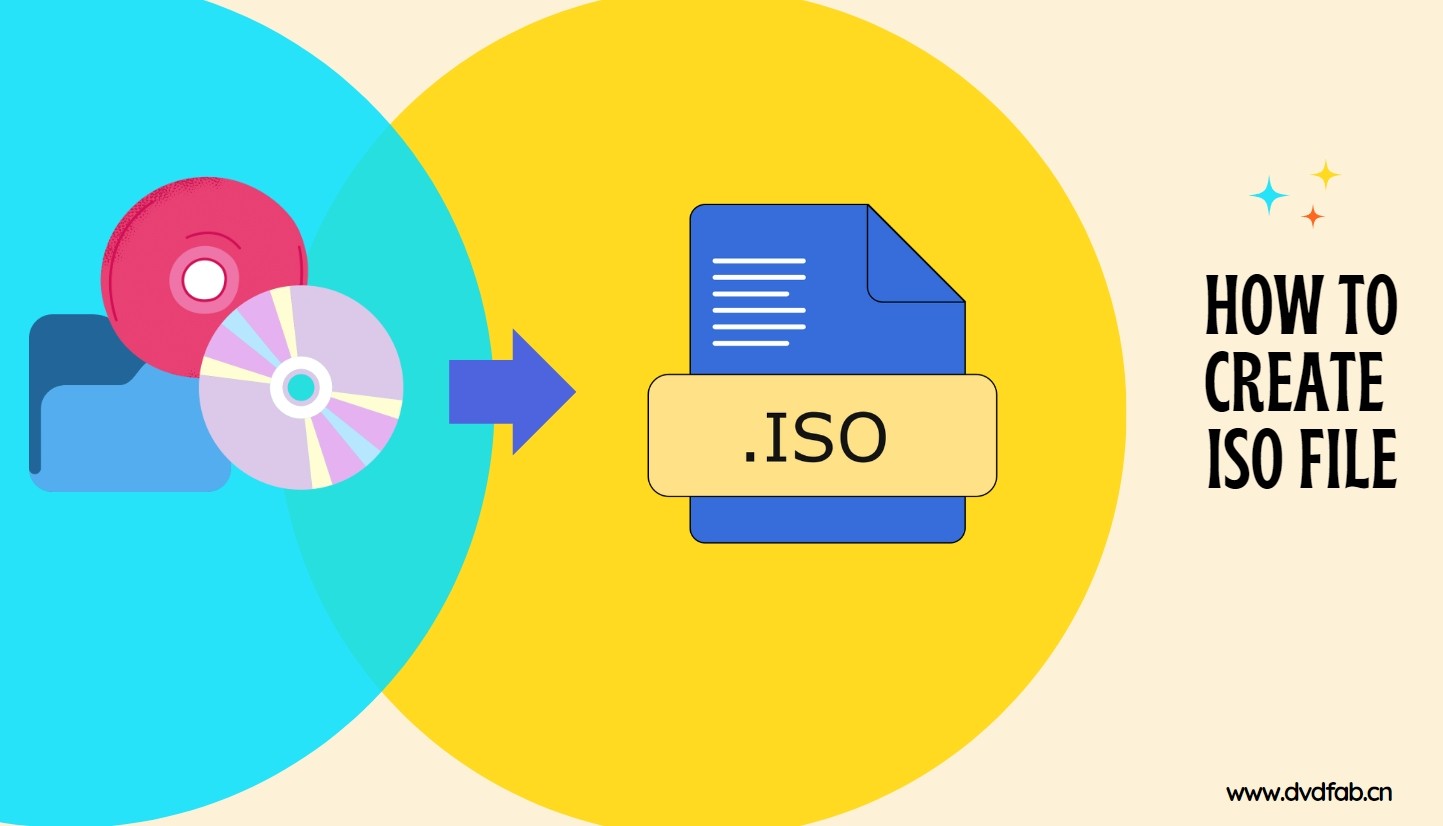
After trying several ISO creators, I found a few tools that consistently delivered the best results. Let's start with Top Picks for the best-fit tool by scenario, then skim the comparison table for features, and finally dive into the step-by-step tutorials for each software.

- Before diving deeper into each ISO creator, I've prepared a comparison table that sums up my findings. I tested every tool, focusing on factors that matter most—speed, output quality, ease of use, and advanced options.
| Software | Conversion speed | Output quality | Advanced Features | Built-in Editor | Customization Options |
| DVDFab DVD Copy | Super fast | Lossless & High-quality compression | Yes (e.g., compression) | No | Extensive |
| DVDFab DVD Creator | Super fast | Lossless | Yes (e.g., menu creation, templates) | Yes | Extensive |
| PowerISO | Moderate | High fidelity (editable) | Yes (e.g., file editing, bootable ISOs) | Yes | Moderate |
| Free ISO Creator | Moderate | Average Standard (data only) |
No | No | Limited |
| ISODisk | Moderate | Average Standard | No | No | Limited |
| ISO Workshop | Fast | Clean, stable output | Yes (e.g., extraction) | No | Moderate |
My Top Picks: 3 Best ISO Creators
Best Overall: DVDFab DVD Copy
I chose DVDFab DVD Copy for its consistency and depth. It creates ISO images from any DVD, including those with modern encryption or regional locks. In my tests, large movie discs were processed in just a few minutes.
Best for Flexibility: PowerISO
When I need more control over the image, PowerISO is the one I rely on. It allows me to modify, and rebuild ISO files directly. During testing, I opened a Windows setup ISO, added drivers, and saved it again without errors.
Best Free Option: Free ISO Creator
Free ISO Creator offers a straightforward way to build ISO images from folders or data discs. It's lightweight and free of ads or unnecessary extras. It doesn’t edit or decrypt DVDs, yet for quick data backups, it stays fast, and surprisingly reliable.
How to Create ISO Files from DVD with DVDFab DVD Copy
- Supported OS: Windows 11/10/8.1/8/7 and macOS 10.13 - 15.x
- Why I picked it: I liked how DVDFab DVD Copy combines ease of use with professional-grade results. It reliably bypasses disc protections and creates high-quality backups.
If you frequently deal with commercial DVDs or copy-protected discs, DVDFab DVD Copy is your top choice. Thanks to its advanced decryption engine and high-speed copying, it enables Windows and Mac users to create ISO files, folders or duplicate discs losslessly. The tool also supports copying to blank discs or exporting as ISO/folder on a hard drive or media server.
I tested DVDFab 13 with a dual-layer DVD (8.5 GB) of a 2025 release film (2 hours 10 minutes), using Windows 11 with an Nvidia RTX 3070 GPU. After choosing Clone/Burn mode and outputting to ISO, the software finished the copy in just five minutes. The resulting image played smoothly on the virtual drive.
- Supports the newest released encrypted DVDs.
- Create ISO from DVD disc or Folder while maintaining quality.
- Losslessly copy DVD-9 to DVD-9 and DVD-5 to DVD-5.
- Compress DVD-9 to DVD-5 for playback on any standalone home player.
- Provide six copy modes to meet your diverse ISO creation needs.
- Support batch ISO creation at GPU-accelerated speed.
- Offer friendly Meta Info & .nfo File Generation.
- This software does not support the Linux operating system currently.
- After the 30-day trial, full functionality requires a paid license.
Step 1: Launch DVDFab DVD Copy and load the DVD source
Launch the program and choose Copy from the main interface. Then, insert the DVD into your optical drive or use the Add button to locate it on your computer. If the source of the DVD is an ISO file or folder, you can drag and drop it into the main page.
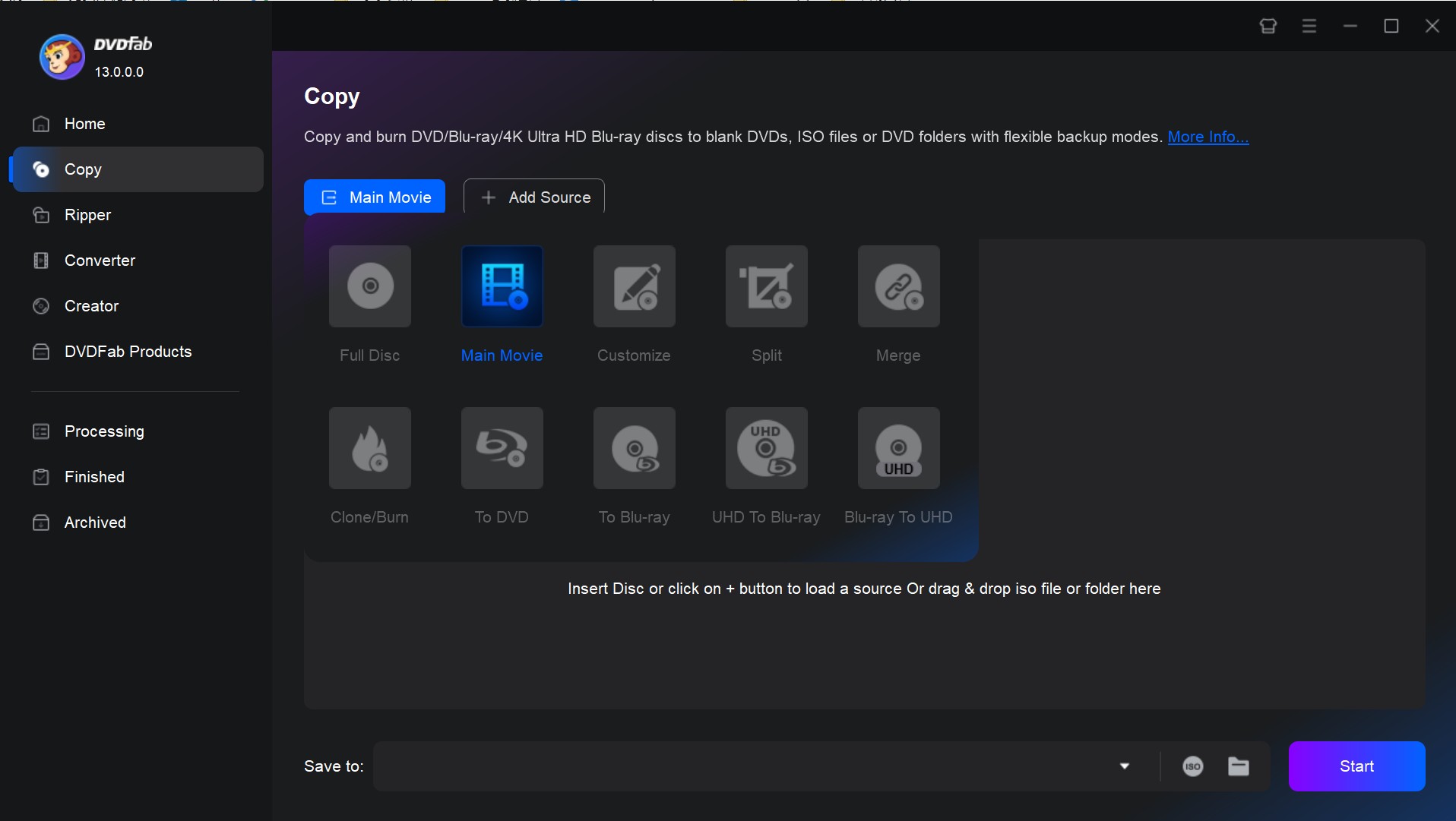
Step 2: Select a Copy mode and customize the output
Go to the left pane and pick the desired copy mode. Here you can choose one from Full Disc, Main Movie, Clone/Burn, Merge, Split, and Customize.
Then choose the output DVD size (DVD-9 or DVD-5), set the volume label and change other copy options. Finally, select your output directory as ISO image file at the bottom of the window.
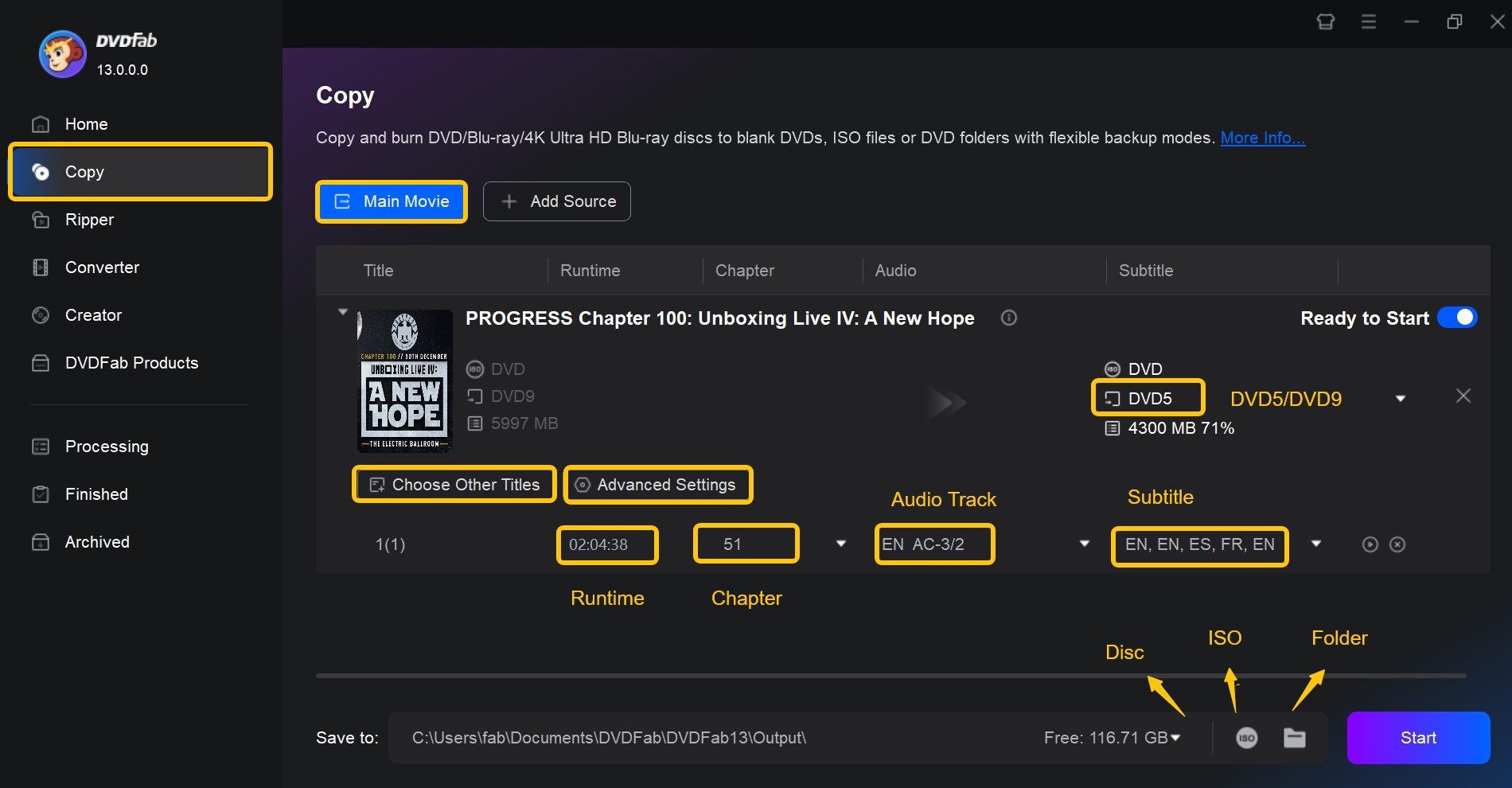
Step 3: Start to create ISO from DVD
Click Start to begin. DVDFab DVD Copy processes the disc automatically, using hardware acceleration when available, and completes a high-quality ISO backup within minutes.
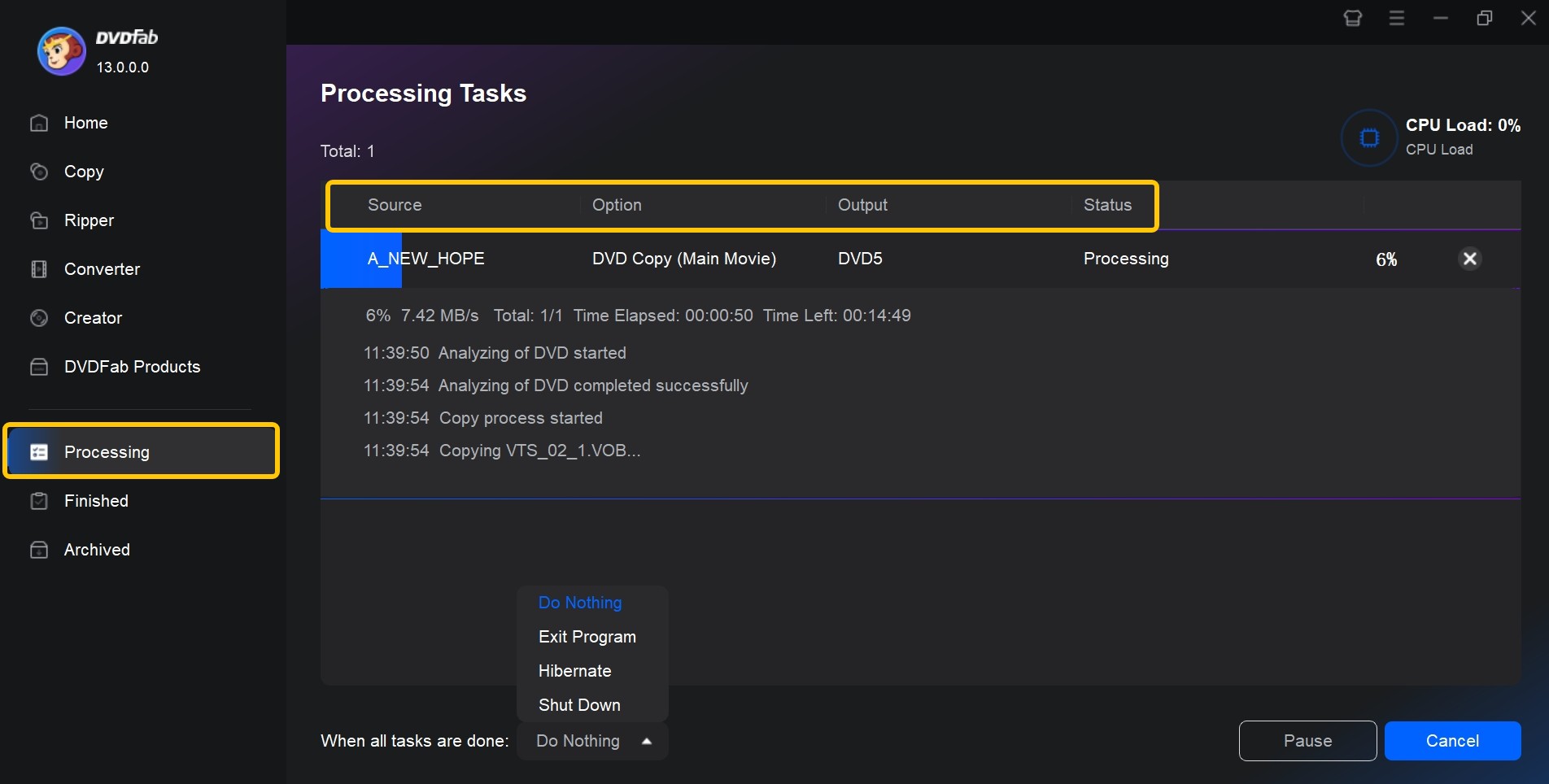
How to Create an ISO Image File with PowerISO
- Supported OS: Windows 11/10/8/7 (32-bit and 64-bit)
- Why I picked it: PowerISO handles nearly every disc image format I use. Its support for BIN, NRG, and DAA formats makes image management consistent across projects.
PowerISO supports creating, editing, and burning disc images from files, folders and physical media including CD, DVD and Blu-ray. It handles a broad array of formats such as ISO, BIN, NRG and DAA and allows users to build bootable media, copy software installs and back up data with a comprehensive toolkit. This mix of versatility and format-coverage makes PowerISO suitable for advanced users and system administrators who require robust image and disc-workflow tools.
I used version 9.2 of PowerISO on Windows 11 to copy a home-made DVD (approx 7.8 GB, 120-minute film release). The ISO image finished in roughly twenty minutes and mounted correctly in a virtual drive. GPU support remained low and the interface stayed responsive throughout.
- Beyond ISO, PowerISO supports a variety of disk image formats
- ISO files can be mounted as virtual disks using PowerISO
- Users can burn ISO files to CD, DVD, or Blu-ray discs directly
- Provides editing tools that allow users to add, delete or modify files in the image
- The free version has limitations on file sizes and some functionalities
- Occasional compatibility issues with specific file types or older systems
- Possible to install additional toolbars or software during the start-up process
Creating ISO from Files or Folders
Step 1: Install PowerISO on your PC after downloading it from the official website.
Step 2: Click the Add button on the toolbar or drag and drop files directly into the PowerISO window. You can arrange the files in the ISO image as desired.
Step 3: Click on "File" in the top menu and then select “Save As”. Then select the storage location and name your file, finally click "Save" to generate the ISO image.
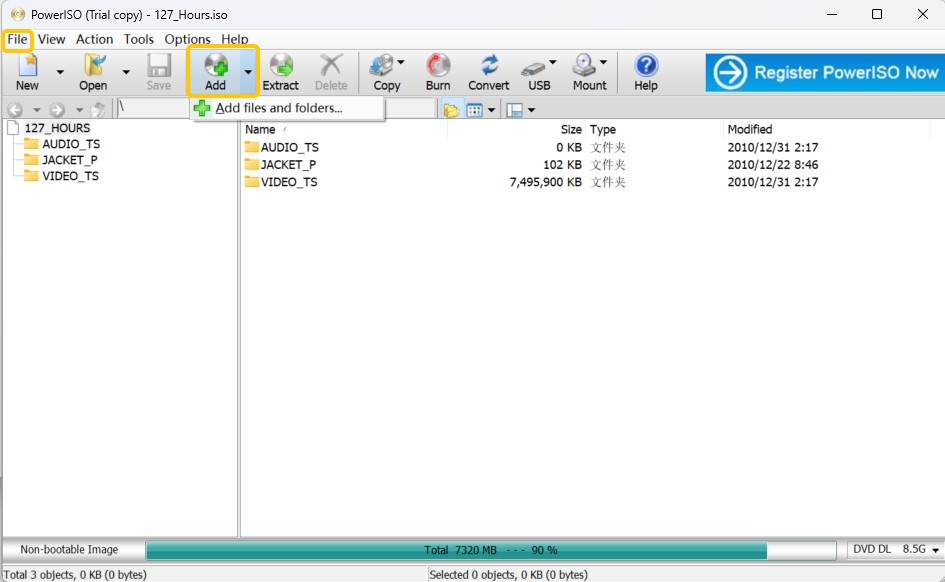
Create ISO from CD/DVD
Step 1: Insert the CD or DVD that you want to use to make an ISO image into your optical drive.
Step 2: Click on the Tools in the top menu bar and select Make CD/DVD/Blu-ray image file. Make sure the correct drive is selected in the drop-down menu.
Step 3: Select where to save the file and enter a filename for the ISO. Finally start to create the ISO image from the CD/DVD.
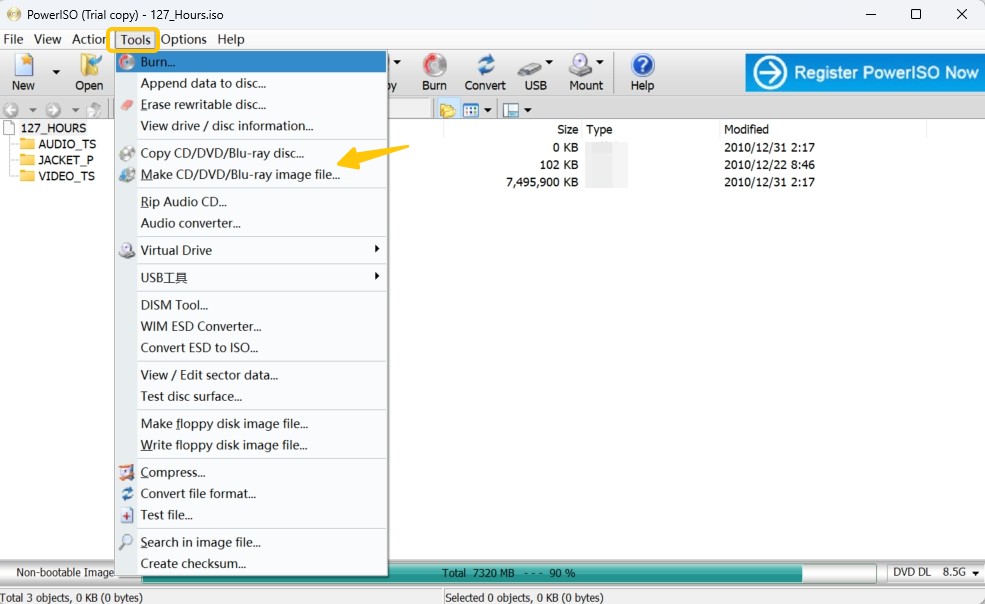
How to Create ISO from Folder/DVD with Free ISO Creator
- Supported OS: Windows XP, Windows Vista, Windows 7 (32 & 64 bits)
- Why I picked it: I liked its straightforward interface and how easily it turns folders into clean ISO files.
Free ISO Creator is a small Windows utility designed to build ISO 9660 images from folders or non-protected DVDs. It focuses on basic ISO creation rather than editing or conversion, which keeps the interface clean and easy to follow.
I tested the version 2011.7 using a photo-backup folder of about 8 GB on a Windows 7 PC with an Intel i5 CPU and a standard DVD drive. After setting the volume name and output path, the ISO was completed in fifteen minutes. This ISO maker remains stable, and accurate for basic data-archiving tasks.
- Free to use, with no ads or bundled components.
- Create standard ISO 9660 data images from a folder or CD/DVD-ROM.
- Produce ISO files compatible with Windows, Linux, and UNIX systems.
- Can not create ISO files from protected DVDs.
- Can not work on Windows 10/11 or macOS.
Steps to Create ISO Files using Free ISO Creator
Step 1: Open the program and select a folder or non-protected data disc as the source.
Step 2: Insert the label of the ISO file into the "Volume Name" section.
Step 3: Click the "Save as" button to set the destination path and the name of the ISO file.
Step 4: Click on the "Create" button to commence the ISO file creation process. As the generated files may be large, ensure your PC has enough free disk space.
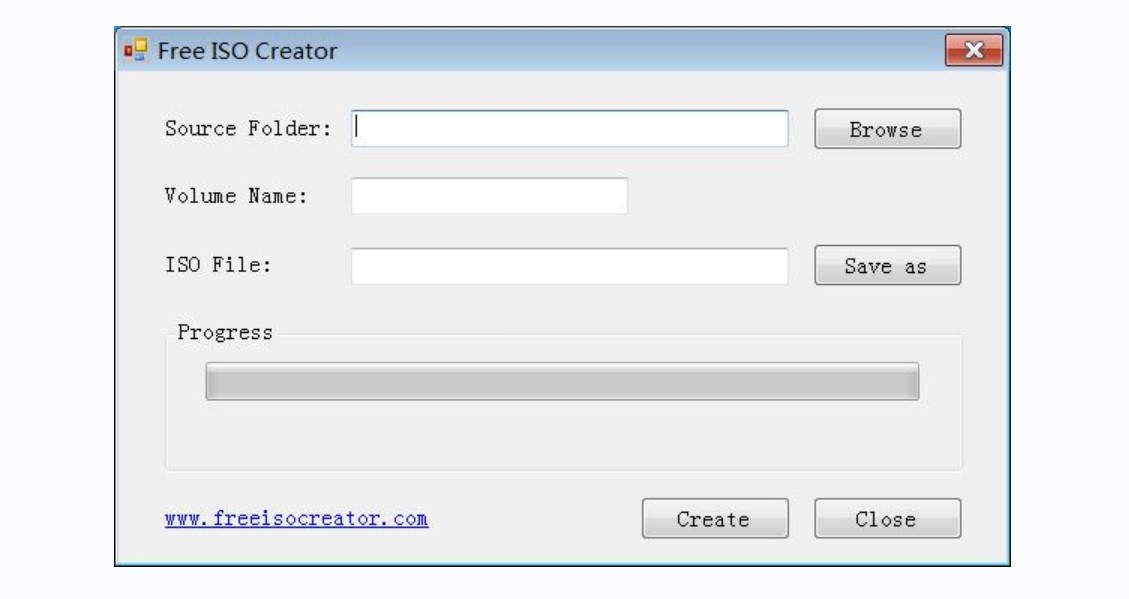
More Tools to Create ISO File on Windows and Mac
DVDFab DVD Creator - Create ISO File from Video
If you want to convert your video files into professional DVD ISO images, DVDFab DVD Creator is the ideal tool for you.
- Supported OS: Win11/10/8.1/8/7 and macOS 10.13 - 15.x
- Why I picked it: I liked the way it simplifies DVD creation through drag-and-drop control. The step is easy to follow even without prior authoring experience.
Beside creating an ISO file from a DVD or folder, DVDFab is also able to create an DVD ISO file from any format of videos. Make, edit and burn custom DVDs with almost any video format as an input with DVDFab DVD Creator. All of the features you'd expect from a DVD burning app are available in this software, and it can work with any DVD.
- Create ISO files, DVD disc, or folder form 200+ popular video formats.
- Burn a large number of videos onto a single DVD.
- Include free built-in menu templates for various topics.
- Customize all the elements and widgets inside the menu templates.
- Preview video at any time during the ISO creation process.
- Customize audio track, subtitle, background image, output size, and more.
- 50x faster ISO creation speed based on the latest acceleration technology.
- Auto-synchronize all of the source video's meta data, such as the movie title, cast, and cover.
How to create ISO files from videos with DVDFab DVD Creator
Step 1: Launch DVDFab DVD Creator and load the source videos
Download and then install DVDFab DVD Creator on your computer. Then select 'Creator' and then click 'DVD Creator'. Now, load your video with the Add button or by simply dragging and dropping the file onto the main page.
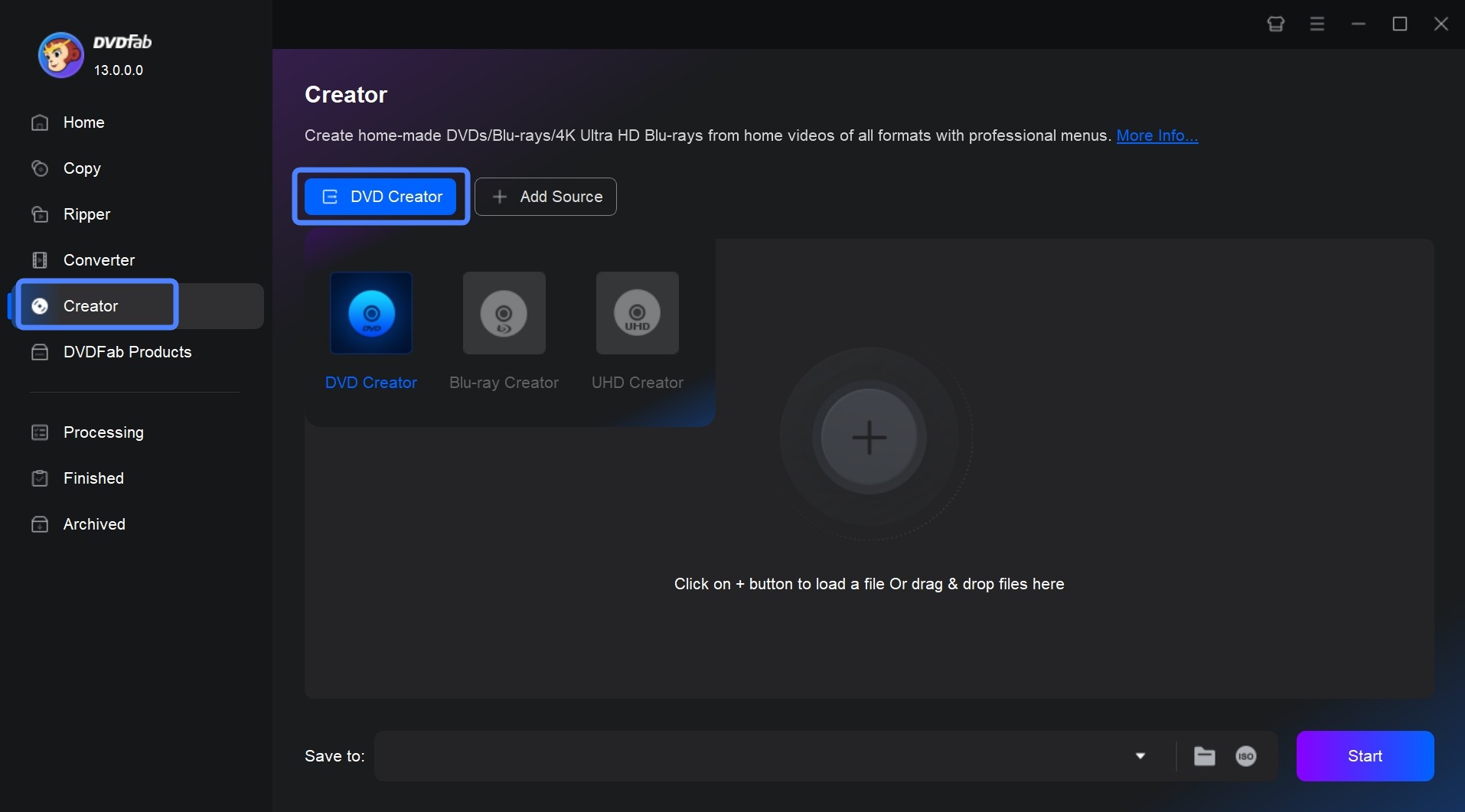
Step 2: Customize the video settings and the output of your videos.
Then customize the output ISO file via 'Advanced Settings' and 'Menu Settings'.
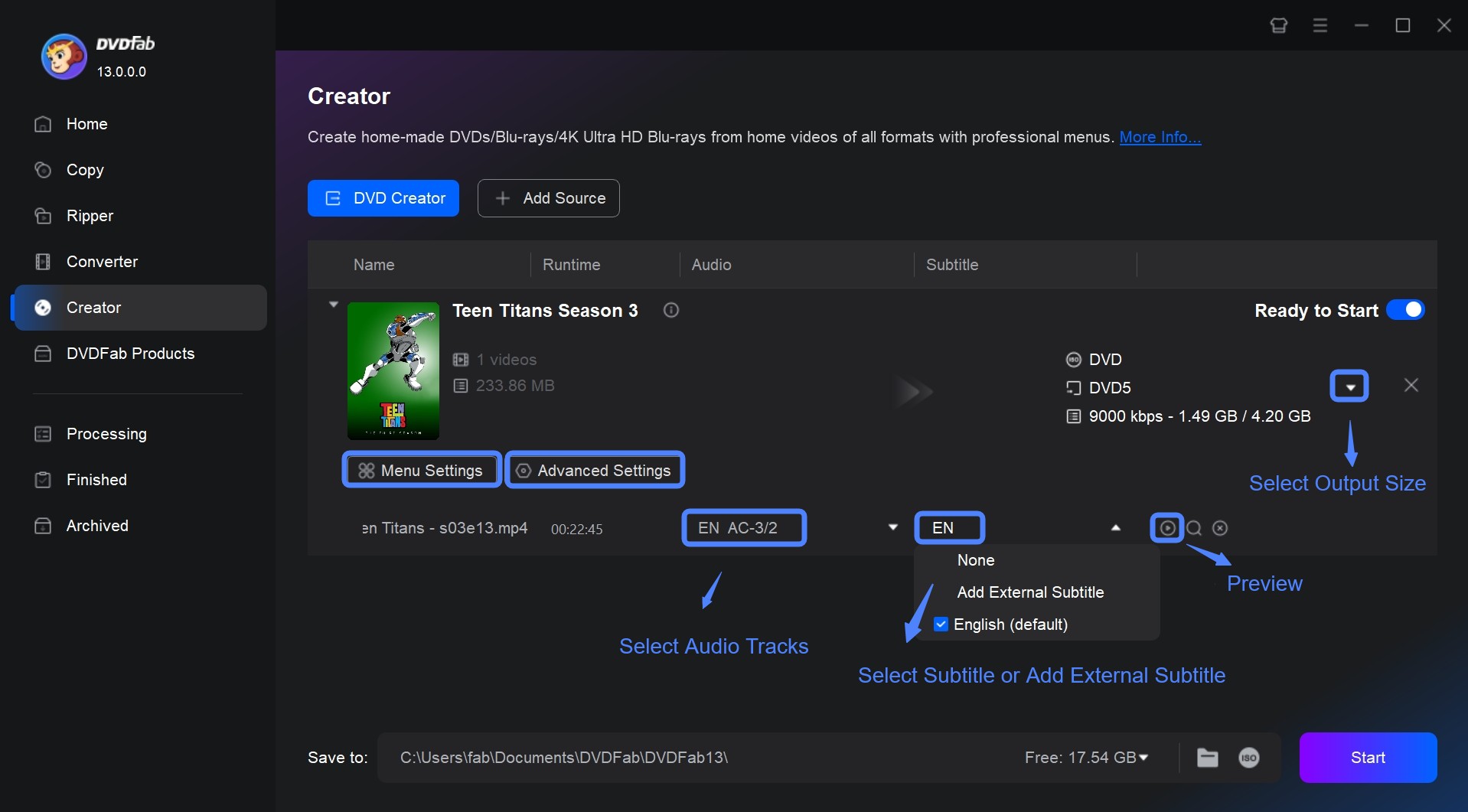
On the 'Advanced Settings' panel, you can set the volume label, output, and video quality. You can also choose Menu Properties and Playback Mode.
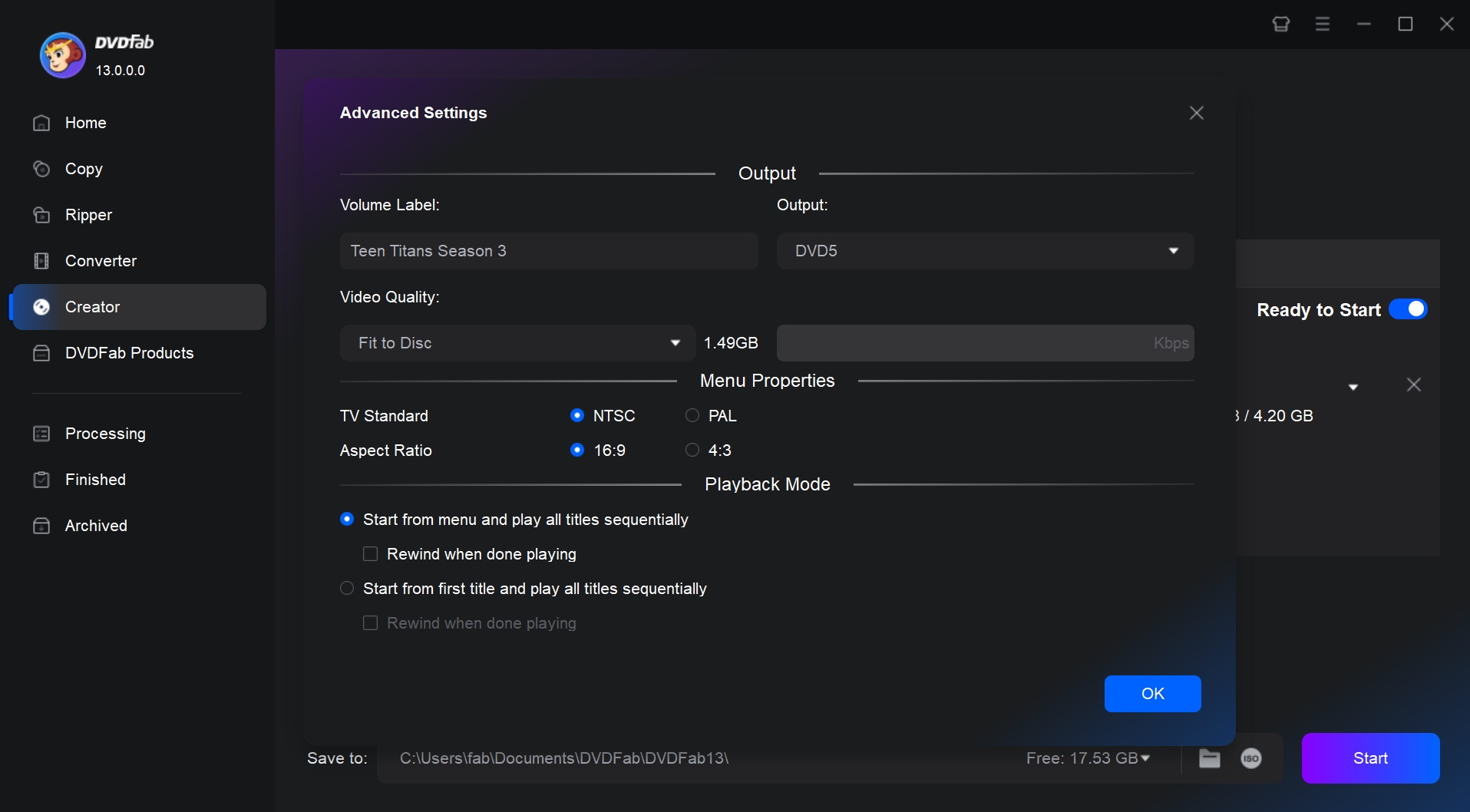
Step 3: Make your DVD menu and edit your video before conversion
Click "Menu Setting" to access various menu templates including weddings, children, balloons, and other special occasions. It is also possible to upload your favorite images to this section to create the video background of your choice.
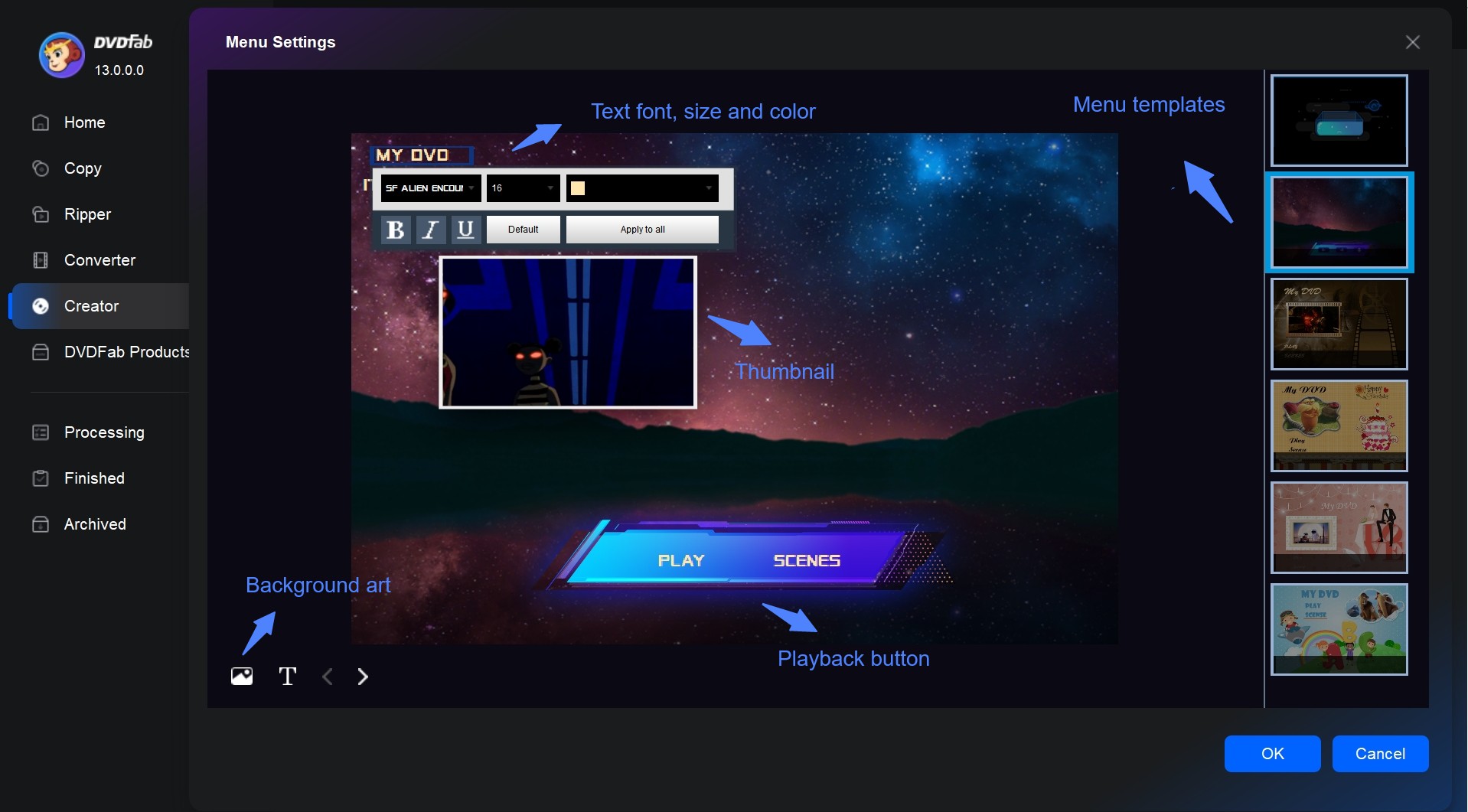
DVDFab DVD Creator provides a full suite of video editing tools right within the program—allowing me to trim scenes, enhance visuals, insert watermarks, and tailor subtitles, all in one place without relying on third-party editors.
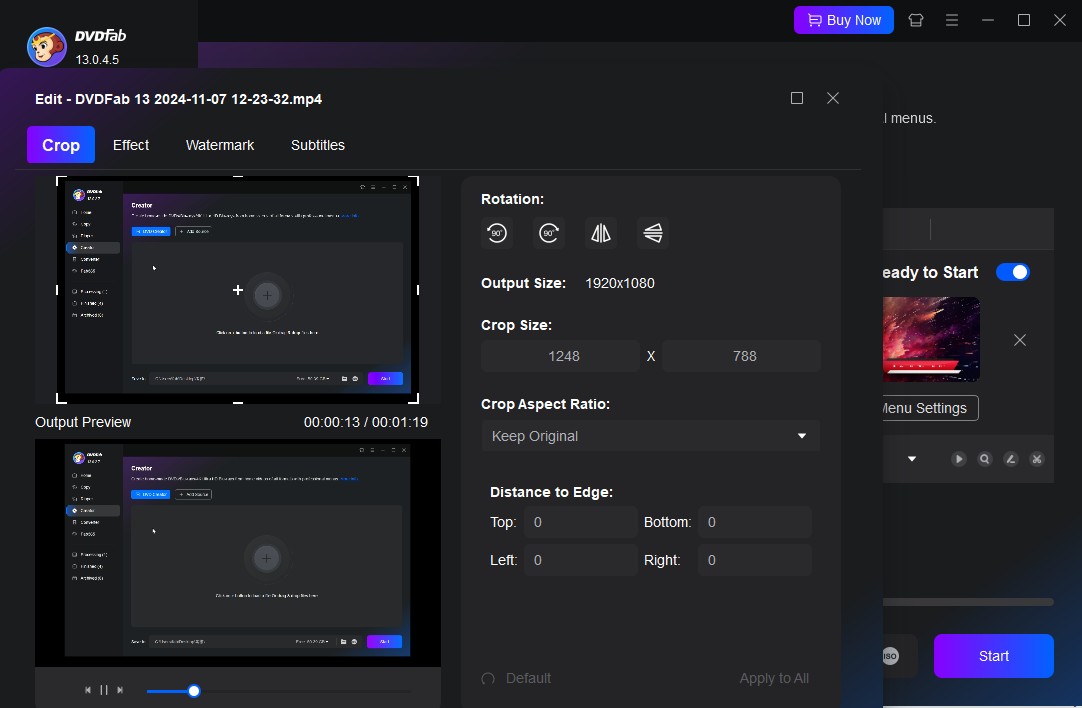
Step 4: Start creating ISO files fast
Give a name to your file and select the 'ISO' icon as the output destination. Finally, click the 'Start' button to start the ISO creation process.
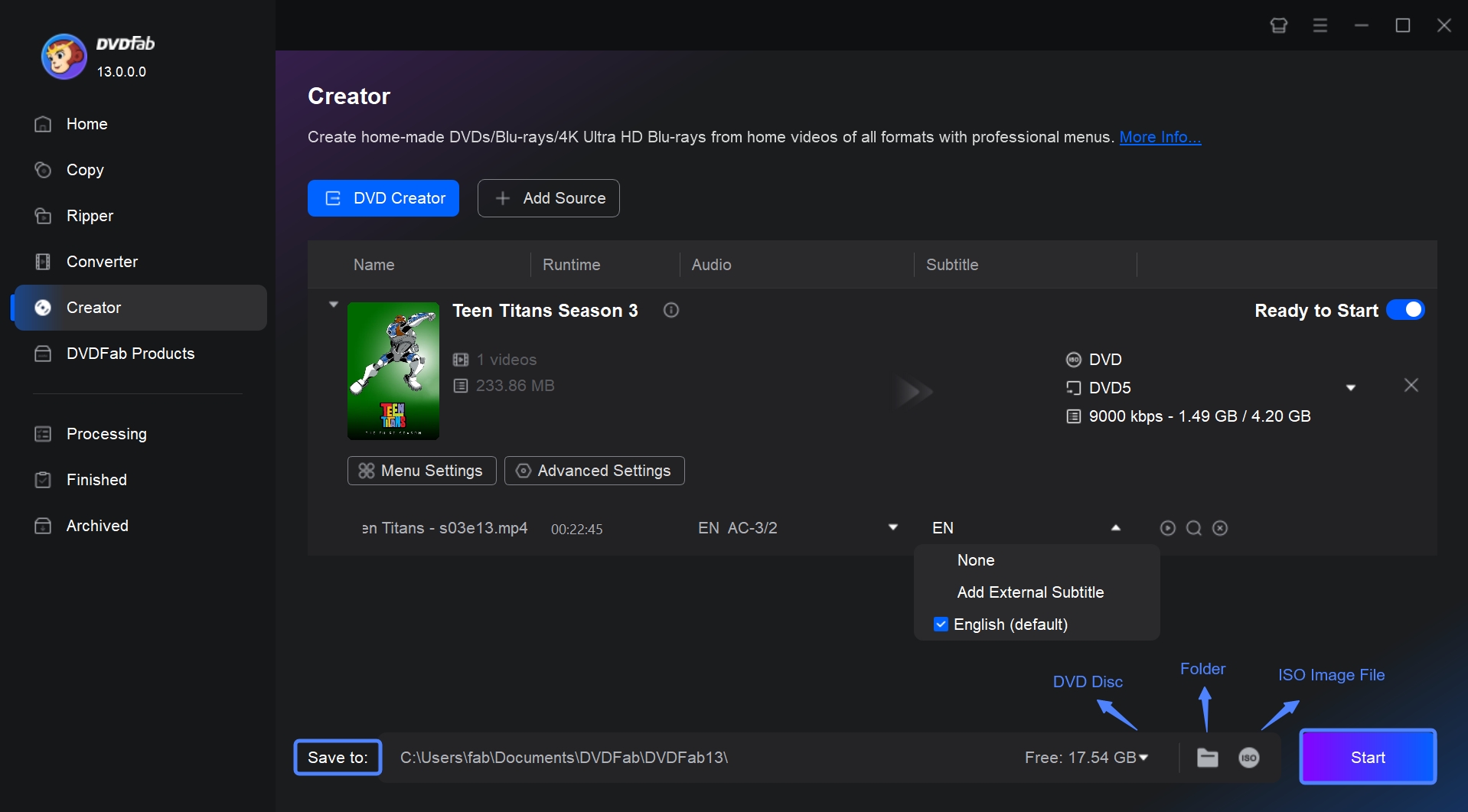
ISODisk - Create ISO File from CD/DVD
- Supported OS: Windows XP/2003/Vista
- Why I picked it: I liked how ISODisk offers mounting of multiple virtual drives along with fast ISO creation from DVD.
ISODisk is a free ISO creator software that allows users to create ISO files. It will help you to develop virtual CD/DVD drivers for about 20 drivers. The program also helps create, burn, and mount an ISO file. ISODisk can automatically create ISO from DVD-ROM/CD. Remarkably, the software lets direct access to ISO image files. When you map into a virtual disk, you can obtain the folder's contents in Windows Explorer.
- Create an CD or rip DVD to ISO file directly and easily.
- Mount ISO image files as if they are internal virtual CD/DVD device.
- Unable to create ISO files from protected CDs/DVDs.
- This tool only support ISO image format.
- Unable to create ISO files from local folders.
- Can not work on Windows 10/11 or Mac.
How to create ISO files from DVDs/CDs with ISODisk
Step 1: Insert the DVD/CD from which you want to create an ISO file into your computer's disc drive.
Step 2: Open ISODisk. You will be able to see several options at the top of the screen. Click on the one that says "Create ISO Image from CD-ROM".
Step 3: A new window will pop up asking you to select the drive that contains the DVD or CD you'd like to create an ISO file from. Click on the correct drive and then click "Next".
Step 4: Choose a location on your computer where you want the ISO file to be saved and name the file. Once you have done that, click on "Save".
Step 5: ISODisk will start creating the ISO file. You can see the progress in a bar at the bottom of the ISODisk window. When the process is complete, a message will pop up notifying you that the ISO image has been created. Click "OK" to exit this message box. The ISO file will be saved at the location you chose earlier.
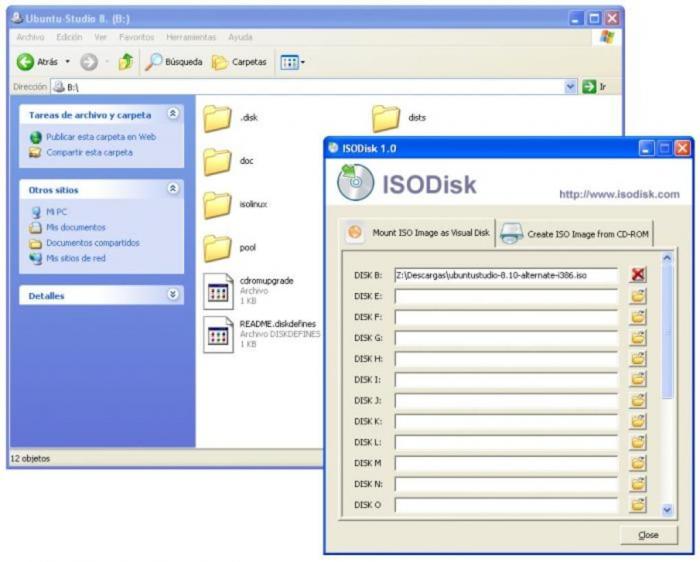
ISO Workshop - Create ISO from Folder
- Supported OS: Windows 7/8/10/11
- Why I picked it: I valued its low-resource footprint and how it let me burn and manage disc images.
ISO Workshop is a free Windows utility designed for quick ISO creation, conversion, and burning, as well as full CD, DVD, and Blu-ray copying. This free ISO converter is clean and easy to navigate, letting users create standard or bootable ISOs, extract content, convert image formats, and duplicate discs without unnecessary steps.
- Create standard or bootable ISO with different file systems
- Burn ISO images or any other disc images to CD, DVD or BD
- Copy CD, DVD or Blu-ray Disc to ISO or BIN image
- Supports conversion of various disc images to ISO or BIN format
- Can not work on Mac or Linux system
- No advanced settings are provided
- Unable create ISO files from protected DVDs
How to create ISO files from folders with ISO Workshop
Step 1: Open ISO Workshop, click on the "Make ISO" option available on the main interface of the application.
Step 2: Input a name for your new ISO image and then click "OK."
Step 3: Tap on the "+" (plus) symbol to select the files or folders you would like to include in the ISO file. In addition, you can add them by simply dragging and dropping the files directly onto the app.
Step 4: Click on the "Make" button, then enter a name for the file and click "Save." ISO Workshop will begin the process of creating the ISO image files. Wait until the process is complete.
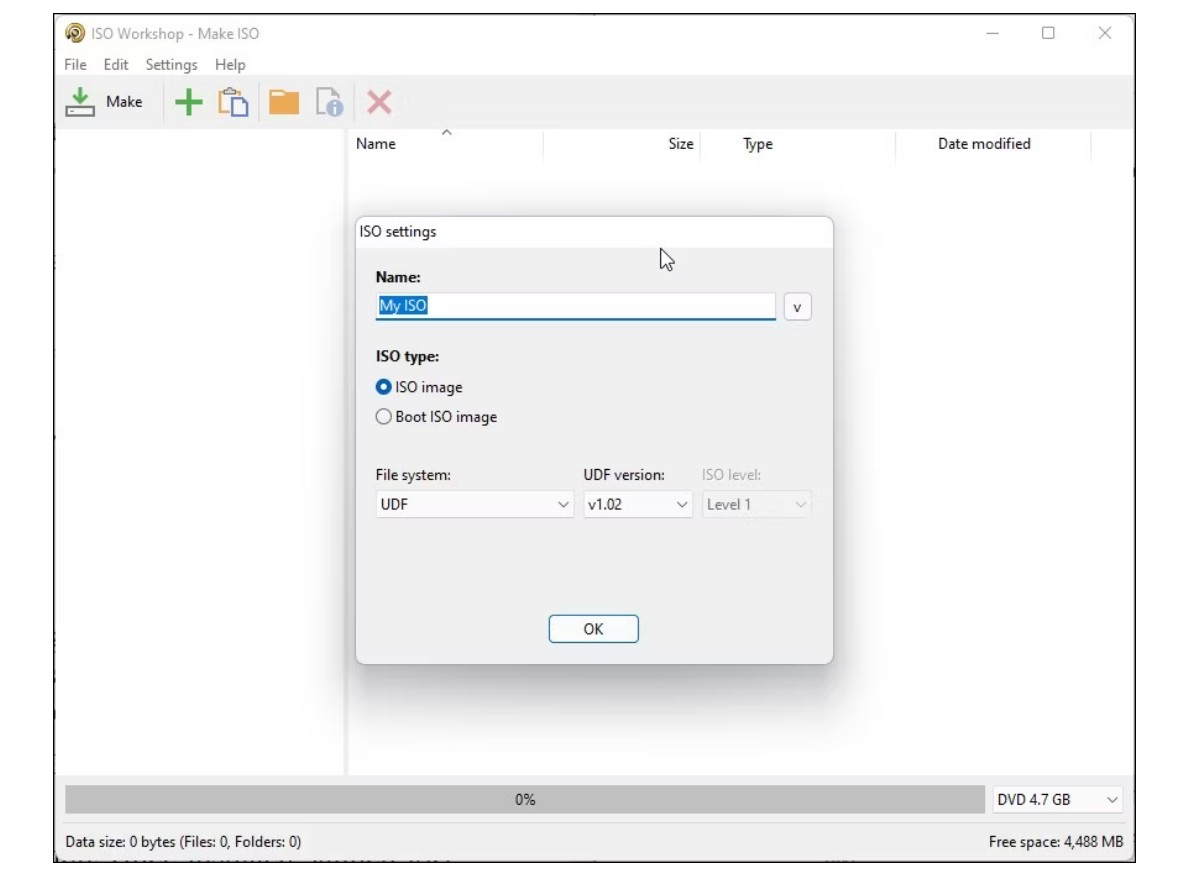
FAQs
How to Create ISO files on Windows 10?
Microsoft recommends using the Windows Media Creation Tool to create an ISO image of your Windows 10 operating system. For Windows 10 users, it's free. Microsoft has it available for download. The Windows Media Creation Tool can facilitate you to create a bootable USB drive for Windows 10 or an ISO image of Windows 10 for your computer. Here are the using steps:
- Have the Windows Media Creation tool and run it.
- Click Next after selecting Create installation media (USB flash drive, DVD, or ISO) for another PC.
- Select the system architecture (64-bit, 32-bit, or both), language, and Windows edition. If you're still unsure, use the recommended options for this PC. Next to continue.
- Choose the ISO file; the Media Creation tool will begin creating the ISO image.
Note: Keep at least an 8GB USB stick to back up the ISO file.
How to create ISO from DVD on Windows 7?
To create an ISO of Windows 7, use ImgBurn or similar software to create an image file of the installation DVD or executable (.exe) file. Select the source, destination, and ISO format options, and then click the build button to create the ISO. The ISO file can then be used to create a Windows 7 installation DVD or bootable USB drive. A valid Windows 7 license key will be required to activate Windows after installation.
Is it possible to create a bootable USB from an ISO file?
The answer is yes. Now that optical disks are obsolete using a flash drive is one of the quickest methods to install applications, especially on a PC. So you create a bootable ISO from the folder to enjoy anywhere.
How can a DVD duplication service assist with creating ISO files?
A DVD duplication service can assist in creating ISO files by providing high-quality and efficient conversion of physical DVDs into digital ISO formats. This process involves copying the entire content of a DVD into a single ISO file, preserving all data, structure, and menu configurations. Utilizing a professional service ensures that the ISO files are error-free and ready for either digital distribution or archiving purposes. This can be particularly beneficial for businesses needing to distribute software, films, or multimedia content efficiently and securely.
Conclusion
Backing up discs and creating ISO files is easier than ever with today’s powerful tools. For users seeking strong copy protection support and cross-platform compatibility, we recommend DVDFab DVD Copy or DVD Creator. If you need a quick, free solution for simple jobs, ISO Workshop or Free ISO Creator are solid choices.



![How to Rip DVD to ISO on Windows 11/10/8/7 and Mac? [2025 Update]](https://r3.dvdfab.cn/upload/resource/dvd-to-iso-ei38.jpeg)
![Top 8 Best Free ISO Burners for Windows & Mac [2025 Update]](https://r4.dvdfab.cn/upload/resource/en/top-iso-dvd-burners-RvGp.jpg)