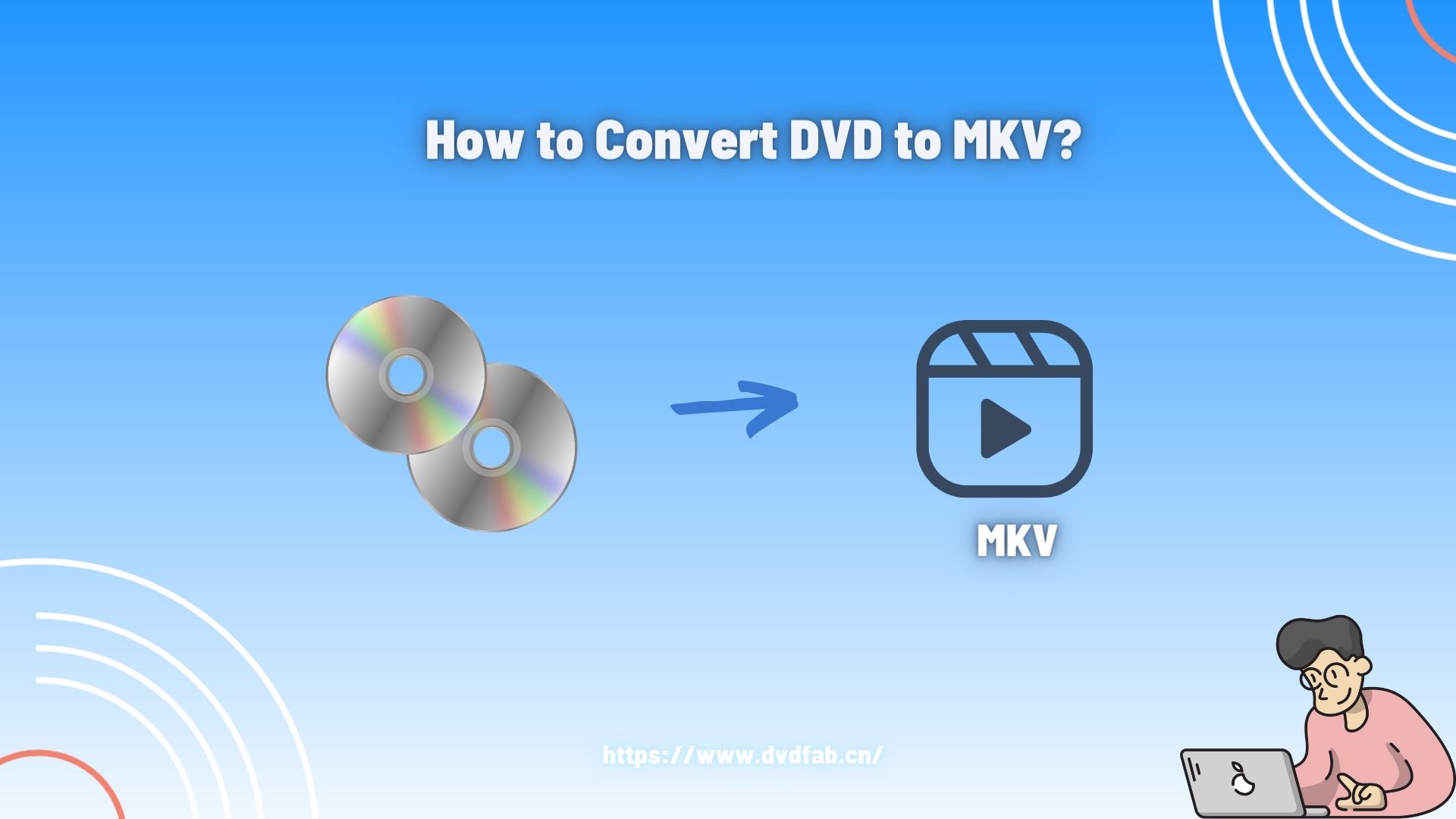How to Rip Copy-protected DVD to Windows PC and Mac For Free?
Summary: Copy-protected DVDs are discs that have been encrypted to prevent unauthorized duplication. However, there are situations where copying such DVDs for personal use can be legal and necessary. In this article, we will delve into what copy-protected DVDs are and explore how to copy a protected DVD to hard drive while respecting copyright laws.
Rip copy-protected DVD discs, ISO files or folders to MKV, MP4, AVI, etc
Customize the audio & video parameters to meet your ripping needs.
Compress video size but preserve quality for any mobile Device
Edit your video DVD with the built-in professional video editor.
Table of Contents
DVDs, an acronym for Digital Video Disc or Digital Versatile Disc, are optical discs used for data storage and as a multimedia platform. Despite the rise in streaming services, DVDs retain their charm for many users who value them for playing back recorded movies and television shows.
One of the advantages of DVDs is that they allow you to copy data for personal use. However, this becomes challenging with copy-protected DVDs which restrict copying while still allowing playback. Don't worry. Let's delve into how to rip content of encrypted discs to your Windows or macOS.


- We purchased DVDs with different encryption types for testing. Combining the test results, the following most popular DVD decryption tools were chosen. If you're not sure which software performs best at ripping copy-protected DVDs, take a look at this comparison table.
| Decrypt All copy protections | Supported OS | Advanced GPU acceleration | Ripping Speed | Multi-task Mode | User Ratings | |
| DVDFab DVD Ripper | √ | Windows 11/10/8.1/8/7 & MacOS 10.10-14 | √ | Super Fast | √ | 4.5 out of 5 |
| HandBrake | × | Windows, Mac, and Linux | × | Fast | × | 4.3 out of 5 |
| MakeMKV | × | Windows, Mac, and Linux | × | Slow | × | 3.5 out of 5 |
| VLC Media Player | × | Windows XP/Vista/10/7/8, Mac, Linux |
× | Slow | × | 2.9 out of 5 |
| DVD Shrink | × | Windows | × | Moderate | × | 3.2 out of 5 |
| WonderFox DVD Ripper | × | Windows 11/10/7/8/Vista and lower | × | Fast | × | 2.8 out of 5 |
Rip Copy-Protected DVDs With DVDFab DVD Ripper
To easily decrypt all DVD copy protection from different manufacturers, the first tool we recommend is DVDFab DVD Ripper. Being based on DVDFab's exclusive Cloud Decryption Service, it can automatically detect and decrypt your newly purchased encrypted DVDs quickly, such as CSS, Sony DADC, APS, Cinavia, etc.
Key Features of DVDFab DVD Ripper
👍Supported copy-protected DVDs: CSS, APS, RC, Sony DADC, UOPs, Disney X-project DRM and other new advanced protections
💡Copy copy-protected DVDs to: MP4, MKV, MP3, AVI, and 1000+ video/audio formats
- The ONLY tool that supports any old or newly released encrypted DVDs.
- Rip any DVD to 1000+ video & audio formats and 260+ preset devices.
- Batch conversion and 50x faster ripping speed with GPU acceleration.
- Built-in video editor that allows you to crop, trim, merge video, etc.
- Compress video size but preserve quality for any mobile device.
- Synchronize meta info and generate .no file friendly to media server.
How to Rip Copy-Protected DVD with DVDFab DVD Ripper?
Step 1: Open DVDFab and load the source DVD
Launch this DVD Ripping software and switch to the ripper tab. Now you have to select the DVD you want to rip, and for that, you can navigate to the DVD drive via Add button. It will load the DVD into Ripper Tab. You can try dragging it to the software interface if it's a folder or ISO file.
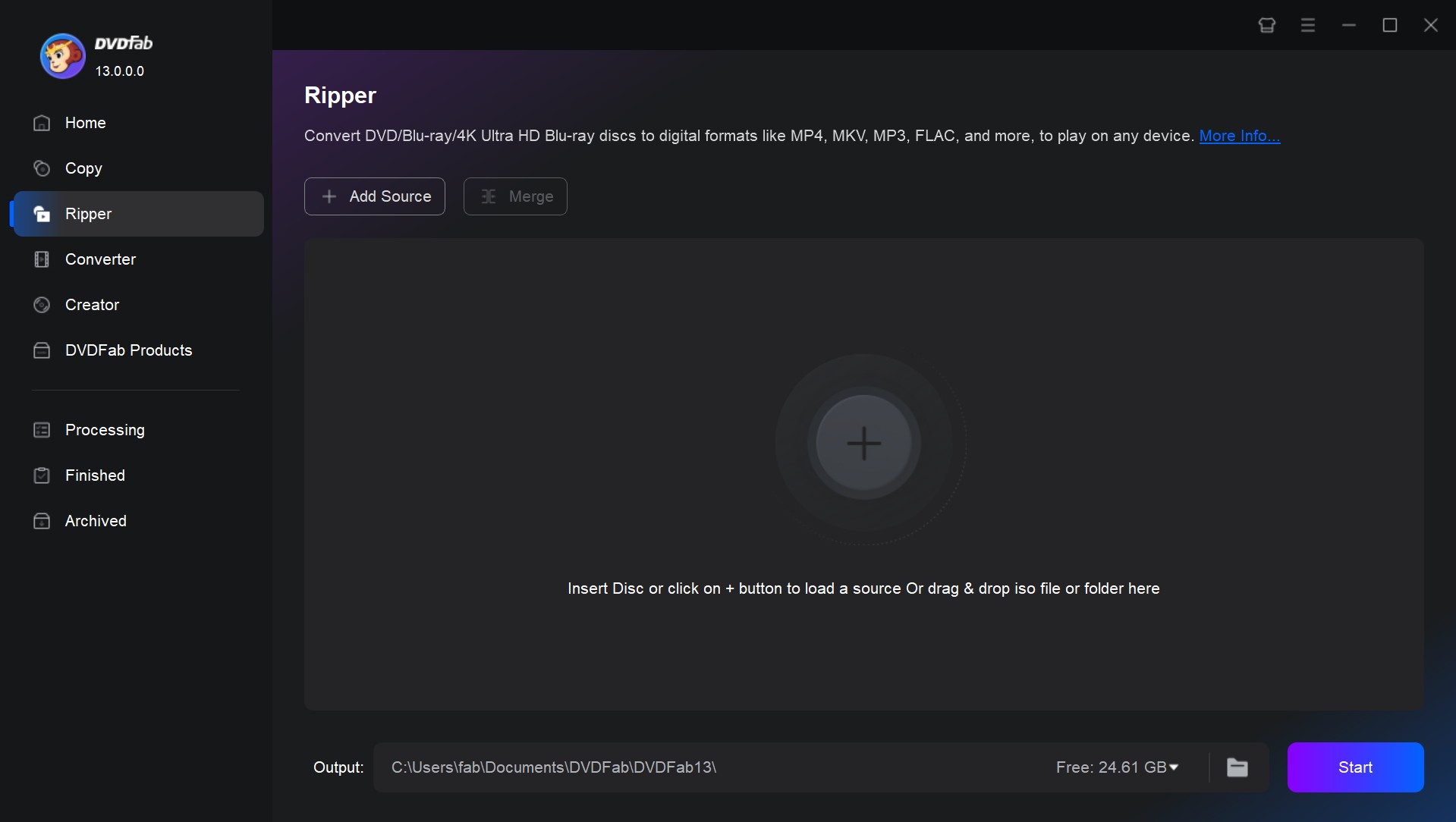
Step 2: Choose the profile and customize the output file.
After loading the source, DVDFab will automatically recognize and disable all the copy protections from your DVD. Click the 'Info' button if you want to learn what protections your DVD has.
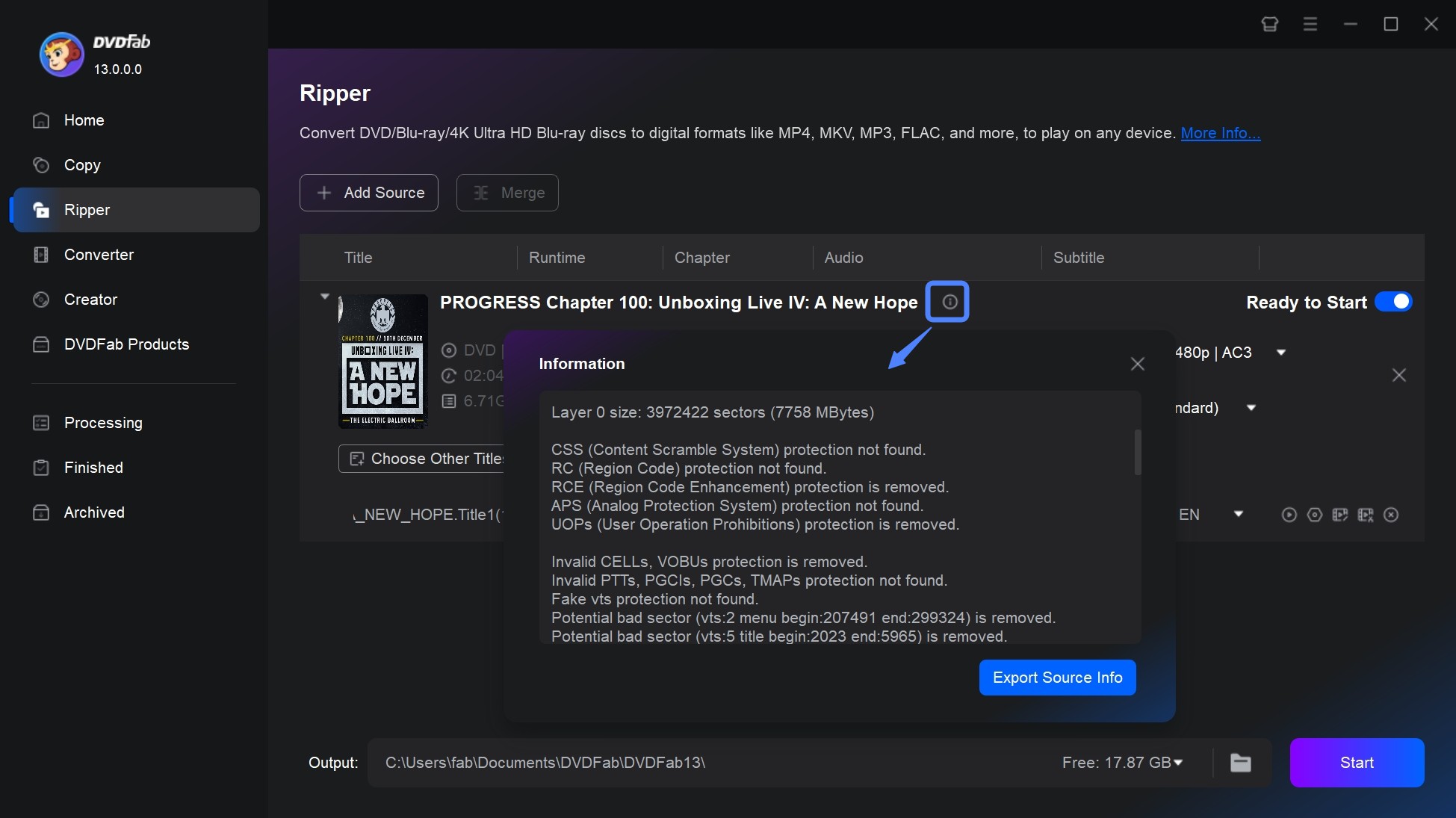
Then you can customize the default settings of your selected profile to your requirements. You can use all sorts of options to choose the output file format, select audio tracks, and extract or add subtitles.
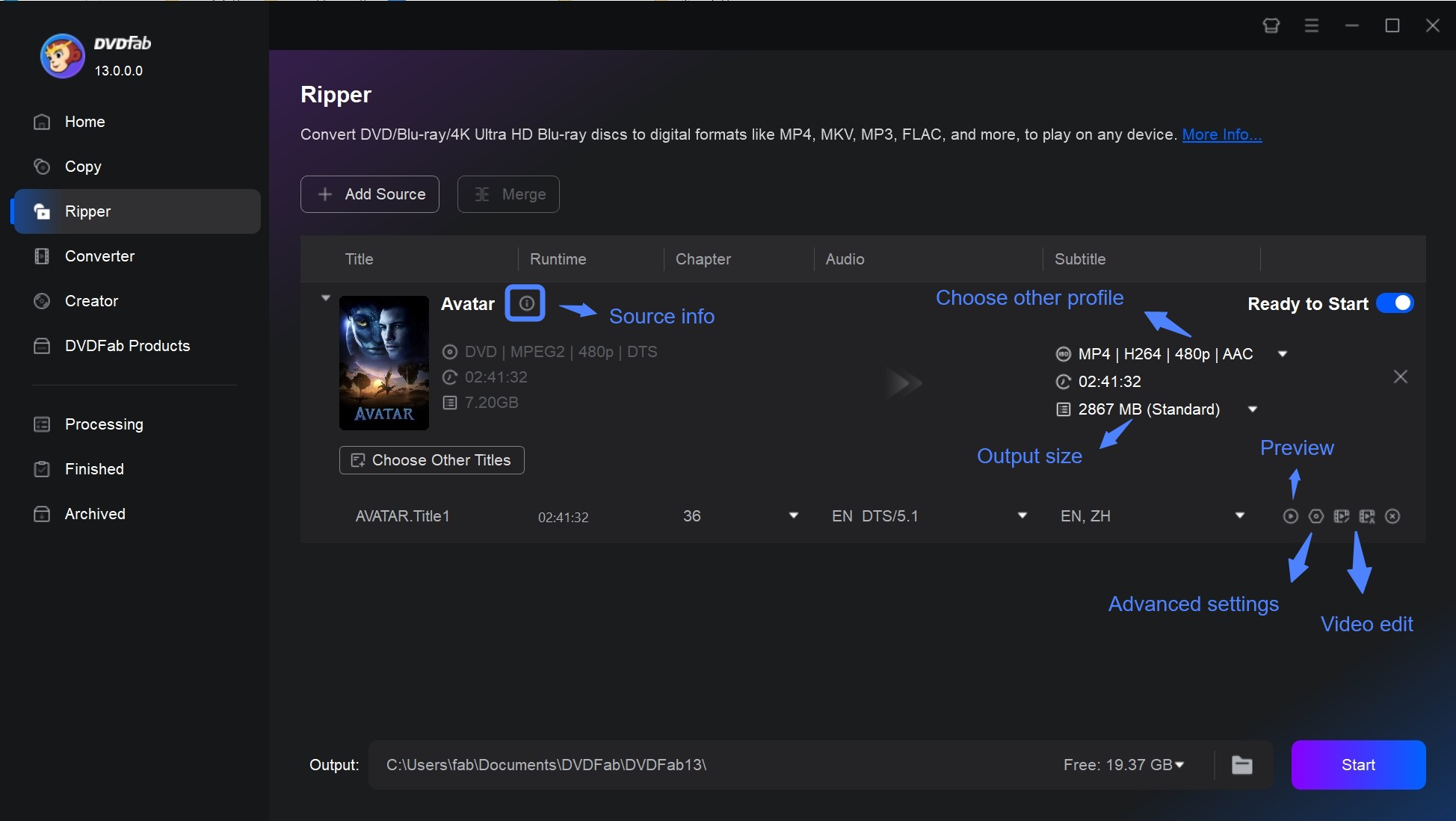
You can go for some advanced options regarding audio & video via 'Advanced Settings' and 'Video Edit.' While you are about to copy copyrighted DVD, the last thing to do before ripping the DVD is select the "save to" location for your output file.
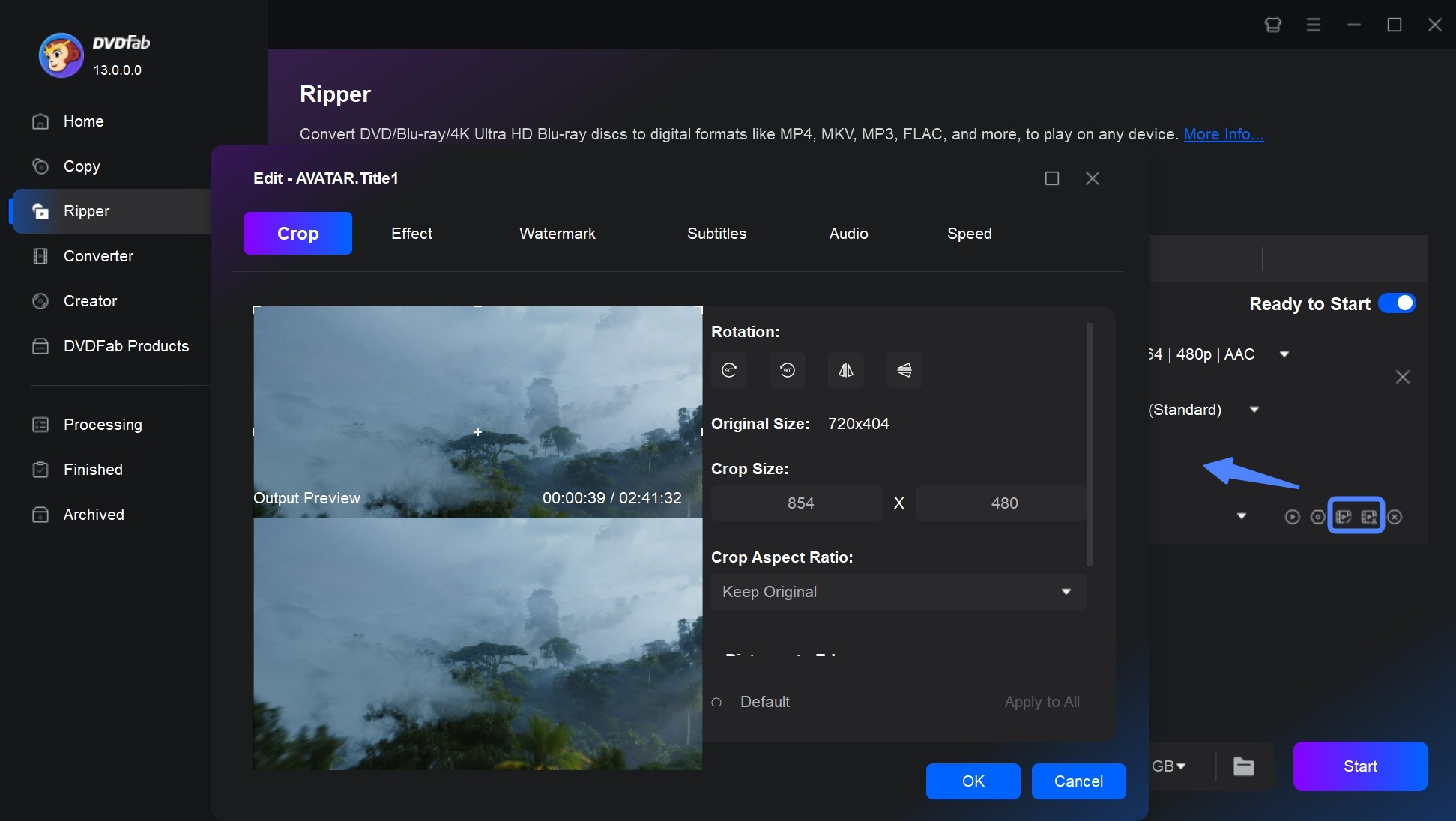
Step 3: Start to burn copyrighted DVD
After confirming the save location, you can click the start button to rip DVD or convert ISO to MKV. The actual progress is shown clearly on the interface. You can exit the software, hibernate, or shut down your pc after ripping is finished. You may cancel the task at any time as well.
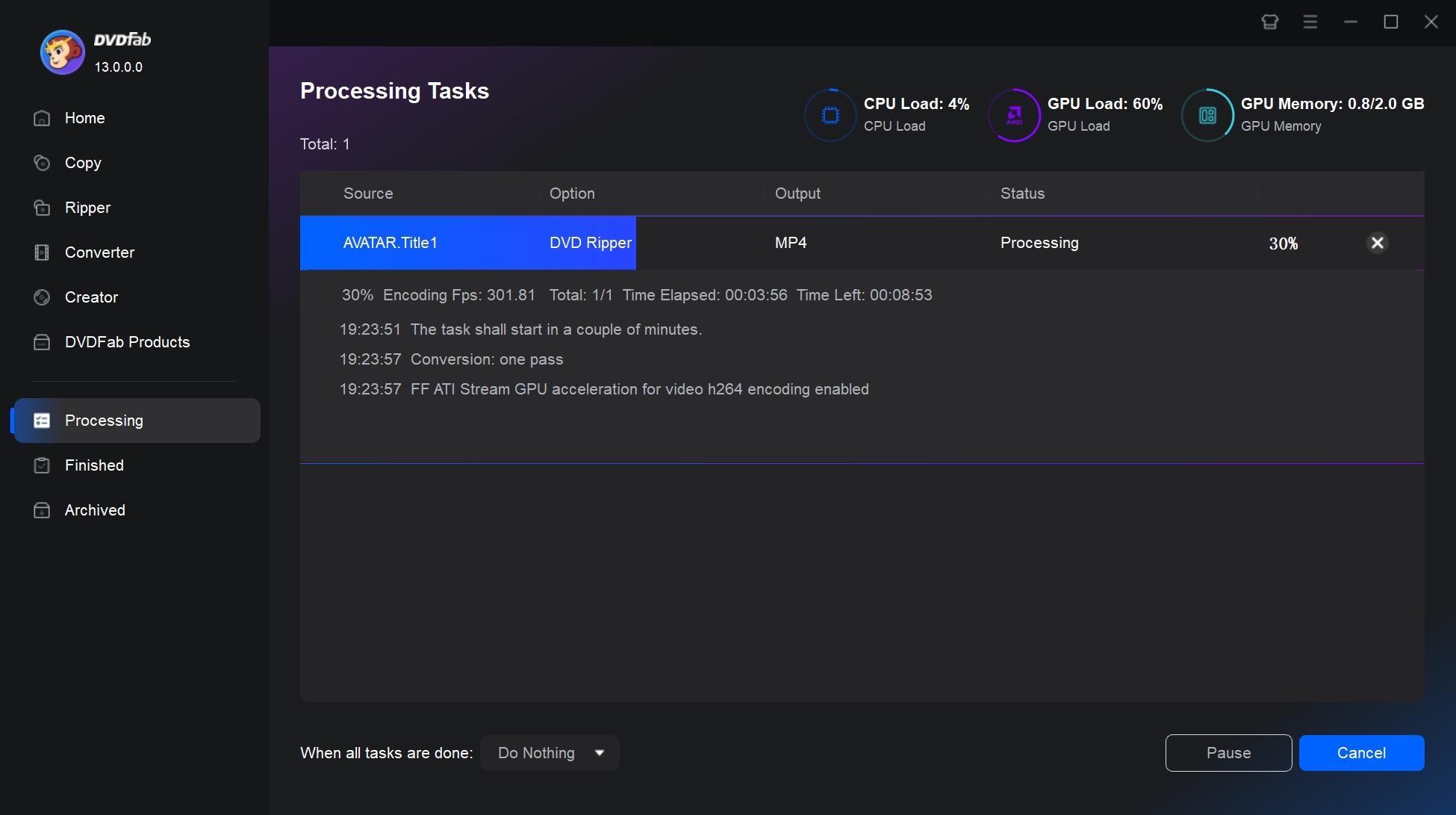
Rip Copy-protected DVD for Free with MakeMKV
MakeMKV is a popular tool for ripping protected DVDs and Blu-rays into high-quality MKV files. It's well-regarded by users of all skill levels because of its easy-to-use backup process. MakeMKV can rip DVDs without re-encoding, which will preserve all video and audio tracks, though the resulting files may be large.
Key Features of MakeMKV
👍Supported copy-protected DVDs: AACS, CSS and Region Code
💡Rip copy-protected DVDs to: MKV
How to Rip Copy-protected DVD for Free with MakeMKV?
Step 1: Download and install MakeMKV by following the on-screen instructions. Then insert the copy-protected DVD you want to rip into your computer’s DVD drive.
Step 2: After the analysis, MakeMKV will display a list of titles (e.g., main movie, bonus features) on the DVD. You can manually select or deselect other titles, audio tracks, and subtitles as needed.
Step 3: Click on the folder icon next to the “Output Folder” field to choose where the ripped files will be saved. As MKV files can be huge, be sure you have enough space on your hard disk.
Step 4: Press the "Make MKV" button. MakeMKV will get over the copy protection and rip the chosen titles to MKV format without re-encoding.
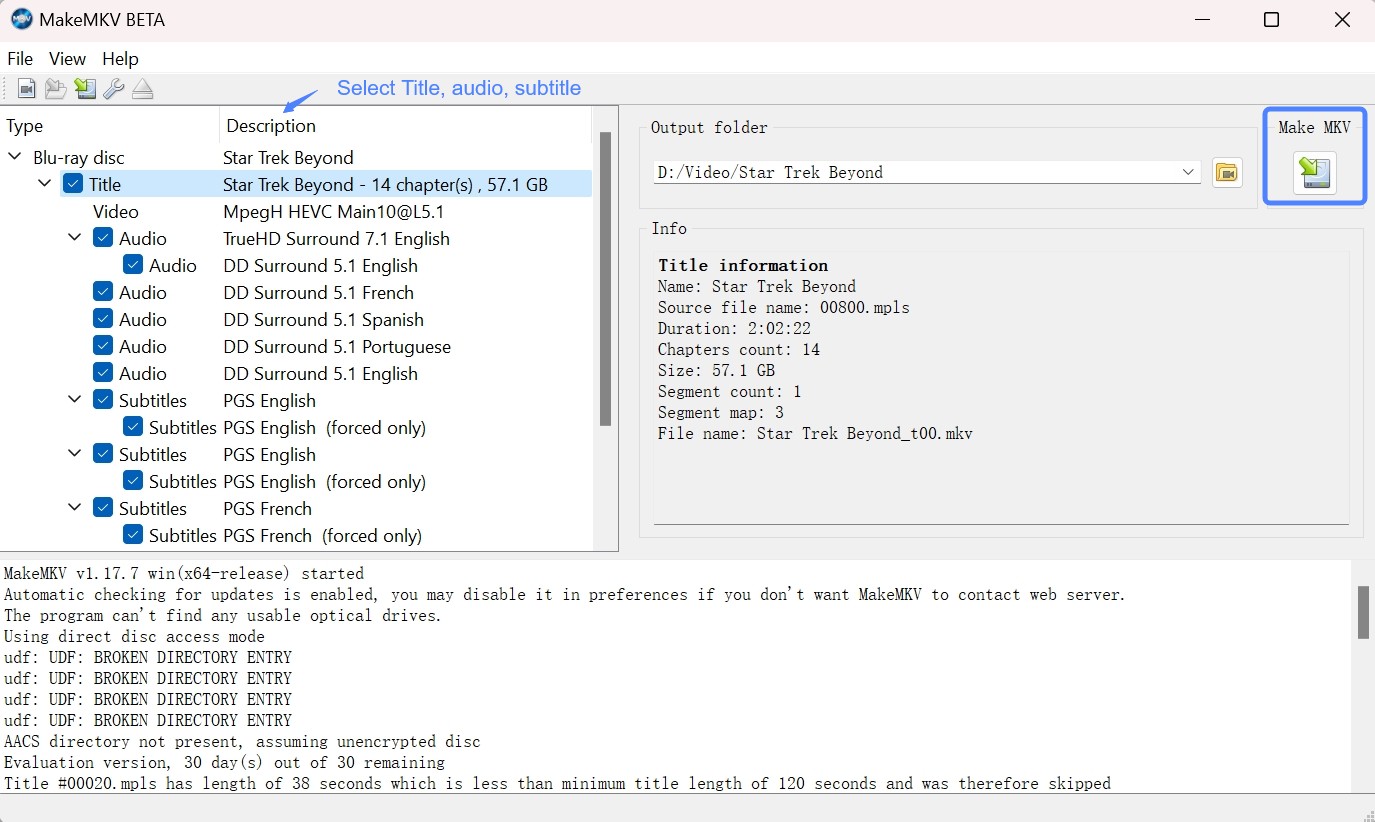
Copy a Copy-Protected DVD with HandBrake
HandBrake is a popular and open-source video transcoder used for converting multimedia files and unprotected DVD or Blu-ray sources into versatile digital formats such as MP4, MKV, and WebM. HandBrake by itself cannot remove copy protection from DVDs. However, it can be used in conjunction with libdvdcss (a part of the VideoLAN project) that can handle Content Scramble System (CSS) encryption found on many commercial DVDs.
Key Features of HandBrake
👍Supported copy-protected DVDs: CSS and Region Code
💡Rip copy-protected DVDs to: MP4, MKV and WebM.
How to Copy Copy-protected DVD via HandBrake?
Step 1: Download and install the Handbrake software on your computer.
Step 2: On Windows or MacOS you might need an extra step of installing libdvdcss separately. Then, Handbrake will be able to read your encrypted DVDs.
- For Windows: Download the appropriate version of libdvdcss (32-bit or 64-bit) and copy the .dll file into your Handbrake program folder.
- For macOS: Use Homebrew to install libdvdcss by typing 'brew install libdvdcss' in a Terminal window. If you're using an older version of macOS, you may download and install the package directly.
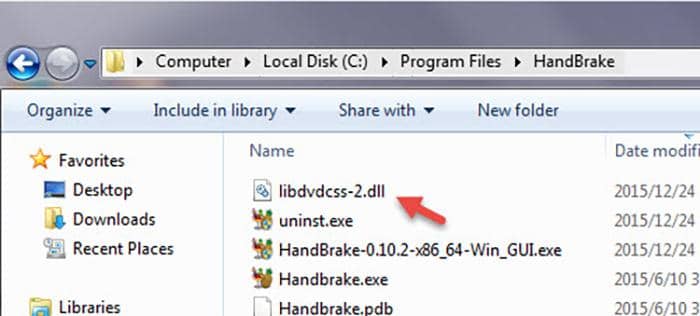
Step 3: Launch Handbrake, select your DVD drive from the sidebar that appears and wait until it scans all titles on your DVD.
Step 4: Choose which title you want to rip from "Title" dropdown box and select where you want to save it under "Destination".
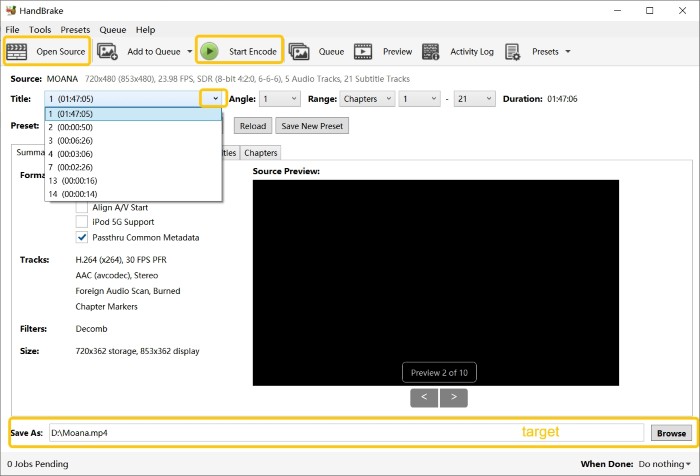
Step 5: Pick a quality preset according to your need from right side of HandBrake window (e.g., Fast, Very Fast, HQ).
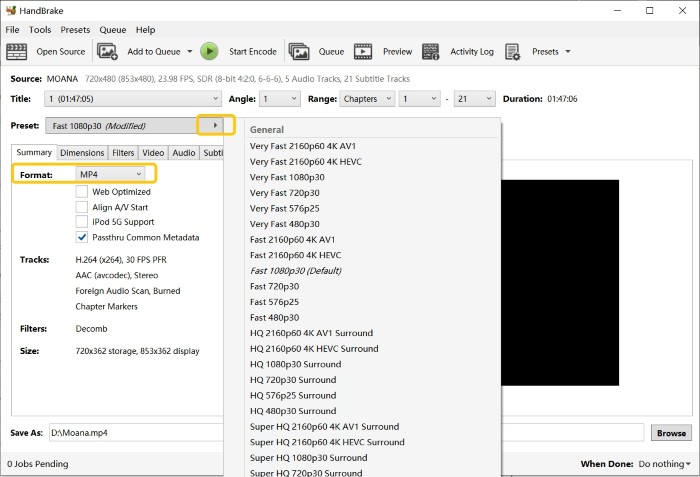
Step 6: Click 'Start Encode' at top of window, then wait for process to complete.
Copy a Copy-Protected DVD with VLC
Another popular and free DVD decrypter is VLC Media Player. VLC is not just a media player, but also functions as a free DVD copy protection removal software, allowing you to convert your DVDs into digital formats for easy access on various devices.
Key Features of VLC Media Player
The combination of VLC Media Player and libdvdcss makes it possible to playback and read commercial DVDs. This means that you can use VLC in conjunction with the libdvdcss to handle some CSS-protected DVDs.
👍Supported copy-protected DVDs: CSS and Region Code
💡Rip copy-protected DVDs to: MP4, M4A, WEBM, OGG, and more
How to Copy Copy-protected DVDs using VLC?
Step 1: Depending upon your version of VLC Media Player, you might need to install the libdvdcss library separately. This can be done by visiting VideoLAN's website and downloading the appropriate file based on your operating system.
Step 2: Just as before, open VLC and go to the 'Media' menu (or press Ctrl + R for Windows or Cmd + R for Mac). Select "Convert/Save" which opens an 'Open Media' window. Choose the "Disc" tab in this window, then select your DVD drive from the dropdown menu.
Step 3: In the 'Starting Position' section, specify which title/chapter you want to rip if not ripping entirely. Under 'Audio/Subtitles', select desired audio track/subtitle or leave default for original language / subtitles. Then, choose codec/container settings according to preference under 'Profile'.
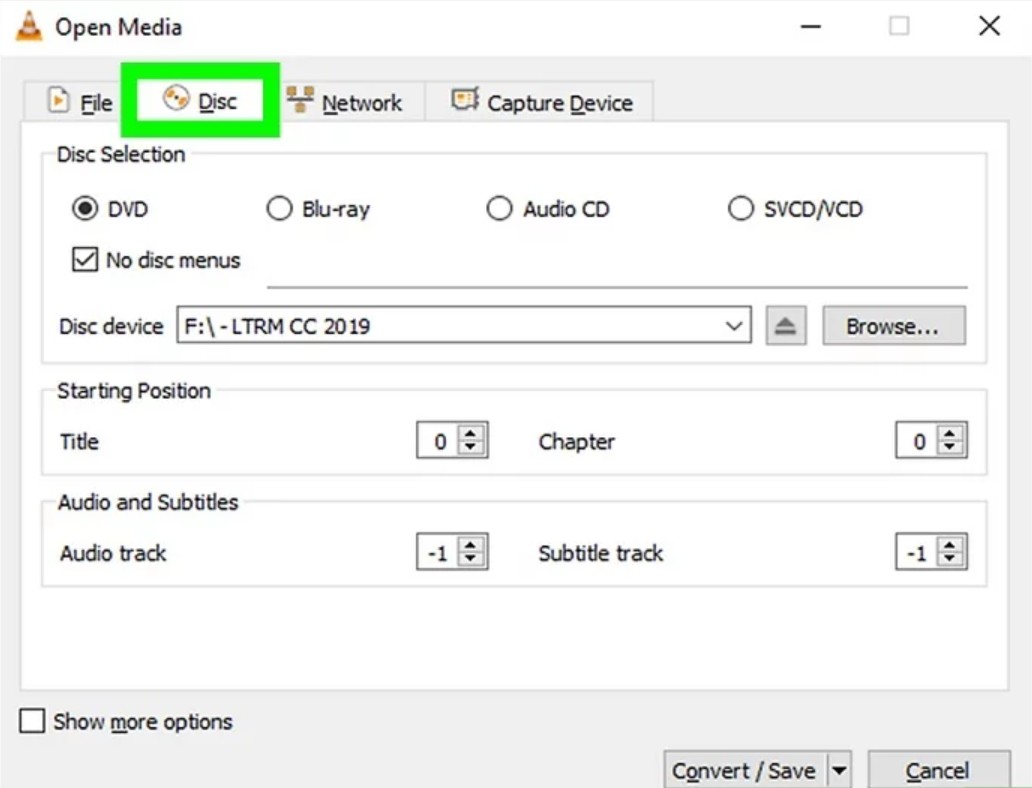
Step 4: Finally choose a destination folder/name for ripped file(s) then click 'Start'.
💡If you encounter issues during this process such as missing audio or only partial ripping of content from disks featuring advanced protection schemes not covered by CSS decryption alone, consider using professional software like DVDFab DVD Ripper, designed specifically for these more complex challenges.
Rip Copy-Protected DVD using DVD Shrink
When it comes to free DVD ripper for copy-protected DVDs, DVD Shrink is definitely one of the top choices for users looking to back up their DVDs. This software has the capability to decrypt DVDs that are safeguarded with CSS, restrictions on user operations, and region codes. By shrinking the files' size, it enables users to make duplicates of DVDs and makes it simpler to store them on a hard drive or burn them on a blank DVD.
Main Features of DVD Shrink
👍Supported copy-protected DVDs: User operation prohibition, CSS and Region Code
💡Rip copy-protected DVDs to: Blank disc or DVD folder
How to Rip Copy-protected DVD for Free with DVD Shrink?
Step 1: Download the latest version of DVD Shrink 3.2.0.15 from the official website.
Step 2: Open DVD Shrink and click on the “Open Disc” button in the top left corner of the window. It will automatically analyze the DVD files you import.
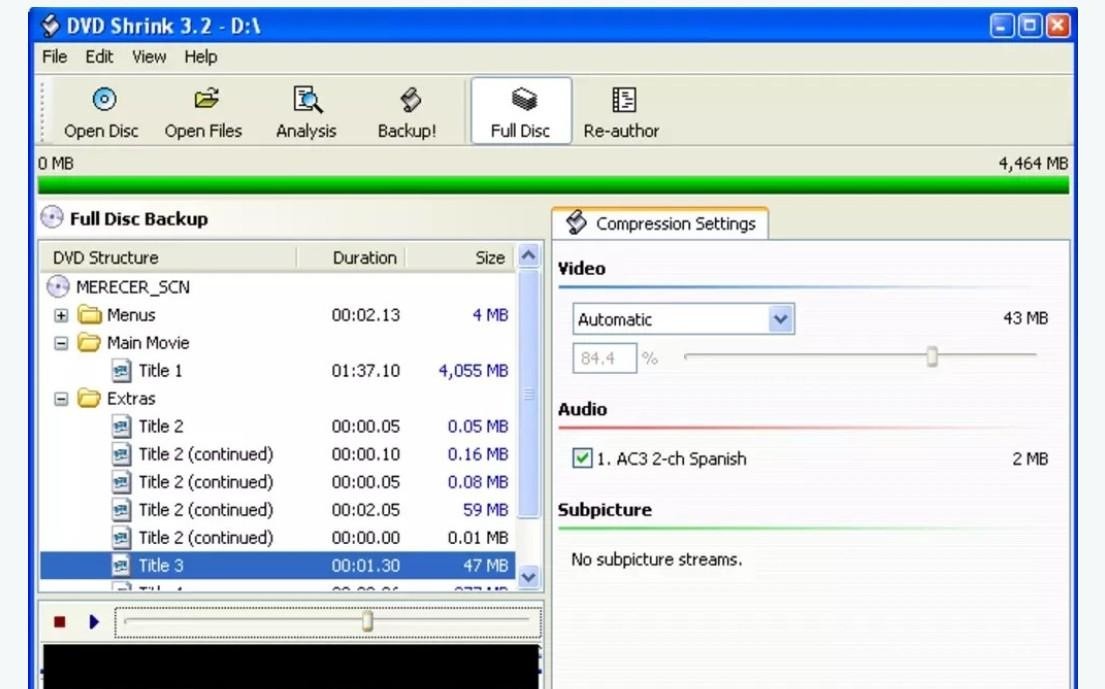
Step 3: A list of titles along with their corresponding sizes will appear. By selecting the "Compression Settings" link for any title, you can change the compression parameters. DVD Shrink allows you to choose the amount of compression or to remove extras and subtitles to save space.
Step 4: In the toolbar, select the "Backup" button. You have the option of backing up directly to a blank DVD. If you decide to save to a folder, you can burn it to a DVD later using DVD burning software (such as ImgBurn).
Rip Copy-Protected DVD with WonderFox DVD Ripper
WonderFox DVD Ripper features advanced DVD decryption technology, enabling users to bypass DVD copy protection and converting it into various formats and compatible with multiple devices. It also support to convert ISO to MP4, MKV, and many other digital formats. Additionally, WonderFox DVD Ripper Pro offers a variety of editing tools, allowing users to customize their videos by trimming, cropping, adding effects, and more.
Features, Pros and Cons of WonderFox
👍Supported copy-protected DVDs: CSS, Region Code, etc
💡Rip copy-protected DVDs to: Popular formats and devices, including AVI, MP4, AVI, Android, iPhone, iPad, etc.
How to Rip Copyrighted DVD with WonderFox DVD Ripper
Step 1: To begin, launch the application and opt for “DVD Disc” to upload your protected DVD. The software will unlock the DVD, display all available titles, and automatically choose the main title. You can also manually select other titles if you wish to rip specific parts of the DVD.
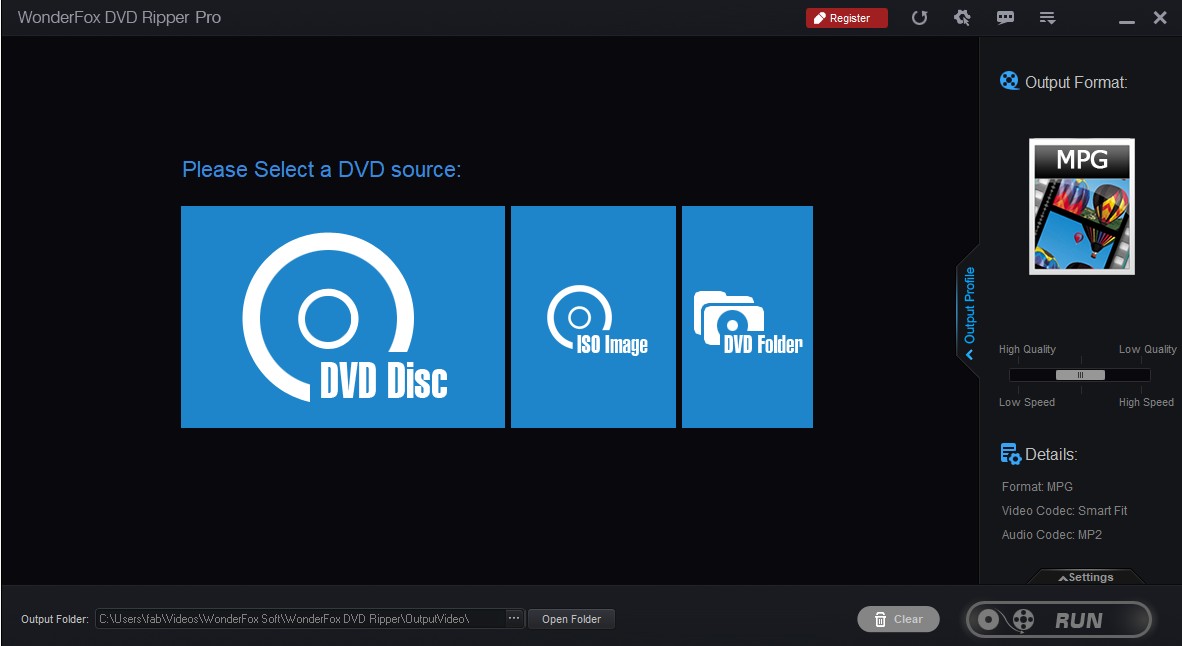
Step 2: Choose an Output Format. Access the list of output formats on the right-hand side. This tool allows you to convert your protected DVD video into over 300 optimized digital formats and compatible devices.
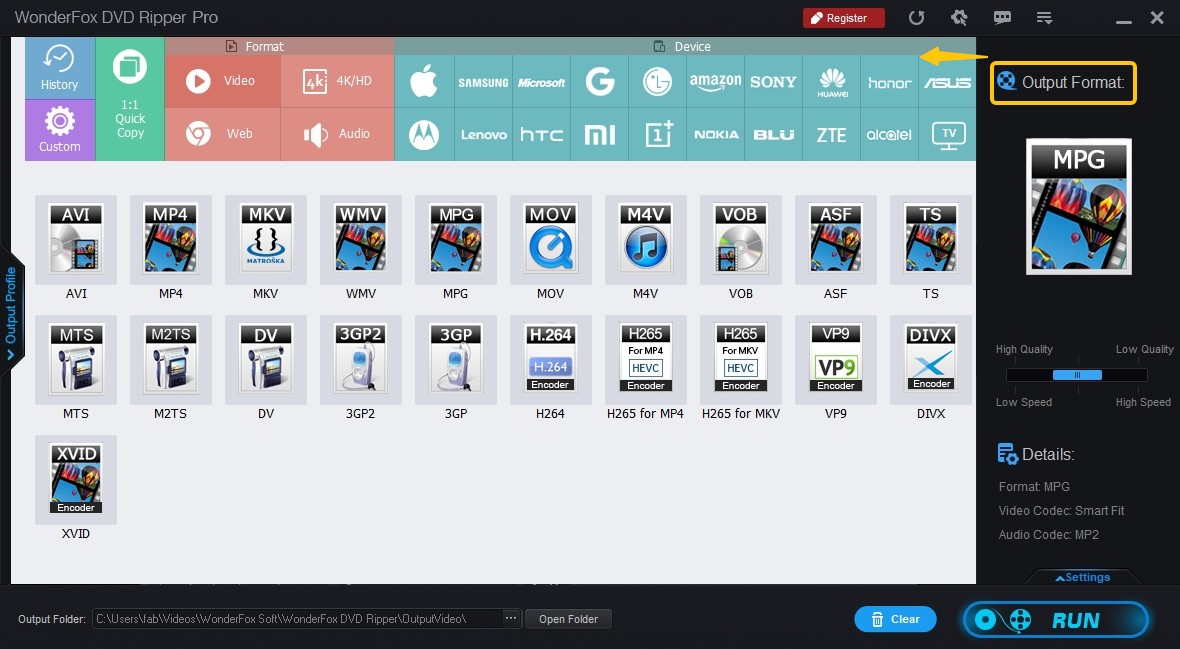
Step 3: You can adjust settings such as resolution, bit rate, frame rate, and more by clicking the "Settings" button. This step is optional and only necessary if you need specific adjustments.
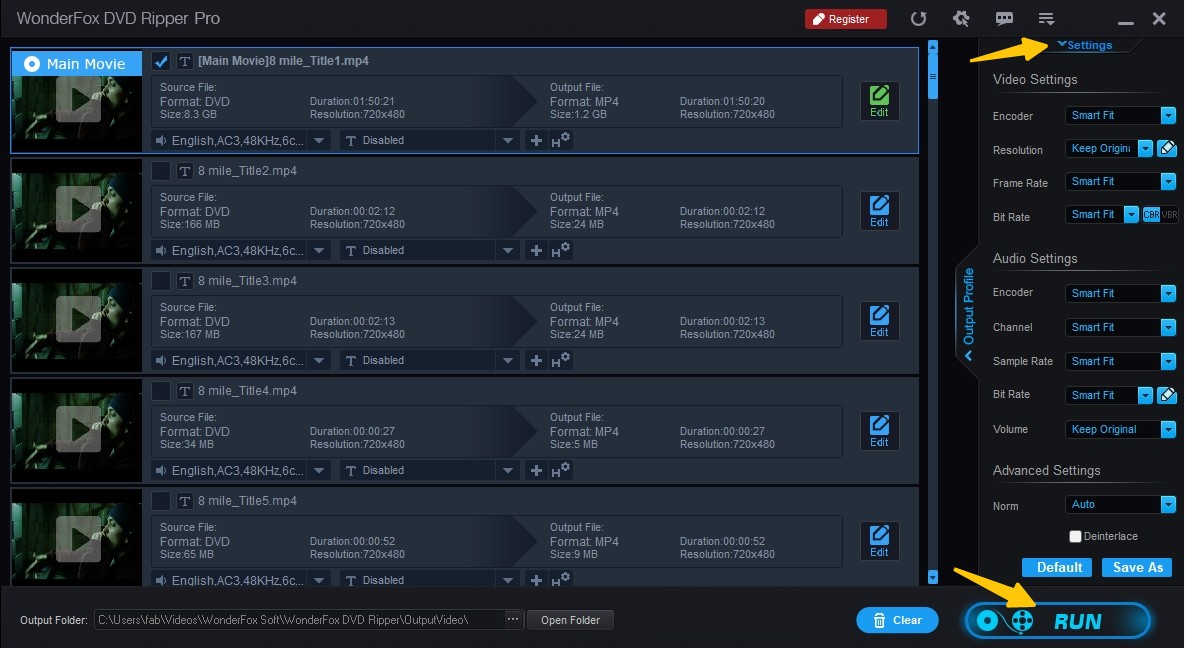
Step 4: Designate the output location at the bottom of the screen, then hit “Run” to initiate the process of transferring a protected DVD to digital format.
FAQs
What Are Copy-Protected DVDs?
Copy-protected DVDsWIKI are discs that have been encoded with a form of digital rights management (DRM) to prevent unauthorized copying or duplication. Some common copy protection mechanism of DVD include Content Scramble System (CSS), Analog Protection System (APS), DVD region codes, DVD-Cops, and others. These technologies aim to ensure that the content can only be played on authorized devices.
Despite DVD protection measures is necessary, there can be legitimate reasons to copy DVDs. For instance, you might want to watch a movie during your trip or backup the content for preservation on other devices. To circumvent these restrictions while respecting copyright laws, you'll need specialized software designed to burn copyrighted DVDs.
How to Copy Copy-protected DVD to ISO or Folder on HDD?
If you don't want to rip protected DVD to digital format, then backing up to a blank disc is a good choice. DVDFab DVD Copy makes it simple to copy files for these kinds of purposes. The program can directly duplicate protected and home-made DVDs in 1:1 original quality to blank discs, ISO files and Folders.
The free products we mentioned in this blog like Handbrake and VLC supports ripping partially copy-protected DVDs. But free products generally can't bypass advanced protections like Disney X-Project, ARccOS, etc. You need to eliminate the copy protection mechanism first with the best free DVD decrypter and then copy a DVD. In comparision, DVDFab DVD Ripper can both decrypt and rip any old or new copy-protected DVDs in simple steps.
Conclusion
In conclusion, all of the free tools included in the blog are options if you're searching for a free DVD Ripper for copy-protected DVDs. However, DVDFab DVD Ripper stands out as the best DVD protection removal software considering their restricted output formats and low decryption success rate. It can process copy protections, both old and new, 50 times faster. You may try this tool for free for a month, and I'm confident you'll like it.