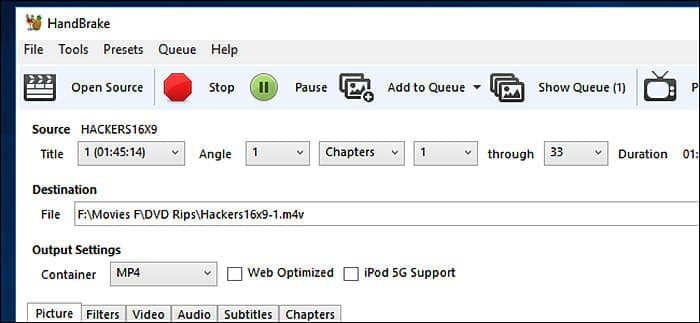How to Convert DVD to WMV Easily on Windows and Mac?
Summary: Many times, we find ourselves in a situation where we need to convert our favorite DVD or Blu-ray movies to another format for diverse reasons. The WMV format can be a great solution due to its high-quality video and broad compatibility. So, how exactly can we convert DVD to WMV without compromising the quality? Follow this guide to understand the process better.
Convert encrypted DVDs, ISO files or Folders to WMV, MKV, MP4, AVI, etc.
Extract DVD audios to AAC, MP3, DTS, WAV, FLAC, etc.
Customize the audio & video parameters to meet specific ripping needs.
Edit DVD video with the built-in professional video editor.
Table of Contents
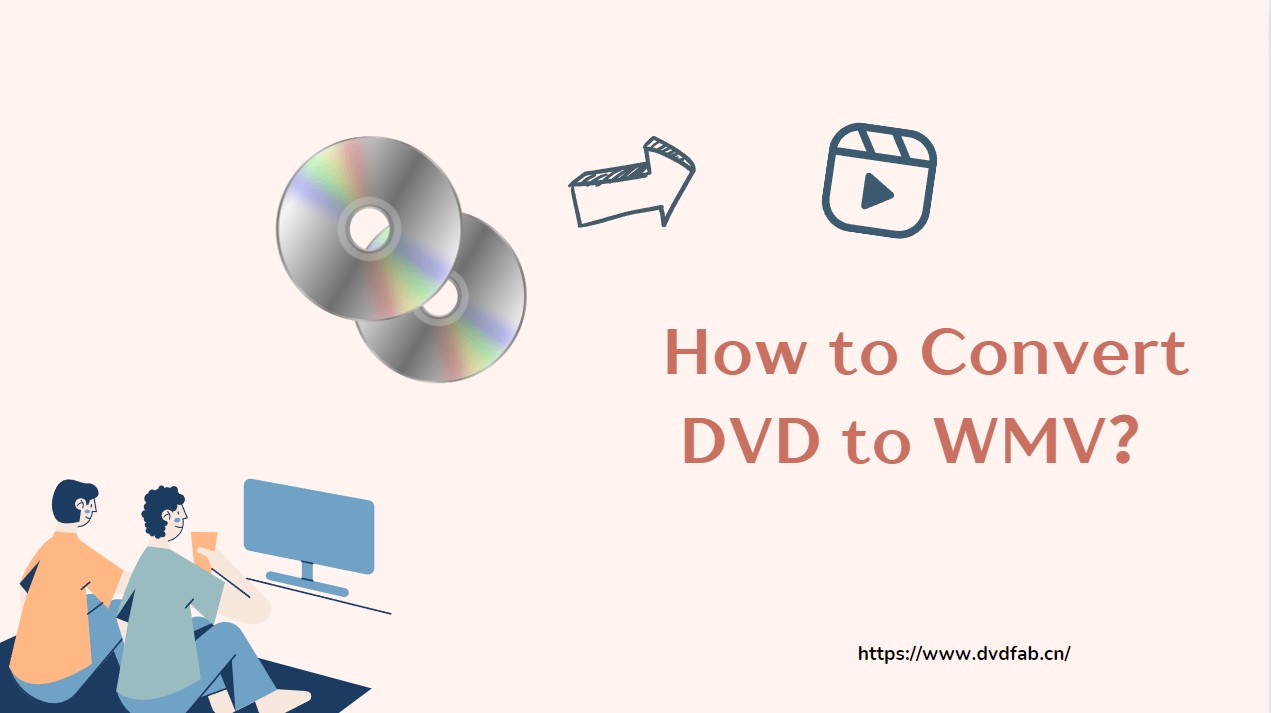
What Is WMV?
Windows Media Video (WMV) [WIKI] is a proprietary video compression format developed by Microsoft. It was originally designed for internet streaming applications, to compete with other streaming formats such as RealVideo. It uses a different methodology to encode video, which results in a high level of compression without sacrificing video quality.
WMV has evolved over time with different versions offering improved performance and features. For example, WMV 9 introduced support for high-definition video. Apart from the main WMV format, Microsoft has also designed other compression formats for specific uses. WMV Screen is designed to capture screen content, while WMV Image offers high compression for static images.
In 2006, WMV was adopted as a standard by the Society of Motion Picture and Television Engineers (SMPTE), allowing its use in physical-delivery formats such as HD DVD and Blu-ray Disc. This marked a major milestone in the development of the format, as it was now officially recognized as a suitable format for delivering high-quality video content.
How to Convert DVD to WMV in High Quality?
Now that we've understood what WMV is, the next step is to find a quality tool that can convert our favorite DVDs or Blu-Ray discs into this format. That’s where DVDFab DVD Ripper steps in.
The Best DVD to WMV Converter for Windows and Mac
DVDFab DVD Ripper is the best software to convert DVD files to WMV with fast speed and high quality. This program can first automatically detect and remove any copy protections from old or newly purchased DVDs, then help you convert your DVD to USB & WMV format easily with customized audio tracks and subtitles. Moreover, it also supports converting DVD videos to MP4, MKV, AVI, MP3, and other 1000 video and audio formats and devices.
Moreover, DVDFab offers a built-in video editor that enables you to edit DVD videos before conversion. You can trim clips, crop videos, add watermarks and subtitles, adjust video properties, and more. Its user-friendly interface and robust conversion feature ensure you get the most out of your DVDs.
- The ONLY tool that supports any old or newly released encrypted DVDs.
- Rip DVD disc, ISO file or Folder to WMV (3D) format.
- Also support 1000+ video and audio output formats without quality loss.
- Convert DVDs to iPhone, Huawei, Google, Microsoft and other 260+ preset output devices.
- Offer Advanced Settings and powerful video editor to help you customize DVD video.
- Support batch DVD to WMV conversion at GPU hardware accelerated speed.
- Synchronize meta info and generate .no file friendly to media server.
💡DVDFab also comes with a Blu-ray Ripper module that help you convert Blu-ray disc, ISO, or Folder to WMV and other 1000+ video/audio formats and devices.
Tutorial: Easy Steps to Convert DVD/Blu-ray to WMV
💻OS:
Step 1: Run DVDFab DVD Ripper and load your DVD disc/iso/folder.
Run DVDFab and go to the Ripper option. Insert your DVD disc into the optical drive your PC connected to or navigate to it via the Add button. If your source is an ISO file or a folder, simply drag and drop it onto the workspace.
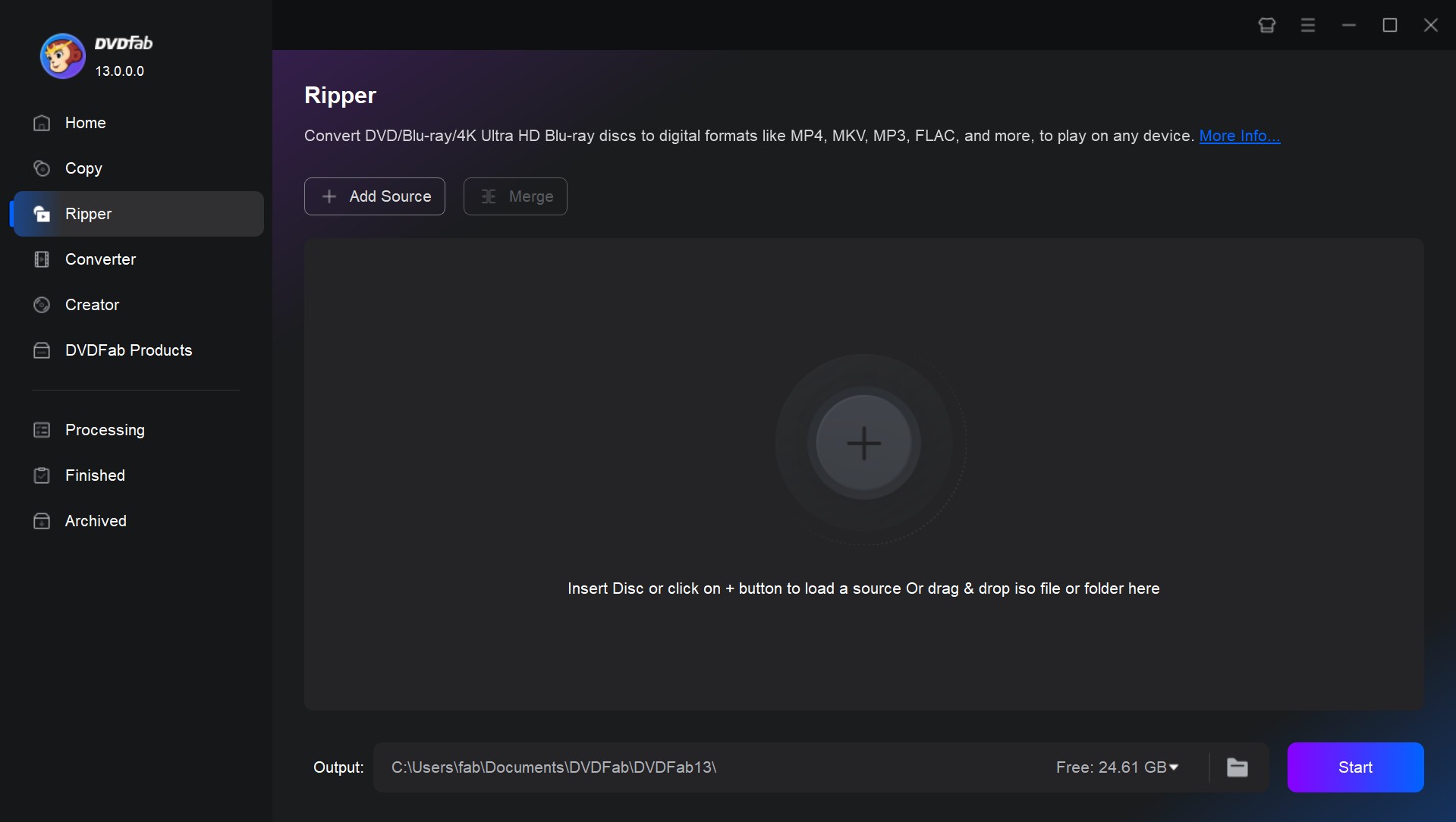
Step 2: Choose WMV as output format and customize DVD video.
After loading the source, click "Choose Other Profile" and you'll open the profile library, where you can go to Format -> Video to select the WMV profile. You can also choose to convert DVD to MP4, MKV, AVI, MP3, and many other formats and devices.
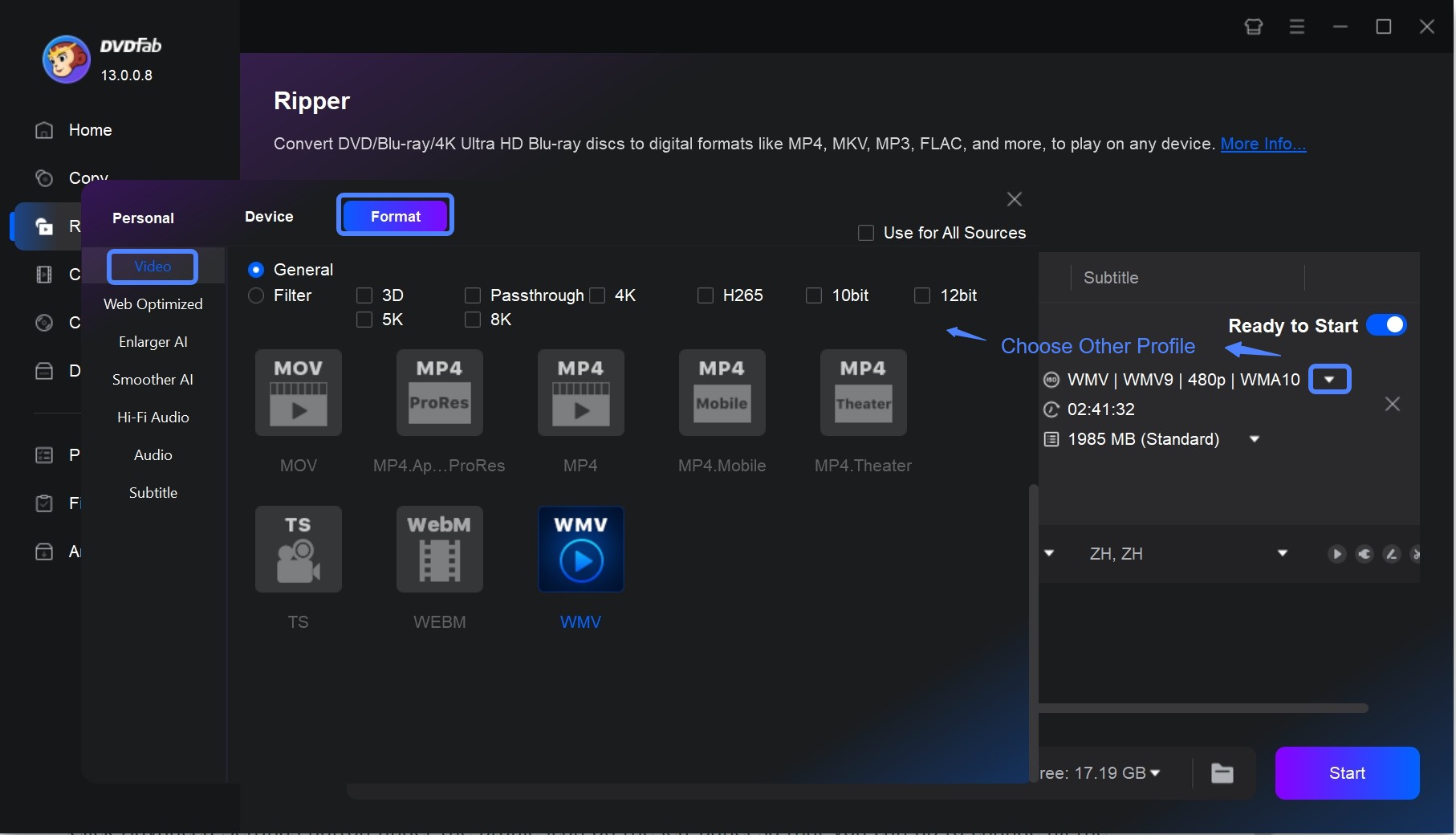
Then go back to the main interface, you will see the DVD movie is in with the longest main title auto selected. You can choose other titles to convert. You can also change the audio tracks and subtitles for the selected titles. And all settings can be previewed in real time.
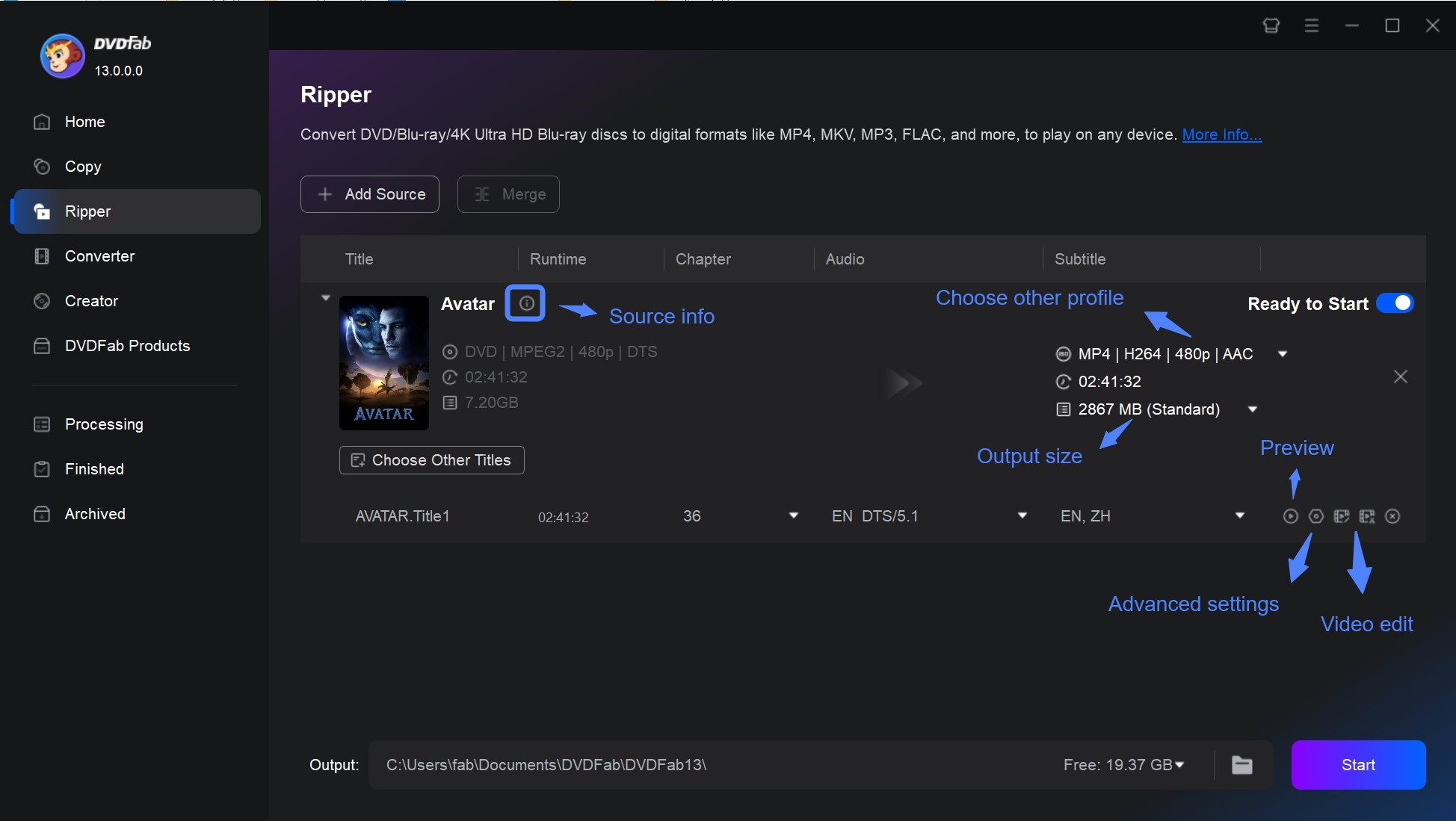
Click Advanced Settings button and you can go to change all the video and audio parameters like codec, resolution, video quality, audio channels, volume, bit rate, etc.

Click Edit button to open Video Edit window, where you can trim and crop the video, add watermark to the video, and choose external subtitles.
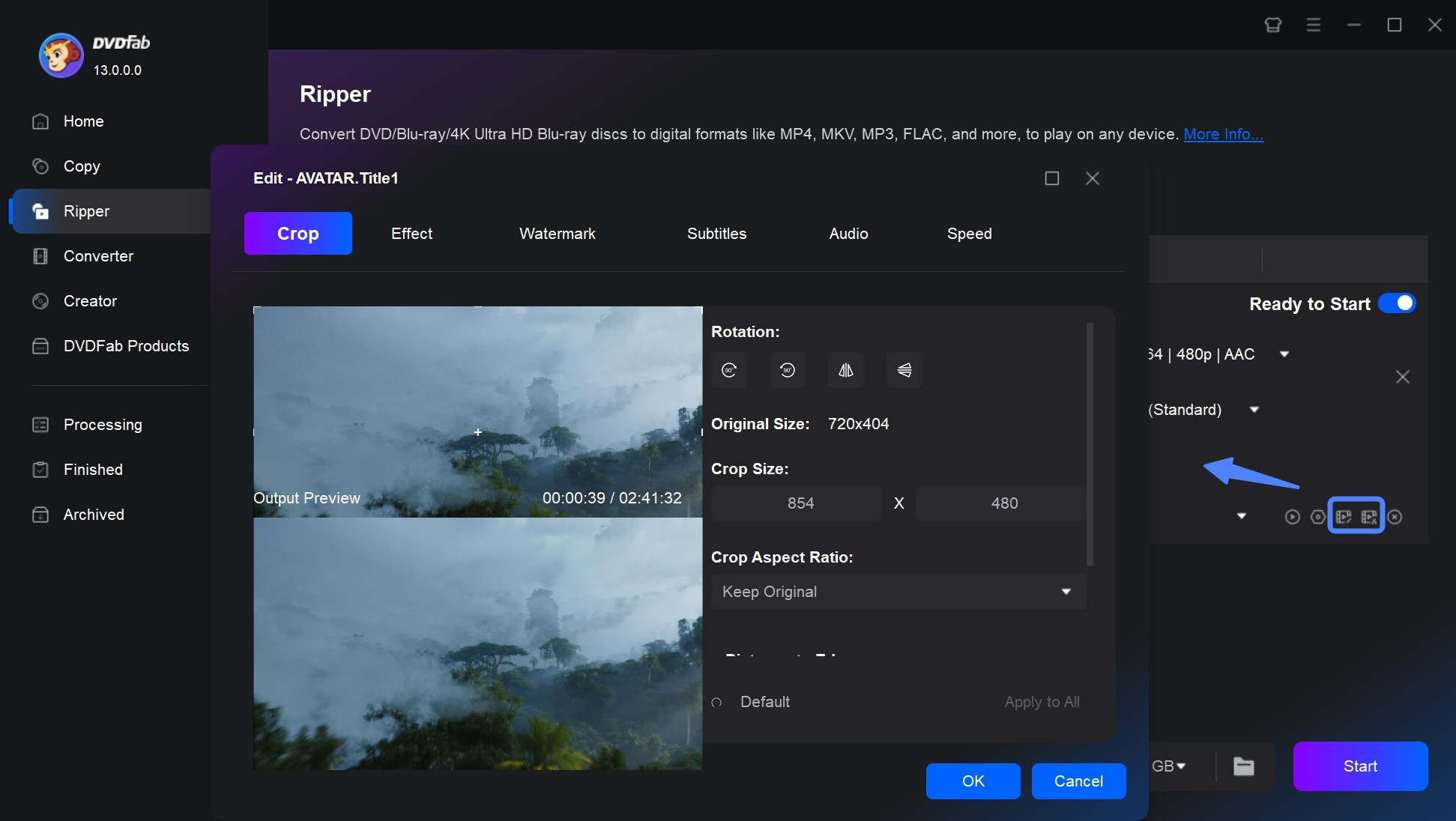
Step 3: Start to convert DVD to WMV quickly.
After all settings are OK, specify a storage path for saving the output then press the Start button. During the conversion process you can view detailed progress info. And soon after, this will be done.
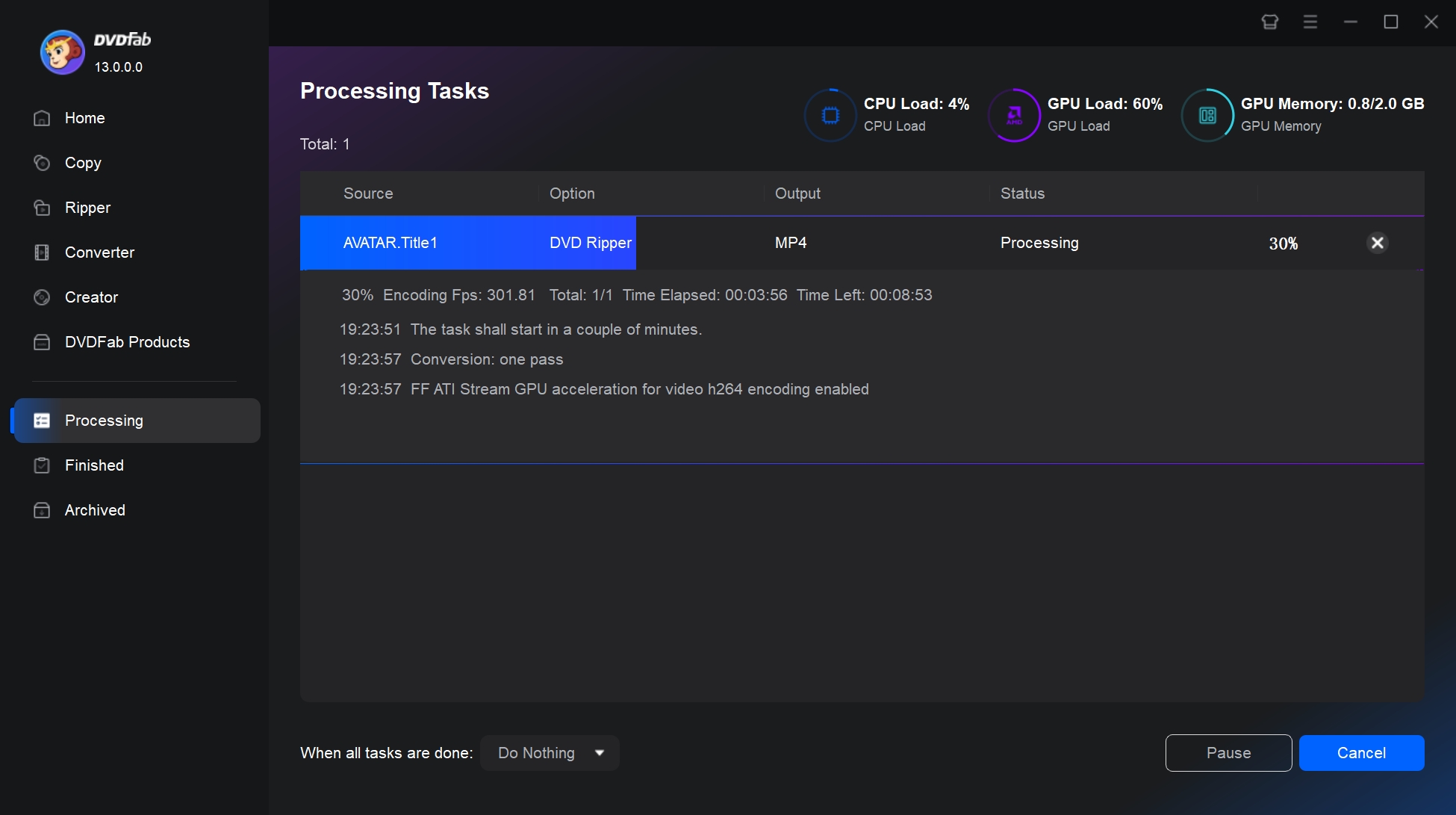
Conclusion
Understanding WMV and mastering the DVD/Blu-ray to WMV conversion process can significantly enhance your multimedia experience. With powerful DVD to WMV converter like the DVDFab DVD Ripper, you can maintain high-quality output while enjoying the ease and convenience of using a user-friendly interface. As you step into this world of digital conversion, you make your content more accessible and versatile, reinforcing the beauty of technology and its power to transform our media experiences.