5 Best Video Editing Apps for YouTube
Summary: If you want to post videos on videos or create a video on the go, you must hope to edit that instantly and upload to YouTube. Here we share 5 best Video Editing Apps for you to achieve it.
- • Convert videos from one format to another like MKV to MP4
- • Support video to video and audio conversion
- • Enable you play converted files on mobile devices or home theater
- • Compress videos to any video while retaining original quality
Do you want to edit videos for YouTube? You can use a smartphone and edit videos and upload it to YouTube directly from your phone. In that case, if you get some of the best video editing apps for YouTube, it will be great.
Here we are going to share the list of 5 best Video Editing Apps for YouTube. But, before we go ahead, let’s first talk about the best softwarefor video editing for YouTube.
Table of Contents
Part 1: The Most Recommended Editor to Convert and Edit Videos for YouTube
DVDFab Video Converter
DVDFab Video Converter is one of the most recommended editors to convert and edit video for YouTube. Don’t get confused with the name of the software. Yes, it is a video converter, but it has all the editing features that you would need.It comes with fast conversion speed and easy to use editing tools. And also, with it you can always get high-quality video/audio output. Now please follow us to see how to use it.
How to convert a video from one format to another using DVDFab Video Converter
You can convert video of any format to another using this software. Below are the steps to show how to do it.
1. Download DVDFab Video Converter on your computer, and install it.
2. Launch the software. You will see the home screen. Click “Converter”
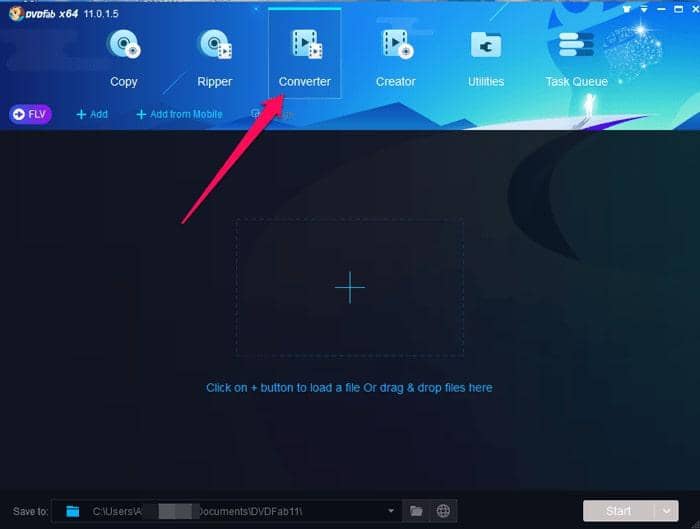
3. After you clicking Converter, click the big plus icon to add the source video file that you want to convert to another format. We have added an MKV format video.
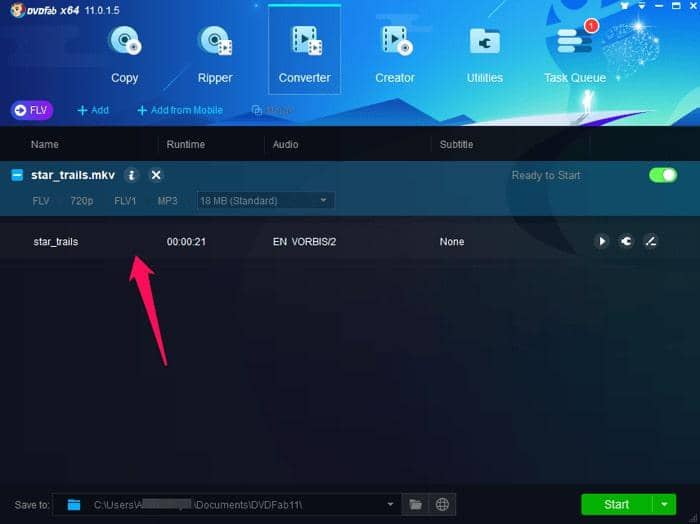
4. Now, click Profile switcher, and click on the format that you want as output format of the video, and then click “Start” to begin the conversion. However, you can also change the location of the output file, or you can go with the default location.
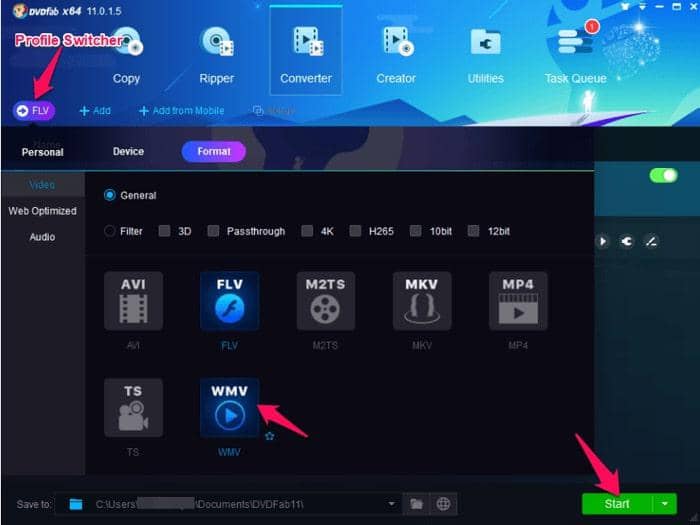
In just a few moments, the MKV video will be converted to WMV.
That is all you have to do convert videos from one format to another using DVDFab Video Converter.
How to edit videos using DVDFab Video Converter
When you add the video to the converter tool, you see two options that you can use to edit the videos; Advanced Settings and Video Edit
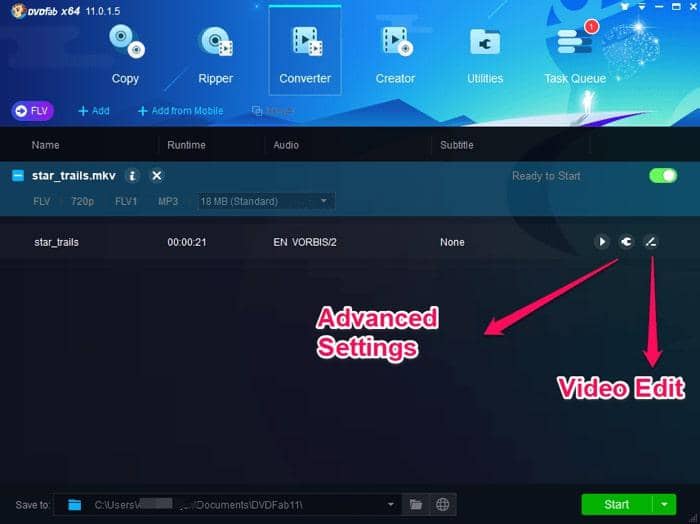
Advanced Settings
Under this setting, some advanced settings can be changed, but in most cases, you don’t need to do anything in that. This setting includes changing bit rate, frame rate, video quality and many more.
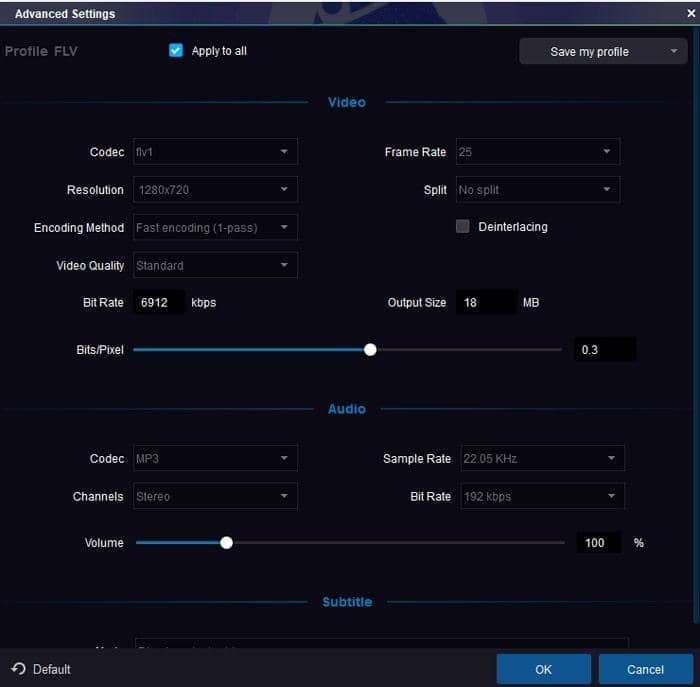
As you can see in the above screen, all you need to do is to click on the drop-downs of each and change the values as you want and click OK. That is all to edit the settings.
Video Edit
Thisis what you need to use as in this option; you can change brightness, contrast, rotation, etc. of the video. You can even Trim and Crop the videos as well.
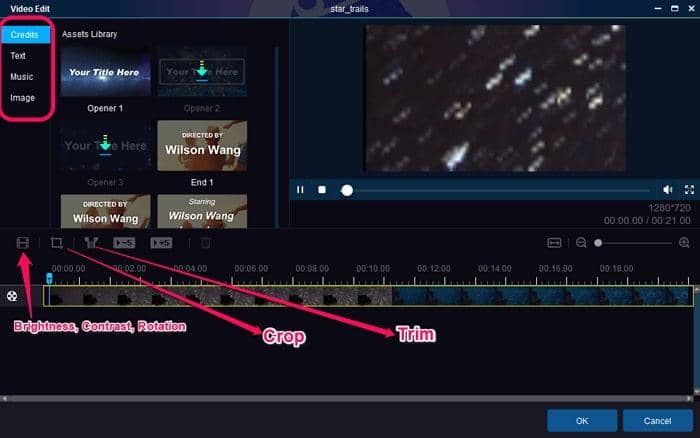
As you can see in the above screenshot,you can do these editing in your videos.
- Credits: You can add credits in the video that usually are the names of the creator of the video, and the names of team members who have collectively created the video. You can add them all in various designs that can be chosen from inbuilt designs.
- Text: You can add text in the video in various inbuilt styles. For this, you have to click on “Text” and click the text styles you want, and then type the text to display in the video.
- Music: You can use any music offered by the tool and add to the video. For this, you have to click on “Music”, and click on the music file there or you can import any from your PC.
- Image: You can add an image to the video if required. For this, you can click on “Image” and click on any given image to add that to video. You can add the image wherever you want to put in the video.
- Video Properties: When you click this option, you will be able to edit brightness, and contrast of the video, and also you can rotate the video. Doing these are just the matter of 1-2 clicks, and then click OK to apply the changes.
- Crop: If you want to the different aspect ratio for the video, you can simply crop it. To do this, click Crop icon, and drag the selector to set the size you want to keep.
- Trim: By clicking on the trim option, you get the option to trim unwanted parts of the video. You have to select the start and end point on the timeline, and click OK to apply the changes.
These are the features this editor has.
Part 2: 5 Best YouTube Video Editing apps for Android/iPhone/iPad
1. Viva Video
Android | iOS
VivaVideo is first on our list of YouTube video editing apps for Android/iPhone/iPad. Yes, it is available for both Android and iOS. From shooting to editing, it is all in one. The best feature it boasts is you can record in the normal and widescreen both. There is a huge list of effects that you can apply on your videos to beautify them.
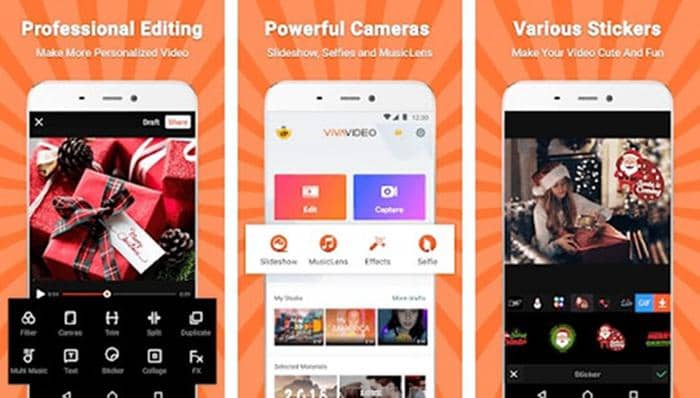
Features of VivaVideo
- Trim and Merge the videos.
- Control video speed.
- Create your own videos using Viva video editor
- Create viral videos.
- Stickers are available that can be added to the videos.
- Video splitting can be done using VivaVideo as well.
2. iMovie
iOS
iMovie is Apple’s own video editor and is one of the best video editing apps for YouTube to be used on an iOS device. The list of best video editing apps for YouTube may not be completed with the mention of iMovie. You can add text, change audio track, various effects to make your video more professional. With this, you can also edit the speed of the video to make a slow-motion video from a normal one. Once done, you can directly upload the video to YouTube or other social sites.
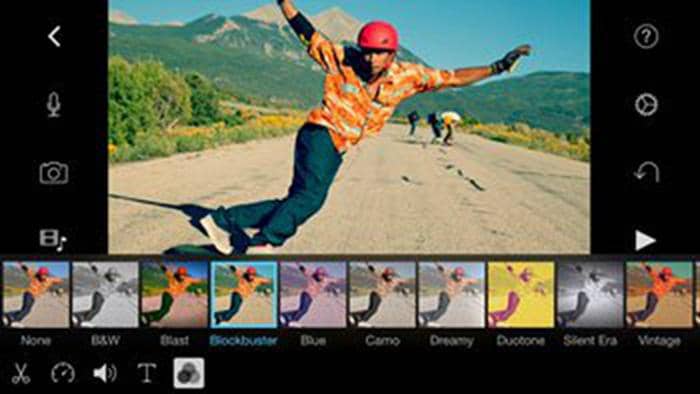
3. Magisto
Android | iOS
If you have only to add some filters to make the video presentable, Magisto is good to go with because it doesn’t have a lot of editing features but have the ones that help you beautify your videos. It has some really cool effects to apply to the videos.
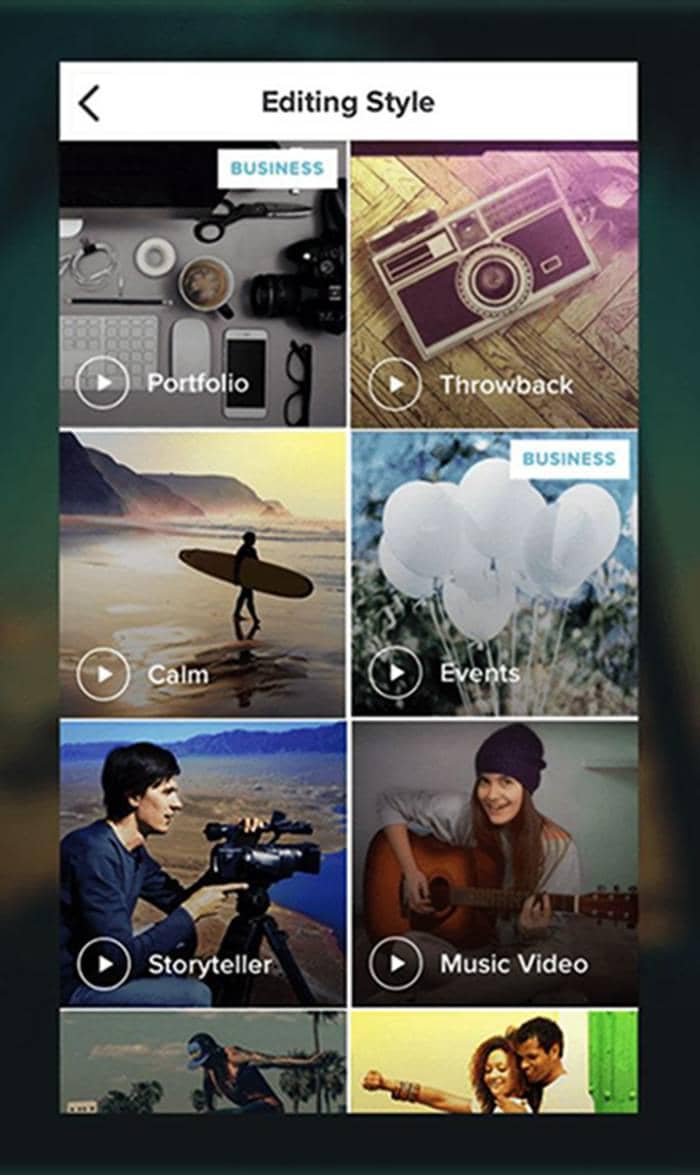
4. Replay
iOS
Replay topped the app store in 2014 and was the app of the year. For short videos that you create for YouTube, it is the best editor out there. It has more than 15 excellent filters and effects that allow you to create awesome videos. You can also add an audio track to the videos. Overall, it is a great video editor for YouTube for iPhone and iPad.
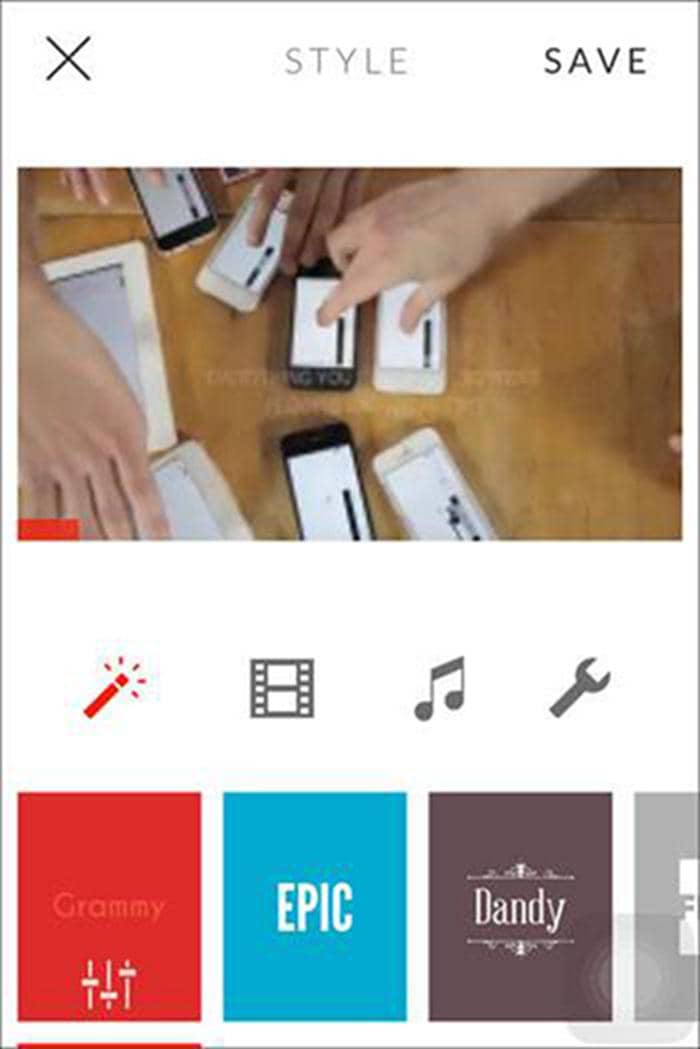
5. WeVideo
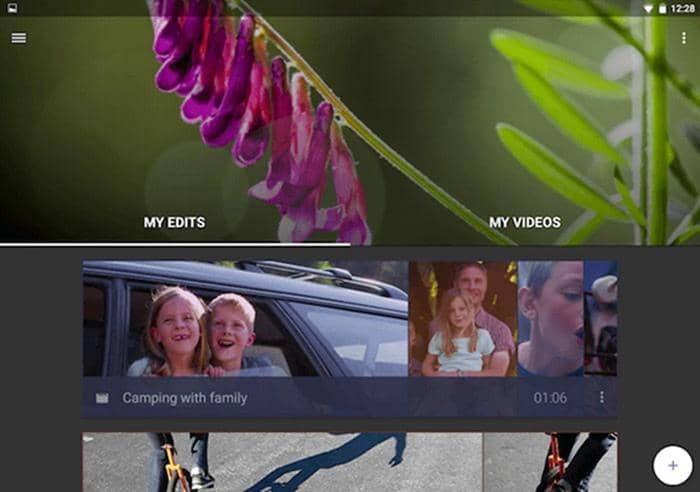
WeVideo is a cloud-based video editing app for YouTube that is growing at a rapid pace. It offers some of the very advanced features including the ability to share videos in 4K, audio editing, a library of licensed music that can be used commercially.
Few of its features:
- Trim videos, and arrange various video clips.
- Add Titles and captions to yourvideos.
- Publish in up to 4K Ultra HD.
- Edit videos and photos from your phone’s gallery or from the camera.
- Add texts in the video which is quite useful when you want to give some textual information in the video.
Conclusion
Nowadays, every one of us wants to post videos on videos. But, not all of us use PC all the time so it is great to have these video editing apps for YouTube so that when you create a video on the go, you can edit that instantly and upload to YouTube.
But if you anticipate editing videos with ample creative effects, you might as well try out a professional video editor that will never let you down.


