How to Make Spotify Playlist Private - The Best Way
Summary: You can keep your Spotify playlists private in two ways; on mobile and desktop. Find out how to change Spotify's privacy settings to know how to make a private playlist on Spotify by reading on.
- • Playback streaming videos, local videos, and DVD/BD/UHD disc
- • PC and TV playback modes optimized for small/huge screens
- • Playback video in 1080p video quality and EAC3 audio quality
- • Manage local media library by poster wall
Table of Contents
Are you looking to know the best way how to make Spotify playlist private? How to download a playlist on spotify? Some people want to share whatever new music they uncover with the rest of the world, proclaiming it on all of their social media accounts. Others don't want to share it with anyone else. Spotify respects its users' privacy and allows them to make their playlists public or private. Even so, you may have to do this for each playlist, depending on your preferences.
How to Make Spotify Playlist Private?
You will also learn how to make Spotify playlist private. You can keep your Spotify playlists private in two ways; on mobile and desktop. Find out how to change Spotify's privacy settings to know how to make a private playlist on Spotify by reading on. We will guide you here in a detailed manner, and with respect to that, we will also answer a few common questions on this topic.
Make a Private Spotify Playlist Using an iPhone

If you want to keep your Spotify playlist private in the iPhone app, follow the steps given below to know how to make Spotify playlist private on your iPhone:
- To start, open the Spotify app if you are already signed in.
- Click at the bottom of the screen at "Your Library," and it will open your library.
- Go to the "Playlists" tab and open the playlist you want to make private.
- After that, Tap on the three-dot icon in the upper-right part of the screen.
- Then click on the "make private" icon, and like this, you will make your private Spotify playlist.
Quite simple, isn't it? If you are an iPhone user, feel free to use this method to solve the dilemma of "how to make Spotify playlist private". For Android device users who want to get through Spotify private session, please keep reading.
Make a Private Spotify Playlist on Your Android Device

Follow the given steps if you want to know how to make a playlist private on Spotify from an Android device.
- Sign in to your Spotify account.
- Find the "Your Library" tab at the bottom.
- Click "Playlists" to see all of your playlists and choose which one you want to keep a secret.
- Then, click the three dots at the top-right of your screen.
- Select "Make Private," and you are done.
Still if one day you want to make sure how to make a Spotify playlist public, it's still the same steps but remember to select "Make Public" instead of "Make Private". Next, the post will show you how to make your playlist private on Spotify from a PC.
Make a Private Spotify Playlist from a PC
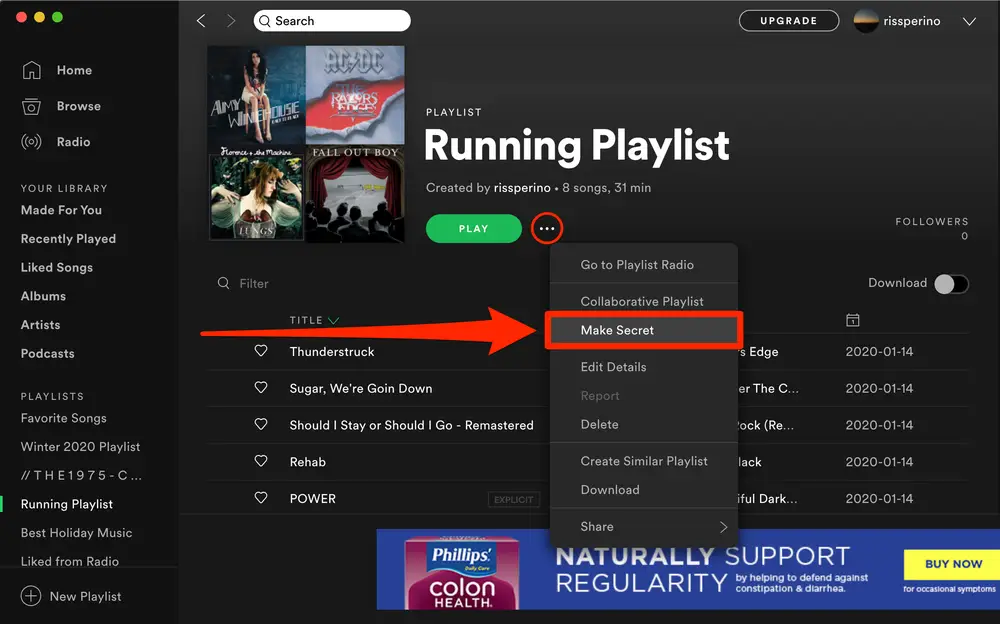
There is a way how to make a Spotify playlist private, not just with the mobile app but with the desktop app. Here's how you can do it quickly:
- First, go to the Spotify desktop app and sign in to your account, then you can listen to your music.
- Choose the playlist from the left sidebar that you want to hide from everyone else. Here you can look at all of your playlists.
- Click the "profile" icon in the upper-right corner, which looks like a small person.
- To make the playlist private, click "Private Session" at the bottom of the screen.
Make a Private Spotify Playlist on an iPad
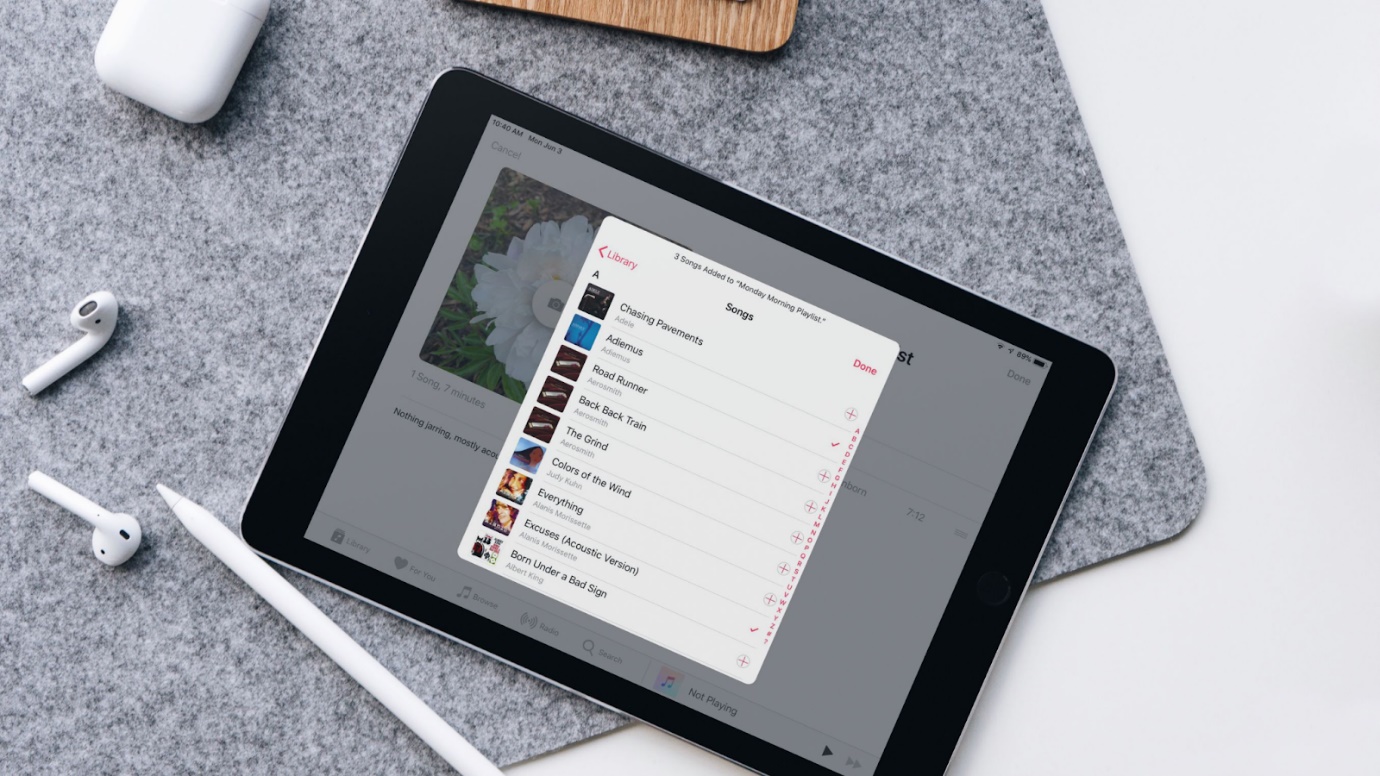
If you have an iPad and want to know how to make your playlist private on Spotify. You can make a Spotify playlist private by using the app on your phone. For this, consider the below-mentioned steps:
- Open your Spotify first
- Check your account if you haven't already.
- You will find "Your Library" at the bottom of your screen. Click on it.
- Choose "Playlists."
- Go to the playlist you want to make private and click on the play button.
- There are three dots in the top-right corner. Click them to get there.
- "Make Private" is the last thing you need to do.
Make a Private Session on the Spotify App
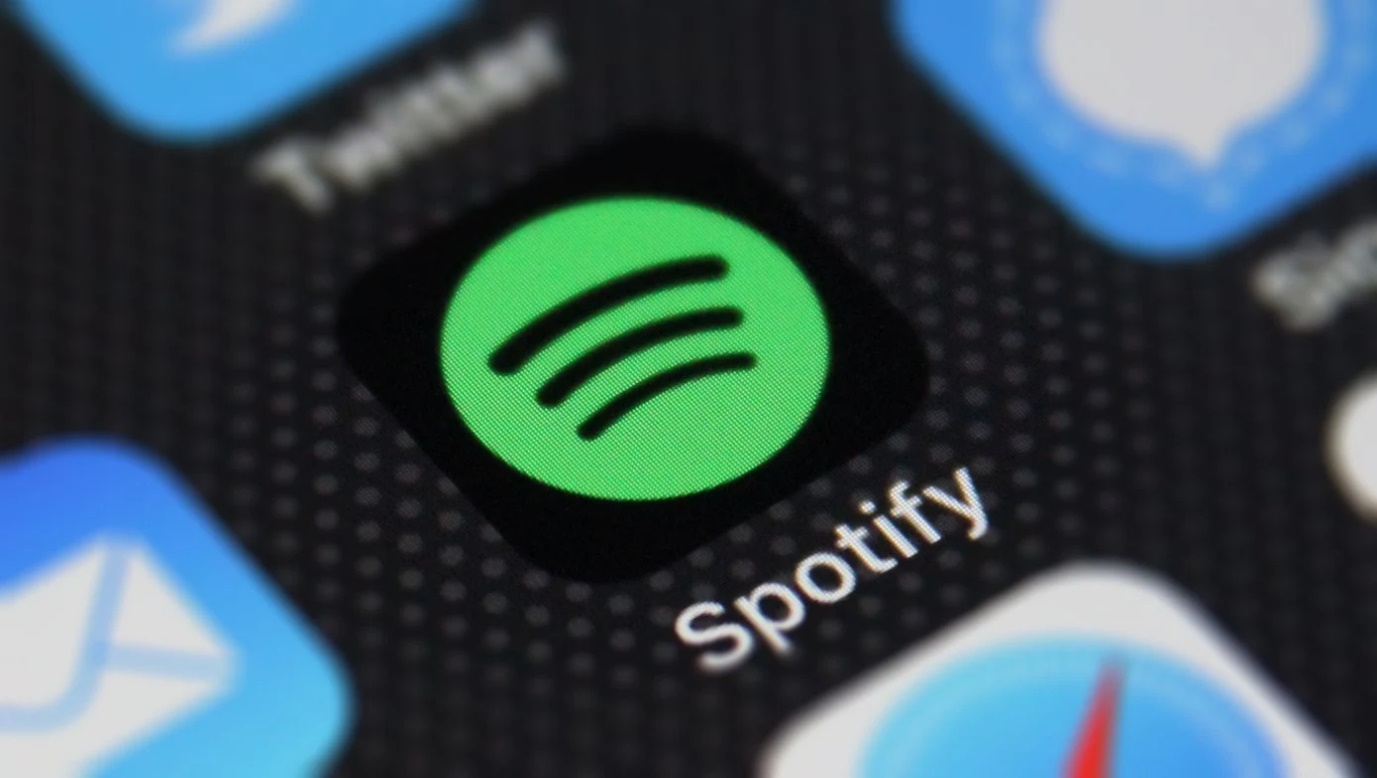
Are you looking to know how to make my Spotify playlist private on the app? What does private session on Spotify mean? Listeners who visit your profile are automatically informed of your recent music listening. But some people don't want to reveal their choices. A Spotify Private Session can help keep this information private.
Other Spotify users can't see what you're doing during that time. To enable Spotify Private Session on a mobile phone or tablet, follow these steps:
- After opening Spotify, In the upper-right corner, tap the gear icon. It will directly open the Settings menu.
- Keep scrolling down to the "Social." part.
- Turn the switch next to "Private Session" to the right. There is a Private Session if it's green on the screen.
On the Spotify desktop app, the steps are a bit different:
- Go to the Spotify desktop app and click on it to start.
- In the top-right corner of your screen, click the arrow that goes down. Then click "Private Session."
In the Spotify Private Session, the music you listen to will not affect your music recommendations, like Discover Weekly or your recommendations at the end of the year, even if you listen to that music. When you start up the Spotify app again, or if you don't use it for more than six hours, the session is over.
Make the Playlists on Spotify Private Automatically
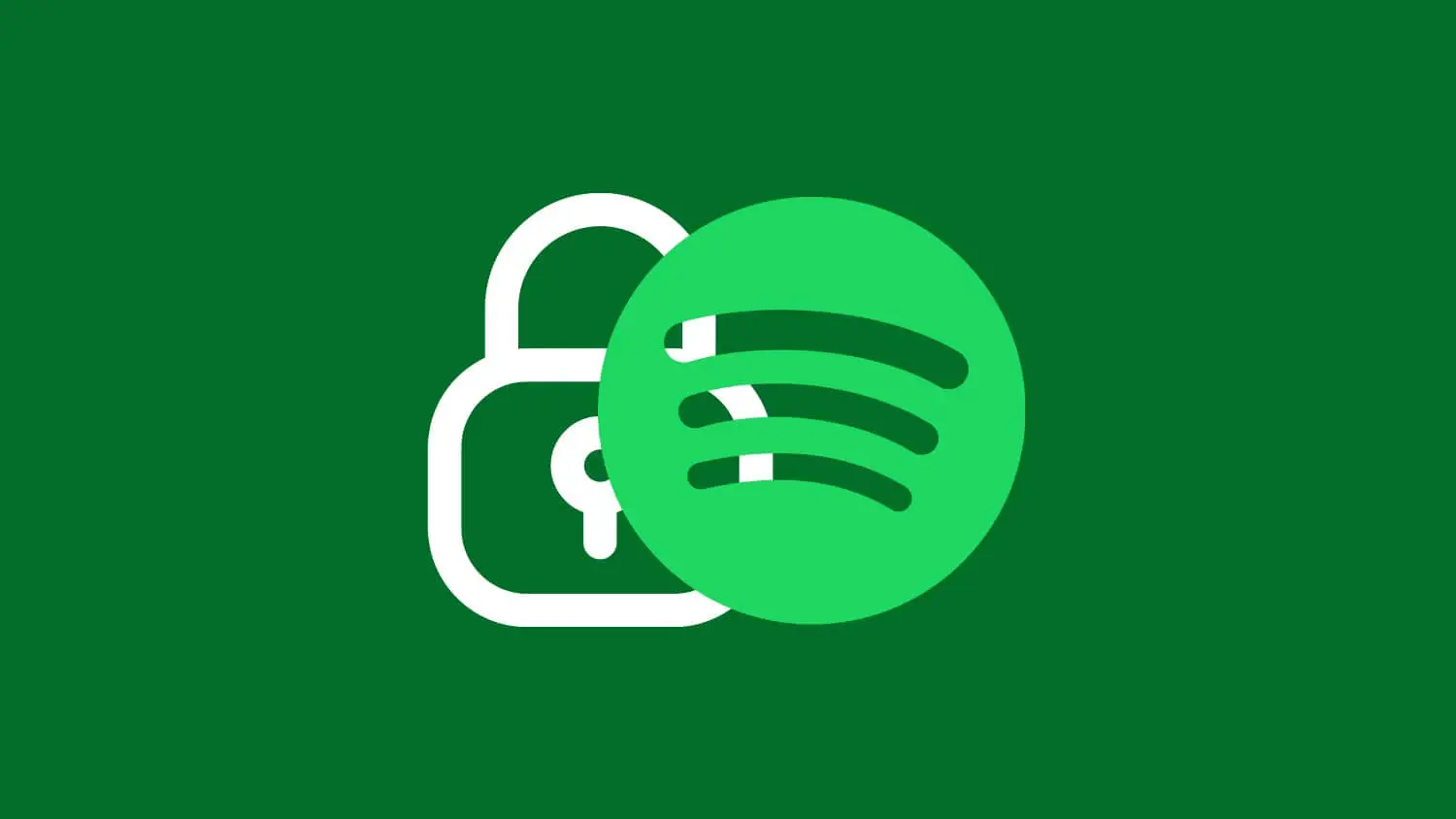
Looking to know how to make private playlist on Spotify automatically? Making your Spotify playlists private one by one can take a long time, so you may be wondering how to do it quickly. Our good news: by default, none of your new Spotify playlists show up on your profile; they are all private. You can change this setting. There is a Spotify desktop app, though, so you can change this setting there. The steps are mentioned here for how to make playlist private Spotify;
- To start, open the Spotify desktop app. Then, sign in to your account.
- Click the arrow present in the top right of the screen to open the menu.
- Choose "Settings" from the list on the right.
- Keep scrolling down to the "Social" part.
- On "social," if the toggle is green, which means that your new playlist is made public after you make them. If it's grey, it will be private.
Make sure to note that you can't change this setting on the Spotify mobile app, but with all the changes you make in the Spotify desktop, the app will show up on all of your phones and tablets.
How to Keep Your Music Private?
We hope that our guide may have helped you change Spotify's privacy settings to fit your needs. Make sure you know how to make Spotify playlist private even if your Spotify playlist isn't shown on your profile, other users can still find it if you share it or if the playlist has followers. To keep your music tastes private, you might want to make a new private playlist that has no followers and never shares music from it.
Frequently Asked Questions About How To Make Spotify Playlist Private
You can learn more about how to make your Spotify playlist private by reading this part of the site right now.
Why can't I see the "Make Private" button to make a Playlist Private?
Make Public: Sometimes, when you try to make a Spotify playlist private, you may see the "Make Public" button. Because the playlist is already private, you can only make it public again if you choose to do so. Also, when you want to know about how to make Spotify playlist public, it's just the opposite chocie.
What Does a Private Playlist Mean on Spotify?
When you make a playlist private, it won't make any difference to how you see your playlists. On your Spotify profile, other people can't see private playlists that you make for your use only. It's not the same when you share a private playlist on social media or send it in a direct message. The people who get the message will see and play the playlist. Also, if your private playlist already has followers, they can still show it on their profiles.
Is it possible for others to see which playlists Have I played on Spotify?
As a general rule, all Spotify users can see all of your public playlists and the playlists that you've just played. They won't know if you listen to their playlist unless you follow them. It's possible to hide the music you've just played by turning on a Private Session.


