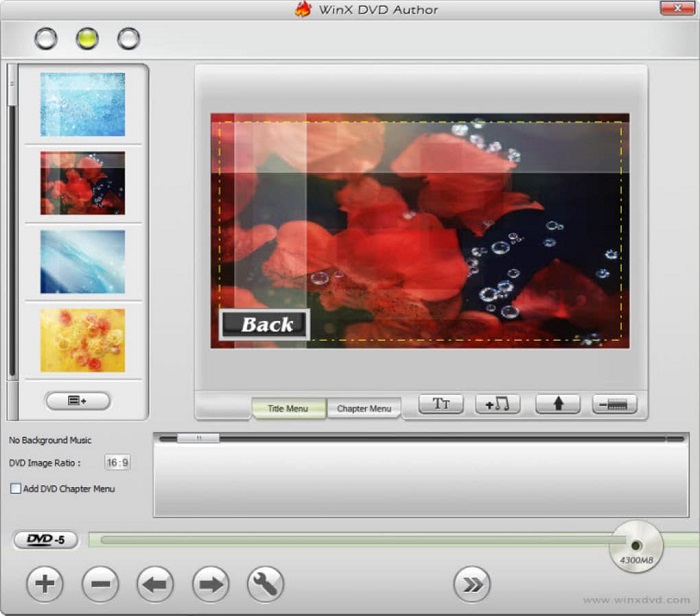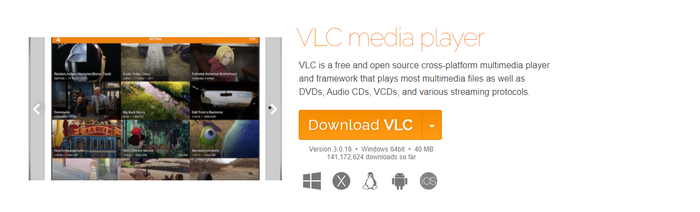How to Convert and Burn YouTube Videos to DVD? [Win/Mac/Online]
Summary: Looking for the best YouTube to DVD converters? Check out our list of the top 5 tools that can help you easily convert your favorite YouTube videos into DVDs. Try them today and enjoy your content on any DVD player!
Table of Contents
Although this modern era is all about the streaming giants such as Amazon, YouTube, and Netflix, still, you cannot neglect the quality and fun that DVDs provide. This is why you would feel the need for DVD-burning software that could burn your favorite Youtube or NetFlix videos to a physical medium.
There are many programs provide the best free video to DVD converter services. You can download YouTube videos in advance and then burn them to DVD. If you don't want to install any software on your computer, there are also online tools available.
How to Burn YouTube Videos to DVD on Win & Mac
Before burning your YouTube videos to a DVD, you need to download your favorite YouTube videos to your computer. Downloading YouTube videos can be a straightforward process if you know the right tools like StreamFab YouTube Downloder. We will not go into too much detail on this.
Then, since you already have a YouTube video on your computer. How do you make a DVD from this YouTube video? Let a YouTube-to-DVD converter do you a favor. Here, let's get to the point with five programs to help you convert your YouTube videos to DVD free and fast.
DVDFab DVD Creator (Windows/Mac)
DVDFab DVD Creator is a profession YouTube-to-DVD converter that can burn over 200 video formats from YouTube platform, HD camcorders, smartphones, SD cards, and other devices. Besides creating DVD discs, it also allows you to create an ISO image or folder. One of the unique features of DVDFab DVD Creator is its ability to allow you to design and customize your own DVD menu using a variety of stylish templates, providing numerous customizable options for a personal touch.
Available on:
Key features:
- Transfer any YouTube video to DVD disc, folder, and ISO file.
- Convert video to DVD-9, DVD-5, DVD+R/RW, DVD-R/RW, DVD+R DL, and DVD-R DL.
- Provide various stylish menu templates and allow you to personalize all its elements and widgets.
- Display metadata information for the YouTube videos on DVD menu to keep everything organized and easy to find.
- Support batch burning at GPU-accelerated speed without quality loss.
How to burn a YouTube video to a DVD with DVDFab DVD Creator:
Step 1: Launch DVDFab DVD Creator, and load the source YouTube videos.
Get this tool launched on Windows or Mac based and select the "Creator" module and "DVD Creator" mode. Load your YouTube videos with the "Add" button or by dragging and dropping the file onto the main page.
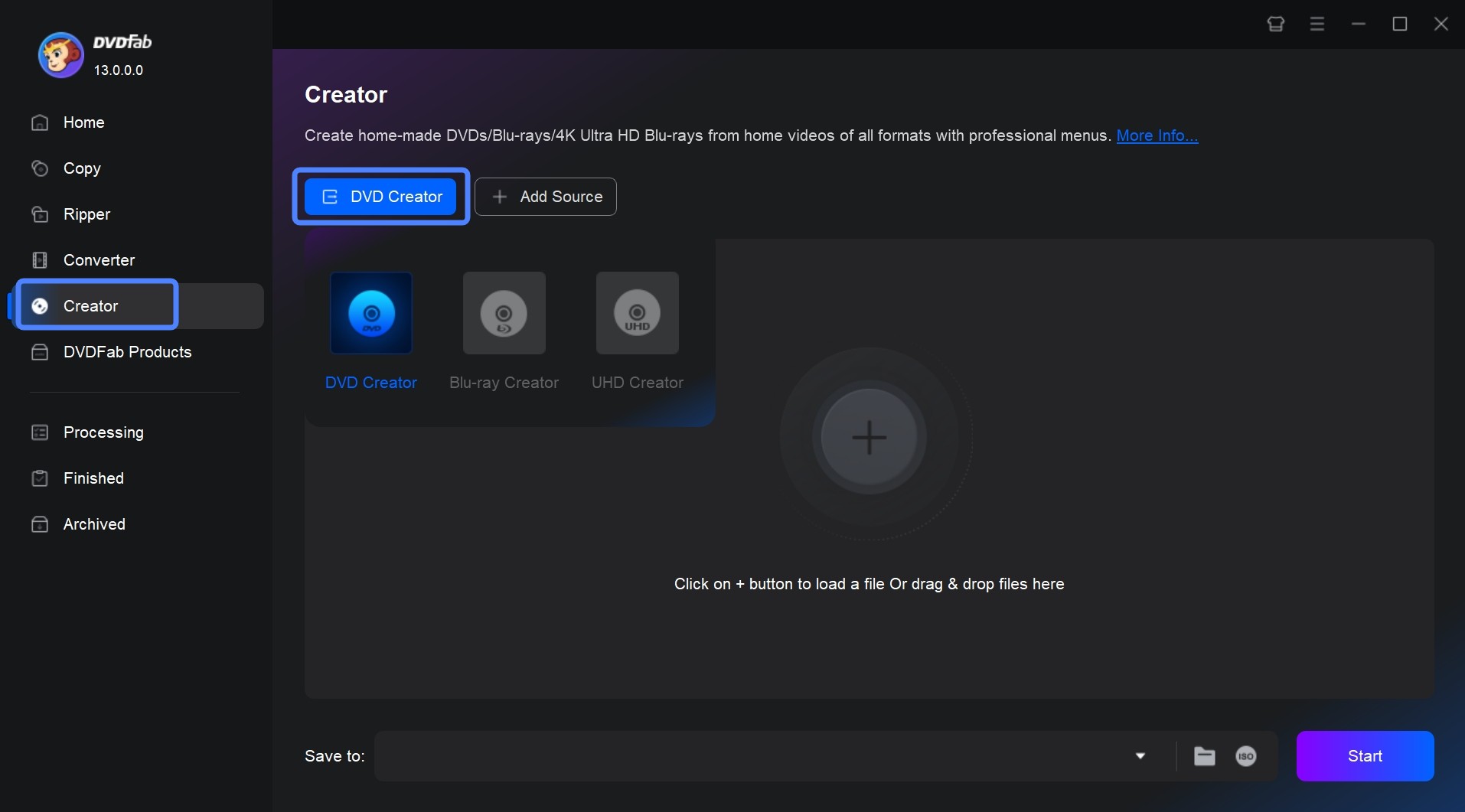
Step 2: Customize the output DVD via "Advanced Settings" and "Menu Settings"
After loading your video, you will see all its the input and output information on the interface. Here you can choose the audio tracks and subtitles you want to burn. You can also rearrange the playback order if you load multiple YouTube videos.
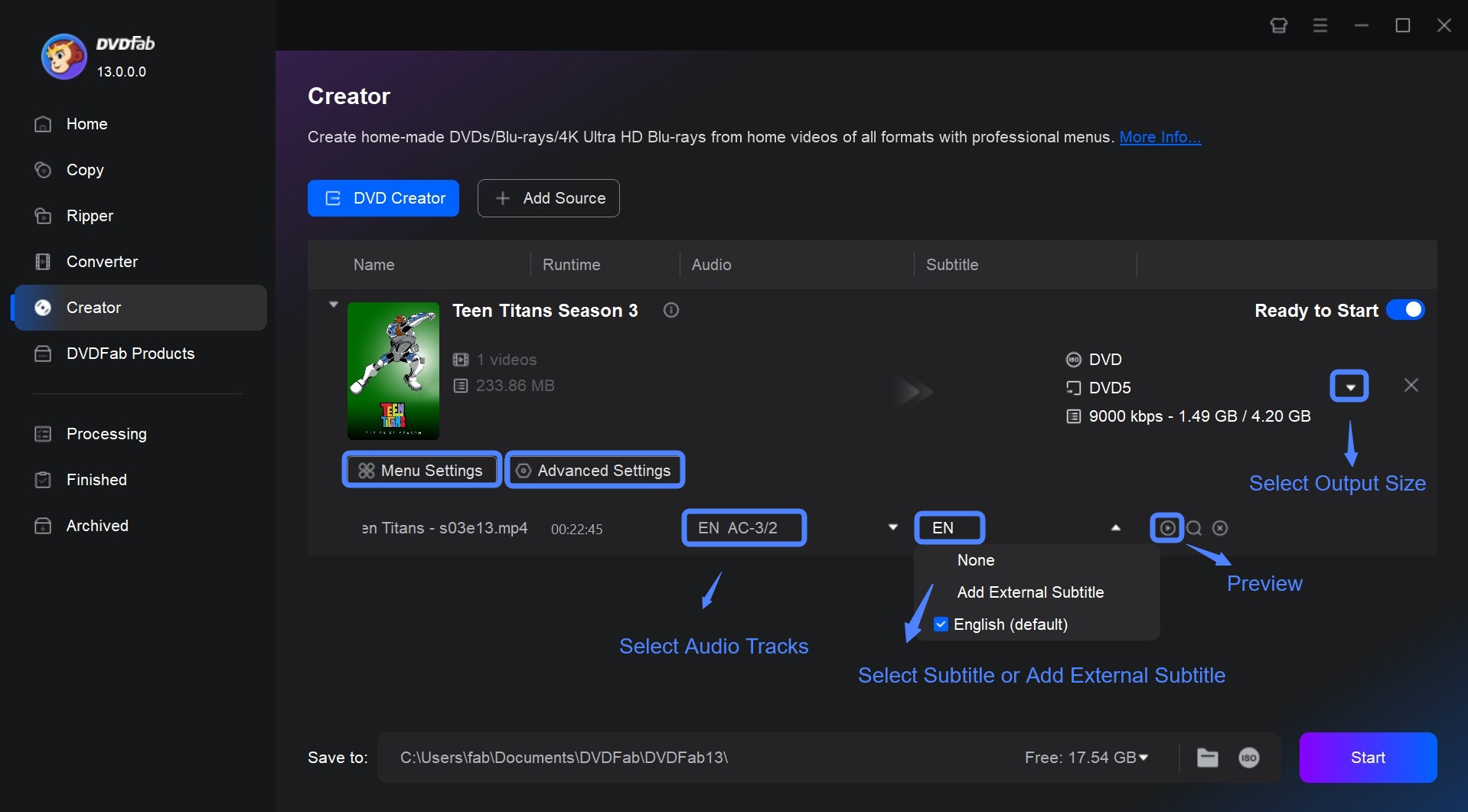
Then, click "Advanced Settings" on the main interface and you will be able to enter the name of your DVD, and set the output destination as DVD 5 or DVD 9.
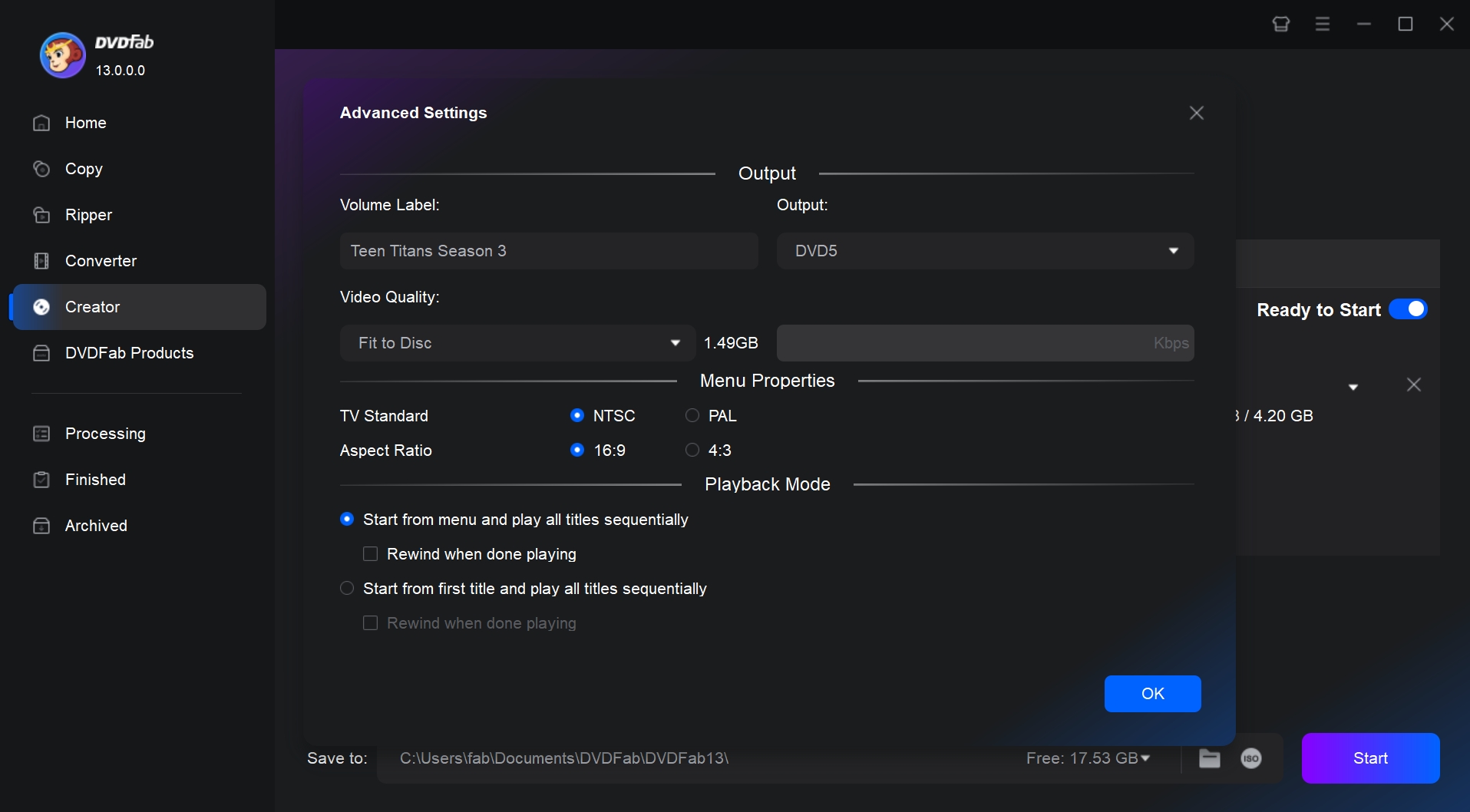
Then click "Menu Settings", and you will see many colorful menu templates. You are free to adjust the text font, size, and color, the thumbnail, the playback buttons, or add your favorite words and images to decorate your DVD.
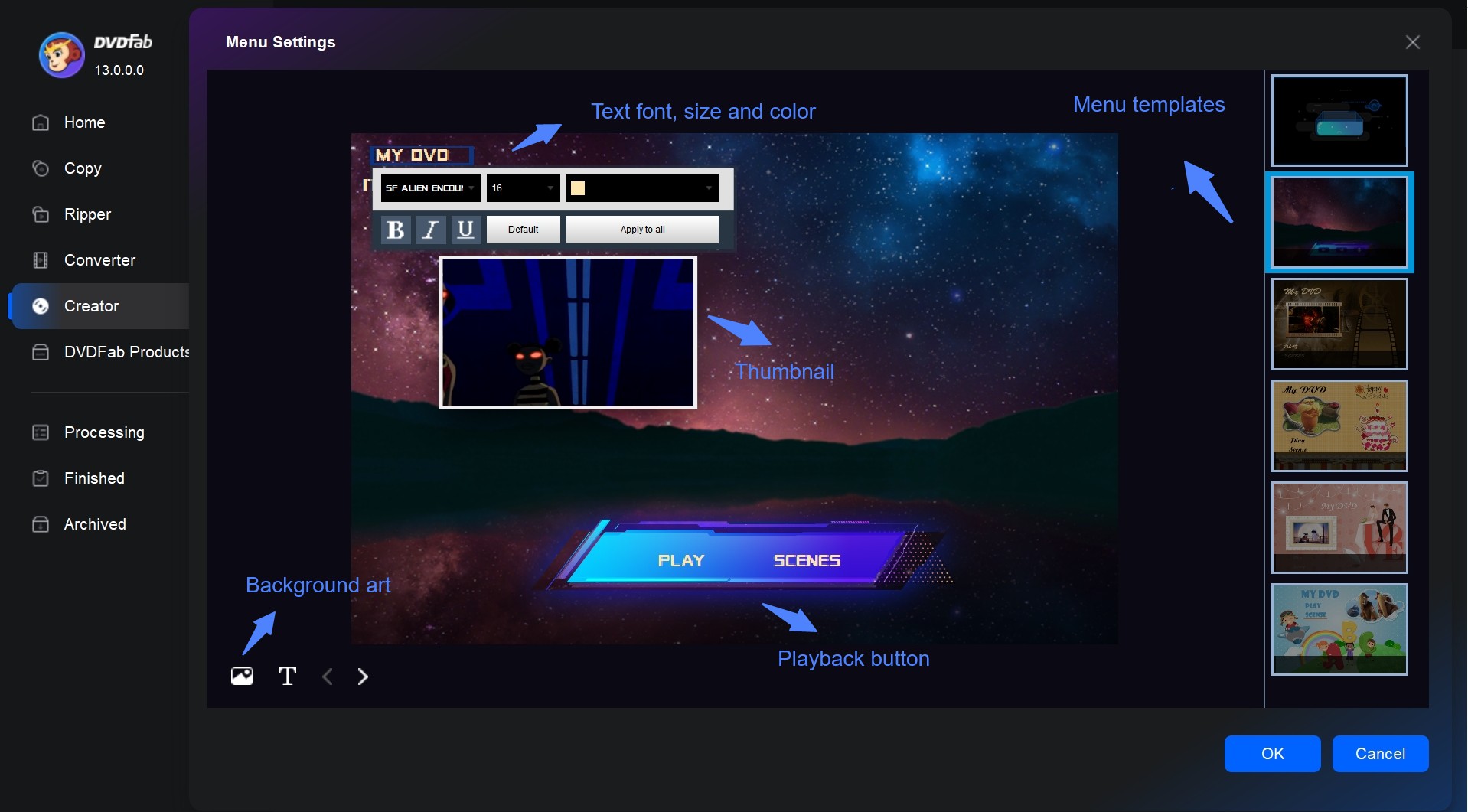
Step 3: Set the output destination, and start to burn video to DVD
You can convert video to DVD disc, or save it to DVD folder or ISO file, using the different options available in this burner. Finally, click the button "Start" in the lower-right corner and start burning process.
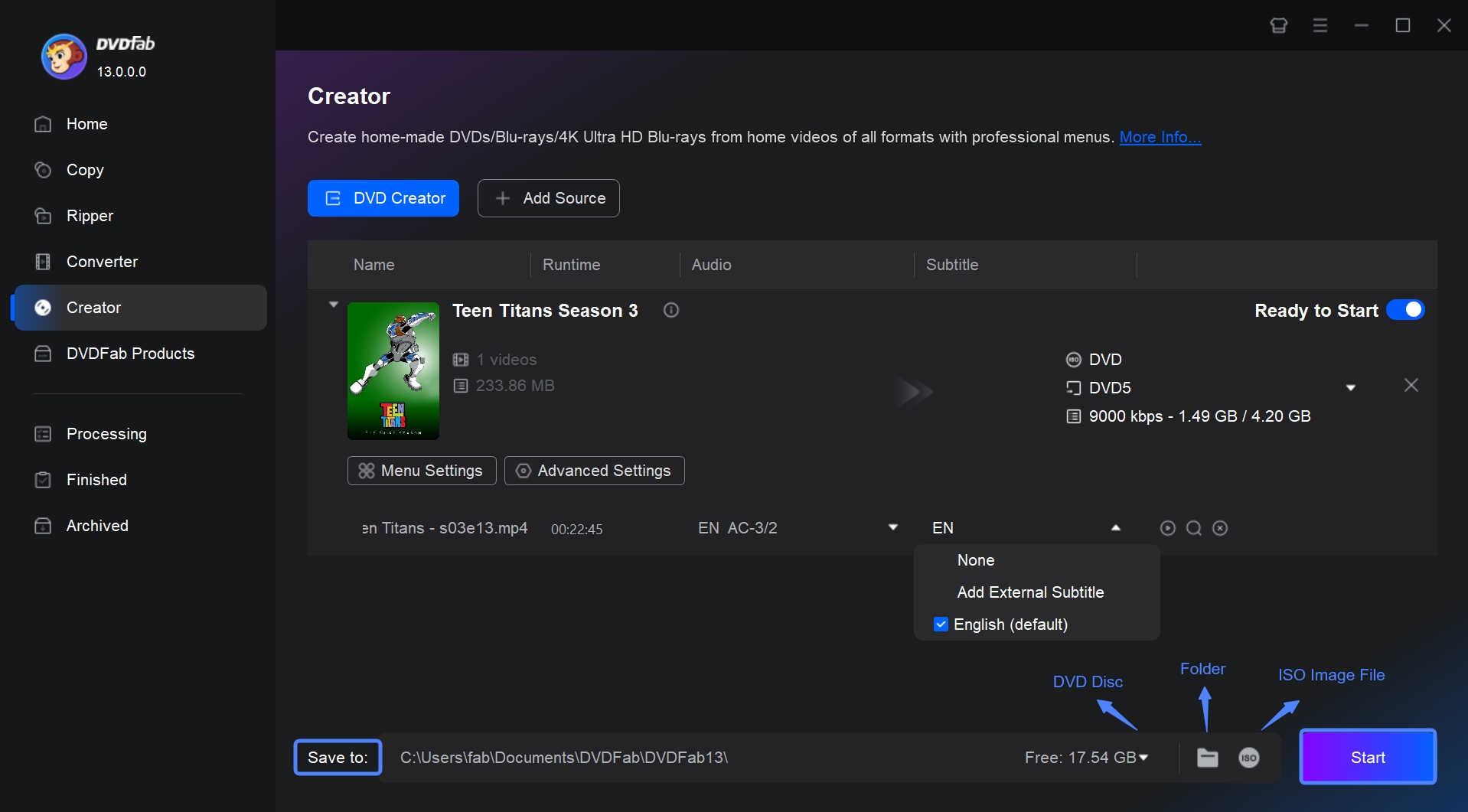
Leawo DVD Creator (Windows/Mac)
Leawo DVD Creator is another tool you can use to burn YouTube videos to DVD. It allows users to create DVD discs, folders, and ISO files from various video formats. The software has a user-friendly interface that makes it easy for users to add video files, customize DVD menus, and burn DVDs. It also includes a variety of built-in templates for creating stylish DVD menus, as well as the ability to customize menus with your own background images and music.
Available on: Windows 7/8/8.1/10/11 and macOS 10.13/10.14.../12/13
Key features:
- 180 video input formats are supported
- Customizable DVD menu templates
- Built-in video editor for personalized DVD creation
- Real-time preview and fast DVD burning speed
How to convert YouTube video to DVD with Leawo DVD Creator:
Step 1: Before using it, prepare your downloaded YouTube video in advance.
Step 2: Then launch this tool and choose the module of "Blu-ray/DVD Creator".
Step 3: Select a disc menu and add your YouTube video. After finishing all the settings, start to burn the videos to DVD.

DVD Flick (Windows)
DVD Flick is a free and open source DVD burner that is easy to use and supports multiple formats of videos. It offers various stylish built-in menu templates and allows you to customize these menus. It also allows you to add subtitles and audio tracks to DVDs, as well as adjust video parameters like aspect ratio, bitrate, and more. However, this tool may take an incredibly long time to encode and burn the video files.
Available on: Windows 2000 Professional, or any edition of Windows XP / Vista / 7
Key features:
- Convert 40 video formats to DVD format.
- Choose from several pre-designed templates or create one using the built-in menu editor.
How to use DVD Flick for YouTube to DVD conversion:
Step 1: Download and install the DVD Flick software on your computer.
Step 2: Add your YouTube video files by clicking on the "Add title" button.
Step 3: Create and custom DVD menus.
Step 4: Click on the "Create DVD" button, and DVD Flick will handle the rest.

Freemake Video Converter (Windows)
Freemake YouTube-to-DVD converter is able to directly download your favorite YouTube videos to a DVD. It can convert YouTube videos to DVD, including TV shows, music clips, educational programs, live conversions, and cartoons. Then you will be able to watch your favorite YouTube videos offline beyond the limits of time and space. But Freemake doesn't support video editing, so choose other programs for help if you want to customize your video.
Available on: Windows 11, 10, 8, 8.1, 7, Vista
Key features:
- Transfer various YouTube videos to DVD easily.
- Burn 62 video formats to DVD or Blu-ray disc.
- Produce high-quality DVD output.
- Come with a video editor.
How to burn YouTube videos to DVD with Freemake Video Converter:
Step 1: Open the software, then copy and paste your YouTube video links.
Step 2:Click the "to DVD" button and select disc volume
Step 3: Insert a blank disc and finally click "Burn".

Wondershare DVD Creator (Mac/Windows)
Wondershare DVD Creator can burn YouTube video to DVD disc, DVD folder, and DVD ISO file. This tool also provides you with a video editor, enabling you to customize your videos. Moreover, you can apply a preferred DVD menu to your DVD from YouTube.
Available on: Windows 10/8/7/Vista/XP & Mac OS X 10.10 or later
Key features:
- Burn MP4 to DVD, ISO, DVD Folder or Blu-ray DVD.
- Versatile video editing tools.
- Customizable DVD menu templates
- Fast and high-quality DVD burning
How to convert YouTube videos to DVD using Wondershare DVD Creator:
Step 1: Launch the software and select the option to create a DVD.
Step 2: Import your YouTube videos and edit the video as you desire.
Step 3: Choose a menu template and customize it.
Step 4: Click the "Burn" button to start the burning process.

2 Best Online Tools to Convert YouTube Videos to DVD
You may not want to install any desktop DVD maker free on your computer to convert YouTube videos to DVD. So there are online programs that can do you a favor.
YouTube-DVD
YouTube-DVD.com is an online YouTube to DVD downloader that facilitates media conversion for free. With this versatile application, you can capture, alter and obtain various audio and video content in commonly used formats from almost any URL. The platform currently supports a wide range of services including YouTube (720p, 1080p, 4K), Facebook, Vimeo, YouKu, Yahoo, and over 200 other sites. This speedy converter allows you to watch your preferred YouTube videos without being connected to the internet on your personal computer, television, or almost any other device.
Easy Steps:
Go to the website of YouTube-DVD.com and paste a YouTube URL to the right place displayed below. Then select the output video format and click the button of "Download". It will take several minutes for this YouTube to Converter online to finish your task. So you need patience.

ZamZar
Another online YouTube to DVD converter is ZamZar, which is a web-based file conversion tool that allows users to convert various types of files, including documents, images, videos, and music, into different formats. Users can upload their files to the Zamzar website, select the desired output format, and then receive the converted file via email or download.
Easy Steps:
Using this website to convert YouTube to DVD also takes three clicks as displayed below. ZamZar supports many video formats like 3GP, FLV, MP4, WMV, etc. So you can convert YouTube videos in such formats to DVD with reliance.

There are two online tools that help us burn YouTube videos to DVD. However, comparing with the above-mentioned programs, one of the cons of online programs is their working speed. If there are lots of people using the same online tool with you, you have to wait for a long time until it is time for you to convert YouTube to DVD.
FAQs
There are many VHS to DVD converters capable of transferring video tapes to DVD on Amazon. For example, you can use the Roxio Easy VHS to DVD 3 Plus to covnert VHS to DVD on Windows.
If you don't want to install any software on your computer, just click ‘File Explorer' to find the Windows Media Player. Then burn video to CD following the step-by-step guide. How much does it cost to convert a VHS tape to a CD? In this way, no money will be charged.
Conclusion
Have you found the best answer to how to burn a YouTube video to DVD after reading through this article? There are 5 best free YouTube to DVD converters compatible with Windows or Mac, and 2 online tools for your reference. You can also learn how to burn a YouTube video to DVD with DVD Creator or any of the others. Hope you will have a pleasant experience with the YouTube to DVD conversion. After that, you can watch your favorite YouTube videos on the best DVD player.