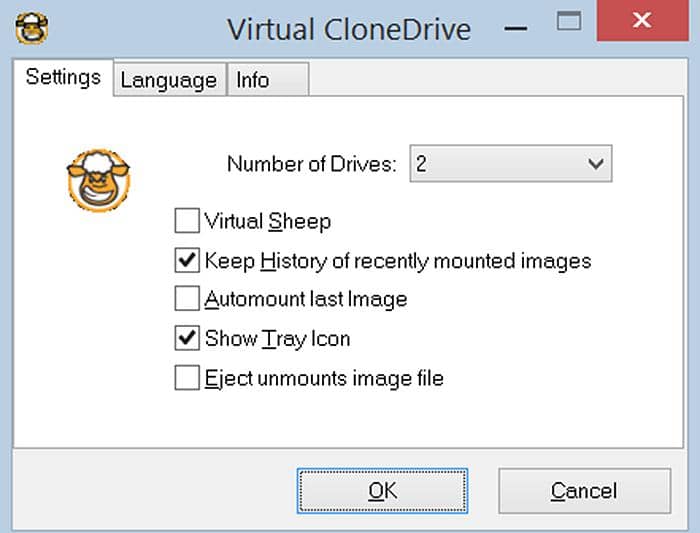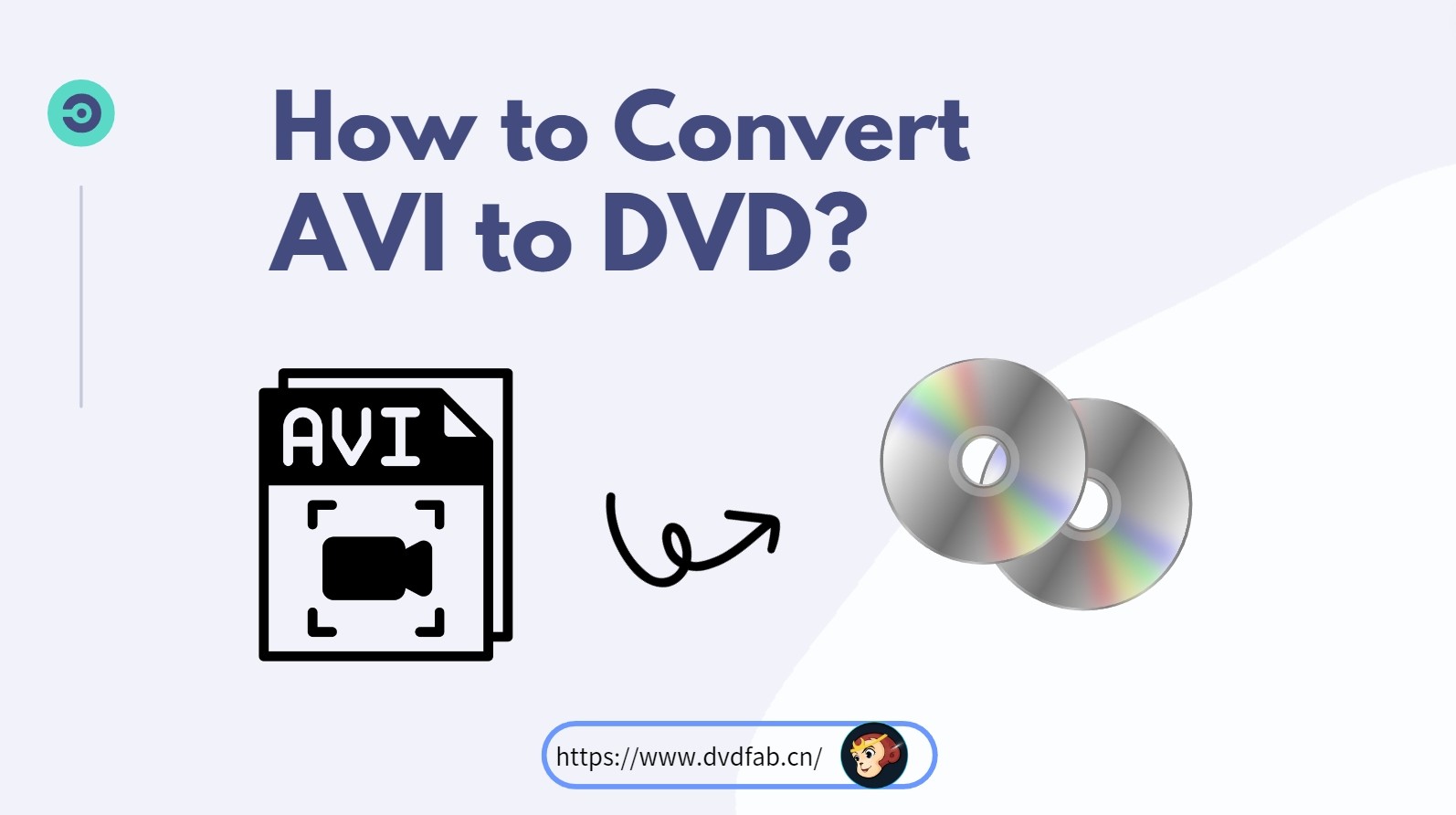WinX DVD Author Review and Best Alternative
Summary: Many users have recently experienced issues with WinX DVD Author, and the help section seems to be of little assistance to many frustrated users. To help resolve this, we're recommending a detailed tutorial and a top alternative for you.
If you're looking for an easy-to-use tool to create professional-looking DVDs from your digital videos, WinX DVD Author is worth considering. Whether you're a beginner or an experienced user, this software promises a seamless experience for turning your home movies, videos, or even images into high-quality DVDs. In this review, we'll explore how WinX DVD Author stands out in the crowded market of DVD creation tools and examine its features, usability, limitations and even alternative. Let’s dive in and see what makes WinX DVD Author a popular choice for DVD creation.
Everything About WinX DVD Author
What is Winx DVD Author
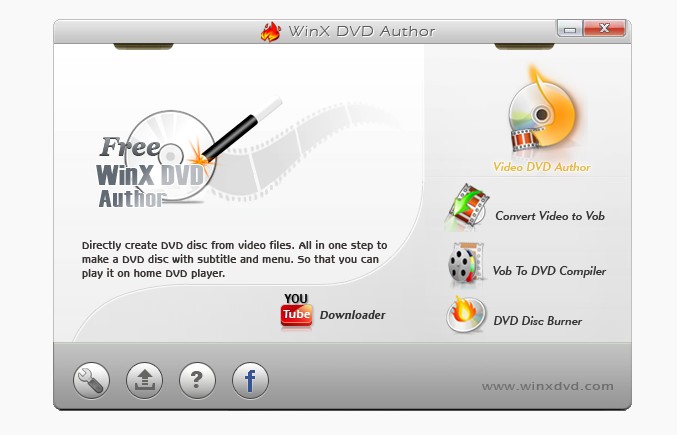
WinX DVD Author is a well-known DVD burning tool that lets users watch DVD files on any device. The software offers over hundred video conversion options that include basic file formats along with customized devices. The tool always convert video to DVD at a fast speed and offer high-quality output.
Apart from this, the software lets users burn raw DVD files such as disc images and Video TS folders. This feature is not present in most of the alternatives available in the market. WinX DVD Author provides high-quality burning features that allow users to fine-tune their files by altering the technical facets of the video such as frame rate, aspect ratio, and bitrate. Moreover, it also serve as a great DVD menu creator provide customizable DVD menu for users.
Is WinX DVD Author a Free Software?
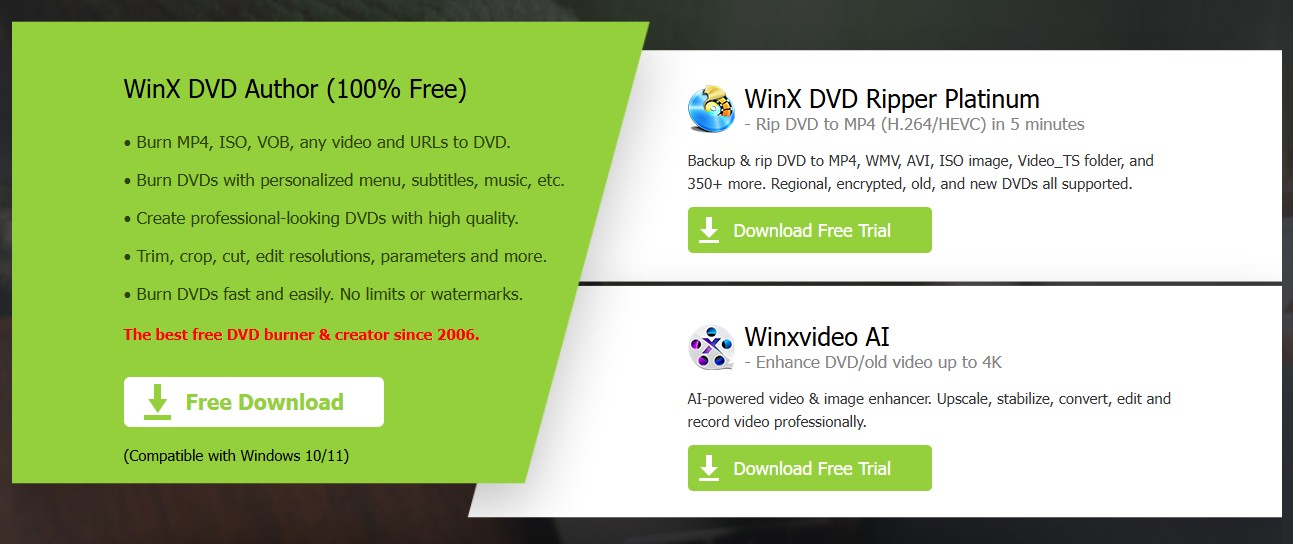
Between 2006 and 2010, WinX DVD Author was priced at around $39.99 for a lifetime license, or $29.95 when discounted. This pricing structure reflected its value as a standalone product for DVD authoring.
However, since 2011, Digiarty Software, the parent company of WinX DVD Author, changed its strategy. Recognizing the shift in user preferences—such as the growing popularity of digital media and the decline of physical DVDs—it began offering WinX DVD Author for free. The shift to a free model was likely a strategy to drive traffic to its other paid products, such as WinX DVD Ripper, WinX DVD Copy, and WinX Video Converter. These products are often bundled together in promotions, and Digiarty likely hoped that users of the free DVD authoring software would eventually become customers of their other applications.
Note: Since 2011, WinX DVD Author has been completely free, with users able to download and use the software without a purchase. WinX DVD Author has ceased updating since 2019.
WinX DVD Author Installation
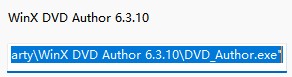
Download the Installer
- Visit the official Digiarty Software website (or a trusted source) to download WinX DVD Author. (The latest version is 6.3.10)
- Ensure you are downloading from a reputable source to avoid any third-party software or malware.
- The official website typically offers both the free version and the paid version, so make sure to download the version you intend to use.
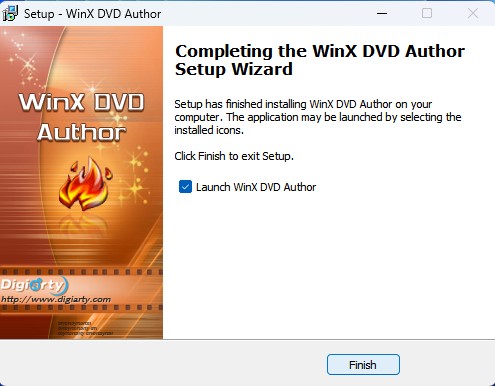
Run the Installer
- Once the installer file (usually a .exe file for Windows) is downloaded, locate the file in your Downloads folder or wherever you saved it.
- Double-click the installer file to begin the installation process.
WinX DVD Author Tutorial
How to Burn Videos to DVD
Step1: Load video files
Add videos into source list by clicking Add File (+) button. You can add two or more videos at a time if you need. Furthermore, you can move up or down, delete loaded videos, and add subtitle files. Then enter the next step by clicking ">>" button.
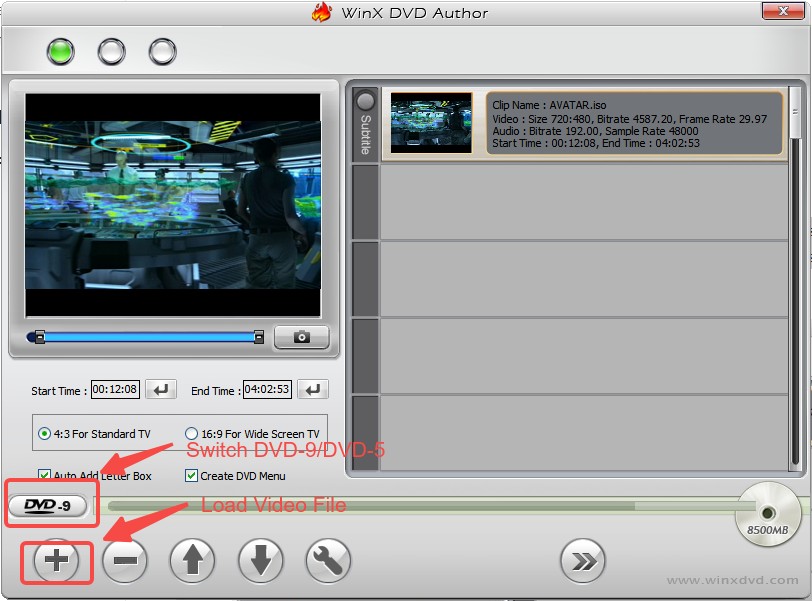
Step 2: Create DVD menu and chapter
Create title menu and chapter menu by clicking "Title Menu" to change the picture of title menu, and clicking "Chapter Menu". You can click "TT" button to add text for title and chapter menu, and then edit it by double clicking.
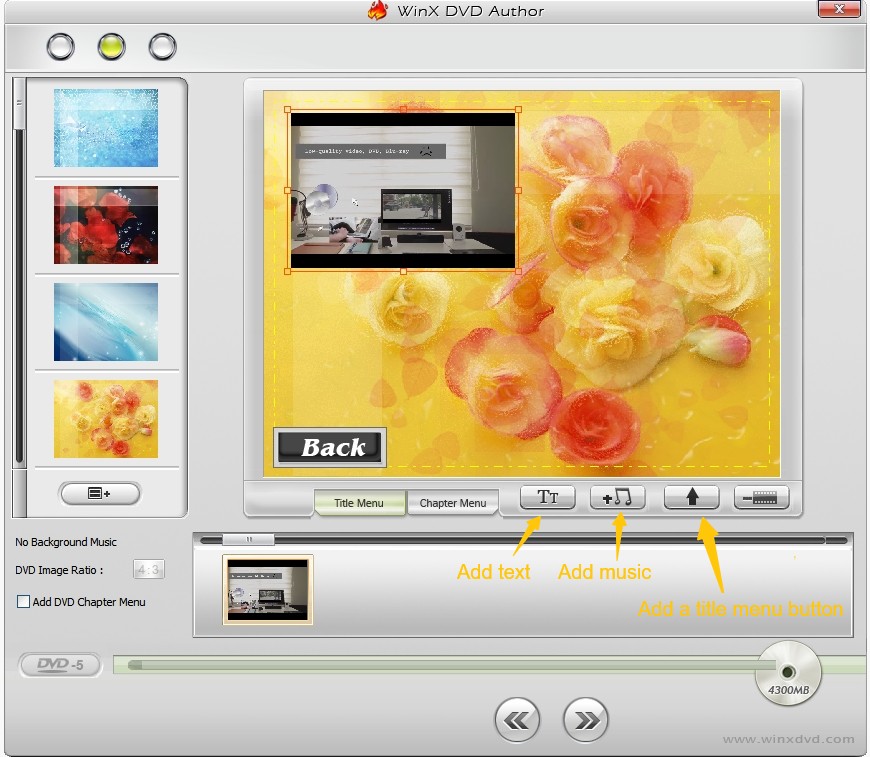
Step 3: Start the process
Choose your output video file folder, format and click "Start" button. It will auto process, and you just spend little time and wait it to finish.
From above, it is easy to find that to create DVD from video is a simple task for both new and experienced users.
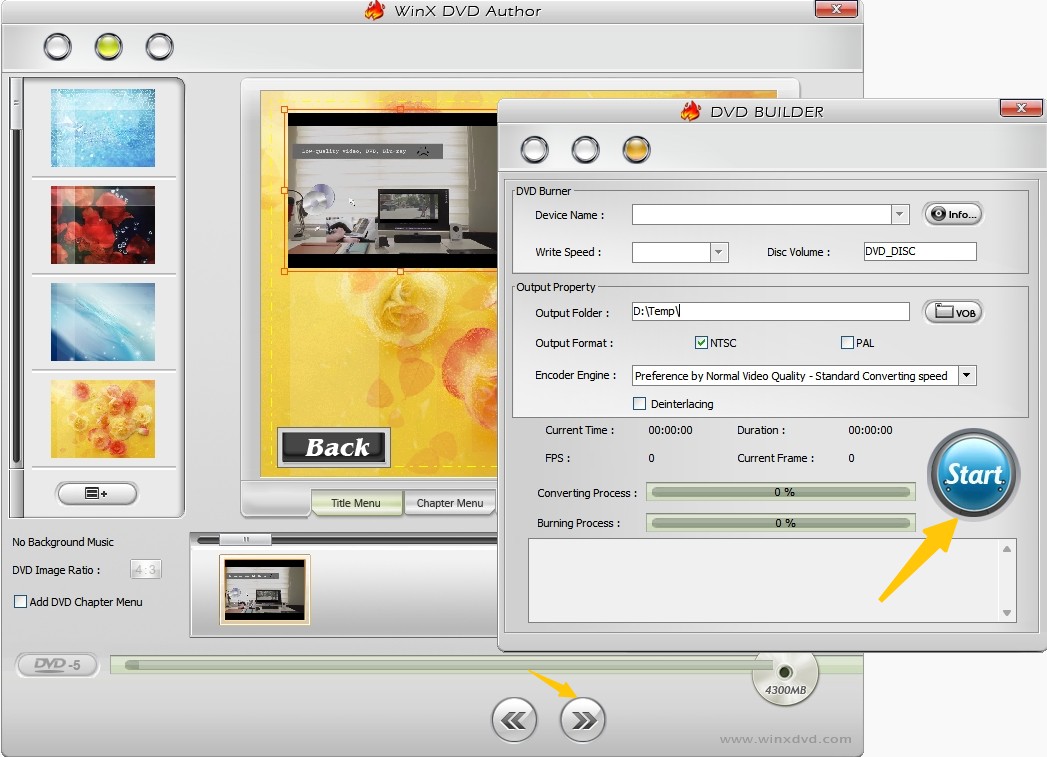
How to Convert Video to VOB
This module is very similar to "Video DVD Author," except that it doesn't include the feature for creating DVD menus. When you click "Next step," the "VOB CONVERTER" interface will appear. From there, you can choose the output folder, format, and encoder engine, and then click "Start" to directly convert your videos into VOB files.
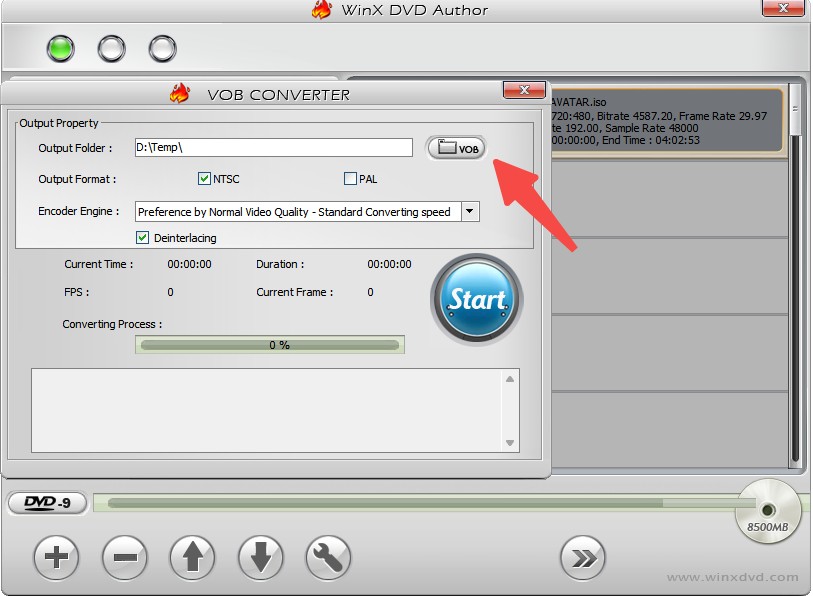
Feedback on WinX DVD Author
I follow all kinds of guides to use this DVD burning software, and overall, it’s a decent tool for converting MP4 to ISO, folder or blank disc. The interface is simple and easy to navigate, making it great for beginners. The conversion and burning process is pretty fast, and the output quality is solid, so I was pleased with the end result. It also supports a wide range of video formats, which is a big plus.
However, there are a few areas where the software could be better. For one, it lacks the ability to create custom DVD menus, which is a bit of a letdown if you want to personalize your DVDs. Additionally, while the software is generally fast, I noticed it slowed down when handling larger video files, and sometimes it would freeze or take longer than expected. The error messages are also not very clear, which made troubleshooting a bit frustrating when things didn’t go as planned. Finally, it doesn’t seem to handle newer video file types as well as some other tools, which could be an issue for people working with more recent formats.
Pros and Cons
- User-friendly interface: Easy to navigate, even for beginners.
- Fast conversion and burning process: Handles video conversions and DVD burning quickly.
- Good output quality: The quality of the DVDs produced is generally high.
- Wide format support: Can work with a variety of video formats.
- Lack of custom DVD menus: Doesn’t allow for personalized or creative DVD menus.
- Slower performance with large files: Can become sluggish or freeze when handling bigger video files.
- Unclear error messages: Troubleshooting issues can be frustrating due to vague error notifications.
- Limited Compatible System: Only available for Windows OS.
- Limited support for newer video formats: Struggles with some of the latest video file types.
Best Alternative to WinX DVD Author
Seeing the above issues faced while using WinX DVD Author, the need for an optimal option is felt. And DVDFab DVD Creator is the best option in the market. This tool is the best alternative if you are looking to create ISO, DVD disc, or folder from any popular video format.
How to Use DVDFab DVD Creator?
Download and install DVDFab
Launch the tool and select Creator from the option bar present at the top. Then load the source files by clicking the "Add" button or simply dragging and dropping it into the main page.
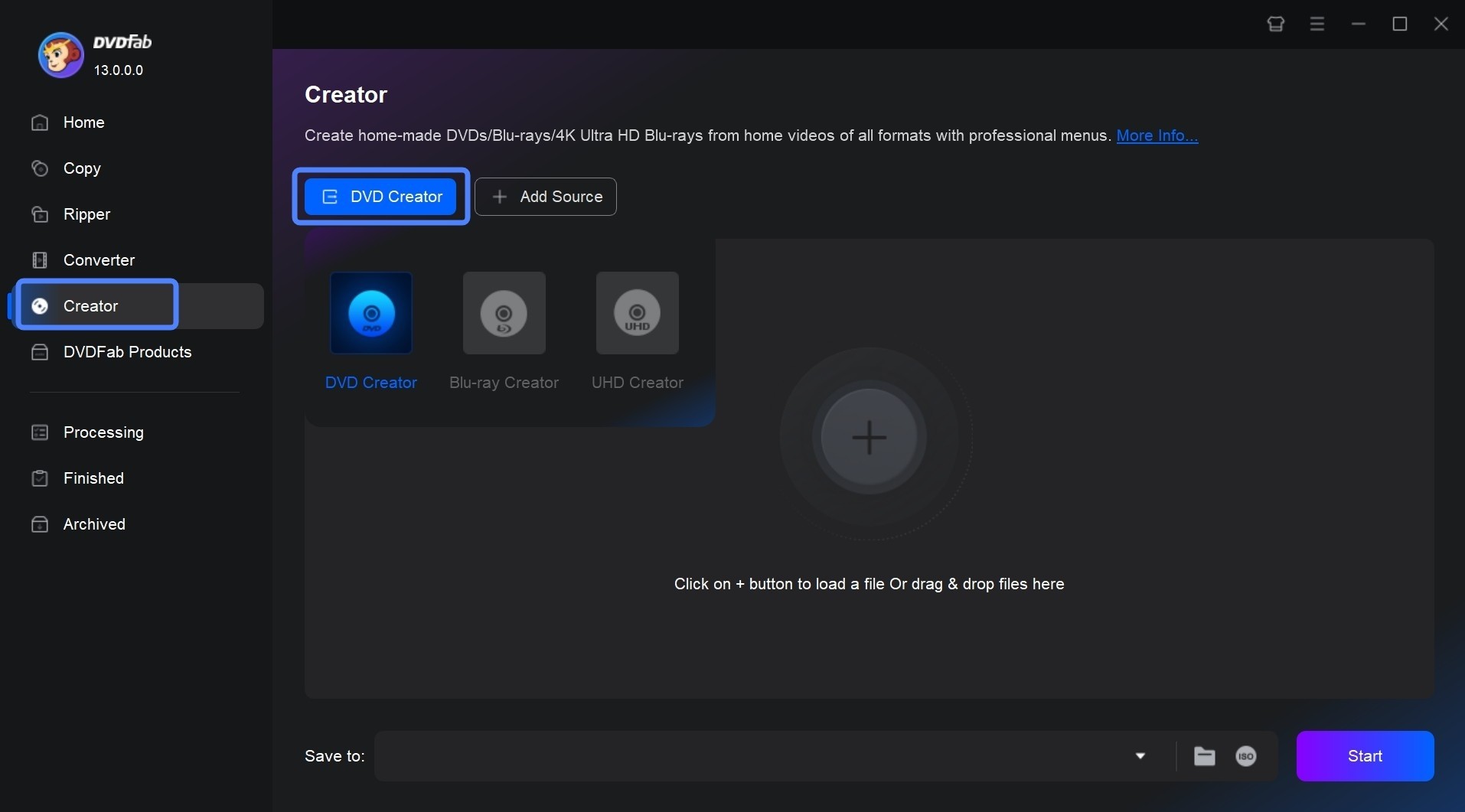
Customize the output DVD
When the source video is uploaded, Click the "Advanced Settings" button, you will be able to elect the output DVD size, name the output DVD, and configure the Menu properties and playback mode.
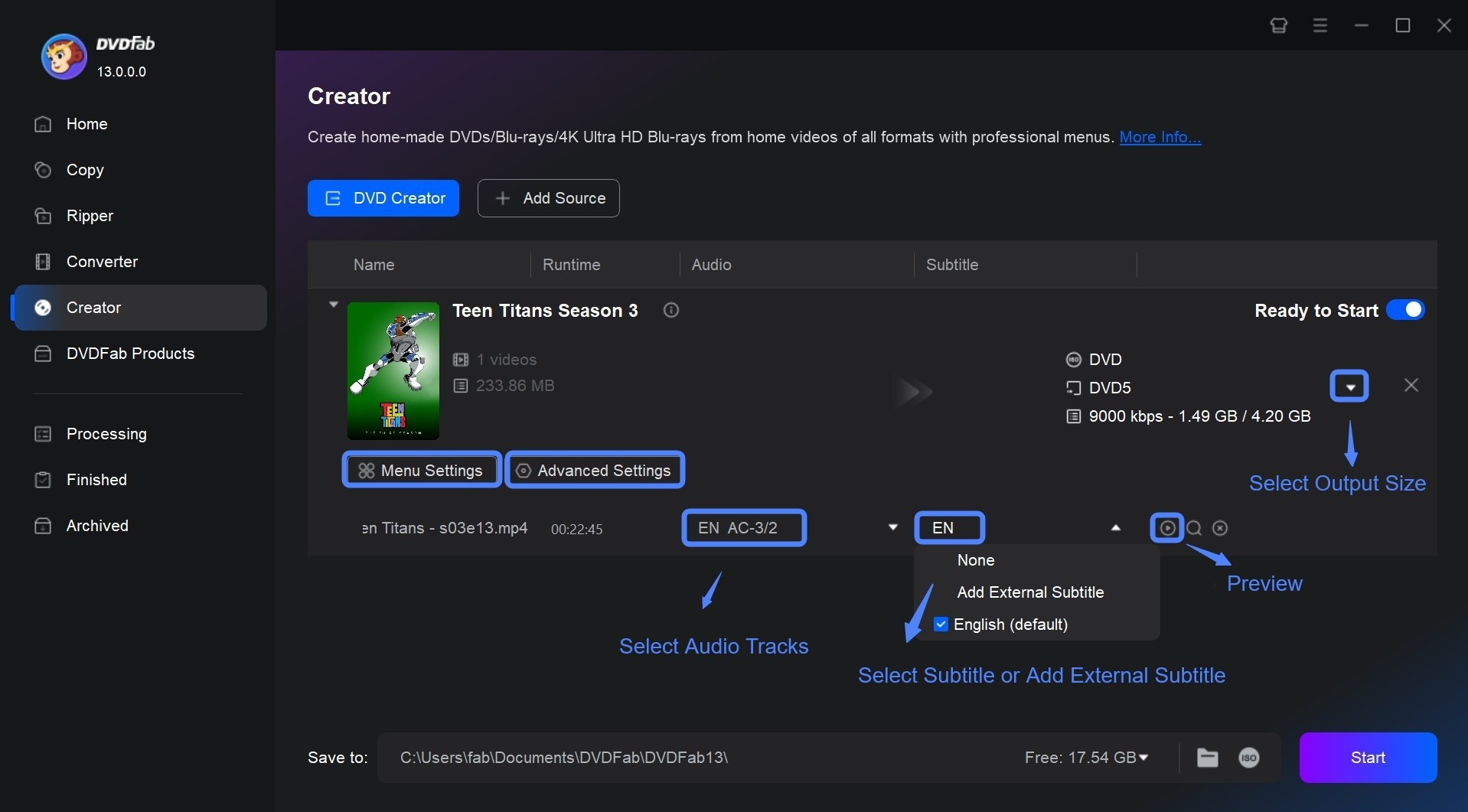
Then click "Menu Settings" to create DVD menu from a variety of templates and customize all its elements as you like.
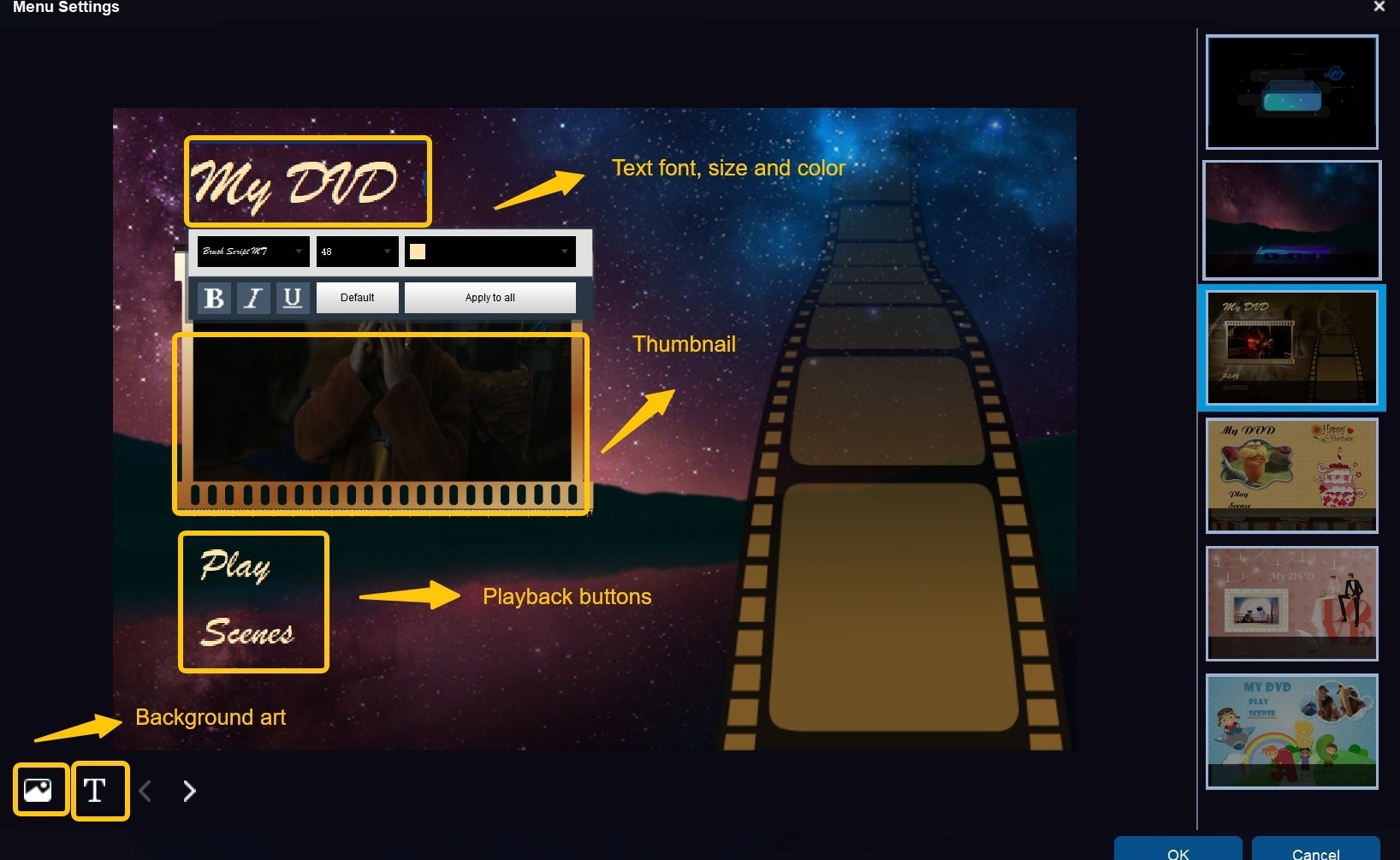
Click the start button
Choose the output folder in Save to Path, and tap the Start option to start burning your DVD.
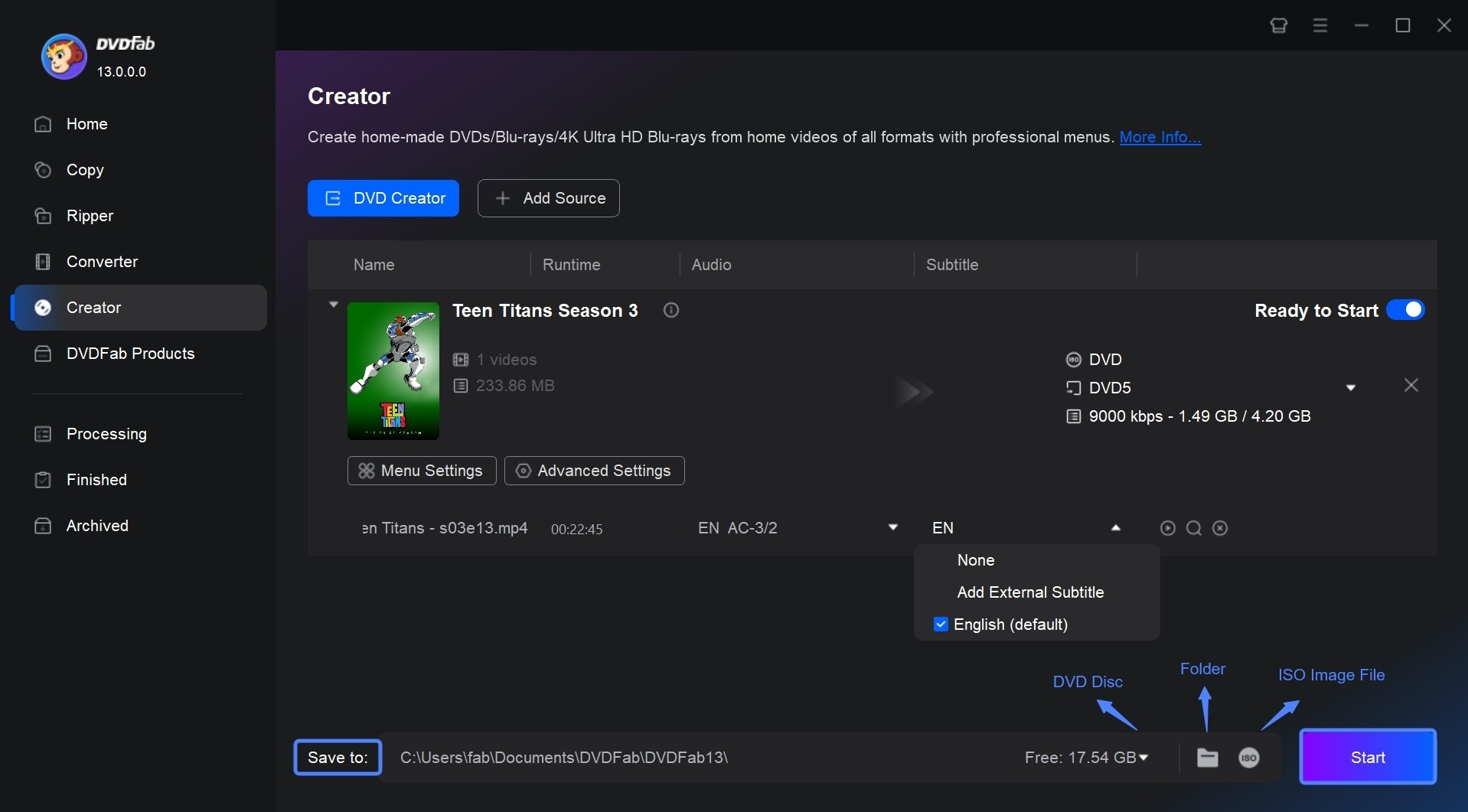
DVDFab DVD Creator vs WinX DVD Author
| Features | DVDFab DVD Creator | WinX DVD Author |
|---|---|---|
| User Interface | Intuitive, user-friendly | Simple, straightforward |
| Templates |
Customizable templates
|
Basic templates |
| DVD Menu Options | Rich menu customization | Limited menu customization |
| Burning Speed | Fast burning process | Generally fast |
| Output Quality | High quality, supports 4K | High quality |
| Disc Copying | Yes (with additional features) | No |
| Platform | Windows, Mac | Windows only |
| Templates | Customizable | Basic |
| Subtitle & Audio Support | Yes, multiple tracks | Yes, limited support |
FAQs
As per our recommendation, DVDFab DVD Creator is the best DVD maker available in the market right now.
A DVD-5 is a single-layer DVD that has a storage capacity of 4.7GB of data. DVD-9 is a dual-layer single-sided DVD that has a storage capacity of 8.5GB of data.
Conclusion
Having said that, we just had a look at the WinX DVD Author review. You saw the features and the WinX DVD Author problems. Next, we saw that DVDFab DVD Creator is the best option for WinX DVD Author. Certainly, there are also open source DVD burner tools available in the market. However, this article does not delve into them. You can opt for any of these tools that align with your specific requirements.