Best Ways to Know How to Clean DVD Discs Easily
Summary: DVD discs can easily get scratched, damaging the data. If you have a collection of old DVDs and CDs, it's important to know how to clean them. This article explains simple methods to clean dirty discs at home using common household items.
Table of Contents
If you're experiencing playback issues with your DVD, like skipping or freezing, the first step is to inspect the disc for dirt or smudges. If it's dirty, clean it thoroughly and then try playing it again. This simple fix often resolves the problem.

Why Clean DVD Discs Matter: Potential Issues Explained
If DVD discs are not clean, several issues can arise, affecting both playback performance and the overall lifespan of the discs. Here's what can happen:
Playback Errors:
- Skipping: The DVD player may skip over parts of the disc due to difficulty reading through dirt, dust, or smudges.
- Freezing: The video or audio might freeze during playback as the player struggles to read corrupted or obstructed sections.
- Disc Not Recognized: The player may fail to recognize or load the disc entirely, displaying an error message instead.
Reduced Video and Audio Quality:
- Pixelation: Dirt and smudges can cause the video to become pixelated or distorted.
- Audio Dropouts: The audio may have glitches, dropouts, or become out of sync with the video.
Increased Wear on DVD Player:
- Strained Laser: The DVD player's laser has to work harder to read through the obstructions, which can lead to faster wear and tear of the laser assembly.
- Mechanical Stress: Repeated attempts to read a dirty disc can cause mechanical stress on the player’s components, potentially leading to malfunctions.
Permanent Data Loss:
- Scratches from Debris: Dirt or small particles on the surface can scratch the disc when inserted into the player or handled improperly, leading to permanent data loss in those areas.
- Corruption of Content: Persistent playback errors might corrupt or damage the digital data over time, especially if the disc is not properly maintained.
Shortened Disc Lifespan:
- Physical Damage: Accumulated dirt and poor handling can cause physical deterioration, shortening the usable life of the disc.
- Reduced Compatibility: Dirty or damaged discs may not be compatible with all DVD players, particularly older or more sensitive models.
Preventative Measures:
- Regular Cleaning: Ensure discs are cleaned regularly using appropriate materials.
- Proper Storage: Store DVDs in their cases when not in use to minimize exposure to dust and debris.
- Handle Carefully: Always hold DVDs by the edges or the center hole to avoid fingerprints and smudges.
How to Clean DVDs
DVDs can become untidy in two common ways: through scratches or heavy grime and stains. Scratched DVDs often result from improper handling or storage and can disrupt the laser’s ability to read data, causing playback issues like skipping or freezing. DVDs with heavier grime and stains, such as smudges, dirt, or sticky residues, can scatter or block the laser, leading to similar playback problems or preventing the disc from being read altogether. Both types of damage can significantly impact the performance and longevity of the DVD, making regular cleaning and careful handling essential.
How to Clean Scratched DVDs?

Materials you can use:
- Toothpaste
- Furniture Polish
- Repair Kits
- Banana
- Vaseline
- Windex
Step-by-step cleaning process:
Step 1: Rinse the DVD under warm water
Step 2: Apply Toothpaste
Carefully apply a few strips of toothpaste, as shown in the first picture. Without your finger actually coming into contact with the surface of the dvd, rub the toothpaste around to totally cover the surface of the dvd.
Step 3: Remove the Toothpaste
Rinse the dvd under warm water, carefully rubbing away the toothpaste. Then hold the dvd as shown in the picture. Shake it back and forth for a minute or so, to air dry it. Do not use a hairdryer.
Step 4: Apply the Windex
Spray the dvd with Windex glass cleaner. Carefully wipe it dry with a clean microfiber cloth. Your dvd is now clean, and ready for use!
How to Clean DVDs with Heavier Grime and Stains?

Materials you can use:
- Soft microfiber cloth (or a lint-free, soft cotton cloth)
- Distilled water (to avoid mineral buildup)
- Isopropyl alcohol (preferably 70% or higher)
- Mild dish soap (optional for heavy stains)
- A soft-bristled brush (optional for stubborn grime)
- Compressed air (optional, for removing dust)
Step-by-step cleaning process:
Step 1: Dust Off the Surface
Before using any cleaning solution, blow off any loose dust and dirt from the surface of the disc. Use compressed air or gently wipe with a dry microfiber cloth in a straight line from the center to the outer edge (never in circular motions).
Step 2: Prepare Cleaning Solution
For mild grime, mix a small amount of mild dish soap with distilled water; For more stubborn stains, you can use a mixture of isopropyl alcohol and distilled water (roughly 70% alcohol to 30% water ratio).
Avoid harsh chemicals like window cleaners or products with ammonia, as they can damage the disc.
Step 3: Clean with a Cloth
Dampen a soft microfiber cloth with the cleaning solution (don't soak it, it should be damp, not wet); Wipe the disc gently from the center outwards in a straight line. This reduces the risk of leaving streaks or causing scratches.
Be sure to avoid circular motions, as these can damage the data layer over time.
Step 4: Dry the Disc
Use a dry, clean microfiber cloth to gently wipe the disc, again working from the center to the outer edge to dry it completely.
DVDFab DVD Ripper : The Best Solution to Clean DVDs

DVDFab DVD Ripper can detect and remove any typical DVD copy protection like CSS, APS, RC, Sony DADC , and more, making DVD to digital conversion possible. Moreover, newly purchased encrypted DVDs can also be recognized and decrypted thanks to DVDFab's exclusive Cloud Decryption Service. This superb DVD ripper lets you open any old or new disc in 5 to 10 seconds.
It is a good thing to back up physical DVDs by ripping the data somewhere safe. Ripping DVDs to an external hard drive or your computer can be very handy, thereby providing you with an easy way to get back your files in case your discs are scratched. This allows you to skip the usage of physical discs overall. And the best way to rip DVDs is using DVDFab DVD Ripper. The tool is an ideal choice to rip your DVDs. It can convert any DVD to different formats to save them digitally. The output format is compatible with different devices as well. Below are some noteworthy features of this tool. Have a look.
How to Rip a DVD with DVDFab DVD Ripper?
Step 1: Download and install the tool on your PC. Open the tool and select Ripper module.
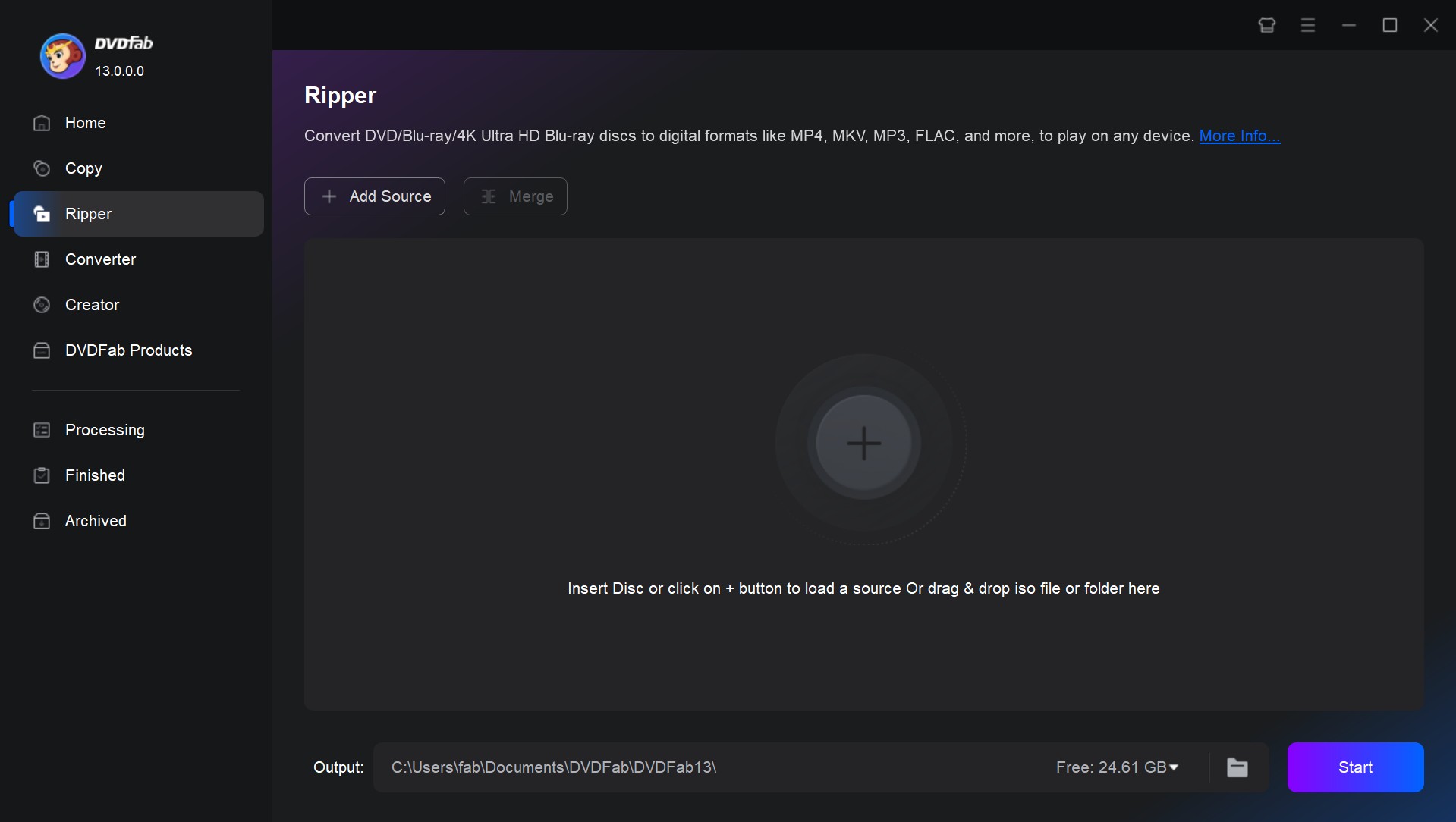
Step 2: Insert the DVD into the drive. Allow DVDFab to access the disc automatically from your drive.
Step 3: After the disc is loaded, click the Folder option at the output selection box to select your USB drive as the output folder. Go to the profile library through the Choose Other Profile button.
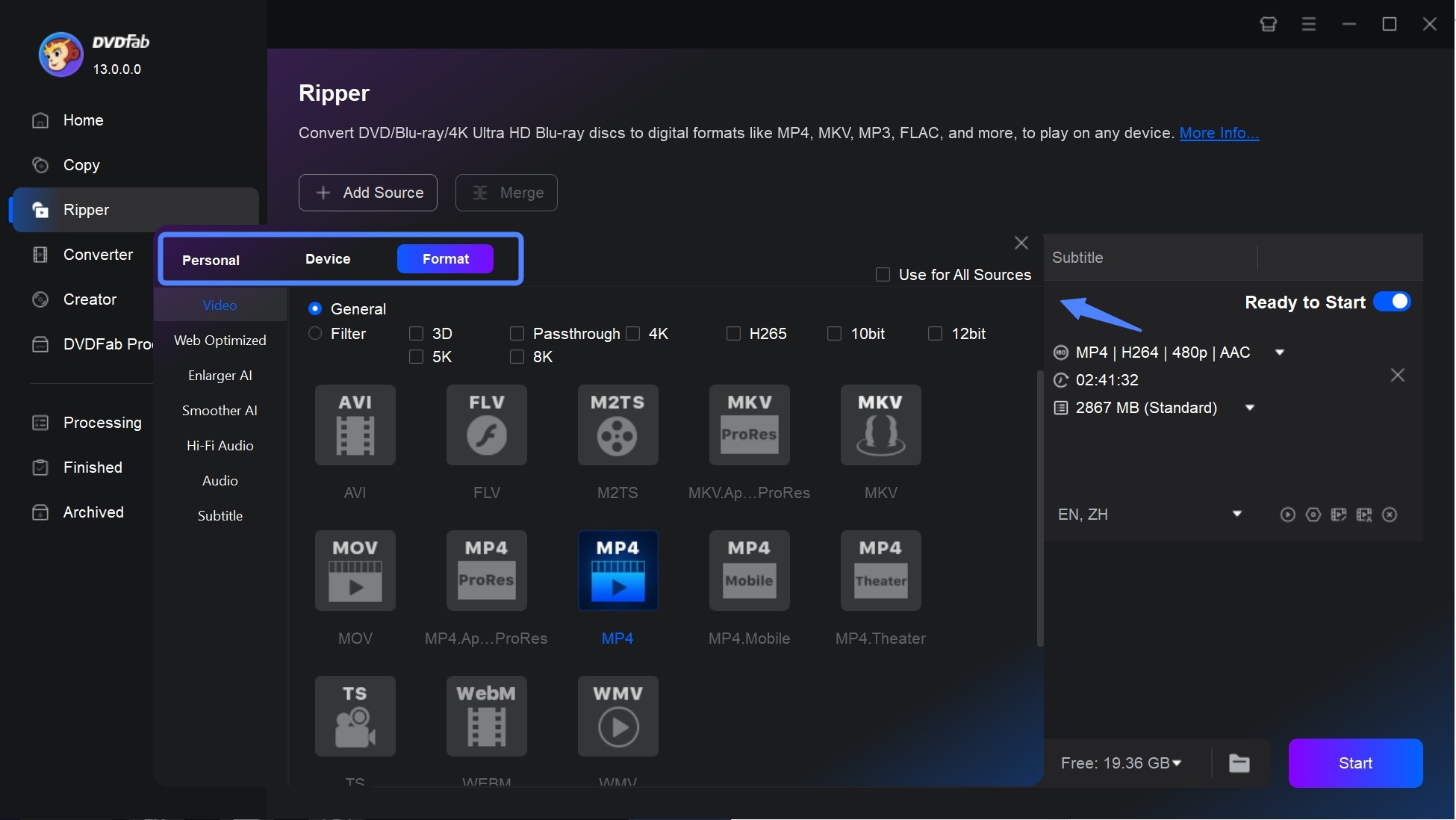
Step 4: Next, select the desired format from Format >> Video >> General section. Choose the output video directory and tap the Start option to begin copying the DVD to the selected USB drive.
FAQs
This entirely depends on where the scratch is located on the surface of the DVD. If the scratch is on the shiny top section of the disc, it is almost next to impossible to repair it. If the scratch is on the plastic bottom part of the disc, there is a chance for you to repair it.
Actually, yes! Toothpaste can be used to get rid of scratches on DVDs. You can also use soap, warm water, and a cloth to clean the discs.
Conclusion
Having said that, you just had a look at different methods that can be used to know how to clean DVD discs easily at home. You also had a look at some precautions that can be take to avoid your DVDs from getting scratched. Using a ripper tool such as DVDFab DVD Ripper can be handy to backup your DVDs. Also, using DVDFab DVD Copy can help you copy your DVDs on your local machine or external hard drive.





