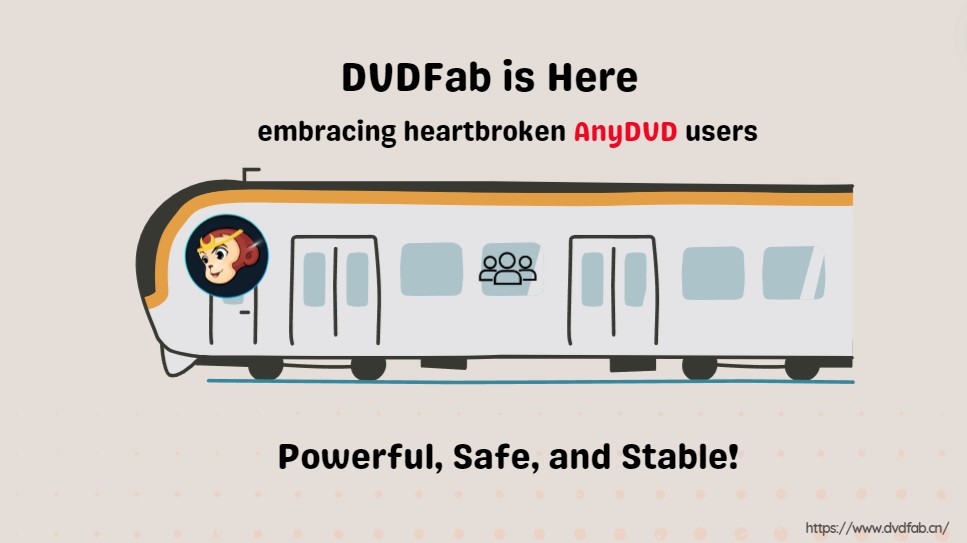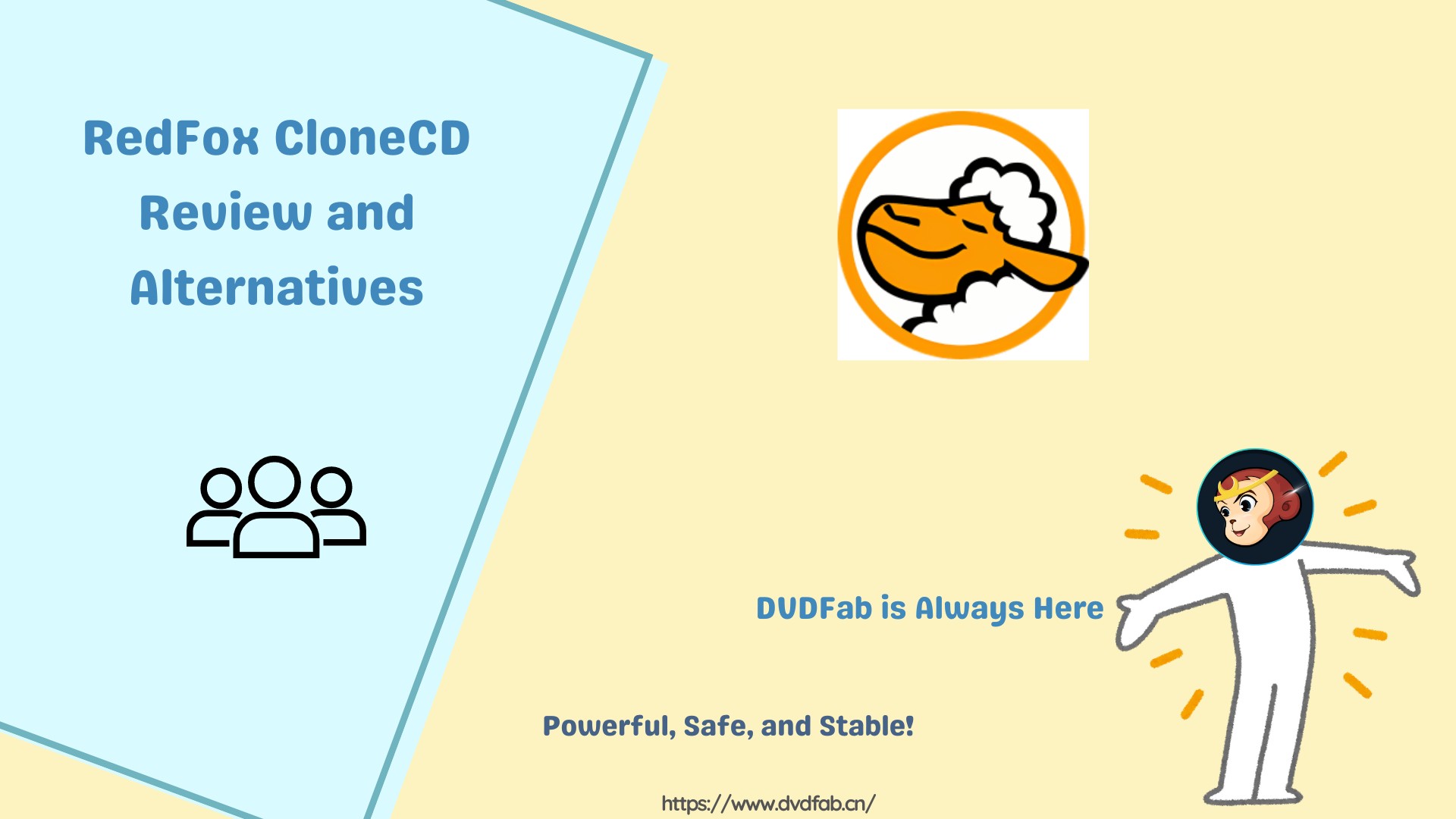WinX DVD Copy Pro Review: A Guide, Alternative & Comparison
Summary: If you want to copy your entire DVD collection to another blank DVD or make a digital copy to the ISO image file or folder for backing up or all device compatibility purposes, Winx DVD Copy Pro is the ultimate destination.
Table of Contents
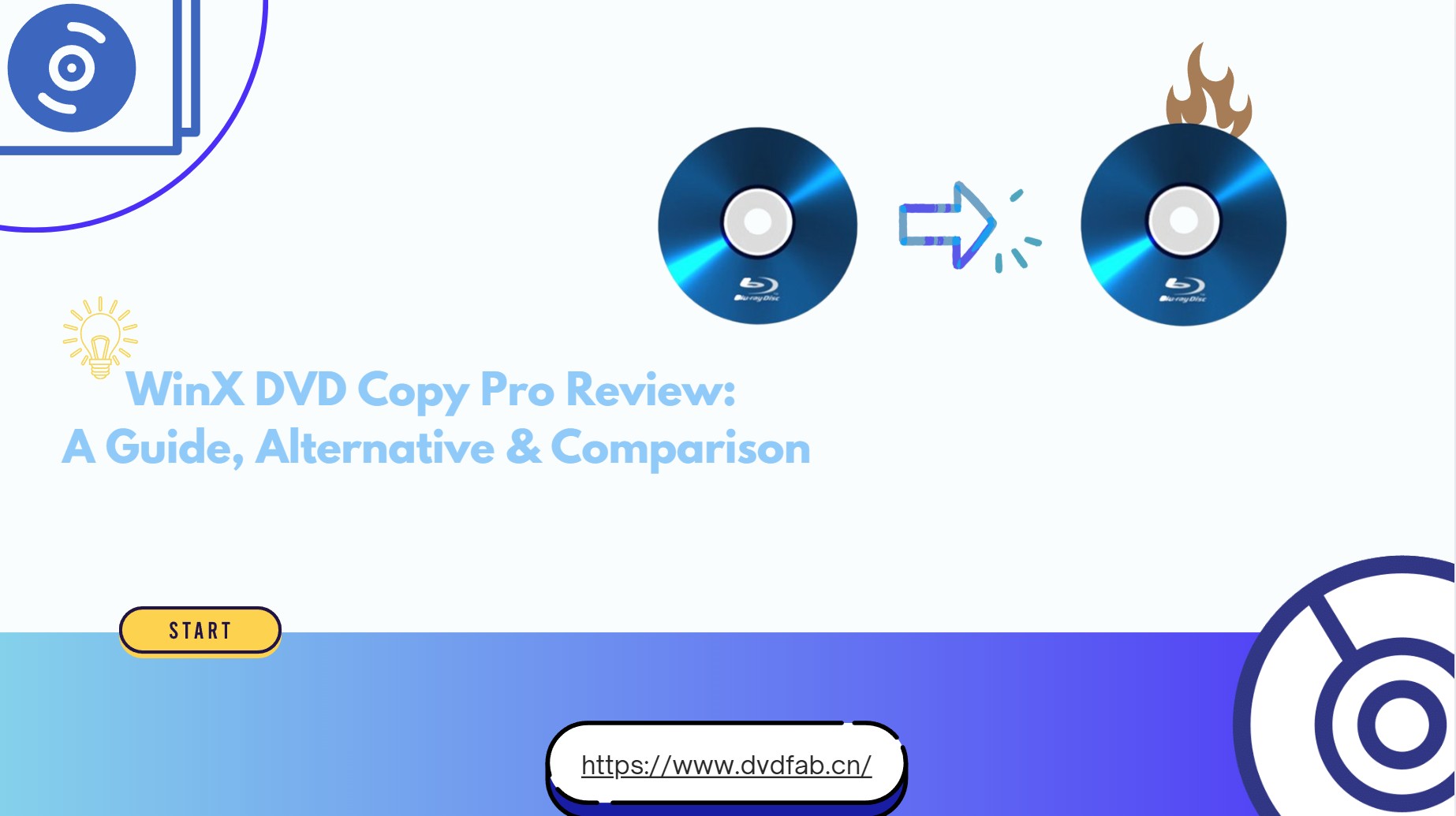
It's time to save all of your old or new DVD content from being scratched or damaged. The best way is to copy them to any new DVD, or to enjoy them on any device anytime, you can make their digital copy to an ISO image file or folder. For doing this, Winx DVD Copy Pro is the ultimate program with its excellent DVD copying functions. So, in this comprehensive Winx DVD Copy Pro Review, you will also get an advanced alternative to Winx DVD Copy to excel your DVD coping experience.
What is Winx DVD Copy Pro ?
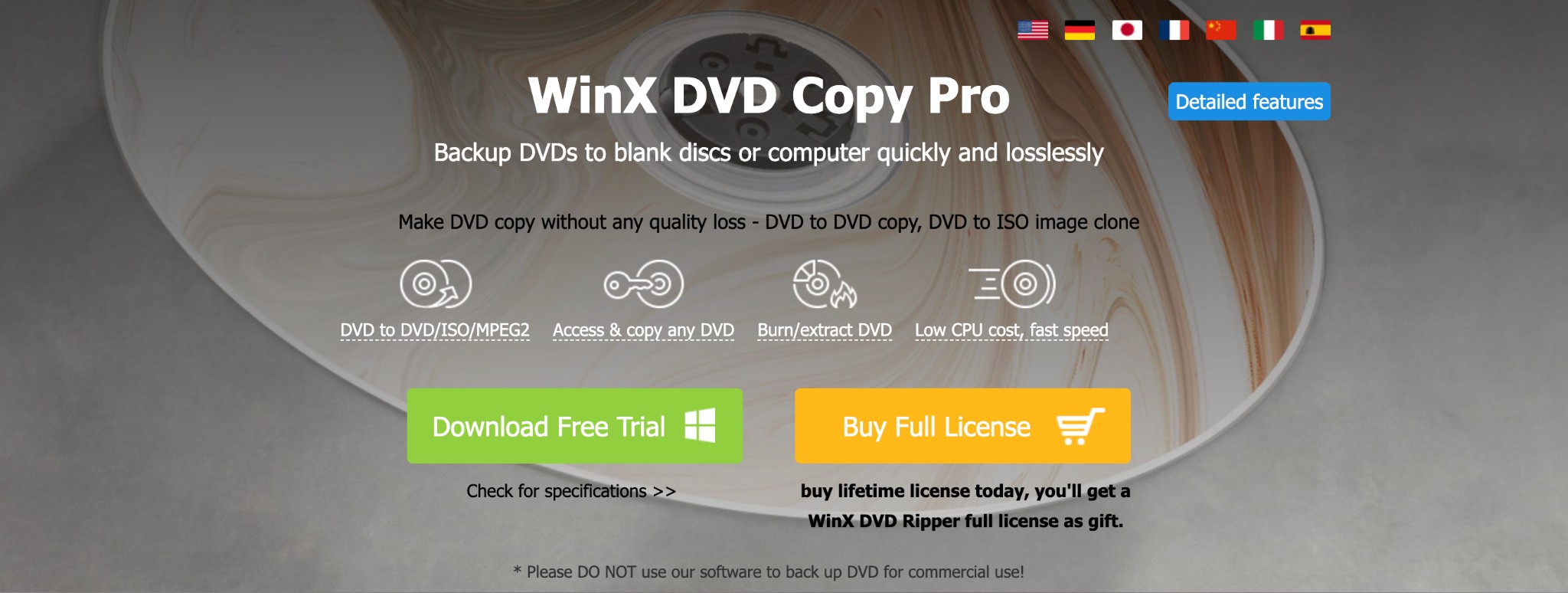
Winx DVD Copy Pro is a very renowned software used on Windows only to copy any DVD disc to another blank DVD or you can save it to your computer as an ISO image file or Video-TS folder. While copying DVDs, Winx gives 1:1 quality without any data loss. The copied DVD can be stored on the hard drive, cloud storage, external drive, or something else. WinX can handle all the common DVD formats, such as DVD-5, DVD-9, etc. It lets you copy DVD-9 to DVD-9 or DVD-5 to DVD-5 with lossless quality. So, let's get into the attractive features of this tool.
👍Fascinating Features
- It can remove any region code or copy protection such as APS, CSS, RCE, etc
- Lossless DVD copying option with a 1:1 ratio
- 9 dedicated modes to copy DVDs such as Full DVD backup, DVD title backup, ISO Mounter, DVD Burner, etc
- Using the DVD Info Display option and the internet, Winx can get all the information about DVDs from the authoritative DVD library
- While copying a DVD, it can fix bad sectors, read broken sectors, skip blank sector
- It let's you convert a DVD to MPEG-2 & copy audio, video, and chapter of the DVD
- It can handle all types of DVDs like TV series, music, workouts, 99-titles, homemade discs, etc.
👎Cons
- Winx DVD Copy Pro is not available for Mac
- It cannot support DVD-9 to DVD-5 copy
How to Copy DVD to DVD Using Winx DVD Copy Pro?
Step 1: After downloading the Winx DVD Copy Pro, you must install and launch it on your Windows system.
Step 2: Go to the Clone DVD to DVD Option > select the Source DVD & Target DVD Burner.
Step 3: Winx will automatically detect the inserted DVD> for multiple DVD drive users; you have to select the Browse option you need. Use the Browse button to select the preset Temp Folder.
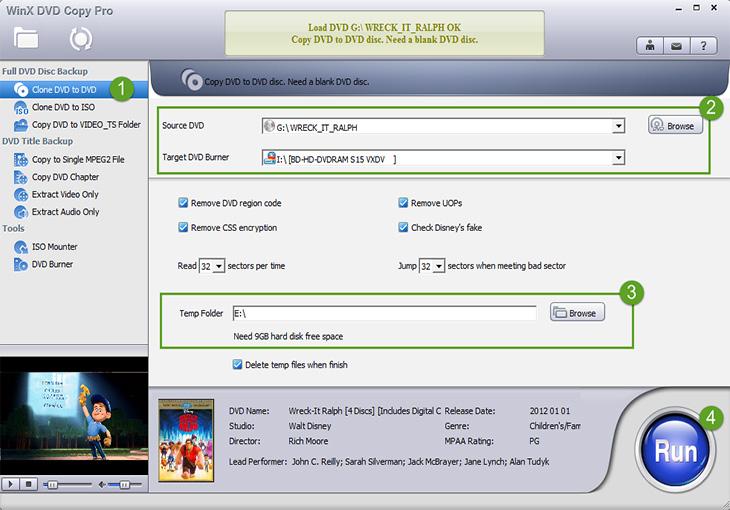
Step 4: The Temp File destination must have more than 9GB clear space. Next, go for the optional settings such as Remove DVD region code, Remove UOPs, Remove CSS encryption, and Check Disney's fake.
Step 5: Hit Run next to initiate the DVD-to-DVD copying process. Now, for multiple users, select Burn from the pop-up window.
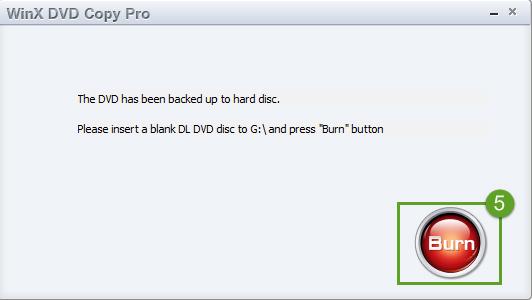
Step 6: For one optical drive user, the original DVD content will be backed up in the Temp folder, and you will get the pop-up box notifying you that the backup is complete. Next, you need to insert the blank DVD > and select Burn to complete the copying process.
While copying DVDs, you probably want to reduce the original file size to make all the files fit into one DVD or small device storage. However, Winx DVD Copy Pro can't compress files; therefore, you need ample device storage to save large files. So, while reducing file size, if you need extensive video editing functions, DVDFab DVD Copy is the best WinX DVD Copy Pro alternative.
Dynamic Difference Between WinX DVD Copy Pro Vs DVDFab DVD Copy
To select the best tool for your DVD coping purpose with specifications and customization, you take a glance at the comprehensive comparison of these tools with their potential features and services.
| Impactful Factors | WinX DVD Copy Pro | DVDFab DVD Copy |
|---|---|---|
| OS | Windows Only | Windows & Mac |
| Decryption | Yes | Yes |
| Compression | No | Yes |
| DVD format support | All major formats | All types of old or new DVD formats |
| Batch Processing | No | Yes |
| Metadata Synchronization | No | Yes |
The Advanced Alternative to WinX DVD Copy Pro: DVDFab DVD Copy

DVDFab DVD Copy can automatically detect and remove any copy protection without any hassle before copying DVD, such as CSS (Content Scramble System), APS (Analog Protection System), RC (Region Code), DADC, etc.
The most attractive function of DVDFab DVD Copy is to compress and reduce file size without compromising quality. It lets you take the lossless backup of any DVD to another new DVD/ ISO image file or folder. DVDFab can work on both the Windows and Mac devices. A dedicated Cloud Decryption Service can remove any old, new, regional, or other advanced encryption within the blink of your eye. So, let's see what are the main attractions of the tool.
👍Attractive Functions
- Lossless DVD copying with 1:1 ratio between DVD-9 to DVD-9 or DVD-5 to DVD-5
- Decrypt any DVD within a seconds
- Compress DVD file size with DVD-9 to DVD-5 coping support
- Compressed output files can be played on any portable or other devices
- Enjoy DVD-to-DVD conversion or digital copy in an ISO image file or folder
- 6 diversified copy modes such as Full Disc, Main Movie, Clone or Burn, split, merge, and customize in the DVD copying process
- Copy multiple DVDs in batches while keeping them in the queue, and they will be automatically copied one after another
- Save metadata while copying the DVD
- It can remove the Cinavia Watermark and enjoy audio in AC3 5.1.
How to Copy DVD to DVD Using DVD Copy Pro?
Step 1: After downloading and launching the DVDFab program on your Windows or Mac, go for the “Copy” Module from the left side module panel.
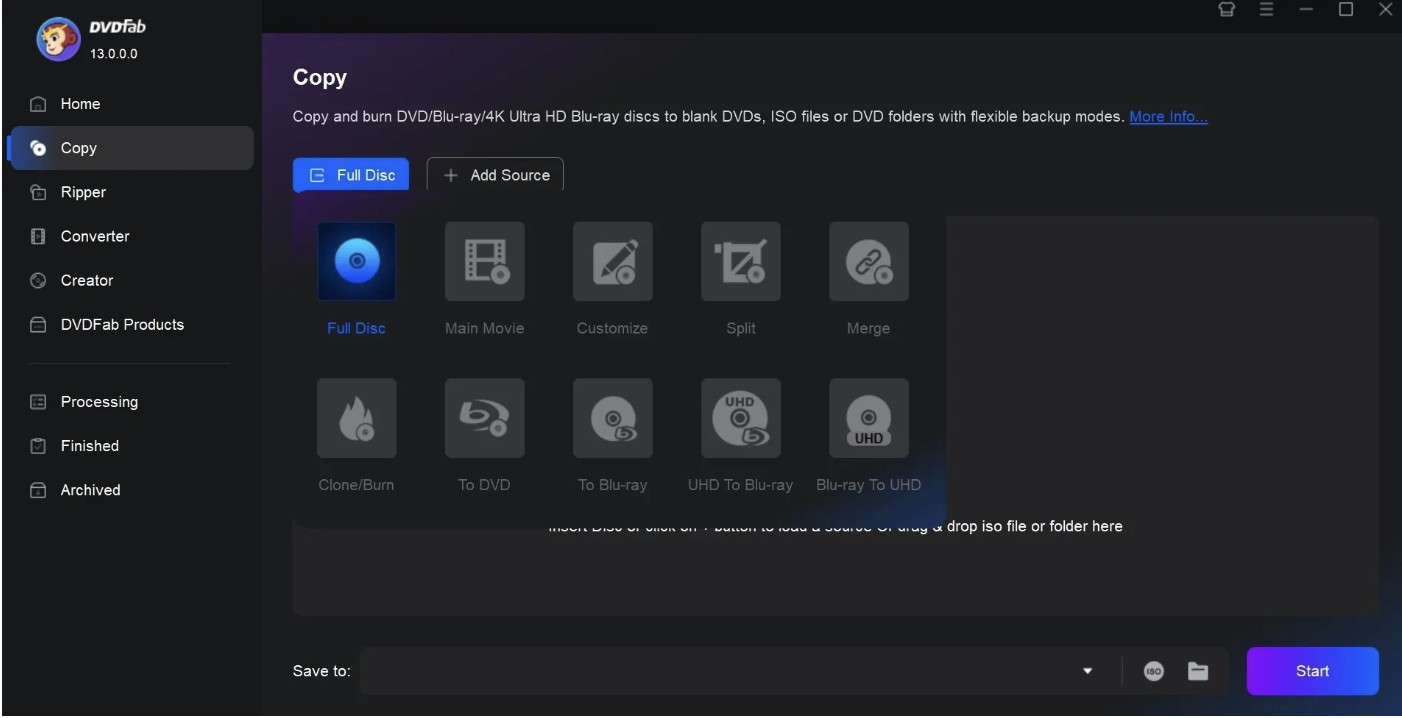
Step 2: Select Copy Mode > select any of the copy modes according to your choice from the available options > insert the source DVD that you want to copy into the optical drive. The tool will automatically upload the file.
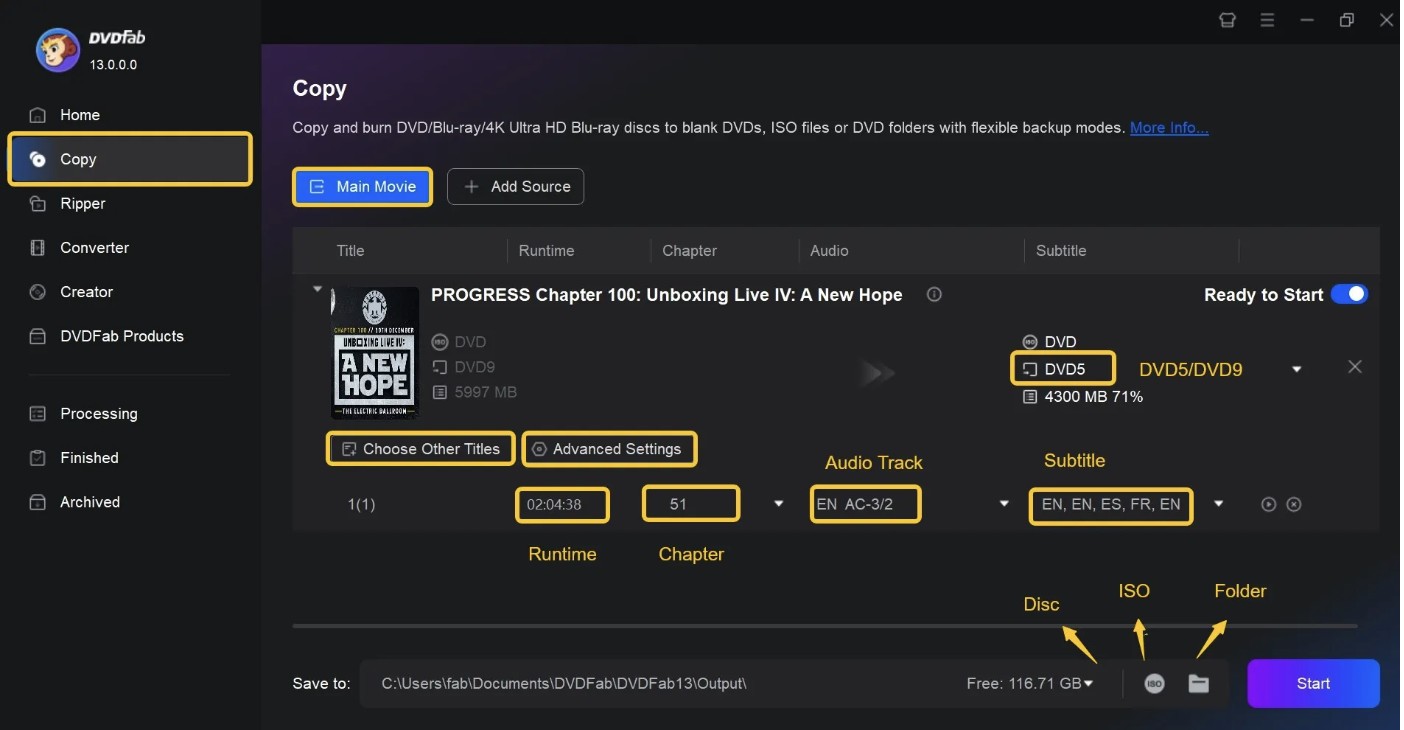
Step 3: If the source file is an ISO image or folder, you can drag and drop the file in the main interface. After successfully uploading the source file, the main movie will be selected as the default setting.
Step 4: However, for more customization, you can change or select chapters, audio tracks, subtitles, etc. Head to the Advanced Settings option and select the output DVD file size as DVD-9 / DVD-5.
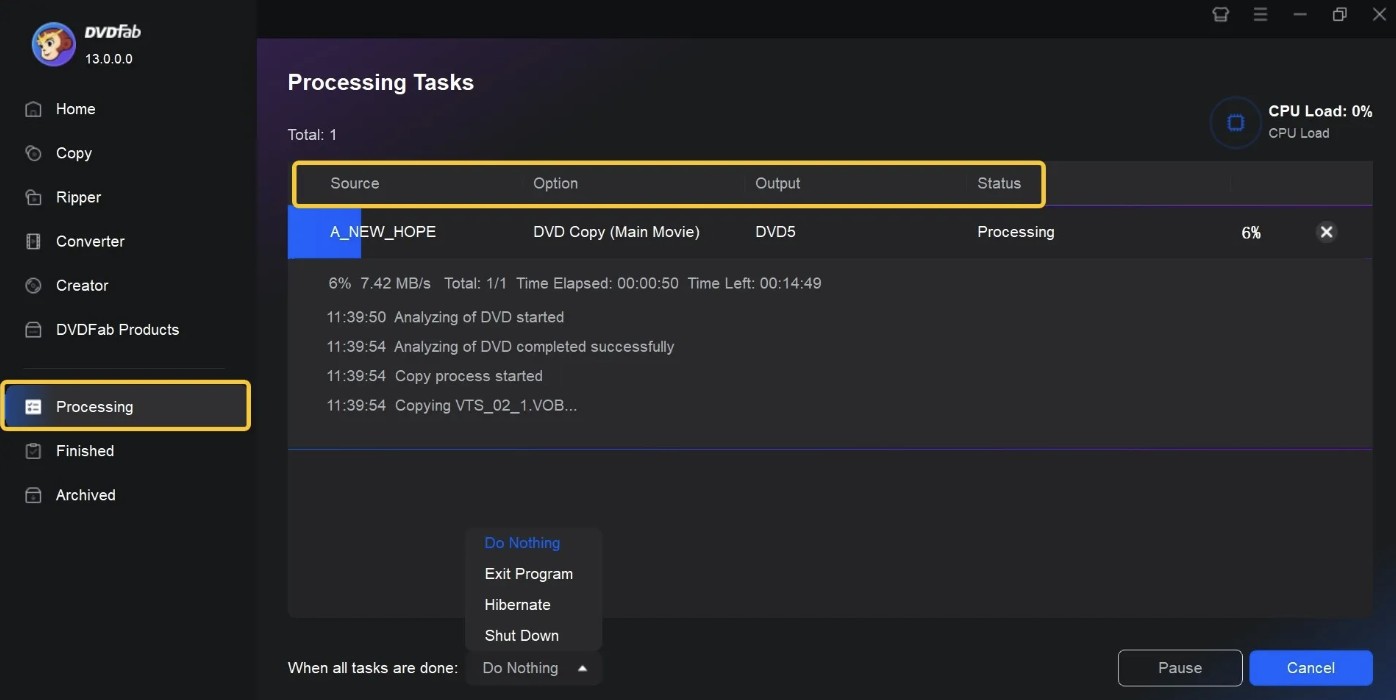
Step 5: Select the directory at the bottom of the main interface for saving the output file > from the drop-down list. Select the optical drive as the directory to save the output file to the blank disc. Next, click the Start option to initiate the DVD copying process.
FAQs
WinX DVD Copy Pro takes around 12 to 17 minutes to copy any DVD. However, copying depends on your CPU strength, writing speed, DVD quality, etc.
Conclusion
In this WinX DVD Copy Pro review, you will find the detailed and dynamic factors of this tool. However, as your one-time investment in the most effective DVD copying software can save all of your old and new memories, movies, tutorials, or presentations stored on your DVDs forever, it's time to pick the right product. To enjoy the best DVD copying software on Windows and Mac, compress file size, or explore batch processing, you can try the DVDFab DVD Copy with its impressive time-ahead functions.