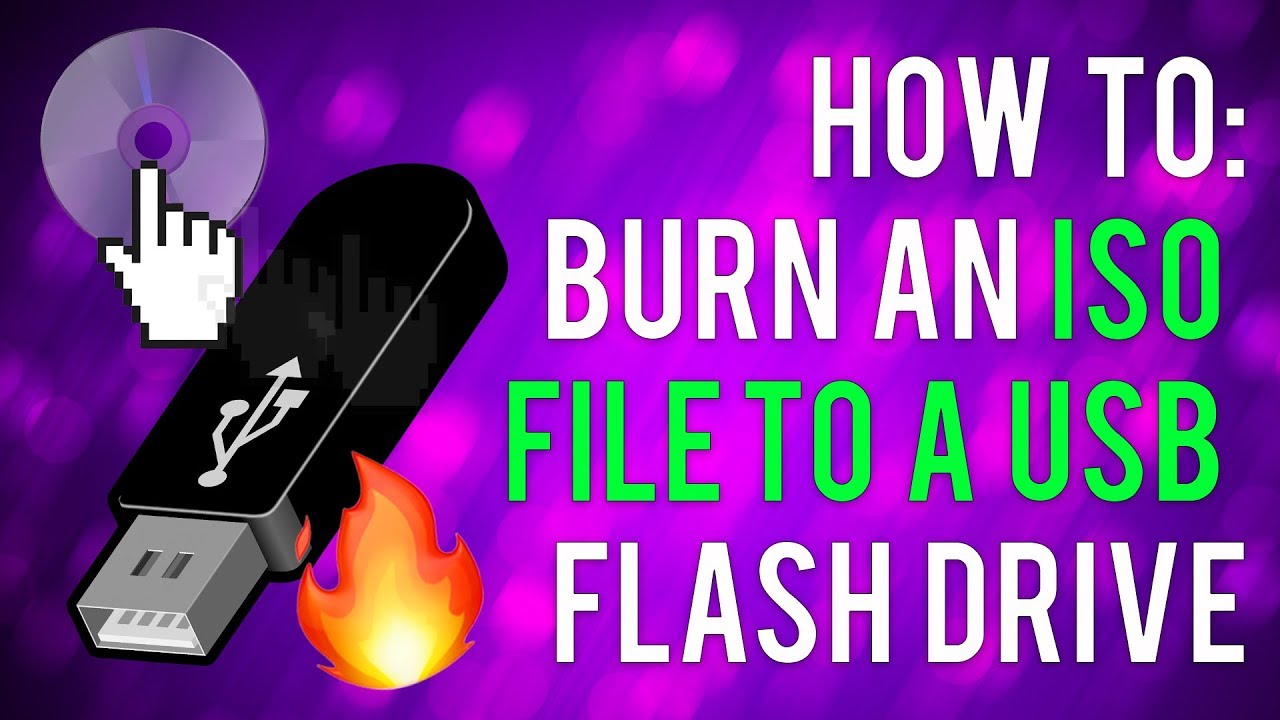Does PS5 Play DVD? Tips for DVD Playback on PS5 Standard/Digital
Summary: Does PS5 play DVD? Yes! The PlayStation 5 not only offers users advanced gaming experiences, but also has certain multimedia capabilities. However, DVD playback is only available on the Standard Edition. Let's delve into how to play DVDs on your PS5 and what possible restrictions you might encounter.
If you are curious about does PS5 play DVD, you must be aware of certain factors such as what version of PS5 you have, in what location you are using your PS5, what DVD format you are using etc. However, these restrictions or limitations can't stop you from enjoying your favorite DVDs on PS5. So, here you will get a detailed guide, steps and solution on how to play DVD on PS5 Standard or Digital Edition.

Part 1. Does PS5 Play DVD?
With 65.5 million sold units, 8K display screen resolution, 3-D Audio, and Dolby Atmos 7.1 surround sound support, the PS5 is the latest temptation for game lovers. Sony developed the PS5 and launched two versions: the base model with optical disc drive and the PC5 Digital edition without optical disc support.
Now, if you already have the PS5 or planning to buy one and you are confused about can PS5 play DVD, the answer is yes, you can on the PS5 base model and no, you can't on the PS digital Edition model. The base model of the PS5 also has some restrictions and limitations when playing DVDs.
1.1 What Types of DVDs Can You Play On PS5?
The PS5 Standard Edition features an Ultra HD Blu-ray disc drive, but its DVD playback capabilities have specific limitations. While the console supports playback of PS4/PS5 game discs, standard Blu-ray discs, and 4K Ultra HD Blu-ray media, it doesn't maintain universal DVD format compatibility. As the successor to PS4, the PS5 inherits most legacy disc playback functions but remains incompatible with certain DVD regional formats and specialty disc types.
Here's an overview of DVD formats supported and unsupported by the PS5 Standard Edition:
|
Compatible DVD Format |
Incompatible DVD Format |
|
Ultra HD Blu-ray DVD (DVD-ROM DVD-R/RW (video mode, VR mode) DVD+R/RW) Blu-ray Disc (BD-ROM BD-R/RE (BDAV, BDMV)) |
BD-R/RE XL, BD-RE ver.1.0, BD-RE ver.1.0, CD, 8 cm discs Unfinalized DVD, Sticker or paper pasted discs Copy-protected, illegal, regional restricted or unauthorized DVDs Damaged or cracked DVDs |
1.2 Can You Play DVD On PS5 From Any Region?
The PS5 Digital Edition not only lacks a disc drive to play any kind of physical DVD but also doesn't support external drives. So, suppose you are planning to invest in the PS5 Basic model, which is more expensive than the PS5 Digital Edition. In that case, you should know whether there are any regional restrictions or limitations on accessing DVDs.
Using the PS5 DVD player, you can only play DVDs that are region-locked. That means you can play the DVDs coded for the exact location to which your PS5 console is tied. Other region's DVDs can't be played on your region's PS5 console. So, the PS5 DVD player is not region-free. You can change your location on PS5 a maximum of 4 times, and after that, the region code will be locked permanently.
1.3 Can You Watch DVD On PS5 Digital Edition?
As the name suggests, the PS5 Digital Edition is purely digital and can play all digital forms of video games, movies, videos, or other media content. There is neither a built-in disc drive nor an external DVD drive. So, the only way to enjoy your favorite videos, movies, and video games on the PS5 Digital Edition is to get a digital copy of all the content stored in DVDs, Blu-ray, or other discs.
Part 2. How to Play DVD on PS5 Digital Edition?
The PS5 Digital Edition's lack of a disc drive presents notable limitations for users with physical media collections. While incompatible with physical PS4 game discs and $100 less expensive than the standard model, this edition offers a cost-effective solution for digital-focused users.
Rather than upgrading to the pricier PS5 Standard Edition, consumers can leverage an advanced DVD conversion software, DVDFab DVD Ripper, to transform DVD libraries into PS5-compatible digital formats (MKV, MP4, WebM, etc.). This Windows/Mac-compatible software efficiently removes modern encryption protocols and regional locks during conversion, ensuring seamless playback across devices. You will get ripped DVDs in high resolution and audio quality in reduced file size with 1:1 lossless compression support.
💻Supported OS:
💡Ripping Attractions:
- Decryption: DVDFab's Cloud Decryption Service swiftly eliminates encryptions (CSS, APS, Sony DADC), or unlocks any regional DVD codes.
- Lossless Ripping: Retain your DVD's original quality while reducing file sizes through DVDFab's 1:1 lossless ripping and compression capabilities.
- Wide Format Support: Rip DVDs into ISO files or folders supporting 1000+ formats like AVI, MKV, MOV, ensuring compatibility across diverse devices and platforms.
- Device Presets: Select from over 260 presets to achieve optimal streaming on your chosen device.
- Advanced Customization: Tailor your output using filters from Advanced Settings for specifications like codec, resolution, subtitles, and quality.
- Superior Audio-Visual Quality: Enjoy 3D videos, up to 8K resolution, and AC3 5.1 audio for a cinematic streaming experience.
- Built-in Editor: Enhance your ripped videos by trimming, cropping, and more, catering to your specific streaming needs.
How Convert DVD to PS5 Digital Format with DVDFab DVD Ripper
Step 1: Begin with the DVDFab 13, head to the "Ripper Module" > put the DVD that you like to rip in the drive, and your inserted source DVD content will be uploaded automatically.
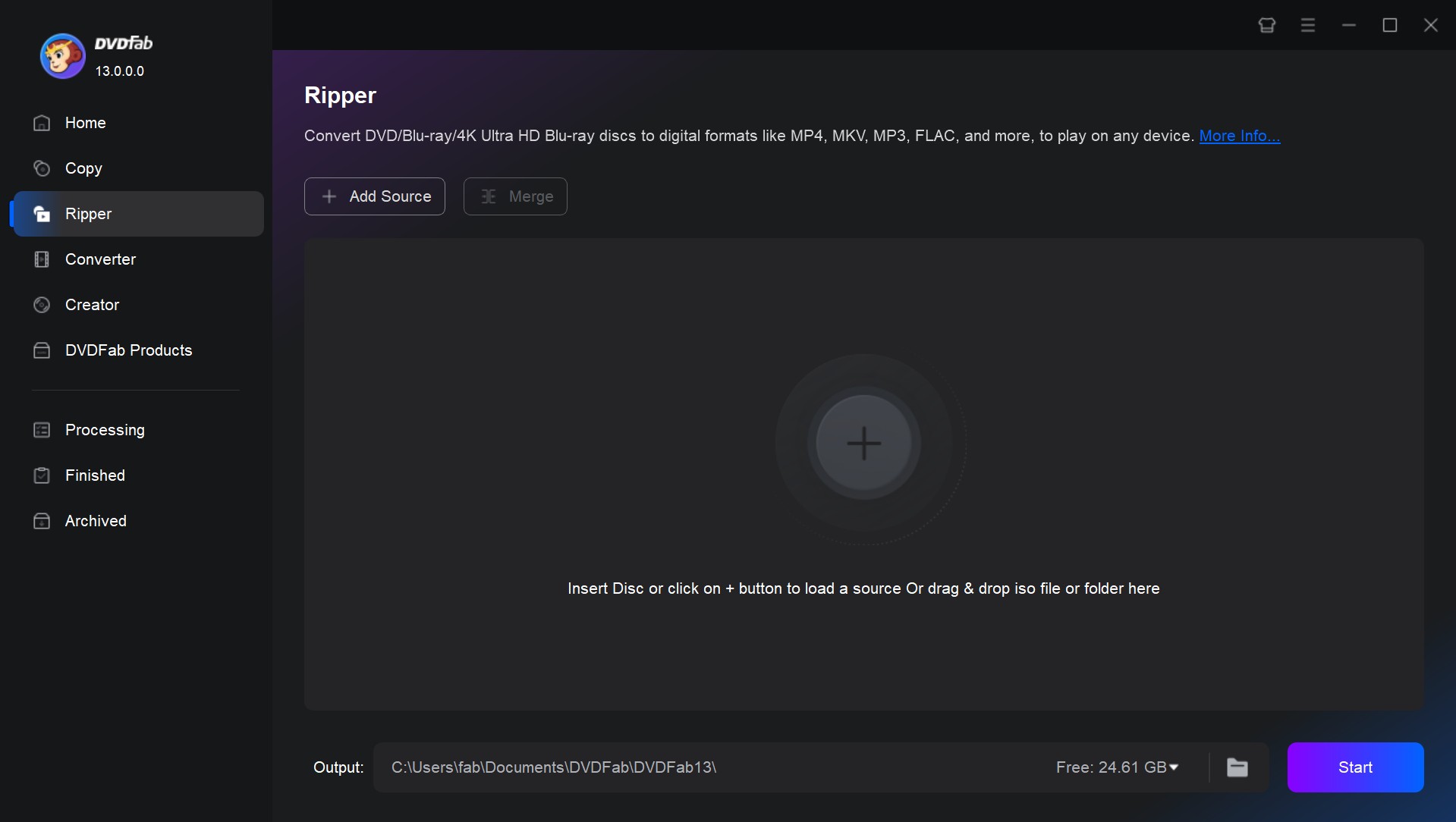
Step 2: Then click "Choose Other Profile" > "Format" option to select your desired PS5-compatible format, such as MP4, MKV, WebM. Or you can select the "Device" option to select your desired all-device compatible format.
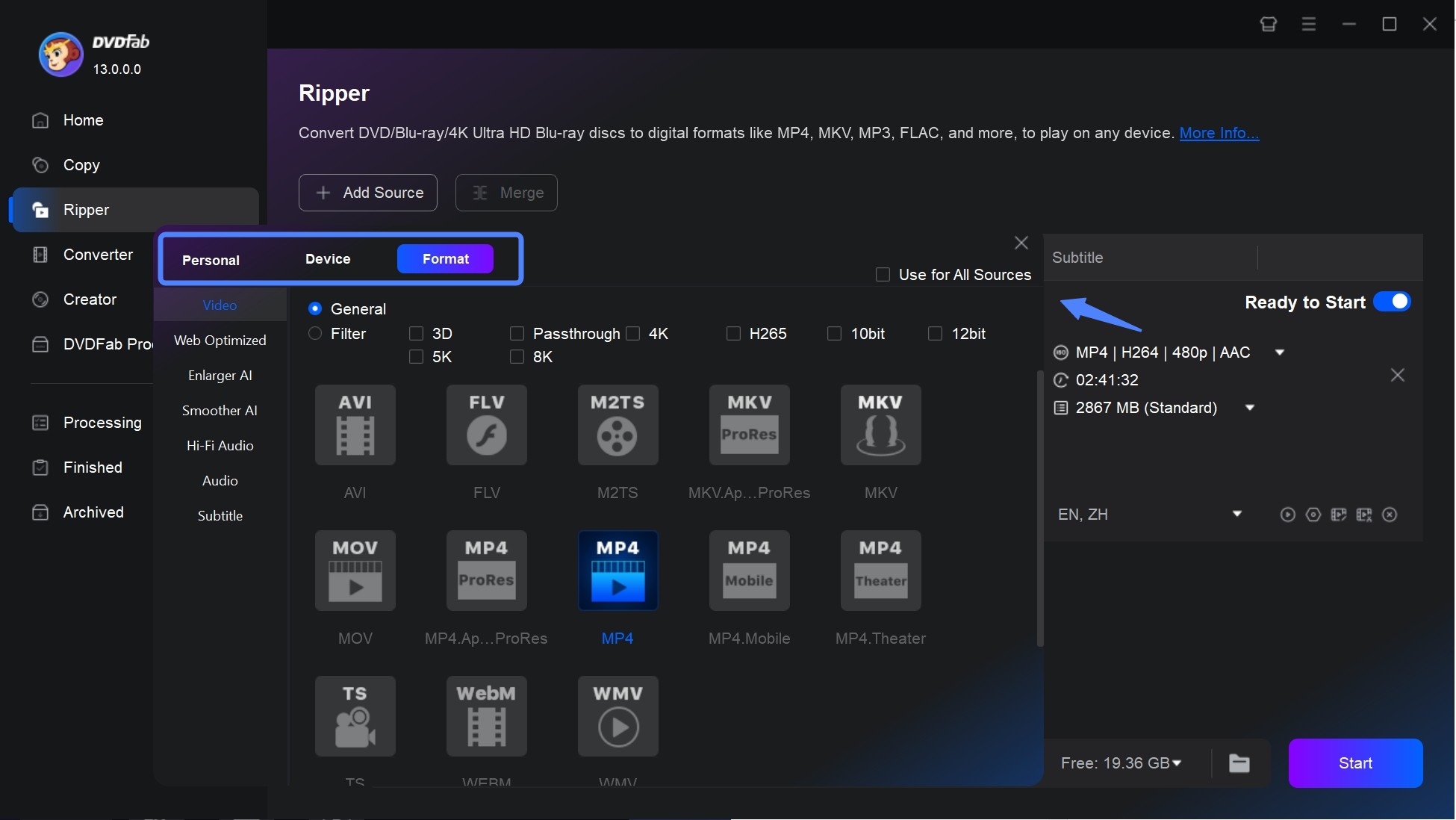
Step 3: Although the movie title will be selected as the default setting, you can still select other titles. For more customization, you can change the title name, audio track, chapters, subtitles, etc.
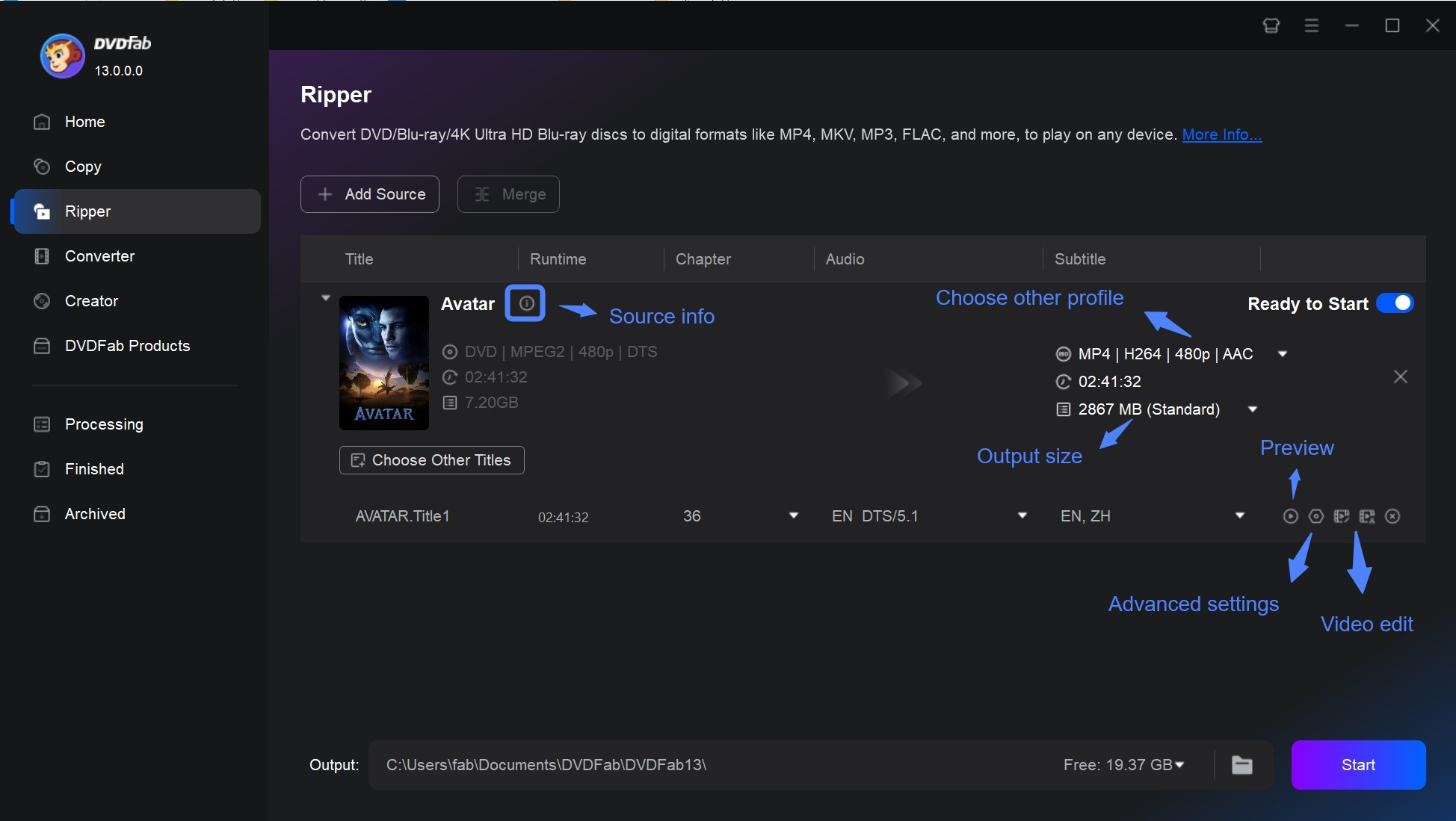
Step 4: Move to setting to tab "Wrench" icon to customize more settings like codec, resolution, frame rate etc. You can also use a built-in editor to adjust the aspect ratio, crop, trim, picture value, etc.
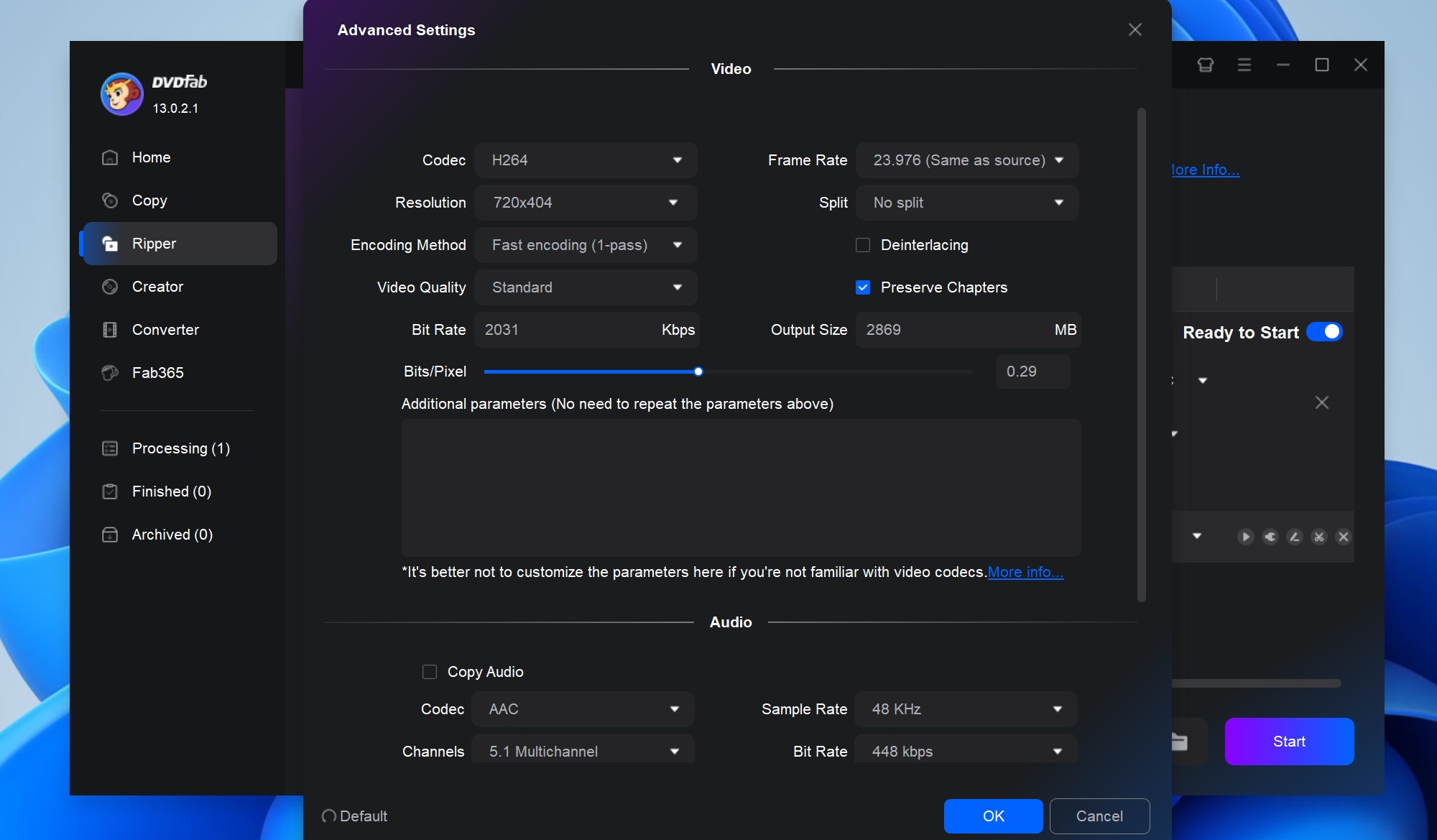
You can also use a built-in editor to adjust the aspect ratio, crop, trim, picture value, etc.
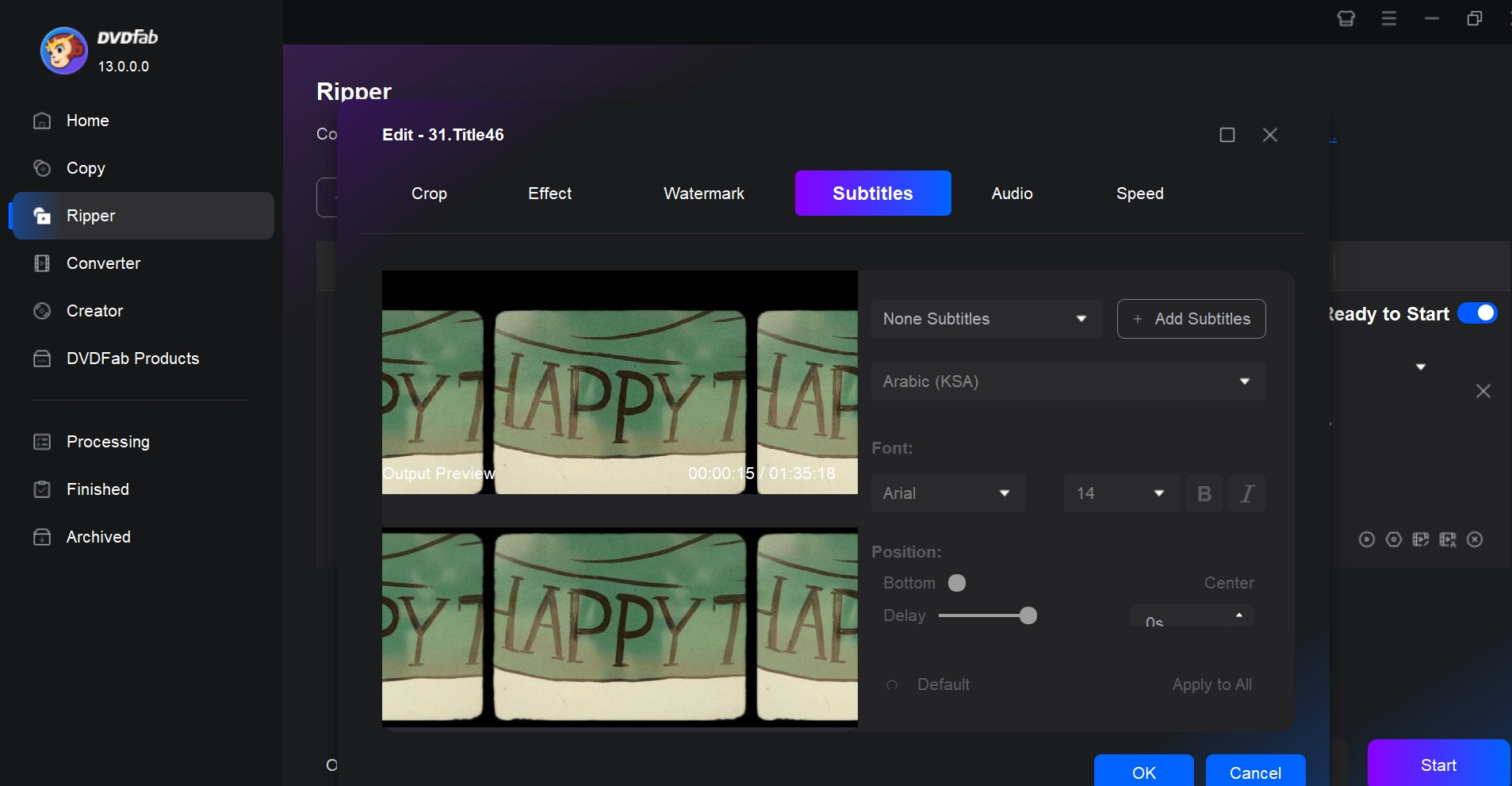
Step 5: Move to the main interface below, select "Folder," > and choose the location where you want to save the ripped video. Hit the "Start" option to initiate the DVD ripping process to PS5.
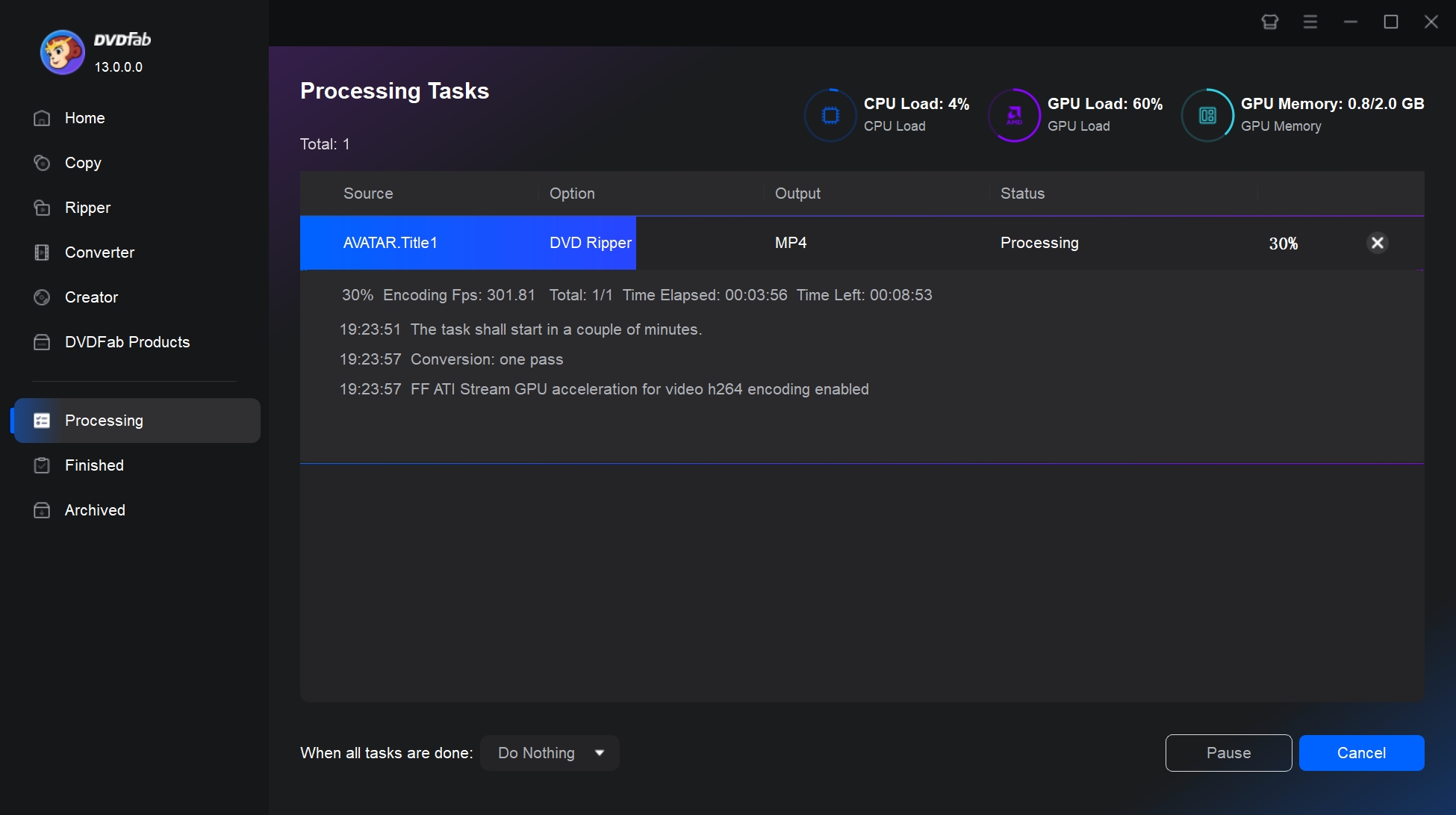
Part 3. How to Play a DVD On PS5 Standard Edition?
If you have the PS5 Standard/ Basic model and are wondering how to play DVDs on it, here is a detailed step-by-step guide. To do this, you have to activate the disc playback feature once on your PS5 with internet support, and you don't have to do it again while watching a DVD or Blu-ray later.
Step 1: Connect your PS5 standard to the internet. Opt for the controller (Settings) > then Network > set up an internet connection. Next, follow the instructions on the screen to set up the network settings. You can connect the PS5 to the internet using Wi-Fi or LAN cable.
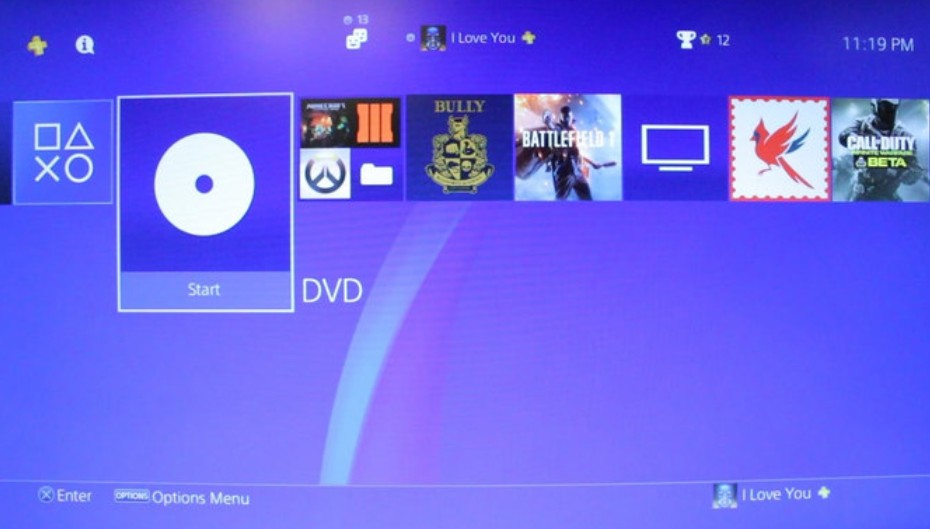
Step 2: Then log in to the PS5 if needed, insert the DVD that you like to watch in the PS5 disc drive, and the disc playback feature will be activated instantly. The inserted DVD will be played automatically. If the video doesn't play, go to the XMB menu > Video Section > click on the X option on the movie title, and the video will start to play.
FAQs
Unfortunately, the recently launched PS5 Pro doesn't have a built-in disc drive to play any DVD disc. However, using DVDFab DVD Ripper, you can make a digital copy of your desired DVD and play it on the PS5 Pro.
Conclusion
When you know how the PS5 plays DVDs on its basic model and how you can watch DVDs on the PS5 Digital Edition using DVDFab DVD Ripper, it's time to start binge-watching your favorite DVDs. If you want to enhance your DVD streaming quality and experience on PS5 with theatrical satisfaction, DVDFab DVD Ripper is at your service with ultimate flexibility and customization.