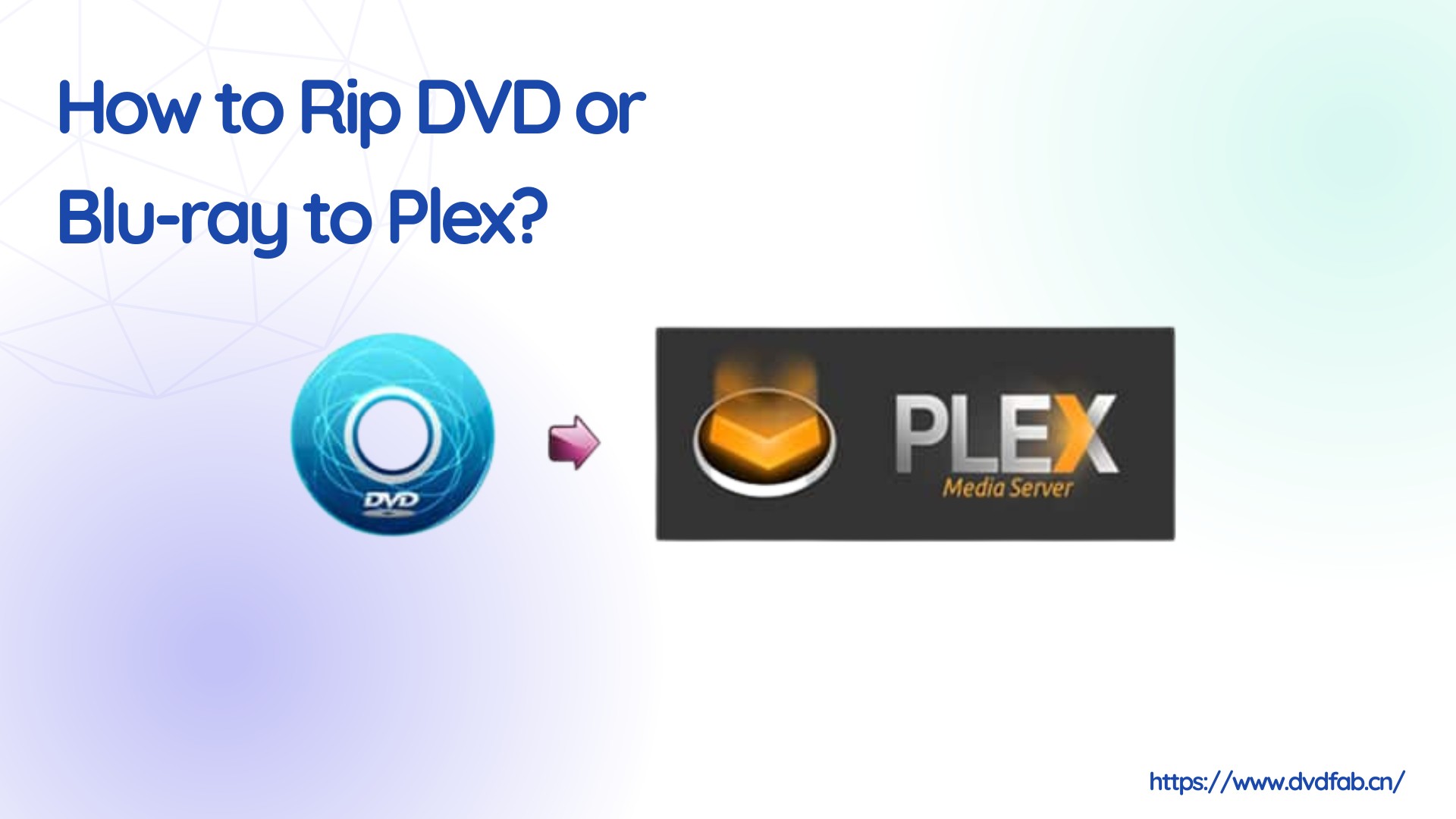How to Burn DVDs with SRT, SMI, ASS, SSA Subtitles?
Summary: Do you want to burn videos to DVDs with SRT, or SMI, ASS, SSA subtitles that are in your language? Here is the detailed guide for you to burn DVDs with SRT or other subtitles.
Table of Contents
Watching a DVD movie with subtitles becomes essential when you watch the movie in a different language. And secondly subtitles also become useful when you actually don't catch up with the dialogue delivery of the movie actors. So it makes sense to have subtitles on a DVD movie so that you can fully understand the dialogues of movie actors without any problem.
However not all DVDs come with subtitles that are in your language. If you have such DVDs you can put aside them then burn or create your own DVD movies with custom subtitles on it. Please note this that subtitles can be of any format like SRT, SMI, ASS and SSA. We will be using DVDFab DVD Creator for this purpose, so let's see what it is and what can it do?
Best Tool to Burn DVD With Subtitles - DVDFab DVD Creator
Notes: The subtitle delay function is used to sync the dialogues delivered by actors to the subtitles shown on the screen. Sometimes it happens when subtitles show earlier before the actor actually delivers that particular dialogue. So these functions are extremely good.
How to Burn DVD with Subtitles via DVDFab DVD Creator
Here comes the most important part of this article. Now follow the step-by-step procedure for how to burn DVDs with subtitles SRT.
Download and install the latest version of DVDFab
Open the program and click the 'Creator' tab and then select the Creator Mode.
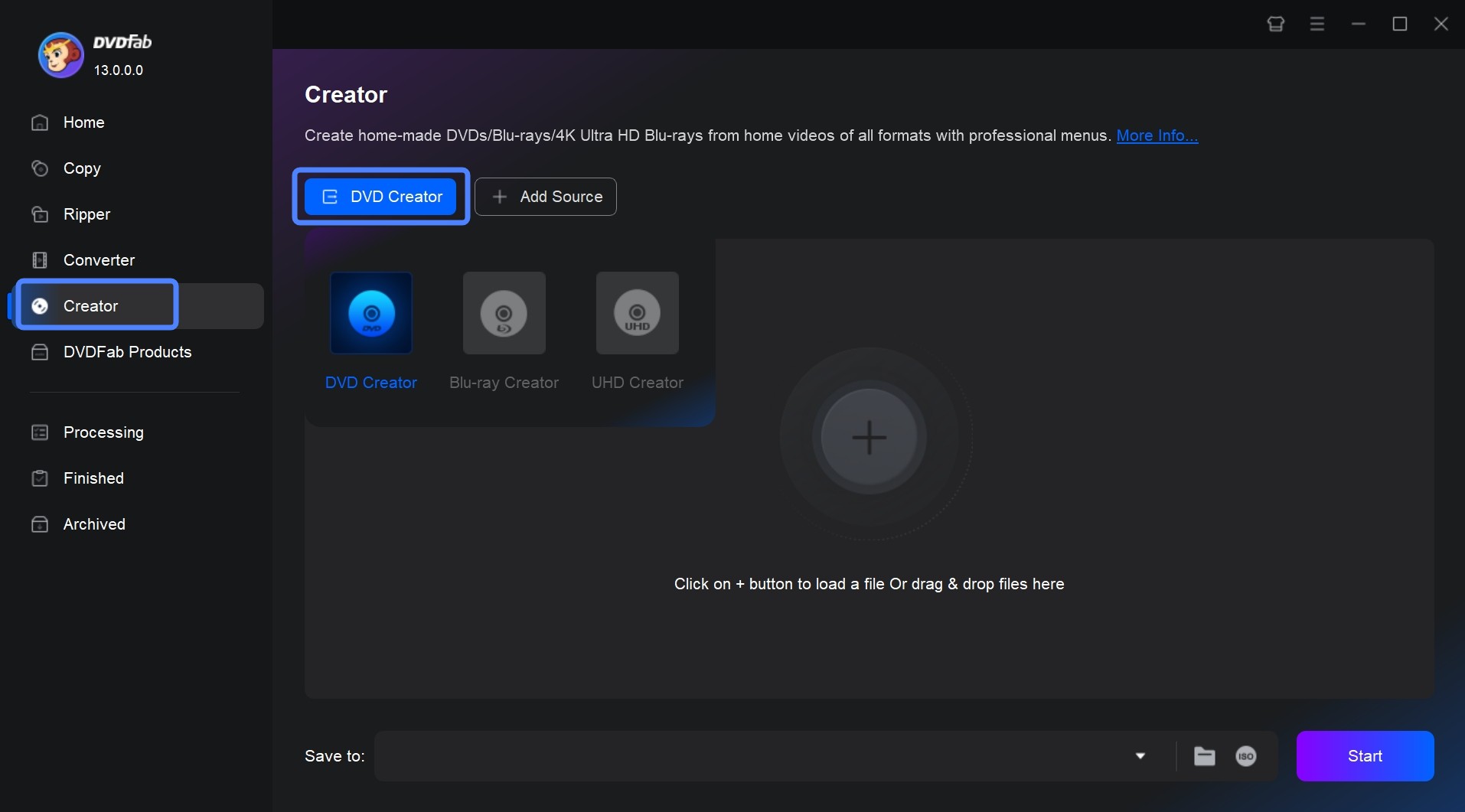
Load a video of any format
Now click the 'Add' button and load a video of any format. Under 'Subtitle' click 'None' and select 'Add External Subtitle'. Now pick the subtitle file from where you stored it on your PC's hard drive.
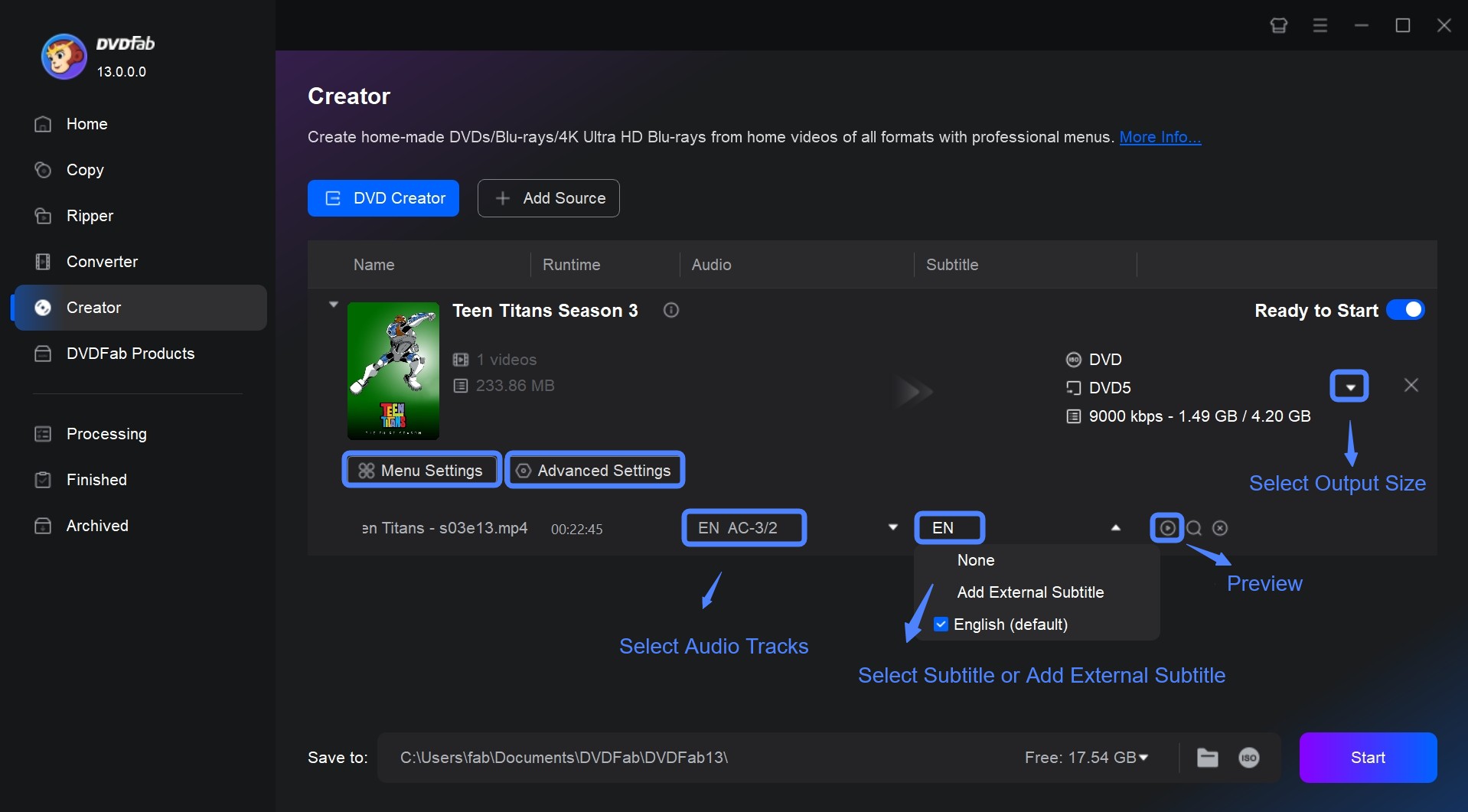
Customize the file in the subtitles options
When you add the external subtitles a subtitle editor will automatically open. You can change the font, language, character code, position, edge, and subtitle delay. Use subtitle delay function if the subtitles aren't properly synced with the movie file.
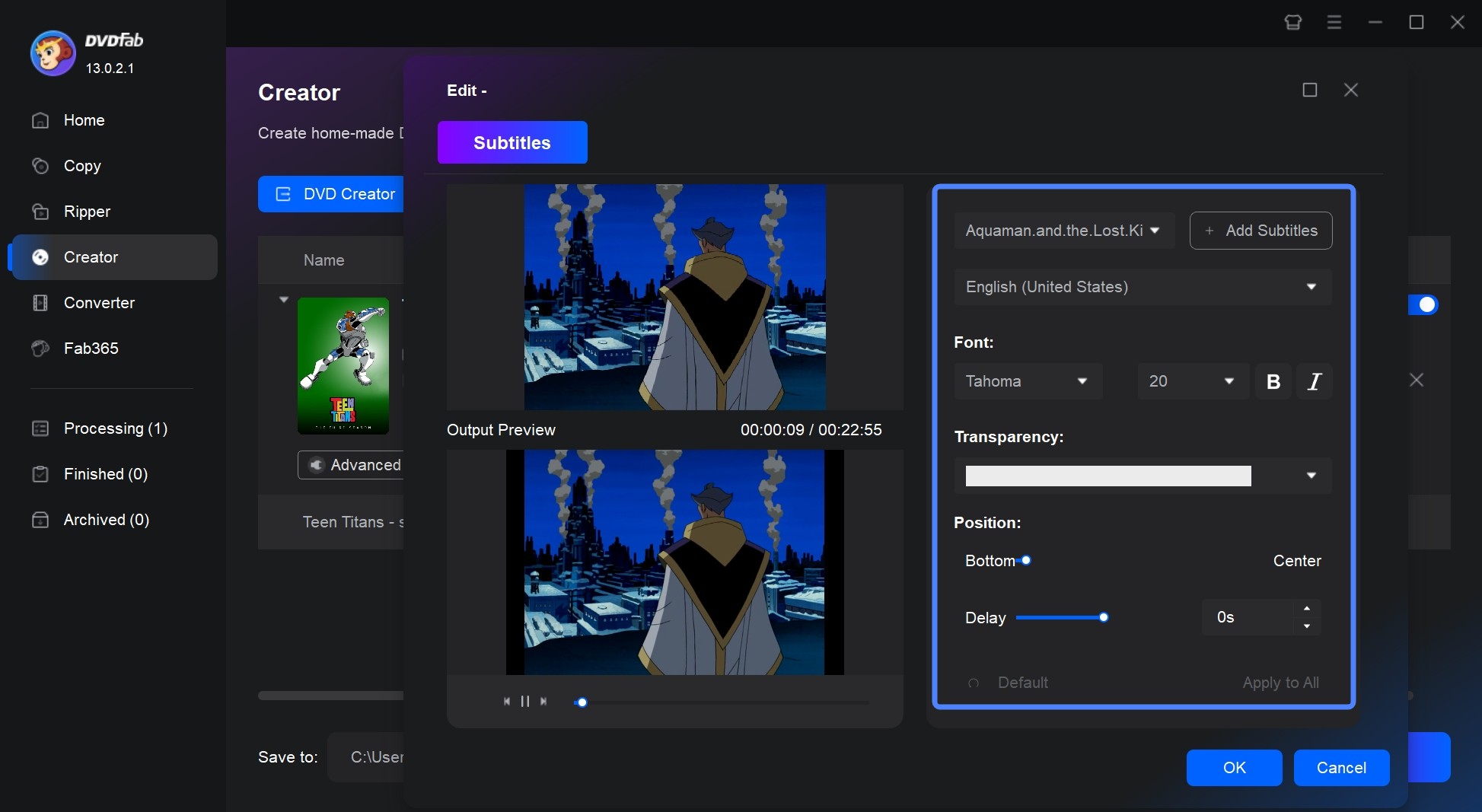
Click the Start button
Save the movie as a DVD ISO or folder. Or insert a blank DVD disc to burn it if you want a physical DVD disc with subtitles. Finally click 'Start'. DVDs made through DVDFab DVD Creator can be directly played on DVD player.
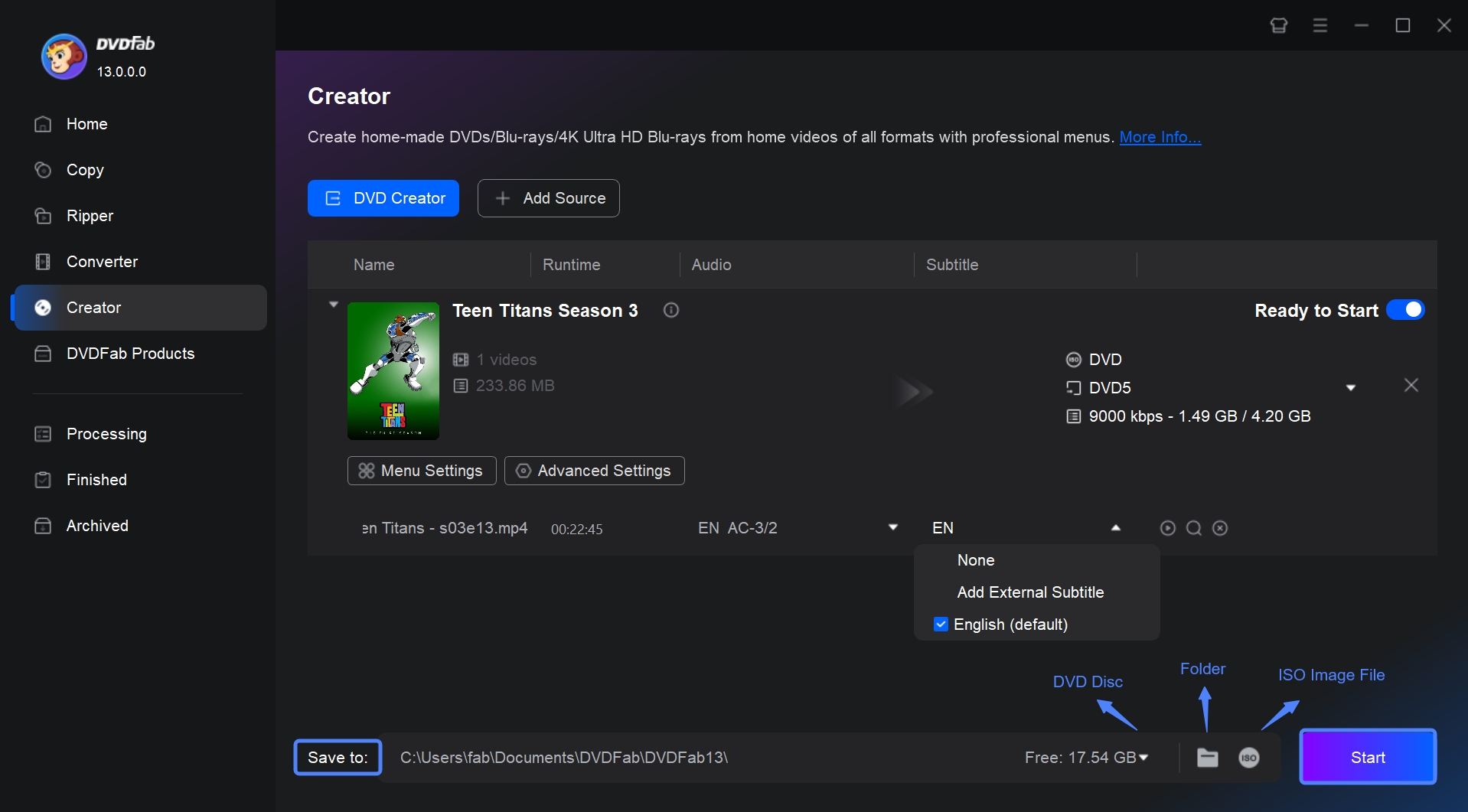
Conclusion
So this is how you can burn DVD with external subtitles. You may find other programs on the internet for the same purpose but we think no one would ever give you the functionality that DVDFab provides. There are three ways to burn a DVD with DVD maker which are physical disc, ISO, or a folder. Now it's your turn to use this awesome software. If you also want to know how to rip DVDs with subtitles, read another article for answers.