How to Rip DVDs for Plex Streaming on Windows & Mac [2025 Updates]
Summary: This guide covers the best DVD rippers to convert DVDs to Plex-supported formats. You'll also learn which format works best, the pros and cons of the proven DVD ripper for plex, and steps to rip DVDs on Windows and Mac.
Table of Contents
Do you have a large DVD collection but want to enjoy it anywhere, anytime with Plex? However, Plex can't play DVDs or ISO files natively. This guide will tell you how to rip DVDs for Plex, and how to convert your DVDs and Blu-rays into Plex-friendly formats—step by step—so your movie nights are never limited.

Best Format to Rip DVD for Plex Media Server
Plex is a powerful and free media server that lets you manage, and stream your collection of movies, TV shows, music, and photos across all your devices. However, it can't play DVDs or disc image formats like ISO and VIDEO_TS folders out of the box.
To enjoy your DVD collection with Plex, you'll first need to convert DVD to USB or other Plex-supported digital formats. To minimize transcoding in Plex and preserve quality, rip your DVDs into Plex Direct Play–friendly files. Actual support varies by client, but MP4 (H.264 + AAC) and MKV are the safest choices on most devices (others like AVI/MOV/ASF/WMV/MPEG may work on specific clients).
📌Plex may usually play videos that meet the following criteria directly:
| Setting | Recommended Value |
| Container | MP4 (.mp4) (most universal); MKV (widely supported on many clients) |
| Video Codec | H.264 (AVC) |
| Audio Codec | AAC (2.0) for maximum compatibility; AC3/EAC3 (5.1) for surround |
| Resolution | 1920x1080 (Full HD) or lower |
| Frame Rate | Match the source (24/25/30 fps widely supported; many newer clients handle 60 fps) |
| Bitrate | ~8–12 Mbps for 1080p; ~4–8 Mbps for 720p |
| Bit Depth | 8-bit (safest) |
This combination generally delivers good quality while maintaining broad compatibility across Plex apps and devices. If your media doesn't meet these guidelines, Plex can still play it by transcoding on the fly, but that can be resource-intensive—especially for high-resolution files or multiple simultaneous streams.
In the next part, let's learn how to convert DVDs to Plex-supported video formats with the best quality.
Rip DVD for Plex with DVDFab DVD Ripper [Best DVD Ripper for Plex]
DVDFab DVD Ripper is a full-featured DVD Ripping Software that rips DVD for Plex. It can decrypt old/new discs and output Plex-friendly files. Users can choose small, stream-ready MP4 (H.264 + AAC) for maximum Direct Play across Plex apps, or use lossless MKV passthrough when you want untouched quality (larger files; may require later compression). It also supports advanced features like selecting subtitles and audio tracks, and editing the video, which gives you personalized DVD viewing experience on Plex.
- I have installed DVDFab DVD Ripper (13.0.5.1) and have been using it for some time. My favorite feature is that it completely eliminates the hindrance of disc encryption protection when building my Plex library. For a collector with hundreds of discs, its ability to handle the latest encryption technology and perform GPU-accelerated batch conversion has significantly boosted the efficiency of my DVD ripping process for Plex. I recently ripped Jurassic World: Rebirth, which was released in September 2025, on my Windows 10 machine. The resulting lossless MKV file played perfectly on my Plex TV client, with absolutely no artifacting or out-of-sync audio/video issues. DVDFab DVD Ripper is a professional-grade partner for Plex.
👍Why it's good for DVD-to-Plex:
- Use GPU hardware acceleration technology to speed up H.264/H.265 encodes.
- One-click profiles target MP4/H.264 + AAC for Plex preset.
- Ensures the ripped video plays smoothly across all Plex-supported devices.
- Multitasking Mode allows you to rip multiple DVDs with one command.
👍Advanced Features (use thoughtfully with Plex):
- Support lossless MKV Passthrough.
- Work with NVIDIA AI Enhancer to upscale video form SDR to HDR10.
👎Con:
- DVDFab DVD Ripper provides a 30-day free trial. But it offers a free but limited version - DVDFab HD Decrypter - that can rip most encrypted DVD or Blu-ray to MP4 & MKV format only. This free version is enough to meet your basic needs for ripping DVD to Plex.
How to Rip DVD for Plex Using DVDFab DVD Ripper?
Download and install DVDFab software
Load the source DVD and select a Plex supported format
Load the DVD disc, ISO file or Folder you want to rip for Plex to DVDFab program. Then click on "Choose Other Profile". From here, select "Format" and "Video" to convert DVD to MP4, which is the most compatible format for Plex. You are also free to select other video and audio formats.
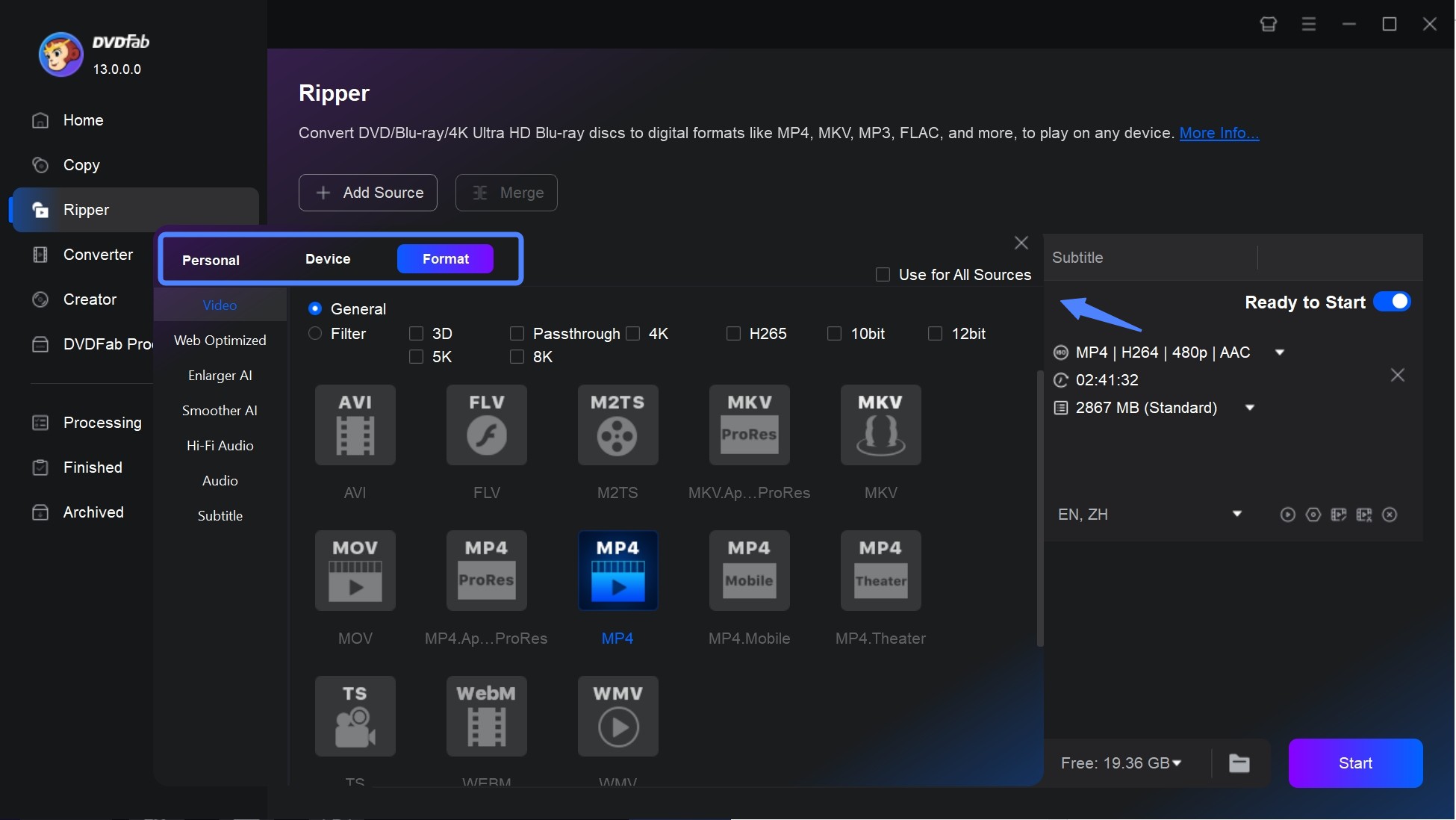
Customize the output video
Click on "Advanced Settings", and here you can set the video codec as H264 and the audio codec as AAC, as well as other parameters.
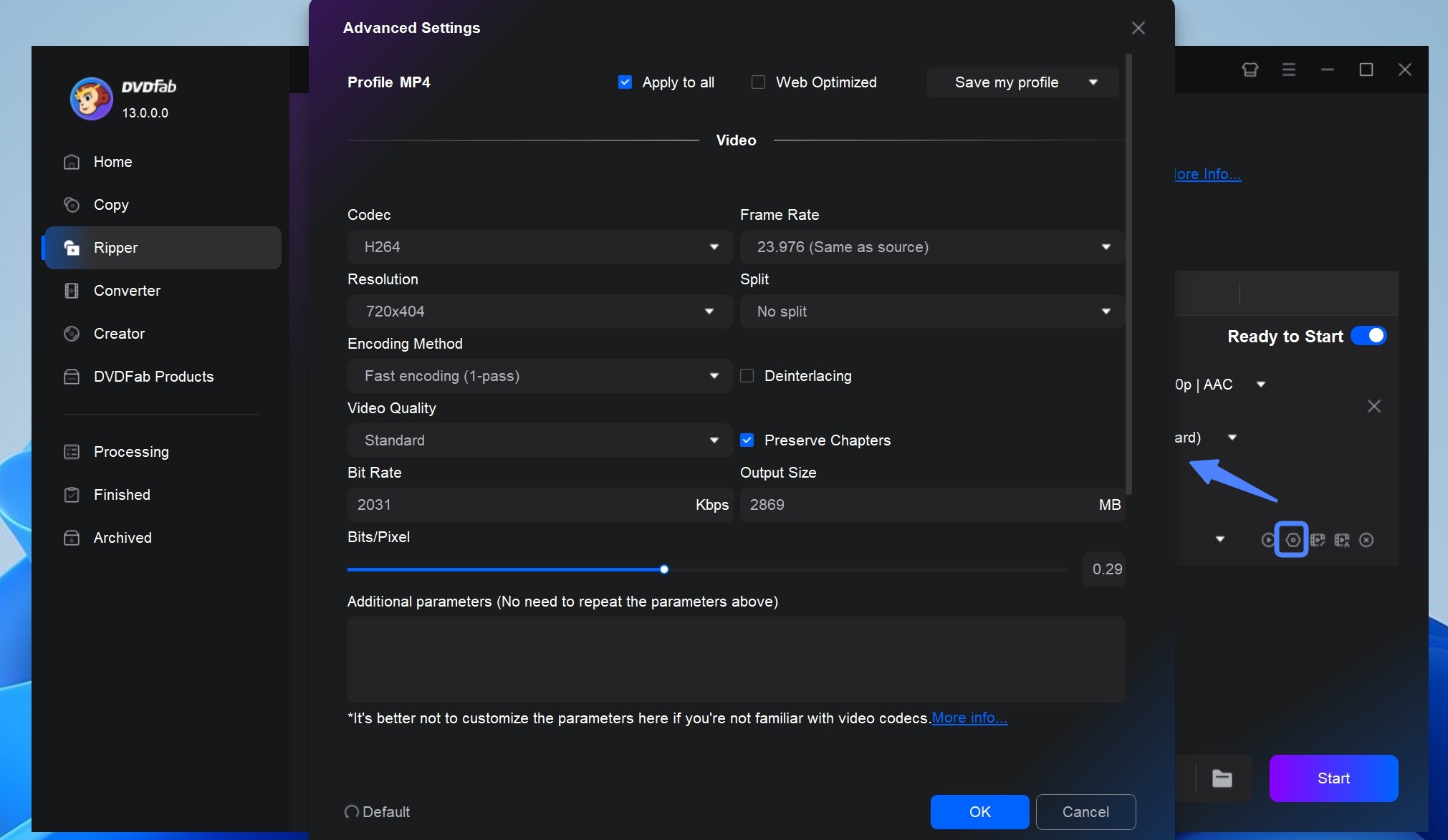
Then go back to the main interface. Here you can choose the titles you want to rip and select chapters, audio tracks, and subtitles as you like. If you also want to edit the video, like trimming, cropping, cropping, trimming, merging video, adding watermarks and subtitles, and even adjusting video color, just click on "Video Edit".

Start to rip DVD to Plex
After customization, select an output directory for your output video. Finaly, click on the "Start" button and DVDFab will complete the task at a lightning fast speed.
Rip DVD for Plex with MakeMKV [Free DVD Ripper for Plex]
MakeMKV is a free program that allows you to rip DVDs and Blu-rays to MKV so you can easily watch them on Plex. It preserves the original video and audio quality of your DVDs, ensuring that your Plex media server will play back your ripped files in high definition. Just a heads-up: It only outputs files in MKV format, and those files are remuxes. This means the resulting file size will be huge, potentially reaching up to 8GB for a single DVD movie. You absolutely need to make sure your Plex server has enough storage space for all your DVDs.
- I pick MakeMKV because it's free (while in beta) and the process is incredibly convenient and fast. Since it only supports one output format (MKV), there's no need to mess with any settings, you just select the titles you want to rip and click the MakeMKV button. Although its disc decryption capabilities aren't the most advanced, for my older discs, I always use MakeMKV to grab the raw MKV file first. Then, I use HandBrake to re-encode that MKV file into the highly efficient H.265 (HEVC) format. This method ensures minimal quality loss during the second transcode while significantly saving space on my Plex Media Server storage.
- Presets for MP4/H.264 + AAC for ripping dvd to Plex
- Handles most retail DVDs so you can actually ingest your collection into Plex
- Faster library builds and smaller queue babysitting; ideal for large collections
- CRF/bitrate targets help avoid bloated files that trigger buffering or transcodes
- MKV is the only export format
- No preset device profiles or compression options
- Doesn't support batch conversion
- Provide limited customization options (no detailed setting of audio and subtitle)
- No built-in editing or customization tools
How to rip DVDs for Plex using MakeMKV?
Step 1: Open MakeMKV on your computer. Put the DVD you want to rip for Plex into the DVD drive.
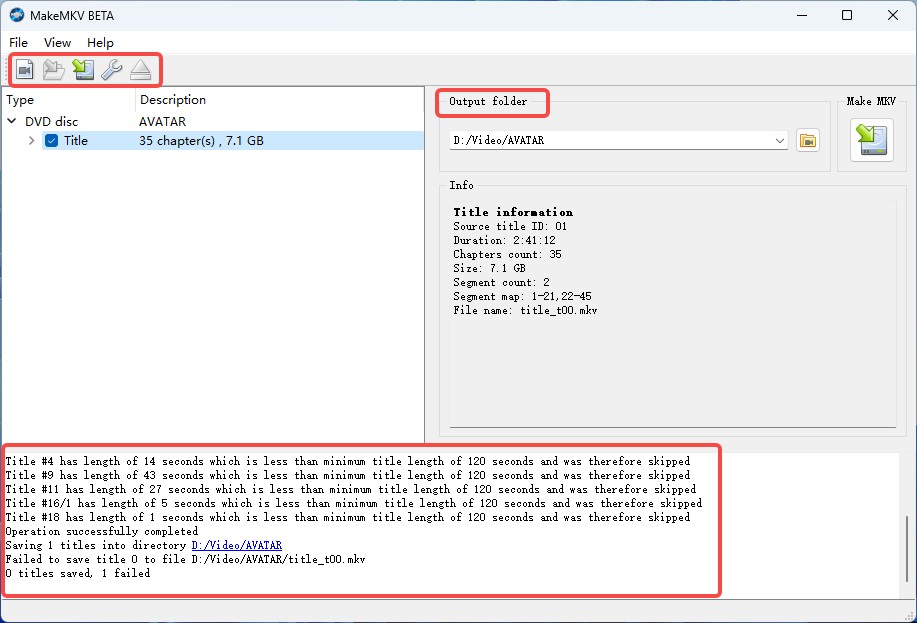
Step 2: To choose the parts of the DVD you want to rip, click on the title in the left panel. You can either rip the whole DVD or just certain chapters or titles.
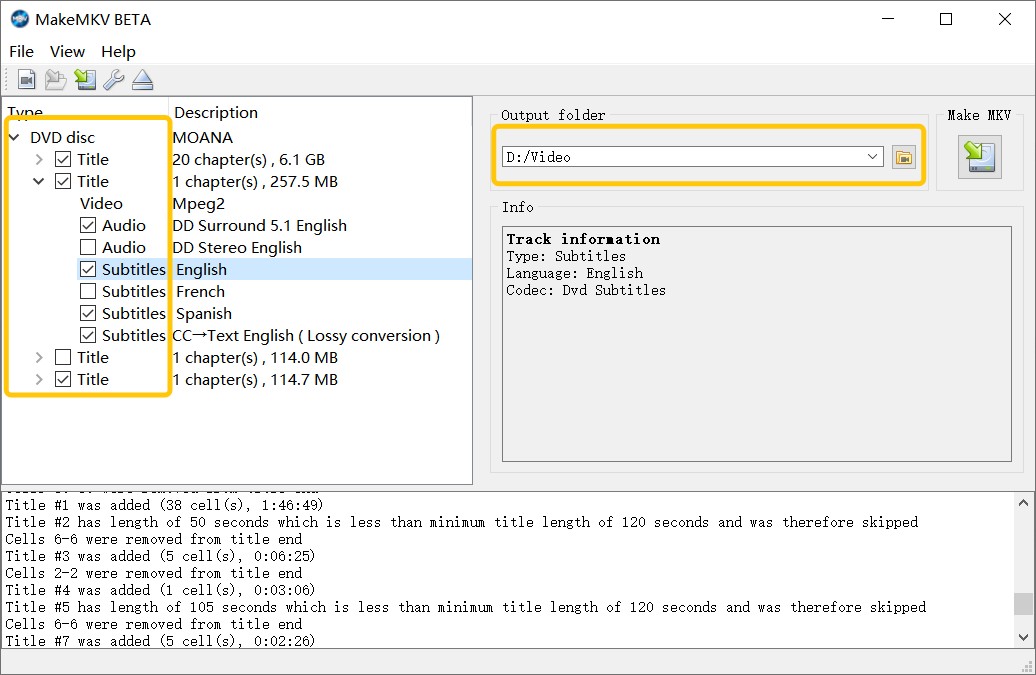
Step 3: Choose the folder where you want to save the ripped files. Make sure your drive has enough free space because the files it makes are usually too big. Then click the MakeMKV button again to begin the ripping process.
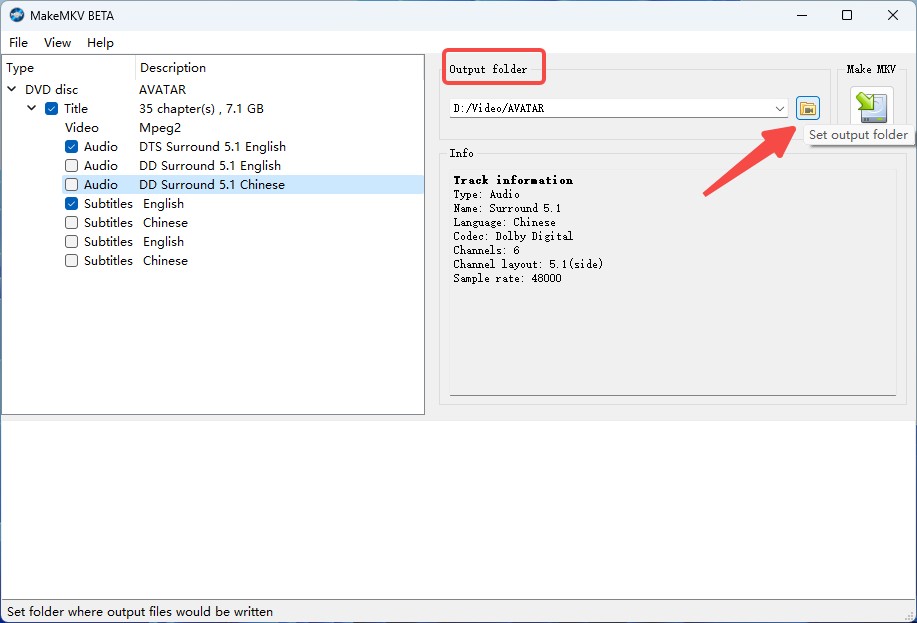
Step 4: Add these ripped MKV files to your Plex library after ripping is done.
Rip DVD for Plex with Handbrake [Open-Source DVD Ripper for Plex]
HandBrake is a free converter that can be used to convert DVDs into digital formats, which can be watched on other devices and media players such as Plex on your phone. When you rip DVDs for Plex with Handbrake, HandBrake enables you to choose the output format, adjust the video resolution, frame rate, and audio quality to make the viewing experience as good as possible. It also allows you to add subtitles, cut the video, and use filters to make the output file look better. It’s important to note that HandBrake does not support disc decryption on its own. While HandBrake can be paired with a library like libdvdcss for decryption, that setup can only handle basic CSS protection.
- It's actually best for ripping your homemade DVDs for watching on Plex, and it gives you great control over the video quality. I like the "Constant Quality" encoding feature, which lets me precisely balance the final file quality against the file size. HandBrake's ripping process is relatively slow (ripping a 6.13 GB movie took me 12.5 minutes, compared to just 5 minutes and 31 seconds with DVDFab), but its file compression is excellent, resulting in files that Direct Play perfectly even on mobile devices.
- Offers presets for iOS, Android, Roku, and Plex
- Built-in subtitle handling: hardcode or embed options
- Adjustable resolution, frame rate, and bitrate for file size control
- Multi-platform compatibility: Windows, Mac and Linux
- The use of advanced features is complex to learn
- Cannot remove DVD copy protection
- Output format is very limited (only MP4/MKV/WebM)
- No Built-in video editing tools
How to Rip DVDs for Plex Using Handbrake DVD Ripper?
Step 1: Put the DVD you want to rip into your DVD drive. Run HandBrake on your computer, and then click the "Source" in the main panel. Select your DVD drive from the list of sources.
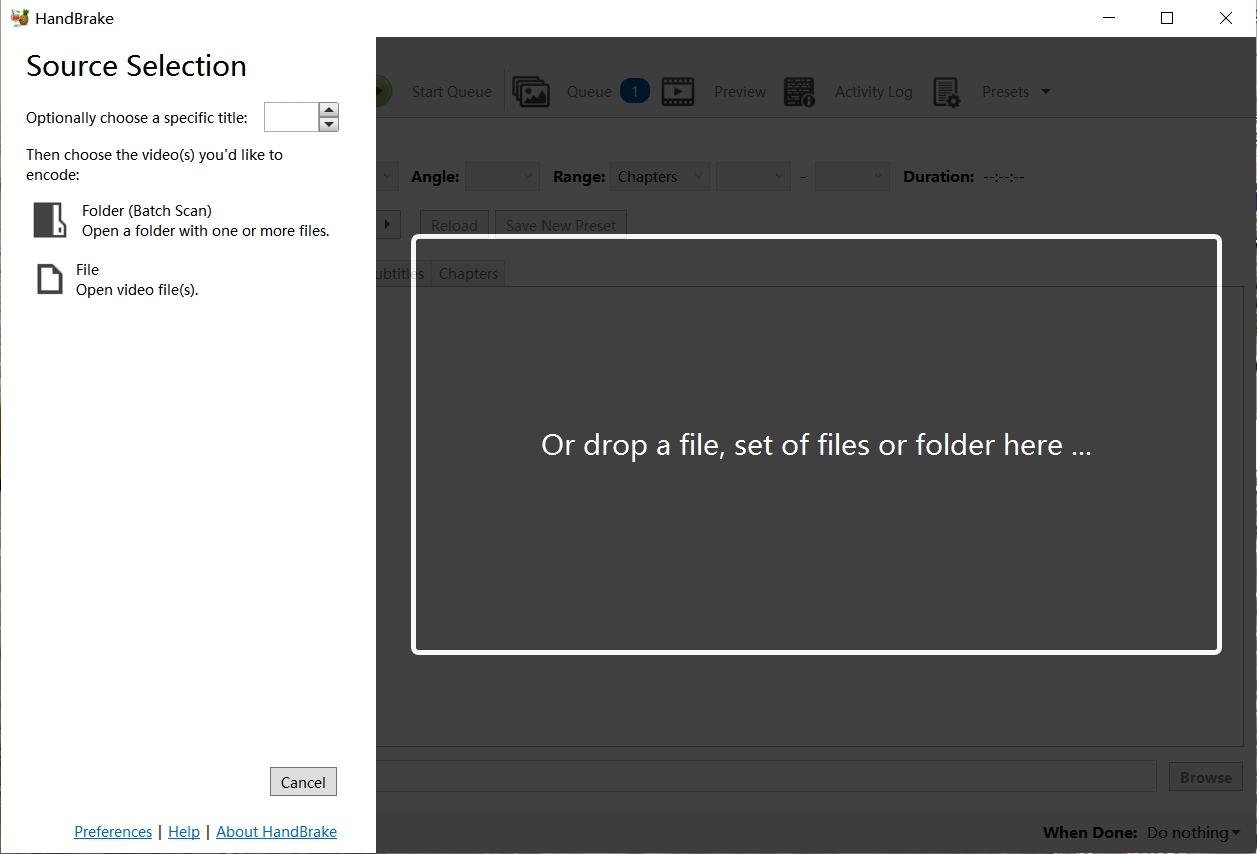
Step 2: After HandBrake analyzing the information of your DVD, choose the titles or chapters you want to rip from the DVD.
Step 3: In the Preset panel, choose a preset that is Plex-optimized, like "Fast 1080p30" or "Fast 720p30." Then, in the Format drop-down box, select the video format you want to rip the DVD to. For Plex, it is recommended to choose the MP4. If necessary, you can also adjust other settings such as video quality, resolution, and audio settings.
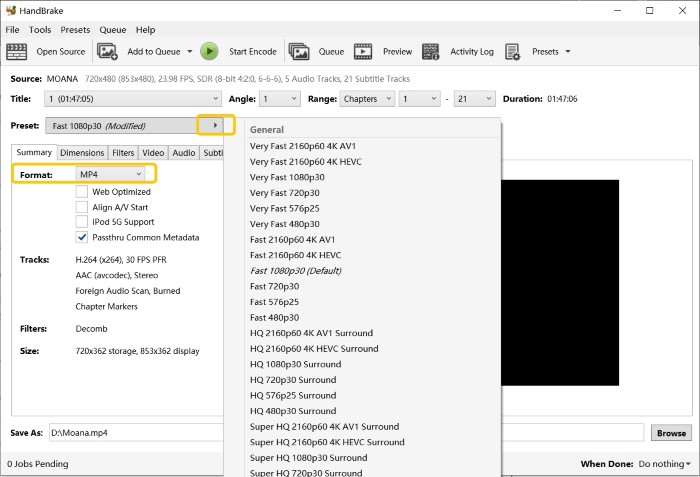
Step 4: To designate a destination for the ripped file, click on the "Browse" in the "Destination" section.
Step 5: Click the "Start Encode" at the top. Once the process is complete, add the ripped DVD file to your Plex media library.
Ripping DVD for Plex: What's the Best Solution?
In this section we list the top 3 solutions we mentioned before, both free and paid. The comparison table below shows the difference in features of best DVD Ripper for Plex.
| Feature | DVDFab DVD Ripper | MakeMKV | HandBrake |
| Encryption Support | CSS, RC, Sony DADC, Cinavia and more | Common protection, like Region code, AACS | Cannot handle encrypted DVDs directly |
| Lossless Ripping | Yes (supports full-quality rips) |
Yes (lossless MKV output) |
No (compresses output) |
| Output | MP4/MKV (H.264/H.265) with presets for Plex; small, stream-ready files | Lossless MKV only (no compression). Great for archival; very large files; needs a second tool to compress for Plex | Transcode only (H.264/H.265). Plex-friendly, but you must tune settings yourself |
| Compression | Optional: High-quality compression available | No compression | Highly configurable compression |
| Batch Conversion | Yes |
Limited in GUI; batch possible via CLI (makemkvcon) only |
Queue supported; some workflows need external scripts |
| Speed | Hardware acceleration supported for faster ripping | Fast | Moderate (depends on compression settings) |
| Best For | Customizable and advanced DVD ripping | Quickly converting DVDs to lossless MKV files for Plex | Free Option for Tech-Savvy Users |
| User Rating | 4.6/5 | 4.5/5 | 4.3/5 |
📌Why paid tools still matter: Free apps are excellent for enthusiasts, but they typically don’t decrypt every disc and often require two-step workflows (remux → transcode) to get small, Plex-friendly files. A paid ripper bundles decryption, compression, presets, batch jobs, and hardware acceleration—saving time and avoiding Plex transcoding on your devices.
How to Upload Ripped DVDs to Plex?
After ripping your DVD or Blu-ray movies, you can now add digital files to Plex Media Service. Here are some easy steps:
Step 1: If you don't already have a Plex account, go to Plex.tv and create one. Then, download and install the Plex Media Server on your computer or NAS device.
Step 2: Sort the ripped videos into folders based on what they are (like movies or TV shows) and give the files the right names. Keep in mind that Plex uses the names of files and folders to match metadata correctly.
Step 3: Start the Plex Media Server. If this is the first time you're running it, you'll need to register it through your browser.
Step 4: To add a new media library, click the "+" button next to Libraries on the main screen. Choose the type of library (like "Movies" or "TV Shows"), give it a name, choose a language, and then click Next.
Step 5: Click "Browse for Media Folder" and choose the folder where the ripped files are stored.
Step 6: After clicking "Add Library", Plex will start scanning the content and fetching metadata.
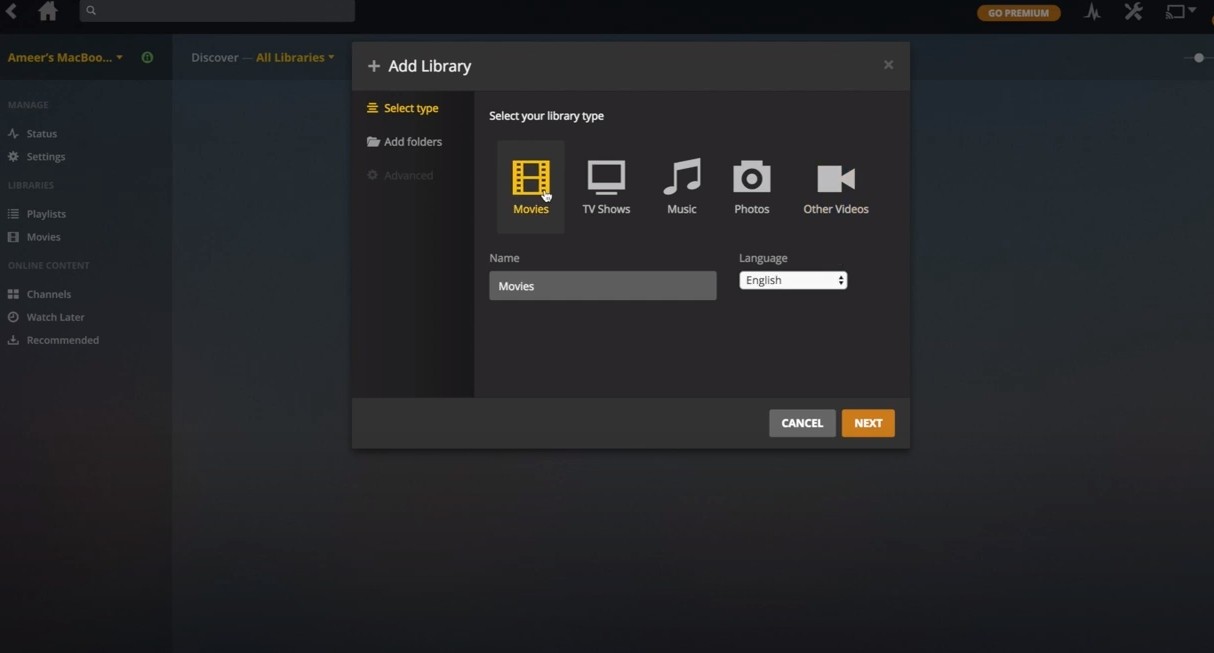
Note: To use Plex to stream videos, you need to install two apps. One is a program that runs on your computer and stores your media files. Another choice is the Plex media player app.
FAQs
1. Plex does not recognize media files
- Reason: The file format is not supported, or the way files are named isn't standard.
- Solution: Check that the ripped video format is one that Plex can play, like MP4 or MKV. Second, please give the files and folders names that follow Plex official naming rules.
2. Video playback stuttering
- Cause: Video file encoding is too high or network bandwidth is insufficient.
- Solution: It is suggested to convert the video to a more compatible encoding format (e.g. H.264). Next, lower the video transcoding quality setting of the Plex server or use the hardware acceleration feature.
3. Subtitles cannot be displayed
- Reason: Incompatible subtitle file format or not properly embedded in the video.
- Solution: At first, it is advised to choose soft subtitle (external subtitle) or hard subtitle when you are ripping. In addition, make sure the subtitle files are stored in the same directory as the video files.
No. Plex itself does not have built-in capabilities for ripping DVDs. You can use third-party software to rip DVDs, and Plex can be used to organize and stream the ripped files. An overview of the procedure is as follows:
- To extract the video files from the DVD, use DVDFab DVD ripping software.
- Make sure to rip the DVD to an MP4 or MKV file type, which is supported by Plex.
- Make sure that the ripped files have the proper names so Plex can easily organize them.
- To add the ripped DVDs, open your Plex Media Server and navigate to the library. Use the “Add Library” feature to point Plex to the folder containing your ripped files.
DVDFab Blu-ray Ripper is such a dedicated tool for ripping Blu-ray discs. So if you want to rip Blu-ray to Plex-supported formats, just follow the below steps.
Step 1: Start DVDFab software and open the Ripper section. Insert the Blu-ray disc into the external drive and add it by clicking the Add button, or simply drag and drop an ISO file or folder onto the main interface.
Step 2: Select a profile for Plex and personalize the output video
Click on "Choose Other Profile" to pick the profile you prefer. Choose the titles, audio tracks, and subtitles you wish to keep. Explore the "Advanced Settings" and integrated "Video Editor" to tailor the final video.
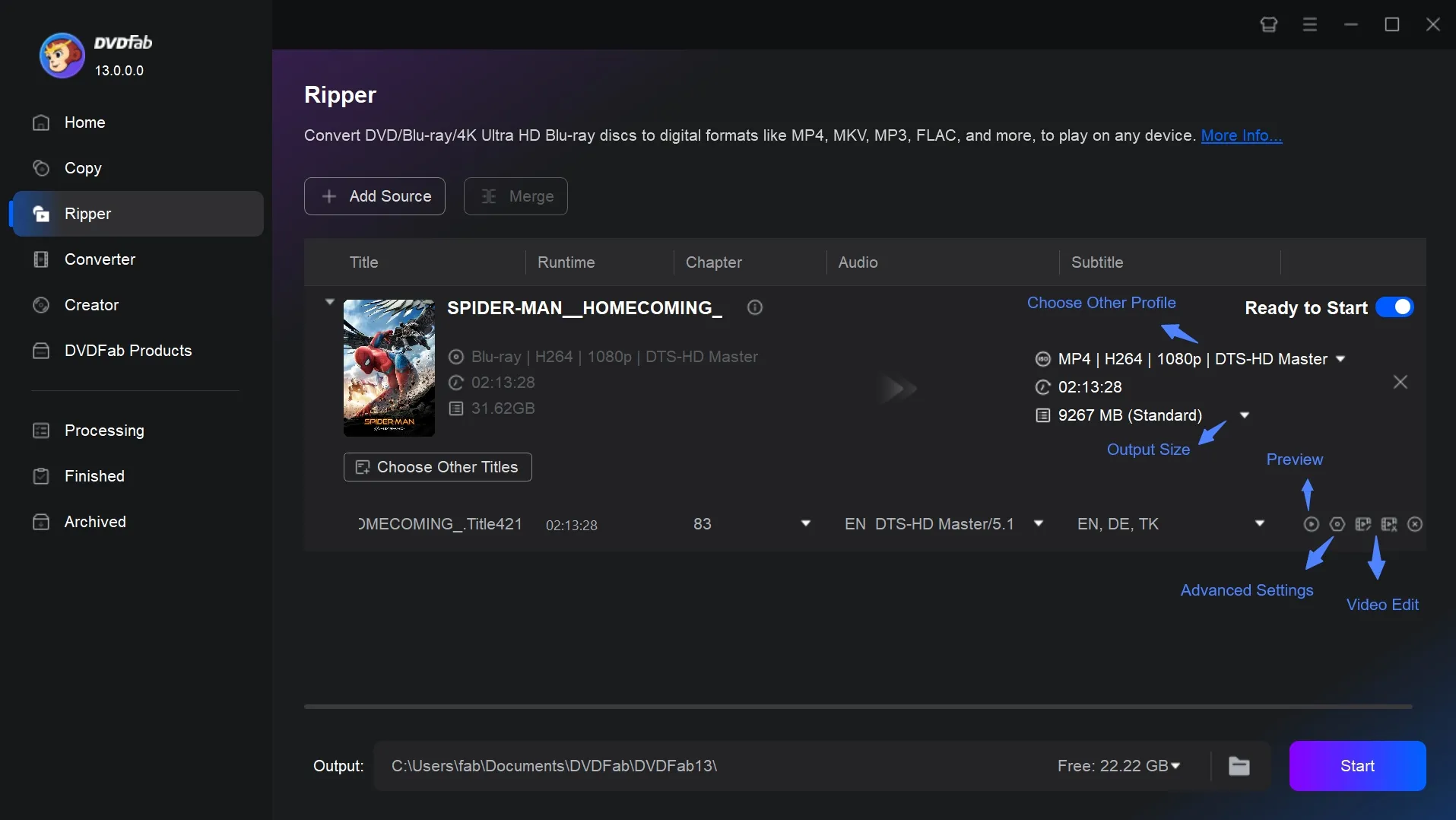
Step 3: Initiate the process of ripping Blu-ray for Plex
Save the extracted video either on your computer's hard drive or mobile device. Simply click on the Start button, and the Blu-ray Ripper tool will immediately start the extraction process.
When ripping DVDs for Plex, the best format is usually one that strikes a good balance between compatibility, quality, and file size. In general, for video container formats, MKV and MP4 are recommended. In terms of codec, H.265 (HEVC) is a better video codec because it compresses files better while keeping their quality high. AAC is a recommended audio codec because it works with a lot of different devices and sounds good enough. If you want to keep the original sound quality, AC3 (Dolby Digital) or DTS are good options .
What should I do with my old DVDs after ripping them for Plex?
Once you've ripped your old DVDs for Plex, you don’t have to throw the physical discs away. You can keep them as a backup in case a file gets corrupted, or store them in slim cases or binders to save space.
Conclusion
You now know what the finest tools are for ripping DVDs for Plex. You don't have to pay anything to utilize MakeMKV or Handbrake. But they don't do much. MakeMKV makes files that are very huge, and Handbrake makes video quality worse. DVDFab DVD Ripper is still the best DVD ripper for Plex when it comes to speed, quality, and complex options.




![Top 3 Ways to Compress ISO Files Losslessly [2025 Updated]](https://r5.dvdfab.cn/upload/resource/en/compress-iso-Fexa.jpg)