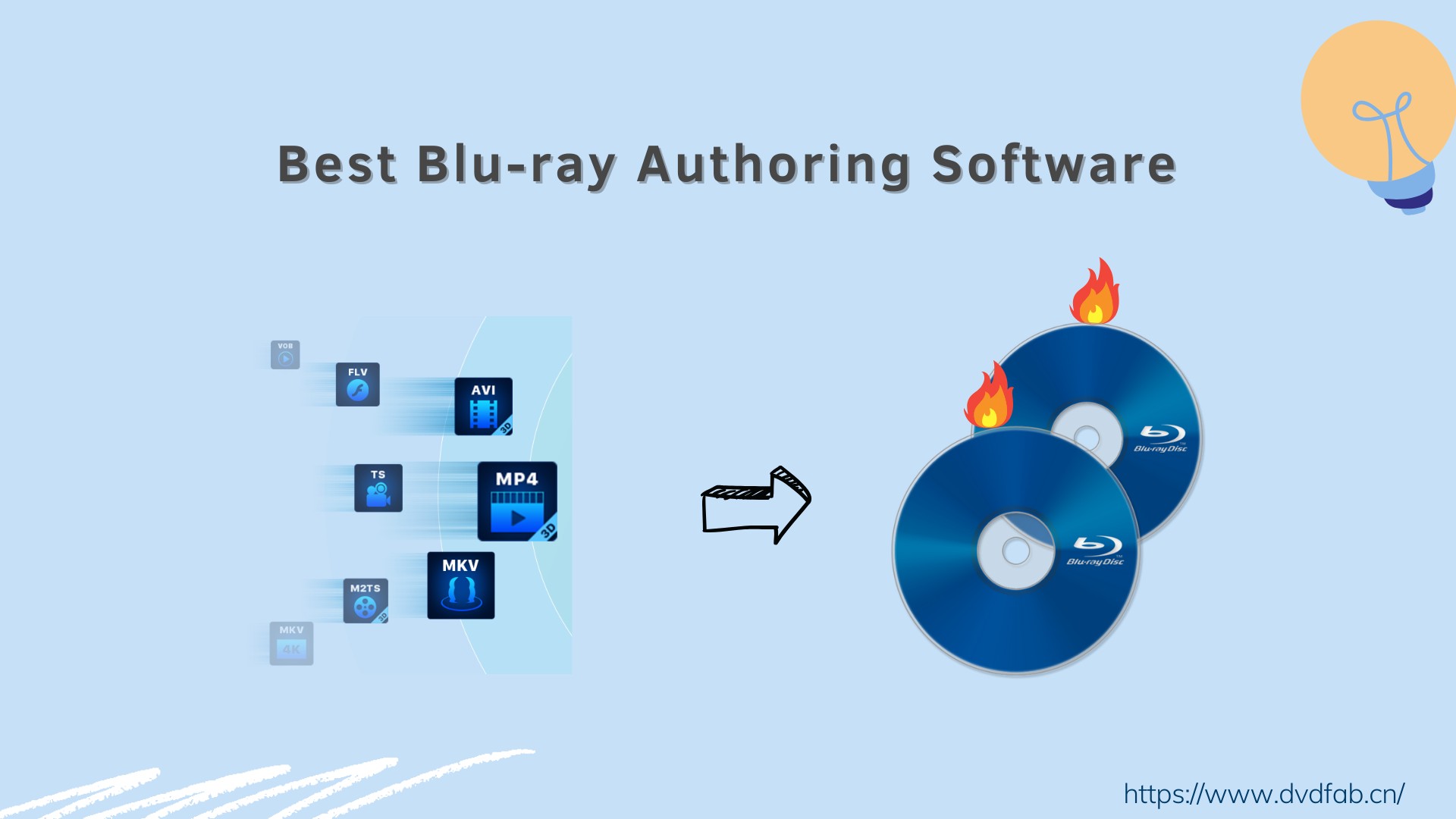Can PS4 Play Blu-ray? Updated!
Summary: This article shows you how to play Blu-rays on PS4 and how to rip Blu-rays to PS4-compatible video formats for free playback without inserting Blu-ray disc. Read on to know more details.
Table of Contents
PS4, the successor of PS3, is a powerful home video game console developed by Sony Company. In addition to playing games, it is also a great video player for users to enjoy videos or movies at home. So does PS4 play Blu-ray movie discs? With the built-in Blu-ray drive, PS4 also has the ability to play Blu-ray movies.
However, there are times when PS4 cannot open Blu-ray movie discs due to the incompatibility of the disc format or region code restriction. So in this article we will show you how to play Blu-rays on PS4 and give you a perfect solution to those problems that result in Blu-ray playback failure.
How to Play Blu-rays on PS4?
Does PS4 play Blu-ray movies/videos? And how? This part mainly resolves this problem. As we know, the Blu-ray disc formats supported by PS4 are BD-ROM and BD-R/RE (BDAV, BDMV). To play a Blu-ray movie successfully, you had better update the PS4 software to the latest version first.
The PS4 system must enable the disc playback feature over the internet, so you must allow the internet connection when it’s your first time to play a Blu-ray movie disc. It is very easy to play Blu-rays on PS4, and you can simply begin by inserting a Blu-ray disc. To play Blu-rays on your PS4, follow these steps:
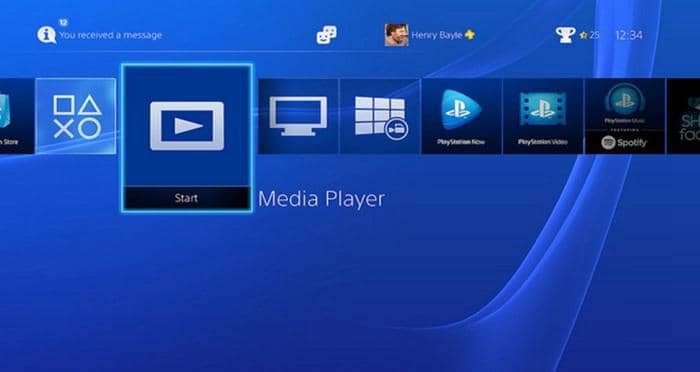
As show above, it is certainly simple to play Blu-ray discs on PS4, but sometimes you cannot open a Blu-ray movie disc on your PS4 smoothly because of an "unrecognized Disc", the incompatibility of the disc format, or region code constraint.
Can PS4 play Blu-ray content without such restriction? To address such uncontrollable issues, here comes a perfect solution to deal with all these problems you probably meet, and that is to rip Blu-ray to a PS4 supported format with DVDFab Blu-ray Ripper.
How to Resolve Blu-ray Playback Failure on PS4?
Best Blu-ray to PS4 Converter - DVDFab Blu-ray Ripper
DVDFab Blu-ray Ripper is the best Blu-ray to PS4 converter that can remove the region code and other BD copy protections completely and rip Blu-rays to PS4 supported video formats like MP4, AVI, MKV, and more with high quality. It even can output video files which share the same quality with the genuine Blu-ray movies.
💡Key Features:
- Remove Region Code, AACS, BD+, BD-J, RC, Country Code, and new protections from Blu-rays.
- Convert Blu-rays to PS4 supported video formats, such as convert Blu-ray to MKV.
- Also support over 1000 video/audio output formats and 245 preset devices.
- Adjust video and audio parameters, such as video codec, resolution, frame rate, etc.
- Offer a built-in video editor that can crop, trim, brighten, add watermarks and subtitles, speed up/down, zoom in/out a video, etc.
- 50X faster Blu-ray ripping speed and lossless output quality.
How to Rip Blu-rays to PS4 Compatible Format with DVDFab Blu-ray Ripper
Step 1: Run DVDFab 13, go to Ripper module and insert the Blu-ray disc you want to convert into the external optical drive. DVDFab will load the Blu-ray movie automatically.
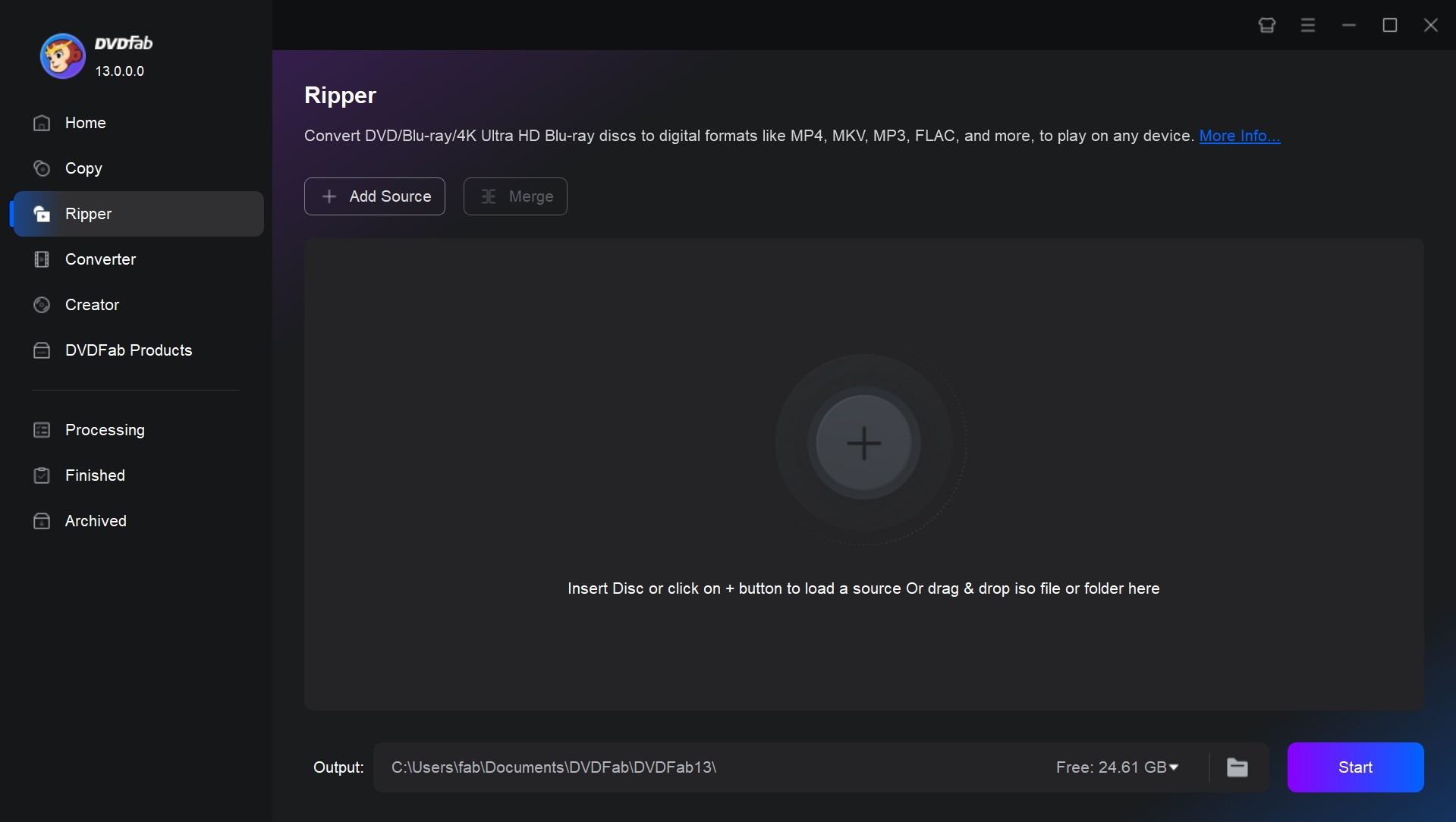
Step 2: Go to the Profile Library and click Device > Sony to select the PS4 as the output profile. You can also click the Format tab to select a video format compatible with PS4. For example, ripping Blu-ray to MP4 is the choice of most users.
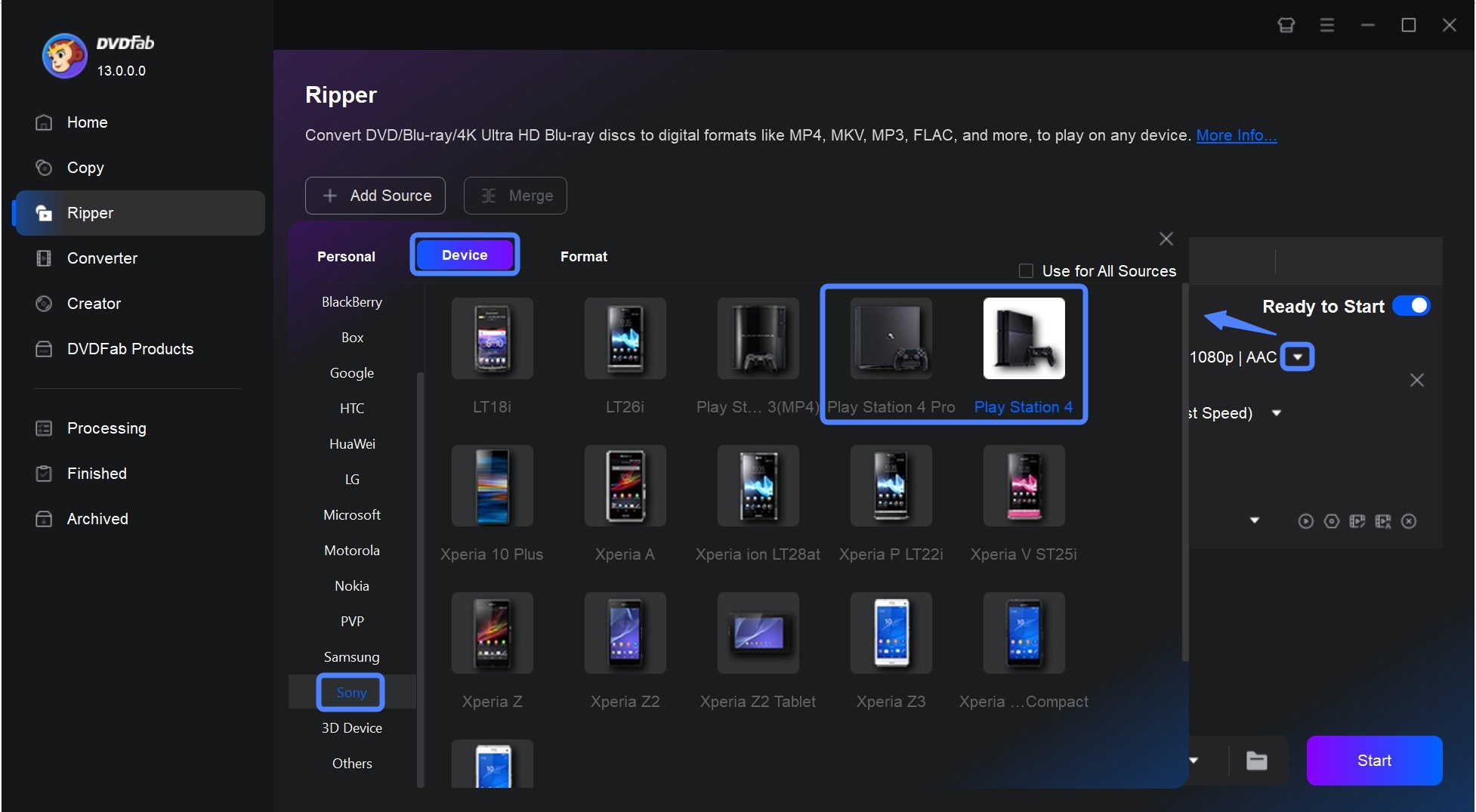
Step 3: Now you can customize the output video according to your needs. The main movie title (longest time duration) has been selected by default here, but you still can choose other titles as needed. Then you can change the title name and choose the chapters, audio tracks and subtitles you want.
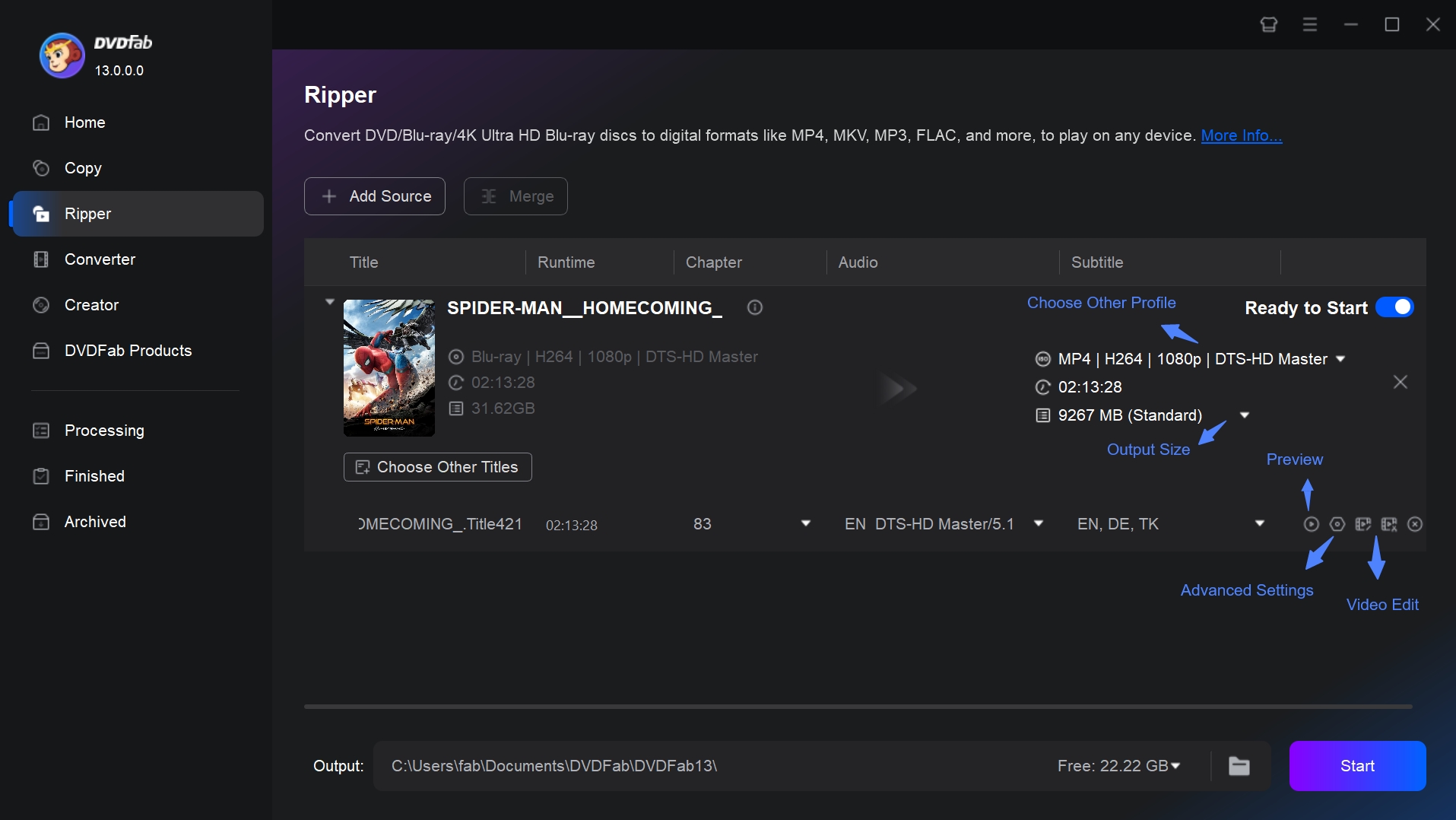
You can also click the Advanced Settings to customize the output video and audio quality by setting desired parameters.
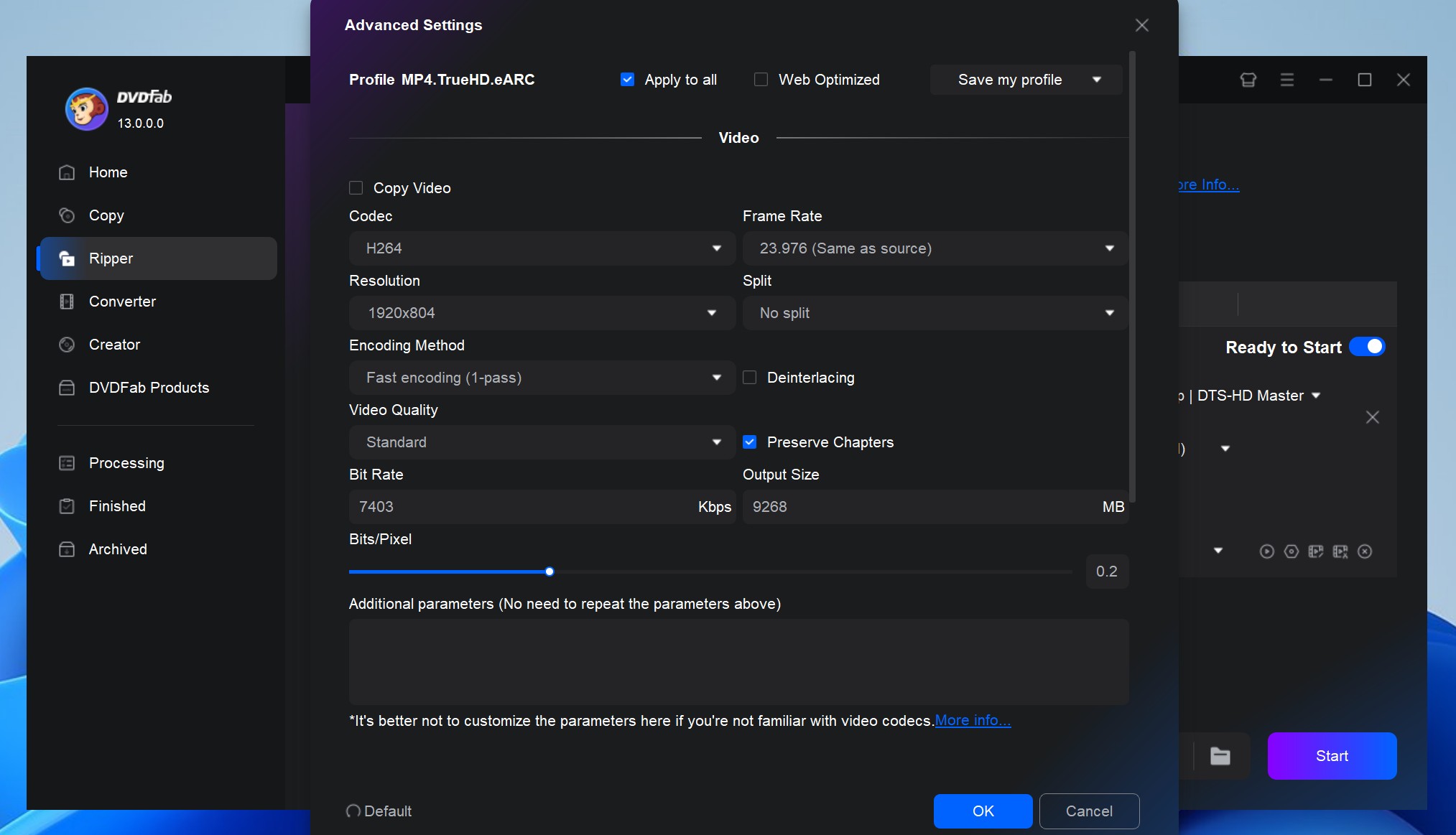
Click the Video Edit to trim unwanted clips, crop redundant logo or background, merger clips into a single one, add subtitles or watermark (text and time), adjust video brightness, contrast, and saturation. All these editing tasks contribute to improving video quality for better playback on PS4 console.
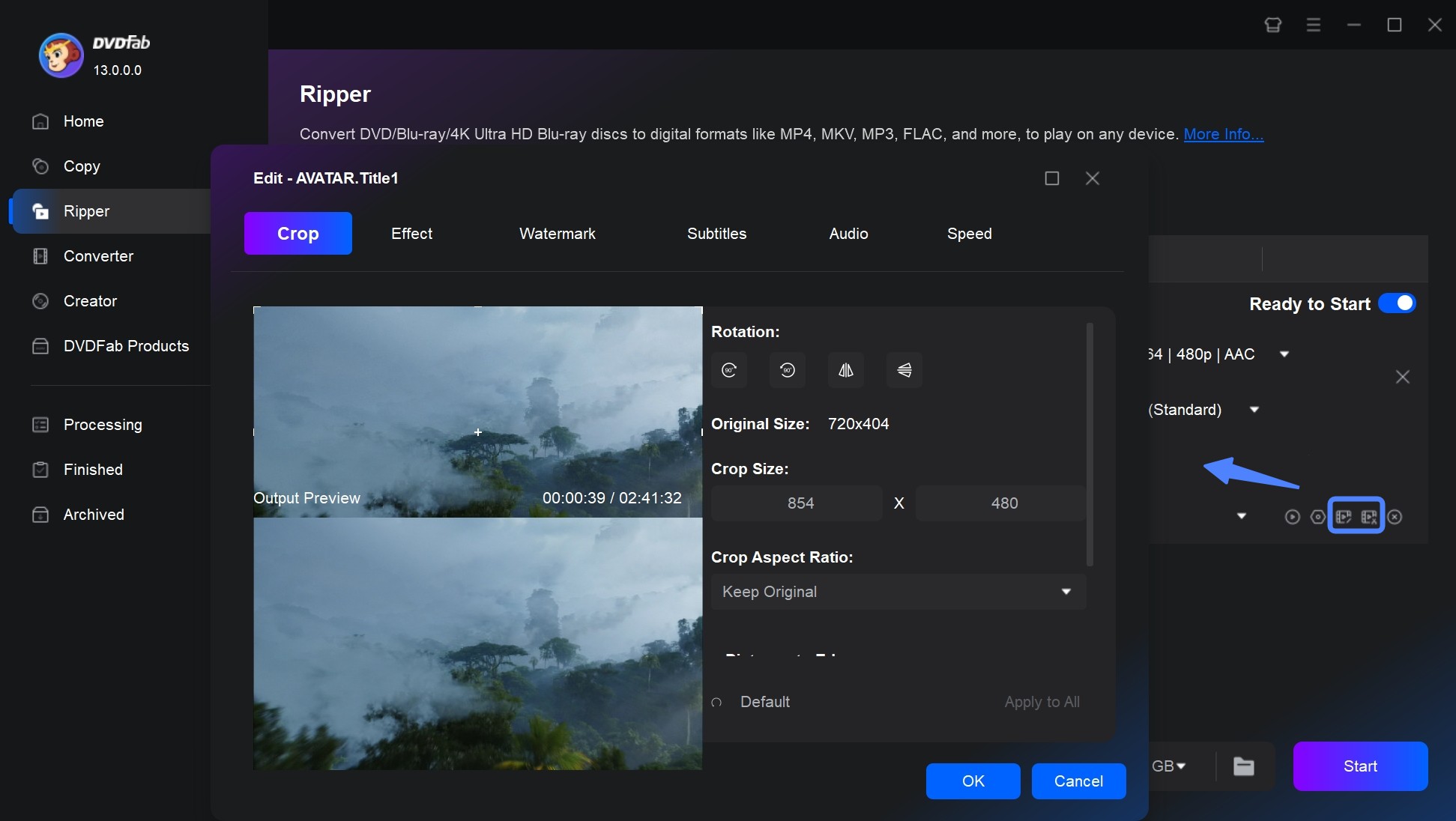
Step 4: Go to the bottom of the main interface and click the folder icon to select a directory to save the output video. Then you can click the "Start" button to begin the process of ripping BDMV to MKV.
When the conversion is completed, you can transfer the output video to a USB flash drive or hard drive, and then connect to your PS to start playback freely. PS4 doesn’t support 4K Ultra HD Blu-rays, so if you want to watch UHD Blu-rays on PS4, you can convert your disc to PS4 supported 4K video formats. In this regard, DVDFab UHD Ripper will help you out.
Conclusion
To conclude, now you have master how to play Blu-rays on PS4 with or without region code restriction. Reading this post will help you take shortcuts to enjoy your loved media content. Next time when someone asks you "Can PS4 play Blu-ray?" and "How do I watch Blu-ray on PS4?", don’t hesitate to recommend the DVDVFab Blu-ray Ripper as an efficient solution.