6 Best Blu-ray Authoring Software for Windows & Mac (2025 Review)
Summary: For Blu-ray collectors, professional Blu-ray authoring software offers a practical path to true HD playback by burning videos to Blu-ray discs. In this review, we evaluate 6 best free Blu-ray creators in depth, so you can identify the most suitable option and get started with Blu-ray authoring.
Table of Contents
"Do you want to make your videos into polished Blu-ray discs?"
Blu-ray authoring software lets you create custom Blu-ray menus, add chapters, embed subtitles and burn high-definition videos onto Blu-ray discs, folders, or ISO files. Whether crafting a home video, demo reel, or archiving HD content, these authoring tools give your project a refined cinematic touch, ready to play on any Blu-ray player.
This article highlights the top 6 Blu-ray authoring software for Mac and Windows, designed to help you achieve optimal home entertainment results.
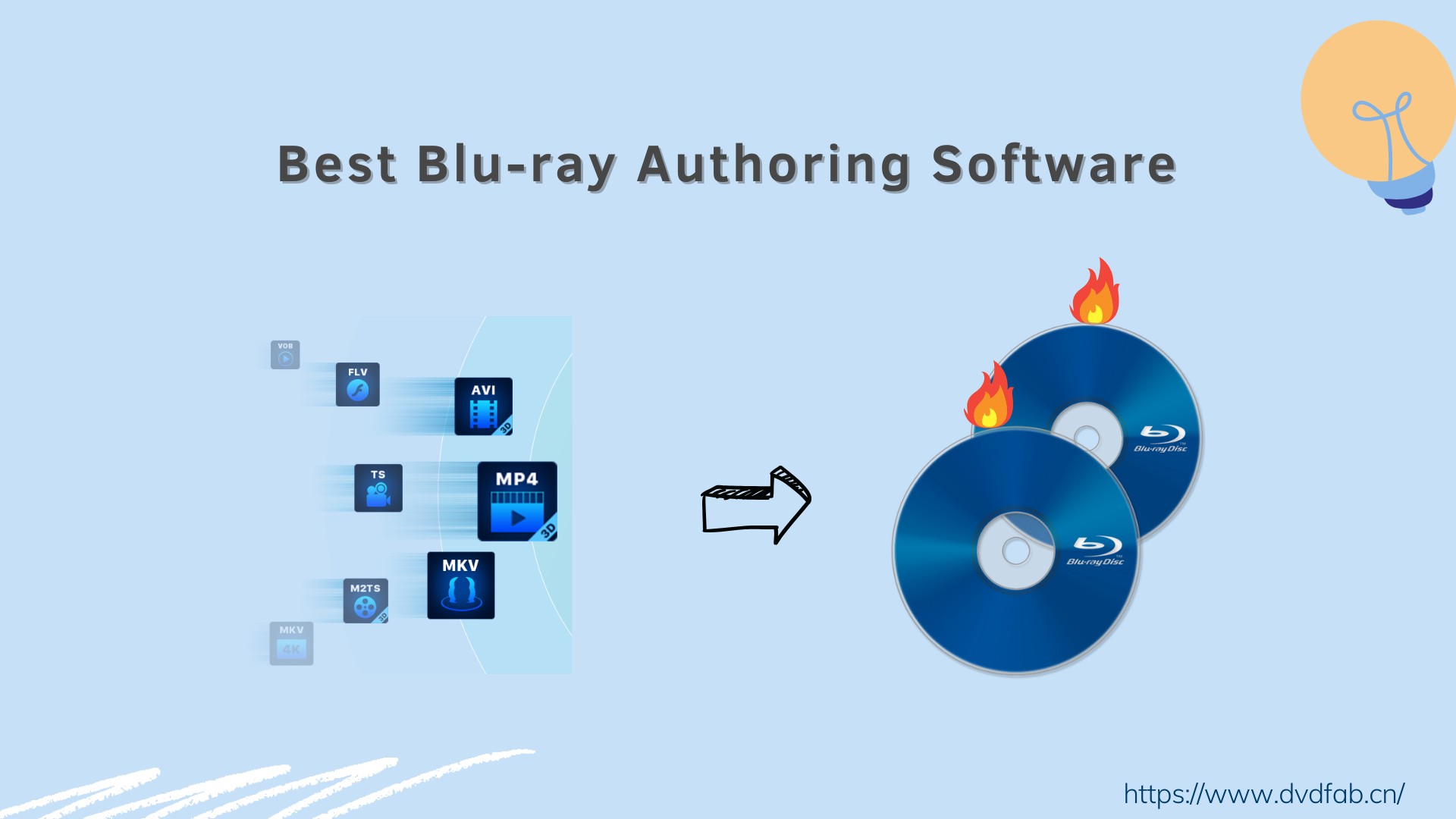
How We Pick and Test
There are many Blu-ray authoring tools on the market, but their capabilities vary widely. To keep our review fair and reliable, we first shortlisted several Blu-ray authoring apps based on official feature documentation, reputable third-party reviews, and community reputation on specialist forums. Our decision criteria are as follows:
Professional Blu-ray authoring.
Blu-ray authoring and Blu-ray burning are not the same. For this review, we only considered software that can author Blu-ray titles — that is, create menus and generate a playable Blu-ray (BDMV/BDAV) structure — rather than tools that primarily handle burning data files to a disc. See the detailed differences below.
| Key Aspect | Blu-ray Authoring | Blu-ray Burning |
| Main Objective | Creating the disc's interactive features involves designing menus, setting chapter markers, and adding subtitles and audio tracks | Recording the finalized digital content onto a physical disc involves ensuring data is written securely and accurately |
| Process Focus | Highlights creativity and customization, such as real-time previews (e.g., adjusting BD-J menus on Windows 11) | Focuses on reliable data transfer with error-checking and robust verification for long-term playback |
| Typical Usage | Ideal for users who require detailed disc customization whether for personal video projects or professional production | Suited for ensuring that the final disc is reliably playable over time, with minimal risk of data errors |
Format compatibility.
Authoring is about converting non-Blu-ray video (for example MP4, MKV) into a standards-compliant Blu-ray structure (BDMV/BDAV) that plays correctly on set-top players. Because camcorders, smartphones, and films use many different codecs and containers, broad input-format support is a key criterion.
Product reputation.
We examined user feedback on authoritative forums such as Reddit and VideoHelp to ensure the tools we include are actively usable with a lower likelihood of critical errors.
After finalizing the candidates based on 3 criteria above, we tested them on Windows 11 using Pioneer external Blu-ray drive (BDR-XD08TS) and Verbatim BD-50 media. MP4 files were used as source inputs. We recorded authoring time, feature richness, and ease of use, then verified playback on a Sony set-top Blu-ray player and in VLC media player.
6 Best Blu-ray Authoring Software for Mac & Windows
#1 DVDFab Blu-ray Creator: Professional Blu-ray Authoring Software

DVDFab Blu-ray Creator is the best Blu-ray authoring software that can easily burn any video onto a blank Blu-ray disc, or save it as an ISO file or folder on your hard drive. It supports 200+ input formats, such as MP4, AVI, MKV and M2TS as well as videos from HD camcorders, smartphones, SD cards, and other devices.
Beyond its broad compatibility, this tool can output Blu-ray titles with 1080p/720p video and advanced audio (e.g., DTS-HD and TrueHD Atmos). This free Blu-ray creator also lets you select or add external subtitle tracks, adjust audio tracks, customize chapter markers, and enable GPU acceleration to speed up the authoring and burning process. The program supports multiple output sizes (for example BD-25 and BD-50), ISO, and folder outputs, and it provides regularly updated, customizable menu templates. You can further fine-tune perceived quality by adjusting the target video bitrate.
In our testing, we found the latest version (13.0.4.5) includes a built-in video editor that goes beyond basic trimming, supporting custom watermarks and color presets. Its menu authoring offers a wide range of themed templates and feels straightforward to operate. We authored an MP4 feature to a BD-50 disc with GPU acceleration enabled; the process was stable and fast, and playback was smooth on a Sony Blu-ray player and in VLC with no stutter or watermarks, while Dolby-HD 7.1 and 1080p were preserved. Based on its overall performance, we ranked this Blu-ray authoring software as our top recommendation.
💻Working System:
💡Feature highlights:
- Burn 200+ video formats to BD-R, BD-RE, BD-50, BD-25, BD-9, BD-5, ISO/Folders
- Provide regularly updated & stylish menu templates for users to make unique Blu-rays
- High-quality output Blu-rays offer you an cinema-like viewing experience
- Offers Edit options including Crop, Effects, Watermark, and Subtitles for video customization
- Show the Metadata info of the source video on Blu-ray menu
- Boast GPU-enabled lighting-fast burning speed and batch burning mode
🗝️Target Users:
- Home users and prosumers seeking an all-in-one, reliable, and user-friendly Blu-ray authoring solution.
- Users who value versatile format support, video editing tools and built-in stylish menu templates.
- Suitable for both beginners and those wanting fast, quality results with minimal learning curve.
⭐Ratings: 4.5/5 (softpedia)
#2 Blu-Disc Studio
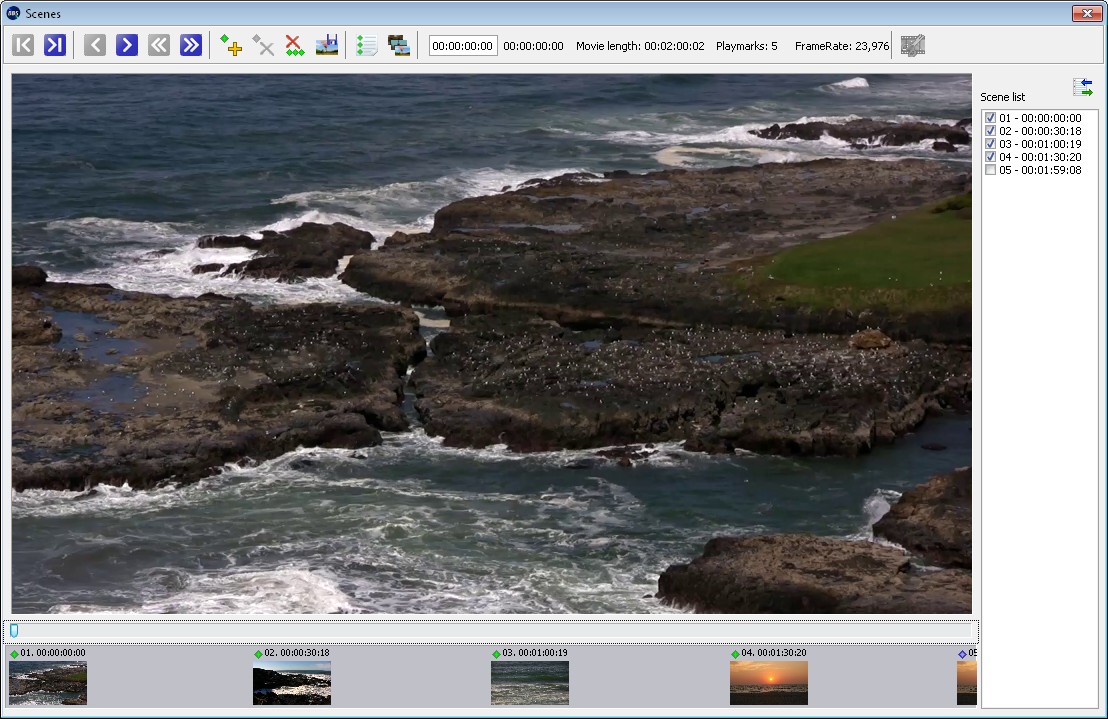
Blu-Disc Studio is another professional Blu-ray authoring software that offers versatile BD-J interactive menus. It also supports a wide range of Blu-ray formats, including MPEG-2 and HEVC video, plus Dolby Digital and DTS audio. Its user-friendly interface requires no special knowledge of the BD specification, making it suitable for both amateur and professional users.
In our hands-on test, what stood out in 4.7.1 version was the jump to 50 enter animations or actions and 25 animation groups. That made it easier to style menus. Pop-up flows and animated transitions felt smoother and distinctly more polished. We could set background images and colors directly, which sped up menu setup.
The interface looks tidy but technical. One drawback is the trial process, which requires emailing a hardware ID to obtain a 30-day license; once licensed, the built-in muxer and export behaved as expected. We did notice occasional UI stutter during use, but the authored disc played correctly on both hardware and software players in our checks.
💻Working System: Windows 7/8/10/11 x64
🗝️Target Users:
- Professional videographers and enthusiasts who need advanced, scenarist-level Blu-ray authoring.
- Users required to create highly interactive Blu-ray menus and complex disc structures (e.g., studio releases, film projects).
- Individuals who are comfortable with more technical software and advanced features.
⭐Ratings: 4.5/5 (softpedia)
#3 TMPGEnc Authoring Works 7
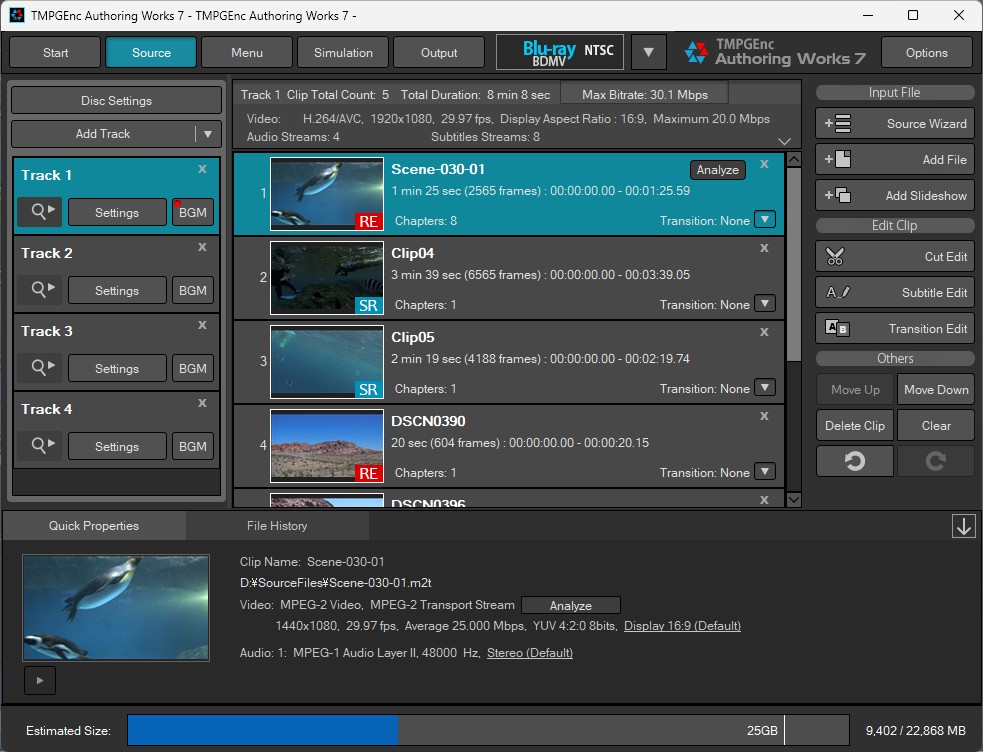
TMPGEnc Authoring Works 7 is a professional Blu-ray authoring software for creating high-quality menus for DVDs, Blu-rays, and AVCHD. This program allows up to 4 audio and 8 subtitle streams in a project and includes features for creating slideshows from photos. It also offers pre-installed templates and options for custom layout designs to create unique discs.
Like other free Blu-ray authoring software, you can adjust track order and menu structure in detail. For multilingual discs, the four-audio and eight-subtitle limit covered our needs, and the BDMV output presets felt predictable. The site promises that "anyone can create without confusion," but in practice the interface can feel a bit overwhelming at first, so expect a brief learning curve. Since it supports still images, we also tested creating a slideshow movie from photos, and the result played well. However, in our runs, CPU and memory usage were heavy, and we hit two stutters during output before a third attempt succeeded, so we recommend closing other programs while authoring Blu-rays with this program.
💻Working System: Windows
🗝️Target Users:
- Experienced users, video professionals, and advanced hobbyists.
- Those who want precise control over menu creation, editing, subtitles, and multiple audio tracks.
⭐Ratings: 4.5/5 (softpedia)
#4 MultiAVCHD
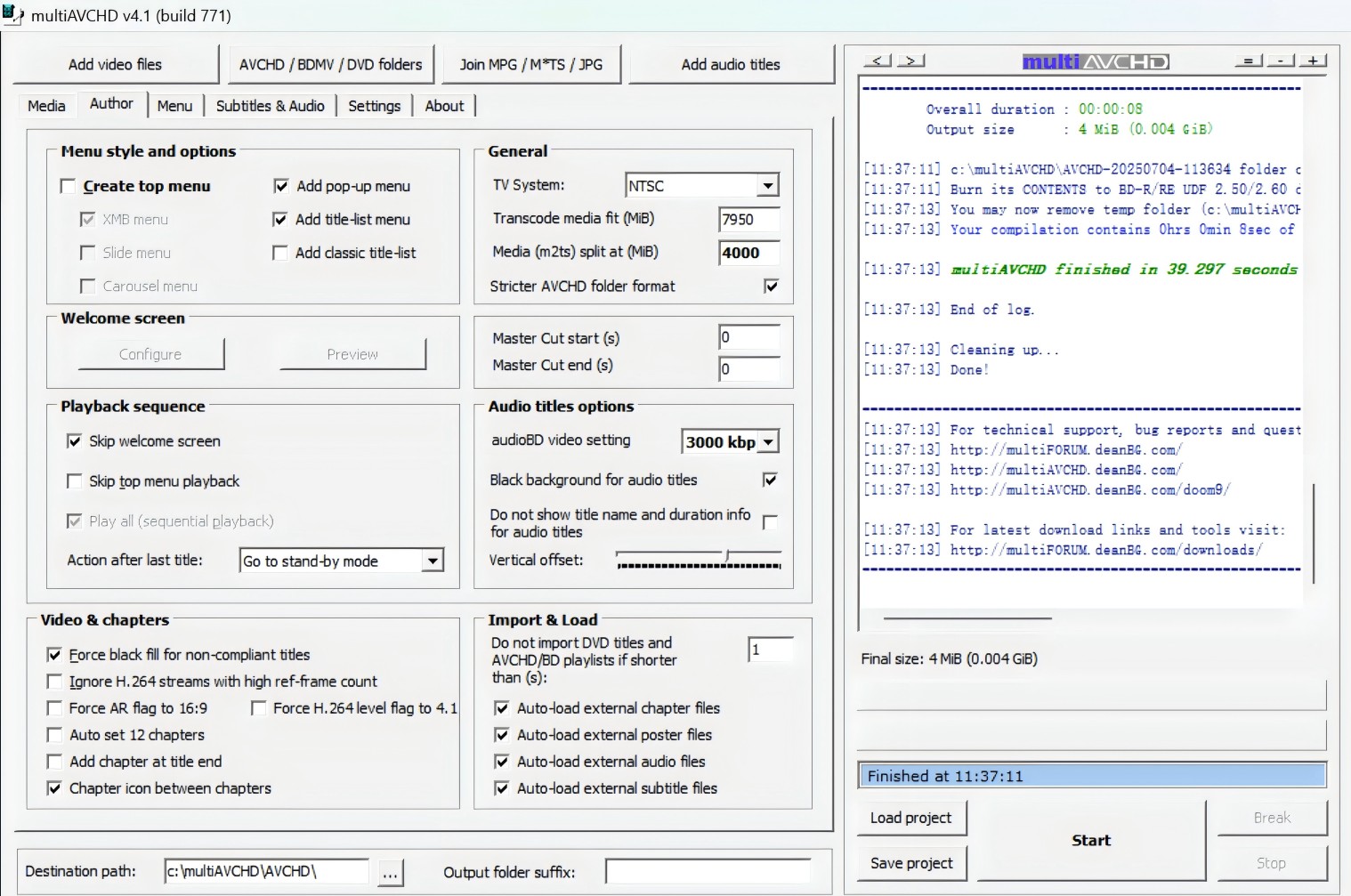
MultiAVCHD is a software tool for video authoring that can directly convert videos into the BDMV format. It’s very flexible and can combine various video files (such as MKV, M2TS, TS, VOB, AVI) as well as multiple DVD, Blu-ray, AVCHD, and BDMV folders into a disc with a simple menu structure compatible with Blu-ray players. The software supports importing up to 252 different video files at once, including MPEG-2, QuickTime MOV, MKV/AVC, M2TS/MTS, TS, and AVCHD/Blu-ray folders. Plus, multiAVCHD also supports one-click lossless conversion from DVD to Blu-ray/AVCHD format and can convert Blu-ray/AVCHD content to standard-definition DVD video.
Although multiAVCHD hasn't been updated in a long time, it still comes in handy for merging sources into a BDMV or AVCHD structure with a simple top menu. The interface looks dated, and we occasionally had to preconvert newer formats to get a playable output Blu-rays on Windows 11. It shines for burning, but it isn't ideal for advanced menu themes or deep interactivity.
💻Working System: Windows XP/Vista/7/8/10
🗝️Target Users:
- Tech-savvy users, enthusiasts, or advanced hobbyists who require free yet powerful Blu-ray authoring.
- Individuals needing to combine multiple video files or sources into a single disc with custom menus.
⭐Ratings: 4.0/5 (softpedia)
#5 Xilisoft Blu-ray Creator
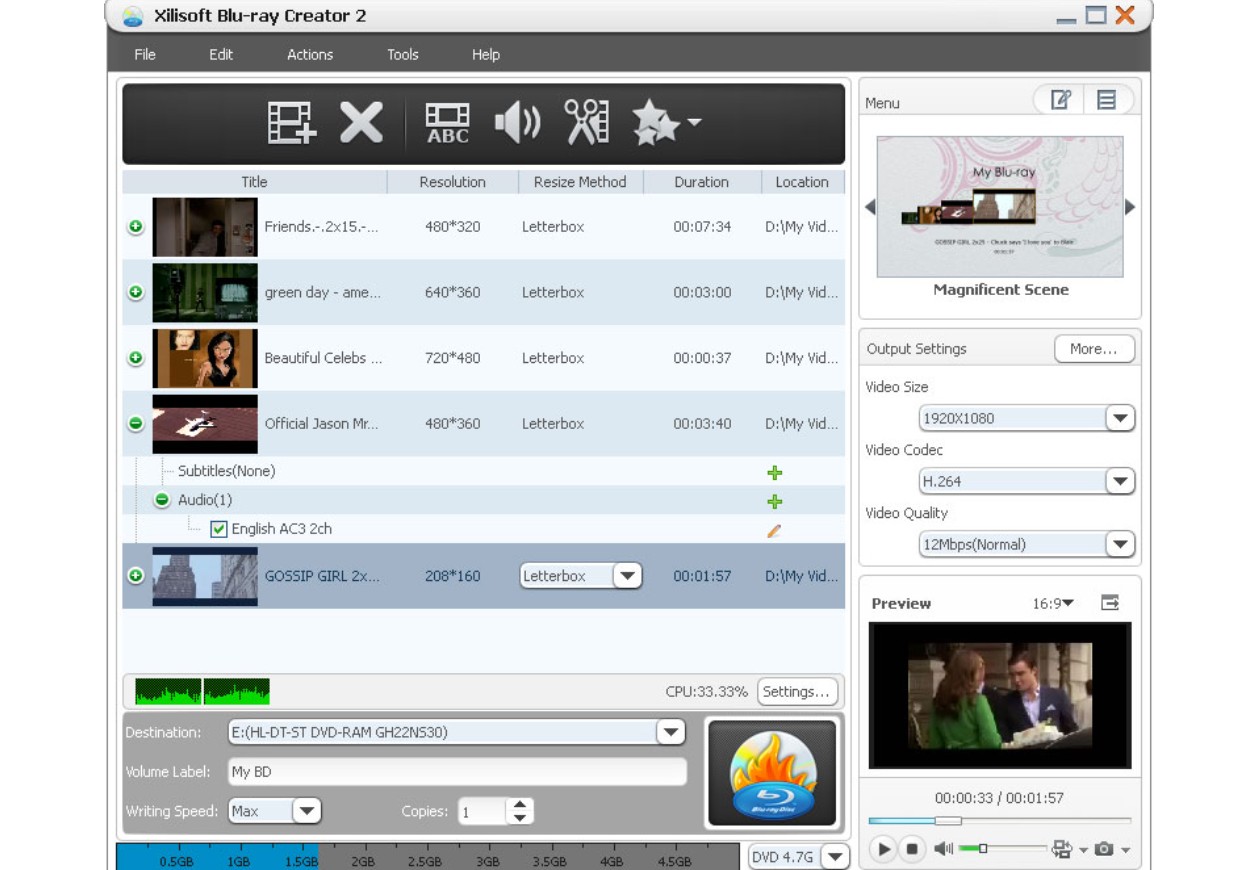
Xilisoft Blu-ray Creator 2 is also one of the best Blu-ray authoring software for Windows. It supports conversion of various video formats to Blu-ray and DVD, including camcorder, camera, phone and downloaded videos. The software also enables the burning of HD camcorder videos from brands like Panasonic, Sony, Hitachi, Canon or JVC onto Blu-ray discs. Users can convert videos to BDMV ISO and AVCHD ISO images as well.
We note that this Blu-ray authoring program supports basic creation tasks such as adding subtitles and performing video edits, along with template-based menu building. However, its menu customization is relatively limited compared with modern suites, and advanced navigation options are sparse in practice. In addition, it does not provide BDMV folder output, though it does support BDMV ISO. In our testing, we initially used version 2.0.4 and encountered a condition where importing video from a hard drive produced no response; uninstalling and reinstalling the application resolved the issue.
💻Working System: Windows XP (SP2 or later), Windows Vista, Windows 7
🗝️Target Users:
- Beginner users looking for quick and easy Blu-ray burning.
- People needing basic video editing and conversion with minimal effort.
- Home users who want to burn HD camera footage or downloaded videos to Blu-ray discs without extra complexity.
⭐Ratings: 4.0/5 (softpedia)
#6 Aiseesoft Blu-ray Creator
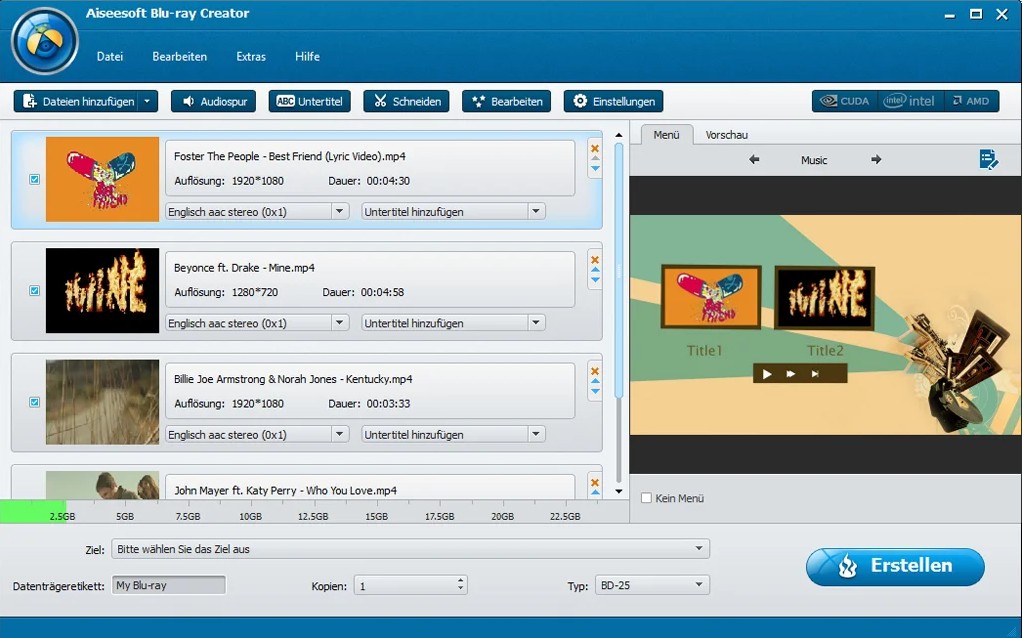
Aiseesoft Blu-ray Creator is a robust Blu-ray authoring software specifically used to make Blu-ray discs, folders, and ISO images from video formats such as MP4, AVI, MOV, and WMV. It offers various editing options for customizing output effects, including selecting audio tracks and subtitles. Additionally, it allows for the attachment of personalized menus with customizable frames, text, and buttons.
Before you convert or burn to a disc, the Blu-ray creator offers editing tools such as modifying the video's audio by adding a different track. However, based on our testing, we found several drawbacks. Although the discs played on both standalone players and software, the output quality was not stable: some frames were pixelated, and one segment had audio-video sync issues. Considering that Blu-ray burning also depends on the drive, software, and disc quality, we placed this software #6 in our ranking.
💻Working System: Windows 11, 10, 8.1, 8, 7, Windows Vista, Windows XP (SP2 or later)
🗝️Target Users:
- Beginners and home users wanting an easy-to-use Blu-ray burning and authoring tool.
- Individuals looking for support for multiple video formats, quick installation, and basic customization.
⭐Ratings: 4.0/5 (softpedia)
Comparison: Pick One of the Best Blu-ray Authoring Software
Having gone through the detailed review of the 6 best Blu-ray authoring software, here is a comparison table for easy reference. Find the best match for your needs.
| Tools/Features | Operation Systems | Input | Output | Authoring Speed | Output Quality | Menu Creator |
| DVDFab Blu-ray Creator | Win & Mac | 200+ video | DVD, Bluray, AVCHD, ISO, Folder | 20X Fast | 1080P | ✔️ |
| Blu-Disc Studio | Win | video | Scenarist® Bluray | Slow | No Mentioned | ✔️ |
| TMPGEnc Authoring Works 7 | Win | video, photo | DVD, Bluray, AVCHD | Fast | High | ✔️ |
| MultiAVCHD | Win | video |
DVD, Bluray, AVCHD |
Slow | High | ✔️ |
| Xilisoft Blu-ray Creator | Win | video | Bluray, AVCHD | Slow | No Mentioned | ✔️ |
| Aiseesoft Blu-ray Creator | Win | video | Bluray | Fast | No Mentioned | ✔️ |
These Blu-ray authoring tools have different features, speeds, and compatibility. DVDFab Blu-ray Creator is known for being fast, supporting many formats, and working on many platforms. On Windows, Blu-Disc Studio lets you quickly create discs and gives you more options for menus. Some options, like TMPGEnc Authoring Works 7 and MultiAVCHD, are for advanced or specialized users. Pick the software that works best for your level of experience and the needs of your project.
How to Burn Blu-ray with the Best Blu-ray Authoring Software?
The following part is a tutorial on creating and burning a playable Blu-ray disc with free Blu-ray authoring tool DVDFab Blu-ray Creator.
A Video for you to refer to:
Step 1: Free Download and run DVDFab Blu-ray Creator
Double-click DVDFab 13 and opt for "Creator" module when it runs. Click the creator mode switcher to choose "Blu-ray Creator". Drag & drop or "+Add" the source video onto the main interface.
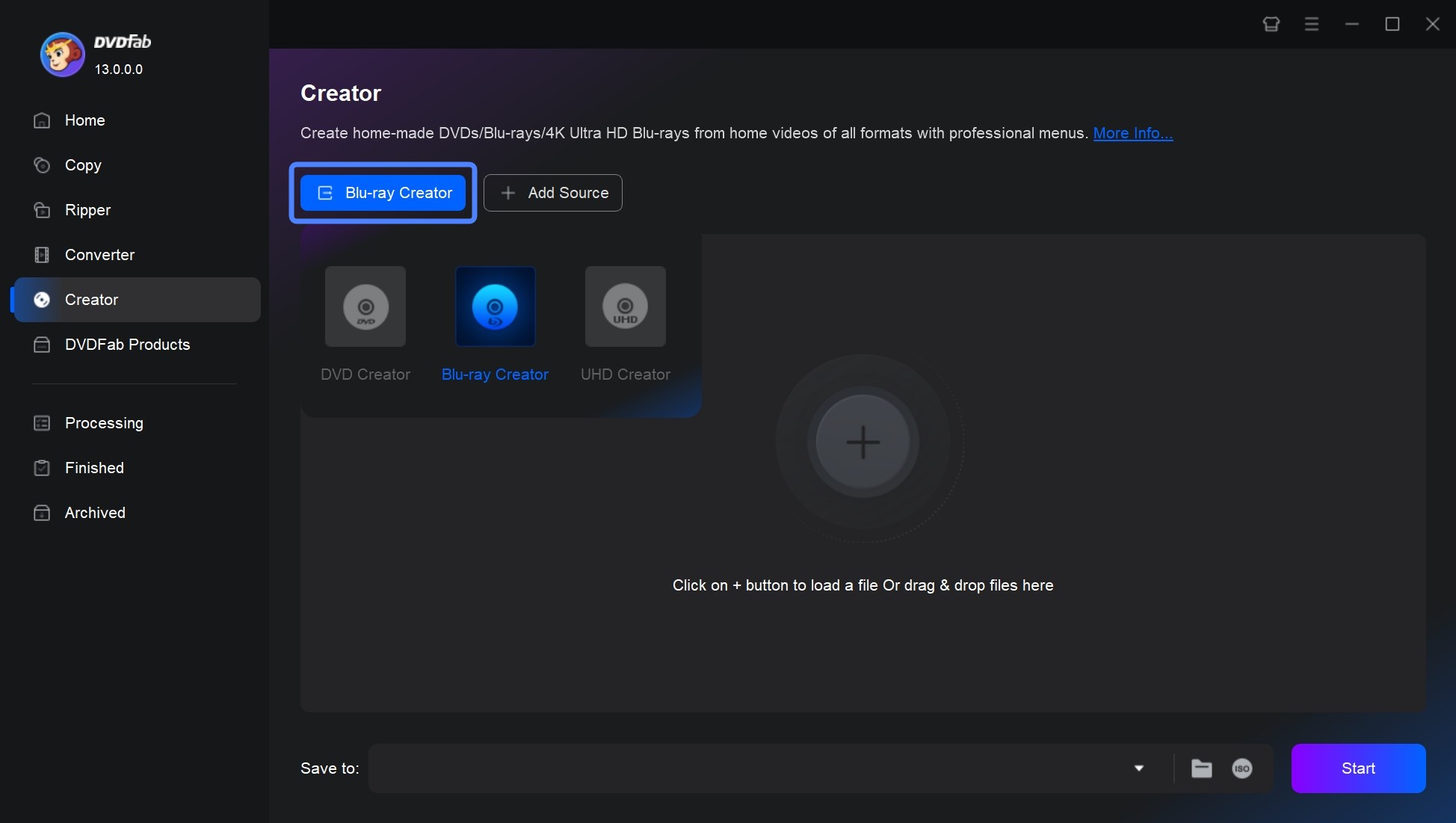
Step 2: Customize the output Blu-rays
After loading your source videos, you can also select the audio track and subtitles, or add external subtitles to the Blu-ray movies.
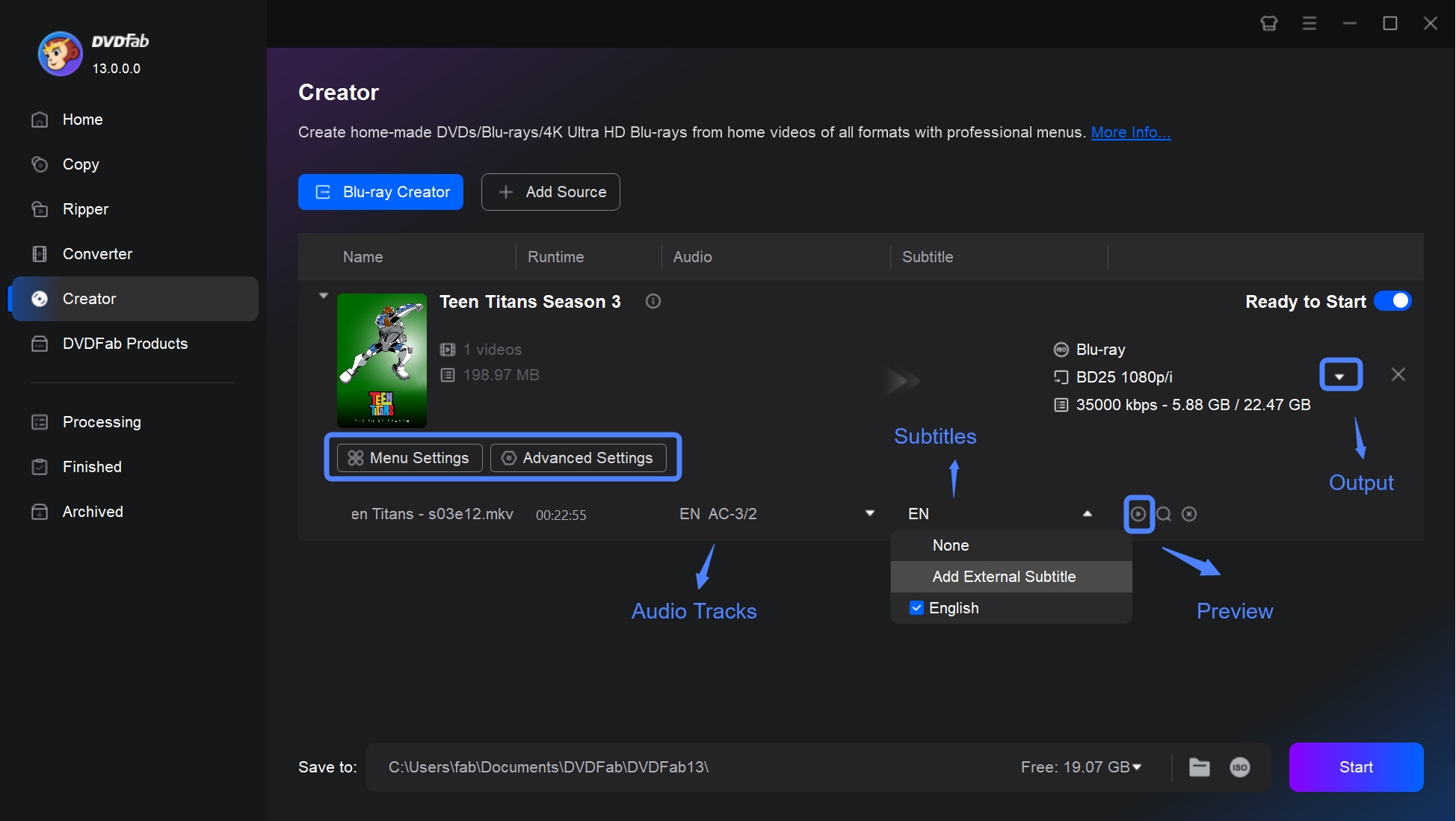
Then click the "Advanced Settings" icon to set the output format (BD-50, BD-25, BD-9, BD-5) and playback mode.
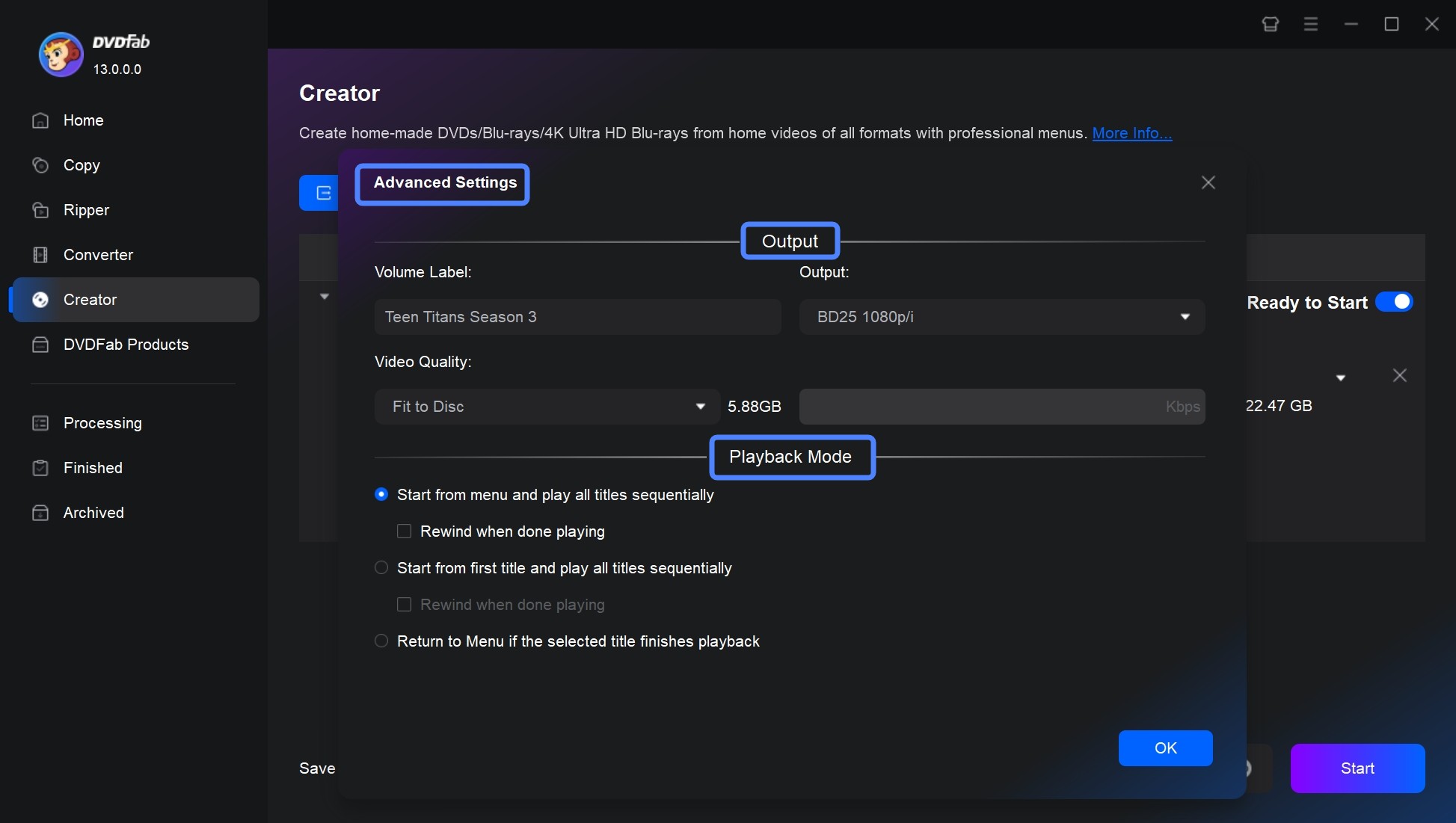
Next, tab the "Menu Settings" icon to create your own professional-look menu navigation with the built-in DVD menu creator. You can personalize the menu via the customized options, including background art, music, thumbnails, text font, color, and size, as well as playback buttons such as Play/Pause and Previous/Next.
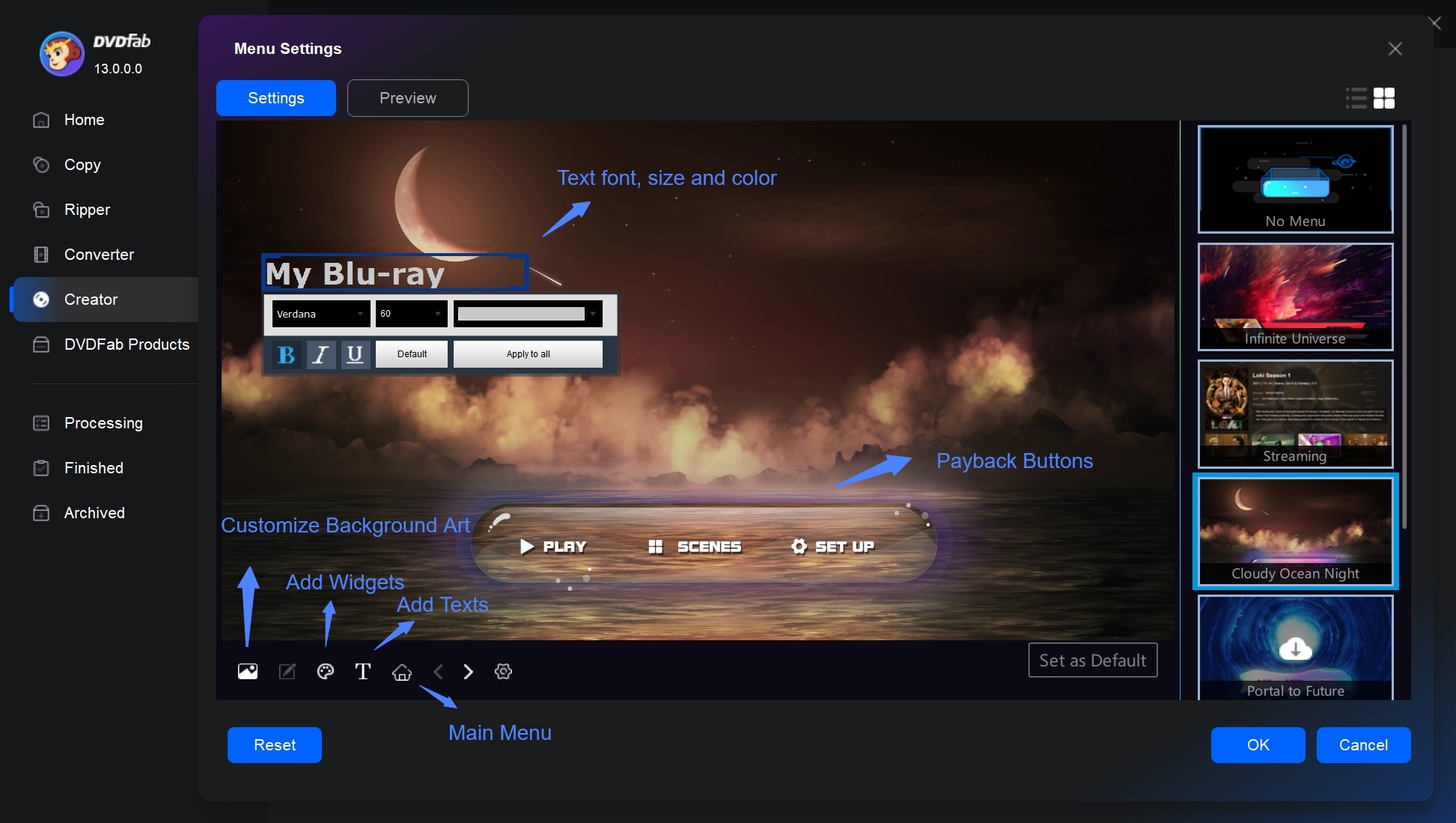
Additionally, use the "Video Edit" option to customize your videos before burning. This includes cropping, applying effects, adding image and text watermarks, and adjusting subtitles to perfect your content.
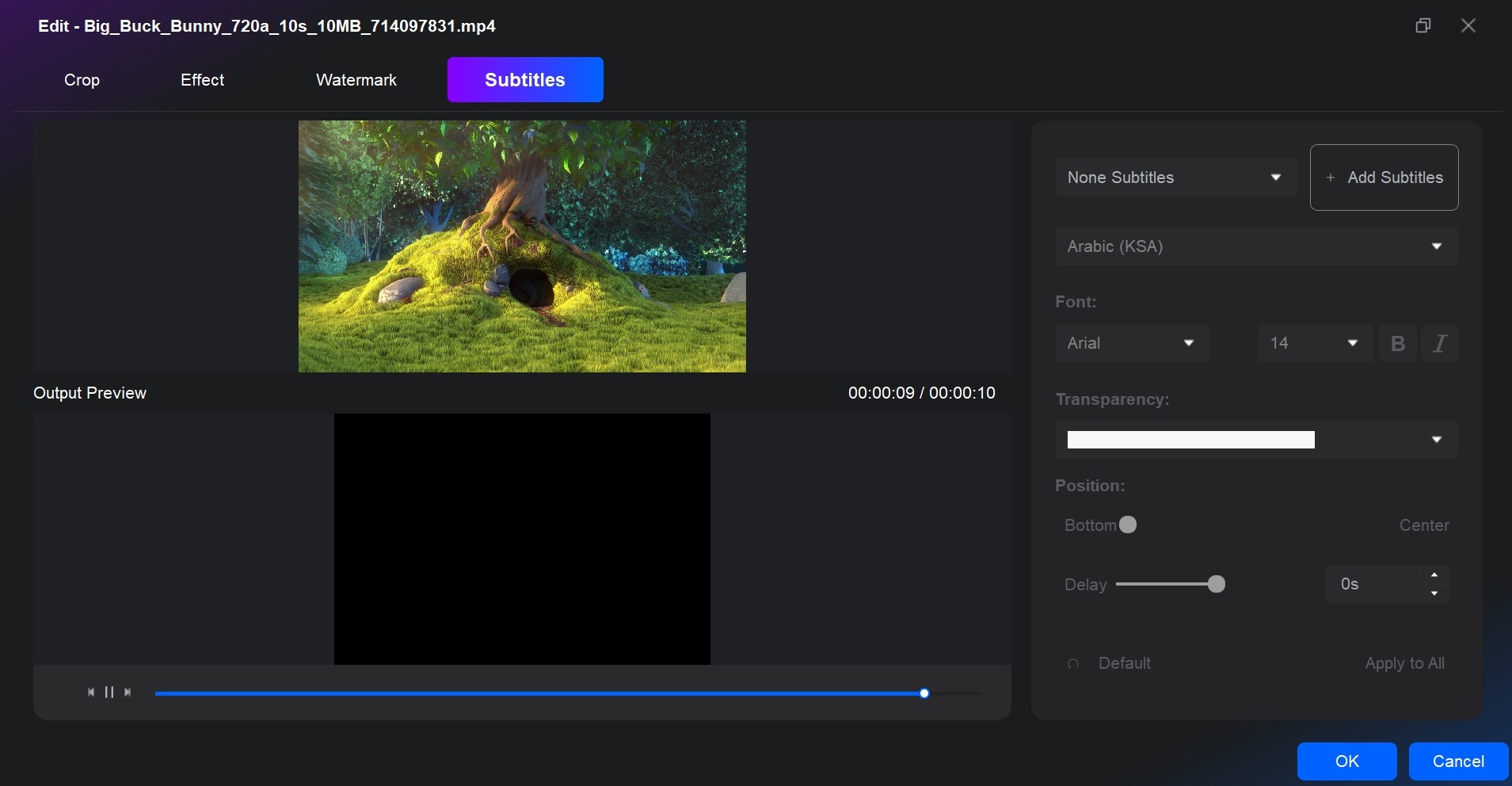
Step 3: Start to burn Blu-ray disc
Insert a blank Blu-ray disc into the external optical drive. Without disc, go and burn the videos as a Blu-ray ISO file or folder. Once done, click the "Start" button to burn Blu-ray.
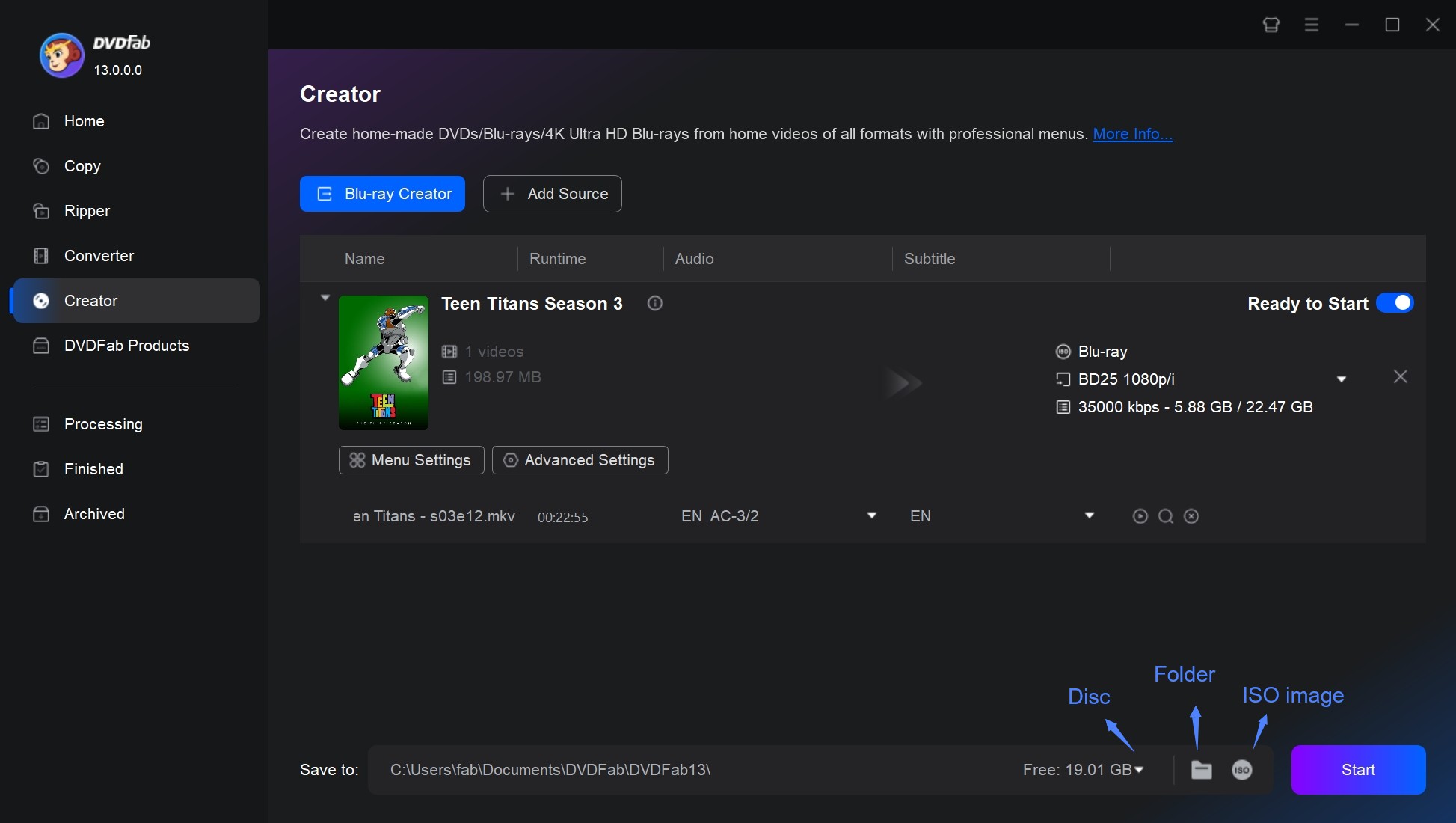
FAQs
What is Blu-ray authoring?
Blu-ray authoringWIKI is the process of creating a Blu-ray disc from video and audio files. This involves encoding the files into a format compatible with Blu-ray players, making interactive menus for easy navigation, setting up chapters or tracks so that people can easily get to different parts of the content, and finally burning the data onto a Blu-ray disc. The result is a professionally finished product that can be played on any standard Blu-ray player.
Does Windows 10 have Blu-ray authoring software?
No. Windows 10 does not come with native Blu-ray authoring support, which includes creating menus and BDMV structures. However, it can burn data Blu-ray discs using File Explorer or the IMAPI route. For full Blu-ray authoring capabilities, you would need to download and install third-party professional software like DVDFab Blu-ray Creator.
Is Blu-ray authoring legal?
Creating Blu-ray discs for personal use, such as backups, generally doesn't raise legal issues. However, we do not encourage or authorize any commercial use involving copyrighted content, and selling burned movie discs for which you do not hold the copyright is strictly prohibited.
Which Blu-ray is best for archiving?
Panasonic Blu-ray™ discs have an archival life of 50 or 100 years, in contrast to an HDD's 5 to 10-year and magnetic tape's 15-20-year archival life. This allows data to be stored for longer periods of time.
What software can I use to play Blu-ray on my computer?
| Software | OS | BD-Live & Blu ray menu support |
| PowerDVD | Windows | Yes |
| PlayerFab All-In-One | Windows, Mac | Yes |
| VLC Media Player | Windows, Mac, Linux |
Limited (no BD-J; extra libs needed)
|
| KMPlayer | Windows | Yes |
Why can't Windows play Blu-ray?
Blu-ray discs require specialized software to decode and play high-definition content. Windows and macOS do not come with built-in Blu-ray playback support due to licensing and encryption issues.
Conclusion
As many of us seek the highest video quality for home entertainment, Blu-ray discs have gained popularity. Professional Blu-ray authoring software is necessary for creating high-quality Blu-ray movies, and several options we've mentioned are available for both Mac and Windows users. Among these, DVDFab Blu-ray Creator is notable for its robust features and user-friendly design. This software simplifies burning videos to Blu-ray, allowing you to enjoy top-notch image quality on your home theater screen.

![5 Best Software to Burn MKV to Blu-ray on Mac and Windows [2025]](https://r3.dvdfab.cn/upload/resource/en/burn-mkv-to-blu-ray-kptz.jpg)
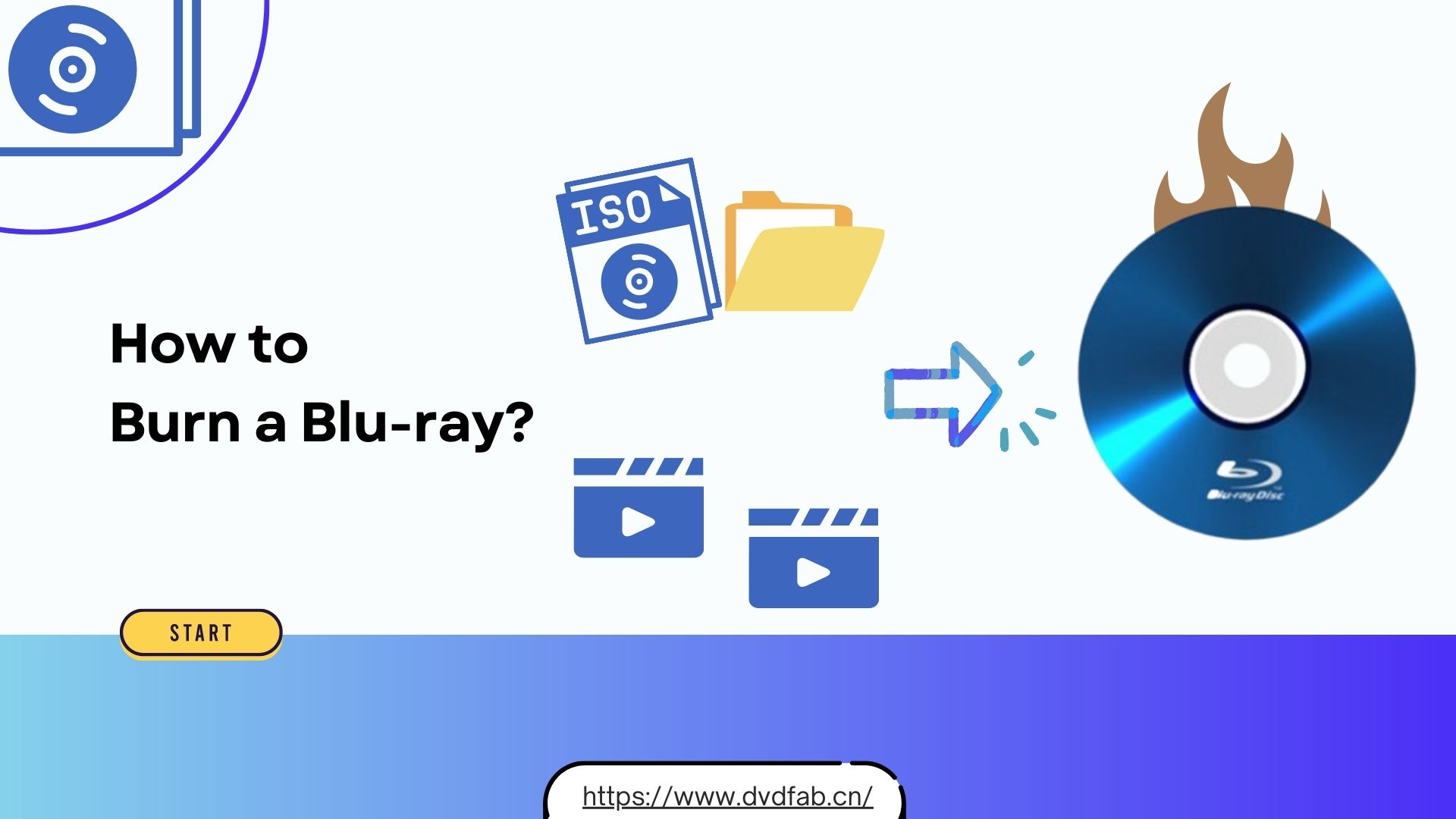
![10 Best Blu-ray Burning Software for Windows & Mac [2025 Update]](https://r4.dvdfab.cn/upload/resource/top-blu-ray-burning-software-bCV5.jpeg)