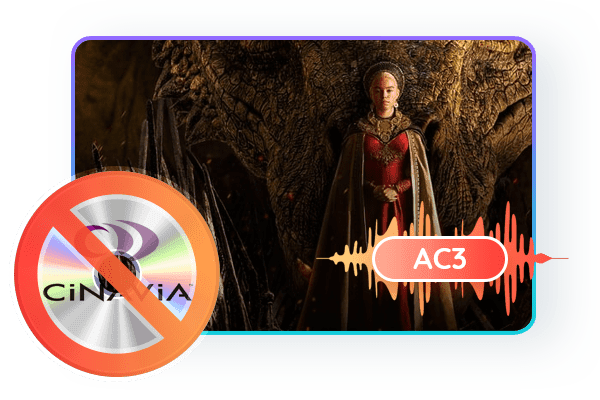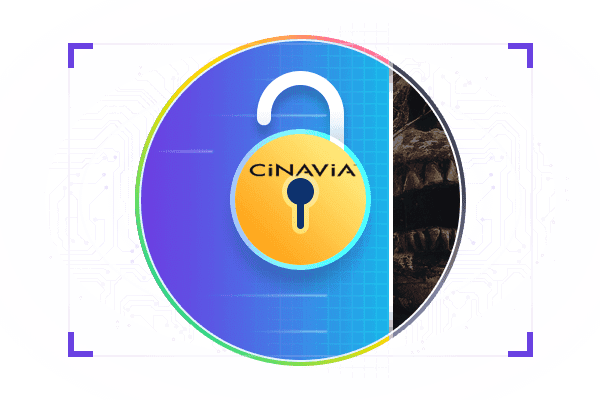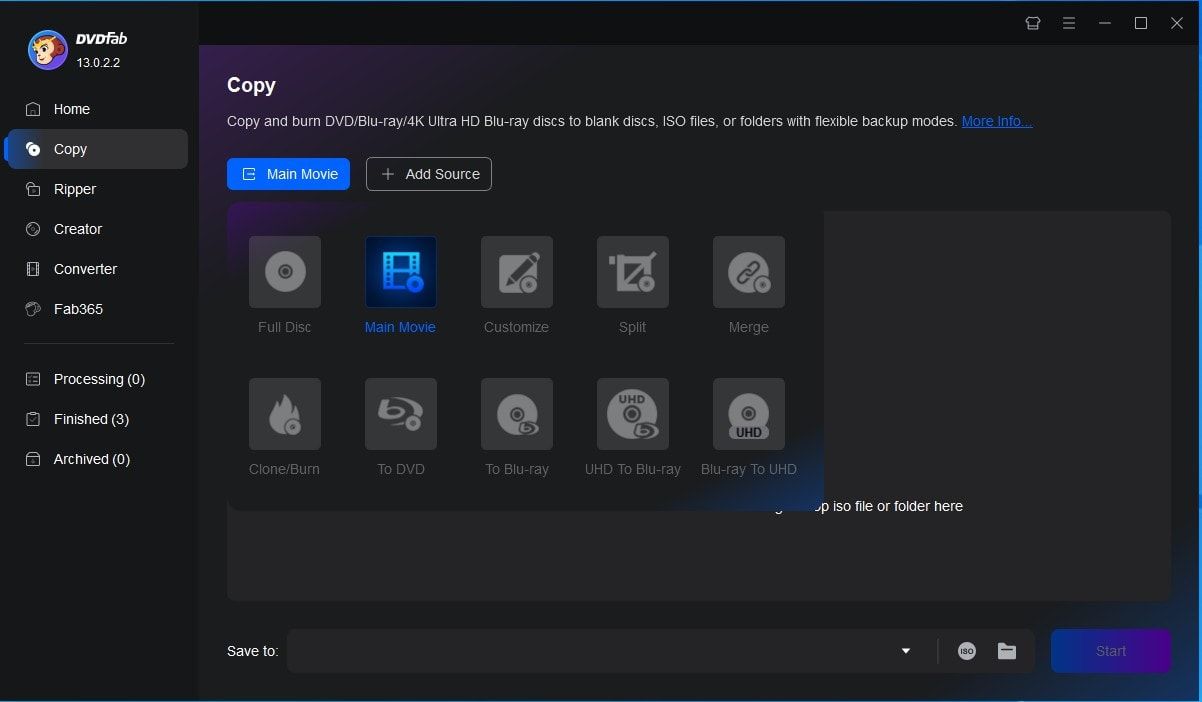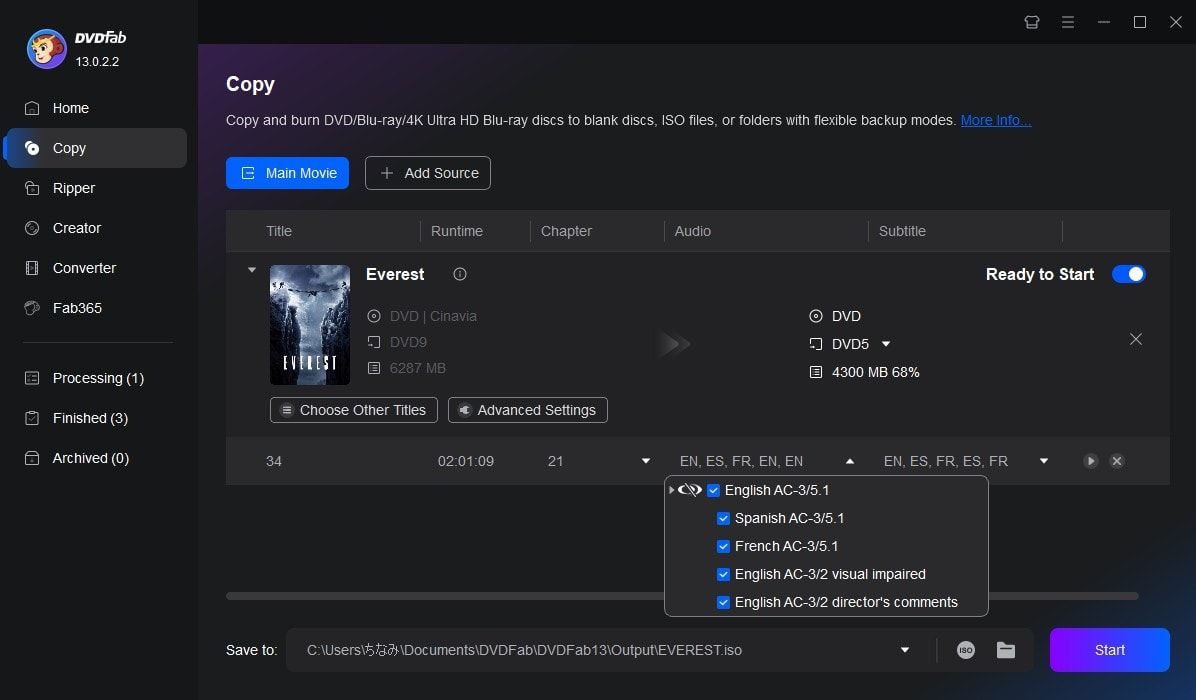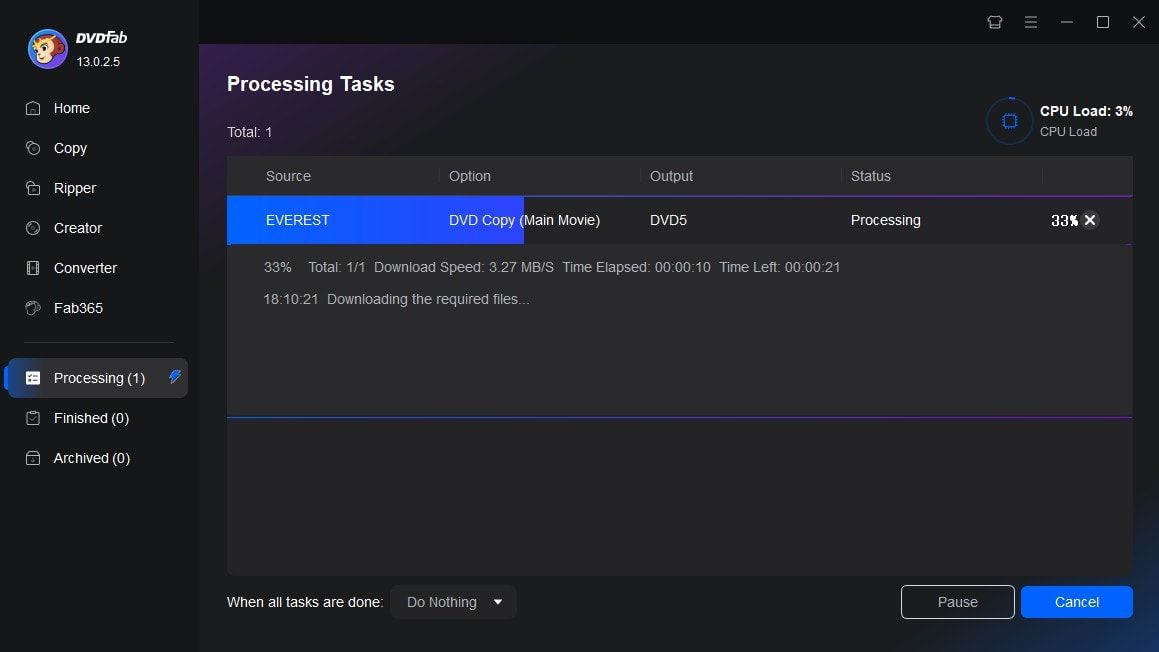Tips&Resources
 AliceDec 10, 2024
AliceDec 10, 2024How To Fix and Bypass Cinavia Message Code 3 Easily
Cinavia Message Code 3 indicates the DVD/Blu-ray copy you are playing is Cinavia protected. To fix the Cinavia error 3 easily, you can use DVDFab DVD/Blu-ray Cinavia Removal – the best and complete Cinavia solution.
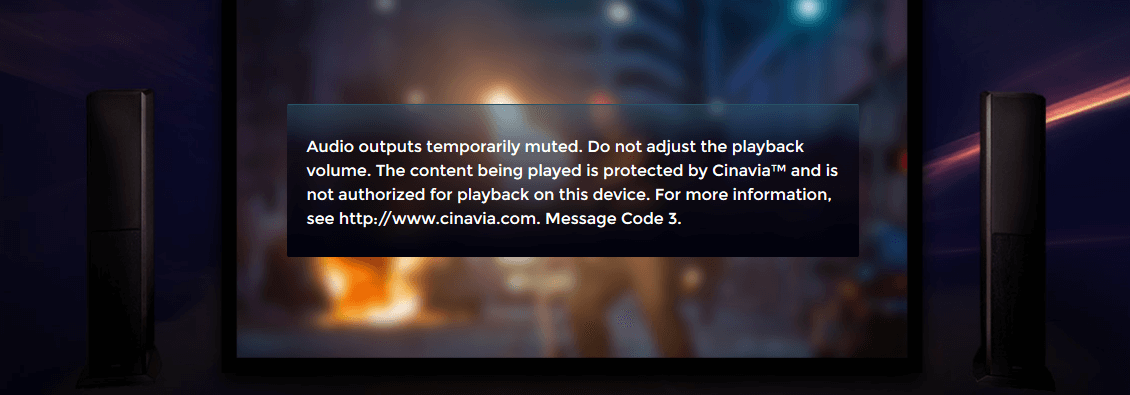 AliceAug 6, 2024
AliceAug 6, 2024Top 3 Best Cinavia Removal Software: A Detailed Review
If your DVD or Blu-ray copy contains Cinavia, it will be muted when you play it on your Blu-ray player. To watch the Cinavia-protected movie normally, remove Cinavia completely. There are already some Cinavia removal tools on the market. But how do you make a choice? This article will provide you with a list of the three best Cinavia removal services from which to choose.
 PhoebeSep 13, 2024
PhoebeSep 13, 2024Cinavia Removal: How to Remove Cinavia Protection Shield
Copying or transmitting the data from one device to another is not possible in all cases due to the protection. The protection shield covers the data from copying. Cinavia is the protector's name and does not allow you to copy and transfer to another. This blog post will reveal how to go through the cinavia removal process and ensure hassle-free data transmission.