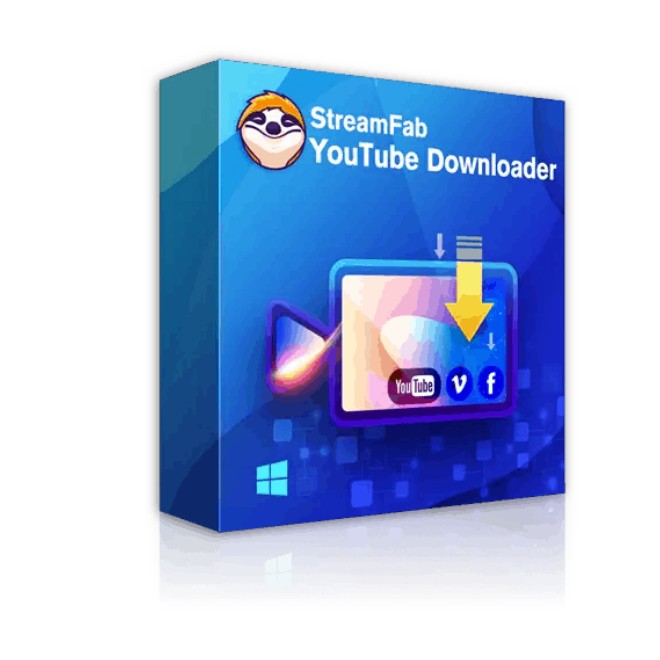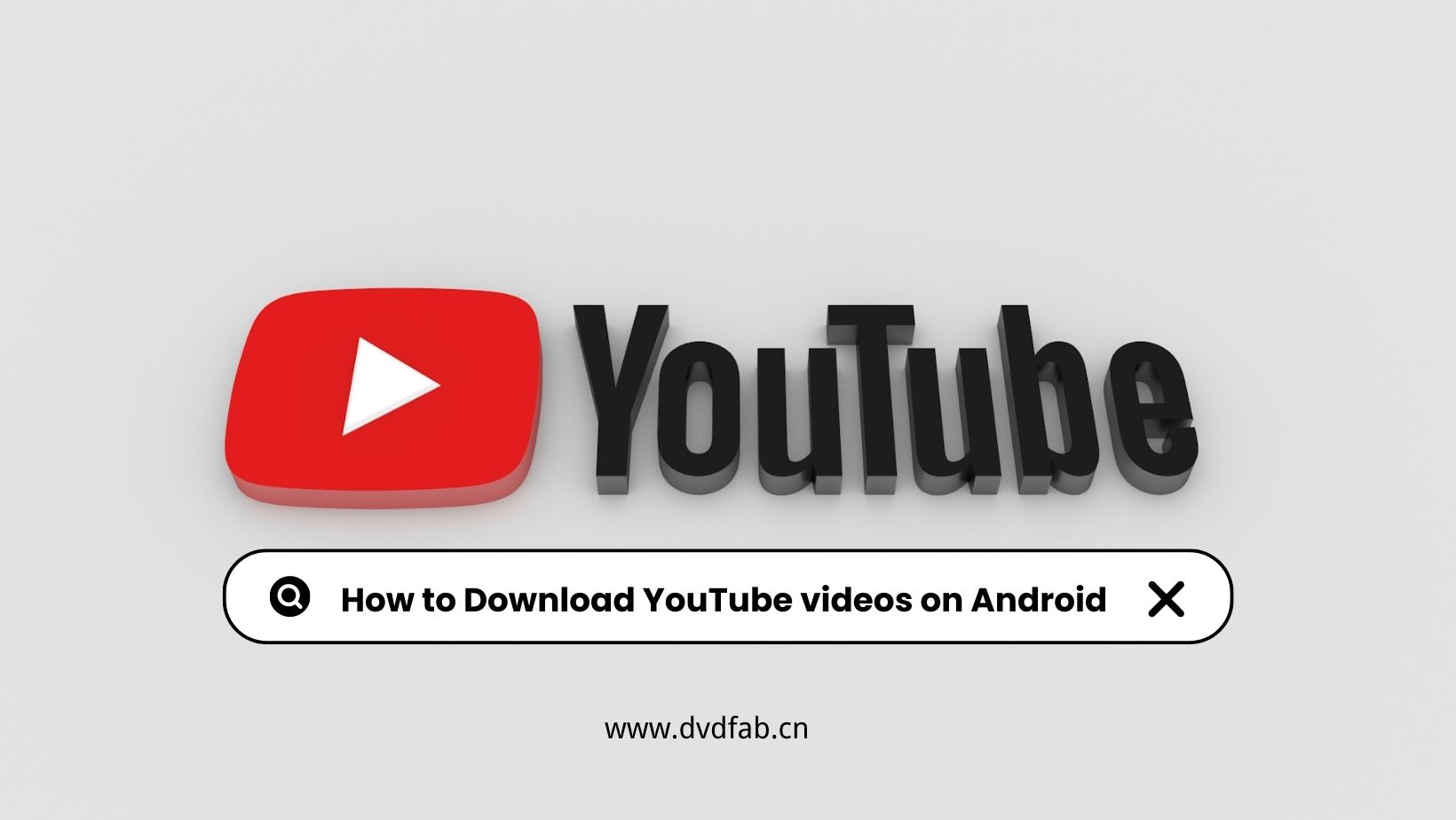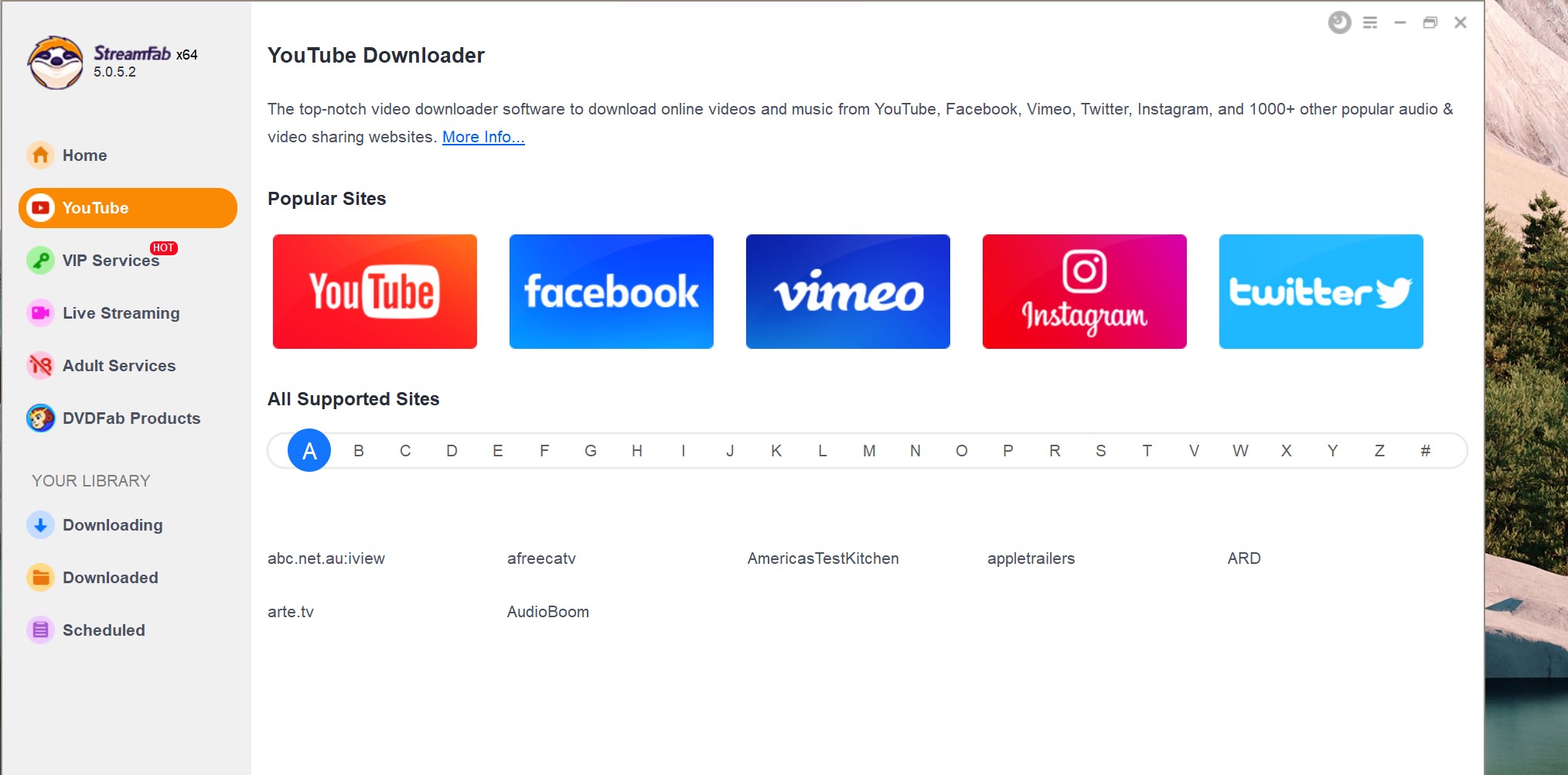6 Multiple Ways For How to Download YouTube Videos On Mac
Summary: You can't sacrifice your favorite YouTube videos when you don't have enough access to the internet. So, carrying your Macbook, let's try how to download YouTube videos on Mac.
Table of Contents
Introduction
In the digital world, streaming YouTube is not an option anymore. Instead, it has become a conclusion for various purposes, including personal, educational, entertainment, etc. However, you can't save the videos for offline streaming unless you have a YouTube Premium subscription. Even though some YouTube videos can be downloaded with the video owner's permission, there are also many restrictions like limited format support, no quality customization, limited period access, etc.
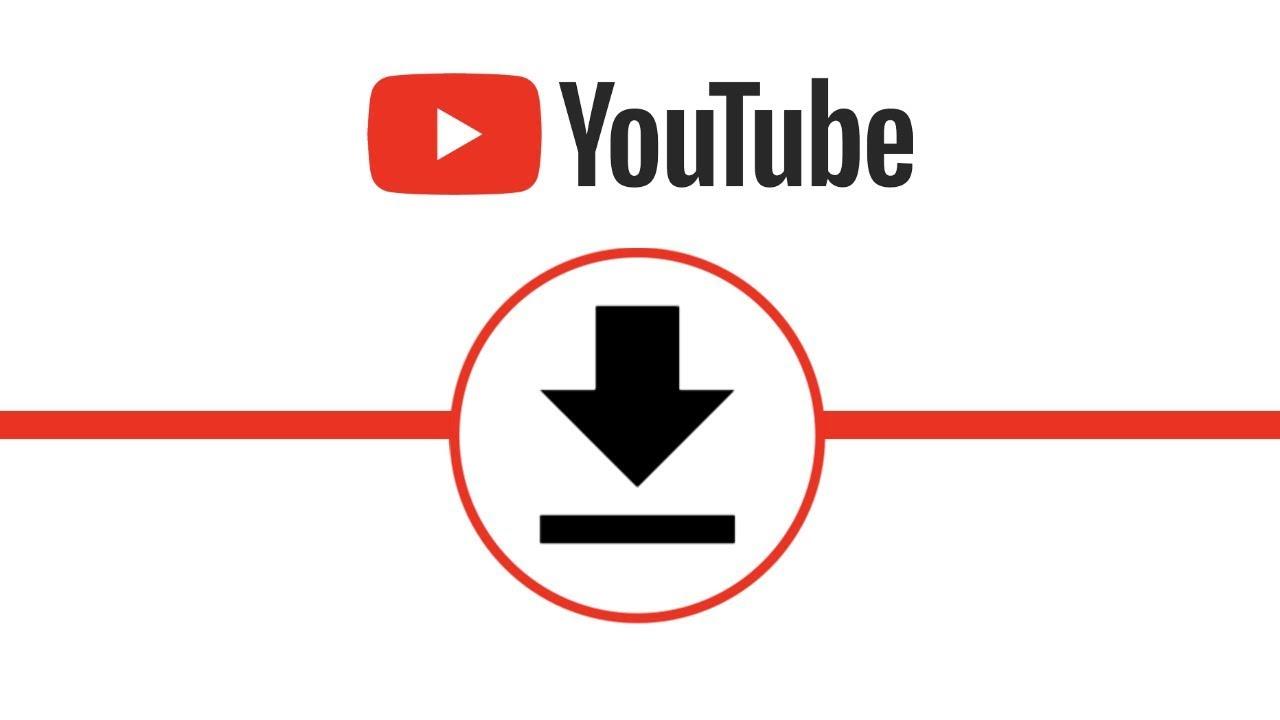
So, being a Mac user, if you are struggling to find the best option to get high-quality and customizable YouTube downloads, here you go with the 6 ways of how to download YouTube videos on Mac using a video downloader, online tool, screen recorder, extension, etc.
Option 1: Download YouTube videos Mac via StreamFab YouTube Downloader
How to download YouTube videos on Mac using StreamFab YouTube Downloader?
Let's see how to download YouTube videos on Mac for your permanent internet-free streaming.
Step 1: Once you open the StreamFab program on your Mac system, move to the left-side Explorer section to select the YouTube icon.
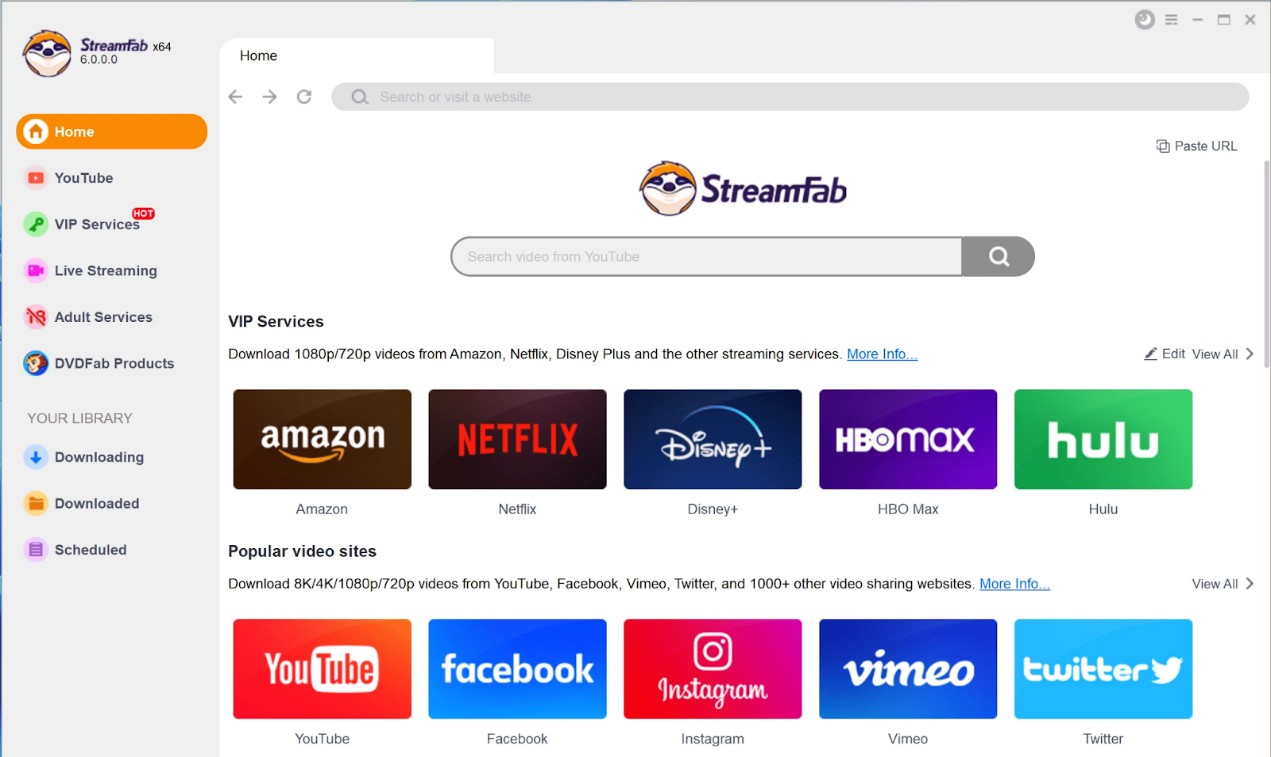
Step 2: Then, you should find and play your desired YouTube video for downloading.
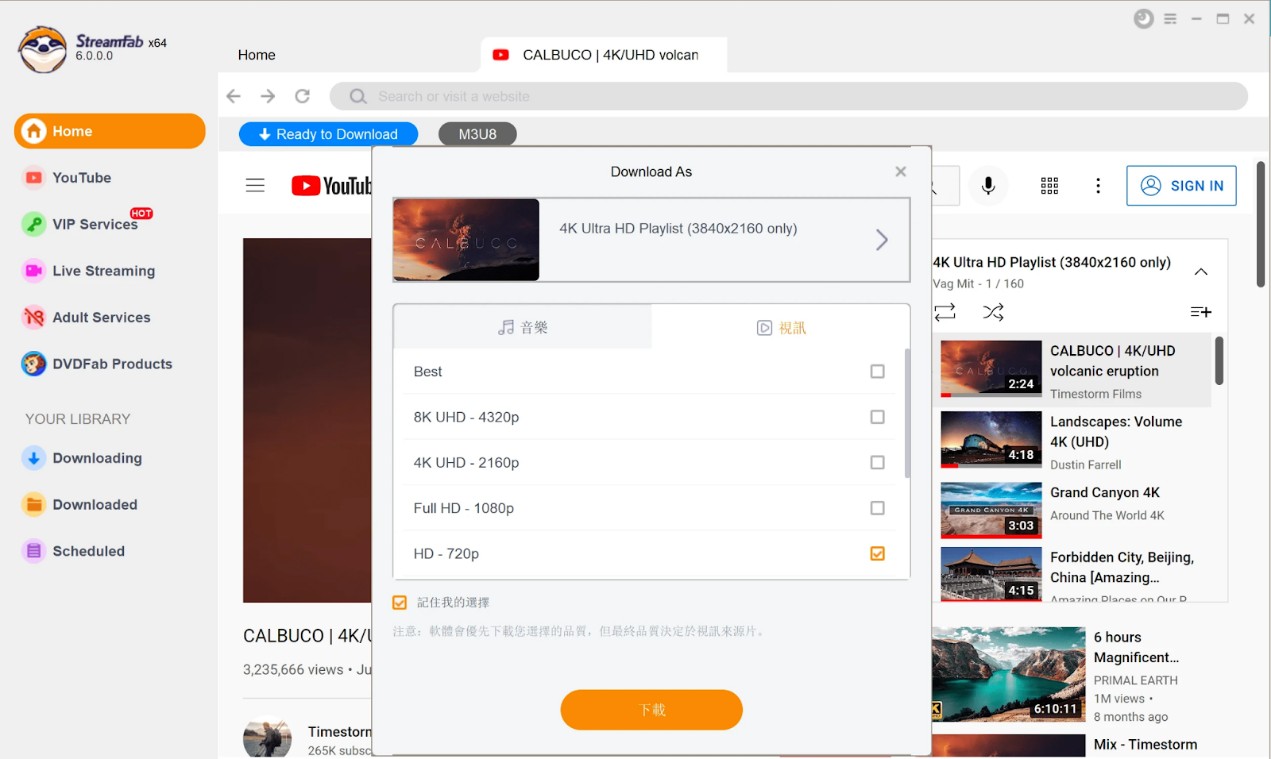
Step 3: Next, customize the output profile from the pop-up screen with format, quality, language, etc.
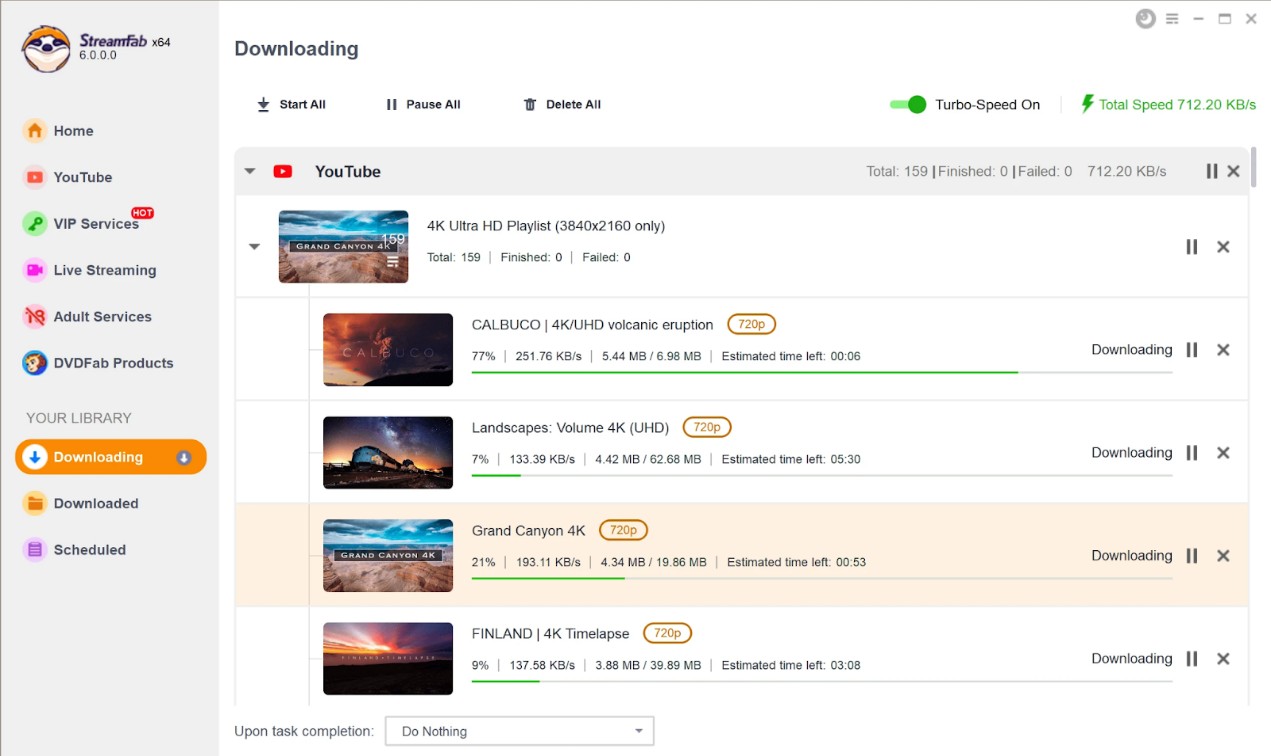
Step 4: Once it's over, you should select the "Download" option to permanently save your selected and customized YouTube video on your Mac.
- Multiple audio-video format support with MP4, MP3 & MKV
- Get encryption & ads-free for all device-accessible downloads
- Explore quality with 360p to 2160 resolution with 320 kbps audio
- Enjoy batch processing with scheduled videos' auto-saving option
- Codec selection from H264, AV1, VP9 with HDR & 360° video saving option
- You need to install the software
- Limited functions in a free trial
Option 2: Download YouTube Videos on Mac For Free: Online Tool
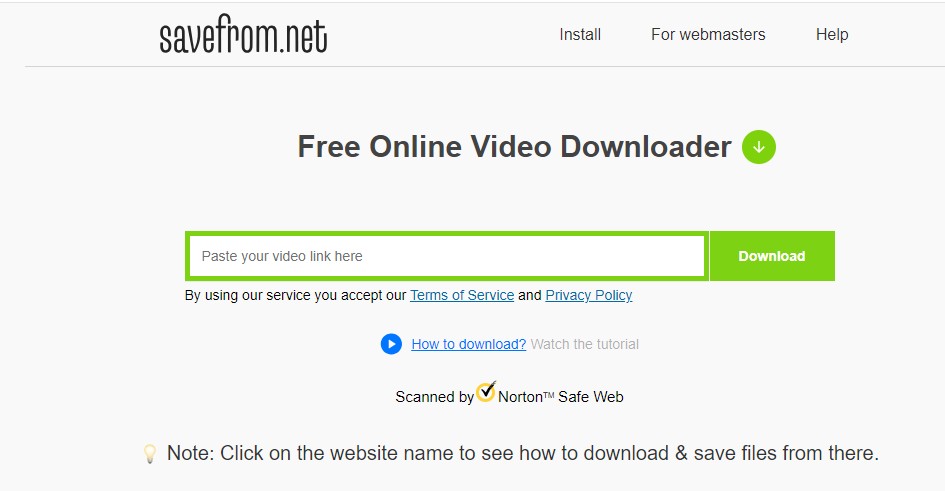
If you explore the easy and free option of how to download YouTube Videos on Mac online, Savefrom.net is a very authentic and effective option. With a dedicated toolbar, this free online tool lets you explore how to download YouTube videos on Mac without software. While offering high-definition video, it gets you all device-compatible downloads.
How to Download YouTube Videos on Mac For Free via Online Tools
Step 1: Begin your preferred YouTube video downloading process by copying the video link and paste it into the download page's input section. Click "Enter" or select "Download," depending on the available option.
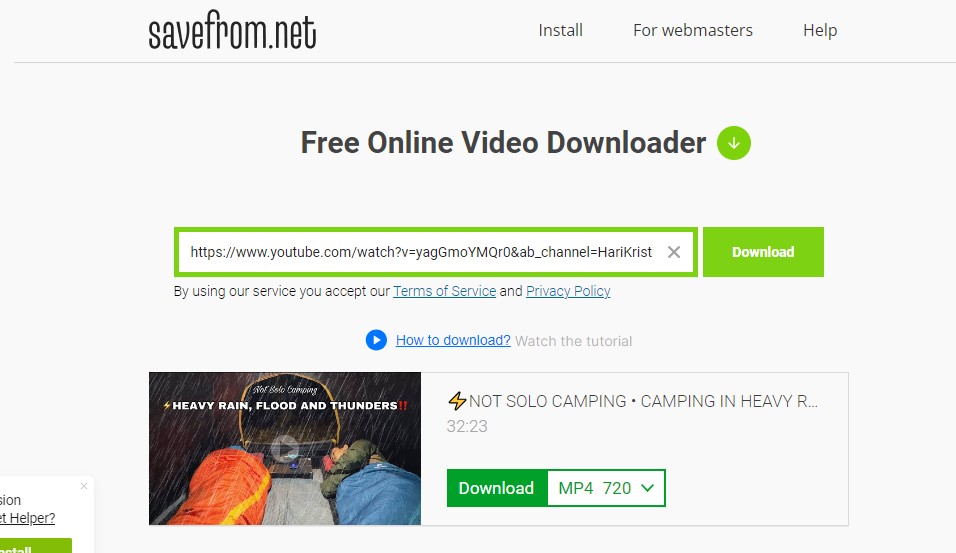
Step 2: To modify the URL, you must "savefrom.net" or "sfrom.net" before the existing video link. Then, hit the "Enter" option. Try the shorter domain name for smart processing.
- A free tool without registration
- High-definition quality support with SD, HD to 4K
- All devices shareable download in Mp4 format
- It supports all devices, platforms & web browsers
- Vulnerable for your device's security
- It has slow download speeds for YouTube videos
- No ad-skipping or audio customization option
Option 3: Download YouTube Videos on Mac With Browser Extension
Chrome Extension: YouTube Video and MP3 Downloader

To know how to download YouTube videos on Mac for free, you can use the hassle-free browser extension on your Chrome browser. It lets you save your preferred YouTube videos with quality and format customization. Here, you don't have to face any registration or login hassle using the Chrome extension, YouTube Video, and MP3 Downloader.
Step 1: Using Chrome browser visit the "YouTube Video and MP3 Downloader". Then, the webpage will automatically detect the browser.
Step 2: Confirm browser > select "Install Via Cross Pilot" > download and install the extension. Next, restart the browser extension.
Step 3: Next, head to YouTube and locate the video for downloading. Hit the "Download" option under the video to download YouTube video Mac.
Step 4: Otherwise, select the three dots icon to select the available qualities and other customization.
Step 5: Or, if you can't get the download option, select the browser extension icon from the browser's menu bar to download YouTube video.
- Free tool to use without registration
- Multiple formats support with Mp4, Mp3, FLV
- Resolution support from 360p to 4K
- Download video without length or size limit
- Can't remove ads or encryption
- Batch saving is not possible
Firefox Extension: Easy YouTube Video Downloader Express
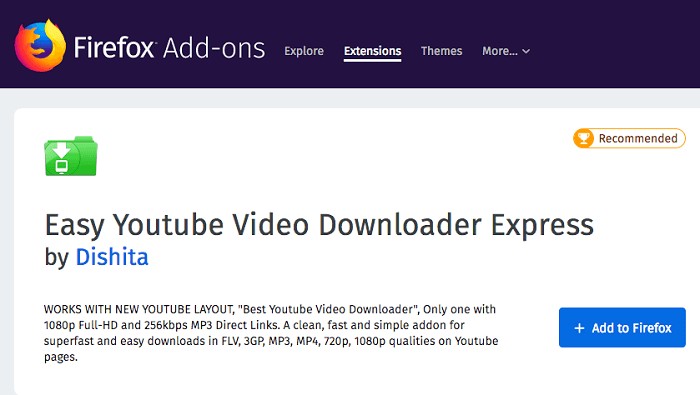
If you use Firefox browser on your Mac you can use the Easy YouTube Video Downloader Express extension to save your favorite YouTube video. While offering audio-video quality customization and format selection, this free extension lets you save videos from the new YouTube orientation.
Step 1: On the Firefox extension, head to the add extension of Easy YouTube Video Downloader Express.
Step 2: While restarting the Firefox browser, move to the YouTube platform to select and play your desired video to save offline.
Step 3: Select the "Download" option shown under the video and customize by selecting versions such as Mp4 360p, Mp4 1080p, etc. You are good to go with your downloads.
- Simple & hassle-free download option
- Various format support with Mp4, Mp3, 3GP etc
- Video quality customization from 720p or 1080p
- Enjoy audio quality in 265 kbps HQ Mp3 downloads
- Very less customization
- Ads-free batch processing not possible
Option 4: Download YouTube Videos On Mac using Screen Recorder
Being a Mac user, you don't have to depend on any external tool, app, program, or software to download YouTube videos uses built-in QuickTime Player. QuickTime is a free built-in multimedia player that allows you to record the screen of your Mac computer while streaming your favorite YouTube videos. It lets you save the YouTube video on your Mac system permanently for internet-free streaming.
How to Download YouTube Videos On Mac via QuickTime Player
Step 1: After launching the QuickTime Player on your Mac system, go for the "File" option in the menu bar > then opt for "New Screen Recording".
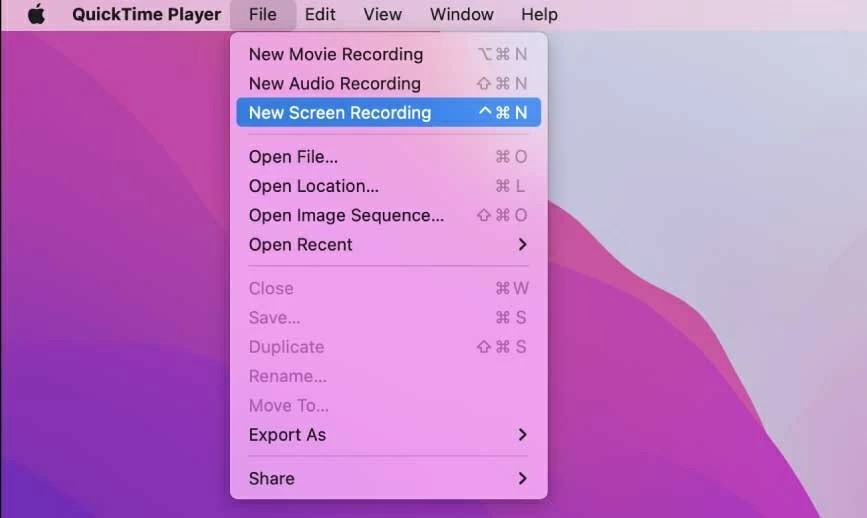
Step 2: To record your desired YouTube video with background sound or your voice, you need to turn on the "Internal Microphone" option by selecting the arrow sign next to the Record option.
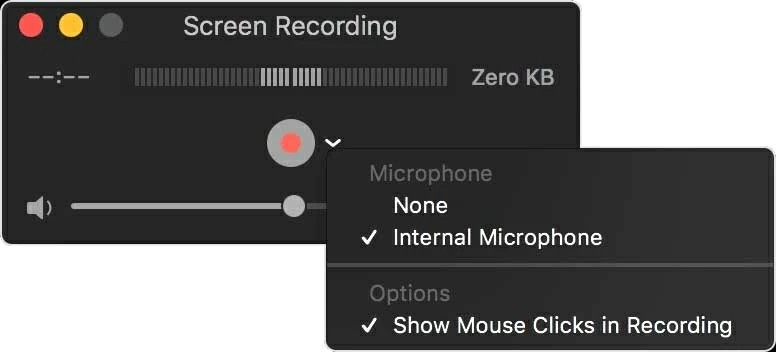
Step 3: Next, select the "Record" option > start streaming your selected YouTube video > click anywhere on the screen to initiate the recording process.
Step 4: You can select a particular screen area instead of a full-screen recording by dragging that portion. In the menu bar, select the "Stop" option to end the recording process.
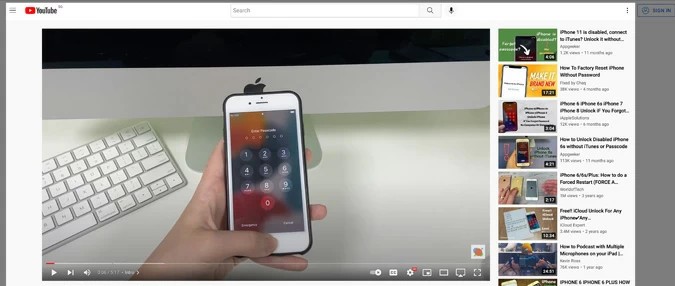
Step 5: Once the recorded video opens, go for File > give a name to the recording > select the preferred location to save the video in MOV format.
- Free & built-in tool without software installation
- Three available quality: 480p, 720p & 1080p
- It lets you record your voice with a microphone & webcam
- Customizable recording settings with frame rate, keystrokes, mouse clicks etc.
- Only MOV format available
- No audio recording option
- You have to do it all manually
Option 5: Download YouTube Videos on Mac Without Software: YouTube Premium
If you don't want to depend on any separate software to download YouTube videos Mac, a YouTube Premium subscription is the best option. The Premium subscribers are allowed to save their desired YouTube videos in their desired format and quality.
Step 1: Having your Premium subscription access the YouTube website using a web browser. Then, open the YouTube content you want to explore offline.
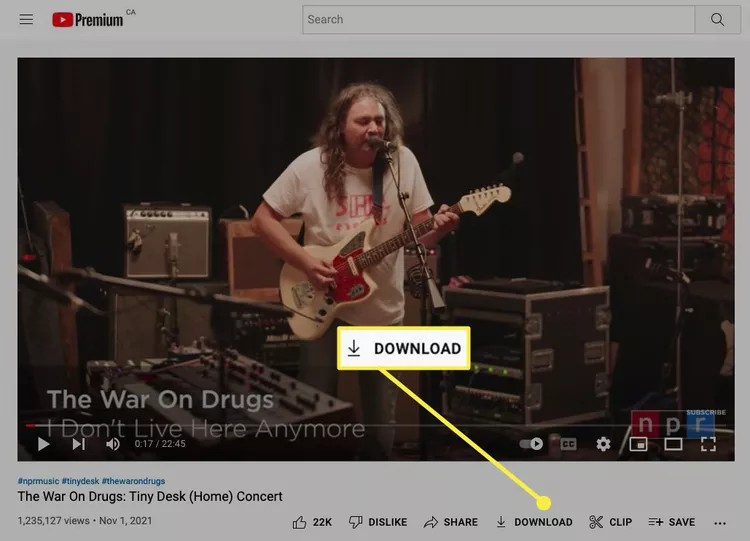
Step 2: Select the "Download" option under the video player. Once the downloading process is over, select the three horizontal line menu icons from the upper left corner of the screen. Then select "Download".
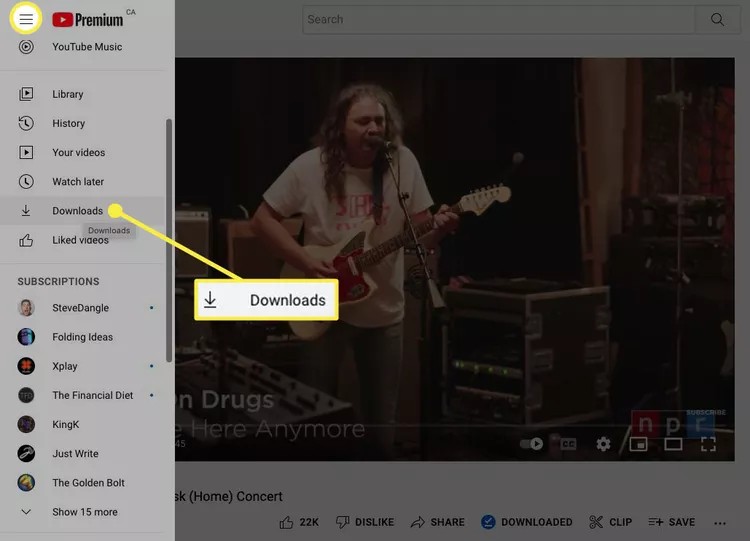
Step 3: Your downloaded YouTube video is ready for your internet-free offline watch. You can also change the video quality by selecting "Download"> "Download Settings" and select your preferred resolution.
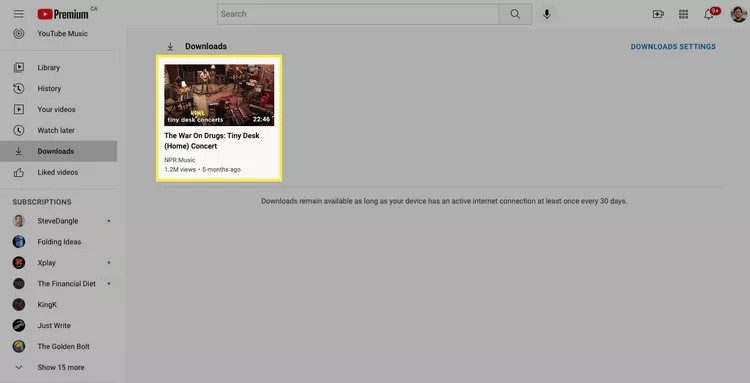
- Ads-free offline streaming offered
- Explore after party & live chat functions with smart device integration
- Video quality customization with lower & higher than 1080p resolution
- No video customization
- Downloads are available only for 29 days
Comparison of These YouTube Video Downloaders For Mac
Let's have a quick comprehensive comparison of these options to pick the most adequate one according to your specifications.
|
Customizable Features |
StreamFab |
SaveFrom |
Browser Extension |
Screen Recorder |
YouTube Premium |
|
Encryption-free |
Yes |
No |
No |
No |
No |
|
Ads-free |
Yes |
No |
No |
No |
Yes |
|
Formats |
Mp4, Mp3, MKV |
Mp4 |
Mp4, Mp3, FLV etc |
MOV |
Mp4, AVI, WMV etc |
|
Video Quality |
360p upto 8K |
Unavailable |
360p to 4K |
480p, 720p, & 1080p |
Higher & lower than 1080p |
|
Audio quality |
Mp3 320kbps |
No |
Mp3 265kbps |
Audio recording not avilable |
No audio quality selection |
|
Batch Processing |
Yes |
No |
No |
No |
Yes |
Conclusion
Suppose you want to save the entire videos of your favorite YouTube channels, tutorial videos, trendy YouTube shots, etc. In that case, you must follow any of the above-mentioned steps of how to download YouTube videos on Mac. However, to explore maximum customization, batch processing, decryption, ad removal, and many other intriguing functions, you must try the flexible StreamFab YouTube Downloader.