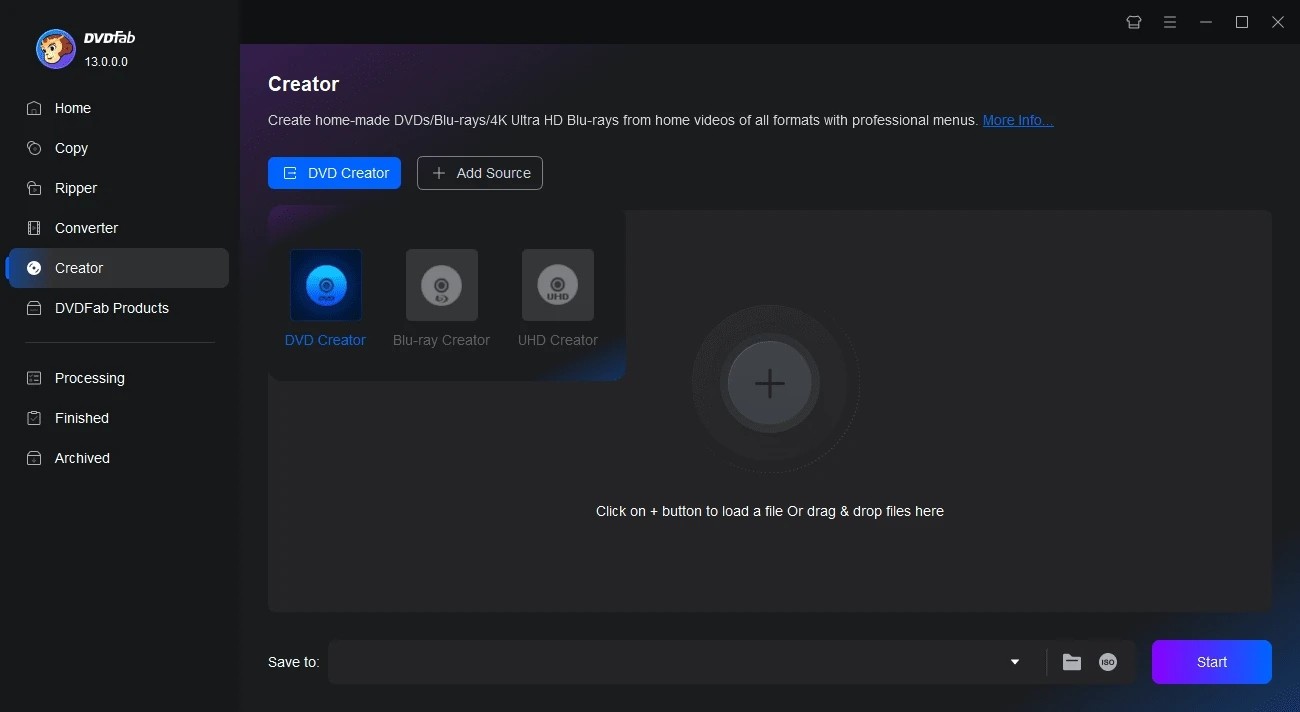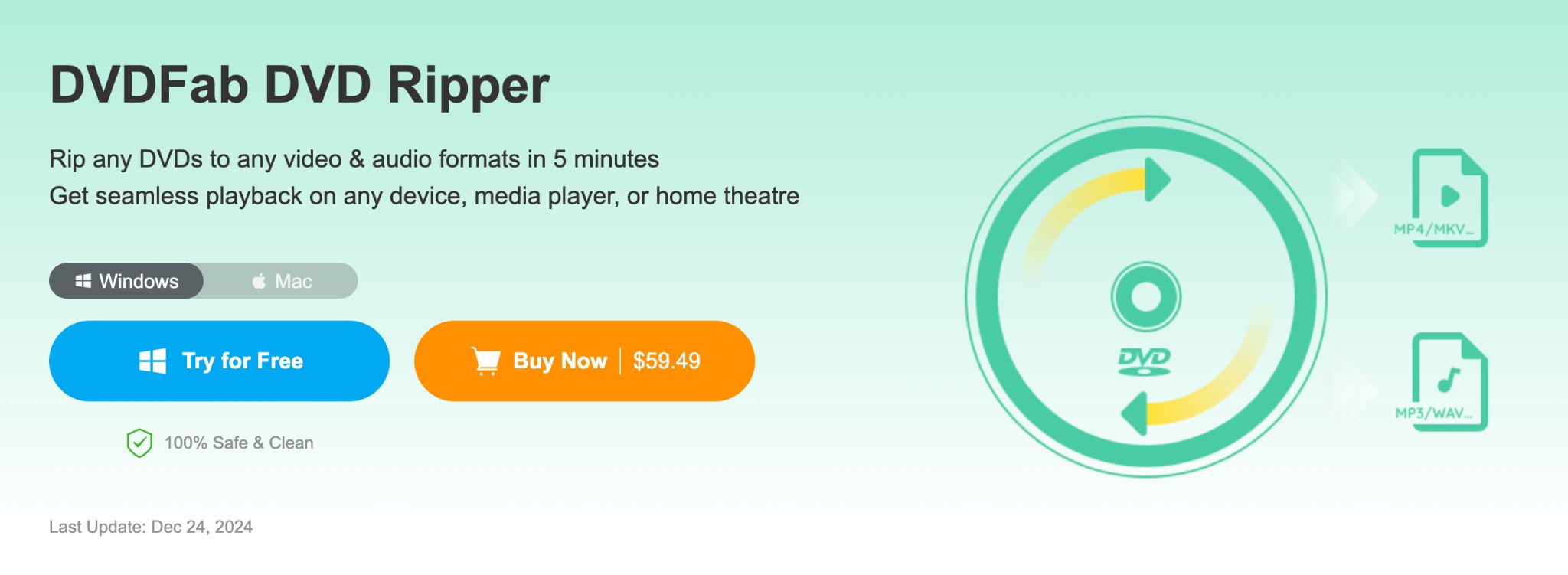Wondershare DVD Creator Review and Its Best Alternatives [2025 Update]
Summary: Despite the growing popularity of USB drives, cloud storage, and so on, there still remains many people who are prone to select DVD as a reliable method of storage. Is Wondershare DVD Creator powerful enough? This passage will give you a wondershare dvd creator review and best wondershare alternatives.
DVD, featured by its customized characteristics as well as a sense of ceremony, has gained a lot of popularity in today’s market. Looking for a reliable DVD creator software? In this review, we delve into Wondershare DVD Creator and explore its features and performance. Additionally, we’ll introduce you the best alternatives available in the market. Whether you need to burn videos, create custom menu templates, or add subtitles, this article will help you make an informed decision.
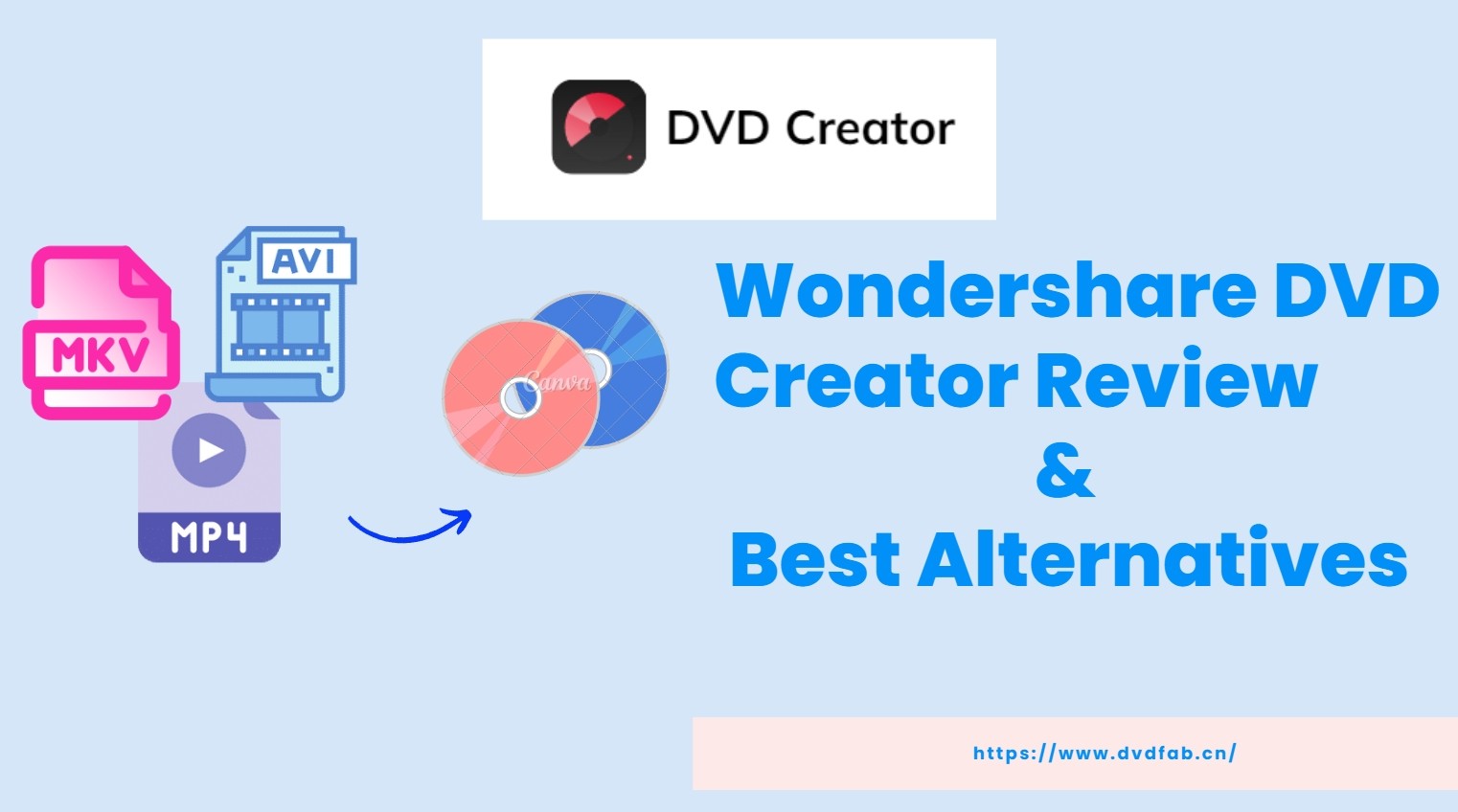
Wondershare DVD Creator Review
- Operating system: Windows 10/8/7/Vista/XP, Mac X 10.10 or later
- User Rating: 2.2 out of 5 (Source: Trustpilot)
Wondershare DVD Creator enables users to burn a wide range of media formats to disc in order to store vital memories or for other purposes. It is a versatile tool for burning videos onto DVDs/Blu-ray Discs/BD Folders/ISO files. It offers a vast collection of over 100 static and dynamic DVD templates with various themes, allowing you to personalize your creation with custom background images, music, title thumbnails, and more.
Main Features of Wondershare DVD Creator
Support all popular formats
It is able to burn videos in 150 formats to DVD/Blu-ray discs, ISO image files or folders. It also supports all popular disc types: DVD-9 and DVD-5; DVD-R/RW, DVD+R/RW, DVD+R DL, DVD-R DL, DVD-RAM; BD-R, BD-RE, BD-25, BD-50, BD-100.
|
|
Supported Input Formats | Supported Output Formats |
|---|---|---|
|
Burning DVDs |
Videos: MP4, FLV, AVI, MOV, 3GP, WMV, MPG, MPEG, VOB, Images: JPG, JPEG, PNG, BMP, GIF, TIFF, TIF, WMF, EMF, ICO, HEIC. |
DVD: DVD 5/9(DVD-R, DVD+R, DVD-RW, DVD+RW, Blu-ray DVD(Only for Windows): BD 25/50/100(BD-R, BR+R, BD-RW, BD+RW, Others: DVD Folder, ISO, BDMV Folder(Only for Windows), |
|
Burning Data Discs |
Videos: MP4, FLV, AVI, MOV, 3GP, 3G2, ASF, DAT, DPG, Audio: AIF, AIFF, AMR, APE, AU, CAF, FLAC, M4A, MKA, Images: JPG, PNG, GIF, ICO, JPEG, BMP, EMF, TIFF, TIF, WMF. |
DVD: DVD 5/9(DVD-R, DVD+R, DVD-RW, DVD+RW, Blu-ray DVD(Only for Windows): BD 25/50/100(BD-R, BR+R, BD-RW, BD+RW, |
Edit DVD with a built-in video editor
There are a variety of options for users to edit their video to make it more appalling. You can trim the unwanted parts or crop the video to an appropriate size to better fit the screen and remove the blank edge. Adjust brightness, contrast, saturation parameters and use special effects.
Burn music to CD
If you pose high demands to the quality of music, Wondershare DVD Creator may be a good assistant. With a simple and direct process, you can burn music to a CD which can be ripper by CD ripper function. Besides, it could also burn MP3 and all other formats to CD.
Customized DVD menu
Wondershare DVD Creator offers more than 100 DVD templates in different themes, background images or music, title, thumbnail and more such as holiday template, travel templates, birthday templates, sports templates and memory templates.
Pros and Cons of Wondershare DVD Creator
Using Guidance of Wondershare DVD Creator



Best Wondershare Alternative: DVDFab DVD Creator
Wondershare DVD Creator is user-friendly, but it has more limited customization options with basic menu templates. Its performance may be slower due to less effective use of hardware acceleration. While DVDFab DVD Creator offers advanced customization options, including flexible menu templates and detailed output settings, allowing for greater personalization.
- Operating system: Windows 11/10/8.1/8/7 and Mac 10.10 - 14
- User Rating: 4.5 out of 5 (Source: Trustpilot)
If you are looking for the best wondershare dvd creator alternative, then DVDFab DVD Creator is there for you. As an all-inclusive and powerful tool, DVDFab Blu-ray Creator provides comprehensive services to users.
- Combine multiple video files into a single disc, supporting 200+ video formats such as MP4, MKV, TS, WMV, MOV, WMA, FLV, 3GP, M4V, and more.
- Utilize advanced GPU hardware acceleration for faster burning speed & high-quality output.
- Choose from various output formats including DVD-5, DVD-9, DVD+R/RW, DVD-R DL, DVD-R/RW, DVD+R DL.
- Integrated menu creator that allows you to select a menu template and customize its background design, text font, size, audio track, subtitles, and more.
- Enjoy the convenience of previewing the video during the burning process.
- Automatically synchronizes all meta data from the source videos.
- It does not support the Linux operating system.
- Blu-ray maker is also available but is not free.
Using Guidance of DVDFab DVD Creator
Step 1: Launch this DVD maker and load the source.
Double-click DVDFab 13 and opt for the Creator module when it runs. Click the creator mode switcher to choose DVD Creator. Drag & drop or ‘+Add’ the source video(s) onto the main UI.

Step 2: Customize your DVD with built-in templates
Click Advanced Settings to choose output size and quality, and the Set Menu icon (Menu Setting) to customize DVD menu from the given templates.

Step 3: start to burn DVD easily
After selecting output directory from the Save to option, click the Start button to create DVD from videos. You can see the detailed progress info during the burning process.
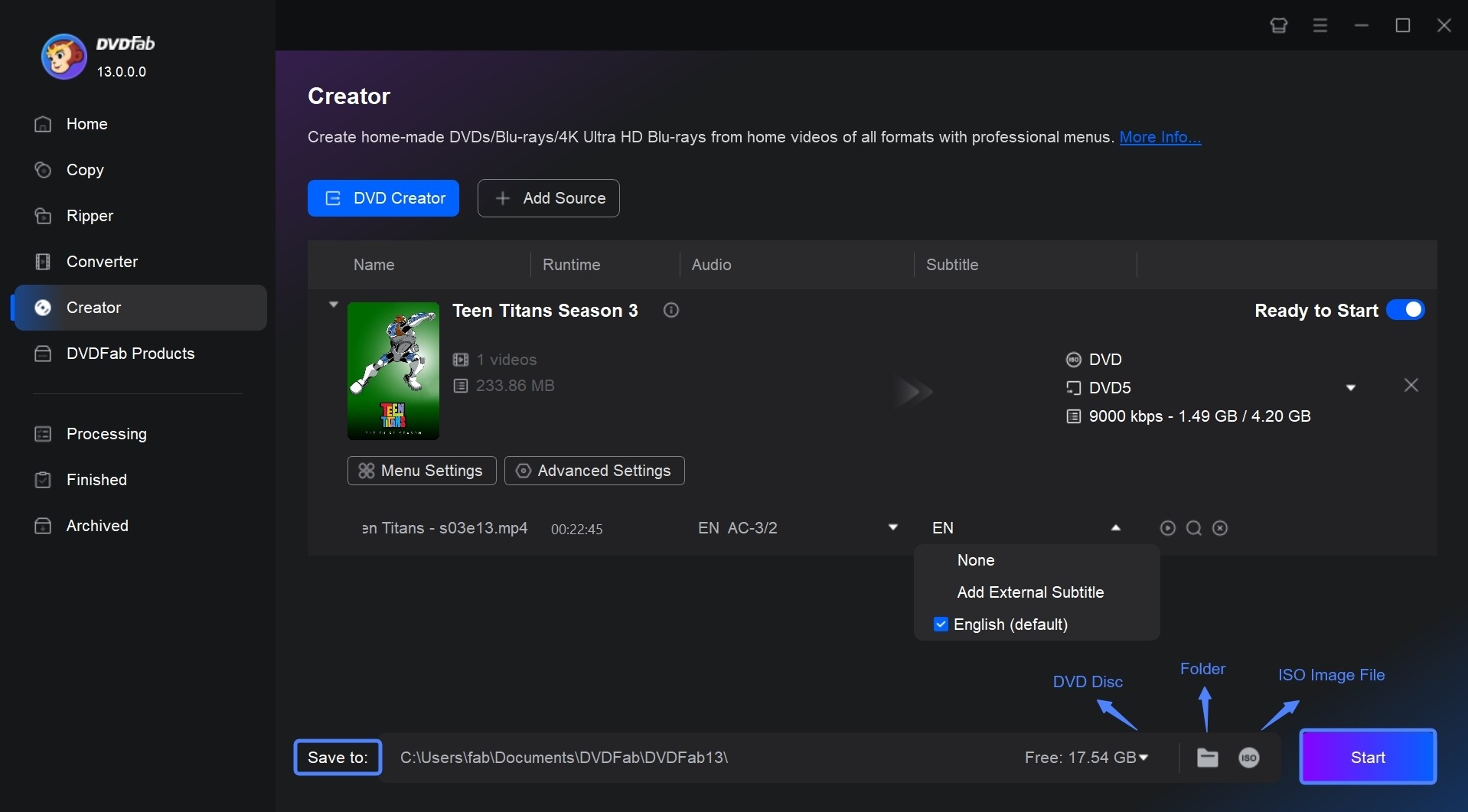
Another Wondershare Alternative: Leawo DVD Creator
- Operating system: Windows 7/8/8.1/10/11, Mac
- User Rating: 4.5 out of 5 (Source: Trustpilot)
Leawo DVD Creator is another top-notch program for creating DVDs from 180+ different video and photo formats with 40+ lovely DVD menu templates. It offers a full range of features and tools for editing films, adding subtitles, and creating personalized DVD menus.
- Leawo DVD Creator supports 180+ video formats including AVI, MKV, MP4, etc.
- It is capable of achieving 6X Faster Speed while promising no quality loss.
- This alternative provides 40+ preset disc menu templates for users to choose.
- Create unique videos using the built-in editors, including crop, trim, adjust effect, add 3D effect and remove noise.
- There is no way to add subtitles in DVDs.
- Its DVD menu template variety is limited compared to other software.
- Some files cannot be converted by Leawo DVD Creator.
Using Guidance of Leawo DVD Creator
Step 1: Select DVD Creator module and add the source file
Open Leawo DVD Creator and navigate to Burn module. Click on the “Add Video” button to import the video files you want to burn to DVD.
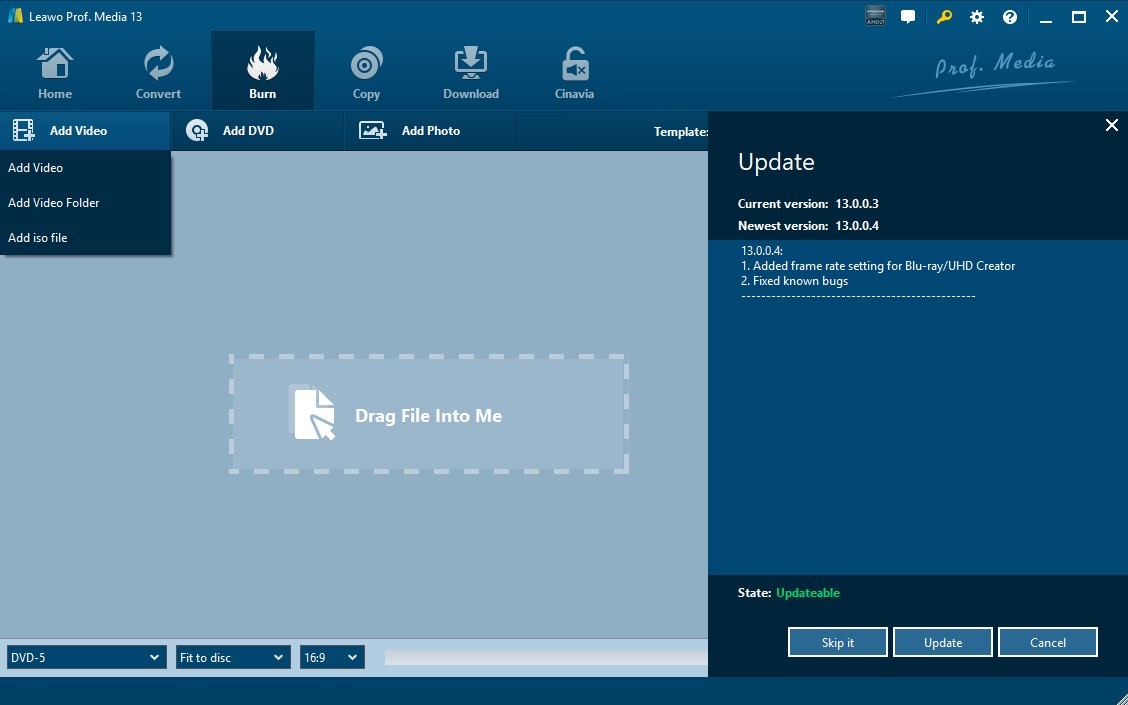
Step 2: Set output parameters and customize you DVD
You can select disc type between DVD-9, DVD-5 and the video aspect ratio between 4:3 and 16:9. Then you can choose a DVD menu template, add text, and modify other properties.

Step 3: Start the Burning process
Click on the green Burn button on the right top of the main interface to start the process. Select your DVD drive and specify the burning speed.

Comprehensive Comparison of 3 DVD Burning Software
| Feature/Software |
DVDFab DVD Creator |
Wondershare DVD Creator |
Leawo DVD Creator |
|---|---|---|---|
| Platform Compatibility | Windows 10/8/7, macOS 10.10+ | Windows 10/8/7, macOS 10.10+ | Windows 10/8/7, macOS 10.10+ |
| Supported Video Formats | 200+ formats (MP4, MKV, AVI, etc.) | 150+ formats (MP4, AVI, MKV, etc.) | 180+ formats (MP4, AVI, MOV, etc.) |
| Menu Templates | 40+ templates, fully customizable | 100+ templates, fully customizable | 30+ templates, fully customizable |
| Video Editing Options | Trim, crop, effects, subtitles, watermark | Trim, crop, effects, watermark | Trim, crop, effects, subtitles, watermark |
| Burning Time (4.7GB DVD) | ~15 minutes (depending on system specs) | ~20 minutes (depending on system specs) | ~18 minutes (depending on system specs) |
| Output Formats | DVD-5, DVD-9, ISO, DVD folder, Blu-ray | DVD-5, DVD-9, ISO, DVD folder | DVD-5, DVD-9, ISO, DVD folder, Blu-ray |
| User Ratings (out of 5) | 4.5/5 | 2.2/5 | 4.7/5 |
| Disc Compatibility | 95% (tested on various DVD players) | 90% (tested on various DVD players) | 92% (tested on various DVD players) |
FAQs
No. Though Wondershare DVD Creator offers a free trial, the features are limited compared with its full version.
Wondershare DVD Creator is the software on which you can burn files to a Blu-ray disc on any Windows version. Mac version doesn’t support this function.
To be the best DVD authoring software, a program is supposed to be powerful enough to meet users’ increasing demands. DVDFab DVD Creator is compatible with both Windows and Mac. You can use this DVD burner to convert videos to DVD with your favorite menu template and customize it free based on your preference.
Conclusion
Overall, Wondershare DVD Creator is a powerful solution for users to easily create and customize DVDs from videos. However, for those looking for a more comprehensive alternative tool, DVDFab DVD Creator offers enhancements such as faster processing times, more advanced editing options, and broader compatibility.