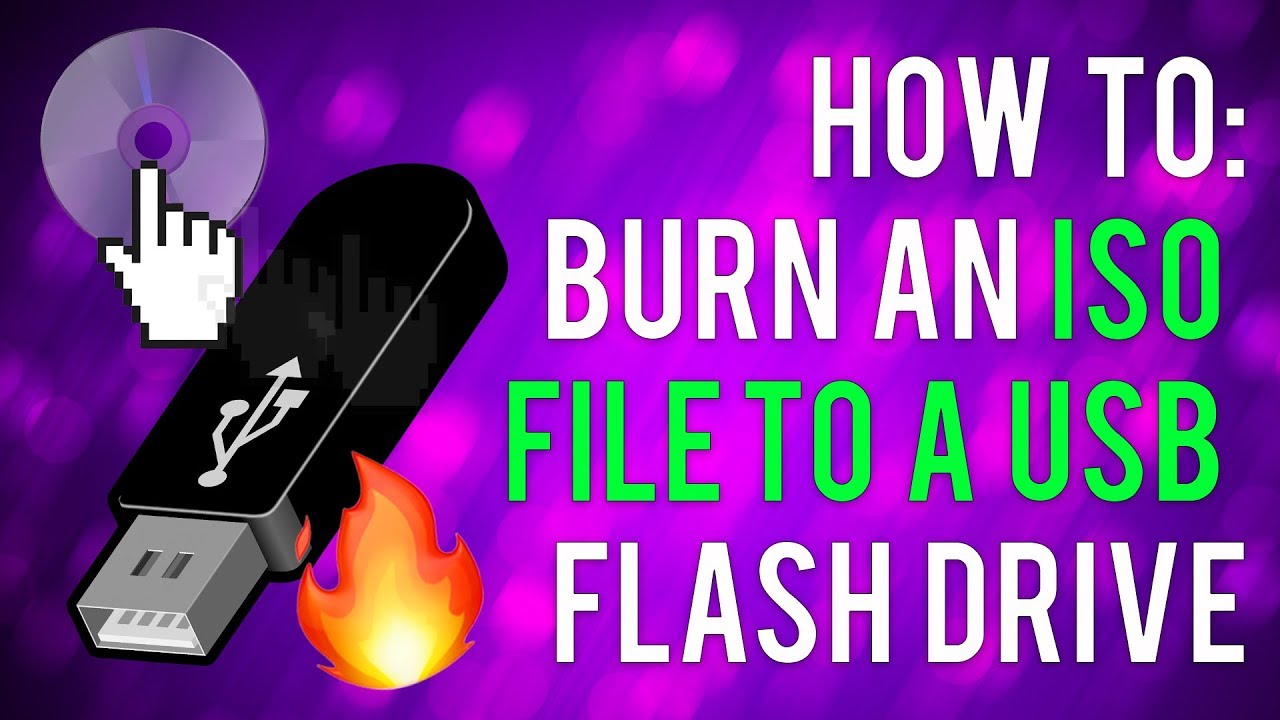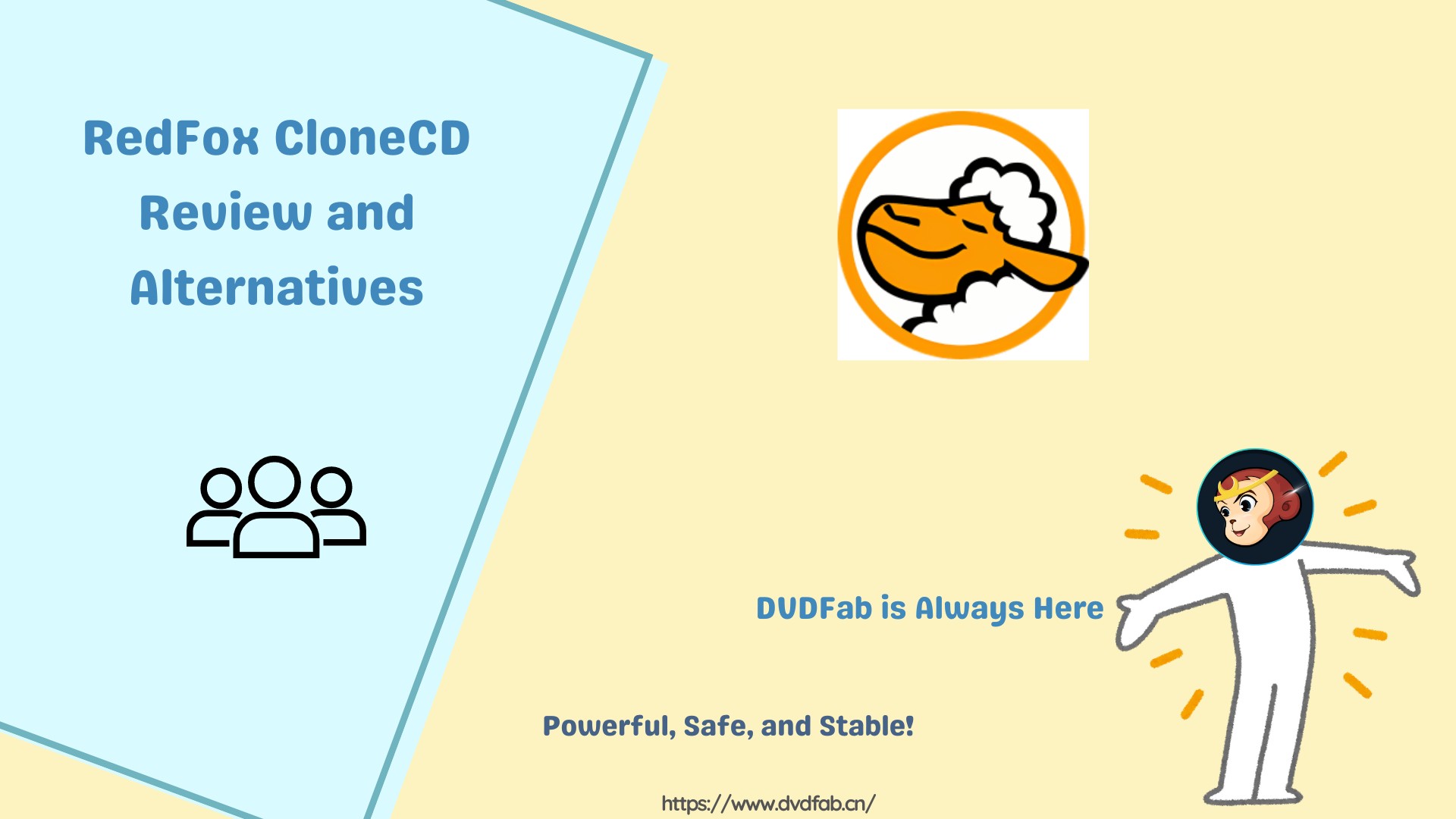Can Window Movie Maker Burn DVD? [Updated 2025]
Summary: This article explains how Window Movie Maker burn DVDs with a detailed process to help you record your desired videos on DVDs. Learn its limitations and find a reliable Windows Movie Maker alternative for Windows and Mac devices.
1. What is Windows Movie Maker?
Microsoft's Windows Movie Maker is a part of the Windows Essentials software suite and is exclusively designed for video editing. It helps you create and edit videos to publish on various platforms like YouTube, Facebook, OneDrive, Vimeo, and Flickr.
While the earlier versions of Windows Movie Maker supported the DV AVI and Windows Media Video formats, the newer versions support many input formats, including MPG, WMV, ASF, WAV, AVI, WMA, etc. However, it supports many output formats, including Snapshot- PNG, DVD- WMV, Playback -MP4, and Project File- WLMP. While the new edition of Windows Movie Maker supported the entire format list, it is no longer available to users.
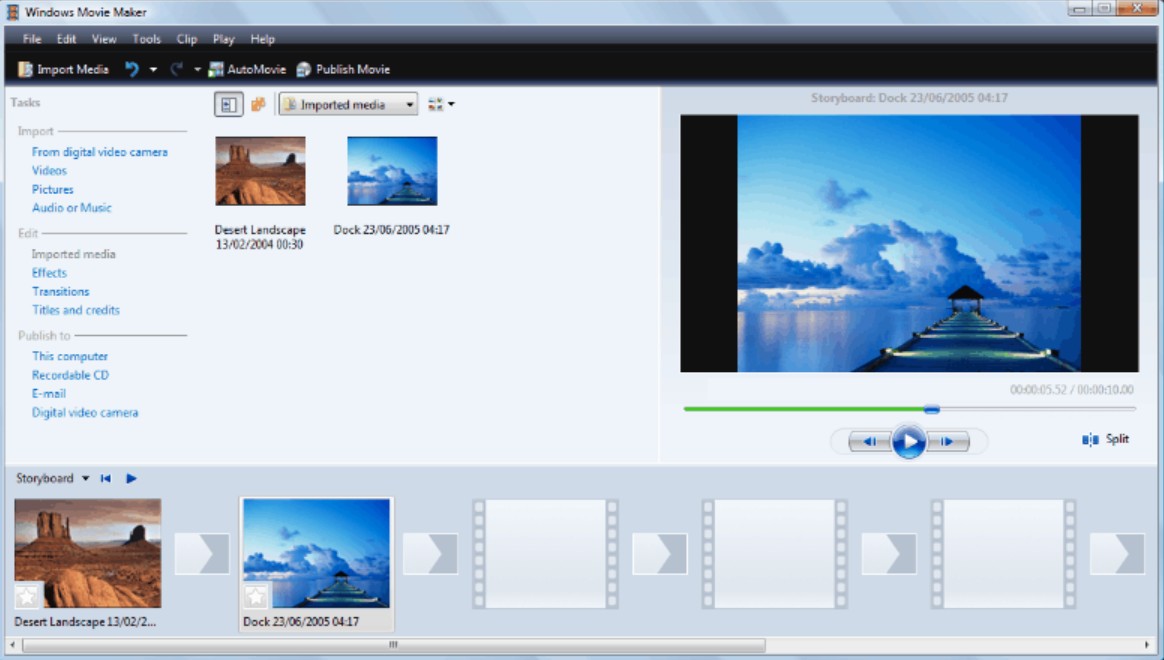
2. How to Burn a DVD Using Windows Movie Maker?
Windows Movie Maker helps create and edit home videos on Windows 7 and Vista versions. If you have Windows 8 or higher versions, you would require another solution, as the program does not facilitate Windows 10 Movie Maker burn DVD. Let's learn how to burn DVD with Windows Movie Maker on Windows 7.
- Step 1: Open Windows Movie Maker on your computer and upload the desired files. After editing the files, tap Go to File and select Open Project to import your WMV project files.
- Step 2: Drag your files to the Storyboard and click the Save movie tab. Then, hit the For computer option to save your file in WMV format.
Note: If the WMV files are present on your computer already, you can open them directly on Windows DVD Maker to burn DVD with Movie Maker.
- Step 3: From the main interface, click Choose photos and Videos, then click Add Items to add the files you want to burn. You will see the available time on the DVD, and it will allow you to change the title.
- Step 4: Click Options to change DVD parameter settings, such as aspect ratio and burner speed. Click Hit to proceed.
- Step 5: Select the DVD menu style to customize and change the text. Click Preview to see the changes.
- Step 6: Click Burn to burn Windows movie to DVD.
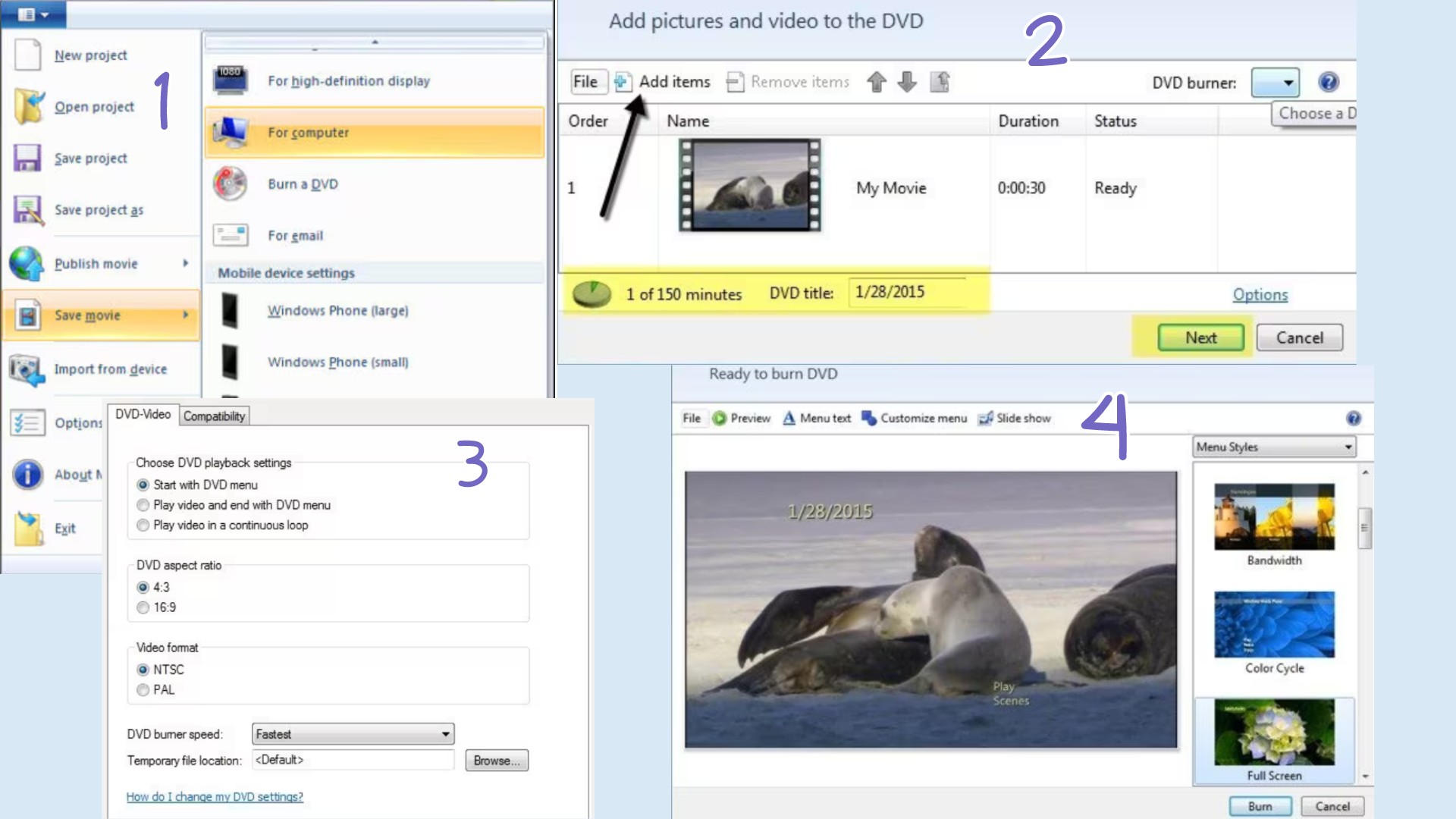
3. Drawbacks of Burning DVD with Windows Movie Maker
Windows Movies Maker DVD burner was exclusively used by Vista and Windows 7 users to create, edit, and manage videos of all kinds. It is a free platform that offers various functions and video editing tools. With an easy-to-use UI, the end result had no watermarks, which was a great function despite being freeware. However, it has its share of limitations, and you cannot skip them. Let's find out the drawbacks of Windows Movie Maker that make users switch to a reliable alternative.
Key Limitations of Windows Movie Maker
- While there's no specific length or limit on video clips, you must not overwhelm the program with multiple videos, as it's more about the complexity than the video's length.
- Windows Movie Maker burn DVD Windows 8 and higher versions are not available.
- This free DVD burning software for Windows doesn't burn video DVDs directly.
- It does not offer advanced features and functions.
- Microsoft has discontinued Windows Movie Maker.
- Not available for Mac and Linux computers.
4. Best Way to Burn Windows Movie Maker Videos to DVD
Windows Movie Maker was a great free alternative for Windows users to burn DVDs and do other things like video creation or editing. However, it couldn't keep up with modern programs, and owing to its low reach, it was discontinued. If you are looking for stable and reliable options to burn DVDs, DVDFab DVD Creator can help you create one from any popular video format on your Windows and Mac systems.
The Best Alternative to Windows Movie Maker - DVDFab DVD Creator
Just like Windows Movie Maker create DVD, DVDFab DVD Creator lets you burn a DVD disc or ISO file and folder from over 200 video formats. Similar to Windows Movie Maker DVD menus, you can create your own DVD menu using stylish templates and customizable options. DVDFab DVD Creator lets you enjoy high-quality videos for a better viewing experience.
- Burn and create standard DVD discs from more than 200 video formats
- Burn standard DVDs from homemade videos or videos downloaded from other channels
- Burns videos to DVD discs, ISO files, and folders
- Supports multiple DVD disc formats like DVD-5, DVD-9, DVD+R/RW, DVD-R/RW, DVD+R DL, DVD-R DL
- Allows you to play the output DVD on Xbox, PS5, Xbox, home DVD player, other media players
- Burns multiple DVDs at once with GPU hardware acceleration for fast speed
- Equipped with multiple sets of static and dynamic built-in library of stylish menu templates
- Assist in creating DVDs that support multiple languages
How to Burn Windows Movie Maker Videos to DVD with DVDFab DVD Creator
You have seen how to burn DVDs with Windows Movie Maker on Windows 7. Now, let's see how you can use DVDFab DVD Creator to burn movies onto DVD efficiently on Windows 10 and 11 in a few clicks.
Step 1: Open DVDFab DVD Creator and choose "Creator" - "DVD Creator" first. Then, load the video source into the program by tapping the + button. You can also utilize the drag-and-drop feature.
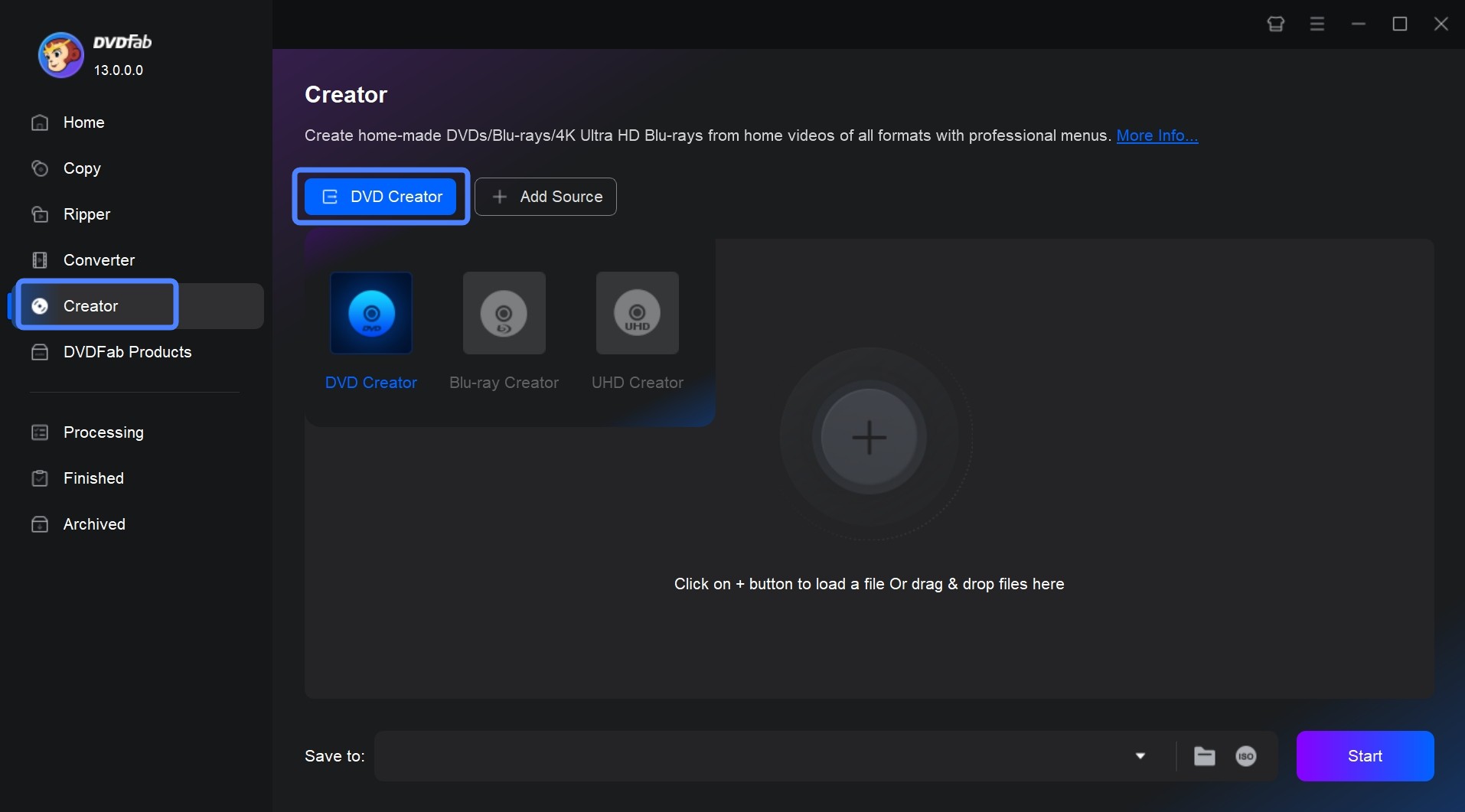
Step 2: Once your source file is loaded, you will find all the input and output information on the homepage. You can select audio tracks and subtitle(s) and even add external subtitle(s).
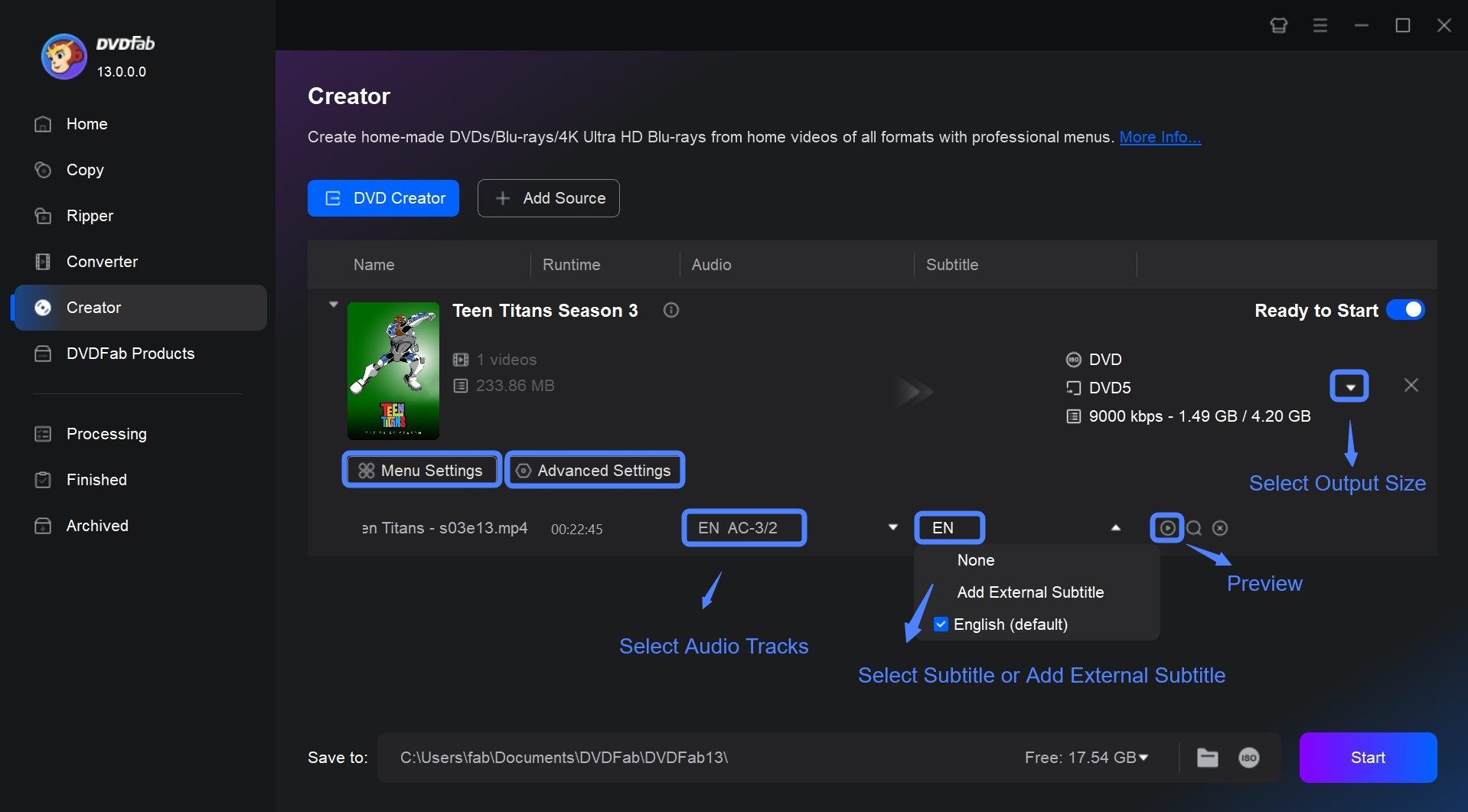
Step 3: Click the "Advanced Settings" to set the output quality, menu properties, and playback mode to your liking.
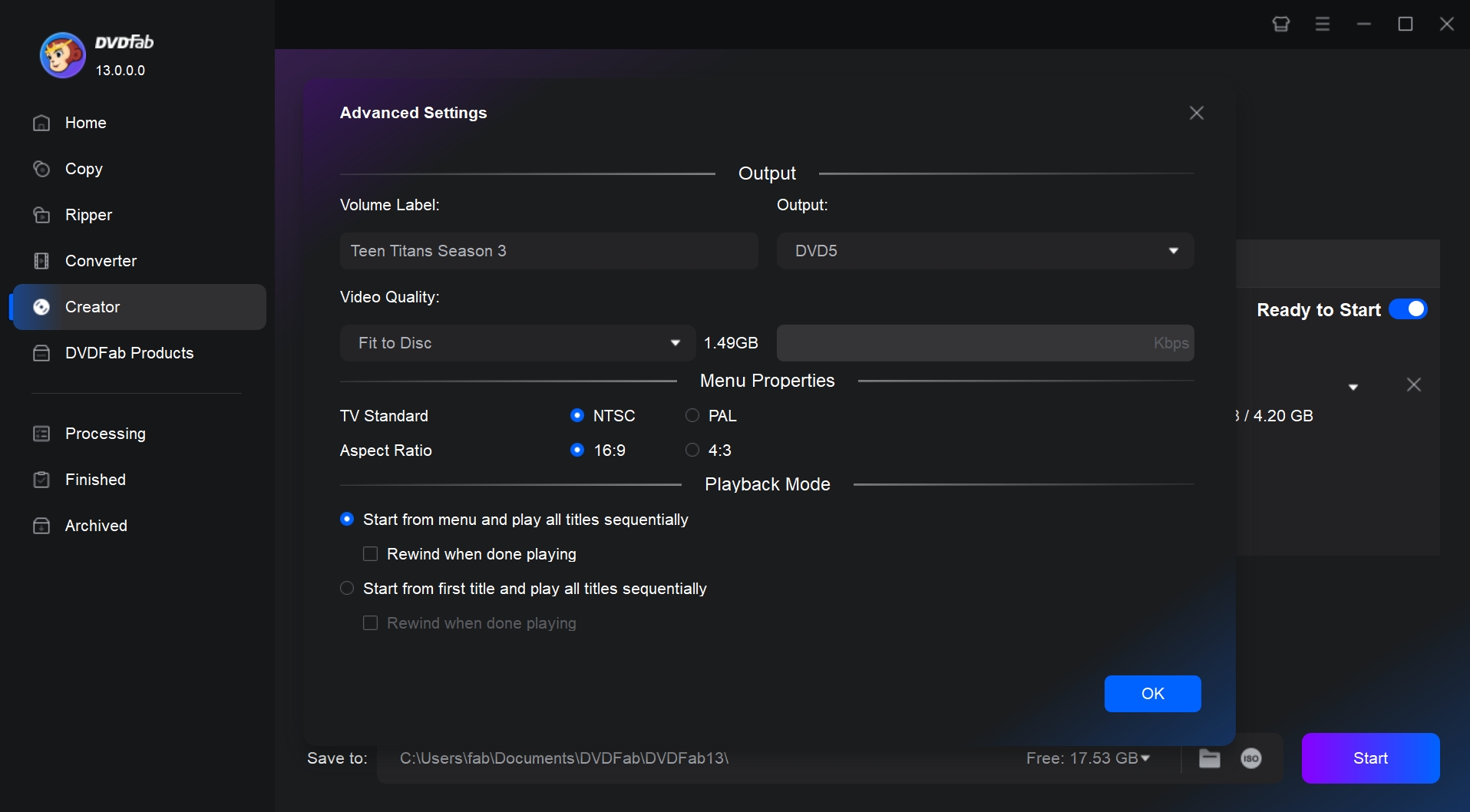
Then, set the Menu Settings according to your preferred menu templates. You can also personalize it using gadgets and other settings.
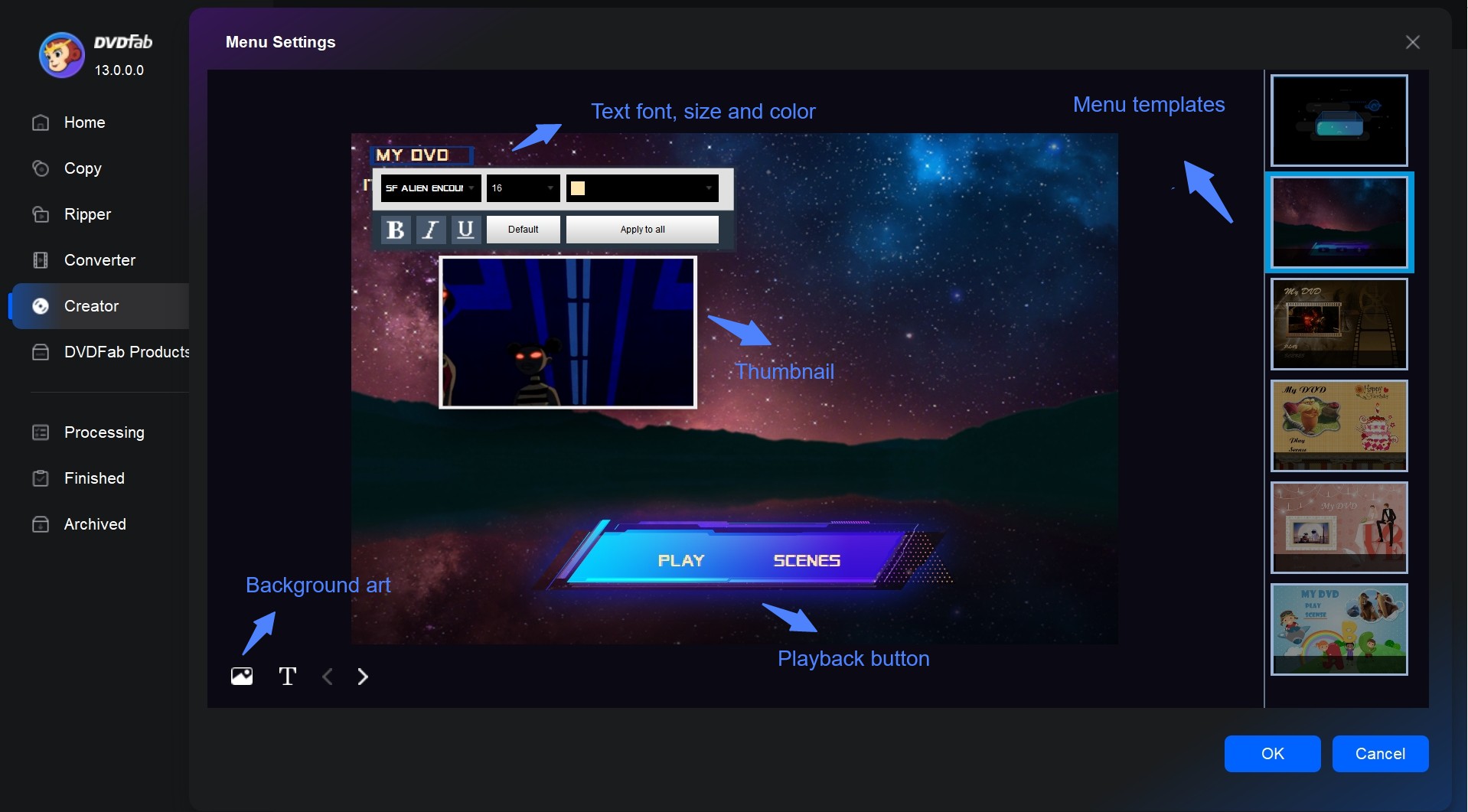
Step 4: After you have set your file directory, tap the Start option to burn DVD movies freely and quickly.
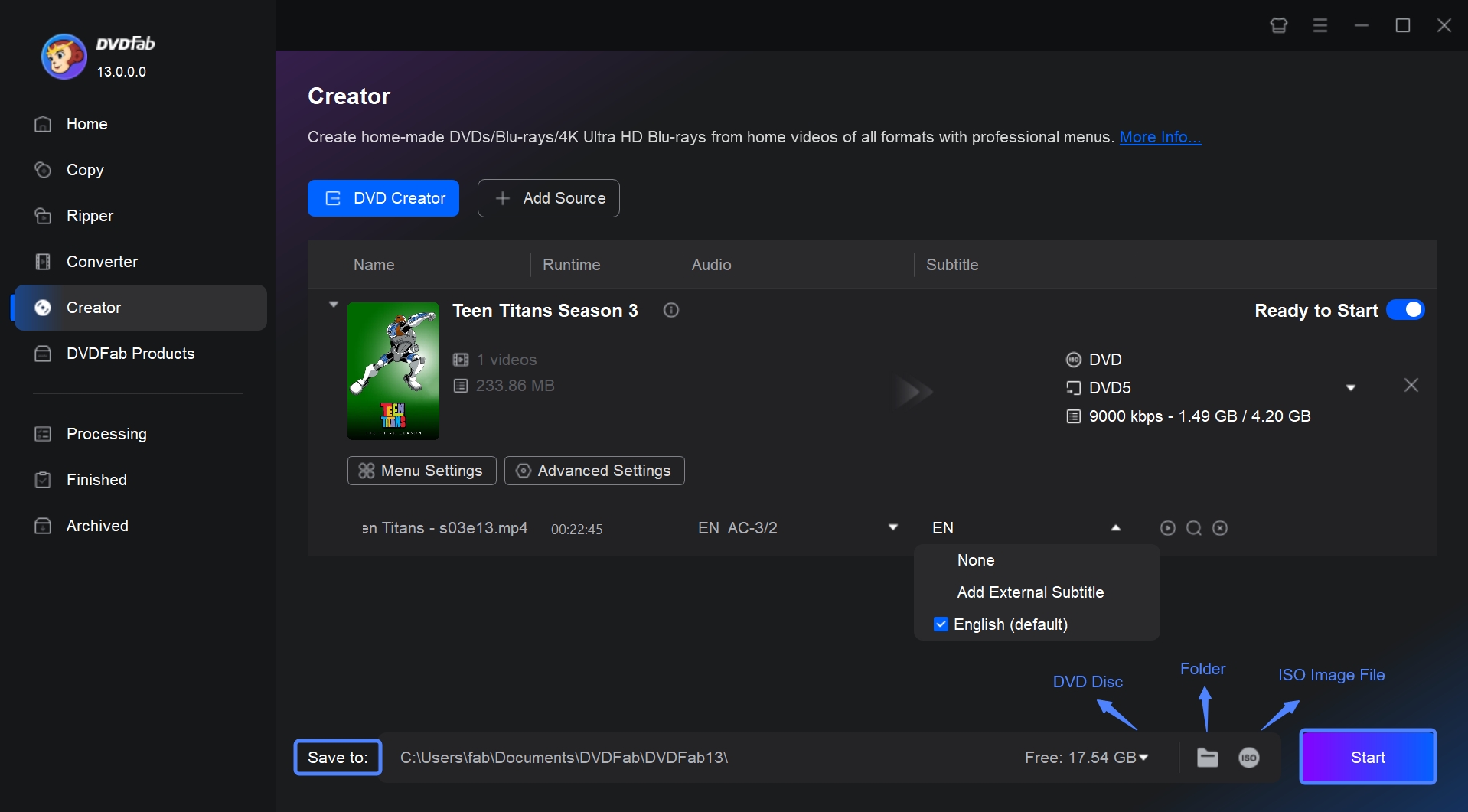
FAQs
Yes, you can quickly convert MP4 to DVD as a data file (not in video format)with Windows Movie Maker, along with 1000 other formats such as WMV, MOV, MP4, AVI, and some formats specific to certain devices. You can even use Windows Movie Maker burn DVD for TV without losing quality.
Windows Media Player lets you burn three types of discs: data CDs, audio CDs, and data DVDs. If you have a DVD drive and your PC has installed a reliable DVD decoder, you can try Windows Media Player to run your DVD-Video disc and watch your movie. You can also burn DVD from Windows Movie Maker.
- Step 1: Open Windows Movie Maker.
- Step 2: Drag a source video you want to create into a DVD and drop it into the program.
- Step 3: Move to the dropdown menu at the top-left corner and click the menu to choose Save Movie.
- Step 4: Choose to burn a DVD. Windows will create a file in your desired format. Enter the File Name and save it to your preferred location by clicking Save. Wait for a few minutes, and that's how to make a DVD with Windows Movie Maker.
Final Wrap
Window Movie Maker burn DVD is an excellent solution for recording and saving your favorite videos on DVD. However, you will require trusted software compatible with modern devices and OSs if you have advanced computers. You can use DVDFab DVD Creator software to create your own DVD menu without hassle.