How to Remove Copy Protection from DVD Easily [2024 Update]
Summary:DVDs have been a popular medium for storing and sharing video content for decades. However, copy protection on DVDs can be frustrating, as it can prevent you from making backup copies or transferring them to different devices. This article will show you common types of DVD copy protection and how to easily remove them for personal use.
- • Copy DVD to Disc/ISO/Folder on Windows or Mac
- • 1:1 copy and compress DVD with high quality
- • Automatically detect and remove any copy protection
- • Capable of removing Cinavia together with Cinavia Removal
Table of Contents

Top 4 DVD Copy Protection Removal Software

- Dear readers:
- The following information about removing DVD copy protection is intended for personal or educational purpose only. Always remember to respect intellectual property rights and use these methods responsibly!
Based on the level of DVD copy protection, I have divided it into two types: advanced and regular. Follow me to explore how to remove DVD copy protections with DVDFab Passkey for DVD, DVDFab DVD Ripper, HandBrake and DVDSmith, respectively.
Before reviewing the best DVD copy protection removal software, check out the comparison table to learn about their decryption capabilities and additional features.
| Passkey for DVD | DVDFab DVD Ripper | HandBrake | DVDSmith Movie Backup | |
| Decryption Capabilities | Removes CSS, region codes, UOPs, RCE, and some newer protections | Removes most common DVD protections | Need libdvdcss for basic CSS decryption | Removes CSS and region code protections |
| Output Format | ISO and DVD folder | 1000 video and audio formats | MP4, MKV and other common formats | DVD folder |
| Key Functions | An on-the-fly decrypter, allowing other software to rip decrypted content directly | Rip DVDs to digital format with rich customization options | Video transcoder with DVD ripping capabilities | Creates a backup of the DVD on the hard drive |
Remove Any DVD Copy Protection with DVDFab Passkey for DVD
DVDFab Passkey for DVD is a driver designed for Windows that operates in real-time to decrypt protected DVD discs. It's capable of eliminating nearly all recognized DVD copy protections and geographic region codes swiftly, allowing unrestricted access and viewing of any DVD film without constraints.
Operating System: Windows
Removable DVD Copy Protection: Almost all known DVD copy protections like CSS, Region Code, RCE, APS, UOPs, ARccOS Rip Guard, etc.
- Decrypt any DVD by removing all known copy protection.
- Keep updating to meet the latest encryption tech and copy protections.
- Work with 3rd party software to copy, rip and convert the disc video.
- Provide the best user experience with flexible settings.
- Can't work on Mac and Linux.
DVDFab Passkey for DVD never stops being updated to catch up with the latest DVD protections, and offer users the latest decryption technologies and features. Having a DVD can’t be decrypted on hand? Follow the steps below to decrypt DVD and copy it to hard disk or ISO Image file.
Double click DVDFab Passkey 9 to run it, and then choose DVD from the welcome window. Then, click Start DVDFab Passkey button located at the bottom right corner of the interface to launch it. Afterwards, Passkey will automatically minimize itself into the system tray and detect whether there is a DVD disc in your drive.
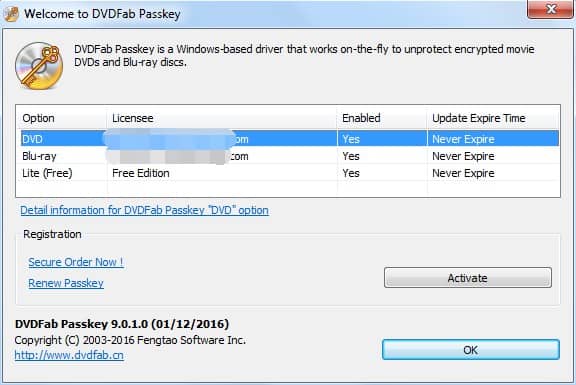
Insert the source DVD into the drive, and if there has been one in it, Passkey will immediately begin the decryption task. Only a few seconds later, all the protections and region code restrictions will be removed successfully. And you can get the detailed info regarding the source disc and status from the interface, including the info of the drive and what kind of protections embedded in have been removed.
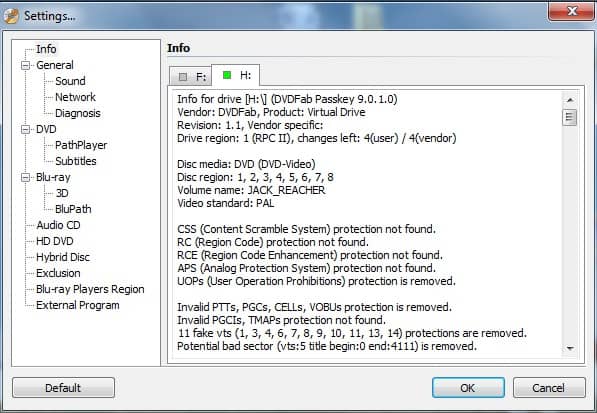
After the decryption is finished, you can play the source DVD with any player, and you can also rip it to your hard disc or image by right-clicking on the icon of DVDFab Passkey minimized into the system tray, and clicking "Rip to Hard Disk" or "Rip to Image" from the options. Then, choose the output target in the following pop-up window. You are also free to use other DVD or Blu-ray playback, or copy and ripper software to back up the decrypted DVD/BD content.
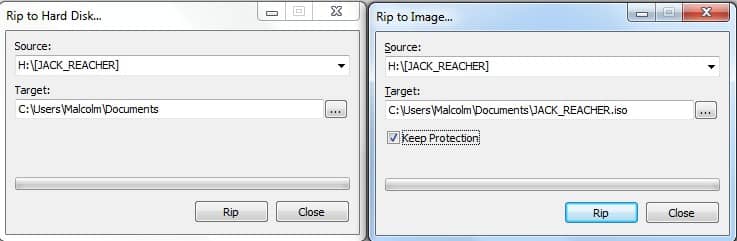
Remove Advanced DVD Copy Protection with DVDFab DVD Ripper
If you not only want to remove DVD protection but also copy your DVD to a blank disc or rip it to digital video formats, DVDFab DVD Ripper can be your top choice.
DVDFab DVD Ripper, feature an exclusive Cloud Decryption service, is able to automatically detect and remove any copy protections from old or even the lates-released DVDs. Then this DVD decrypter can also losslessly rip and convert your encrypted DVDs to MP4, MKV, MP3 and many other digital video and audio formats. Its GPU Hardware Acceleration technology will ensure you a 50 times faster DVD ripping speed.
Operating System: Windows & Mac
Removable DVD Copy Protection: All types copy protections from old or newly-released DVDs, such as CSS, APS, RC, RCE, APS, UOPS, DADC, ARccOS Rip Guard ETC.
- The ONLY tool that can remove copy protections from the newest DVDs.
- Rip DVD to ISO and 1000+ video & audio formats and 260+ preset devices.
- Support batch DVD ripping at GPU-hardware-accelerated speed.
- Feature a built-in video editor.
- Free experience Blu-ray decryption and ripping & DVD/Blu-ray copying.
- Can’t handle Cinavia watermark.
- Can't work on Linux.
How to remove copy protection from a DVD on Windows or Mac with DVDFab DVD Ripper? Let's check the following easy steps:
Open DVDFab DVD Ripper and click the "Ripper" module from the option bar. Insert the DVD you want to decrypt into the optical drive, and DVDFab will automatically load it into the software and begin the decryption task. After the DVD source is loaded, click the "Info" icon, and a small pop-up window will show you what copy protection has been detected and removed from your source DVD.
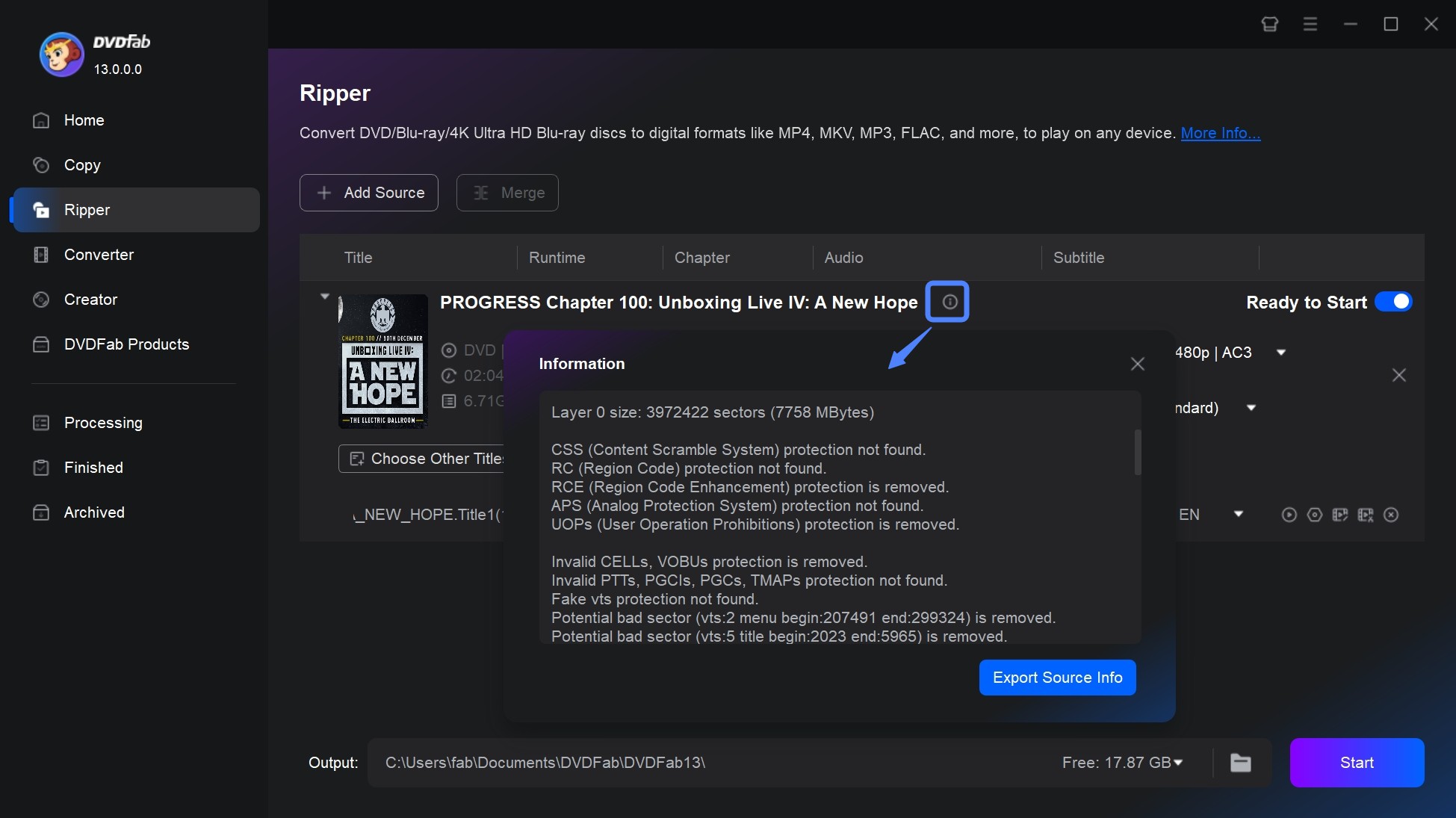
Go back to the main interface, click "Choose Other Profile" - "Format" and select to convert your DVD to MP4, MKV, AVI or many other video or audio formats. Then you can choose DVD titles you want to rip, select chapters, audio tracks, subtitles, set video and audio parameters via "Advanced Settings" and edit your video via "Video Edit".
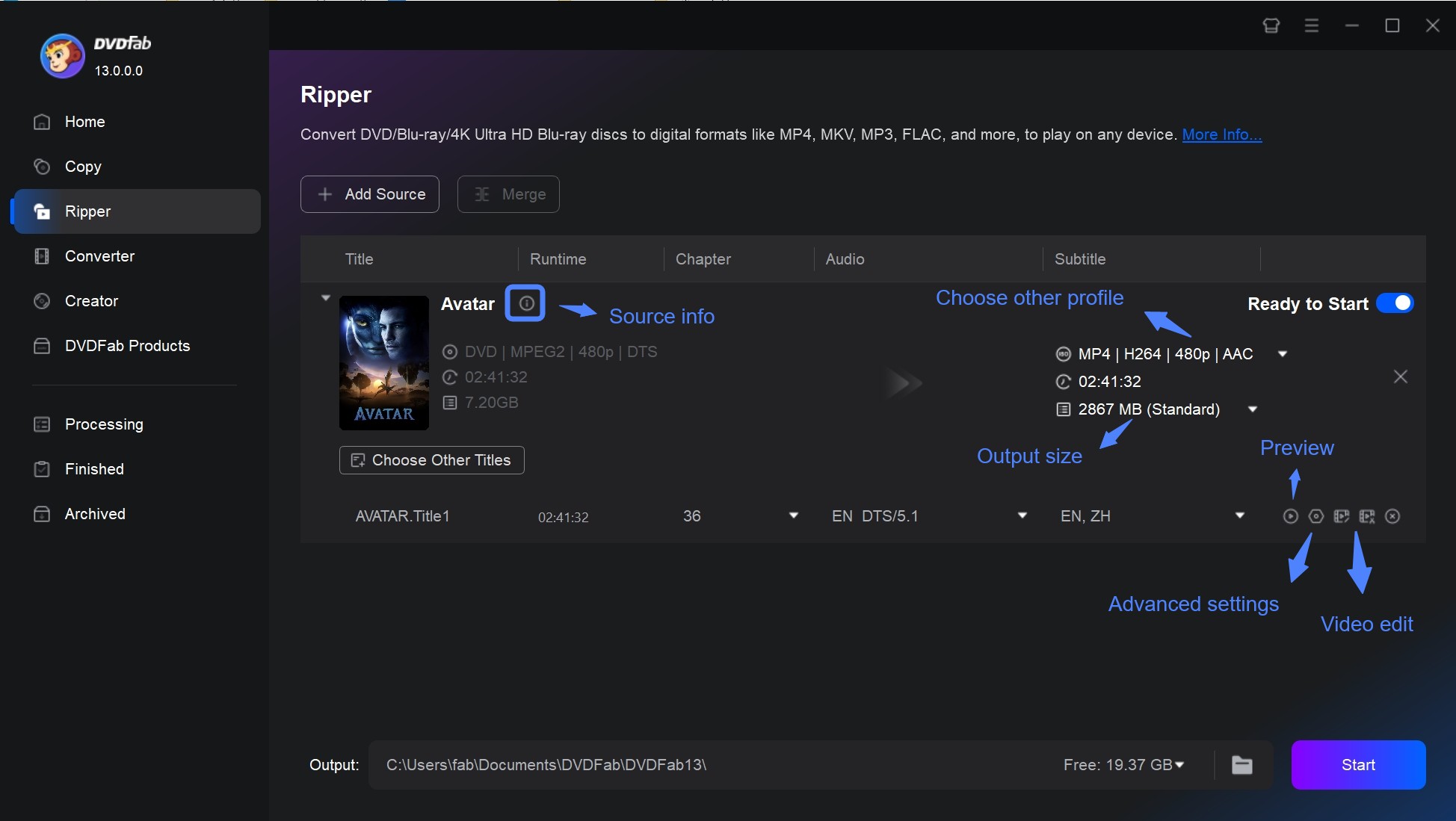
Click "Save to" to select an output directory for your ripped DVD and click the "Start" button to begin the DVD ripping process. Finally, you will get a high-quality digital copy with no copy protection.
Remove Regular DVD Copy Protection with HandBrake
Let's continue with copying copyright DVDs with regular protection. And the first DVD copywrite remover to rebut is Handbrake.
Can Handbrake rip DVDs with copy protection? I am sorry to tell you: NO. But why are there so many people who search for "HandBrake rip DVD copy protection"? One of the assumptions is that Handbrake was used to be free DVD copyright removal software in the past, but it no longer rips encrypted DVDs now. But as a DVD ripper, HandBrake still works to rip a DVD without copy protection.
For encrypted DVDs, you need to ask for a third-party decrypter called libdvdcss, which literally stands for lib (library) + dvd (DVD) + css (Content Scrambling System), to access and unscramble DVDs encrypted with CSS protection.
Operating System: Windows, Mac, and Linux
Removable DVD Copy Protection: Work with libdvdcss to remove CSS
- Free and open source.
- Rips DVDs and Blu-rays to MP4, MKV and WebM.
- Converts video files and can queue up multiple conversions.
- Includes ready-made presets
- Unable to remove DVD copy protection by itself.
- Can only remove CSS with the help of libdvdcss, and the process is complicated.
Next, let's check the simple steps on how to remove copy protection from DVDs with Handbrake and libdvdcss.
You could go to its official website to make Handbrake free download of the right version matching with your system. Then download and install libdvdcss by searching "libdvdcss" on Google and download it as instructed.

Launch Handbrake on your laptop, and then click the “Source” button on the top left corner to load the source after you put the DVD disc in your drive. Libdvdcss will read and remove copyright protection from DVD automatically.
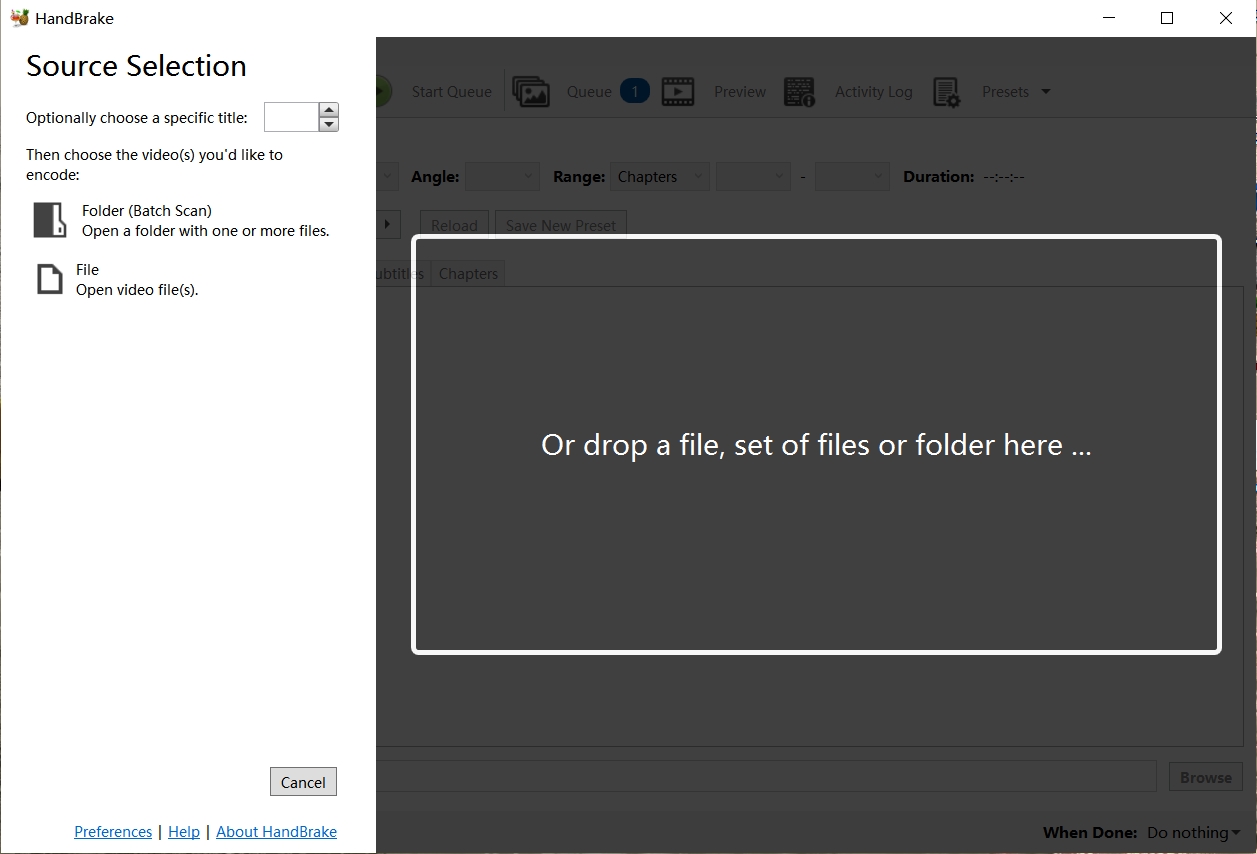
Select the title you’d like to rip from the drop-down menu and choose an output video format from the list., then press “Add to Queue” button to add your selected title to your ripping list. How to choose multiple titles? Just add them to the queue one by one, and don’t forget to set a destination directory.
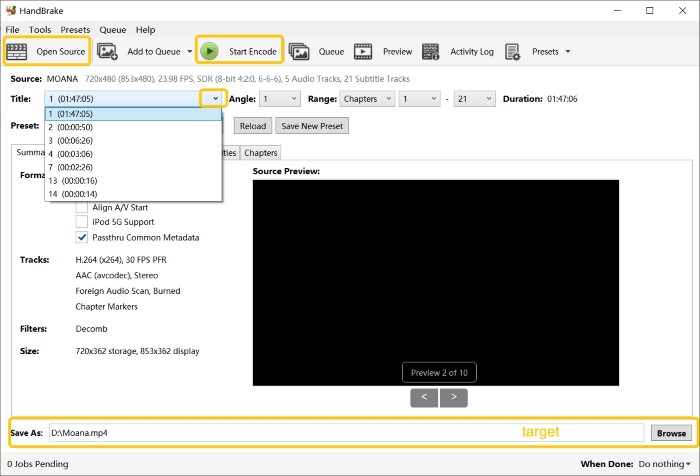
Click on the “Start” button to let Handbrake remove copy protection from DVD on your computer. During the ripping process, the regular CSS protection shall be bypassed and disabled.
Remove Copy Protection from DVD with DVDSmith Movie Backup
DVDSmith Movie Backup, created by DVDSmith, is one of the best free DVD decrypter tools. This program can decrypt and remove DVD copy protections and help users to rip the full DVD movie or main movie to hard drive. Besides, it allows users to select audios and subtitles. Let's start with the compatibility of this DVD Copywrite remover - DVDSmith
Operating System: Windows and Mac
Removable DVD Copy Protection: Regular DVD copy protections like CSS, RCE, APS, UOPs, etc.
- Detect and remove multiple regular DVD copy protections.
- Copy DVD to hard drive as a folder (Video_TS) under two copy modes.
- It is easy to use.
- Can't handle DRM and some advanced copy protections.
- Can't work on Linux.
Steps on How to Remove Copyright from DVDs with DVDSmith Movie Backup:
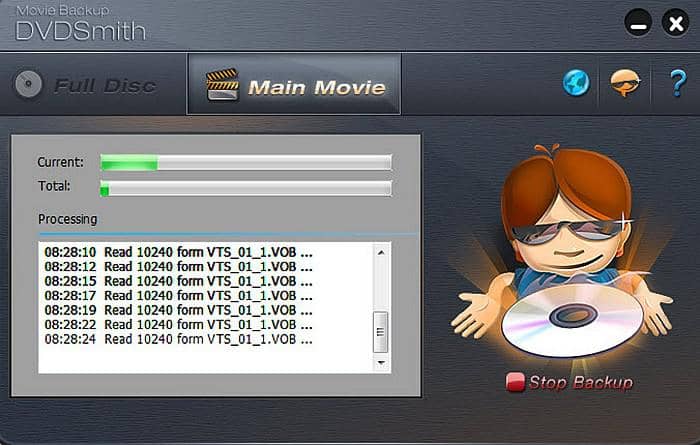
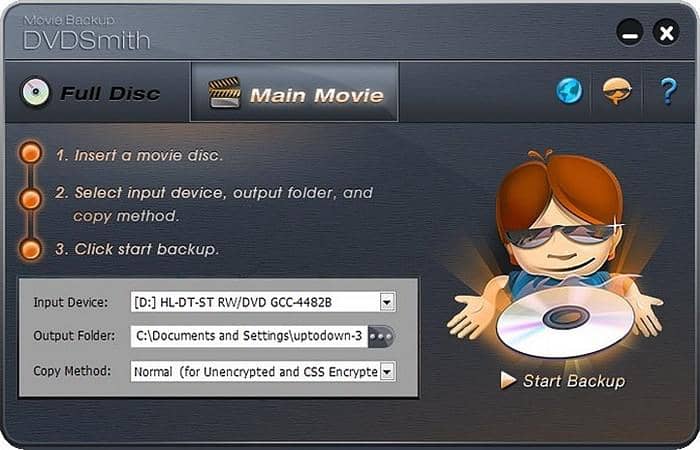
Note: regarding the copying speed, you could make it quicker by selecting different Copy Methods from Normal, Lowly Enhanced or Highly Enhanced. Certainly, the latter you choose, the more time it requires
Extension: How to Remove Cinavia Protection from DVD?
Cinavia works to prevent DVD copying through the detection of watermark recorded into the analog audio of media such as theatrical films and DVD or Blu-ray discs. Different devices or firmware might cause problems like muted audio or suddenly stopped playback.
To remove Cinavia, you need a dedicated program like DVDFab DVD Cinavia Removal. Now, with this Cinavia removal software, the backup discs are completely Cinavia-free and won’t be interrupted during the process of playback by any Cinavia error message on any Cinavia enabled DVD playback devices, such as the PS3 and certain home DVD players. After removing the audio track planted with Cinavia watermark, DVDFab will produce a comparatively lossless AC3 audio track in replacement.
Here are the simple steps to remove Cinavia from DVD:
To download DVDFab DVD Cinavia Removal, just click the two buttons below, one is for Windows, the other macOS. After launching the software, load your Cinavia-affected DVD source to the main interface.
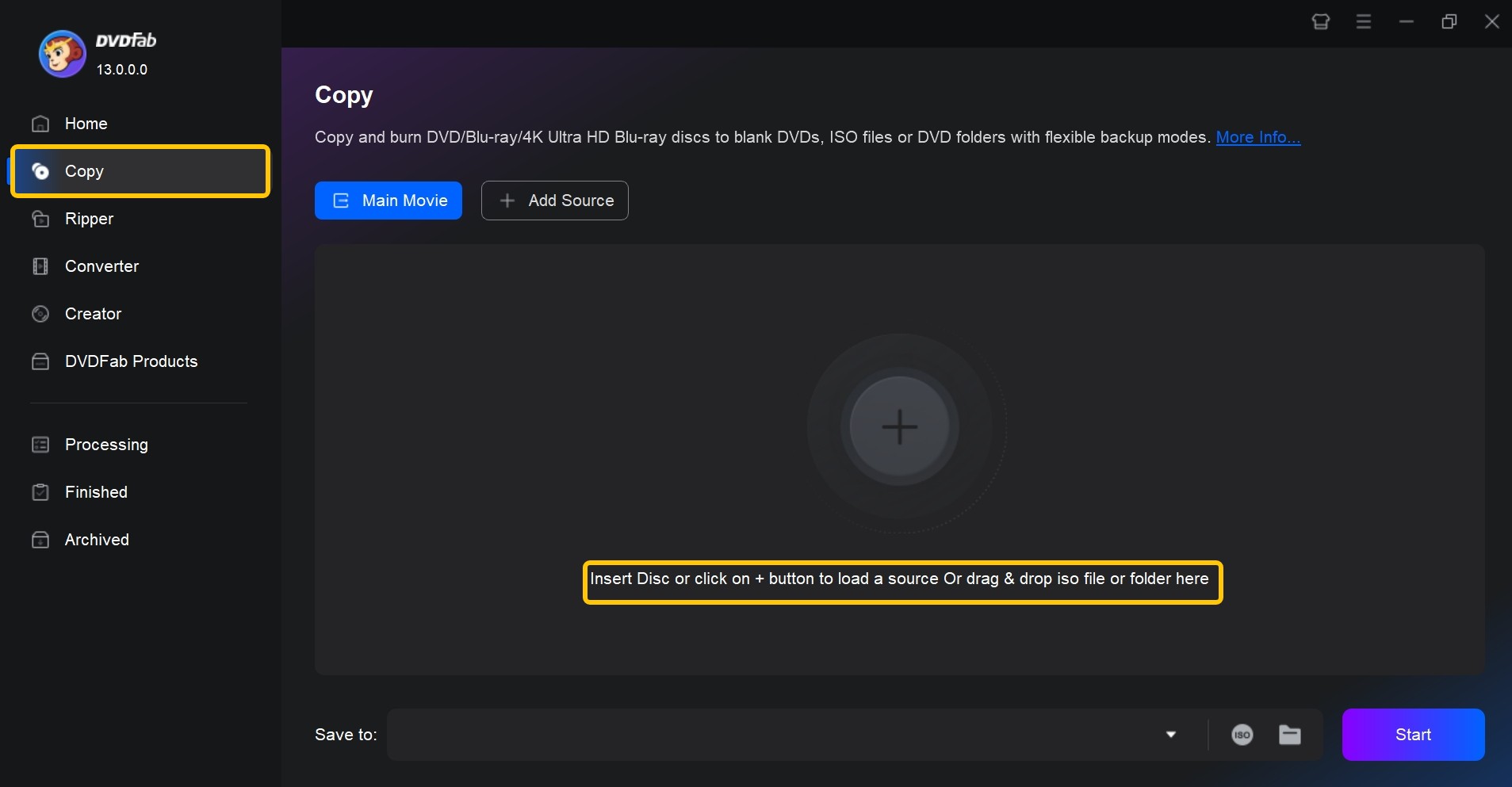
During the process of DVD reading and analyzing, this Cinavia removal software shall select the audio track from the audio section which is embedded with Cinavia watermark automatically. Remember to slash across the Cinavia logo to make sure to disable Cinavia.
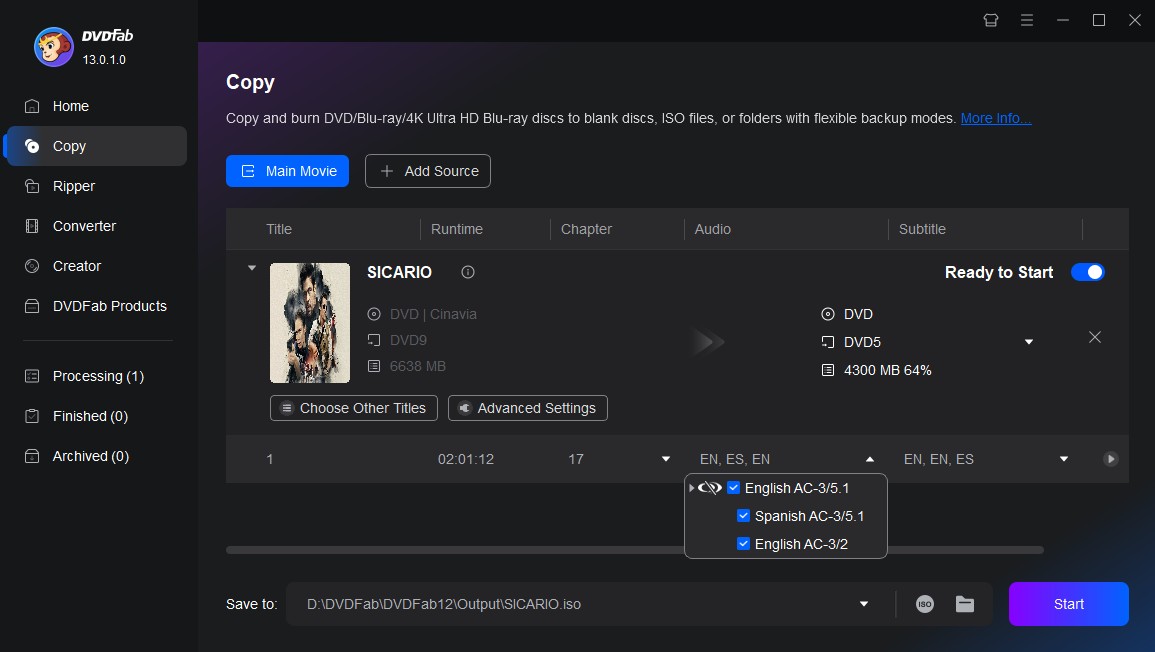
The last part is to start conversion to back up the Cinavia-clear DVD disc. But don’t forget to select a directory before you click the “Start” button.
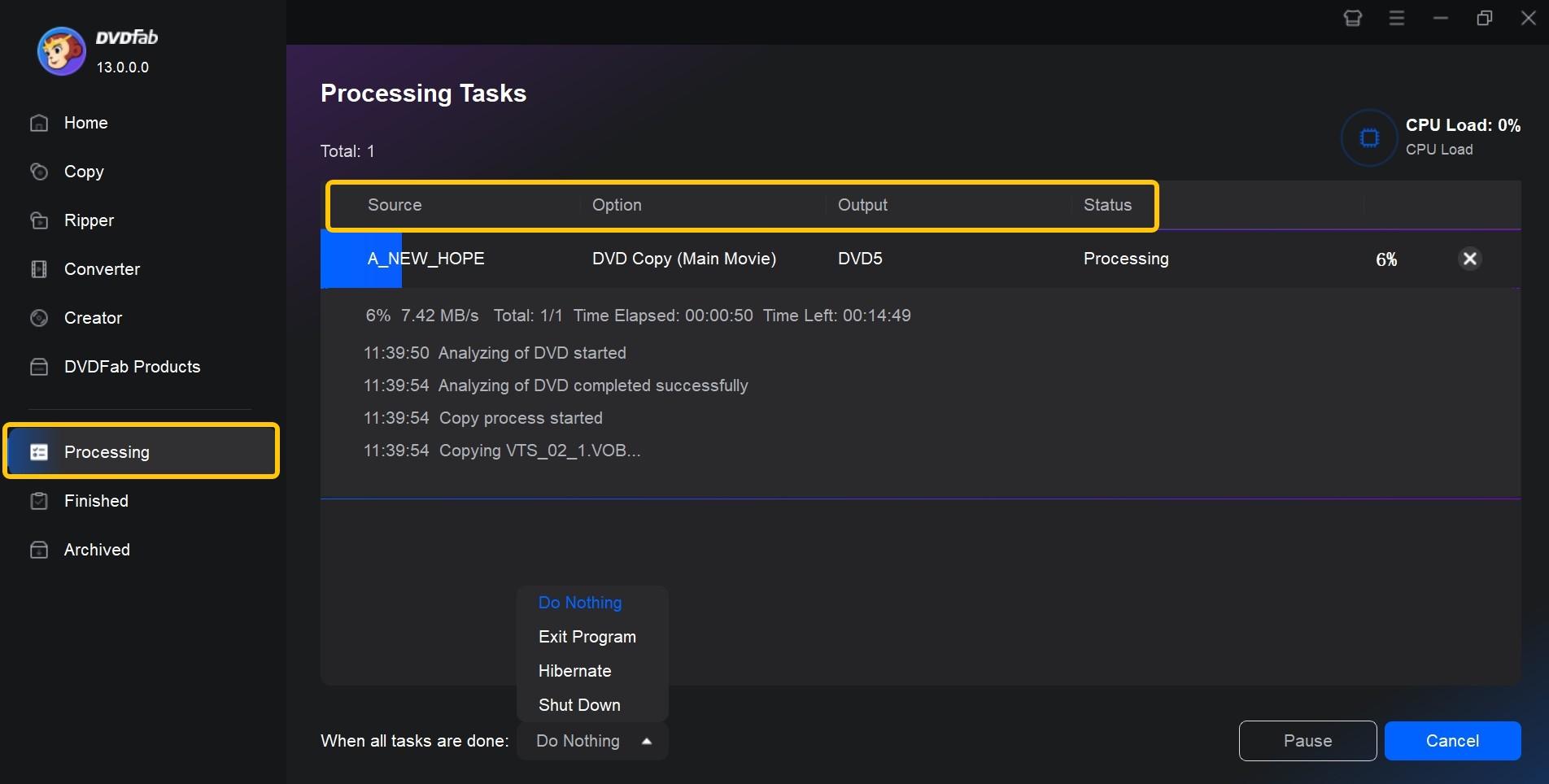
DVD Copy Protection Removal: Basic Knowledge for You
There are many ways to encrypt files, among which copy protection is one of the best keys to DVD lock. With lots of DVD movies on hand bought from local stores, flea markets, or even online stores, like eBay or Amazon, you probably want to play them on your laptop or DVD player but only to find that these DVDs are either DRM encrypted or region code locked.
Currently, there are many kinds of DVD copy protections that stop users from copying a DVD for distribution or commercial use, some regular and some advanced. In this part, I collect all the DVD copying protections for your reference, give you the most effective ways to remove them, and show you how to copy a DVD in Windows 10 and Mac. Let’s dive into them right now.
1. Region Code
Region code means a DVD disc is only available in some special areas ruled by a code, aiming to control the DVD release and its price. In order to break through this limit, you have to remove copyright protection from DVD. That's called DVD copyright removal process. On the contrary, discs without region coding are called all-region or region 0 discs, which are under no restriction. Here is the area each Region code number represents:
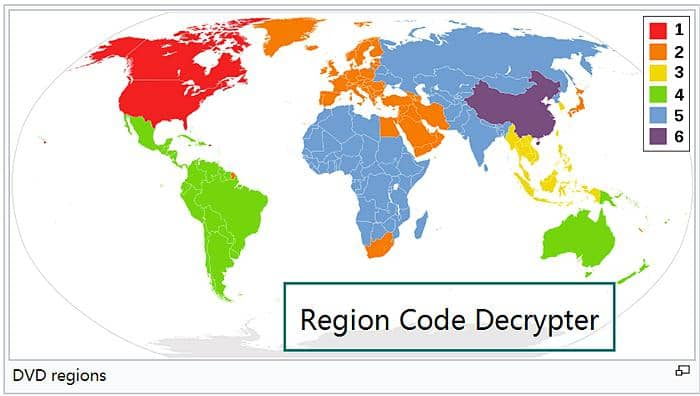
- Region code 0: The informal term of its DVD copy protection means 'worldwide", is not an official setting, and bears no flag set or region 1-6 flags set. You don't need to find any DVD copywrite remover for this region code.
- Region 1: This DVD copy protection mainly stops the illegal use of a DVD in Canada, the United States, U.S. territories, and Bermuda.
- Region Code 2: This DVD protection mechanism has a playback limit in Western and Central Europe, Western Asia, Egypt, Japan, South Africa, Swaziland, the United Kingdom, Turkey, French overseas territories.
- Region Code 3: This DVD copy protection is targeted at Southeast Asia, South Korea, Taiwan, and Hong Kong.
- Region Code 4: You cannot copy or rip DVDs with such copy protection in Australia, Oceania, Central, and South America, the Caribbean, Mexico
- Region Code 5: This DVD copy protection takes effect in Ukraine, Belarus, Russia, Africa, Central, and South Asia, Mongolia, and North Korea.
- Region Code 6: DVDs with this copy protection cannot be played in China and Hong Kong.
- Region Code 7: This DVD copy protection is reserved for future use. Some screener copies of MPAA-related DVDs and media copies of pre-released in Asia have been encrypted with this protection.
- Region Code 8: This copyright is widely used for international venues like cruise ships, aircraft, etc.
- Region Code All: There are 8 flags set in this DVD copy protection, make a disc playable in the special locale on any player.
2. Region Code Enhanced (RCE)
Region Code Enhanced refers to a retroactive scheme to prevent playing DVD from one region in another region, which is also known as just “RCE” or “REA”.
3. Content Scramble System (CSS)
Content Scramble System, an abbreviation for CSS, refers to a Digital Rights Management (DRM) scheme applied on almost all commercially released DVDs. Introduced in 1996, it aims for preventing DVD video from being illegally copied, distributed, and viewed. So to copy a DVD disc, CSS protection removal is the first step you'll have to proceed with.
4. User Operation Prohibition (UOP)
User Operation Prohibition, an abbreviation for UOP, refers to a digital rights management scheme applied on DVD video discs that prohibit viewers from performing a large majority of actions. If users are attempting to make changes to this kind of discs, it would present you with relevant copyright notices like FBI warnings.
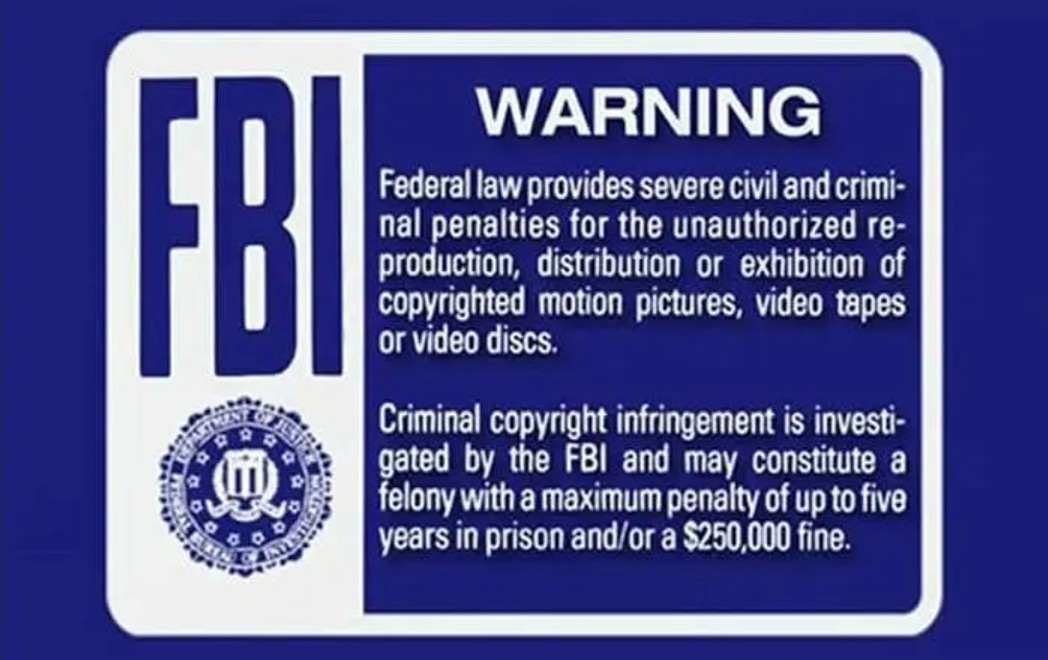
5. Sony ARccOS Protection
Sony ARccOS Protection refers to a copy protection system developed by Sony. Designed as an additional layer working in collaboration with Content Scramble System (CSS), ARccOS deliberately creates corrupted sectors on the DVD when users are trying to copy a DVD.
6. Analog Protection System (APS)
Analog Protection System, also named Copyguard, refers to a DVD copy prevention system which is originally developed by Macrovision. If users are trying to copy DVDs with APS protection, they would find out that the copied become garbled and unwatchable.
7. FairPlay
FairPlay, developed by Apple, is a digital rights management (DRM) technology built into the MP4 file as an encrypted AAC audio layer, aiming to protect copyrighted works sold through iTunes Store, and it only allows authorized devices to play the content.
8. CPRM/CPPM
The next DVD copying protection, CPRM/CPPM, short for Content Protection for Recordable Media or Pre-Recorded Media, stands for a mechanism employed for restricting the copying, moving and deletion of digital media on a host device, such as a personal laptop, or DVD player.
9. High-Bandwidth Digital Content Protection (HDCP, DVI, and HDMI)
HDCP, short for High-bandwidth Digital Content Protection, refers to a scheme of digital copy protection developed by Intel Corporation to prevent copying of digital audio & video content, including DisplayPort (DP), Digital Visual Interface (DVI), and High-Definition Multimedia Interface (HDMI), etc.
All right, we’ve listed 9 different kinds of DVD copy protections for your reference. I’m sure you‘ve understood the different schemes that might cause different copying or ripping errors when you try to reproduce the DVD content. In other words, if you want to remove copy protection from DVDs, all these types are the ones you should bear in mind when looking for the right solutions.
Frequently Asked Questions
If you are going to remove regular DVD copy protections like RC, RCE, UOP, you can go with Handbrake or DVDSmith to remove it for free. If you need an advanced tool that constantly updating to meet the new copy protection demand, you’d better choose a more powerful one like DVDFab Passkey for DVD. If you also wish to rip your DVDs to digital formats while removing advanced or latest copy protections, DVDFab DVD Ripper is your best choice.
How can I determine if a DVD has copy protection?
There are a few ways you can potentially determine if a DVD is copy protected:
- Check the packaging or disc labeling: Many DVDs will have information on their case or on the disc itself stating that they are protected by copyright laws or use some type of copy protection.
- Use software to check for protection: There are various DVD ripping or copying software programs (like DVDFab, HandBrake, MakeMKV) that can detect whether a DVD has copy protection when you try to rip or copy it.
- Attempt to copy it: If you attempt to make a direct copy of the DVD using standard computer tools and receive an error message partway through, this could indicate that there’s some form of copy protection in place.
How to Remove Copy Protections from Blu-ray?
As currently, the movie industry and studios have been releasing new movies of Blu-ray or even 4k UHD versions. DVD might sometimes become kind of outdated for the image resolution and quality. Then some users might ask, talking so much about DVD copy protection removal, how about removing Blu-ray protections? Don’t worry, we have a good recommendation for you: DVDFab Passkey for Blu-ray, the brother of Passkey for DVD.
DVDFab Passkey for Blu-ray is able to detect and remove almost all known Blu-ray copy protections, such as the newest 15th generation BD+ and 3D BD+, AACS MKB v. 26, AACS bus encryption, Region Code, BD-Live, and UOPs for Blu-ray. It can also work with other third-party software to copy, burn, and rip your Blu-ray disc. Moreover, similar to Passkey for DVD, it is also frequently updated to handle new Blu-ray copy protections.
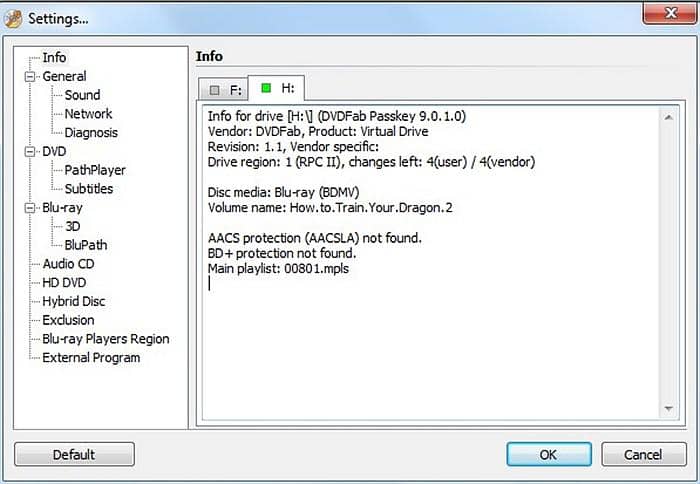
The copy protection removal method is very similar to that of Passkey for DVD as we mentioned above. 3 Steps would have your Blu-ray removed of copy protection once you insert the Blu-ray disc into the drive. Besides, you can also rip the decrypted Blu-ray to a hard disk or image for your later use.
Final Words
In conclusion, the process of removing DVD copy protections can be complex, but with a good understanding of the basics and the right tools at your disposal, it becomes significantly easier. We have covered various methods to bypass both advanced and regular DVD copy protections. Among these methods, DVDFab's solutions such as Passkey for DVD and DVD Ripper stand out due to their efficient DVD decryption solution and user-friendly interface.

