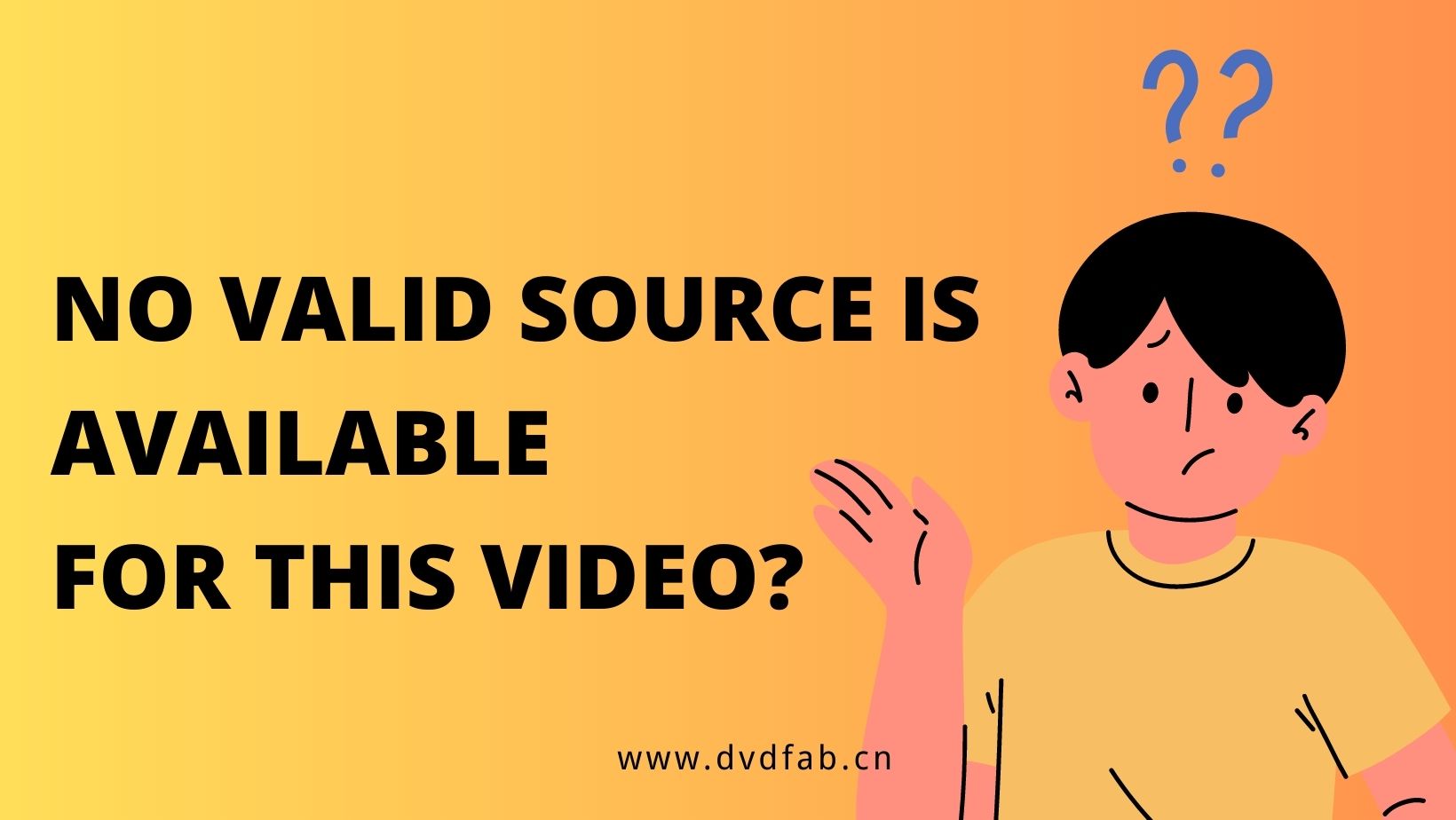Top 8 Best Open Source DVD Burners for Windows 10/11, Mac & Linux
Summary: Are you looking for the open source DVD burning software that can help you burn DVDs on your Windows, Mac, or Linux system? Look no further than this article, which highlights the top 7 open-source DVD burners currently available. Read on to discover the ideal one for your specific needs.
Table of Contents
Burning DVDs is still an efficient way of storing and sharing data, despite the rise of cloud storage. There are plenty of open-source options out there that can get the job done. Fortunately, you do not need to devote your time to doing investigation now, because we picked out the top 8 best open source DVD burners, and prepared a more professional DVD Creator for you. The main features and cons of these DVD burning software are listed clearly, so you'll find the most suitable software for DVD or CD burning.
8 Best Open Source DVD Burners For Windows, Mac & Linux
| Core_Functionality | Burning_Speed | Burning_Quality | |
| DVDFab HD Decrypter | Decrypt and copy Blu-ray and DVD discs | Fast | High |
| InfraRecorder | Burn CD/DVD discs, create ISO images | Moderate | High |
| cdrtfe | Create and burn ISO files | Moderate | Moderate |
| DVD Flick | Convert video files to DVD format | Slow | Moderate |
| DVDStyler | Create professional-looking DVDs | Moderate | High |
| Bombone DVD Free | Edit and author DVDs | Moderate | Low |
| Burn | Burn audio, video and data discs | Fast | High |
| BurnX Free | Burn CDs and DVDs with various options | Moderate | Moderate |
1.1 DVDFab HD Decrypter
DVDFab HD Decrypter is an efficient open-source DVD/blu-ray burner that can flawlessly burn and copy both DVD and Blu-ray discs, ISO files or folders, without loss in video quality. It stands out for its Full Disc and Main Movie copy modes, catering to user's different burning needs. Its multitasking feature enables simultaneous burning of multiple source files, offering automatic, orderly output results for a seamless viewing experience.
💡Compatible with:
👍Main Features:
- A completely free DVD and Blu-ray burner software.
- Remove nearly all DVD/Blu-ray protections from discs released one year ago.
- 1:1 Copy DVD/Blu-ray disc to disc, ISO file or Folder for flawless playback.
- Burn DVD/Blu-ray ISO file or VIDEO_TS folder to physical discs, ISO file or folder.
- Also serve as a DVD/Blu-ray ripper that can convert discs to MP4 or MKV format.
- Multitasking Mode and Meta Info generation.
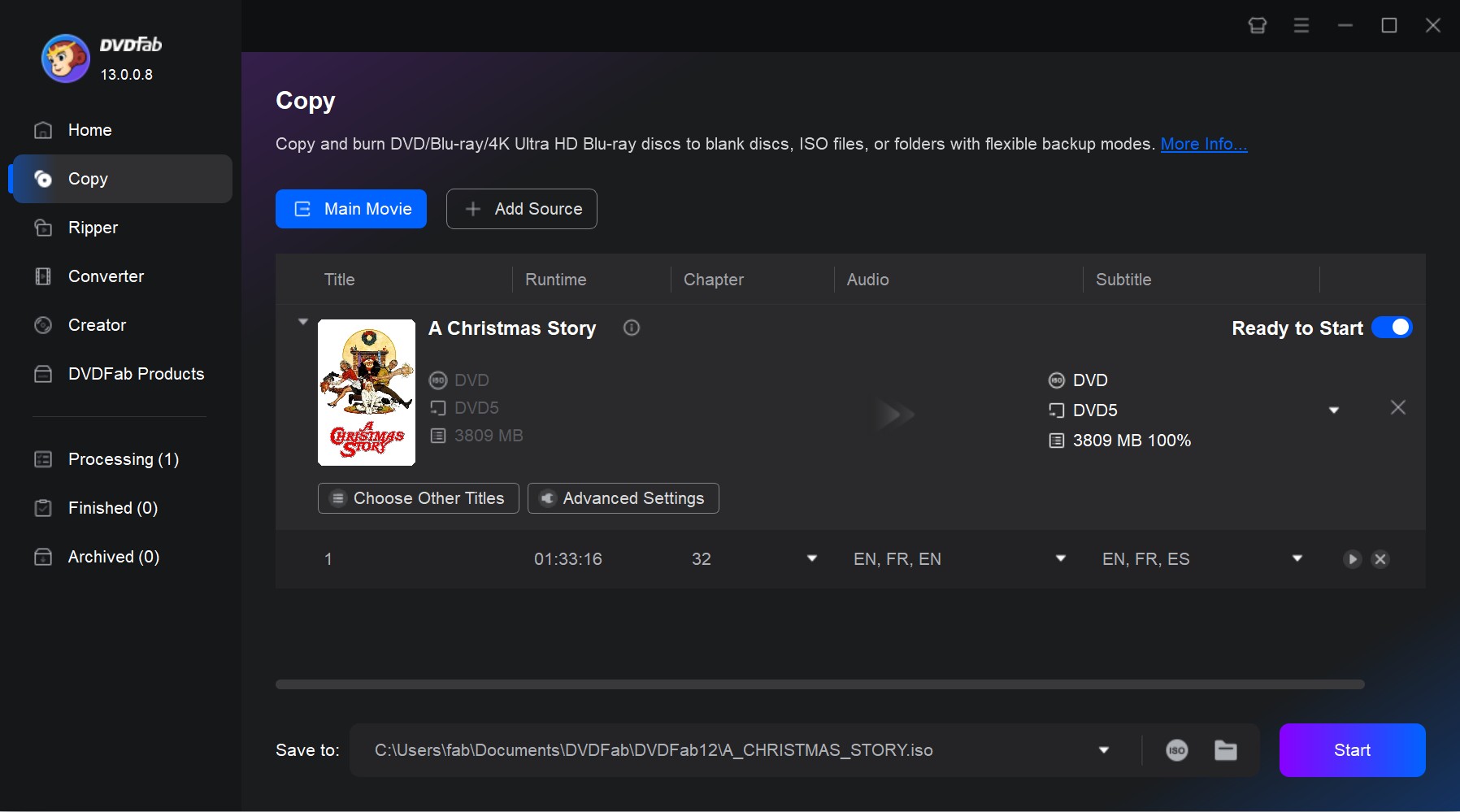
1.2 InfraRecorder
InfraRecorder is an open-source CD/DVD writer designed for burning DVDs and CDs on Windows. This program enables you to create and copy various types of discs including Data, Audio, and Video Discs. It also supports burning ISO, CUE, and IMG disc images directly to a DVD. Its versatility extends to writing all kinds of video, audio, and document formats onto DVDs. Furthermore, this open-source DVD burner is compatible with both standard and rewritable DVDs.
💡Compatible with: Windows 2000/XP/Vista/7
🤗User Ratings & Reviews: 4.7 out of 5
- Erase rewritable discs.
- Record disc images (ISO and BIN/CUE).
- Save audio and data tracks to files like WAV, WMA, OGG, MP3 and ISO.
- Import session data from multi-session discs and add more sessions to them.
- Record data and audio tracks to physical discs as well as disc images.
- It may have slower burning speeds
- Lack advanced features such as ISO burning and DVD encryption
- It has not seen a significant update in several years
- It is not compatible with Mac, Linux and some Windows PC
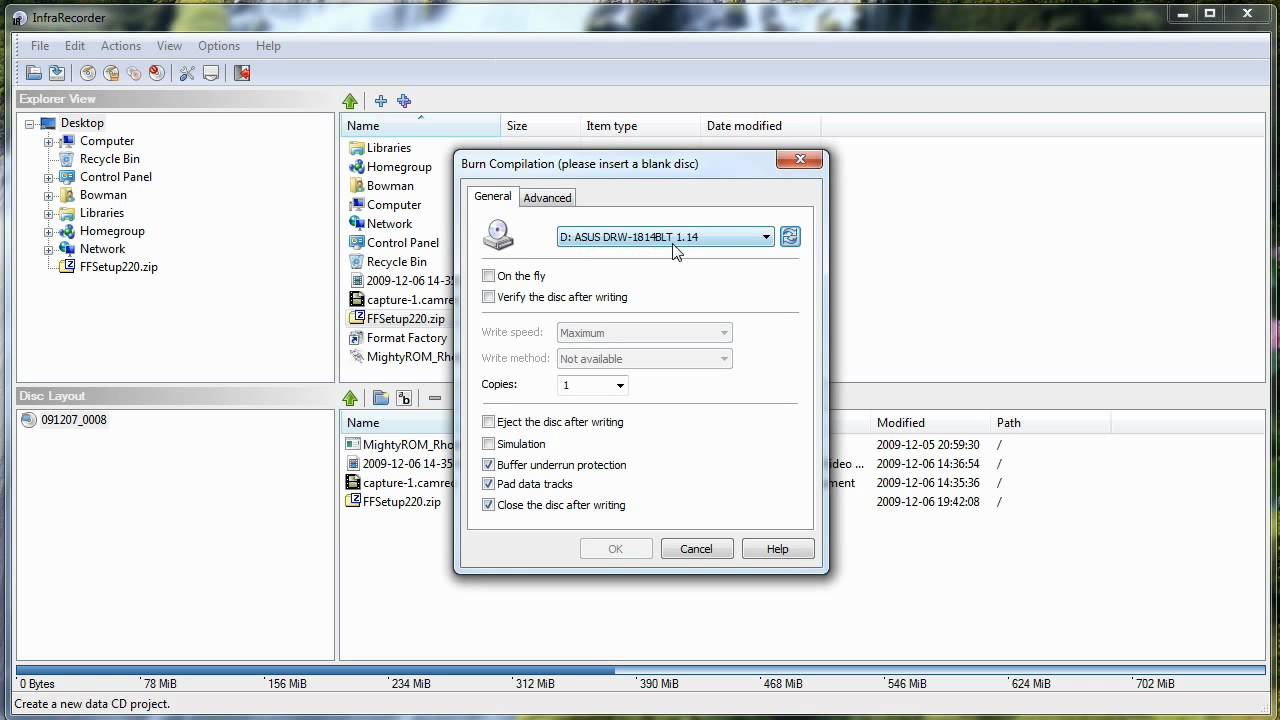
1.3 cdrtfe
cdrtfe is another open source CD/DVD/BD burning application for Windows. But in addition to Windows, it is also available as a portable version. cdrtfe is full-featured to burn data discs (CD, DVD, BD), Video DVDs, XCDs, and (S)VideoCDs, write ISO images and create bootable discs. It not only supports burning VIDEO_TS folder to DVD disc and create playable DVD, but also allows multi-writing tasks simultaneously. However, this free DVD burning software is not so straight-forward when compared with InfraRecorder and its last update was quite some time ago.
💡Compatible with: Windows XP (with limitations), Vista, 7, 8, 8.1, 10, 11
🤗User Ratings & Reviews: 4.7 out of 5
- Create CD/DVD/BD data discs
- Erase rewritable discs
- Create Audio CDs from audio files
- Write disc image and save disc to ISO image
- Extract audio tracks to WAV, MP3, FLAC, and OGG
- Lack customer support or technical assistance
- No advanced features and customization capabilities
- The software interface lacks aesthetics and ease of use
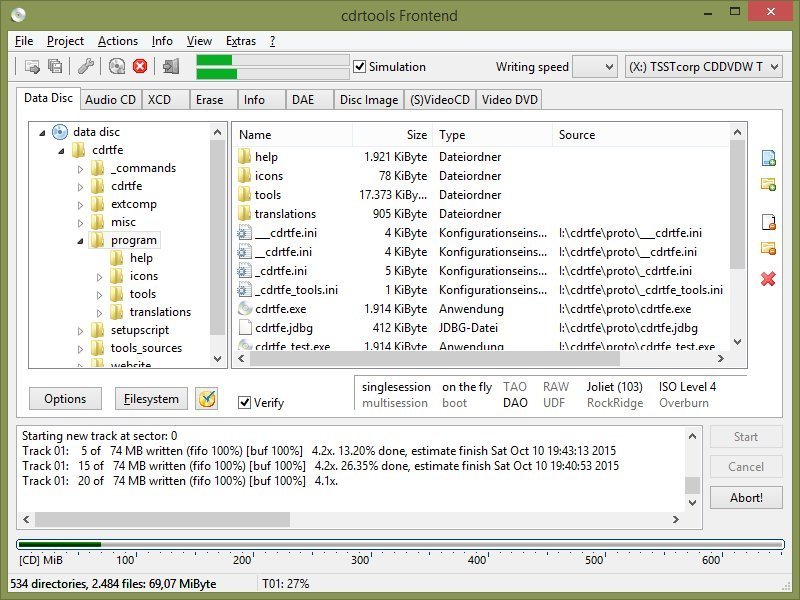
1.4 DVD Flick
DVD Flick is a simple but powerful open source DVD maker. It allows you to compile videos, audio tracks, and subtitles into a playable DVD movie file which can be burnt onto a DVD using ImgBurn. Supporting virtually all common video files, it offers options for creating PAL, NTSC or mixed format DVDs. The software features six menu styles and the ability to add extra subtitles and audio tracks. Users can also customize various settings such as title editing, burning speed, playback mode, and DVD video standard format.
💡Compatible with: Windows 2000 Professional/Vista/XP/7
🤗User Ratings & Reviews: 4.2 out of 5
- Add additional audio tracks and subtitles.
- Add a custom menu for easier navigation.
- Support for over 45 formats, 60+ video codecs and 40+ audio codecs.
- The overworld art style isn't great
- Compatibility issues with certain DVD players
- Lack regular updates or customer support
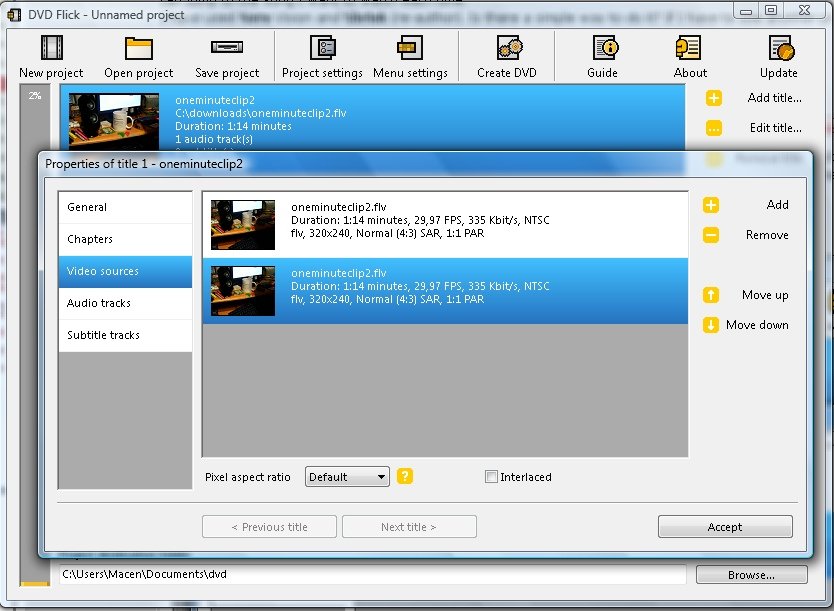
1.5 DVDStyler
DVDStyler is a cross-platform, open-source DVD creator that supports multiple video file formats and writes data to both CDs and DVDs of different sizes, such as 1.4 GB, 2.6 GB, 4.7 GB, 8.5 GB, etc. It comes with various menu templates for you to design your own menus with buttons, text, images, and other patterns. You are allowed to burn MP4 to DVD and burn other video formats like AVI, MOV, MPEG, etc. You can also add audio tracks and subtitles to your DVD movie or create photo slideshows.
💡Compatible with: Windows, Mac, and Linux
🤗User Ratings & Reviews: 4.0 out of 5
- Add multiple subtitles and audio tracks
- Support for creating photos slideshow
- Allows to import image files for background
- Allows users to customize their own DVD menu with various templates
- It may have occasional bugs or glitches
- DVDStyler can be slow when burning DVDs
- It requires the installation of the add-on Incredibar
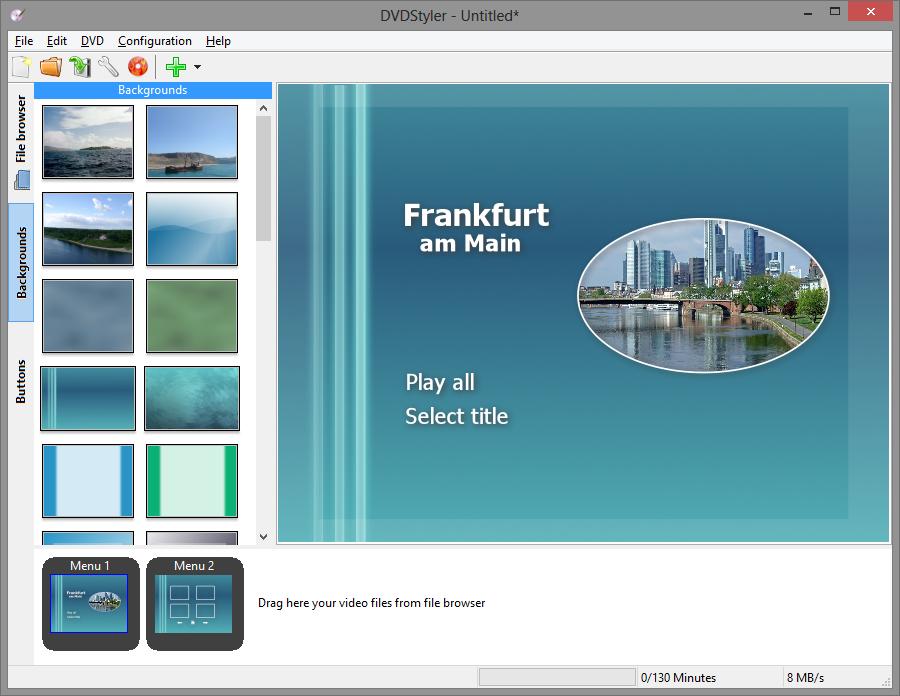
1.6 Bombono DVD Free
Bombono DVD Free is an open source DVD burner for Windows 10 with a clean GUI. It supports transcoding from multiple formats like AVI, MKV, MOV, MPEG4, etc., and offers motion menus and subtitles support. Users can author to folders, create ISO-images or burn directly to DVDs. Plus, it has a reauthoring feature allowing video importation from DVD discs. This program was last updated in 2016.
💡Compatible with: Windows, Linux
🤗User Ratings & Reviews: unavailable
- Drag-and-drop functionality
- Import videos from different sources
- Provides a menu editor with live thumbnails
- Include a video viewer with timeline and monitor
- Bombono DVD Free offers fewer functions
- Compatibility issues with Mac OS or hardware configurations
- Lack of continuous updating and maintenance
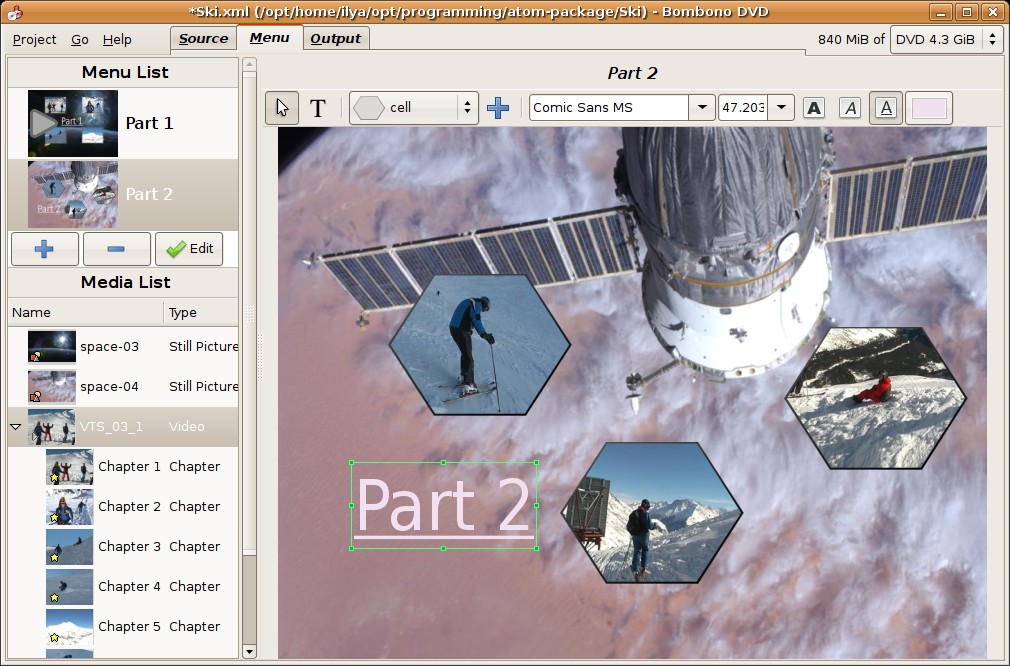
1.7 Burn
Burn is an open-source DVD burning software for Mac that simplifies the process of creating various types of DVDs, including data, audio and video DVDs. Besides basic functions like copying discs and recreating them from disk images, it offers advanced options such as customizing file permissions, disc icons, and file data. The software also supports conversion for video and audio discs to the necessary formats. Additionally, users can adjust quality and size settings according to their needs. However, this DVD burner is discontinued in 2011.
💡Compatible with: Mac OS X
🤗User Ratings & Reviews: 4.2 out of 5
- Create standard Audio-CD discs and DVD-Audio discs
- Allows you to create interactive menus when make DVD-Video disc
- Create a wide range of DVD, including VideoCD, DVD-Video discs and DivX discs
- Not compatible with most DVD/Blu-ray players
- Sometimes subtitles are not retained during the burning process
- Frequent crashes while burning and lack of staff response
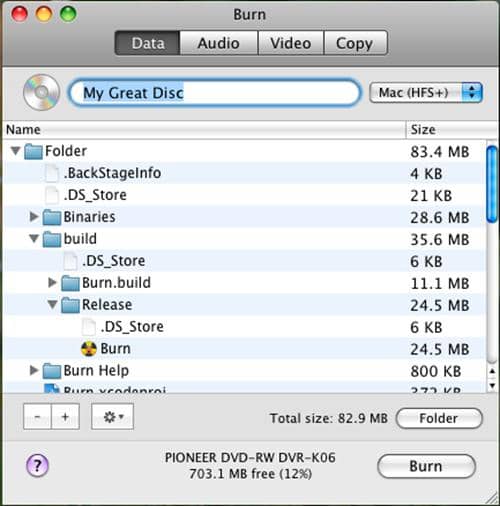
1.8 BurnX Free
BurnX Free is also a open source DVD burning software for Mac. With a simple and user-friendly interface as well as a dragging-and-dropping function, this tool lets you burn playable CD/DVD by dragging and dropping files directly to this program. However, it is worth noting that the software was last updated in February 2006.
💡Compatible with: Mac OS X and previous versions
🤗User Ratings & Reviews: 4.6 out of 5
- This CD/DVD burner needs less storage
- It has the ability to erase a CD or DVD
- A free CD/DVD burner software for Mac
- It can only be found on third-party download sites
- It supports only three languages, English, French and Spanish
- It is compatible with very few operating systems
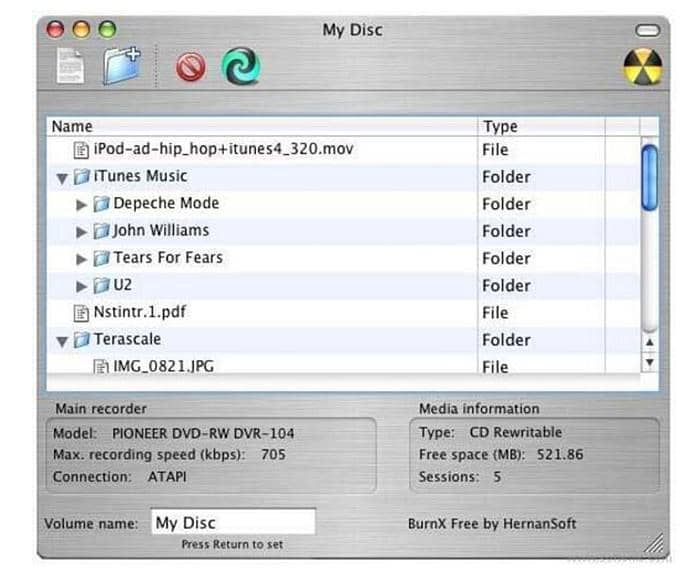
The Most Powerful DVD Burning Software: DVDFab DVD Creator
In Part 1, we have shown you the 8 best open-source DVD burners. But many of them were discontinued a few years ago, so they cannot possibly fit well with your latest Windows or Mac system. Some open source DVD burner users also point out that they often meet various problems. And usually, they are available on only one platform and cannot offer a fast burning speed and high output quality.
So consider all of these, here we will recommend you a much more advanced and powerful DVD burner, DVDFab DVD Creator, a super-fast DVD authoring tool that can be used on both Windows and Mac.
Main Features of DVDFab DVD Creator
- Burn 200+ video formats to playable DVD discs/folders/ISO files.
- Support all kinds of DVDs, including DVD-9, DVD-5, DVD+R/RW, DVD-R/RW, DVD+R DL, DVD-R DL.
- Allow you to customize your own DVD menu with the built-in menu templates.
- Choose the audio and subtitle tracks you want and add external subtitles.
- Auto synchronize all the meta info of the source video and display it on media server.
- Support batch conversion at super-fast burning speed due to the newest hardware acceleration technology.
Steps to Burn Your DVDs with DVDFab DVD Burner
Now let's see how to burn DVD with this efficient DVD burner:
Step 1: Double click DVDFab 13 and select "Creator" from the option bar on the left side. Next, go to Creator Mode Switcher and select "DVD Creator". Load the source videos you want to burn by clicking the Add button on the main page or dragging and dropping the file into the main page.
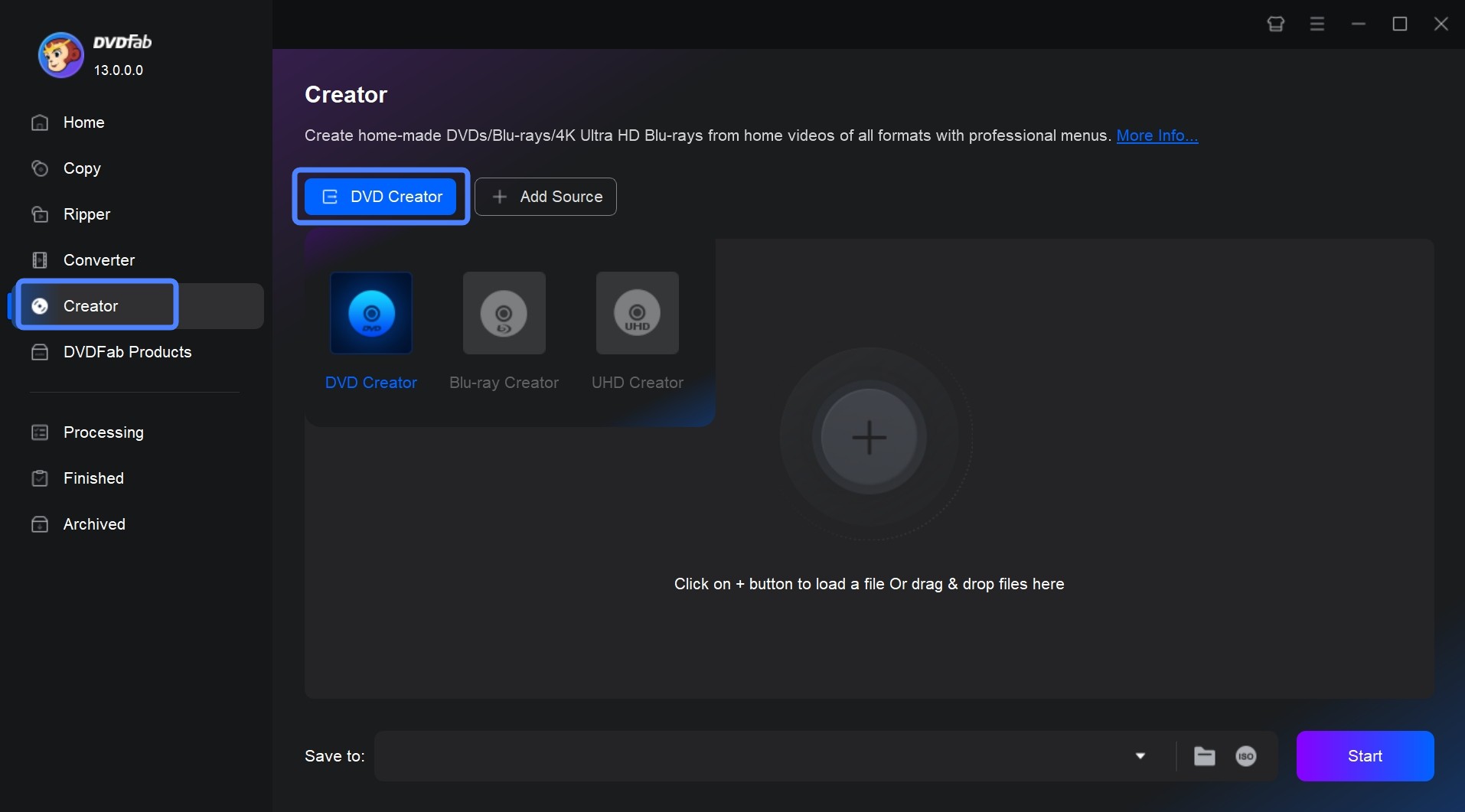
Step 2: After loading the source video, the program will show you its clear and detailed input-output information. Here you can select audio tracks and subtitles, add external subtitles, and preview videos by clicking the "Play" icon.
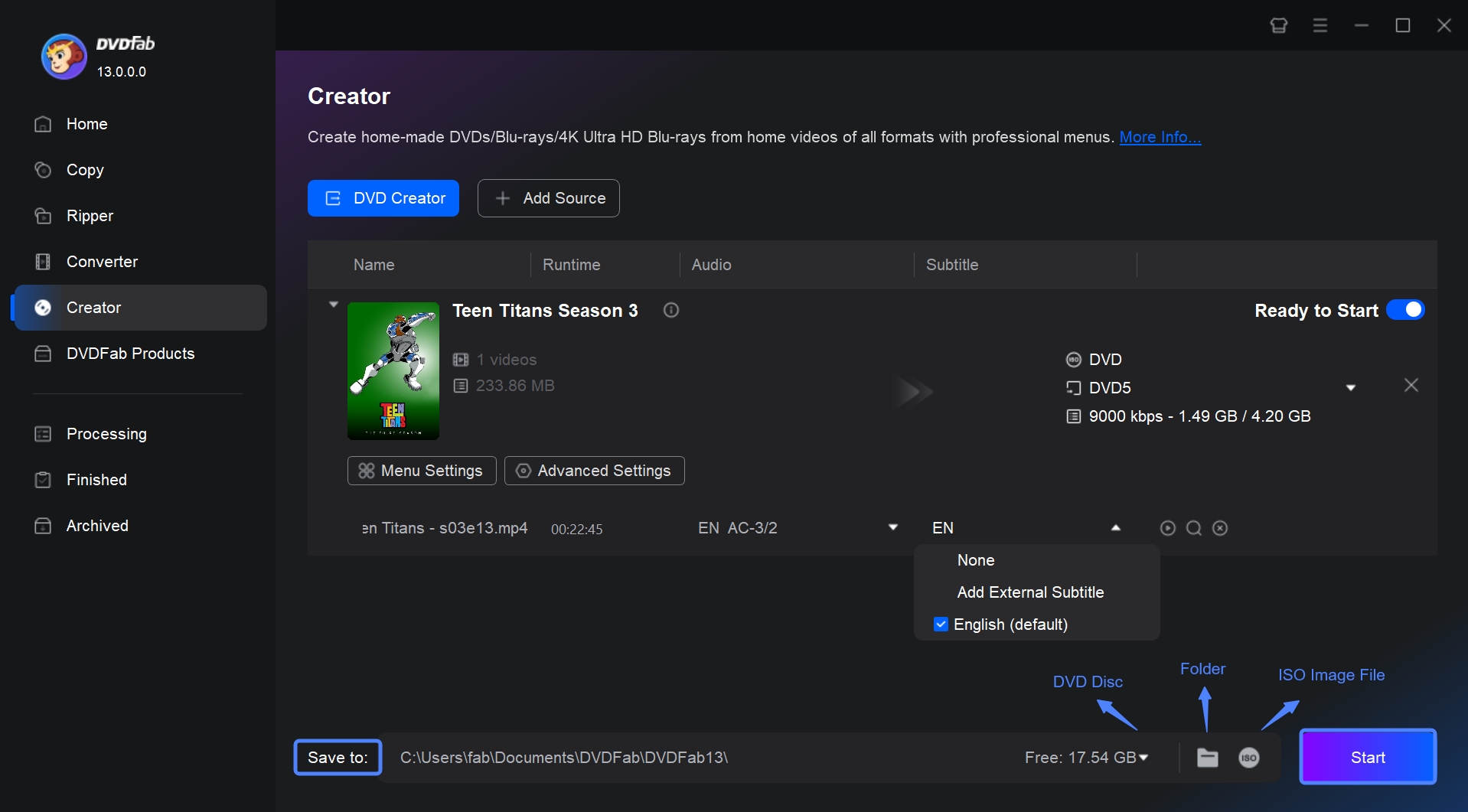
Then, click the "Advanced Settings" and select your preferred output size and quality, menu properties, and playback mode.
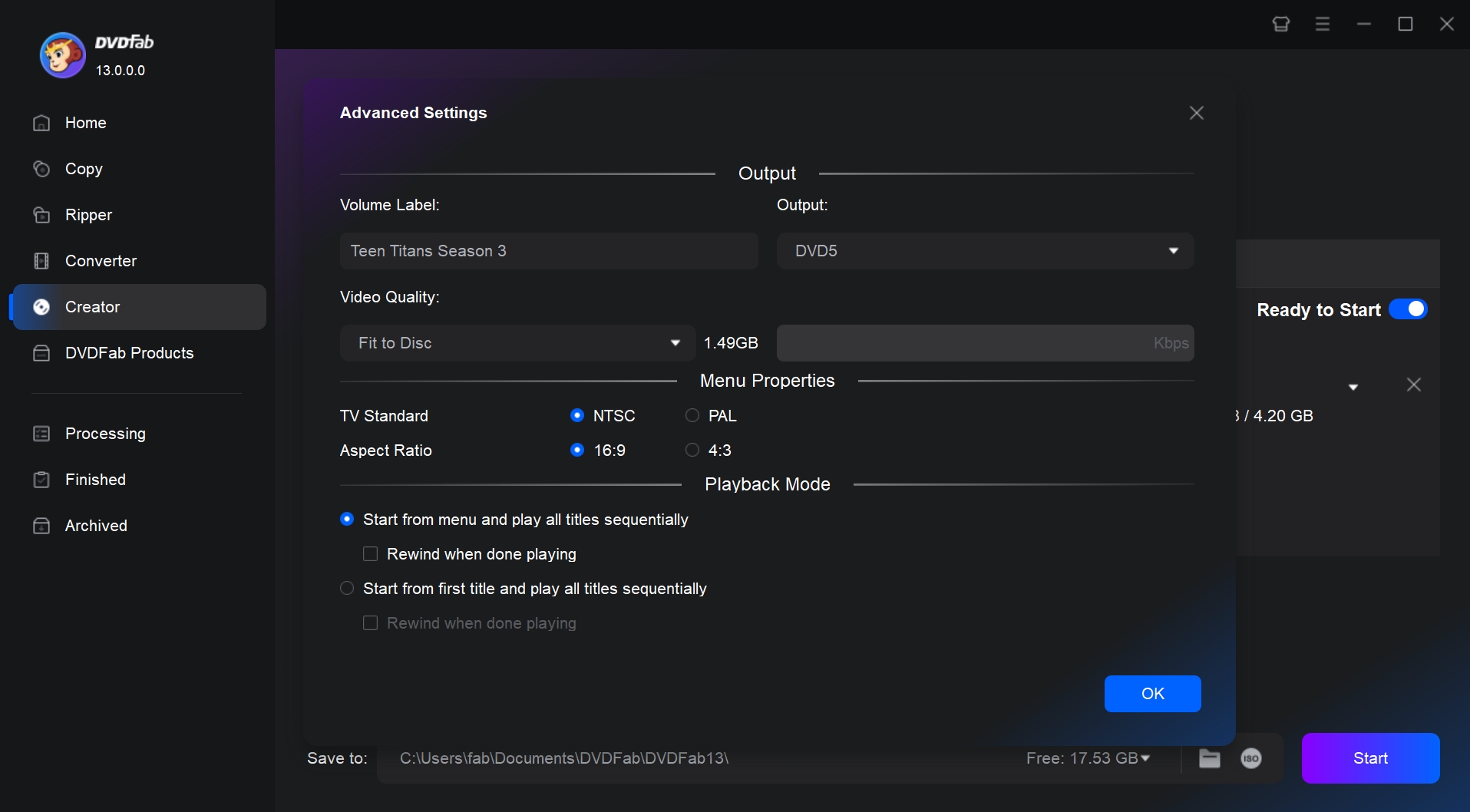
You can also customize your menu with the built-in DVD menu creator by clicking the Menu Settings.
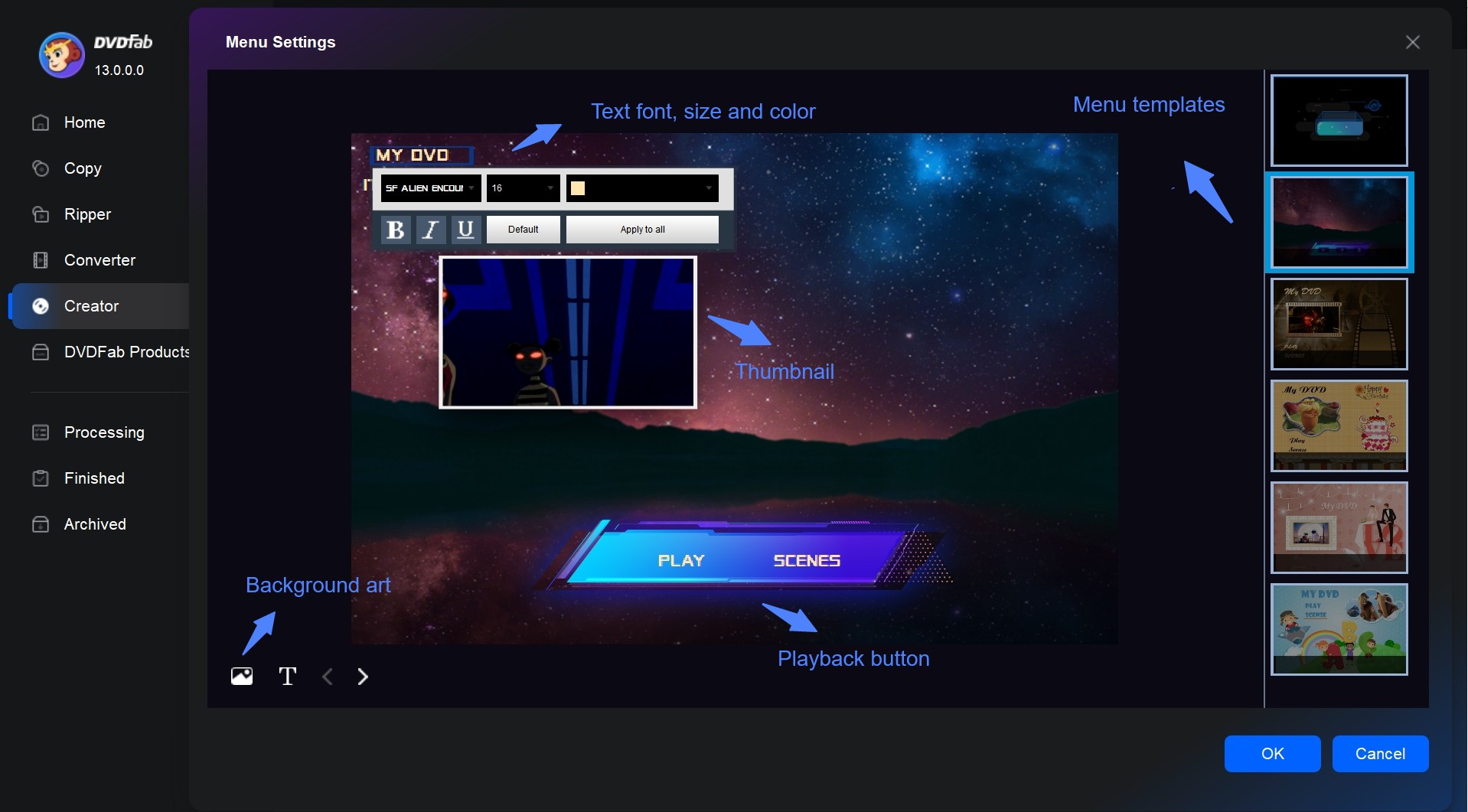
Step 3: Finally, select the output directory in "Save to Part" as DVD disc, Folder, or ISO image file, and press the Start button to begin creating your DVD. Throughout the process, DVD Creator will provide detailed progress updates.
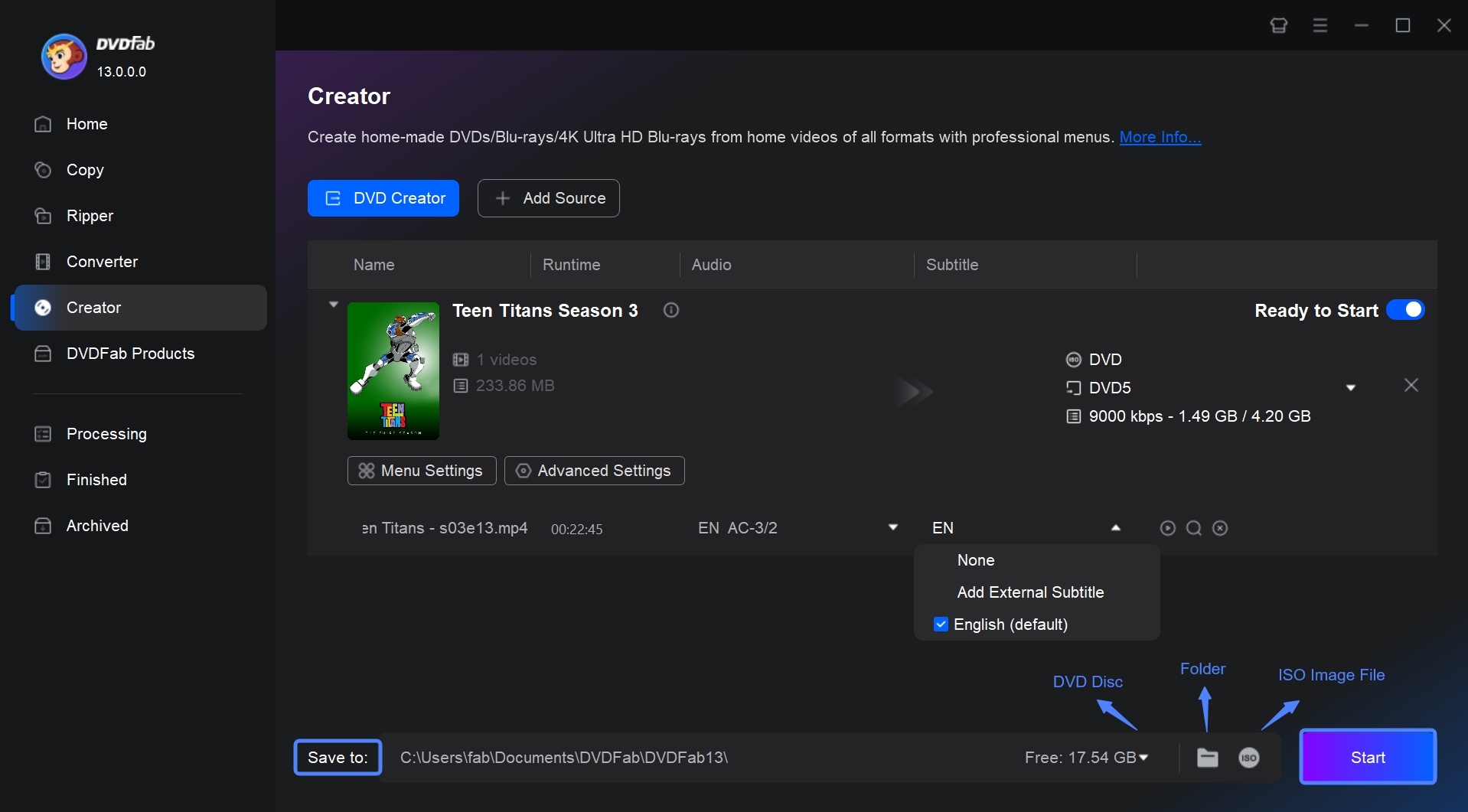
FAQs
Yes, Windows 10 includes a built-in feature that allows you to burn files to a CD or DVD. This is done through the File Explorer or Windows Media Player. However, please note this is basic data burning software and does not include advanced features found in third-party applications like DVDFab DVD Creator. Here are the steps:
- 1. Insert a blank CD or DVD into your burner.
- 2. Open File Explorer (Windows key + E).
- 3. Navigate to the files or folders you want to burn.
- 4. Select those files or folders, right-click on them and choose "Send To" -> your CD/DVD burner drive.
- 5. A window will appear showing you items waiting to be written to the disc.
- 6. Click on "Finish burning" to initiate the writing of your selected files onto your inserted disc.
What are the reasons for problems with open source DVD burner?
Most burning problems can be related to some/all of following reasons:
- Media quality is poor. Learn about media quality: http://www.videohelp.com/dvdmedia
- Burning too fast, may cause playback issues
- Burning data is too big (too close to the edge of media)
- DMA of DVD writer is not enabled
- The firmware of DVD writer is out of date
- The open source DVD writer is old
- The output power of DVD writer's laser has fallen off with age or is otherwise too low.
- The booktype is not set to DVD-ROM when burning DVD+R
Conclusion
We have presented the top seven open-source options for DVD burning software in this article. The unique features of each program have been explicitly outlined for your consideration. Additionally, we would like to introduce DVDFab DVD Creator software, a more robust DVD burner. With these open source DVD burning software, you can easily find the best software to suit your needs.