iSkysoft DVD Creator Review in 2024
Summary:iSkysoft DVD Creator is an easy-to-use software for creating and burning DVDs. DVDFab DVD Creator serves as a robust alternative, offering advanced editing tools, Blu-ray support, and compatibility with high-definition formats.
- • Create DVD discs/ISO files/folders from any video format
- • Process all sorts of videos from streaming websites, camera, etc.
- • Create a DVD menu with various templates support
- • Fast DVD burning speed with GPU acceleration
Table of Contents
Converting video to DVD means changing digital video files so they can be played on standard DVD players. This process includes preparing and encoding the video, creating a menu for easy navigation, and burning everything onto a blank DVD. Once finalized, the DVD can be played on most devices, making it easy to enjoy and share videos. In this part, a third-party program such as DVD creator is needed.
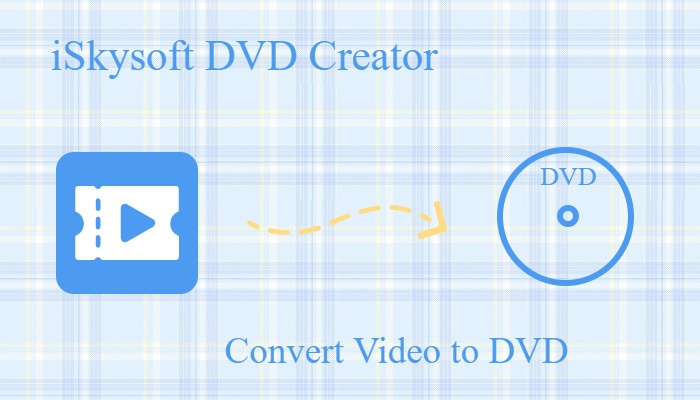
iSkysoft is a software company known for developing user-friendly multimedia solutions. Their product lineup includes video converters, DVD creators, and tools for data recovery, PDF management, and video editing. As one of the most popular products, iSkysoft DVD Creator features a user-friendly interface that caters to users of all skill levels.
iSkysoft DVD Creator: Some Information for You
iSkysoft DVD Creator is a software application designed for creating and burning DVDs from various video formats. The program supports multiple video formats, including MP4, AVI, and MOV, and offers customizable DVD menu templates. With basic editing tools for trimming, cropping, and adding subtitles, users can enhance their videos before burning. Additionally, the preview function allows users to review their projects, ensuring everything is perfect before finalizing. iSkysoft DVD Creator delivers high-quality output, making it a versatile choice for anyone looking to produce DVDs easily.
What Makes iSkysoft DVD Creator so Popular Among Users?
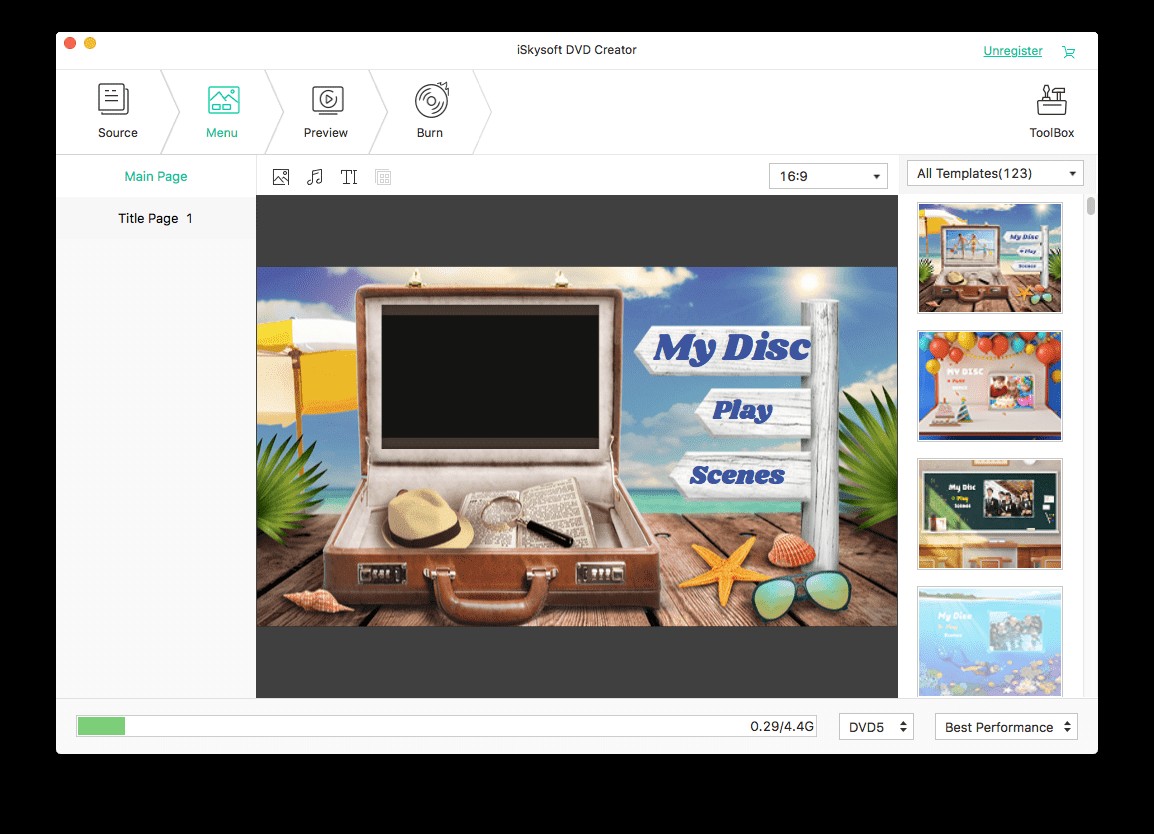
- The software offers a simple and intuitive interface, making it easy for users of all skill levels to navigate and create DVDs without any technical expertise.
- iSkysoft DVD Creator supports a variety of video formats, including MP4, AVI, MOV, WMV, and more, allowing users to import videos from different sources.
- Users can choose from a selection of pre-designed menu templates and customize them with backgrounds, buttons, and text to create a personalized DVD experience.
- The software includes essential editing features such as trimming, cropping, merging videos, and adjusting brightness or contrast. Users can also add subtitles or watermarks.
- Before burning, users can preview their project to ensure everything looks and sounds as expected, allowing for adjustments as needed.
- iSkysoft DVD Creator maintains high video quality during the burning process, supporting up to 720p and 1080p resolution for clear and sharp playback.
- The software allows users to import and burn multiple videos at once, saving time and effort.
- Users can add audio tracks to their DVDs, including background music or voiceovers, enhancing the overall viewing experience.
- iSkysoft DVD Creator offers options to burn to blank DVDs, create ISO files for later use, or save projects to a folder on the computer.
- The software optimizes the burning process for speed without sacrificing quality, allowing users to create DVDs quickly.
- iSkysoft DVD Creator supports multiple languages, making it accessible to a broader audience.
iSkysoft DVD Creator stands out for its powerful input and output capabilities, making it a versatile tool for users.
| Supported Input Formats |
Standard Video: AVI, DV, NUT, FLV, MP4, M4V, 3GP, 3G2, MOV, MPG, MPEG, VOB, DAT, TP, WMV, ASF, DVR-MS, MOD, TOD, RM, RMVB( when RealPlayer installed ) HD Video: HD AVI (VC-1, MPEG-4), MTS/M2TS/TS/TRP (AVHD H.264, VC-1, MPEG-2 HD),HD WMV (VC-1, WMV HD), HD MKV (H.264), HD MOV (H.264),HD MPG (MPEG-2 HD), HD MP4 (H.264, XviD) |
|---|---|
| Supported Output Formats | DVD Disc, ISO, DVD Folder, .dvdmedia File for Mac, BDMV Folder for Windows |
What Can iSkysoft DVD Creator Do to Help Users?
iSkysoft DVD Creator has several applications, including:
- Home Video Archiving: Users can convert and burn personal videos, preserving memories in a physical format.
- Movie Collections: It allows film enthusiasts to create custom DVD collections from their favorite movies.
- Presentation Creation: Businesses can use it to compile video presentations, training materials, or promotional content onto DVDs for distribution.
- Family Events: Users can create DVDs of family events, such as weddings or birthdays, to share with family and friends.
- Gift Giving: Customized DVDs can serve as thoughtful gifts, featuring personal video messages or compilations.
- Educational Purposes: Educators can create DVDs with lectures, tutorials, or instructional videos for students.
- Backup Solutions: It provides a way to back up important video files by converting them into a physical format.
Is iSkysoft DVD Creator Safe?
iSkysoft DVD Creator is considered safe to use. It comes from a reputable company and is free from malware when downloaded from the official site. Regular updates help improve security and performance. The software respects user privacy and typically doesn’t collect personal data without consent. Additionally, iSkysoft provides customer support for troubleshooting. Always download from official sources and keep your antivirus updated for added security.
Limitations of iSkysoft DVD Creator
- While it offers basic editing tools, it lacks more advanced features found in dedicated video editing software, such as multi-track editing or advanced effects.
- Users are restricted to only three templates for personalizing the DVD menu, limiting customization options.
- The software does not offer video compression options, which can lead to larger file sizes when creating DVDs.
- The output content will contain a watermark, which can detract from the professionalism of the final product unless you purchase the full version.
- The Data Disc and CD Burner functions display ads, which can interrupt the user experience.
- Depending on the complexity of the project and system performance, the burning process can be slower compared to some competing software.
How to Convert Video to DVD with iSkysoft DVD Creator?
Step 1: Launch DVD Creator
Install and Launch DVD Creator; simply drag and drop videos or photos to the DVD Creator.
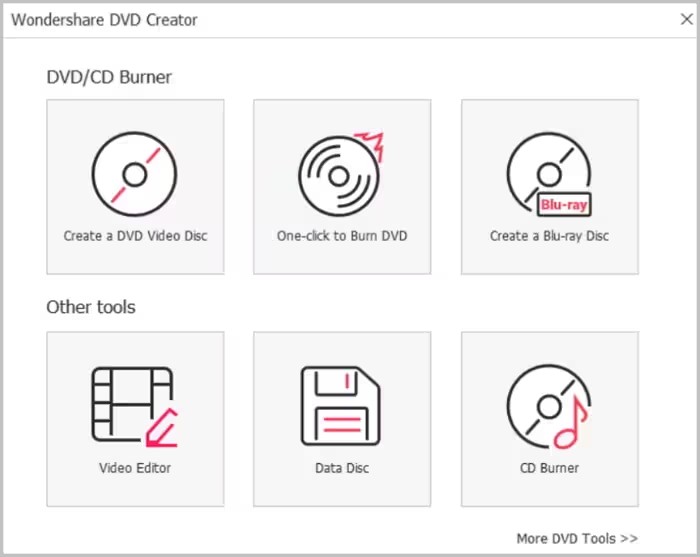
Step 2:Import Videos to DVD Creator
Customize your DVD menu templates by needs.
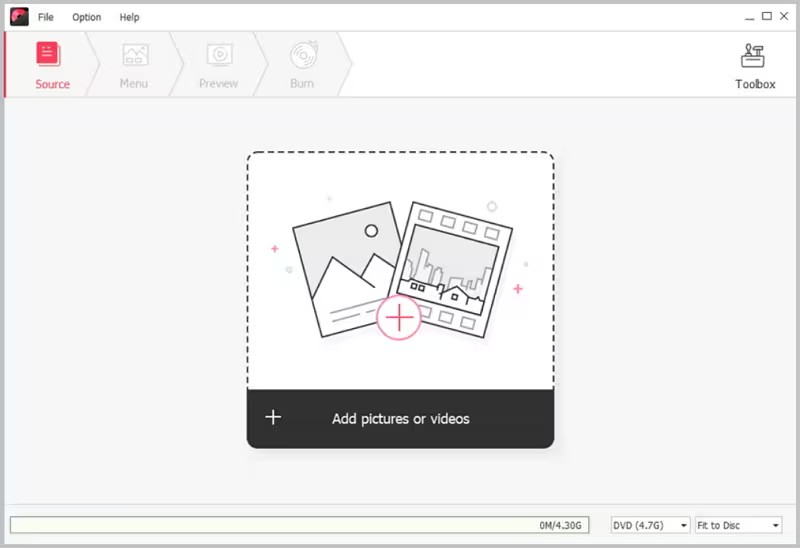
Step 3: Preview and burn videos or photos to DVD
Click on the “Preview” tab, you are able to real-time preview your DVD.
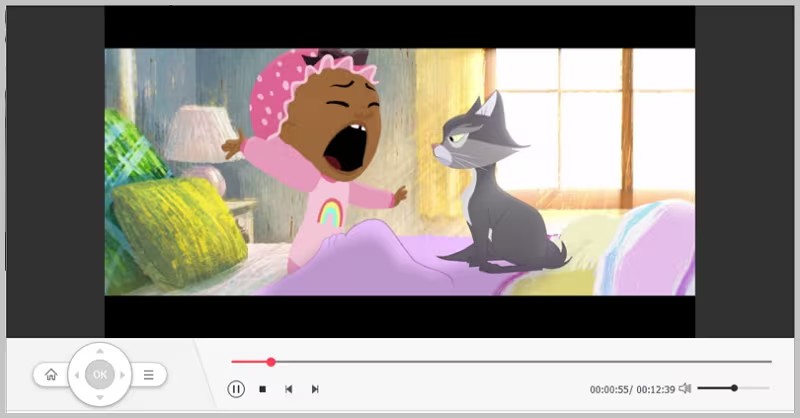
Click "Burn" to choose the output file format and location.
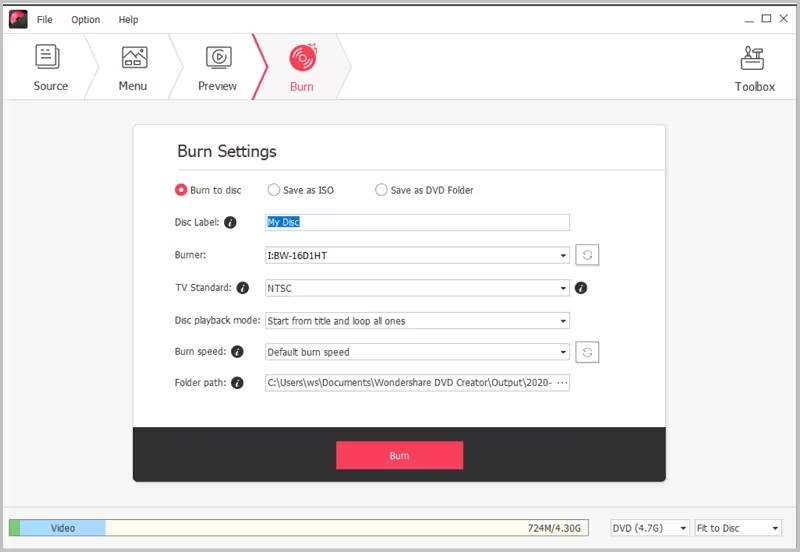
While iSkysoft DVD Creator offers numerous advantages, it also has some limitations that users should consider. For instance, the presence of watermarks in output content and restrictions on customization options may detract from the overall user experience. Additionally, features like advanced video editing and photo slideshow creation are not available. Therefore, for those seeking a more robust solution for converting video to DVD, alternatives like DVDFab DVD Creator may provide better options and enhanced functionality.
DVDFab DVD Creator: A Better Solution
DVDFab DVD Creator is a robust application for creating and burning DVDs from various video formats. It supports a wide range, including MP4, AVI, MKV, and 4K videos, making it highly versatile. Users can choose from numerous customizable DVD menu templates, ensuring a personalized experience. The software delivers high-quality output, supporting up to 4K resolution. It also includes advanced video editing tools for trimming, merging, and adding effects before burning.
Additionally, DVDFab allows the creation of photo slideshows for DVD burning and is optimized for fast performance without watermarks on the final product. With batch processing, users can efficiently import and burn multiple videos at once. The user-friendly interface suits both beginners and experienced users, and regular updates enhance its features and performance. Overall, DVDFab DVD Creator is an excellent choice for creating professional-quality DVDs.
Comparison between Iskysoft DVD Creator and DVDFab DVD Creator
|
iSkysoft DVD Creator |
DVDFab DVD Creator | |
|---|---|---|
| User Interface | User-friendly and intuitive |
Modern and feature-rich✔ |
| Supported Formats | MP4, AVI, MOV, WMV, etc. | Wide range, including 4K formats |
| Customization Options | Limited to 3 templates | Extensive templates and customization |
| Watermark | Yes (in trial version) | No watermark in output |
| Video Editing Features | Basic editing only | Advanced editing tools available |
| Photo Slideshow Creation | Not available | Yes |
| Speed | Moderate burning speed | Fast burning options |
| Platform Compatibility | Windows and macOS | Windows, macOS, and Linux |
Detailed Steps When Using DVDFab DVD Creator
Step 1: Launch DVDFab DVD Creator and Load Videos
After launching the software, start by selecting the "Creator" module and choosing the 'DVD Creator' mode. Next, click the "Add" button to load your MP4 video files, or you can just drag and drop them directly into the main interface.
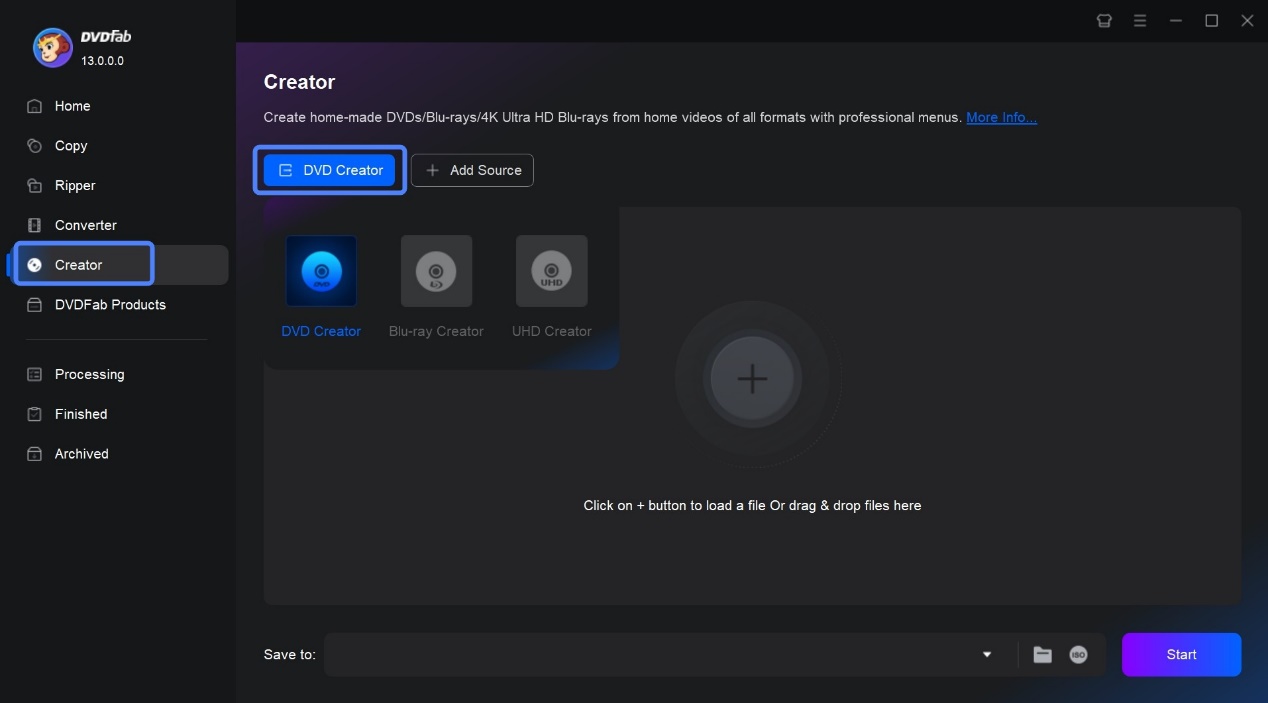
Step 2: Customize Your Own DVD and Make DVD Menu
Once DVDFab has completed analyzing your file(s), the main interface will show details like Name, Runtime, Audio, and Subtitle information. You can select your preferred audio tracks and subtitle language, or even add external subtitles. If you want to remove subtitles, simply click "None."
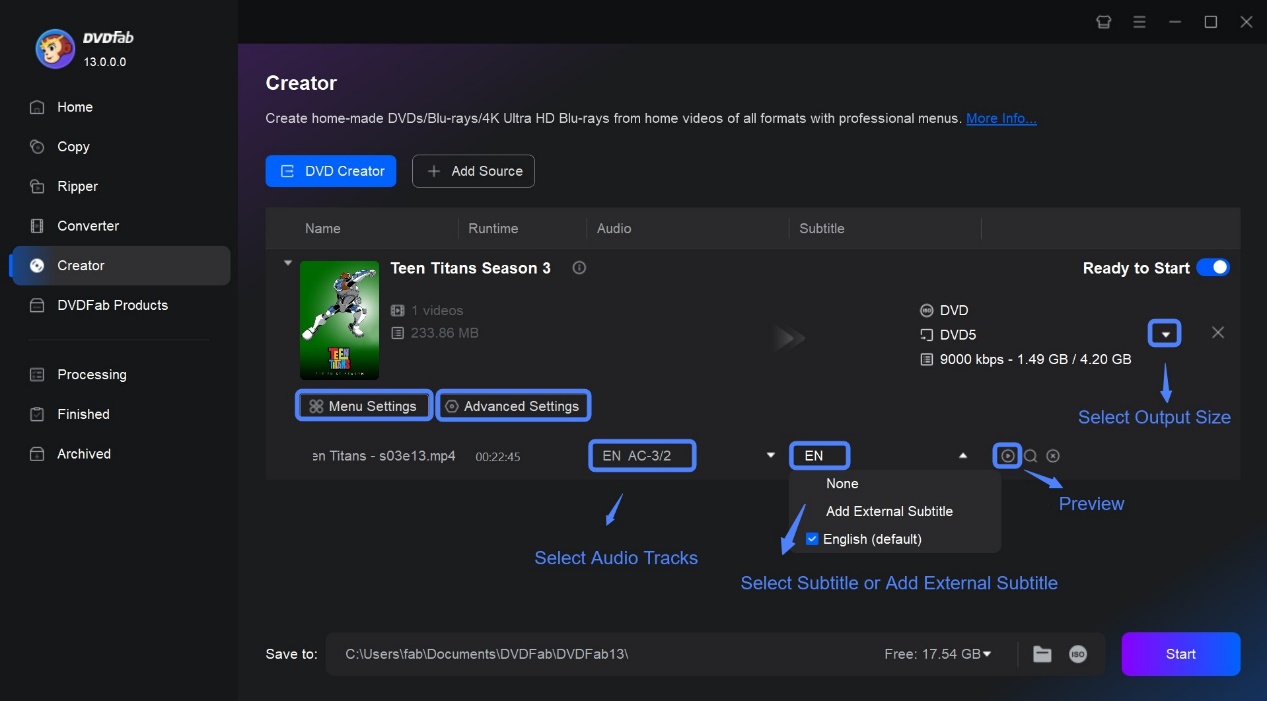
To customize your DVD, you have two options: "Advanced Settings" and "Menu Settings." In "Advanced Settings," you can specify the output DVD name, choose between DVD 5 or DVD 9 types, and select the video resolution, either 'Same as the source' or 'Fit to Disc.' Additionally, you can adjust the "Menu Properties" and "Playback Mode."
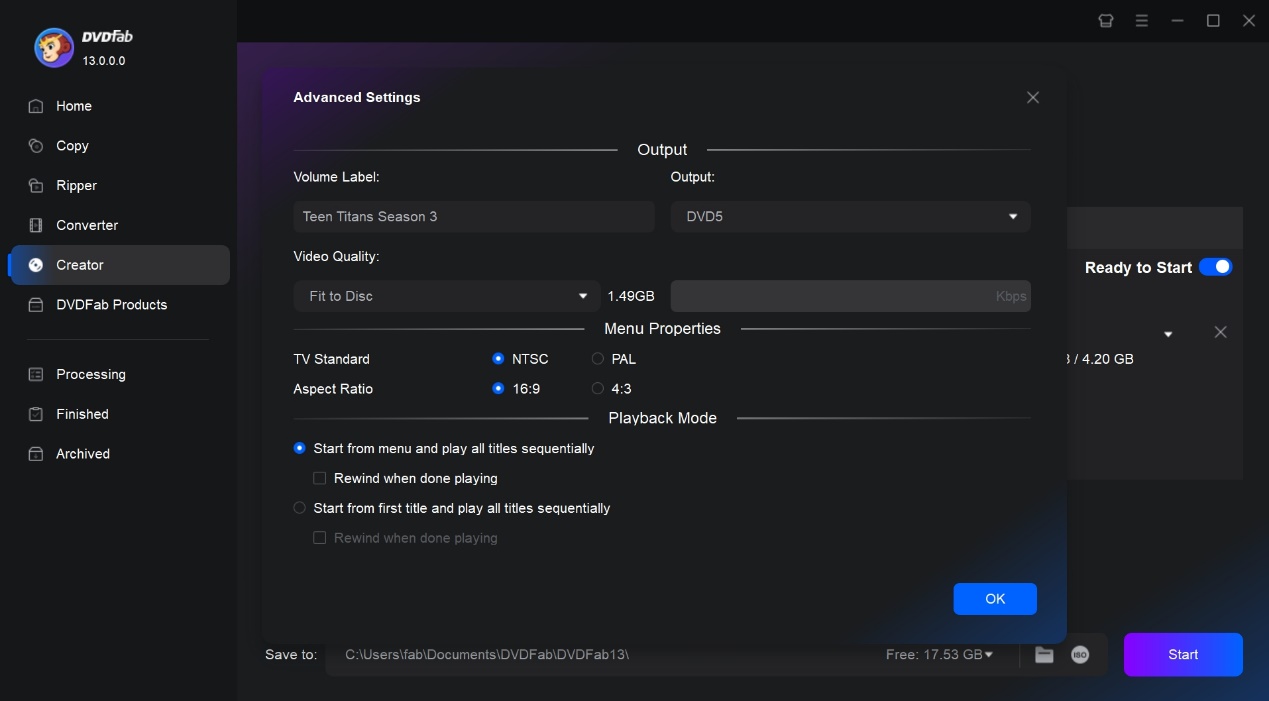
Click on "Menu Settings" to access the built-in DVD menu creator. Here, you can select a menu template that you like and customize all its elements, including adding a background image, editing text font, color, and size, and adjusting thumbnails and playback buttons like Play/Pause and Previous/Next. Once you're satisfied with your customizations, click the "OK" button.
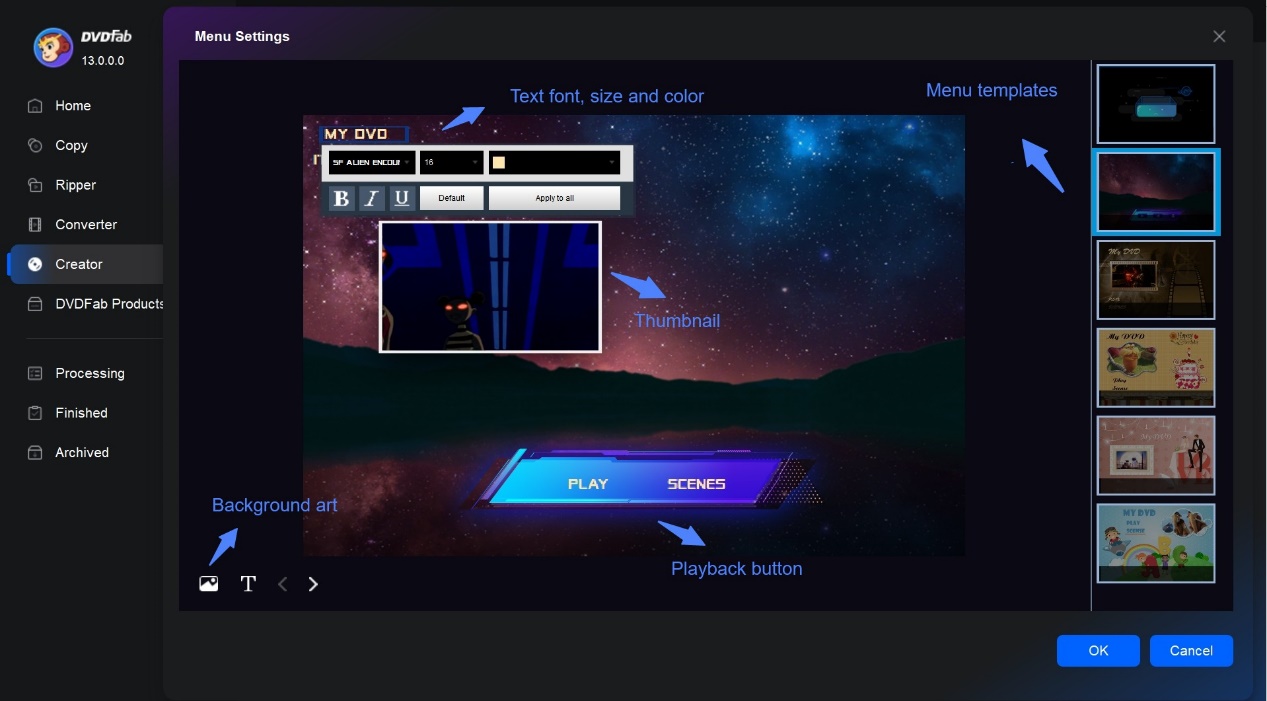
Step 3: Select an Output
Move to the bottom of the main interface to select an output directory. There are three options: Hard Drive (Disc), Folder, ISO file.
- Convert MP4 to play on DVD player: choose the first option - Disc (Hard Drive)
- Save the MP4 to DVD file on computer in a folder: choose the second option - Folder
- Output a DVD from MP4 videos in ISO format: choose the third option - ISO
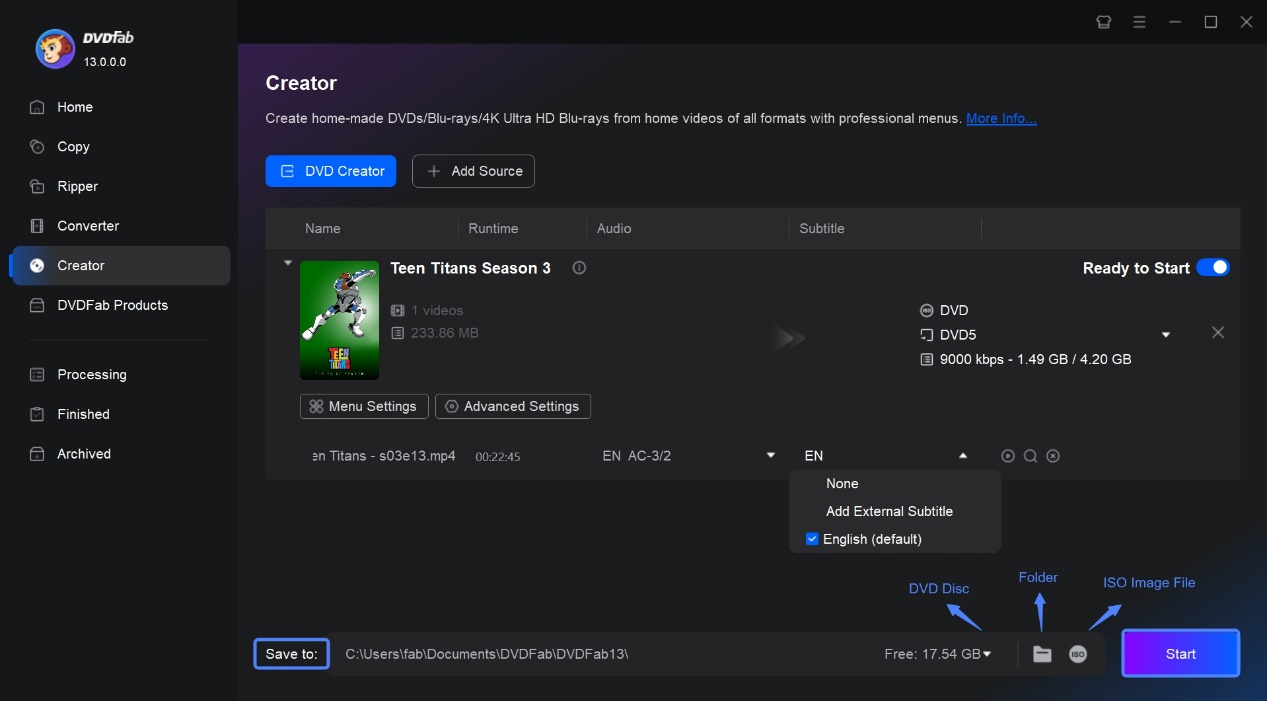
Step 4: Start the MP4 to DVD Conversion Process
Finally, click the "Start" button to begin the process of converting your MP4 files to DVD. Thanks to DVDFab DVD Creator's advanced GPU acceleration technology, you can enjoy DVD burning speeds up to 50 times faster.
The Bottom Line
In conclusion, iSkysoft DVD Creator is a versatile and user-friendly tool for creating and burning DVDs from various video formats. But it also has limitations, such as watermarks and basic editing options. On the other hand, DVDFab delivers advanced editing capabilities, extensive format support, and customizable menu templates without watermarks, making it a strong alternative.
