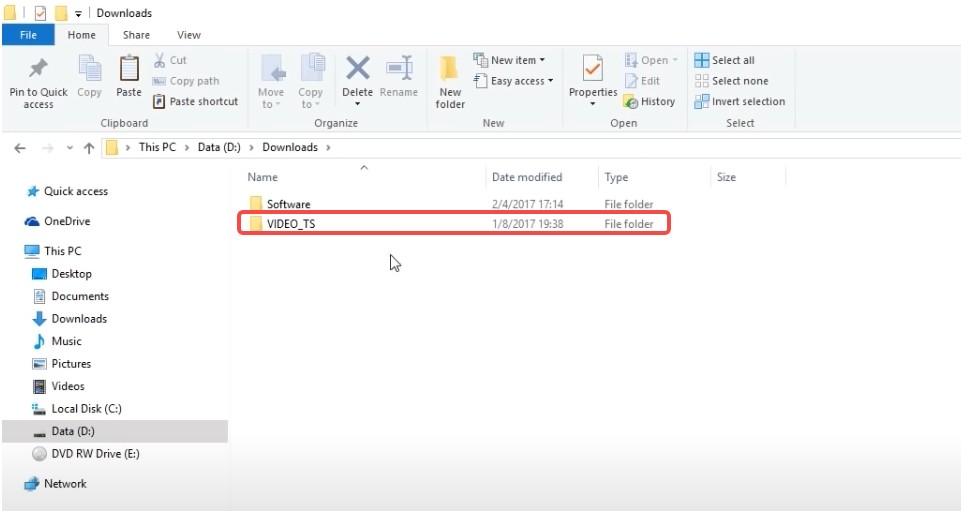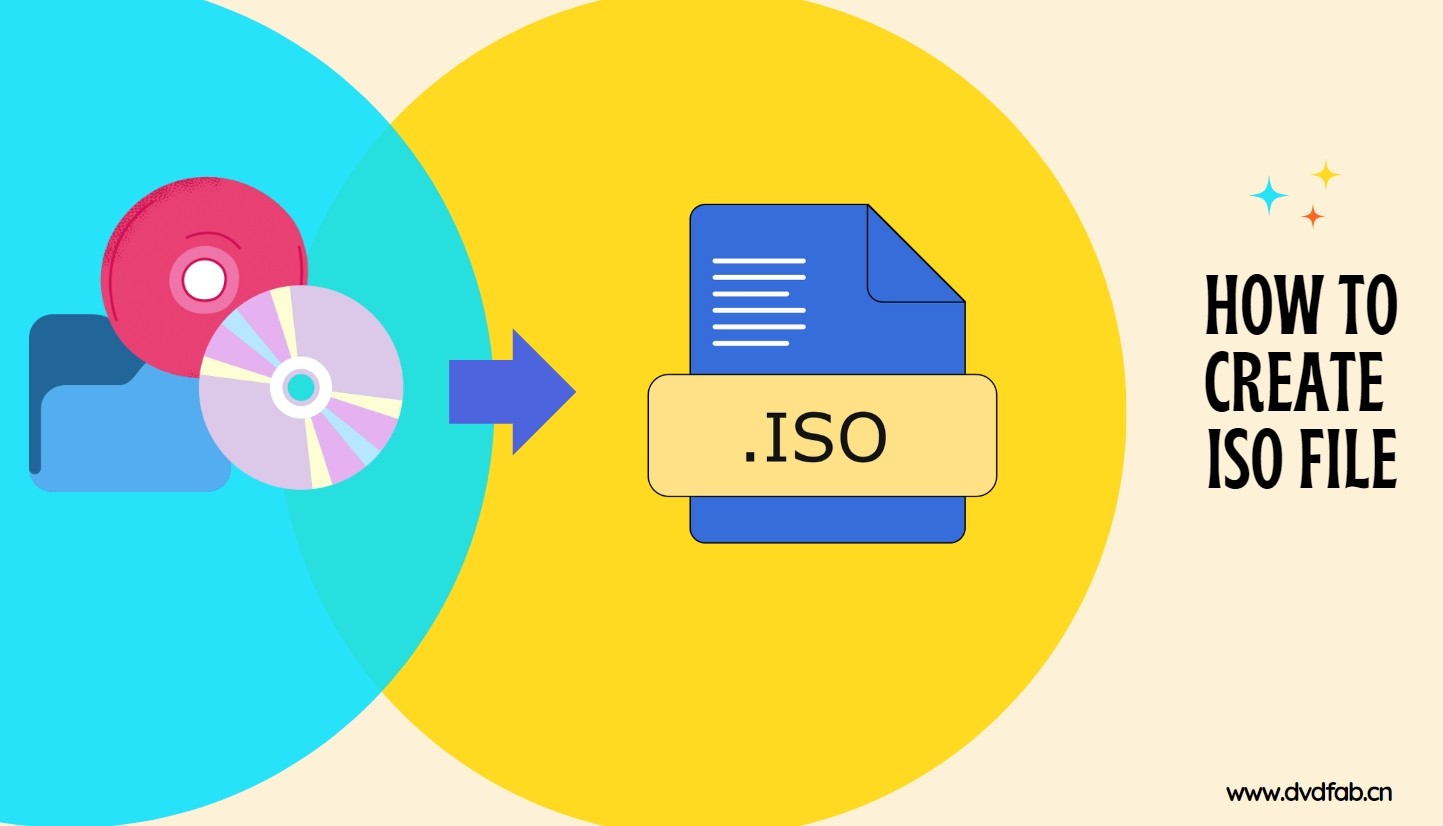6 Free DVD Burners for Windows 7 Recommended in 2025
Summary: If you want to clear up your system's HDD storage and take the backup of your rare collection of movies, homemade video, mobile shots, etc, stored in your system, you need the best DVD burners Windows 7.
Table of Contents
Sometimes, your system gets overloaded with media content, including videos, movies, songs, photos, etc. So, you don't want to delete all of these memorable and valuable data and still want to clear up your system's storage. In that case, back up all the important system data to any physical DVD using the DVD burners Windows 7. So, here you go with the top 6 software for burning DVDs windows 7.

Top 6 Best Free DVD Burners Windows 7
Among various software in this article, you will get the most flexible and effective top 6 free dvd burning software for windows 7 list with their features, pros, cons, and step guide.
1. DVDFab DVD Creator - Professional DVD Burners for Windows 7&Mac
DVDFab DVD Creator is a powerful and reliable DVD burners for Windows 7 that can burn all sorts of videos in to DVD disc, ISO file, or Folder. It supports all popular video formats like MP4, MKV, AVI, and more. DVDFab also provides a wide array of customization options for you to fully personalize your DVD, such as menu design, audio track selection, and subtitle adjustment.
Moreover, its advanced GPU hardware technology ensures a fast conversion speed while retaining high video quality. This DVD burning software for Window 7 also enables you to preview the video content before burning to avoid any errors.
Working system:
Features:
- Convert MP4 to DVD for Windows 7 with other 200 formats support.
- It handles all types of DVDs like DVD+R/RW, DVD-R/RW, DVD+R DL, and DVD-R DL.
- It ensures high-quality DVD burning to match the HD quality of the latest media players and Television.
- Explore versatile static and dynamic menu templates from the built-in menu library .
- You can create DVDs with multiple languages support while switching audio tracks & subtitles.
- With 50X GPU acceleration, you can save metadata, titles, cast, etc.
How to Use DVDFab DVD Burning Software for Windows 7:
Step 1: After launching the DVDFab program on your system, insert the blank DVD on which you want to burn your system's media content to your computer. Then start the DVDFab13 > Creator > Select the DVD creator module.
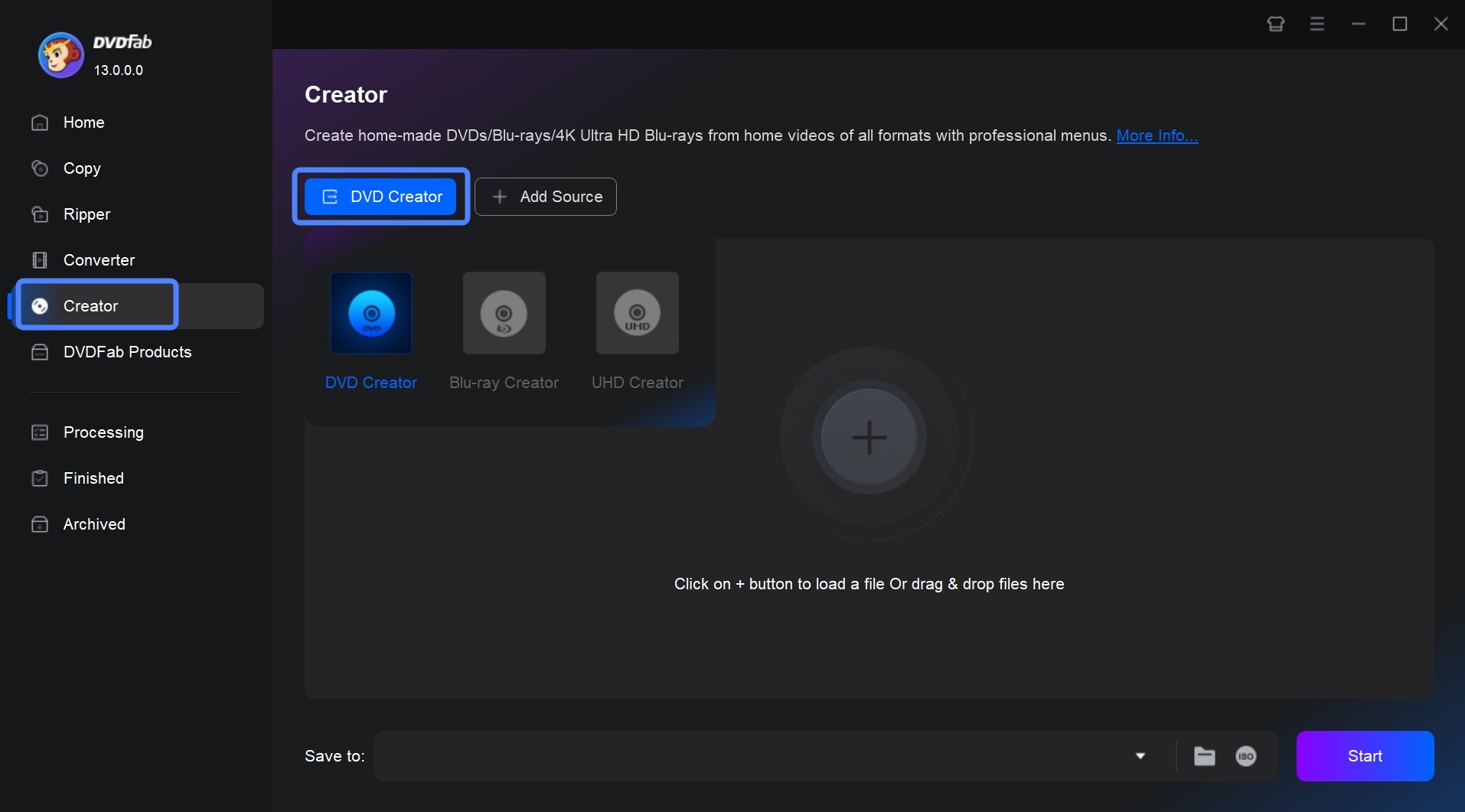
Step 2: Add your desired video you want to burn to the main interface or use the drag-and-drop option to add the video file.
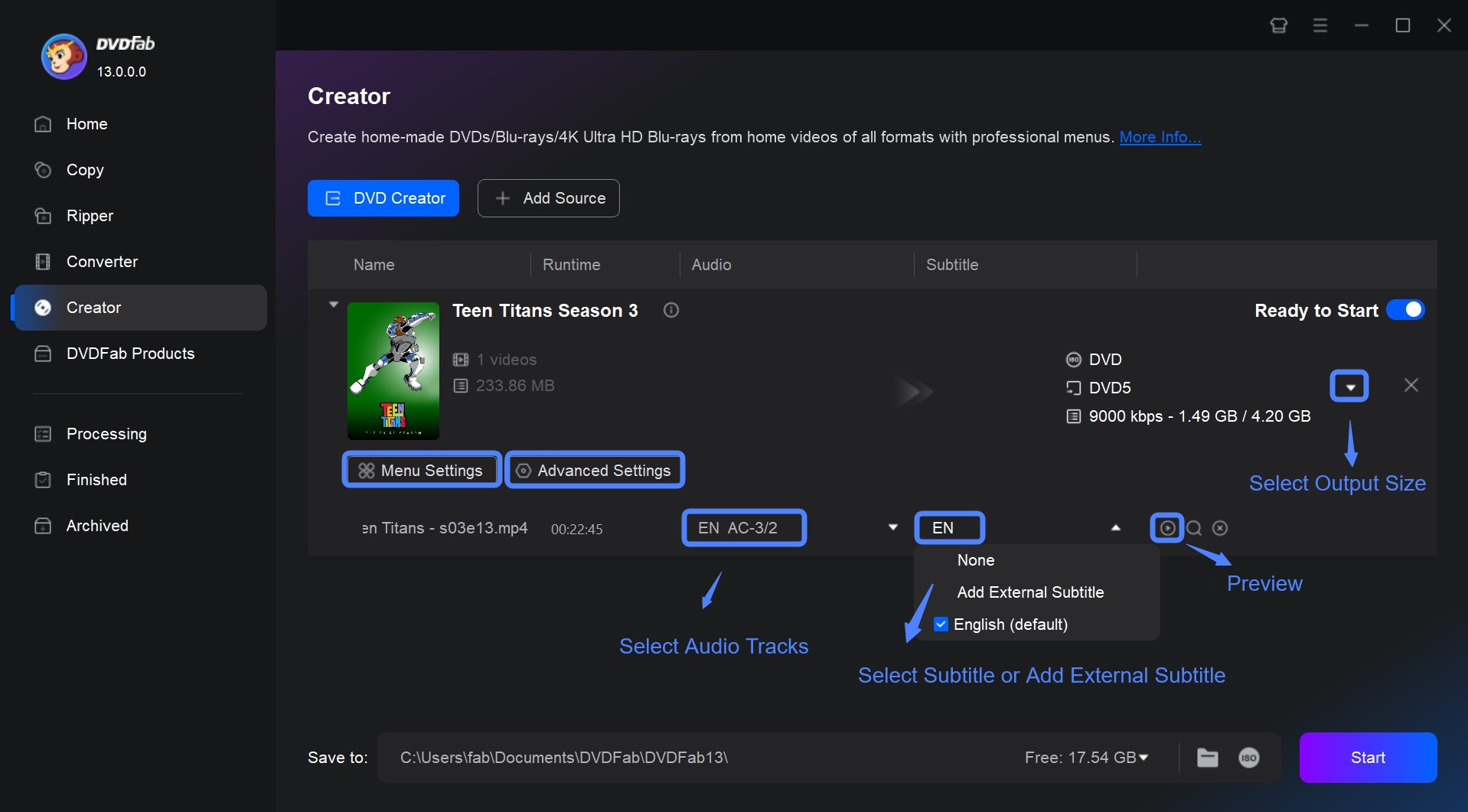
Next, select Advanced Settings > output size > quality, depending on your choice.
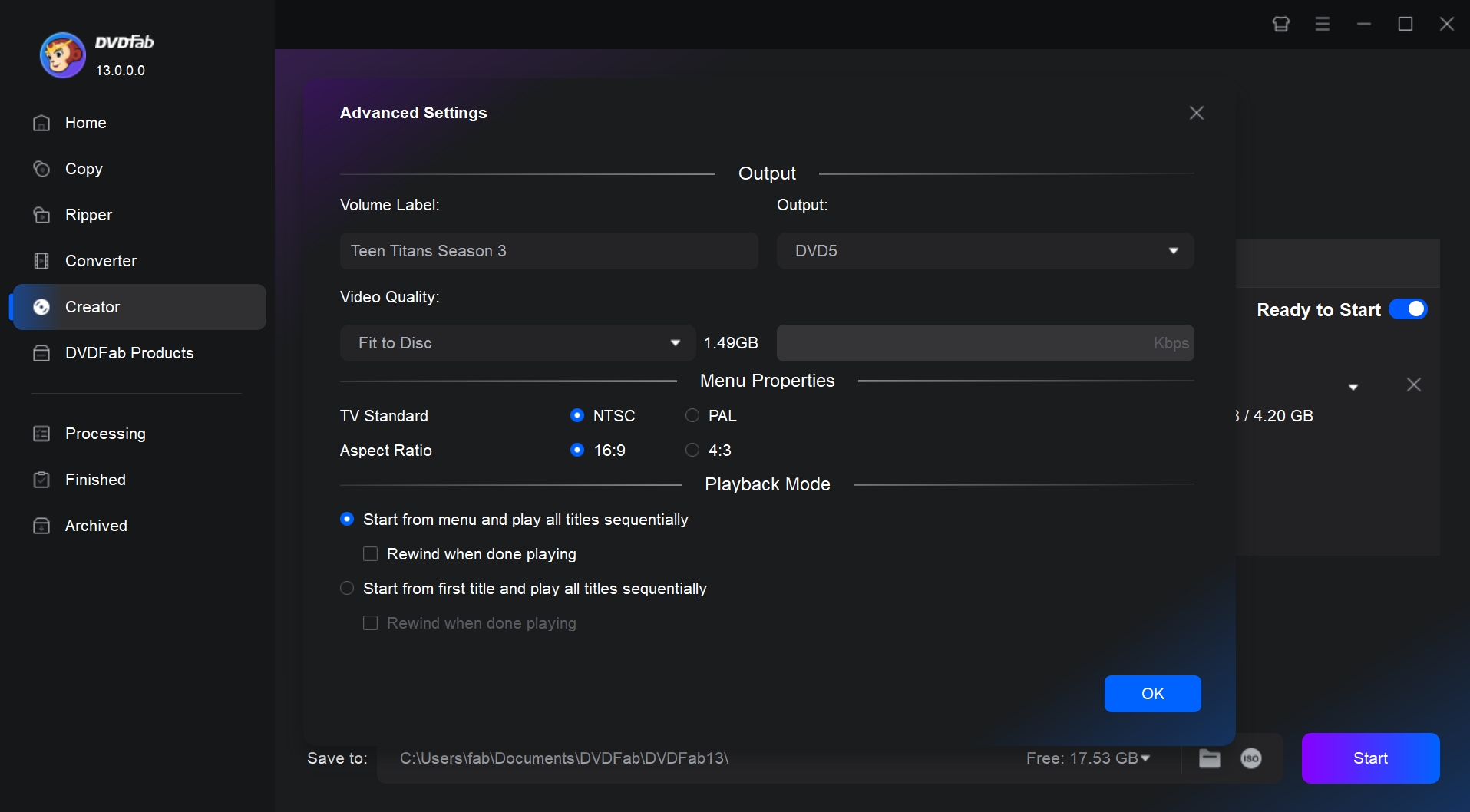
Then, click on the Menu Settings to customize the menu. You can use the built DVD menu creator to customize background art, color, size, font, etc, to create a stunning DVD look.
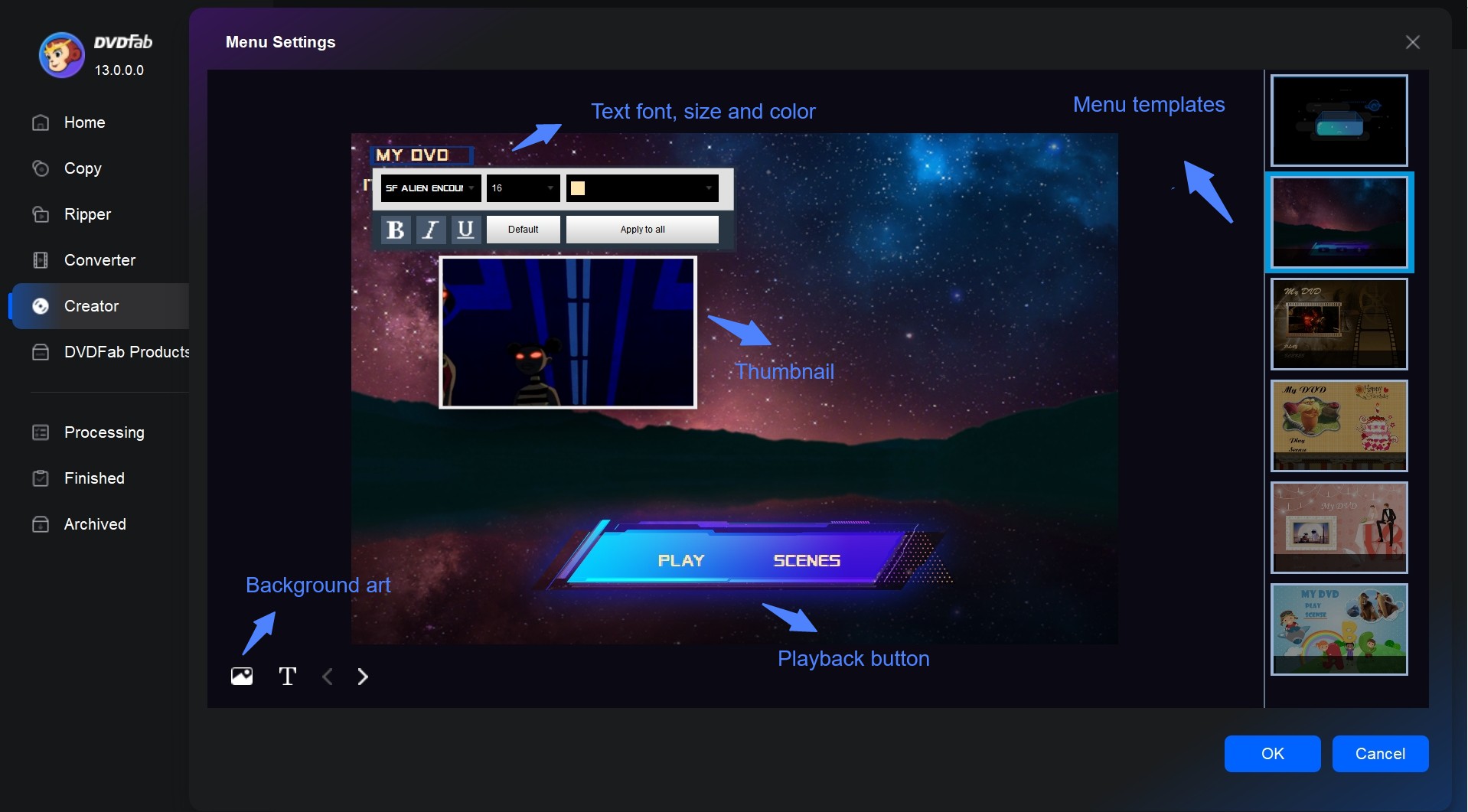
Step 3: In the Save to Part section, select the output directory > Hit the "Start" option to initiate the creating process. You can monitor the detailed DVD-creating progress process.
2. CDBurnerXP - Free DVD Burning Software for Windows 7
For free DVD-burning Windows 7, nothing would be smarter than the free DVD-burning app CDBurnerXP. It can burn CDs, DVDs, Blu-Ray, HD DVDs, etc. With multi-language support, you can burn and create IOS files. This tool is perfect for restricted users to enable access to the drive with integrated options. It also supports recorder and disc information retrieval options. However, it can not burn video files like MKV, AVI, MP4 to DVD playable on your media players.
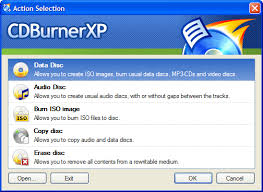
Working system: Win7/Win8/Win10 and many other Windows system
Features:
- Data verification option after burning.
- Bootable disc creation with a multi-language interface.
- It can handle all types of discs DVD+R, DVD-R, DVD+RAM, double-layer medium etc.
- Burn audio CDs with/ without gaps between tracks.
3. DVDStyler - Free DVD Burning Software for Windows 7, Mac and Linux
To explore free DVD burn software for Windows 7, DVDStyler is an excellent option with multiple customizable features. Using this open-source and free DVD burning software, you can create any DVD with a DVD menu customization option from various ready-to-use menu templates. It lets you copy the entire menu or any specific menu object.
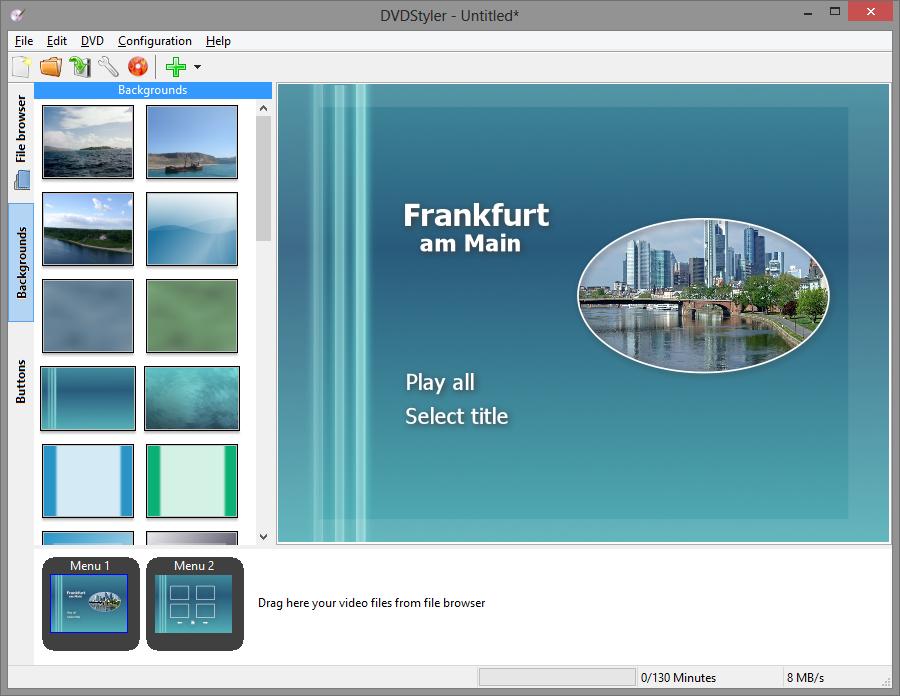
Working system: Windows, Mac, and Linux
Features:
- Multiple subtitles & audio track adding option.
- Photos slideshow creation option.
- Various file format support like WMV, MP4, MOV, OGG, etc.
- With a multi-core processor, it can process VOB & MPEG files without re-encoding.
- Use DVD scripting to customize navigation.
4. Express Burn - DVD Burners for Windows 7 and Mac
For burning DVDs, Windows 7 Express Burn is a very potent DVD burner for Mac and Windows 7. It lets you burn any DVD, CD, ISO image Blu-ray, etc, with a lightning-speed burning process. It enables you to experience burning into recordable or recordable discs. It also handles dual-layer DVD or Blu-Ray burning. You can also create bootable data discs using this burner.
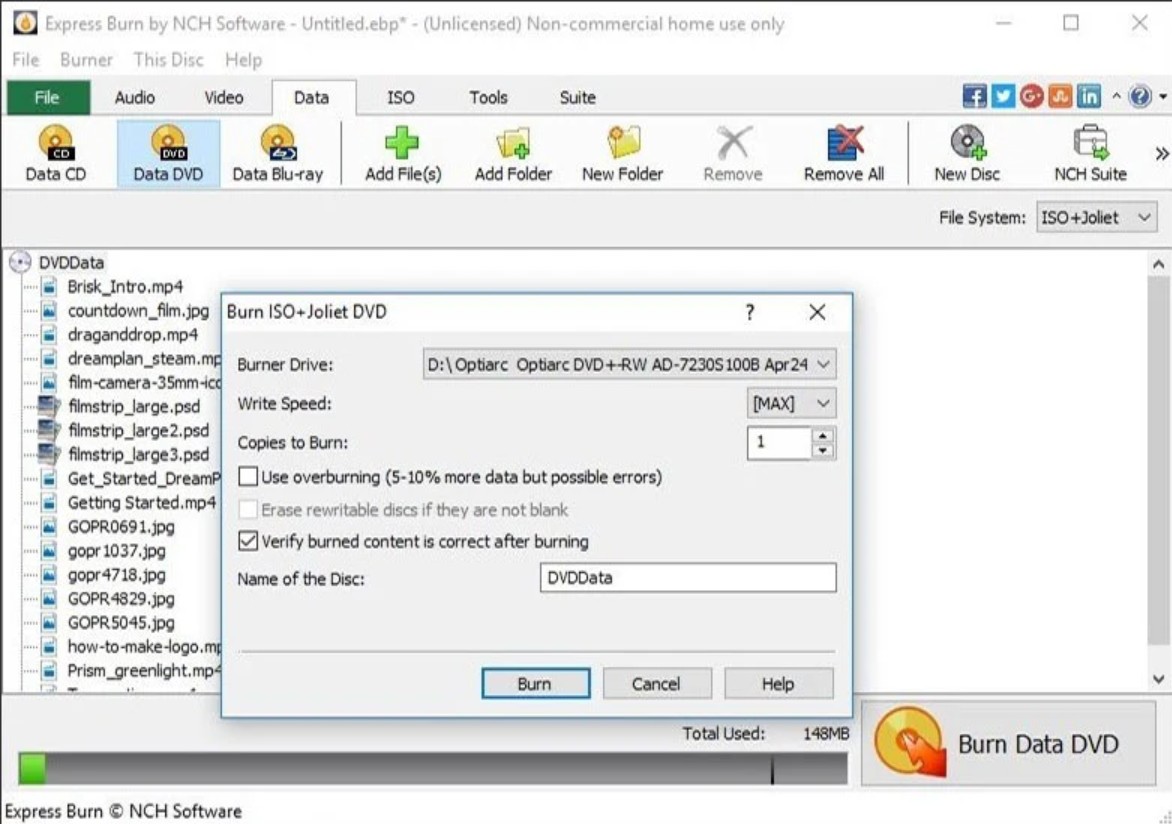
Working system: Windows and macOS 10.5 or above
Features:
- It offers command-line operation to automate & integrate with other program.
- Incorporate templates & menu in your DVD creation.
- Video files can be re-encoded for standard movie discs.
- It supports various file formats like MP4, AVI, OGM, MPG, etc with DirectShow-based codec.
- Chapter creating & managing option on DVD.
5. WinX DVD Author - Free DVD Burning Software for Windows 7
In the list of DVD burners Windows 7, WinX DVD Author is one of the best free tools. While burning all types of videos, this tool lets you explore multiple functions, like creating a menu, inserting subtitles, setting aspect ratios, etc. It also handles NTSC and PAL DVDs with URLs to DVDs and video-to-VOB burning options.
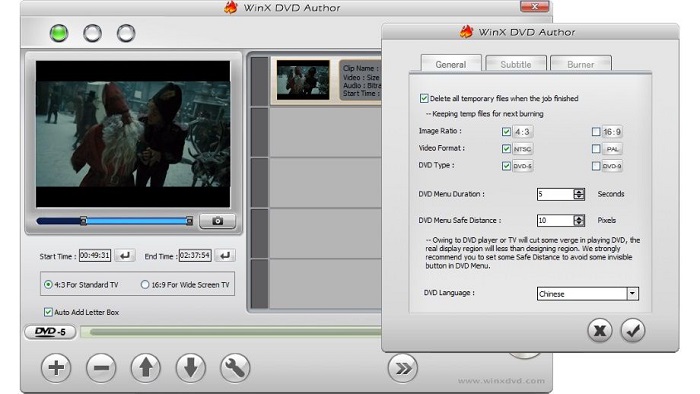
Working system: Windows 7/10/11
Features:
- Burn data like VOB, MP4, Video, IOS, or URLs to DVD with a few clicks.
- Create DVDs with customized menus, music, subtitles, etc.
- Burn DVDs in high quality with a personalized touch.
- Extensive content editing options with trimming, cropping, resolution editing & many other parameters.
- Explore Watermark's free unlimited DVD-burning experience.
6. BurnWare Free - DVD Burning Software for Windows 7
To look for free DVD burn software for Windows 7, BurnWare Free is the most significant option for burning DVDs, CDs, Blu-Ray discs, etc. It also lets you burn multisession and bootable discs and IOS images. With a clean and smart interface, this tool is very convenient for beginners. It offers two separate paid versions: Premium and Professional.
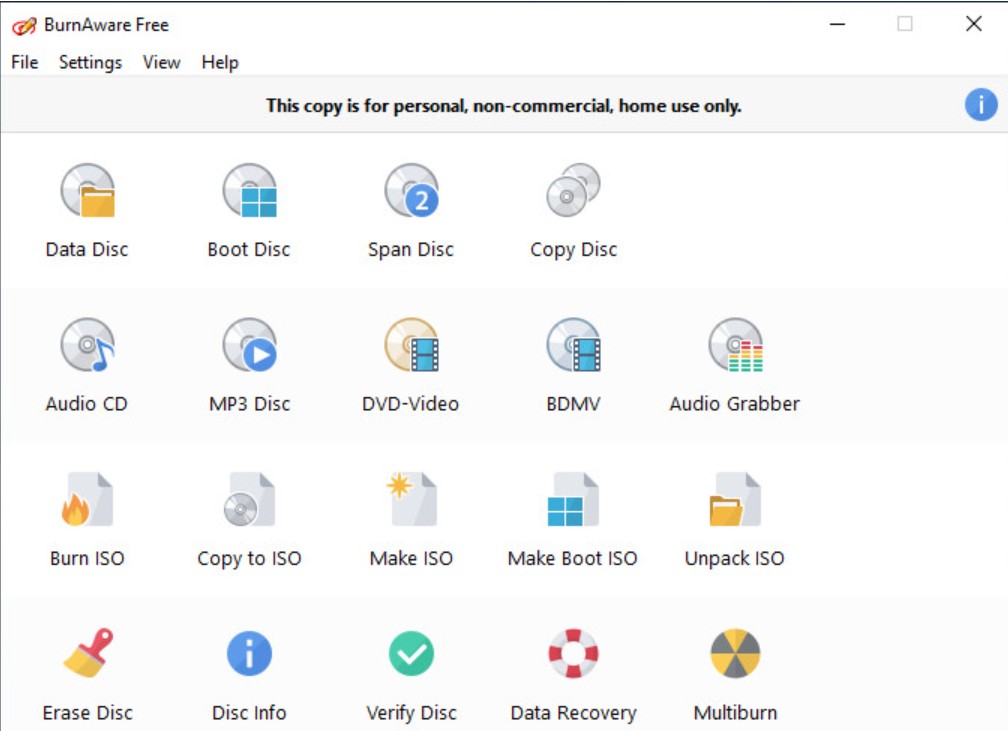
Working system: Windows 10, 8, 7, Vista, and XP SP3
Features:
- It offers M-Disc support with disc-spanning.
- High-quality DVD burning with an intuitive interface.
- Advanced options with boot settings control, session import, UDF & ISO version, etc.
- It also supports writing audio tags with CD-Text, data recovery & copying.
- It supports a wide range of optical discs like double-layer disc, Blu-Ray, etc.
How to Burn a DVD in Windows 7 Without Software (Data Disc Only)
If you want to avoid the hassle of DVD-burning software installation, the built-in Windows 7 tool will be the smartest option. However, remember this method will only create a data DVD, which cannot be used as a video DVD to be played on normal DVD players. For this purpose, you will have to use a DVD burning software for Windows 7 like DVDFab DVD Creator.
So, let's see how to burn DVDs (Data Disc) on Windows 7 using a built-in tool:
Step 1: Insert the blank DVD into your system, which is capable of burning DVDs. From the Autoplay window, select the "Burn file to disc" option. Or, select Start menu > Computer > right-click on the DVD drive > Open.
Step 2: Give the disc name to identify and organize it later. Select your required format from two options: Live File System or Mastered.
- Live File System: It lets you edit, add, and delete files inside the disc until you use the disc with another PC. In this format, the disc is formatted before you add files to it.
- Mustered: In this format, you cannot change the file but can use the disc on any PC or device supporting DVD data.
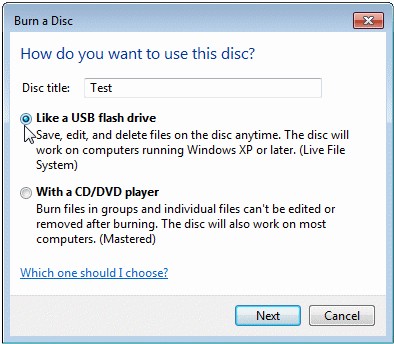
Step 3: After selecting the format, add a file to the disc. You can drag the file to the blank disc. Otherwise, right-click on your desired file/folder > Send to > Disc Drive. Wait for a while to complete the burning process.
Step 4: Once you have added files to the disc, you can complete the process by closing the session in Live File System format or burning the disc in Mastered format.
FAQs about Burning DVDs Windows 7
With 2.4X speed, any DVD-burning software takes around 30-40 minutes to burn any DVD-R DL, DVD+R DL, or other DVDs. With 8X speed, it takes around 15-20 minutes to burn any dual-layer DVDs. However, with 50X GPU acceleration of DVDFab DVD Creator, you can burn multiple DVDs in batches in the blink of an eye.
The lasting time of any burned DVD depends on various factors such as climate, maintenance, disc quality, and type of disc. On average, any good-quality burned DVD can last 50 to 100 years. However, a burned DVD can be damaged within 2-3 years in highly humid weather or over-sun exposure.
Conclusion
To avoid sudden system crashes, function failures, program running issues, app malfunctioning problems, sudden data deletions, etc, on your computer, you must clear up your system HDD storage. The best way to do that is to use the most effective DVD burner, Windows 7, to back up your entire multimedia content, documents, etc, to any physical DVD with all its metadata, subtitles, and other information. In that case DVDFab DVD Creator software offers the maximum flexibility and customisation in your DVD burning experience.