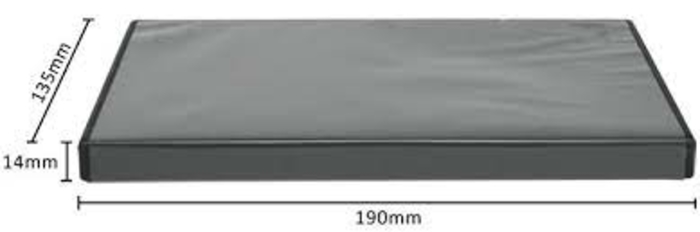Detailed Comparison of MakeMKV vs HandBrake | Your Best Bet in 2025
Summary: Among renowned free ripping software, MakeMKV and HandBrake are the preferred choices for most users. However, both have unique offerings and features to meet distinct needs. This MakeMKV vs HandBrake article can help you understand the differences between them and also learn about a reliable alternative for all your DVD-related tasks.
Table of Contents

The digital market is brimming with lucrative options for converters and rippers, but finding a reliable one can be complex. Thankfully, MakeMKV and Handbrake emerge as the two go-to options to fulfill every beginner's ripping needs. However, both tools have unique features, and understanding MakeMKV vs HandBrake is essential to see which software's essence and offerings sync with your needs. Stay tuned and dive in with us to understand the core differences between HandBrake vs MakeMKV. Also, we will see a reliable ripping solution as an alternative for advanced features and high-quality results. Let's begin!
MakeMKV vs HandBrake Detailed Review and Comparison
Before learning the differences between MakeMKV vs HandBrake, let's understand the two programs to get an idea of their unique offerings.
MakeMKV
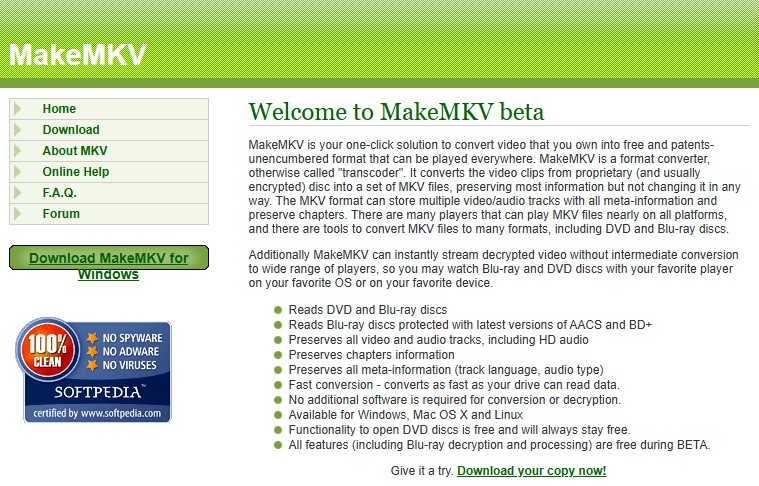
For users prioritizing video quality, MakeMKV is a free ripping solution to rip DVDs in high-quality MKV formats on Windows, Linux, or Mac computers. What makes this free software more approachable is its ability to remove copy protection and decrypt DVD ACCS and BD+. Beginners and novices can use its straightforward UI without any expert know-how. Plus, it can automatically detect the main movie title, making it easier to use for everyone. The faster ripping speed saves time when converting various input formats while maintaining striking quality.
👍Pros of MakeMKV
- Preserves original quality
- Faster ripping speed
- Straightforward interface
- Removes encryption from discs
👎Cons of MakeMKV
- Rips in MKV only
- No file compression is available
- Lacks features compared to its competitors
HandBrake
Almost everyone knows HandBrake is a free transcoder (open-source), but its ability to rip DVDs in different video formats makes it versatile software. Its widely supported codecs offer seamless playback on various platforms, catering to a range of modern devices. Also, HandBrake gives users the leverage to customize the quality and size of output, making it easier to compress the final video for optimized storage space. Flexible customization ensures a thoughtful balance between quality (with the best settings for specific needs) and your device's available storage.
👍Pros of HandBrake
- Supports widespread compatible formats such as MKV, MP4, and WebM
- Extensive customization options are available
- File compression is available to save space
- Convert videos from numerous file formats
👎Cons of HandBrake
- Relatively slow compression speed
- Complex to understand and use for beginners
- Degraded output quality
Take a look at the quick differences to learn about HandBrake vs MakeMKV and settle on the tool that best meets your needs.
| Key Parameters | MakeMKV | HandBrake |
|---|---|---|
| Ease of Use | Very simple | A bit complex |
| Input Formats | DVDs, Blu-ray discs, DVD-vide/HD-DVD/Blu-ray files, ISO, MKV |
most common video files, Blu-ray or DVD discs, ISO files, and VIDEO_TS folders |
| Output Formats | MKV | MKV, MP4, and WebM |
| Output Quality | Preserves original quality | Lossy and degraded quality |
| Process Decryption | Yes (supports DRM) | No (doesn’t support DRM) Requires installing libdvdcss |
| Compression | No | Yes (with various codes) |
| Custom Presets | No | Yes (various built-in presets) |
| Conversion/Ripping Speed | Fast (depends on the DVD drive) | Slow (depends on encoding settings and CPU power) |
| File Size | Gigantic file size | Smaller than the source file |
What is Better: MakeMKV vs HandBrake

MakeMKV is a great choice for users who focus on speed to preserve original video quality without compression. On the contrary, HandBrake prioritizes flexibility regarding the output formats to convert videos to MKV, MP4, and WebM while compressing the output for smaller file sizes. Both free software programs have distinct advantages. However, they do not please all users with their offerings.
For example, MakeMKV has larger file sizes with output limited to the MKV format. While this is ideal for those who simply want to preserve the content without worrying about storage, it lacks flexibility in terms of format options. Similarly, HandBrake requires more time and processing power, and the additional customization options can make it more complex for everyday use.
For those seeking a balance between quality, speed, and flexibility, DVDFab DVD Ripper stands out as a great alternative. It combines fast ripping with versatile format support, allowing users to convert and compress videos without losing significant quality. This solution works for a wider variety of media needs. Let's explore the ripping software in depth.
Best Alternative to MakeMKV and HandBrake: DVDFab DVD Ripper
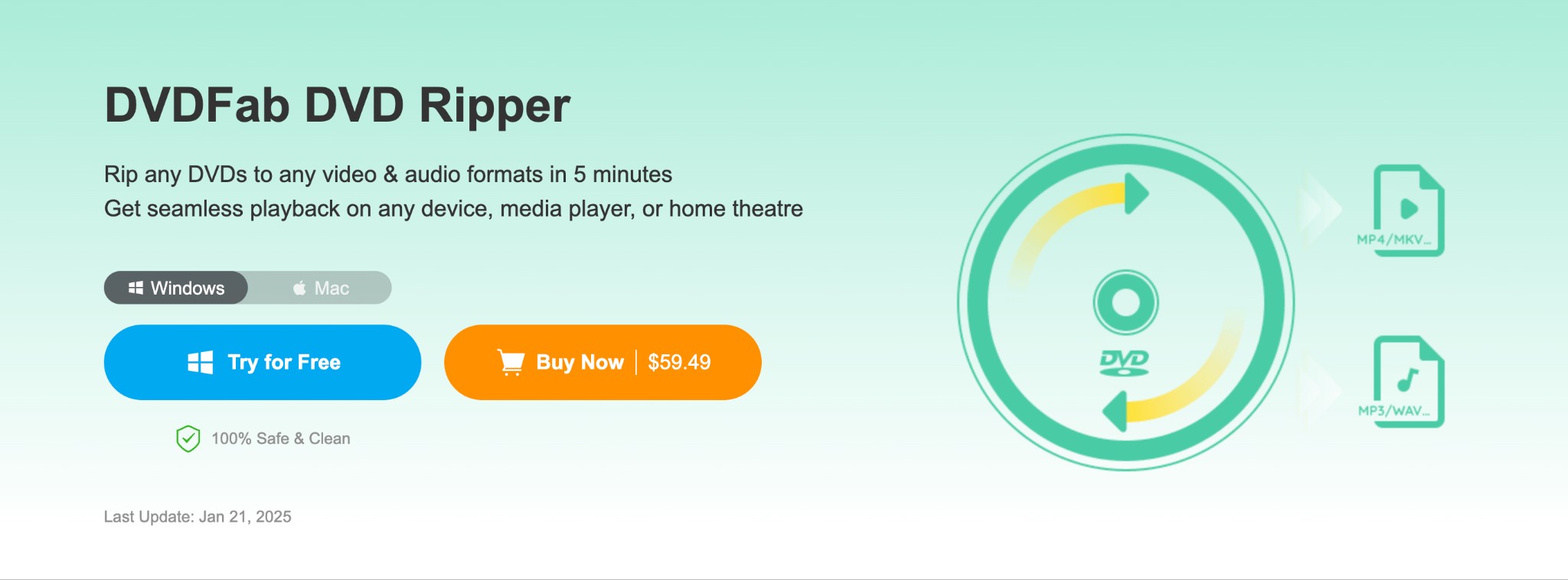
Compared to MakeMKV vs HandBrake, DVDFab DVD Ripper emerges as a better choice for ripping and digitizing DVDs into more than a thousand media formats. It allows users to compress videos without significant quality loss, making it perfect for those who want smaller files without sacrificing visual fidelity. Its intuitive interface and comprehensive customization options cater to both novice and advanced (professional) users, making it a versatile tool for different file conversion needs. Whether ripping, converting, or copying, DVDFab DVD Ripper provides a comprehensive solution, making it a better alternative for most users than MakeMKV or HandBrake alone.
- Intuitive interface: The simple, intuitive, and clean interface makes it easy for novices and experts to access it seamlessly.
- High-quality video: Preserves original quality for lossless audio and video results during conversion.
- Comprehensive tools: The software helps copy DVDs and Blu-rays and convert and edit videos for all-inclusive media management.
- Removes encryption: DVDFab DVD Ripper can analyze and remove old or latest copy-protection, whether CSS, RC, Sony DADC, APS, or more, for seamless digital conversions.
- Numerous media formats: Rips DVDs to MKV.Passthrough video and 5.1 AC3 audio are lossless quality for playback on home theatres and other devices.
- GPU accelerated speed: The software uses the latest GPU acceleration technologies to rip even a standard DVD movie in less than 5-7 minutes.
- Batch conversion: DVDFab DVD Ripper has a Multitasking Mode where users can queue various DVD-ripping tasks. As soon as one task finishes, the program auto-starts the following functions.
- Built-in video editor: An inbuilt video editor enables cropping video in a preferred aspect ratio while trimming unwanted clips. You can also add watermarks or external subtitles, merge multiple clips, or adjust brightness, contrast, and saturation.
Limited free trial: The free trial has a 30-day limit, and users must upgrade to a subscription plan to continue ripping and converting.
How to Use DVDFab DVD Ripper to Digitize DVDs
Step 1: Get DVDFab DVD Ripper
Download and open DVDFab 13 on Windows PC 11/10/8.1/8 and 7 or Mac OS 10.10 - 14x.
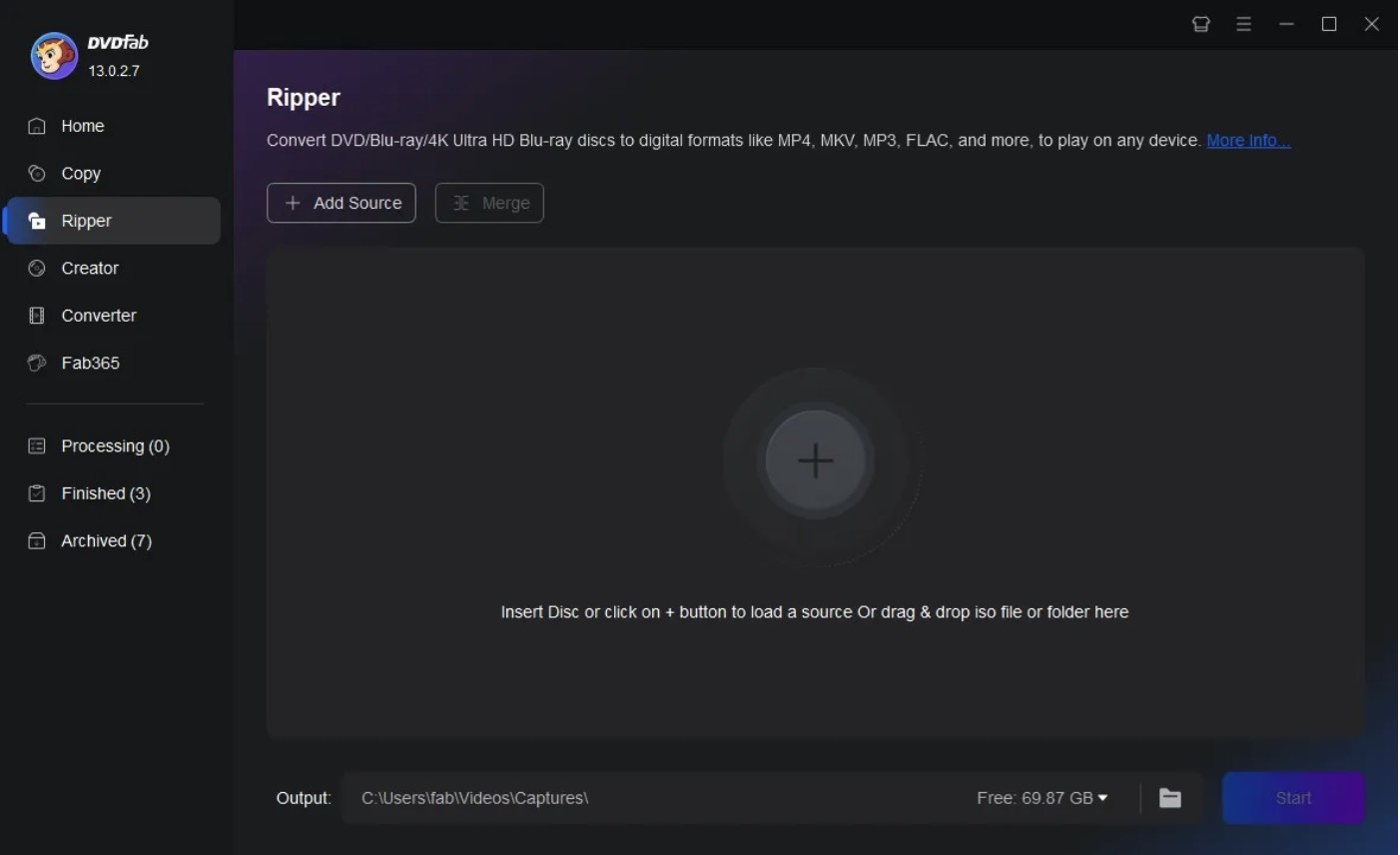
Step 2: Add the desired DVD
Pick the Ripper module from the left sidebar and drag the DVD you wish to rip into the main interface. You can add multiple DVDs to rip and convert them to videos.
Step 3: Select video customization parameters
Once your source DVD is loaded, you can choose to preserve the audio tracks and subtitles in the final video.
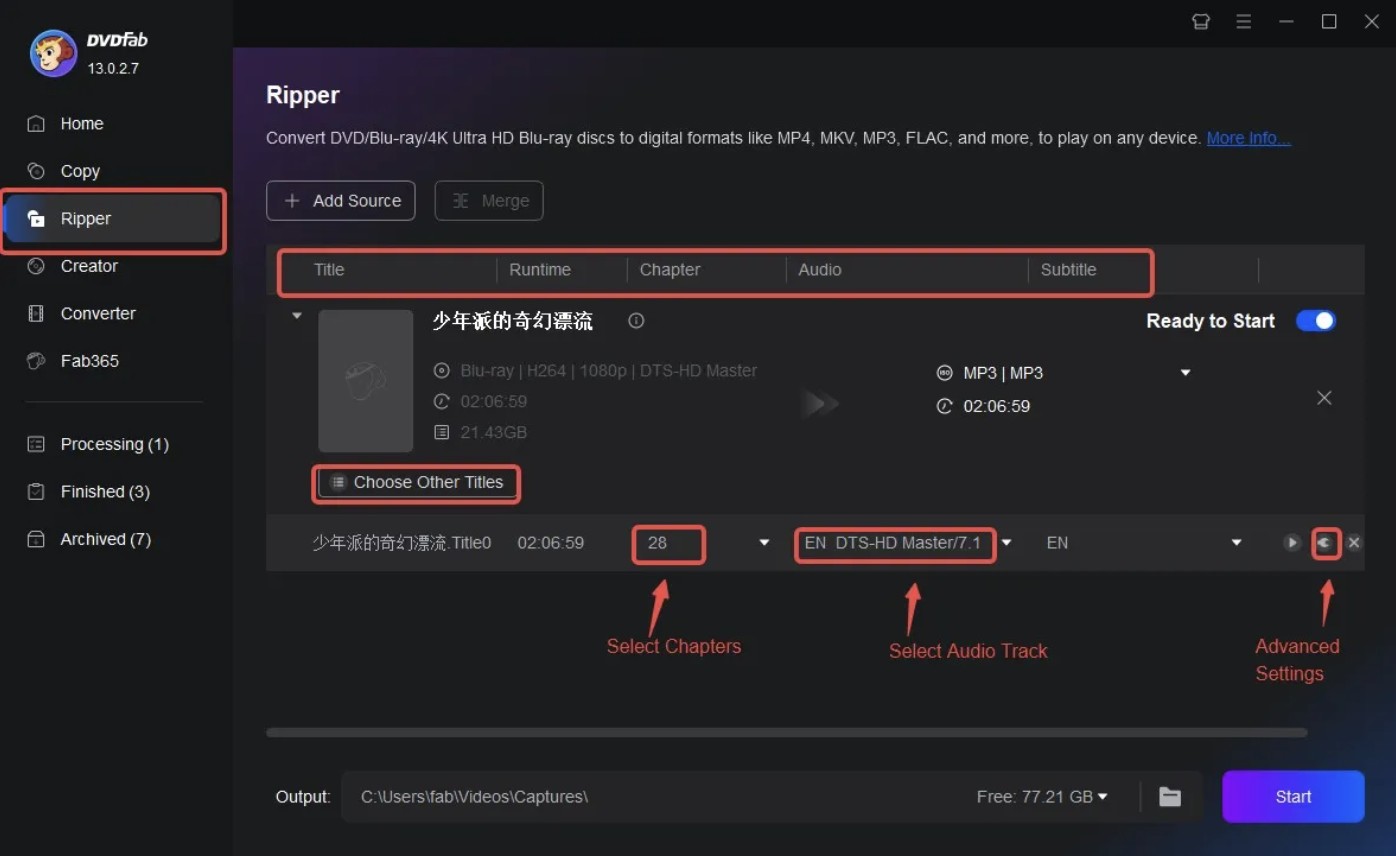
Set video and audio parameters to modify or tailor the final results. Advanced Settings option can help you with the customization process. The built-in Video Edit option further helps edit the output video to trim and crop for perfection.
Step 4: Process and save the video
Once you have set the video parameters, click the Save to button. Press the blue Start button to convert and digitize your DVD to the desired format. Compared to other competitors, the program boasts GPU acceleration with 50 times faster results, so you need not wait long to enjoy your converted files.
FAQs
MakeMKV has freeware and shareware functionality. While streaming and converting DVDs and AVCHD discs are free, the shareware functionality covers the conversion and streaming of Blu-ray discs. Users can try shareware for a 30-day free trial, and once it ends, they can upgrade to the paid version with a registration key.
No. HandBrake alone cannot decrypt DVDs or Blu-ray discs. However, by installing libdvdcss, users can bypass copy-protection and remove CSS from DVDs with this program.
By far, DVDFab DVD Ripper stands out as the best software for PC and Mac users to rip DVDs in lossless, high quality. It is an ideal choice for users wanting to work with a broader range of output formats while seeking a balanced solution between speed, quality, and format flexibility.
Final Wrap
That's all we have to offer in this debate of MakeMKV vs HandBrake. Both tools have unique strengths that cater to different users' needs. While MakeMKV stands out in preserving original quality, the latter offers flexibility in customization and file compression benefits. In this MakeMKV vs HandBrake article, you must have decided which one to use after going through their offerings and differences. However, we suggest you try DVDFab DVD Ripper for a complete DVD-related solution. Its advanced features and a broader range of output formats deliver safe ripping and conversion.