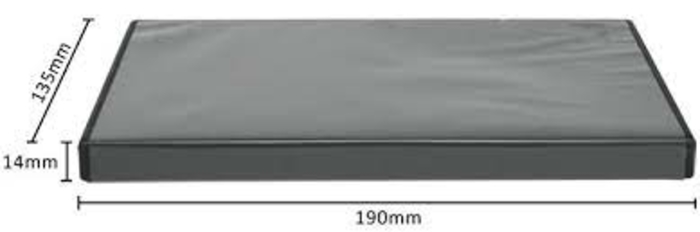Compact Cisdem DVD Burner Review: Top 3 Alternatives & Comparison
Summary: If you want to back up your favorite movies, reels, YouTube videos, homemade videos, or holiday clips on DVD, then you can't miss Cisdem DVD Burner. In this post, you will get a complete and comprehensive Cisdem DVD Burner review with its alternatives and comparison.
Copying digital content like audio, video, or image on a blank DVD is known as DVD burning. So, to back up, clear system storage, or organize your saved digital content, you need an effective and flexible DVD burner. In such a case, the Cisdem DVD Burner is all set to give you the most advanced DVD-burning experience with full control and customization. Let’s explore the software’s functioning and detailed process in this comprehensive Cisdem DVD Burner review.
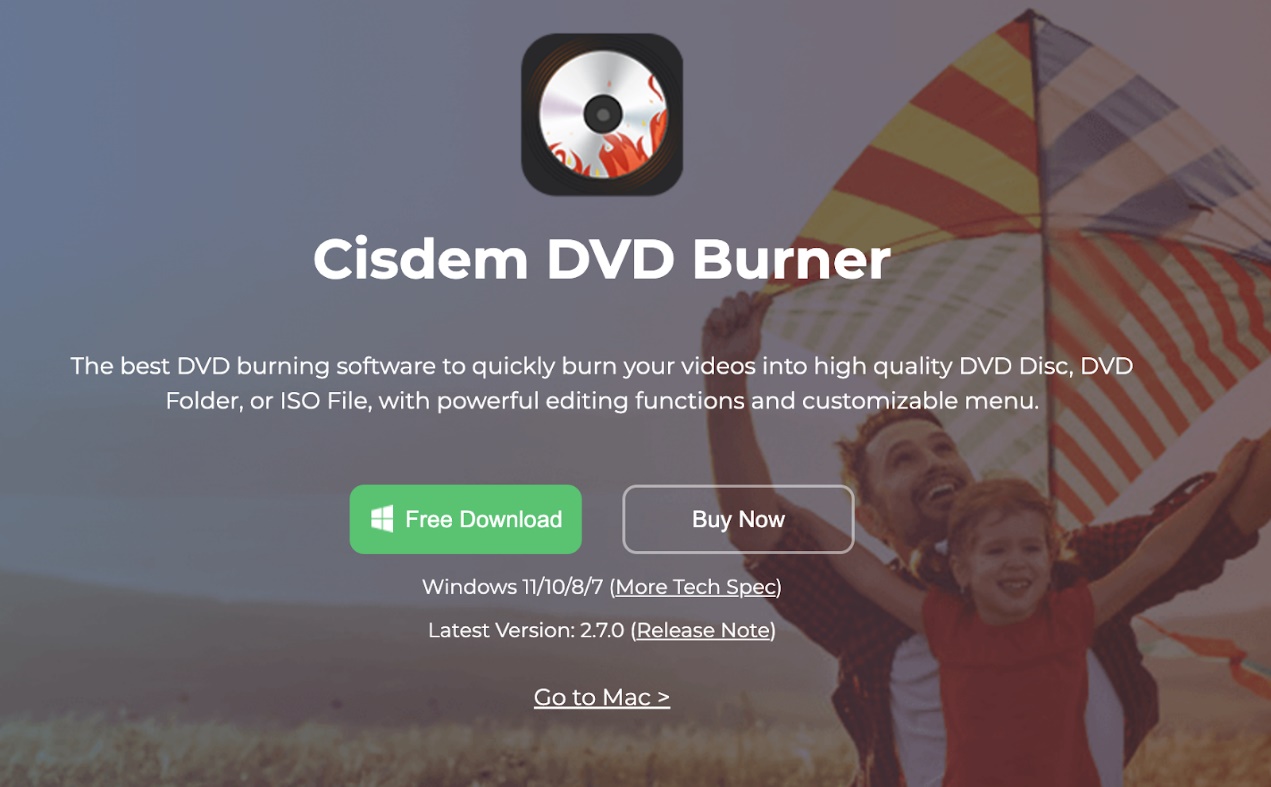
What is the Cisdem DVD Burner?
Cisdem DVD Burner is a Windows and Mac-compatible software that burns any video to any blank DVD disc, ISO file, or DVD folder. It lets you burn any videos, including social media videos, reels, shots, phone or camera recordings, etc. It helps you organize, customize, and edit your video and video streaming experience with your personal touch. It offers multiple flexible functions, such as an editor, templates, etc., in your DVD-burning process to optimize your DVD streaming experience. Here, you go with some highlighting features of the Cisdem DVD Burner.
- Built-in editor to edit video with cropping, adding watermarks, effects, subtitles, etc.
- Extensive video format support such as MP4, MKV, MOV, AVI, etc
- It supports all DVD formats like DVD-5, DVD-9, DVD+R DL etc
- Explore some DVD menu templates like New Year, Christmas, Sports, etc
- Customize aspect ratio with 16:9 for windscreen & 4:3 for full screen
- Menu background customization is supported
- Real-time previewing for DVD menu customization, video editing, & DVD disc playing
- It ensures burning with a 1:1 ratio to preserve the originality of the video
How Much Does a Cisdem DVD Burner Cost?
Cisdem DVD Burner offers a free download on your Windows or Mac system. However, the free download version of this app has limitations, such as the ability to burn only the first 5 minutes of the video. With a 30-day money-back assurance, you can take advantage of any of their subscription plans.
- $39.99 for One Year
- $59.99 for Lifetime
How to Burn Videos Using Cisdem DVD Burner?
To incorporate all the exciting and effective features in your video-burning process, follow the step-by-step video-burning guide on any blank DVD disc.
Step 1: Download and launch the Cisdem DVD Burner
First, you must install, and launch the Cisdem software on your Windows or Mac system.
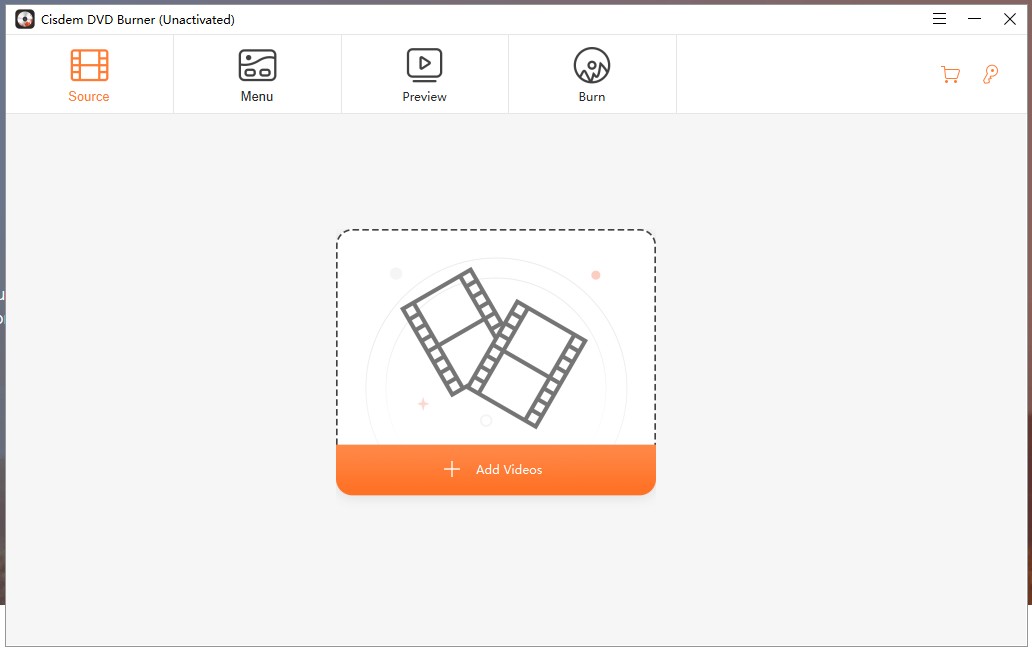
Step 2: Load the desired video to burn
After that, drag and drop your required video to the “Source” tab to burn it to DVD. Alternatively, you can move to “File” > then “Add Files” > and after that, add your desired video for burning.
Step 3: Edit and customize your output parameters
Select the “Pen” icon to edit the video before burning. You can customize the video content by cropping, trimming, adding watermarks, subtitles, etc.
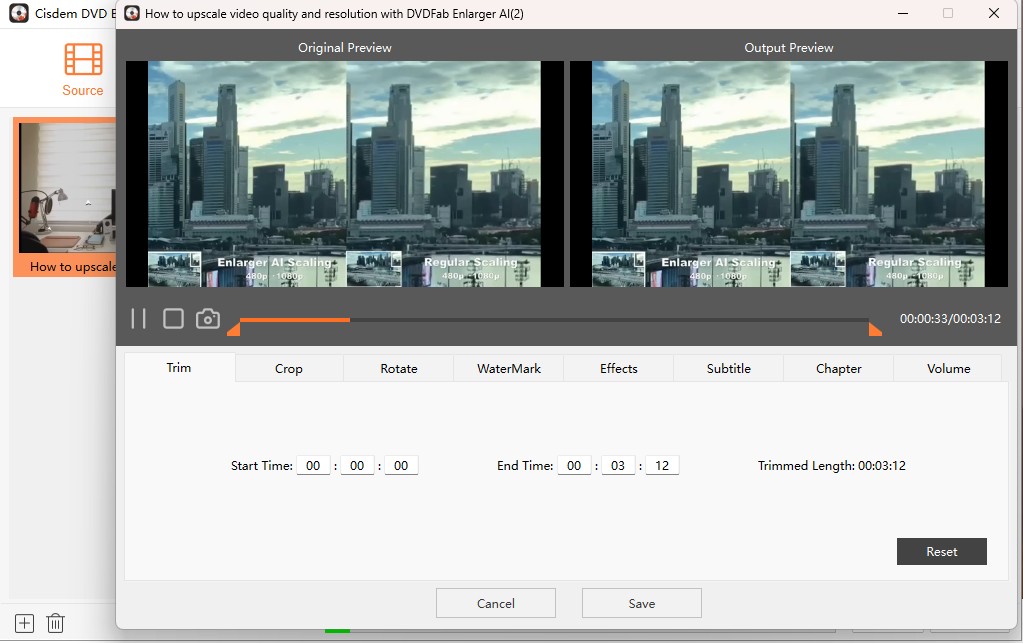
Step 4: Select the preferred menu templates
Move to the “Menu” section to select ready-to-use pre-installed menu templates or design your own. You can also adjust the background image, button, text content, and frame style.
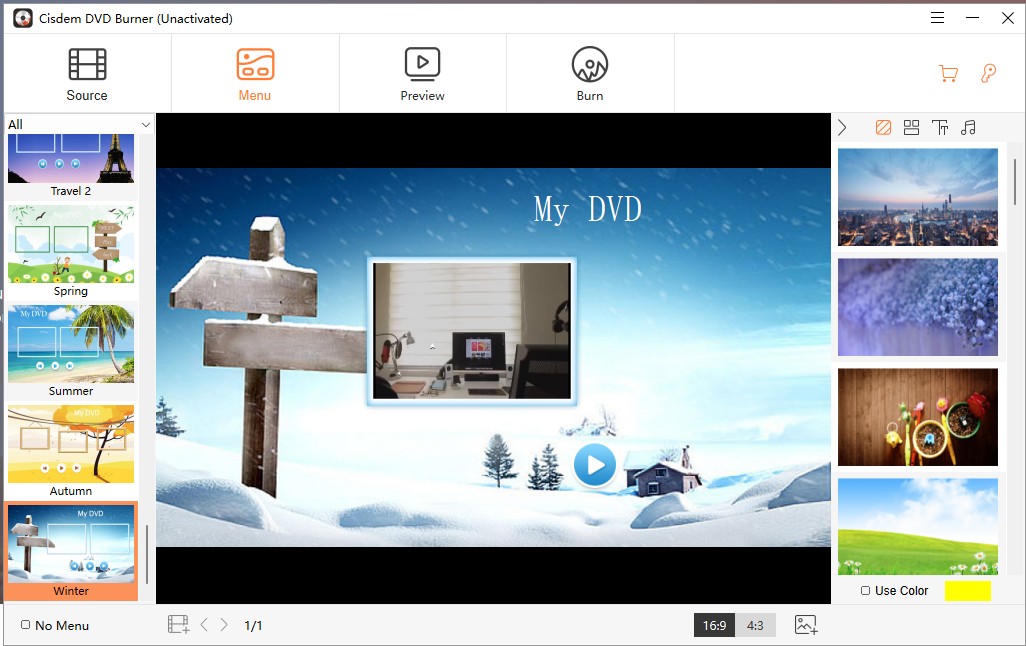
Step 5: Load and burn your disc
Next, insert a blank DVD into your system, select press, and head to the burn tab. Here, you will get the burn settings. By default, the video will be selected as “Burn to Disc.”
Step 6: Name the DVD and configure the settings
In the “DVD Name” section, name your DVD and configure other settings as per your requirements. Then, select burn to create your own video.
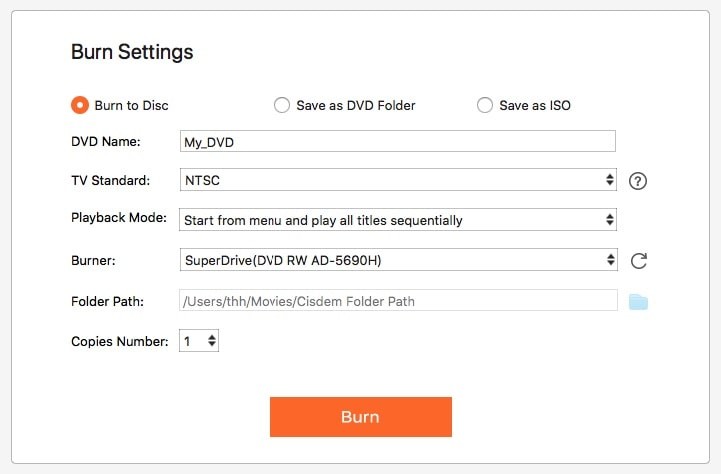
Pros & Cons of Cisdem DVD Burner
To get a complete Cisdem DVD Burner review, you have to understand the perks and pitfalls of this program. This will guide you to take the best benefits of this software while bypassing its limitations.
What We Like
Ease of use: Using the Cisdem DVD Burner is pretty easy, as even beginners can locate all the options on the main page and don’t have to browse the screen to find them here and there.
High output quality: The end results are worth watching, as the burned video content is of superior quality, making it fun to watch and enjoy.
Safe and reliable: There are no popups or unwanted ads during the burning process, making it a secure experience to burn videos.
What We Don't Like
- DVD menu templates are not rich enough and old style
- The free trial aided in burning only the first 5 minutes of the video
- The effect is not noticeable when burning small files, but it takes too long when burning large files.
Top 3 Alternatives to Cisdem DVD Burner
To bypass the Cisdem limitations and explore more advanced and attractive DVD burning functions, here are the top 3 Cisdem alternatives with their highlights and attractions. This will help you choose the right tool to meet your specific DVD-burning requirements.
1. DVDFab DVD Creator

With 200+ video formats supported, DVDFab DVD Creator can burn any video to any DVD disc, ISO file, or folder.
Features:
1. It supports all DVD disc formats to burn videos with multiple templates and customization on your Windows or Mac DVDs.
2. From homemade videos to downloaded videos to social media clips, you can burn any video with high-quality DVD output compatible with all media players.
3. In its menu templates library, you can get support for extensive customization with text font, color, thumbnail, background, size, play button, etc.
OS:
Windows 11/10/8.1/8/7 (32/64 bit) & macOS 10.10 - 14.x
Step to burn video to DVD using DVDFab DVD Creator
Step 1: Install the DVDFab 13 version, go to the “Creator,” > select the DVD creator module, and upload your preferred video by clicking on the “Add” option in the main interface. Otherwise, you can try dragging and dropping the file into the program's main interface.
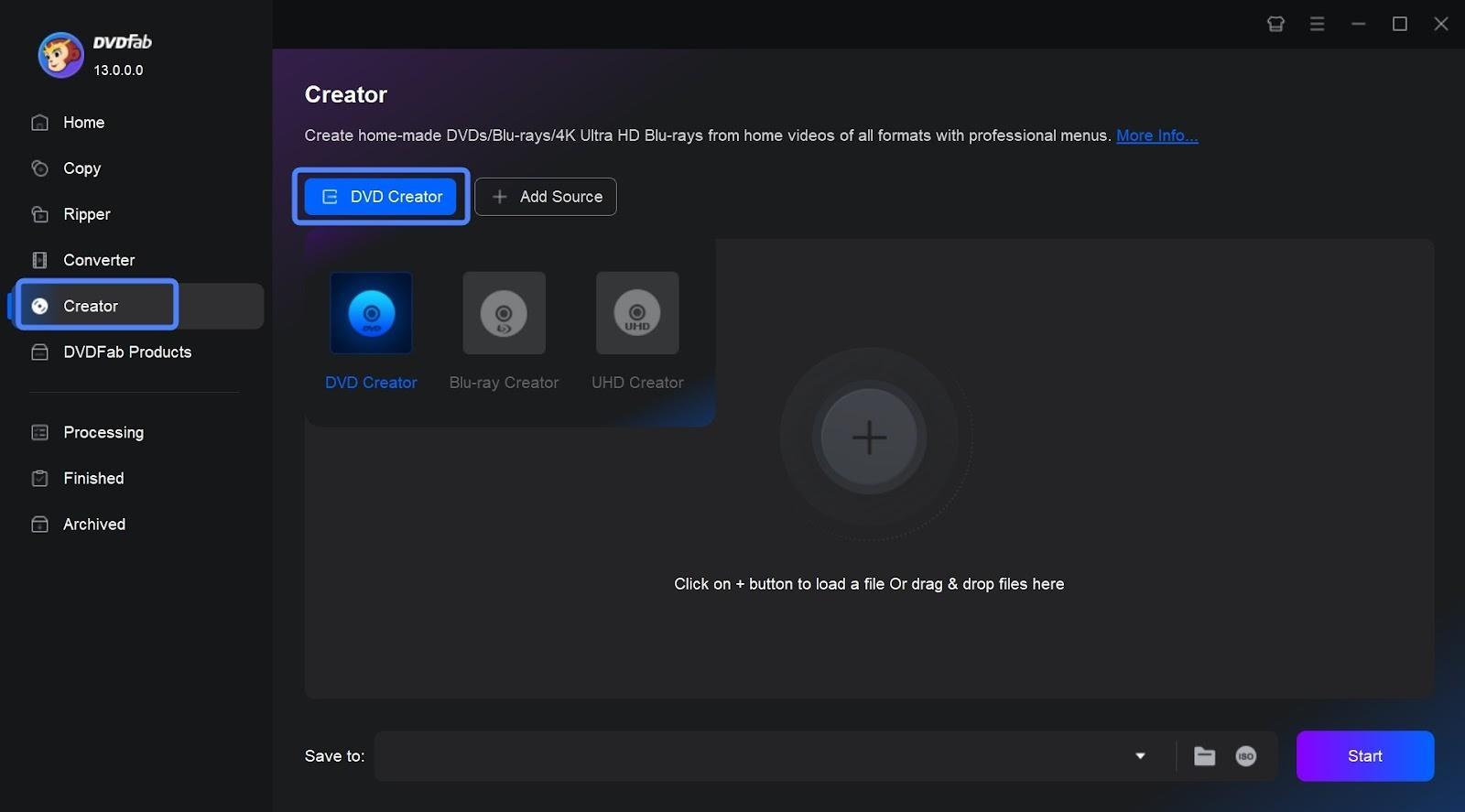
Step 2: Once you have imported the source video, go to the “Advanced Settings” option, select the output video file size and quality of your choice, and then go to the menu settings for further menu customization.
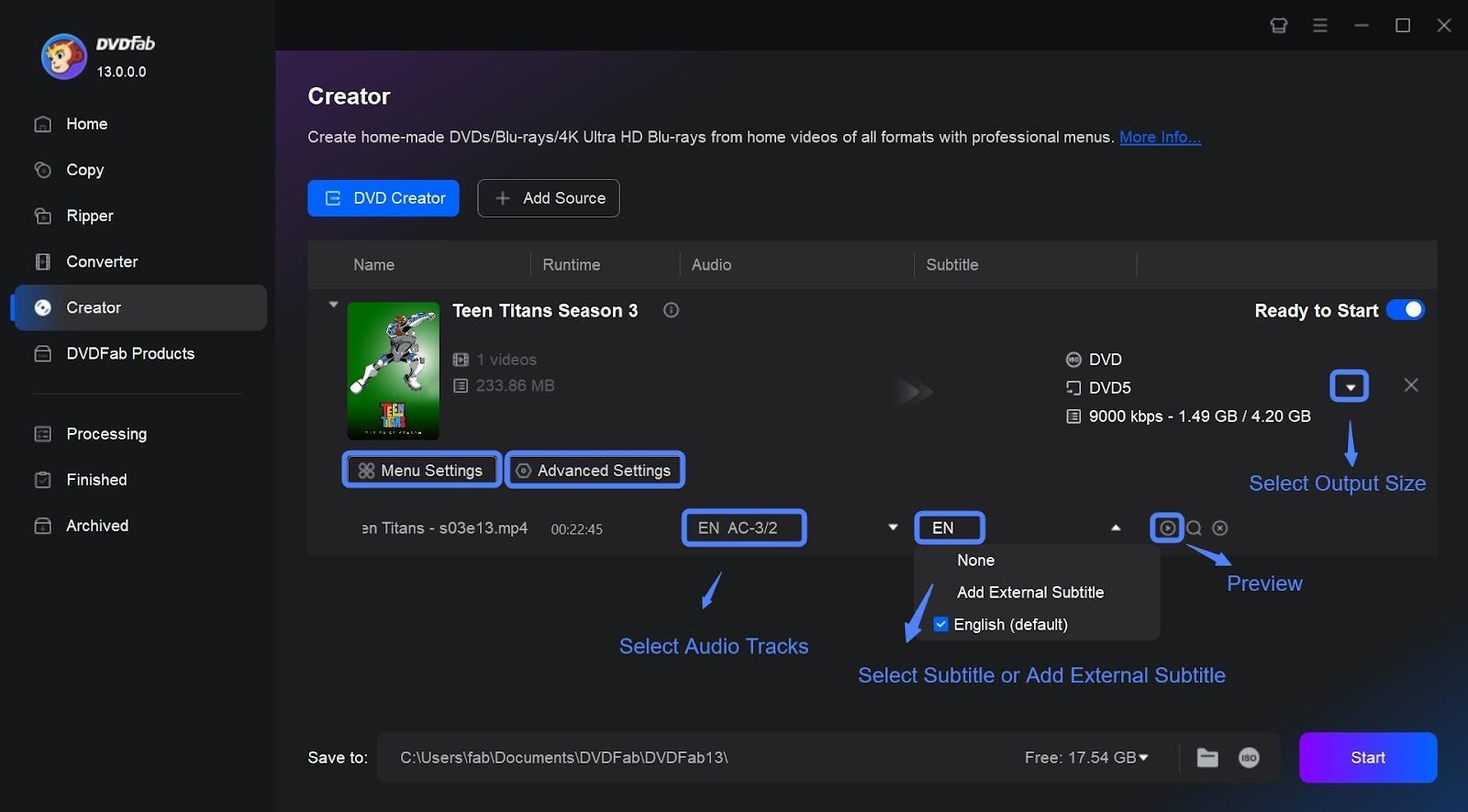
Step 3: Next, go to the “Save to Part” to select the output directory > select the “Start” option to initiate the DVD burning process. Here, you can monitor the DVD burning progress process and finally get your burned DVD.
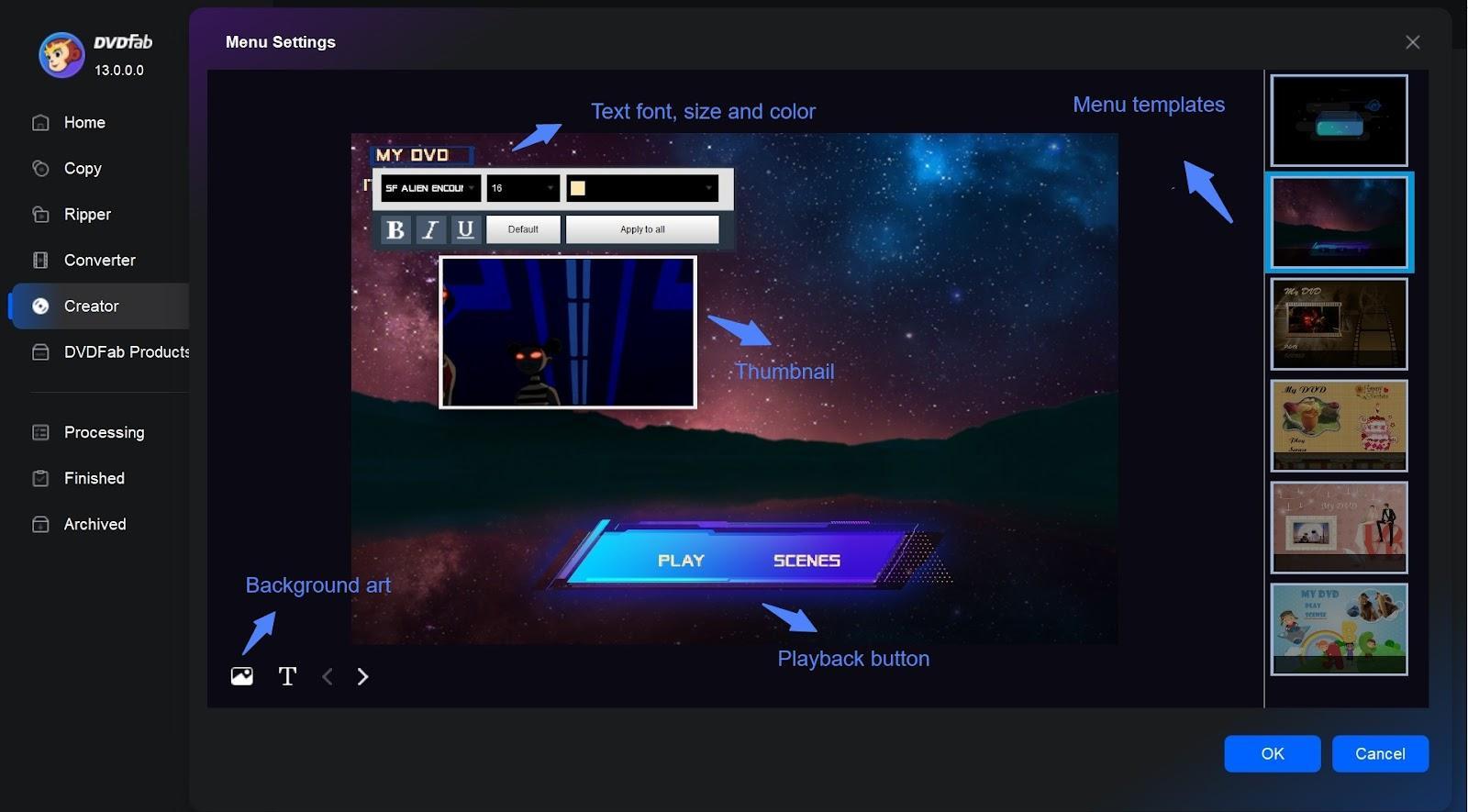
2. VideoByte DVD Creator
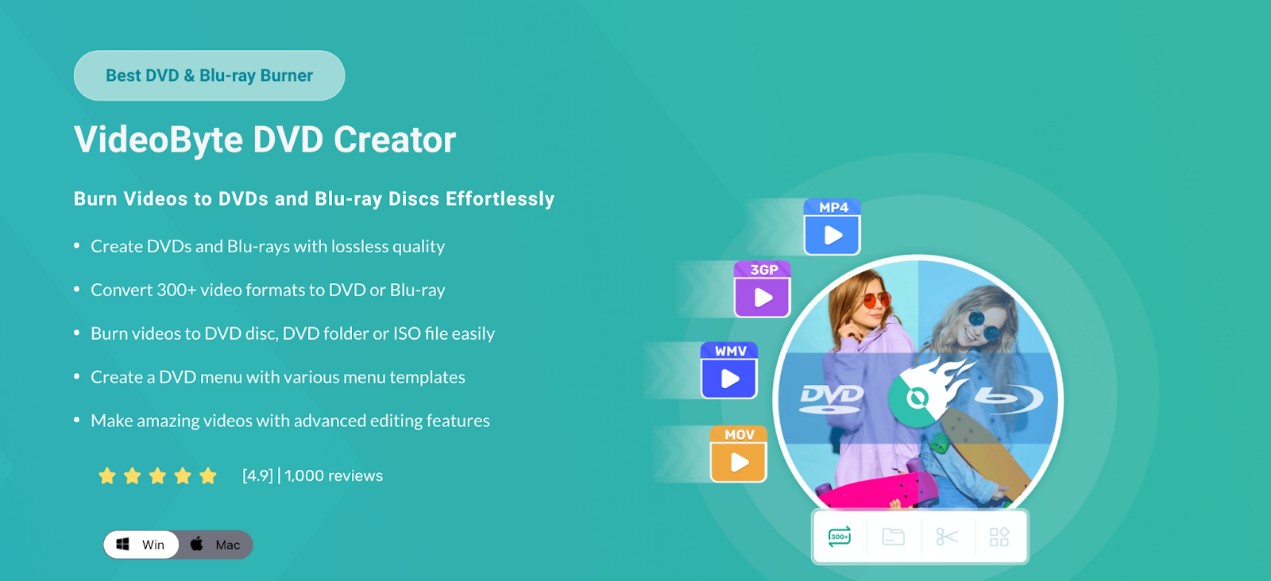
Being one of the most promising alternatives, VideoByte DVD Creator lets you burn videos in DVD/Blu-ray discs/folders/ ISO files. While supporting 300+ video file formats, it also supports all major DVD & Blu-ray disc formats. It offers built-in video editing functions and a wide library of ready-to-use DVD menu templates. It can burn high-quality videos like 3D, 4K, etc. However, this Windows and Mac compatible software doesn't let you burn videos on Blu-ray in its Mac version.
3. DVDStyler
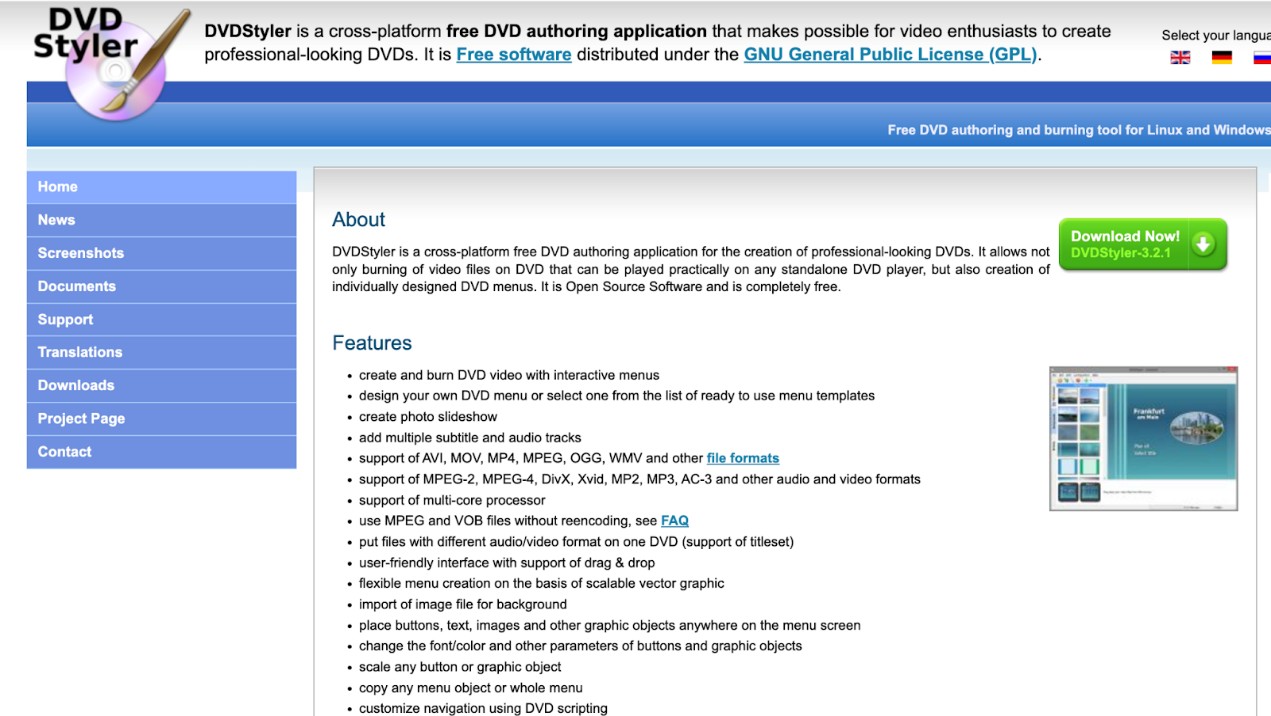
DVDStyler is an open-source and free alternative to Cisdem with cross-platform support for Windows, Mac, and other OSs. It offers innovative and interactive ready-to-use DVD menu templates for further customization. This tool supports a wide range of audio-video file formats and allows you to add multiple audio tracks and subtitles to your video. Using DVD scripting, you can customize the navigation and enjoy flexible menu creation with text, images, graphic objects, font, color, etc.
A Quick Comparison Table Among 4 DVD Burners
Even though you have a brief highlight of the Cisdem DVD Burner and its 3 alternatives, this comparison table allows you to compare their potential performance so that you can make the right choice.
|
DVD Burner |
Operating System |
Best For |
Challenges |
Pricing |
|
Cisdem DVD Burner |
Windows & Mac |
|
|
$59.99 for lifetime |
|
DVDFab DVD Creator |
Windows & Mac |
|
|
$59.99 for lifetime |
|
VideoByte |
Windows & Mac |
|
|
$66.43 for One time purchase |
|
DVDStyler |
Windows & Mac |
|
|
Free |
FAQs
Yes, the Cisdem DVD Burner is completely safe to use. There are no malware or virus infection risks, and as a dedicated desktop tool, there are also no data leaking or manipulation risks or challenges.
No. It is a paid software designed to help users convert MP4 to DVD on Mac with customizable menus, subtitles and other features. However, you can use this tool on Mac for free with certain limitations and restrictions.
Three of the best alternatives to Cisdem DVD Burner are presented above, including two paid tools and one freeware. Among them, DVDFab DVD Creator is the most powerful Cisdem alternative for its greater flexibility, customization, and exploration of advanced features.
Conclusion
To burn videos to DVD with maximum flexibility and customization, the Cisdem DVD Burner is a great option to try. However, while going through different dimensions of this program in its review, it would be wise to try its alternative to improve your experience. While going through the comparison chart, you can pick your suitable alternative, but to meet your specific DVD burning requirements with advancement and perfection, nothing can beat the credibility of DVDFab DVD Creator.