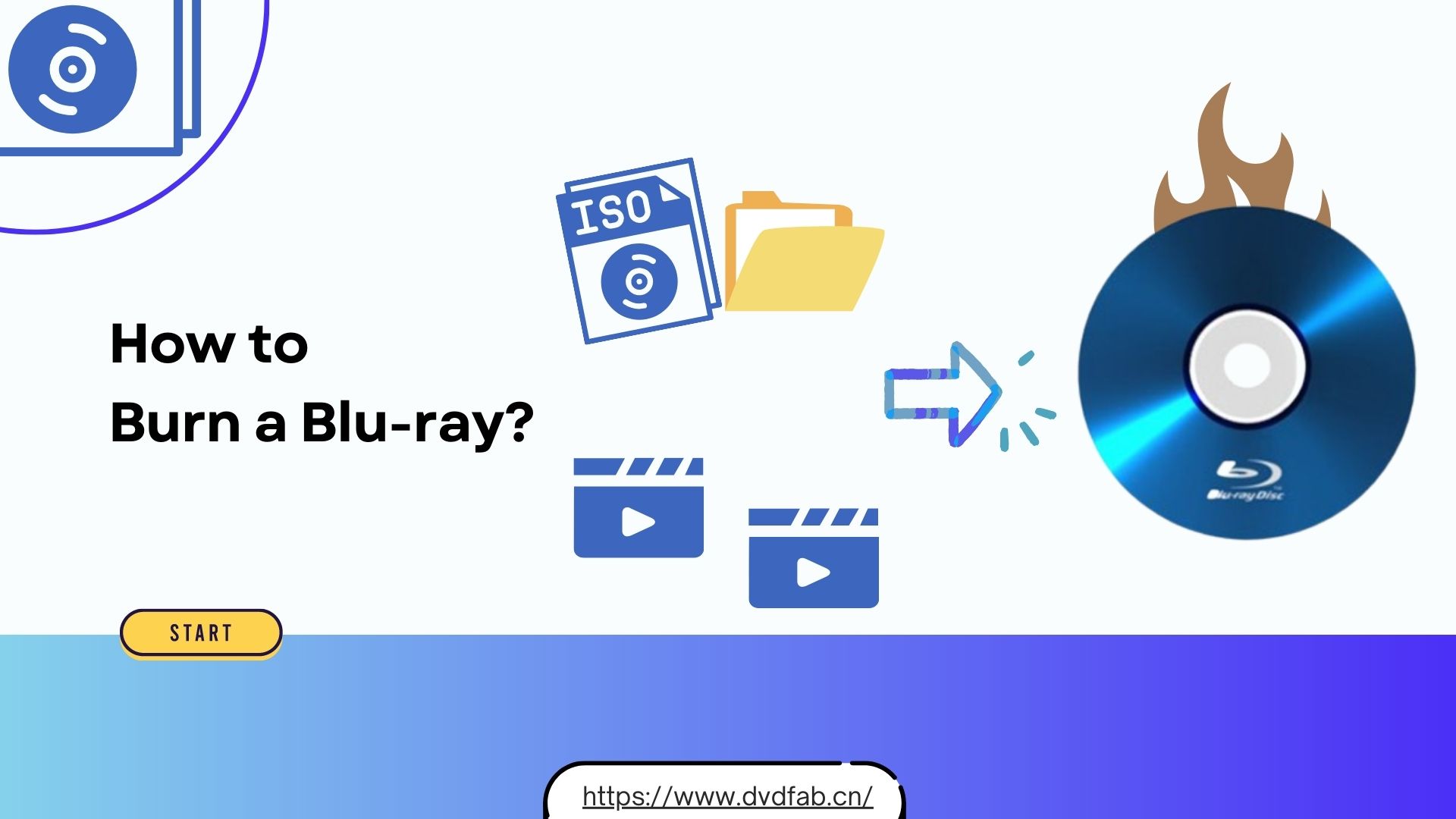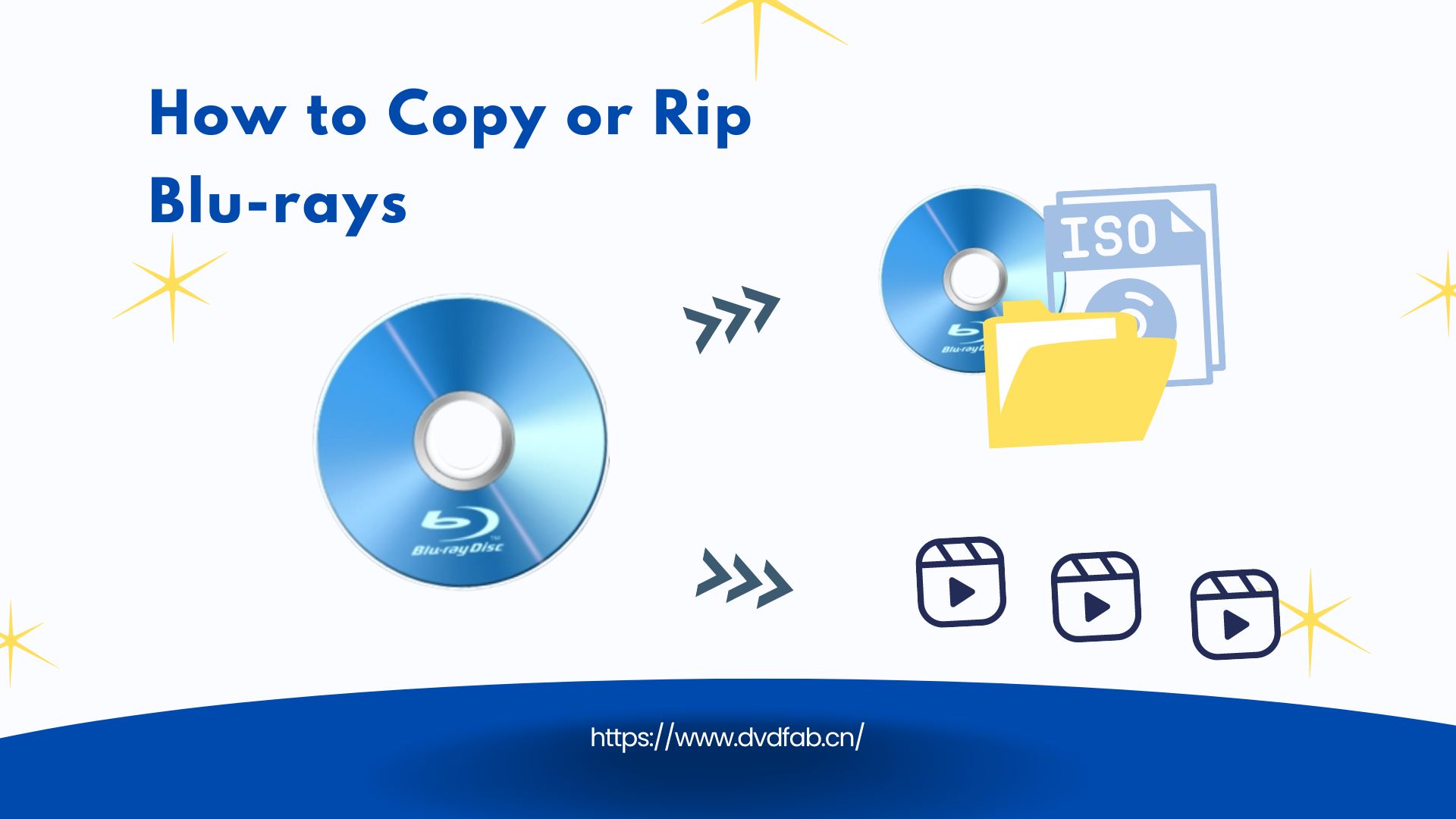Top 3 Ways to Convert Blu-ray to Digital on PC/Mobile
Summary: If you want to enjoy your movies, home videos, or video game collection stored on Blu-ray discs on multiple devices at any time, you need to convert Blu-ray to a digital copy. Check the following to learn how to digitize Blu-ray on your PC or Mobile efficiently.
Table of Contents
Blu-ray discs offer a superior viewing experience with their high-definition quality. However, the physical nature of discs can be inconvenient in our increasingly digital lives. Converting your Blu-ray collection into digital format not only preserves the quality of the content, but also allows for flexible viewing on a range of devices. Sounds enticing? In this article, we will guide you through 3 methods to convert Blu-ray to MP4 and other digital files while maintaining high visual and audio quality on your Windows/Mac or Mobile.

1. Convert Blu-ray to Digital in Lossless with DVDFab Blu-ray Ripper
DVDFab Blu-ray Ripper is a professional Blu-ray to digital converter on both Windows and Mac that facilitates the process of converting and ripping any Blu-ray into various video/audio formats. With its advanced disc decryption technology, it offers a seamless experience while converting Blu-ray 2D/3D discs, ISO files, and folders into any mainstream audio formats, 2D/3D video formats, or devices in support of video playback.
DVDFab also boasts many customizable features that allow users to freely edit and customize the output video to suit their personal needs. This includes the capability to adjust the video effect settings, add and set subtitles, select audio tracks, and more. The quality of conversion is high, ensuring zero loss of quality.
Features of DVDFab Blu-ray to Digital Converter
- Eliminate any encryption such as BD+, RC, AACS, etc, within a few seconds from any new or old Blu-ray disc.
- Enjoy converting Blu-ray to digital with 1000+ audio-video format support such as Mp4, MKV, etc. for video & DTS-HD, TrueHD, etc. for audio
- It offers lossless compression while maintaining original content quality and reducing file size to fit them into small device storage and make them compatible with any portable or smart device.
- This Blu-ray to digital copy converter offers 245 preset device options with various Profile filter functions such as 4K, 8K, H.265, etc.
- You can also enjoy advanced settings like codec, resolution, subtitles, channel, etc, for maximum output profile customization.
- It offers a built-in video editor to provide trimming, cropping, cutting, adding watermarks, etc.
- It supports batch Blu-ray to digital conversion with 50X GPU hardware-accelerated speed.
How to Convert Blu-ray to Digital Using DVDFab Blu-ray Ripper
Step 1: Once you install the DVDFab program on your computer, move to the "Ripper" module > Upload the Blu-ray disc you prefer to convert to a digital copy.
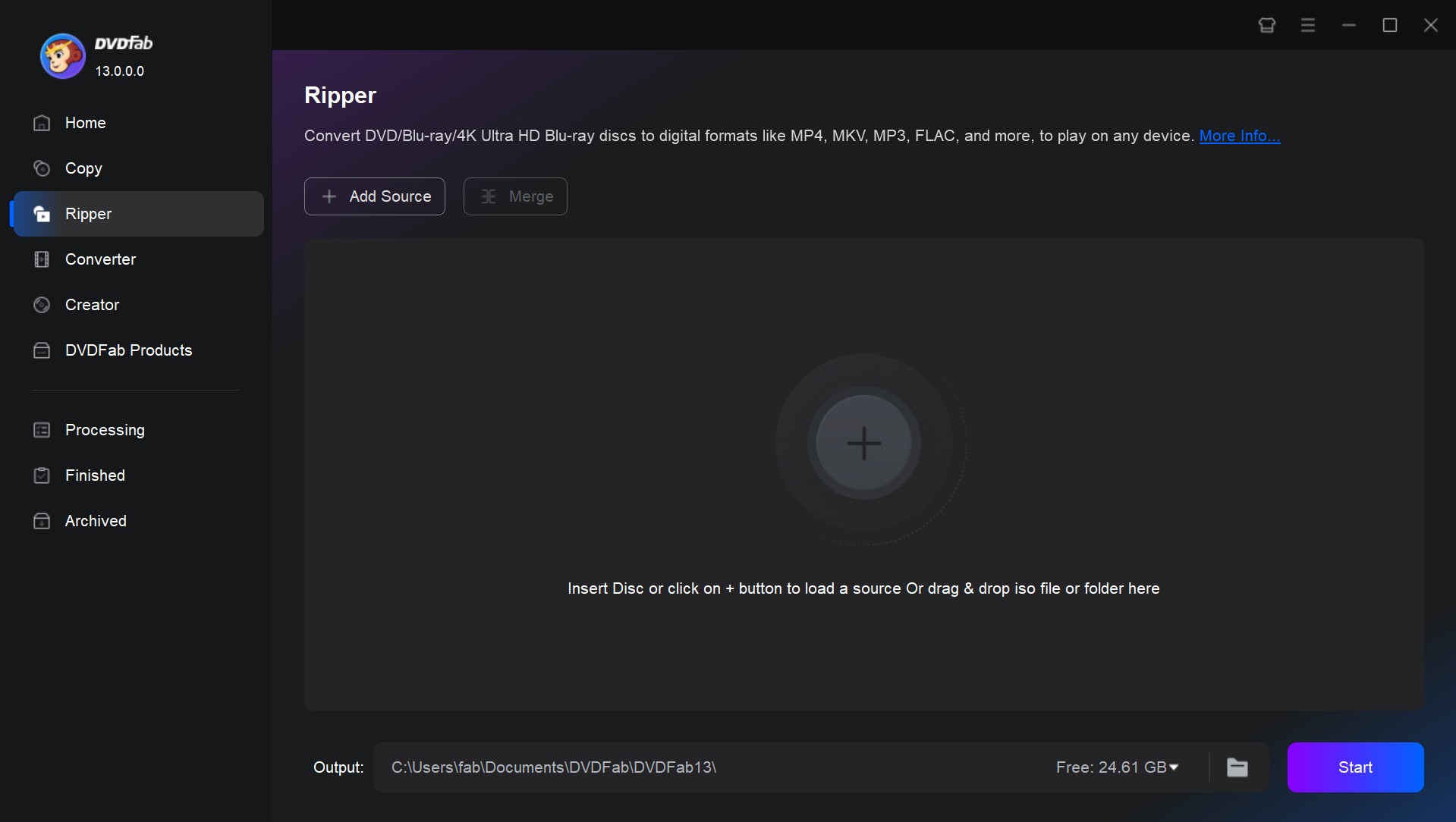
Step 2: Go to the main interface to select titles, audio tracks, subtitles, chapters, etc., to customize the output profile. You can also add external subtitles.
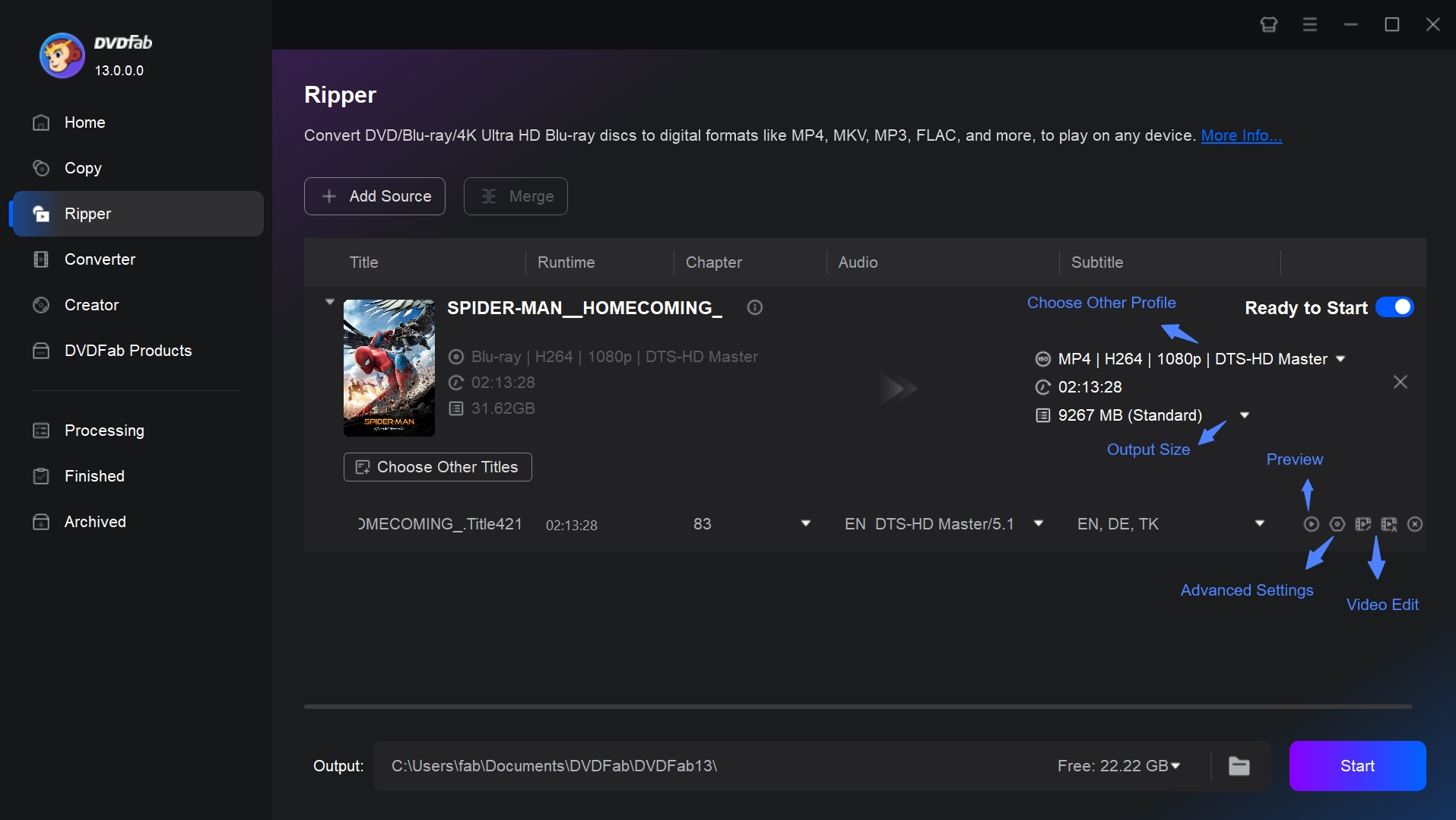
Step 3: Then select the "Choose other Profile" option to select an output format or device.
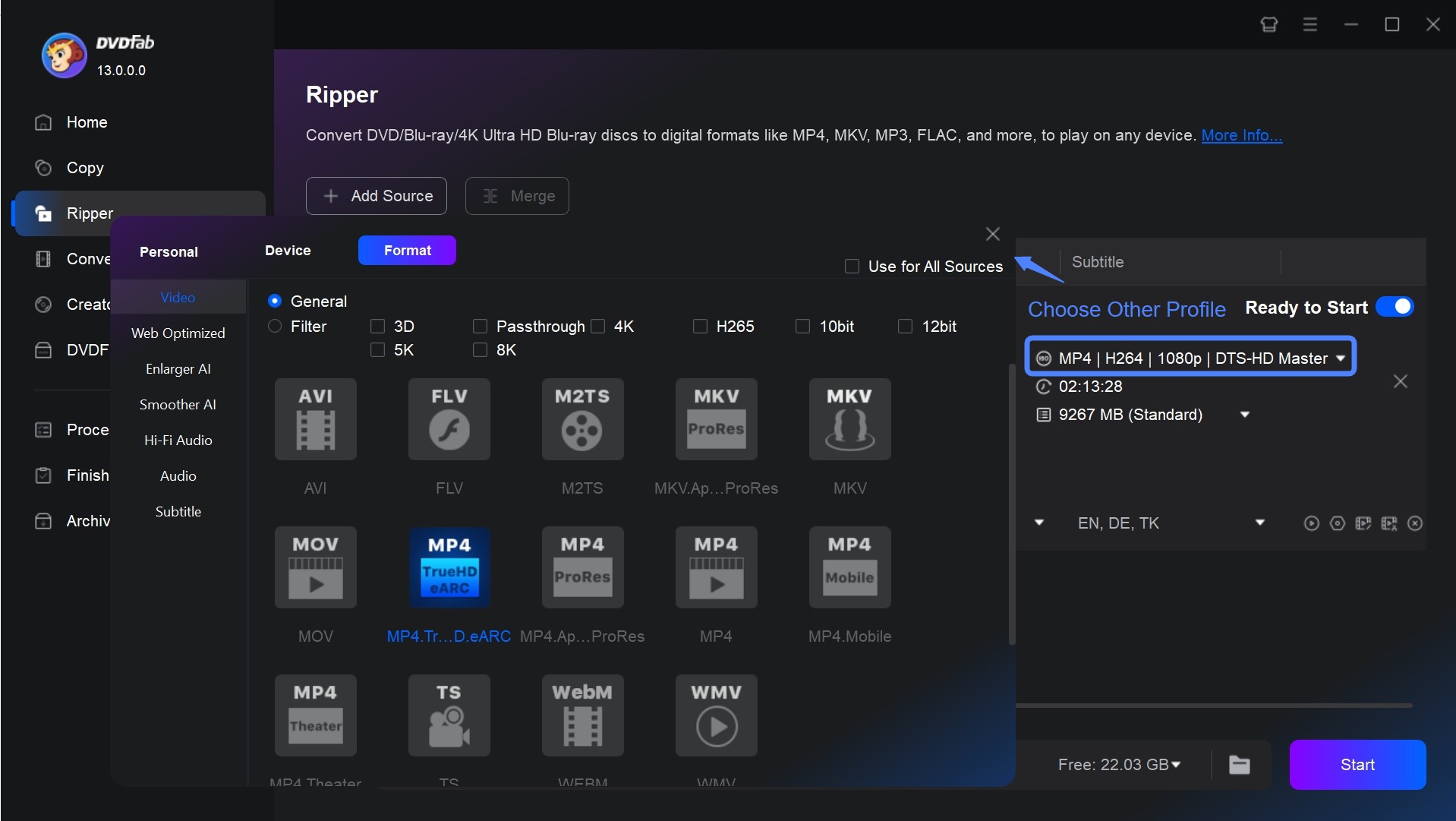
Step 4: Selecting "Advanced Settings" to customize various parameters such as video, audio, subtitles, etc. You can also try customizing encoding, resolution, frame rate, volume, etc.
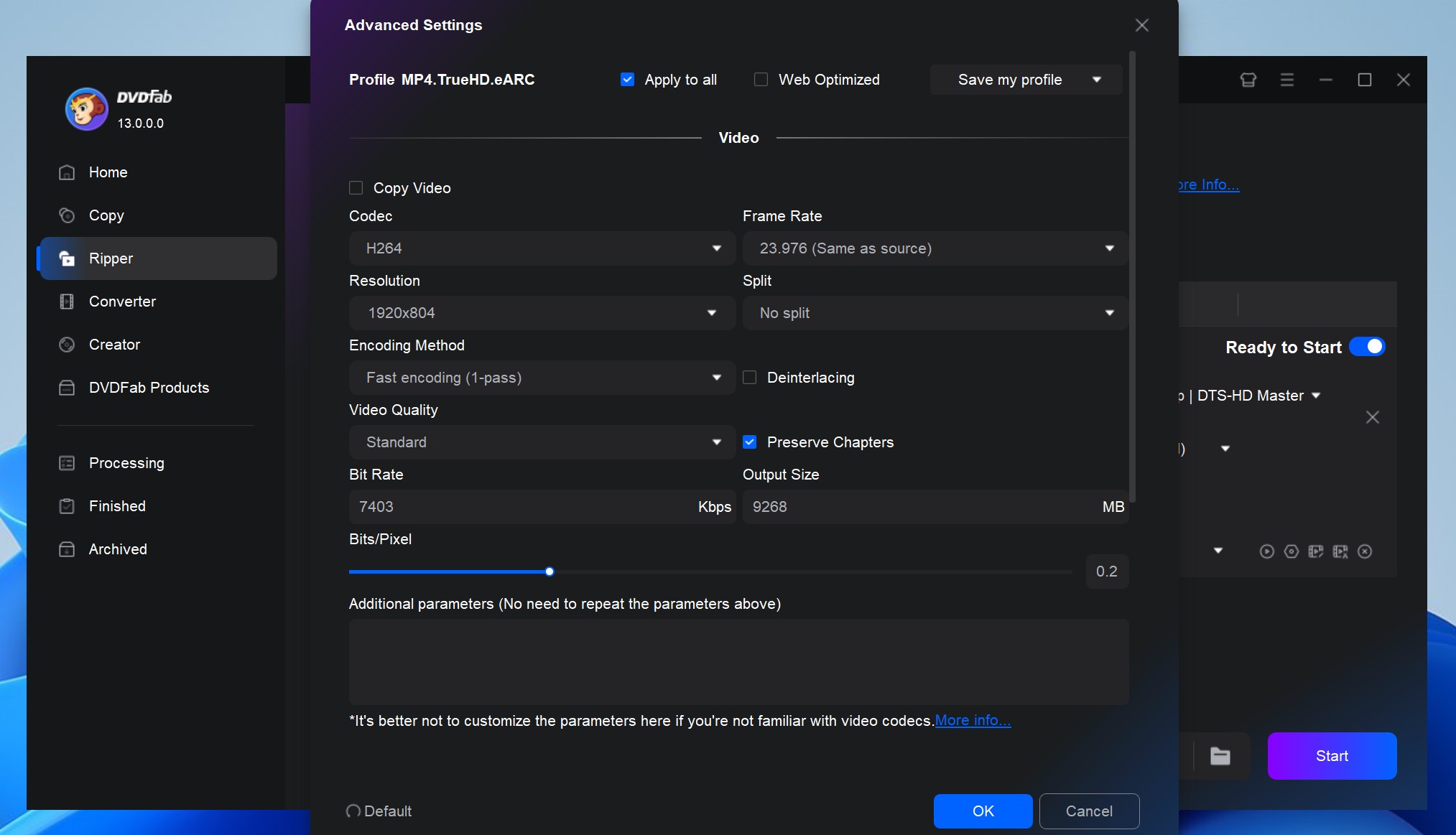
Step 5: Using the video editing function, you can trim any unwanted video part, crop the video frame, add a watermark, adjust the video color, etc.
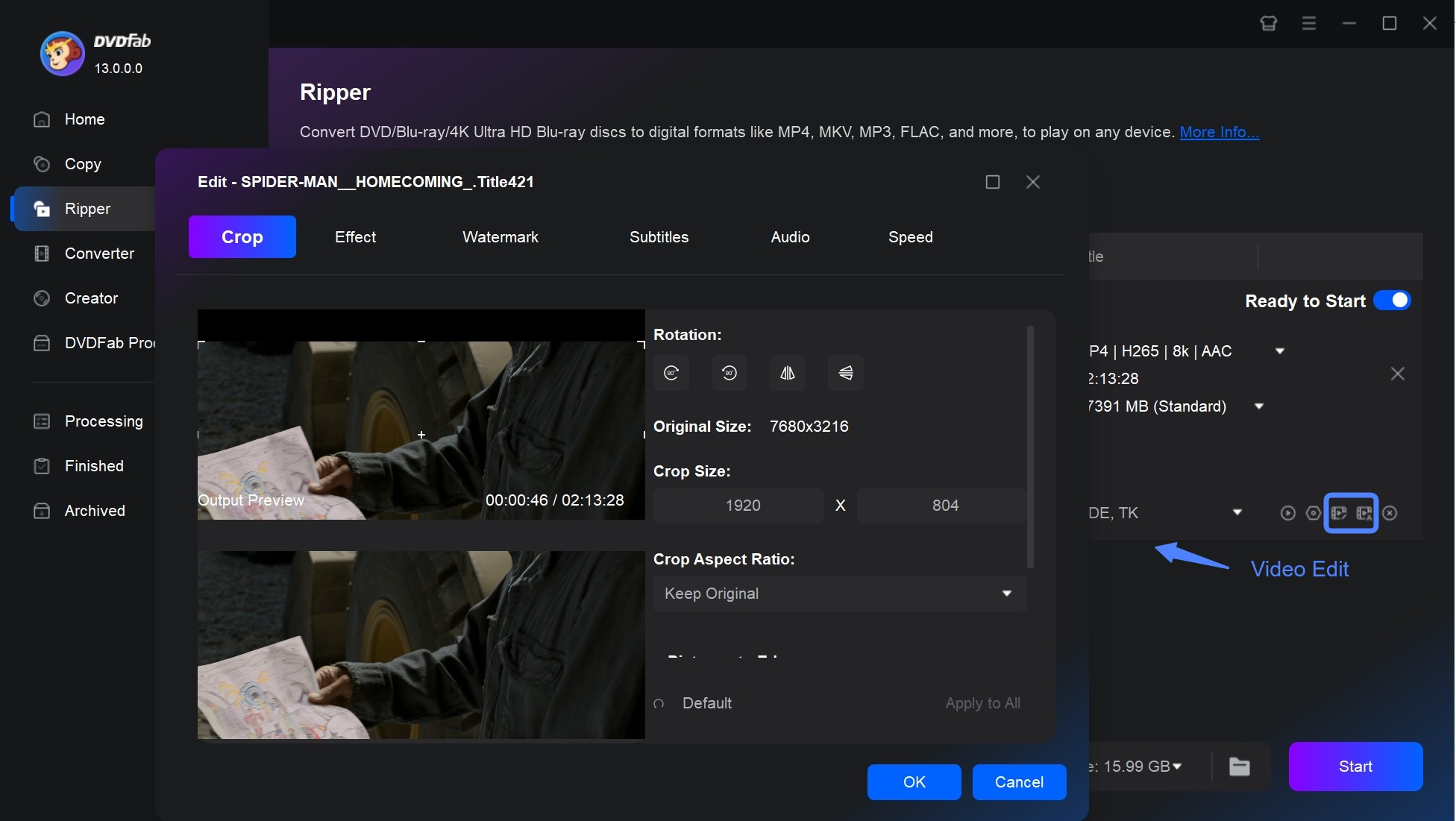
Step 6: After finalizing all the customization, select the output directory and click on the "Start" option to initiate the Blu-ray to digital conversion process.
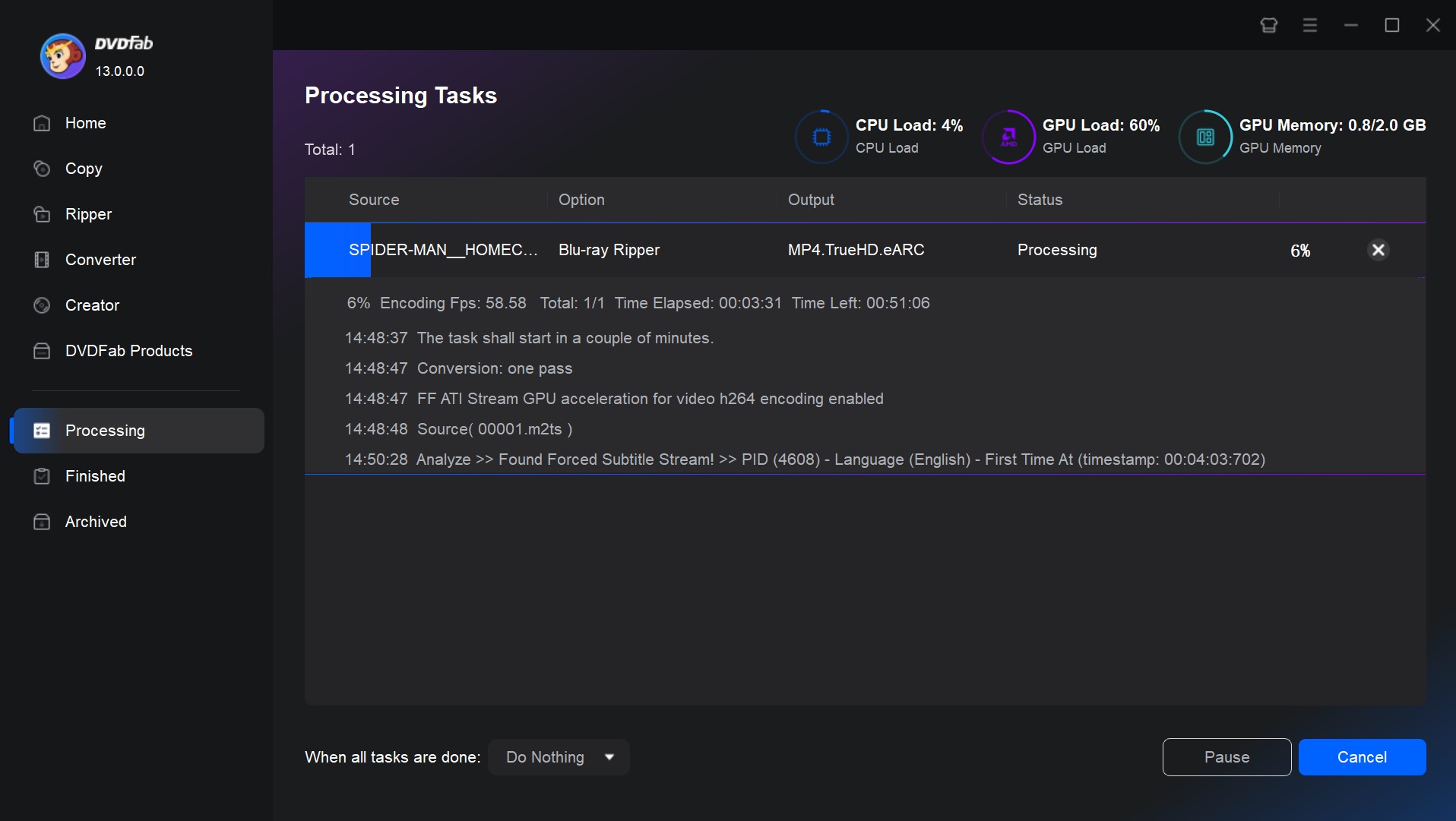
2. Convert Blu-ray to Digital Free with HandBrake
If you look for a free Blu-ray to digital copy converter, HandBrake is an authentic, free, and open-source option. It lets you convert any copy-protection-free Blu-ray disc and make its digital version using various customizations. This free tool is compatible with Windows, Mac, and Linux OS. It lets you select specific device presets or universal profiles for high-quality standard conversion.
Features of HandBrake Blu-ray to Digital Copy Converter
- Digitize Blu-ray to MP4, MKV and Webm formats.
- Built-in device preset support for device-specific conversion.
- Various file containers, audio-video encoder, and format support.
- Title or chapter marker with range selection.
- Batch scanning with encodes queueing option.
How to Convert Blu-ray to Digital Using HandBrake
Step 1: Install the latest version of this free Blu-ray Ripper Mac, Windows and Linux. Wait for a while. The program will automatically scan the Blu-ray file and select the required title that you wish to convert to a digital copy.
Step 2: If you have selected the longest title to convert the main movie, select the Mp4 from the "Output" settings as the output format.
Step 3: While clicking the browse option, select the path to save the converted file. Then, select the "Start Encode" option to start the converting process.
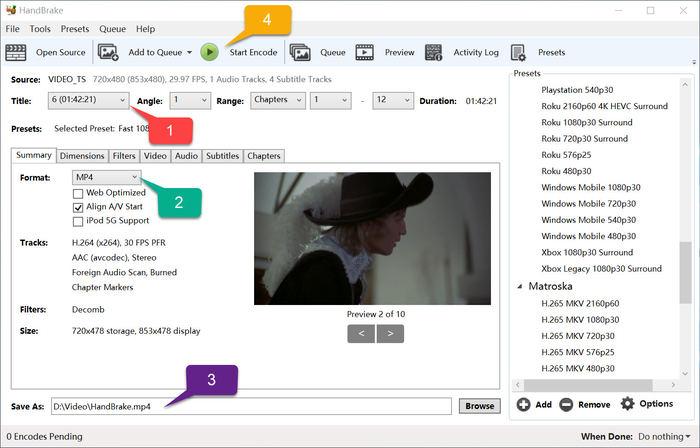
3. Convert Blu-ray to Digital with Vudu Mobile Service
Vudu Services was introduced in 2017 to convert Blu-ray discs to digital copies. To use it, you simply scan the barcodes on your disc and watch them instantly on any VUDU-enabled device. While Vudu To Go (the in-home service of Disc to Digital) has ceased working since December 31, 2019, it still lets you use the In Mobile Disc to Digital service to help you scan discs quickly on your phone and tablets, featuring portability and convenience. Using Vudu Disc, you can even buy or rent movies or watch them easily for free. With digital conversion, it curbs the need to carry multiple DVDs or Blu-rays while traveling.
Features of Vudu Blu-ray to Digital Service
- It enables converting Blu-ray to digital on your mobile phones and tablets without hassle.
- Digital movies can be played on devices supported by Vudu, such as mobiles, tablets, computers, Smart TVs from Sony, LG, Apple TV, Shield TV, Samsung, Roku, etc., and the web.
- The digital movies converted, purchased, or leased on Vudu will be available on Amazon, iTunes, and others with an active internet connection.
- Offers a video conversion service that makes your movie content available through the cloud.
How to Digitize Blu-ray Using Vudu Service
Vudu disc lets you convert Blu-ray to digital on your Android and iPhone devices. Here are the detailed steps:
On Android Devices:
Step 1: Download and install the Vudu app from your available app Store.
Step 2: Quickly sign up to create an account on Vudu (in case you do not already have one). Then, sign in.
Step 3: Click Disc to Digital and grant access to the app.
Step 4: Move to your Blu-ray case and scan the UPC barcode.
Step 5: Pay for converting Blu-ray to digital (Blu-ray to HDX for USD 2). Then, you can watch your video instantly.
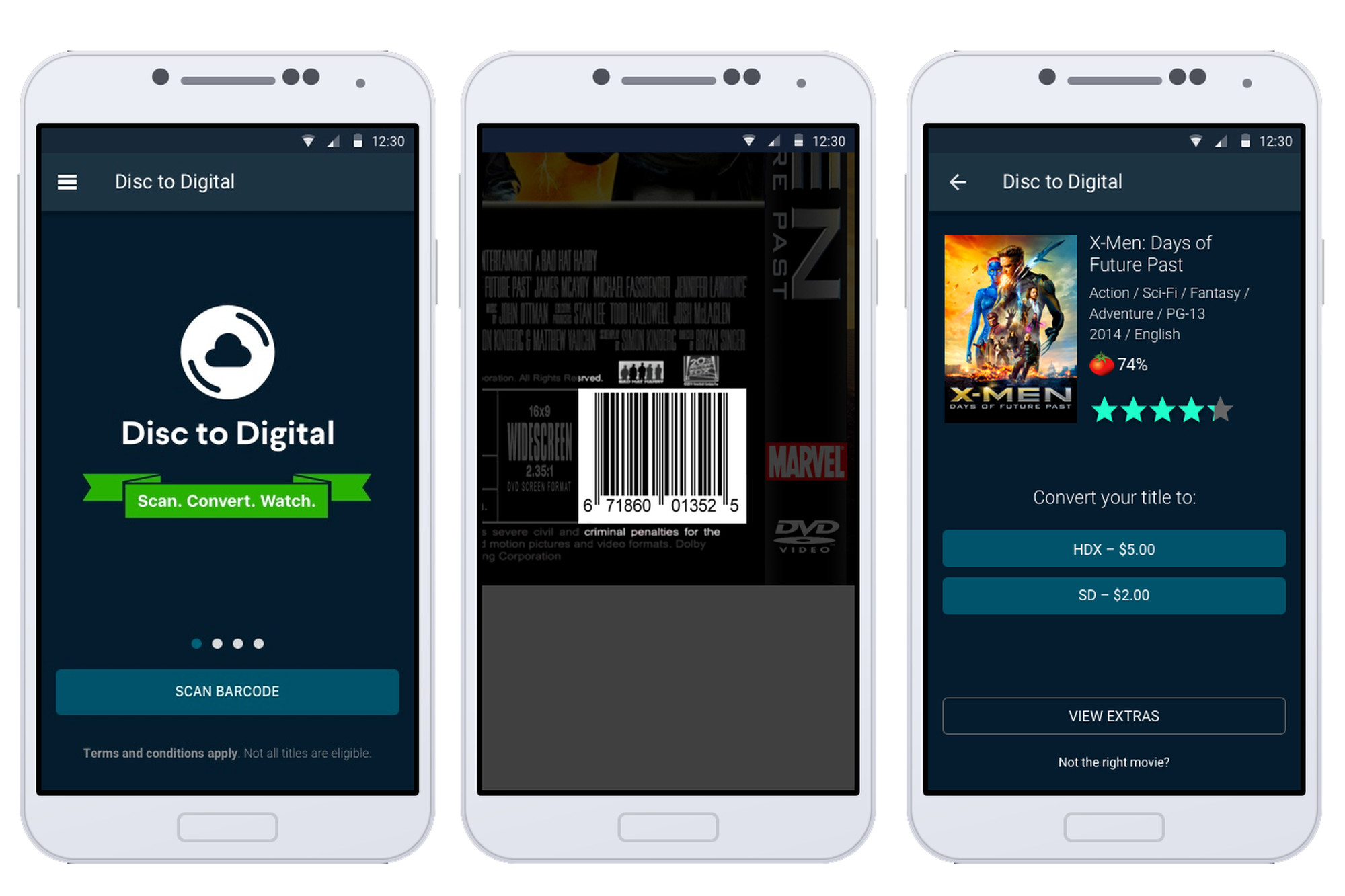
On iPhone Devices:
Step 1: Open your web browser (default) and move to vudu.com/disc on your iPhone. Then, click Convert Disc.
Step 2: Now, sign in to your Vudu account.
Step 3: Allow the app permissions and scan the displayed barcode.
Step 4: Select the desired output quality and instantly watch your digital copy.
FAQs about Converting Blu-ray to Digital
No, not all Blu-ray discs come with a digital copy. It depends on the specific package or edition purchased. Some Blu-ray discs might include a code for a digital copy as a bonus feature, but this is not always the case. Even when a digital copy is available, it often has a time limit.
Yes, it is generally legal to digitize Blu-ray as long as the disc belongs to you and it is being used for personal and private use only. However, when converting Blu-ray, you should ensure to abide by all legal rules and guidelines to avoid any infringement of copyright laws. It is crucial not to distribute or share the digital copy with others without necessary rights or permissions.
Even though free or online converters won't let you convert Blu-ray to digital copy, using DVDFab Blu-ray Ripper, you can convert any encrypted, region-restricted, or other copy-protected Blu-ray discs to your desired digital format without losing their original quality. However, please remember to use the software in a proper and legal way.
Conclusion
If you want to back up your entire Blu-ray collection on your system's HDD or any external storage, you must know how to convert Blu-ray to digital. While doing this, you must ensure you do not compromise on your streaming quality, as Blu-ray is known for its HD-quality streaming support. So, you must choose a Blu-ray to digital copy converter like DVDFab Blu-ray Ripping Software that allows you to maintain the original audio-video quality after a conversation and gets you small for size in high quality.