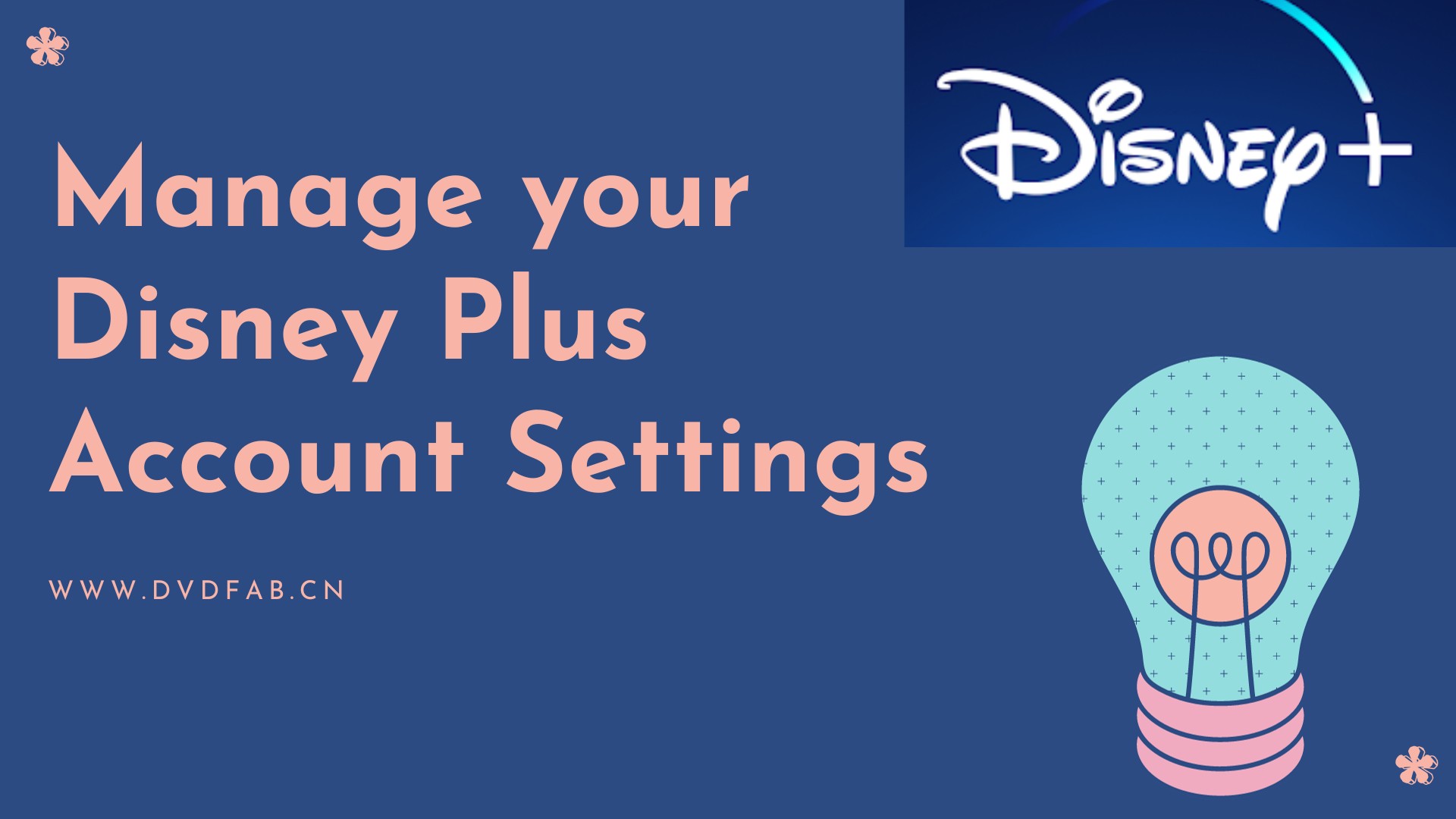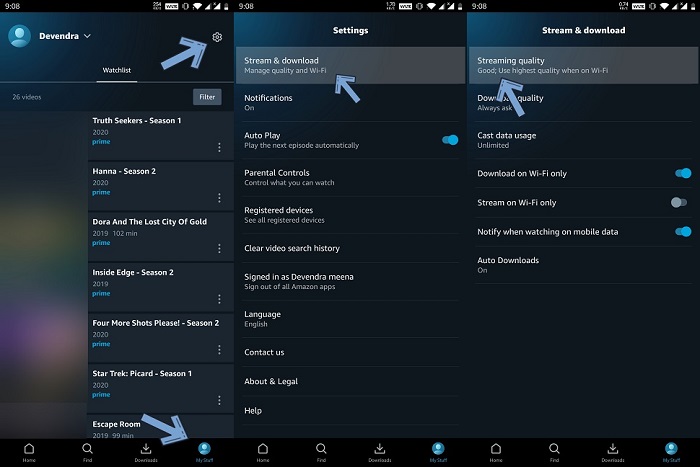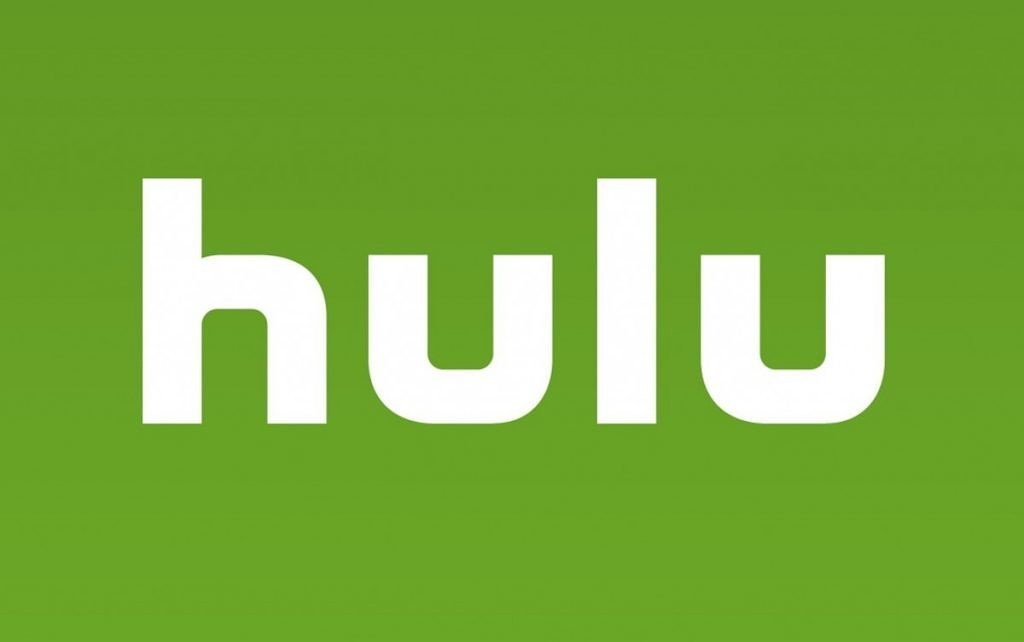Everything To Know About Tubi TV Activate Code
Summary: Tubi TV has over a million subscribers and is the most trending platform over the globe. It offers tons of TV shows, movies, and much more. Hence, while using the Tubi Tv app on devices, facing some issues such as activation, sign in, sign up, and much more is a common thing. If you are facing issue with the Tubi tv activate process, then this guide will surely help you. The article contains activation details of Tubi TV on different devices such as Roku, Amazon Firestick, Samsung Smart TV, Apple TV, Xbox Consoles, and LG Smart TV. The article is easy to go through and helps users understand about the activation process of Tubi TV. Read below to know more.
Table of Contents
How To Activate Tubi Tv On Different Devices?
How To Activate Tubi Tv On Roku?
In order to know the tubi.tv/activate process for your Roku, follow the below-given steps. besides, if you wonder for more details about what is Tubi, this passage will provide some useful information.
Step 1: Launch the Tubi app application from your home screen.
Step 2: Click the left key on your Roku remote to open the left navigation column.
Step 3: Once you have opened the left navigation menu, tap on the Sign In option.
Step 4: Users will see the tubi tv/activate code on the screen after signing up. Follow the on-screen instructions.
Step 5: Next, on a different device, open any browser and type tubi.tv/activate into the address bar before searching.
Step 6: Keep the activation code shown on your TV screen until the installation is finished.
Step 7: If you already have an account on Tubi, click the Sign In option.
Step 8: Within no time, users will be redirected to the Activate A Device section.
Step 9: If you are not taken to the page, go to (tubi. tv activate) page manually. Make sure that users type it into an address bar.
Step 10: On your TV screen, users will see an activation code that they must add in order to activate Roku.
Step 11: The TV screen will update automatically. This page may take some time to load if you have a poor internet connection.
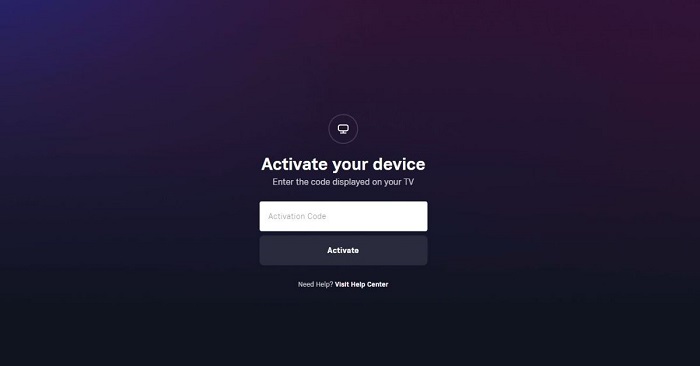
How to Activate Tubi TV on Firestick?
In order to know the tubi tv / activate process for your Firestick, follow the below-given steps.
Step 1: Open the web browser on your phone or computer.
Step 2: Open the https://tubitv.com/login link on your browser.
Step 3: Now enter your credentials to log in.
Step 4: Once logged in, just tap on Activate your device section on the top right.
Step 5: Else, users can use the https://tubitv.com/activate link
Step 6: Now, on your Firestick, open Tubi TV and click the Sign In button.
Step 7: A code will be shown on your TV. Remember this code.
Step 8: Add the code to the Activation section as mentioned earlier.
How To Activate Tubi Account On Samsung Tv?
Follow the below steps if you want to know the tubi. tv/activate process for Samsung Smart TV.
Step 1: Open the Tubi app on your Samsung Smart TV.
Step 2: When you click the left arrow key on your Samsung Smart TV Remote, a navigation column will be shown on the screen.
Step 3: The screen will show options such as Categories, Sign In, Settings, TV Shows, and so on.
Step 4: When click the Sign in option, the Activation Code will be shown on your television screen.
Step 5: Users can now use any web browser (Safari, Chrome, or Mozilla) on any device (computer, mobile, or tablet) and type the tubitv.com/activate link in the address bar.
Step 6: Next, click on search.
Step 7: If you are not signed in, users must register or sign in before proceeding.
Step 8: After signing in or registering, users will be taken to the Activate a device section.
Step 9: Here, add the code shown on the TV screen and click the Activate Device option.
Step 10: Users will now be logged in to Tubi on both their Web Browser and Samsung Smart TV after an automatic refresh.
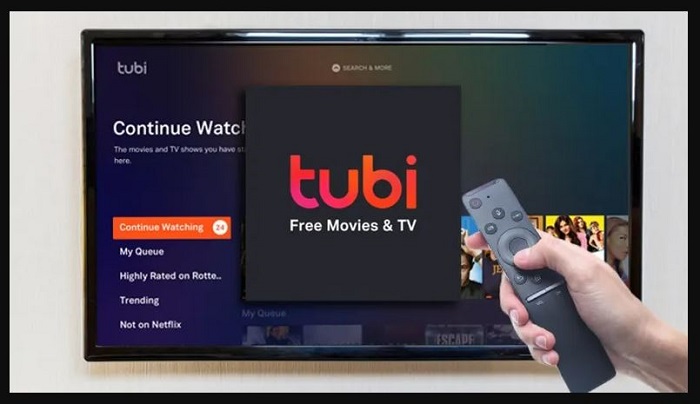
How to Activate Tubi TV on LG Smart TV?
In order to know how to download Tubi on LG smart tv, follow the below-given steps.
Step 1: Open the Tubi TV website on a mobile browser or your computer.
Step 2: Log in using your registered email or sign up for Tubi.
Step 3: Once done, tap on Activate your device option or visit the https://tubitv.com/activate link
Step 4: On your LG Smart TV, open the Tubi TV app
Step 5: Tap on the Sign In button. An Activation code will be shown on the screen.
Step 6: Add the code in the section given in the Activation section as mentioned earlier
How To Activate Tubi On Apple Tv?
In order to know the activation process for your Apple TV, follow the below-given steps.
Step 1: Users can download Tubi from the Apple App Store by searching or browsing for it.
Step 2: Open the app once you have downloaded it.
Step 3: If you already have an account on Tubi, tap the Sign In option.
Step 4: Else, users can click the Register option.
Step 5: Once you have signed in, an activation code will be shown on the screen on your Apple TV.
Step 6: Make sure to keep it visible or note it down.
Step 7: Next, in a web browser, go to the tubitv.com/activate link.
Step 8: If you are not signed in to the web browser on Tubi, you must first sign in with your Facebook account or email address.
Step 9: Tap Sign In option, then enter the activation code that is shown on your Apple TV screen.
Step 10: Next, tap the Submit option.
How to Get Tubi TV Activate code on Xbox One?
In order to know the activation process for your Xbox One, follow the below-given steps.
Step 1: On your Xbox One, open Tubi TV.
Step 2: Tap on the Sign In option.
Step 3: An activation code will be shown on your screen on Xbox. Remember it or note it down.
Step 4: On your mobile or computer, open a browser.
Step 5: Log in to the account on Tubi TV.
Step 6: Tap on activating your device option or use the https://tubitv.com/activate link
Step 7: Add the code as you noted earlier.
Step 8: Tap on Activate option.
How To Activate Tubi On Android TV?
In order to know the activation process for your Android TV, follow the below-given steps.
Step 1: On the Android TV Home screen, scroll down to Apps.
Step 2: Next, launch the Google Play Store app.
Step 3: Search for the Tubi app.
Step 4: Download and install the Tubi app once you have found it.
Step 5: Once the installation is done, open the Tubi app and tap on Sign In if you already have an account on Tubi.
Step 6: Else, users need to click on the Register option to create an account on Tubi.
Step 7: Users can also use their Facebook or Google accounts to sign in.
Step 8: Once the signing-in is done, an activation code will be shown on the Android TV screen.
Step 9: Next, in a web browser, go to the tubitv.com/activate link.
Step 10: Just enter the Facebook account or email address that is connected to the Tubi account.
Step 11: Add the Activation Code that was shown on the screen of your Android TV and click the Submit option.
How To Download Content For Offline Viewing From Tubi TV?
Ever wondered how to download content from Tubi TV for offline viewing? Well, this is now possible with the help of StreamFab Tubi Downloader. The tool can help users with downloading content for offline viewing. The tool can be used effectively to download movies and shows from Tubi TV. Users can download their favorite videos from Tubi and have the content with them for offline viewing. Follow the below steps to know how to use StreamFab Tubi Downloader.
Step 1: Download and open the Tubi downloader. Tap the VIP Services section on the left. Now, on the right, open the Tubi website from the supported services.
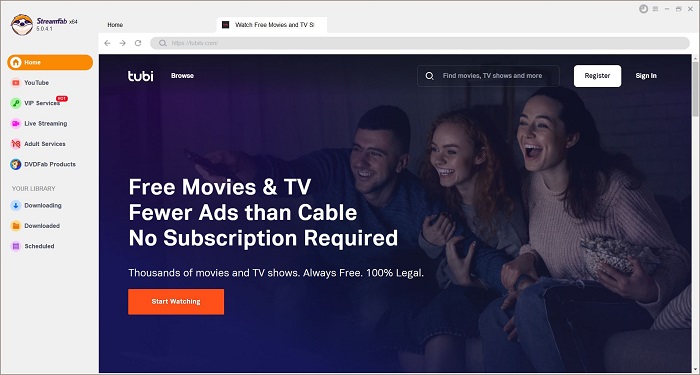
Step 2: Next, users can log in to their account and search for their favorite movie or show. Once you click on the web series, the tool will analyze the content. Once the analysis is finished, the tool will offer you different options to download the series.
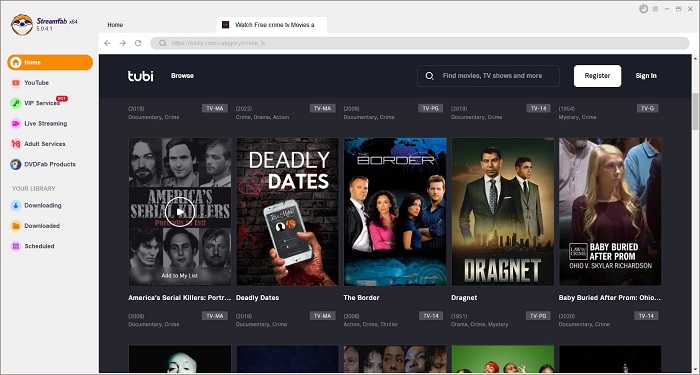
Step 3: Select the episode that you wish to download. Do download subtitles and change other settings, select the video quality, audio, and subtitle from the lost. Once done, click on the Download Now option to begin downloading your video.
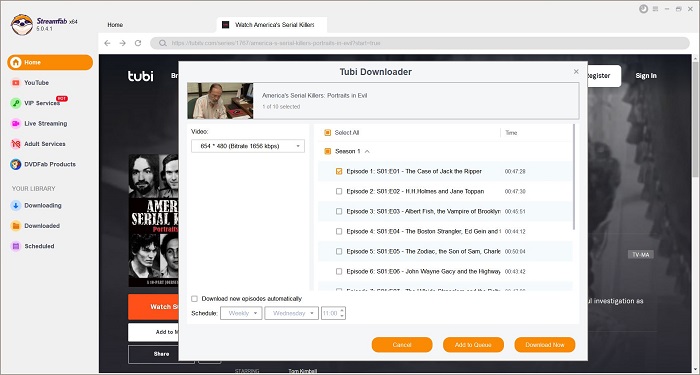
FAQs
How to Sign Up for Tubi TV?
If you are new to Tubi TV, all you have to do is follow the steps to Register or create an account on Tubi TV.
- On your browser, open the Tubi TV website.
- Tap on the Register option on the screen in the top right corner.
- Users can register with the help of their Gmail or Facebook accounts.
- Else, users can use any other email to sign up.
- Once you have entered the details, click on Next.
- The service will ask for the Gender and Date of Birth.
- Tap on Submit after selecting the options.
- Users will get a verification mail on the registered email.
- Tap on Verify your Email option.
- The registration process is completed successfully.
How to change your email address on Tubi TV?
Changing the email address on Tubi TV is a simple process. All you have to do is follow the below simple steps.
- To start with, open a web browser (Chrome, Safari) and go to the tubi.tv link.
- Click the sign-in button on your screen in the upper right corner.
- Enter your password and email address to log in.
- If preferred, users can also sign up using Facebook.
- Tap on the title on your screen at the top as you sign in/up.
- Your email address is shown. After removing the earlier one, users can easily replace it with a new one.
Does Tubi TV work with Chromecast?
Yes, Tubi TV operates absolutely fine with Chromecast. All you have to do is Sign In to the Tubi TV on your computer or phone. Next, use the screen mirroring feature to cast the videos on your TV. If your device does not has a screencast feature, download a casting app on your device.
Conclusion
With all that said, we just had a look at how to activate Tubi on different devices. In addition to this, we also had a look at StreamFab Tubi Downloader which can be used to download content for offline viewing from Tubi TV.